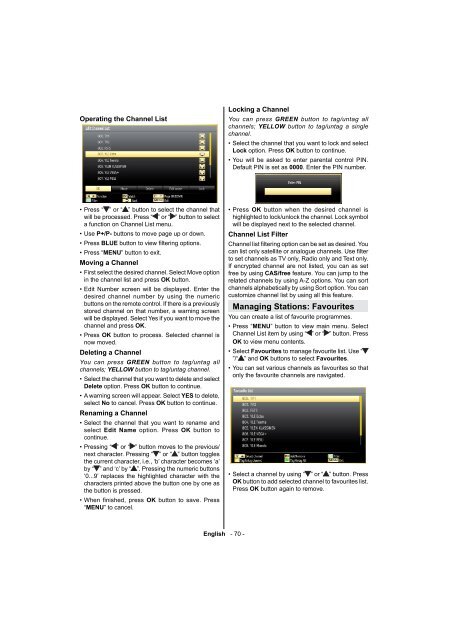Bedienungsanleitung - in der support-zone
Bedienungsanleitung - in der support-zone
Bedienungsanleitung - in der support-zone
Sie wollen auch ein ePaper? Erhöhen Sie die Reichweite Ihrer Titel.
YUMPU macht aus Druck-PDFs automatisch weboptimierte ePaper, die Google liebt.
Operat<strong>in</strong>g the Channel ListLock<strong>in</strong>g a ChannelYou can press GREEN button to tag/untag allchannels; YELLOW button to tag/untag a s<strong>in</strong>glechannel.• Select the channel that you want to lock and selectLock option. Press OK button to cont<strong>in</strong>ue.• You will be asked to enter parental control PIN.Default PIN is set as 0000. Enter the PIN number.• Press “ ” or “ ” button to select the channel thatwill be processed. Press “ ” or “ ” button to selecta function on Channel List menu.• Use P+/P- buttons to move page up or down.• Press BLUE button to view lter<strong>in</strong>g options.• Press “ MENU” button to exit.Mov<strong>in</strong>g a Channel• First select the desired channel. Select Move option<strong>in</strong> the channel list and press OK button.• Edit Number screen will be displayed. Enter thedesired channel number by us<strong>in</strong>g the numericbuttons on the remote control. If there is a previouslystored channel on that number, a warn<strong>in</strong>g screenwill be displayed. Select Yes if you want to move thechannel and press OK.• Press OK button to process. Selected channel isnow moved.Delet<strong>in</strong>g a ChannelYou can press GREEN button to tag/untag allchannels; YELLOW button to tag/untag channel.• Select the channel that you want to delete and selectDelete option. Press OK button to cont<strong>in</strong>ue.• A warn<strong>in</strong>g screen will appear. Select YES to delete,select No to cancel. Press OK button to cont<strong>in</strong>ue.Renam<strong>in</strong>g a Channel• Select the channel that you want to rename andselect Edit Name option. Press OK button tocont<strong>in</strong>ue.• Press<strong>in</strong>g “ ” or “ ” button moves to the previous/next character. Press<strong>in</strong>g “ ” or “ ” button togglesthe current character, i.e., ‘b’ character becomes ‘a’by “ ” and ‘c’ by “ ”. Press<strong>in</strong>g the numeric buttons‘0...9’ replaces the highlighted character with thecharacters pr<strong>in</strong>ted above the button one by one asthe button is pressed.• When nished, press OK button to save. Press“MENU” to cancel.• Press OK button when the desired channel ishighlighted to lock/unlock the channel. Lock symbolwill be displayed next to the selected channel.Channel List FilterChannel list lter<strong>in</strong>g option can be set as desired. Youcan list only satellite or analogue channels. Use lterto set channels as TV only, Radio only and Text only.If encrypted channel are not listed, you can as setfree by us<strong>in</strong>g CAS/free feature. You can jump to therelated channels by us<strong>in</strong>g A-Z options. You can sortchannels alphabetically by us<strong>in</strong>g Sort option. You cancustomize channel list by us<strong>in</strong>g all this feature.Manag<strong>in</strong>g Stations: FavouritesYou can create a list of favourite programmes.• Press “ MENU” button to view ma<strong>in</strong> menu. SelectChannel List item by us<strong>in</strong>g “ ” or “ ” button. PressOK to view menu contents.• Select Favourites to manage favourite list. Use “”/“ ” and OK buttons to select Favourites.• You can set various channels as favourites so thatonly the favourite channels are navigated.Select a channel by us<strong>in</strong>g “• ” or “ ” button. PressOK button to add selected channel to favourites list.Press OK button aga<strong>in</strong> to remove.English - 70 -