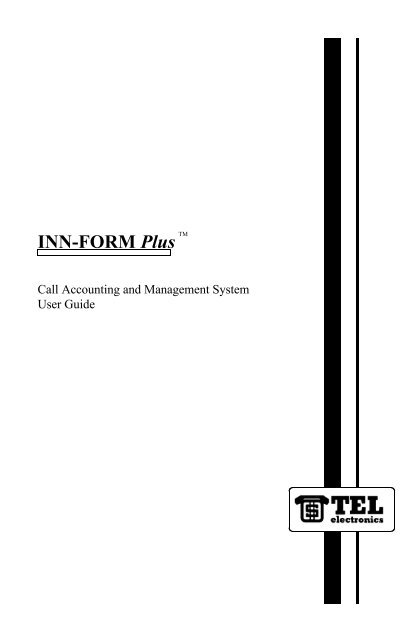INN-FORM Plus Manual - Call Accounting Software
INN-FORM Plus Manual - Call Accounting Software
INN-FORM Plus Manual - Call Accounting Software
Create successful ePaper yourself
Turn your PDF publications into a flip-book with our unique Google optimized e-Paper software.
<strong>INN</strong>-<strong>FORM</strong> <strong>Plus</strong><br />
TM<br />
<strong>Call</strong> <strong>Accounting</strong> and Management System<br />
User Guide
TM<br />
TEL electronics, inc. reserves the right to add, delete or alter any of the<br />
information contained in this document without notice. Furthermore, TEL<br />
TM<br />
electronics, inc. makes no warranty regarding this document, and is not<br />
liable for damage or loss which may occur from its use.<br />
WARNING<br />
This equipment generates, uses and can radiate radio frequency energy, and<br />
if installed and used in accordance with this User Guide, may cause<br />
interference to radio communications. It has been tested and found to<br />
comply with the limits for a Class A computing device pursuant to Subpart<br />
J of Part 15 of FCC Rules which are designed to provide reasonable<br />
protection against such interference when operated in a commercial<br />
environment. Operation of this equipment in a residential area is likely to<br />
cause interference; in which case, the user, at his own expense, may be<br />
required to take whatever measures are necessary to correct the<br />
interference.<br />
TEL electronics, inc. TM is a trademark of TEL electronics, inc.<br />
<strong>INN</strong>-<strong>FORM</strong> <strong>Plus</strong> TM is a trademark of TEL electronics, inc.<br />
Copyright by TEL electronics, inc. 2002.<br />
All rights reserved. No part or parts of this User Guide may be copied,<br />
reproduced, stored in a retrieval system or transcribed in any form or by<br />
any means without the express and written permission of TEL electronics,<br />
inc.<br />
ANY PART OF THIS USER GUIDE OR <strong>INN</strong>-<strong>FORM</strong> <strong>Plus</strong> SYSTEM<br />
MAY CHANGE WITHOUT NOTICE.<br />
____________________________________________________________<br />
TEL electronics, inc. TM<br />
705 East Main Street, American Fork, UT 84003
TO USERS OF THIS GUIDE:<br />
TEL electronics, inc.<br />
<strong>INN</strong>-<strong>FORM</strong> <strong>Plus</strong> User Guide<br />
Reader Comments<br />
We would appreciate your assistance in keeping this user guide as up to<br />
date and as helpful as possible. Please note in the space provided below<br />
any comments, questions, corrections or suggestions you may have for<br />
future versions of this user guide. Attach additional pages as needed.<br />
COMMENTS<br />
If you would like a written response to your comments, please print your<br />
name and address in the space below:<br />
Name:<br />
Company:<br />
Address:<br />
City: State: Zip:<br />
Telephone:<br />
Please mail this form to:<br />
TEL electronics, inc.<br />
705 East Main<br />
American Fork, Utah 84003
TEL electronics, inc.<br />
<strong>INN</strong>-<strong>FORM</strong> <strong>Plus</strong> User Guide<br />
Operation Information<br />
This page presents information which is important for the proper operation<br />
of this <strong>Call</strong> <strong>Accounting</strong> and Management System. If you wish to keep this<br />
information confidential, please remove this page and place it in a secure<br />
location.<br />
Serial Number<br />
Baud Rates:<br />
SMDR Port<br />
Printer Port<br />
Remote Port<br />
Management Access Number
Getting Started ................................<br />
1-1<br />
Introduction ................................... 1-1<br />
Overview .................................... 1-2<br />
Keypad ................................... 1-2<br />
Printer .................................... 1-3<br />
Start-Up (or Reset) Report .................... 1-4<br />
Audit Trail ................................. 1-4<br />
Setting the Mode ............................ 1-5<br />
Everyday Use .................................. 1-6<br />
System Status Check ......................... 1-6<br />
Management Access ......................... 1-6<br />
Error Keys (Cancel and Delete) ................ 1-7<br />
Setting the Time ............................. 1-7<br />
Setting the Date and Day ...................... 1-8<br />
Memory Check .............................. 1-8<br />
Naming Departments - The N Key ............... 1-9<br />
The Extension Audit Report ................... 1-10<br />
Credit Limit and Alarm ...................... 1-11<br />
911/311 Alarm ............................. 1-12<br />
Reference .................................... 2-1<br />
Reports ...................................... 2-1<br />
Activity Reports ............................. 2-1<br />
Check Out Report ........................... 2-3<br />
Undo Check Out ............................ 2-4<br />
Cost Center Report .......................... 2-5<br />
Current <strong>Call</strong>s Report ......................... 2-6<br />
Department Report .......................... 2-6<br />
Exception Reports ........................... 2-7<br />
1. Duration Over/Under N Minutes ...........<br />
2. Charge Over/Under Selected NN.NN<br />
2-8<br />
Dollars ............................. 2-10<br />
3. Area code Dialed ......................<br />
4. Area Code <strong>Plus</strong> Exchange Dialed (Area<br />
2-10<br />
Code is Optional) ..................... 2-11<br />
5. Phone Number Dialed .................. 2-12
6. Time of Day ..........................<br />
7. N Longest <strong>Call</strong>s .......................<br />
8. N Most Expensive <strong>Call</strong>s .................<br />
9. Report by Trunk .......................<br />
10. Multiple Parameters Using "And" Logic . ..<br />
11. Multiple Parameters Using "Or" Logic ....<br />
12. Numbers <strong>Call</strong>ed Over N Times for Each<br />
Extension ...........................<br />
13. Numbers <strong>Call</strong>ed Over N Times for the<br />
Entire Organization ...................<br />
Extension Audit Report ......................<br />
Extension Report ...........................<br />
Graphic Reports ...........................<br />
Multiple Reports ...........................<br />
Restrictions Set on Reports ...................<br />
1. Start Date and End Date for Reports ......<br />
2. Department ..........................<br />
3. Start Time and End Time for Reports ......<br />
4. Specific <strong>Call</strong> Types ....................<br />
Trunk Reports .............................<br />
System Programming ...........................<br />
Costs vs. Charges ..........................<br />
Function 1. Fixed Rates ......................<br />
Function 2. Grace Periods and Threshold Billing ..<br />
Function 3. Cost Adjustments .................<br />
Function 4. Mark-ups .......................<br />
Function 5. Surcharges ......................<br />
Function 6. Print No Charge <strong>Call</strong>s (Yes/No) ......<br />
Function 7. Print Audit Trail (Yes/No) ..........<br />
Function 8. Store No Charge <strong>Call</strong>s (Yes/No) ......<br />
Function 9. Page Reports ....................<br />
Function 10. Programmable Parameters<br />
Report ................................<br />
Function 11. Set Default Programmable<br />
Parameters for Functions 1 Through 10 ......<br />
2-13<br />
2-14<br />
2-14<br />
2-14<br />
2-15<br />
2-16<br />
2-18<br />
2-19<br />
2-19<br />
2-21<br />
2-21<br />
2-23<br />
2-30<br />
2-30<br />
2-31<br />
2-31<br />
2-32<br />
2-34<br />
2-36<br />
2-36<br />
2-37<br />
2-38<br />
2-40<br />
2-41<br />
2-42<br />
2-43<br />
2-43<br />
2-44<br />
2-44<br />
2-45<br />
2-46
Function 12. Set Default Programmable<br />
Parameters or Everything that is not Set by<br />
Function 11. ............................<br />
2-46<br />
Function 14. Set Top of Page ..................<br />
Function 20. Print Status of Function through<br />
2-47<br />
Function 29 ............................ 2-48<br />
Function 21. Place Extension in a Department and<br />
Cost Center ............................ 2-48<br />
Function 22. New Interim Area Code ........... 2-50<br />
Function 23. Add Exchange On Site ............ 2-51<br />
Function 24. Program Trunk/Access Code on Site ..<br />
Function 25. Hospitality Operation Mask, Remote<br />
2-52<br />
System Overflow, Error <strong>Call</strong> Number ........<br />
Function 26. Lines/Page, Line to Tear Off, Baud<br />
2-53<br />
Rate, AM/PM vs. Military Time ............. 2-56<br />
Function 27. The Universal Number Loop ........ 2-59<br />
Function 28. Automatic Printing and Clearing<br />
Function 29. Multiple Levels of Management<br />
.... 2-61<br />
Access ................................ 2-63<br />
Function 32. Print List of Changeable SMDR<br />
Parameters and Ruler Line ................ 2-67<br />
Function 33. Set SMDR Related Parameters ...... 2-67<br />
Questions and Answers ......................... 3-1<br />
Common Questions ............................. 3-1<br />
Troubleshooting ................................ 3-2<br />
Alarms ....................................... 3-5<br />
Printer Alarm .............................. 3-5<br />
Power Alarm ............................... 3-6<br />
Low Memory Alarm .......................... 3-6<br />
911/311 Alarm .............................. 3-7<br />
Service and Maintenance ......................... 3-9<br />
Warranty .................................... 3-10<br />
Appendix .................................... 4-1<br />
A. System Installation ........................... 4-1
STEP 1. The Product Checklist .................<br />
4-1<br />
STEP 2. Programming Check List ............... 4-2<br />
STEP 3. Installing and Replacing the Data Chip . ... 4-2<br />
STEP 4. Connecting the Printer ................. 4-2<br />
STEP 5. Connecting the Power ................. 4-4<br />
STEP 6. The Printer Test ...................... 4-5<br />
STEP 7. The Keypad Test ..................... 4-5<br />
STEP 8. The Memory Test ..................... 4-5<br />
STEP 9. Connecting to the Telephone System ...... 4-6<br />
STEP 10. The Valid <strong>Call</strong> Test .................. 4-6<br />
STEP 11. Troubleshooting Installation ........... 4-7<br />
STEP 12. Final Preparation ................... 4-9<br />
STEP 13. Battery Backup ...................... 4-9<br />
B. Initialization Procedure .......................<br />
C. <strong>INN</strong>-<strong>FORM</strong> <strong>Plus</strong> Property Management System<br />
4-11<br />
(PMS) Interface ............................ 4-12<br />
PMS-HB, Hobic Interface .................... 4-14<br />
Data Format Specification ................. 4-14<br />
Field Description ........................ 4-14<br />
Specification Link Control Characters ....... 4-15<br />
Other Handshaking Methods ............... 4-15<br />
Responses ............................. 4-16<br />
PMS-HX, Holidex Interface ................... 4-18<br />
Data Format Specification ................. 4-18<br />
Field Description ........................ 4-18<br />
Specification Link Control Characters ....... 4-19<br />
Responses ............................. 4-20<br />
PMS-MR, Micros Interface ................... 4-23<br />
Data Format Specification ................. 4-23<br />
Field Description ........................ 4-23<br />
Specification Link Control Characters ....... 4-23<br />
Responses ............................. 4-24<br />
Glossary .....................................<br />
5-1
CHAPTER ONE<br />
INTRODUCTION<br />
GETTING STARTED<br />
Welcome to <strong>INN</strong>-<strong>FORM</strong> <strong>Plus</strong>. You will now be able to efficiently<br />
turn telephone data into detailed reports that can prove extremely<br />
beneficial to your property.<br />
This user guide is divided into the following sections to help you<br />
access specific information as quickly as possible:<br />
GETTING STARTED - Provides an introduction to the system, a<br />
basic overview, and basic day to day functionality.<br />
REFERENCE - Provides step-by-step instructions for system reports<br />
and system programming.<br />
QUESTIONS AND ANSWERS - Provides answers to common system<br />
questions, assists with troubleshooting a system, and covers<br />
service, maintenance and warranty information.<br />
APPENDICES - Provides step-by-step instructions on the system<br />
installation and initialization procedures. Also includes<br />
descriptions of the three main property management interfaces,<br />
Hobic, Holidex, and Micros.<br />
GETTING STARTED 1-1 <strong>INN</strong>-<strong>FORM</strong> <strong>Plus</strong>
OVERVIEW<br />
The <strong>INN</strong>-<strong>FORM</strong> <strong>Plus</strong> is the most sophisticated, state-of-the-art<br />
telephone call accounting and management system available today.<br />
The <strong>INN</strong>-<strong>FORM</strong> <strong>Plus</strong> connects to your telephone system and<br />
captures details of completed phone calls, i.e. which extension made<br />
the call, what number was dialed, what trunk was used, what time<br />
the call started and how long it lasted. <strong>Call</strong>s are also accurately<br />
priced, using the same methods as the phone company, and all data<br />
is stored so that reports can be generated. The reports available from<br />
the <strong>INN</strong>-<strong>FORM</strong> <strong>Plus</strong> can provide you with some of the most<br />
powerful management tools your property can use. These reports<br />
will help you significantly reduce your telephone bills, improve<br />
employee productivity and even increase sales.<br />
The <strong>INN</strong>-<strong>FORM</strong> <strong>Plus</strong> is specifically designed to meet the needs of<br />
the hotels and motels by providing a large storage capability and<br />
fast processing time. It also has a large enhanced display and a full<br />
keyboard which makes it possible to enter names of departments<br />
and cost centers on site for better cost allocation.<br />
The <strong>INN</strong>-<strong>FORM</strong> <strong>Plus</strong> also gives you the ability to quickly and<br />
easily customize the system to meet your unique needs. The system's<br />
default values can be changed on site by using the programming<br />
capabilities. However, if the <strong>INN</strong>-<strong>FORM</strong> <strong>Plus</strong> is reinitialized it will<br />
return to the original factory set defaults.<br />
Remote polling, remote servicing and remote programming are<br />
available as options. If your company has multiple locations, each<br />
could have a <strong>INN</strong>-<strong>FORM</strong> <strong>Plus</strong>, permitting autonomous generation<br />
of reports. In addition, your headquarters site may call each<br />
location on a regular basis to make sure the remote systems are<br />
functioning properly and to make programming changes. Then, call<br />
data may be transferred into the headquarters site where master<br />
reports detailing and summarizing telephone activity throughout<br />
your multi-site corporation are generated.<br />
KEYPAD<br />
<strong>INN</strong>-<strong>FORM</strong> <strong>Plus</strong> GETTING STARTED 1-2
The keypad is used to initiate reports and enter data in the<br />
<strong>INN</strong>-<strong>FORM</strong> <strong>Plus</strong> system. Each time a key is properly pressed, an<br />
audible "beep" sound will be heard and a response will appear in the<br />
display, as an indication that the entry was received by the system.<br />
Centered directly under the display screen you will notice five keys.<br />
These are the function keys that you will use to specify how you<br />
would like your reports to appear.<br />
Located on the top, right corner of the system you will find three<br />
LEDs (Light Emitting Diodes).<br />
The POWER light in dictates how the <strong>INN</strong>-<strong>FORM</strong> <strong>Plus</strong> is receiving<br />
power. If it is plugged into an outlet, the POWER light will be<br />
green. If it is being powered by battery backup, the POWER light<br />
will flash red.<br />
The DATA light indicates when SMDR (telephone data) is being<br />
received by the <strong>INN</strong>-<strong>FORM</strong> <strong>Plus</strong>. This light should be off unless<br />
SMDR is being received, in which case the light will flash green.<br />
The MEMORY light indicates available memory. If there is<br />
adequate memory space to store more than 500 call records, the<br />
light will be green. If the memory capacity is below 500 call<br />
records, the light will be red.<br />
NOTE: If it becomes necessary to clean the keypad use a window cleaner or rubbing<br />
alcohol. Lightly spray a soft cloth and wipe down the keypad. NEVER spray<br />
solution directly on the keypad and NEVER use abrasive cleaners.<br />
PRINTER<br />
To print system reports you will need to connect a standard parallel<br />
or RS-232C serial printer to the <strong>INN</strong>-<strong>FORM</strong> <strong>Plus</strong>. Remember the<br />
following:<br />
{ Be sure you read and understand the printer manual.<br />
{ Make sure the printer is plugged in properly.<br />
{ Make sure the printer cable is connected properly.<br />
GETTING STARTED 1-3 <strong>INN</strong>-<strong>FORM</strong> <strong>Plus</strong>
{ Load paper before you get started.<br />
{ Make sure the printer is on.<br />
{ Be sure the printer is selected or on-line.<br />
{ When using a serial printer, make sure the baud rate of the<br />
printer and the <strong>INN</strong>-<strong>FORM</strong> <strong>Plus</strong> are the same.<br />
START-UP (OR RESET) REPORT<br />
The Start-up Report will identify the system, the software release<br />
number and option settings.<br />
When the system is first turned on, the printer will print a few lines<br />
of information. This information includes: the model name and<br />
software release number; copyright information; the date, time, and<br />
day of the week; the memory size, the serial number, and date of last<br />
tariff update; the current mode, and the programmed options. This<br />
report appears every time you reset your system or every time the<br />
system is powered-up.<br />
NOTE: Resetting the system causes all telephone call data which has not yet been<br />
processed and stored in the system's memory to be erased.<br />
*******************************************************************************<br />
<strong>INN</strong>-<strong>FORM</strong> <strong>Plus</strong> HX 6.41<br />
copyright, TEL electronics, inc. (M)(c) 1986-2001<br />
May 31 at 10:45AM Fr<br />
6020 records SN099997 08/18/00<br />
Mode: 7, Options: Print Audit Trail, Ram Setup<br />
*******************************************************************************<br />
EXAMPLE: Start-up (or Reset) Report<br />
AUDIT TRAIL<br />
The Audit Trail is a record of call information. Every time a valid<br />
call is completed, call data is stored in the system's memory and, if<br />
the Audit Trail parameter has been turned on, the printer will print a<br />
one-line Audit Trail Report. Each line of the Audit Trail will<br />
identify the current date, time, day of the week, cost center,<br />
department, extension number, trunk, state called, number dialed,<br />
<strong>INN</strong>-<strong>FORM</strong> <strong>Plus</strong> GETTING STARTED 1-4
duration, and the charge and type of call. The Audit Trail option can<br />
be turned on or off as needed.<br />
NOTE: Trunk information is tracked only if the SMDR includes this information.<br />
SETTING THE MODE<br />
The MODE SET key is used to set the diagnostic mode of the<br />
<strong>INN</strong>-<strong>FORM</strong> <strong>Plus</strong>.<br />
The modes are as follows:<br />
0 = NORMAL OPERATING MODE<br />
7 = UTILITY MODE, which prints non-call data, such as<br />
wake-up calls, in addition to the Audit Trail (if the Audit Trail<br />
parameter has been turned on)<br />
8 = PASS-THROUGH MODE, which prints everything received<br />
from the telephone switch as well as the Audit Trail (if the Audit<br />
Trail parameter has been turned on)<br />
9 = CHECKING MODE, which prints the same data as mode 8,<br />
but also compares each SMDR record to see if it matches the<br />
factory programmed specifications included in the<br />
<strong>INN</strong>-<strong>FORM</strong> <strong>Plus</strong>. When SMDR data cannot be processed, a<br />
message is printed. When the <strong>INN</strong>-<strong>FORM</strong> <strong>Plus</strong> is put in mode 9<br />
the Audit Trail is automatically turned on and will remain on<br />
thereafter until you specifically turn it off.<br />
NOTE: Under most circumstances the mode should be left in the normal or standard<br />
operating mode (0), or utility mode (7) if you want wake-up calls to print.<br />
Management access may have to be activated in order to change the mode.<br />
To set the system mode:<br />
STEP 1. Press MODE SET. The system will display,<br />
“OPERATION MODE (0-9):”.<br />
STEP 2. Enter the mode desired (0, 7, 8, or 9).<br />
STEP 3. Press ENTER.<br />
GETTING STARTED 1-5 <strong>INN</strong>-<strong>FORM</strong> <strong>Plus</strong>
EVERYDAY USE<br />
SYSTEM STATUS CHECK<br />
This message will automatically print every six hours to document<br />
the number of call records which were processed during that period.<br />
System check on -- May 10 at 12:00PM Th<br />
47 calls processed.<br />
EXAMPLE: System Status Check<br />
This helps determine if the system is operating properly. If there is<br />
a six hour period that should have recorded calls but did not, contact<br />
your dealer.<br />
MANAGEMENT ACCESS<br />
The MGMT. ACCESS key allows entry of the predefined<br />
management access number (up to four numeric digits) which<br />
permits only authorized personnel access to reports and<br />
programming functions of the system.<br />
After a legitimate management access number is entered and work is<br />
completed, pressing the MGMT. ACCESS key again will cancel the<br />
management access entry and prevent unauthorized access until the<br />
management access number is entered again. Your management<br />
access number is a safeguard for your system's information. This<br />
number is selected at the time the system is ordered. It is<br />
pre-programmed into the system as it is built and customized to your<br />
specifications. For programming Multiple Levels of Management<br />
Access see Function 29.<br />
NOTE: If your system does not use a management access number, press MGMT.<br />
ACCESS and you will be given access without entering an access number.<br />
STEP 1. Press MGMT. ACCESS.<br />
<strong>INN</strong>-<strong>FORM</strong> <strong>Plus</strong> GETTING STARTED 1-6
STEP 2. The system will display, "MANAGEMENT ACCESS #".<br />
Enter your management access number.<br />
STEP 3. Press ENTER. (Management access has been activated.)<br />
STEP 4. To exit management access mode press the MGMT.<br />
ACCESS key.<br />
NOTE: If an incorrect number is entered, the display will read<br />
"INVALID" momentarily, then the system displays the current date and<br />
time. To start over, press MGMT. ACCESS again and enter the<br />
correct number.<br />
ERROR KEYS (CANCEL AND DELETE)<br />
These keys are used to cancel an entire entry, a report in progress<br />
(except Audit Reports), or to delete the last character entered in case<br />
of an entry error.<br />
Press CANCEL to cancel an entry or report in progress. When<br />
entering keystrokes for an Audit Report, CANCEL must be pressed<br />
prior to pressing F3 (SUM) or F4 (DET). Once the Audit Report is<br />
under way it cannot be canceled.<br />
Press DELETE to delete one character at a time (erase and<br />
backspace). DELETE can be used anytime during entry of digits or<br />
characters.<br />
SETTING THE TIME<br />
The TIME SET key allows the correct time to be set in the system<br />
for proper costing and reporting of call data. The correct time is<br />
important because the system must know exactly what time calls are<br />
made to apply correct charges. It is vital for identifying day rates,<br />
night rates, evening rates, etc. The correct time should be set when<br />
the system is installed and when changes are necessary due to<br />
daylight savings.<br />
STEP 1. Press TIME SET. The system will display, "HOUR<br />
(0-23):".<br />
STEP 2. Enter the hour (0 through 23).<br />
GETTING STARTED 1-7 <strong>INN</strong>-<strong>FORM</strong> <strong>Plus</strong>
STEP 3. Press ENTER. The system will display, "MINUTE<br />
(0-59):".<br />
STEP 4. Enter the minute (0 through 59).<br />
STEP 5. Press ENTER. (The time has now been set.)<br />
NOTE: The system must be set using military time. Enter 1 or 2 digits<br />
which represent the hour of the day. Military time is 24 hours, so if it<br />
is after 12:00 noon add 12 to the hour. Thus, 3:00 p.m. is 15. Midnight<br />
is 0; noon is 12; and one minute before midnight is 23:59.<br />
EXAMPLE: 4:55 p.m. would be hour 16 and minute<br />
55.<br />
SETTING THE DATE AND DAY<br />
The DATE SET key allows the setting of the correct date and day of<br />
the week in the system.<br />
The date and day are vital for rating calls and applying correct<br />
charges (weekday rates versus weekend rates). The date and day<br />
should be set when the system is installed.<br />
STEP 1. Press DATE SET. The system will display, "MONTH<br />
(1-12):".<br />
STEP 2. Enter the month (1 through 12).<br />
STEP 3. Press ENTER. The system will display, "DAY (1-31):".<br />
STEP 4. Enter the day of the month (1 through 31).<br />
STEP 5. Press ENTER. The system will display, "WEEKDAY<br />
(1-7,1 = SUN):".<br />
STEP 6. Enter the day of the week (Sunday = 1, Saturday = 7).<br />
STEP 7. Press ENTER. (The date and day have now been set.)<br />
MEMORY CHECK<br />
<strong>INN</strong>-<strong>FORM</strong> <strong>Plus</strong> GETTING STARTED 1-8
Pressing the MEMORY CHECK key will display the number of<br />
new call records which can still be stored in memory.<br />
STEP 1. Press MEMORY CHECK. The number of call records<br />
which can still be stored in memory will be shown in the<br />
display.<br />
If you get a warning message when checking the memory, there<br />
could be a problem with your call record database. In the unlikely<br />
event that this should occur, contact your dealer for assistance.<br />
The <strong>INN</strong>-<strong>FORM</strong> <strong>Plus</strong> system will beep and print a warning message<br />
as a reminder that the memory is low at 300, 100, 80, 60, 40, and 20<br />
call records. When no storage for call records is available, each call<br />
record is printed so that data is never lost. A beep sounds and a<br />
message is printed to emphasize that the system cannot store the<br />
call.<br />
It is recommended that an Audit Report be printed to clear the<br />
memory before it gets low. (For detailed instructions on how to use<br />
an Audit Report to clear the memory, refer to Extension Audit<br />
Report.) This function also verifies the integrity of your call record<br />
database. If a problem is found, the system will print a warning<br />
message. Should this occur, contact your dealer for assistance.<br />
NAMING DEPARTMENTS - THE N KEY<br />
The N key allows you to personalize your system by naming your<br />
departments on site.<br />
To name your departments on site:<br />
STEP 1. Press the N key. The system will display, "NAME FOR<br />
DEPARTMENT #".<br />
STEP 2. Enter both the cost center (1 through 5) and the<br />
department (01 through 50) using three digits. The<br />
system will display, "ENTER NAME:".<br />
EXAMPLE: To name cost center 4, department 06, you<br />
would enter 406.<br />
GETTING STARTED 1-9 <strong>INN</strong>-<strong>FORM</strong> <strong>Plus</strong>
NOTE: To enter the name of a cost center, enter the digit 6 before the<br />
cost center number to be named. To name cost center 1, enter 601 at<br />
STEP 2.<br />
STEP 3. Enter the name (up to eleven characters) of the<br />
department that you entered in STEP 2. Complete the<br />
name entry by pressing ENTER or CANCEL. Press the<br />
SHIFT key to toggle between upper and lower case, or<br />
to access the special symbols on the upper part of the<br />
keys.<br />
THE EXTENSION AUDIT REPORT<br />
An Extension Audit provides call record information on all<br />
extensions in either summary or detail. It also erases call records to<br />
provide room for more calls to be processed. This report must be<br />
generated periodically for the system to function properly.<br />
By using the RESTRICT key before running an Extension Audit it<br />
is possible to restrict the audit so that it contains only call records<br />
before a specific date. (Refer to the RESTRICT key for further<br />
instructions.)<br />
NOTE: Do not activate this report until all other desired reports (i.e., Extension,<br />
Department, Exception, etc.) are printed. This report erases call records from the<br />
memory-records which cannot be restored to produce other reports you may need. If<br />
the EXT. AUDIT key is pressed in error, press CANCEL immediately! An Audit<br />
Report does not erase the information appearing on the Activity and Trunk Reports.<br />
This information can only be cleared when the ACTIVITY or TRUNK REPORTS<br />
are run.<br />
When the Extension Audit Report is initiated, all call records in the<br />
specified period are flagged for erasure. When your first Extension<br />
Audit Report (in either summary or detail) has been printed, the<br />
prompt "ANOTHER AUDIT?" is displayed. The flagged call<br />
records have not been erased at this point. You may proceed with<br />
generating another Extension Audit Report or a copy of the one just<br />
completed. After each report, the "ANOTHER AUDIT?" prompt<br />
appears. When all desired Audit Reports are complete and you<br />
respond by pressing F2 (NO), the flagged call records are then<br />
erased from memory.<br />
<strong>INN</strong>-<strong>FORM</strong> <strong>Plus</strong> GETTING STARTED 1-10
STEP 1. Press EXT. AUDIT. The system will beep twice and<br />
read, "WARNING - ERASES CALLS! " followed by the<br />
display, SUMMARY OR DETAIL?".<br />
NOTE: If the Extension Audit key has been pressed in error, do not<br />
proceed with selecting summary or detail. Press CANCEL now to take<br />
you out of the Extension Audit function without loss of call records.<br />
STEP 2. Press the corresponding function key, F3 (SUMMARY)<br />
or F4 (DETAIL), which indicates how you wish the<br />
information to appear on the report. (The Extension<br />
Audit Report will print.)<br />
After printing is completed, the system will display,<br />
"ANOTHER AUDIT?". The prompt, "ANOTHER<br />
AUDIT?" assures you that no Flagged call records have<br />
been erased yet. At this point, you may select another<br />
Extension Audit Report in summary or detail. Thus,<br />
different audits can be taken in either or both summary<br />
and detail before erasing data.<br />
STEP 3. Press Fl (YES) if another Extension Audit Report is<br />
needed, or press F2 (NO), to end the audit and erase calls<br />
from memory.<br />
NOTE: Do not press F2 (NO) until you are sure you have printed as many copies<br />
of the various Audit Reports as you need. Once an Audit Report has been generated,<br />
all call records and report data for the specified period will be permanently marked<br />
for erasure and new information will begin to accumulate. Therefore, if F2 (NO) is<br />
pressed after an audit has been generated, the call record information will be erased.<br />
If you have begun an Audit Report in error, as a last resort, wait until the audit<br />
finishes, count to 15, push the reset button and take any reports needed. Then,<br />
immediately regenerate the audit and press F2 (NO).<br />
CREDIT LIMIT AND ALARM<br />
A Credit Limit is set to limit the amount of call charges that can<br />
accrue for an extension. It protects your property by helping to<br />
eliminate excessive calls and charges. The credit limit amount can<br />
be customized for each extension. When a set limit is exceeded the<br />
system will sound a constant alarm until the function F1 key is<br />
pressed to silence it. An alert message will also print to the attached<br />
printer.<br />
GETTING STARTED 1-11 <strong>INN</strong>-<strong>FORM</strong> <strong>Plus</strong>
****Extension 333 has exceeded their $2.00 limit with $4.82<br />
EXAMPLE: Credit limit exceeded alert message<br />
� To set a credit limit:<br />
STEP 1. Press CREDIT LIMIT. The system will display,<br />
“CREDIT LIMIT EXTENSION #”.<br />
STEP 2. Enter the extension number for which you would like to<br />
set a credit limit.<br />
STEP 3. Press ENTER.<br />
STEP 4. The system will briefly display the current credit limit<br />
for the extension. The system will then display,<br />
“CREDIT LIMIT $:”.<br />
STEP 5. Enter the credit limit dollar amount up to 254.<br />
NOTE: Any number over 254 indicates that there will be no credit<br />
limit set for that extension.<br />
STEP 6. Press ENTER.<br />
911/311 ALARM<br />
The <strong>INN</strong>-<strong>FORM</strong> <strong>Plus</strong> 6.X will sound a constant alarm for all<br />
911/311 emergency calls. The system will also print a raw SMDR<br />
string showing the extension that placed the call.<br />
To silence the alarm press the F1 key.<br />
**911**911**911**911 ALERT!!!<br />
5/31 06:25P 00:01:30 333 9 911 RT002<br />
EXAMPLE: 911/311 alarm message<br />
<strong>INN</strong>-<strong>FORM</strong> <strong>Plus</strong> GETTING STARTED 1-12
NOTE: The <strong>INN</strong>-<strong>FORM</strong> <strong>Plus</strong> does not receive call information until AFTER the<br />
caller has hung up. Thus a 911/311 alarm will not be sounded until the caller has<br />
completed the call.<br />
GETTING STARTED 1-13 <strong>INN</strong>-<strong>FORM</strong> <strong>Plus</strong>
(NOTES)<br />
<strong>INN</strong>-<strong>FORM</strong> <strong>Plus</strong> GETTING STARTED 1-14
CHAPTER TWO<br />
REPORTS<br />
REFERENCE<br />
The <strong>INN</strong>-<strong>FORM</strong> <strong>Plus</strong> is capable of generating many types of<br />
reports. Each report can be classified as one of two types:<br />
v Regular report - which simply prints the call record<br />
information in the selected report format.<br />
v Maintenance report - which affects the stored call<br />
records by erasing them all (Audit Reports) or clearing a<br />
specified periodic accumulation (Activity and Trunk<br />
Reports).<br />
For detailed information on maintenance reports refer to the<br />
following sections: Extension Audit, Activity Report, and Trunk<br />
Report.<br />
ACTIVITY REPORTS<br />
The Activity Reports summarize all telephone activity during any<br />
one of five selected periods (as defined by you) for administrative<br />
and guest extensions.<br />
This report summarizes telephone activity into the following<br />
information: four types of calls, average time per call, cost of calls,<br />
tax applied to cost, rebilling charges, sales tax on charges (if any),<br />
and gross profit (if any).<br />
The information on a specific Activity Report will only be cleared<br />
by pressing the F1 (YES) key when prompted, “CLEAR<br />
REFERENCE 2-1 <strong>INN</strong>-<strong>FORM</strong> <strong>Plus</strong>
ACTIVITY REPORT?” after running an Activity Report. When a<br />
specific report is cleared, new information begins to accumulate.<br />
Each report will accumulate data until it is cleared. The length of<br />
the period for accumulation of data in a report is set by how often<br />
the report is cleared.<br />
NOTE: If Report 1 is to be a daily report, then the report can be printed any time,<br />
but must be cleared daily. Report 5 might be a yearly report and may be printed<br />
whenever you wish to see the information that has been collected year-to-date, but<br />
must be cleared once a year.<br />
The information appearing on individual Activity Reports is not<br />
erased by an audit.<br />
ƒ To print an Activity Report:<br />
STEP 1. Press ACTIVITY REPORT. The system will display,<br />
"ACTIVITY REPORT (1-5):".<br />
STEP 2. Enter the report number.<br />
STEP 3. Press ENTER. (The Activity Report will print.)<br />
EXAMPLE: 1 = Daily, 2 = Weekly, 3 = Monthly,<br />
4 = Quarterly, 5 = Yearly<br />
STEP 4. The system will display, “CLEAR ACTIVITY<br />
REPORT?”.<br />
STEP 5. Press F1 (YES) to clear the report and begin collecting<br />
new data, or F2 (NO) to leave the report intact and<br />
continue collecting data.<br />
This is only an example! You could select other periods<br />
such as: shifts, accounting periods, etc. Each Activity<br />
Report time period can be set to cover any length of time<br />
desired depending on how often the report is cleared.<br />
<strong>INN</strong>-<strong>FORM</strong> <strong>Plus</strong> REFERENCE 2-2
TEL ELECTRONICS <strong>INN</strong><br />
May 31 at 1:10PM Fr<br />
Activity Report #1<br />
May 31 at 4:08AM through May 31 at 1:10PM<br />
Type | Count Avg.| Cost Tax | Charged Tax | Profit<br />
--------------------------------------------------------------------------------<br />
Local <strong>Call</strong>s | 27. 4.1 | 0.00 0.00 | 0.00 0.00 | 0.00<br />
Toll <strong>Call</strong>s | 15. 10.4 | 7.26 0.36 | 0.00 0.00 | 0.00<br />
Oper. <strong>Call</strong>s | 0. 0.0 | 0.00 0.00 | 0.00 0.00 | 0.00<br />
Other <strong>Call</strong>s | 8. 4.8 | 1.10 0.00 | 0.00 0.00 | 0.00<br />
--------------------------------------------------------------------------------<br />
Total <strong>Call</strong>s | 50. 19.3 | 8.36 0.36 | 0.00 0.00 | 0.00<br />
TEL ELECTRONICS <strong>INN</strong><br />
May 31 at 1:10PM Fr<br />
Guest Activity Report #1<br />
May 31 at 4:08AM through May 31 at 1:10PM<br />
Type | Count Avg.| Cost Tax | Charged Tax | Profit<br />
--------------------------------------------------------------------------------<br />
Local <strong>Call</strong>s | 52. 3.4 | 0.00 0.00 | 0.00 0.00 | 0.00<br />
Toll <strong>Call</strong>s | 34. 2.7 | 8.50 0.43 | 12.75 0.00 | 3.82<br />
Oper. <strong>Call</strong>s | 1. 1.3 | 1.50 0.12 | 3.00 0.00 | 1.38<br />
Other <strong>Call</strong>s | 59. 12.1 | 0.00 0.00 | 5.90 0.00 | 5.90<br />
--------------------------------------------------------------------------------<br />
Total <strong>Call</strong>s | 146. 19.5 | 10.00 0.55 | 21.65 0.00 | 11.10<br />
produced by <strong>INN</strong>-<strong>FORM</strong> <strong>Plus</strong> HX 6.41<br />
copyright, TEL electronics, inc. (M)(c) 1986-2001<br />
EXAMPLE: Activity Report<br />
Cleared <strong>Call</strong> totals-report #1<br />
EXAMPLE: Activity Report clear<br />
CHECK OUT REPORT<br />
May 31 at 1:10PM Fr<br />
The Check Out Report is used when a Property Management<br />
System is unavailable to check out guests (or when there is no<br />
Property Management System) and will provide all telephone call<br />
charges for a selected extension.<br />
Once this report has been completed, all included calls are checked<br />
out and will ordinarily not appear on further Extension or Check<br />
Out Reports (see Function 25). If an extension has been checked<br />
out in error, the checked out calls may be restored (see Undo Check<br />
Out).<br />
REFERENCE 2-3 <strong>INN</strong>-<strong>FORM</strong> <strong>Plus</strong>
<strong>Call</strong>s that are checked out by the <strong>INN</strong>-<strong>FORM</strong> <strong>Plus</strong> which have not<br />
been sent to a Property Management System, may be marked as not<br />
needing to be sent to a Property Management System to avoid<br />
charge duplication (see Function 25).<br />
ƒ To run a Check Out Report:<br />
STEP 1. Press the CHECK OUT key. The system will display,<br />
"CHECK OUT #".<br />
STEP 2. Enter the extension number to be checked out (up to five<br />
digits).<br />
STEP 3. Press ENTER.<br />
STEP 4. The system will display, “xxxxx has nn <strong>Call</strong>s for $aaa.aa,<br />
PRINT?”. (xxxxx = extension number, nn = number of<br />
calls, aaa.aa = total call charges)<br />
STEP 5. Press F1 (DETAIL), F2 (SUMMARY), or F3<br />
(NOPRINT). All calls for the selected extension will be<br />
checked out and a report will be printed if you selected<br />
F1 or F2.<br />
UNDO CHECK OUT<br />
NOTE: You can press CANCEL to not checkout the extension.<br />
<strong>Call</strong>s may be restored to an extension which was checked out in<br />
error (assuming an Extension Audit Report has not been run).<br />
ƒ To Undo a check out:<br />
STEP 1. Press UNDO CHK OUT. The system will display,<br />
“UNDO CHECKOUT FOR #”.<br />
STEP 2. Enter the extension number to undo check out for (up to<br />
5 digits).<br />
STEP 3. Press ENTER.<br />
STEP 4. A Check Out Restore report will be printed.<br />
<strong>INN</strong>-<strong>FORM</strong> <strong>Plus</strong> REFERENCE 2-4
TEL ELECTRONICS <strong>INN</strong><br />
Check Out Restore<br />
May 10 at 1:50PM Fr<br />
Extension 114<br />
Totals 3.9 Minutes 1 <strong>Call</strong>s $ 3.05<br />
3.05 $$/<strong>Call</strong> 0.78 $$/Minute 3.9 Minutes/<strong>Call</strong><br />
produced by <strong>INN</strong>-<strong>FORM</strong> <strong>Plus</strong> HX 6.41<br />
copyright, TEL electronics, inc. (M)(c) 1986-2001<br />
EXAMPLE: Undo check out report<br />
COST CENTER REPORT<br />
The Cost Center Report presents calling information for a selected<br />
cost center.<br />
NOTE: The <strong>INN</strong>-<strong>FORM</strong> <strong>Plus</strong> system is capable of sorting call records into as many<br />
as five cost centers with 50 departments in each cost center. When the system was<br />
customized at the factory for your property, the names and numbers of each were<br />
programmed into your system. Cost center/department 1-01 is reserved for guest<br />
extensions. Extensions assigned to 1-01 will receive all programmed markups and<br />
surcharges. Other cost center/department combinations can be used for your<br />
administrative extensions - markups and surcharges will not apply. There is a<br />
provision to input the names through the call accounting system's keypad, or you<br />
may order a new Data Chip containing the new information from your dealer.<br />
Please refer to the programming section in this User Guide<br />
(Function 21) for assigning extensions to each cost center and<br />
department.<br />
If you are not using cost centers, the system always assumes that the<br />
cost center is 1. Any unassigned extensions are assumed to be in<br />
department 01, cost center 1.<br />
ƒ To print a Cost Center report:<br />
STEP 1. Press C.C. REPORT. The system will display, "COST<br />
CENTER (1-5):".<br />
STEP 2. Enter the cost center number that you wish a report for.<br />
STEP 3. Press ENTER. The system will display, "SUMMARY<br />
OR DETAIL?".<br />
REFERENCE 2-5 <strong>INN</strong>-<strong>FORM</strong> <strong>Plus</strong>
STEP 4. Press F3 (SUM) for a summary report, or press F4<br />
(DET) for a detail report. (The Cost Center Report will<br />
print.)<br />
NOTE: A list of departments and cost centers in use, in Extension<br />
Audit format, can be obtained by entering 0 at STEP 2.<br />
CURRENT CALLS REPORT<br />
The Current <strong>Call</strong> Report generates a report of calls currently stored<br />
in the system memory that have not been checked out. The report<br />
will also include any credit limit in effect for an extension that has<br />
an amount balance.<br />
STEP 1. Press CURRENT CALLS. The system will print a list of<br />
all current calls since last system audit.<br />
TEL ELECTRONICS <strong>INN</strong><br />
Current <strong>Call</strong>s Report<br />
May 31 at 3:40 PM Fr<br />
Audit last run: May 30 at 12:00AM<br />
--------------------------------------------------------------------------------<br />
-<br />
Ext. 118 CR Limit:$ NONE 769.5 Minutes 19 <strong>Call</strong>s $ 343.90<br />
Ext. 121 CR LIMIT:$ NONE 19.8 Minutes 18 <strong>Call</strong>s $ 43.56<br />
Ext. 122 CR LIMIT:$ NONE 1116.0 Minutes 18 <strong>Call</strong>s $ 518.58<br />
Ext. 124 CR LIMIT:$ NONE 1220.0 Minutes 20 <strong>Call</strong>s $ 588.60<br />
Ext. 227 CR LIMIT:$ NONE 1995.0 Minutes 19 <strong>Call</strong>s $ 18.05<br />
Ext. 449 CR LIMIT:$ NONE 45.0 Minutes 18 <strong>Call</strong>s $ 42.84<br />
Ext. 1000 CR LIMIT:$ NONE 822.0 Minutes 20 <strong>Call</strong>s $ 414.40<br />
Ext. 1125 CR LIMIT:$ NONE 468.0 Minutes 20 <strong>Call</strong>s $ 25.00<br />
Ext. 1126 CR LIMIT:$ NONE 1200.0 Minutes 20 <strong>Call</strong>s $ 523.60<br />
Ext. 1751 CR LIMIT:$ NONE 360.0 Minutes 20 <strong>Call</strong>s $ 186.60<br />
Ext. 1754 CR LIMIT:$ NONE 5400.0 Minutes 20 <strong>Call</strong>s $ 2211.40<br />
Ext. 1800 CR LIMIT:$ NONE 380.0 Minutes 20 <strong>Call</strong>s $ 195.40<br />
Totals 13795.3 Minutes 232 <strong>Call</strong>s $ 5111.93<br />
22.03 $$/<strong>Call</strong> 0.37 $$/Minute 59.5 Minutes/<strong>Call</strong><br />
EXAMPLE: Current <strong>Call</strong>s Report<br />
DEPARTMENT REPORT<br />
The Department Report presents calling information for a selected<br />
department.<br />
NOTE: The <strong>INN</strong>-<strong>FORM</strong> <strong>Plus</strong> system is capable of sorting call records into as many<br />
as five cost centers with 50 departments in each cost center. When the system was<br />
customized at the factory for your property, the names and numbers of each were<br />
programmed into your system. Cost center/department 1-01 is reserved for guest<br />
<strong>INN</strong>-<strong>FORM</strong> <strong>Plus</strong> REFERENCE 2-6
extensions. Extensions assigned to 1-01 will receive all programmed markups and<br />
surcharges. Other cost center/department combinations can be used for your<br />
administrative extensions - markups and surcharges will not apply. There is a<br />
provision to input the names through the call accounting system's keypad, or you<br />
may order a new Data Chip containing the new information from your dealer.<br />
Please refer to the Programming section in this User Guide<br />
(Function 21) for assigning extensions to each cost center and<br />
department.<br />
If you are not using cost centers, the system always assumes that the<br />
cost center is 1. Any unassigned extensions are assumed to be in<br />
department 01, cost center 1.<br />
ƒ To print a Department Report:<br />
STEP 1. Press DEPT. REPORT. The system will display,<br />
"COST CENTER-DEPARTMENT (101-550):".<br />
STEP 2. To print a report for a specific department you must enter<br />
both one-digit cost center (1 through 5) and the two-digit<br />
department (01 through 50).<br />
EXAMPLE: "307", where 3 represents cost center 3,<br />
and 07 represents department 7.<br />
STEP 3. Press ENTER. The system will display, "SUMMARY<br />
OR DETAIL?".<br />
STEP 4. Press F3 (SUM) for a summary report, or press F4<br />
(DET) for a detail report. (The Department Report will<br />
print.)<br />
EXCEPTION REPORTS<br />
NOTE: A list of departments and cost centers in use, in Extension<br />
Audit format, can be obtained by entering 0 at STEP 2.<br />
The Exception Report feature allows you to generate reports based<br />
on selected parameters.<br />
This is one of the most powerful features of the <strong>INN</strong>-<strong>FORM</strong> <strong>Plus</strong>.<br />
With Exception Reports it is possible to view very specific parts of<br />
the stored data by defining parameters properly. <strong>Call</strong> record data<br />
REFERENCE 2-7 <strong>INN</strong>-<strong>FORM</strong> <strong>Plus</strong>
may be viewed in an almost unlimited number of ways. The<br />
following is a list of the available Exception Reports.<br />
Exception and Graphic Reports<br />
0 = A menu of Exception and Graphic Reports<br />
1 = Duration Over/Under N Minutes<br />
2 = Charge Over/Under Selected NN.NN Dollars<br />
3 = Area Code or State Dialed<br />
4 = Area Code <strong>Plus</strong> Exchange Dialed (Area Code is<br />
Optional)<br />
5 = Phone Number Dialed<br />
6 = Hour of Day<br />
7 = N Longest <strong>Call</strong>s<br />
8 = N Most Expensive <strong>Call</strong>s<br />
9 = Trunk Used<br />
10= Multiple Parameters Using "And" Logic<br />
11= Multiple Parameters Using "Or" Logic<br />
12= Numbers <strong>Call</strong>ed Over N Times for Each Extension<br />
13= Numbers <strong>Call</strong>ed Over N Times for the Entire<br />
Organization<br />
Each separate Exception Report is explained in detail below. The<br />
instructions for each will explain the parameters available and guide<br />
you through the easy to follow input steps.<br />
NOTE: With large amounts of call data, Exception Reports can be time consuming.<br />
While the report is being generated, the system is still working, analyzing and<br />
storing call data in memory.<br />
EXCEPTION REPORT 1. DURATION OVER/UNDER N<br />
ƒ To print Exception Report 1:<br />
MINUTES<br />
STEP 1. Press EXCEPT. REPORTS. The system will display a<br />
menu of available reports.<br />
STEP 2. Enter 1.<br />
STEP 3. Press ENTER. The system will display, "INVERT,<br />
TOTALS, SUMMARY OR DETAIL?".<br />
<strong>INN</strong>-<strong>FORM</strong> <strong>Plus</strong> REFERENCE 2-8
STEP 4. Press the corresponding function key which indicates<br />
how you wish the information to appear on the report. If<br />
F1 (INV) is selected the system will again offer options.<br />
Press the function key that corresponds to your preferred<br />
option.<br />
STEP 5. The system will display, "MINUTES OVER:". Enter<br />
“0” for all calls, or the number of minutes (up to 511)<br />
and all calls with duration greater than or equal to this<br />
selected number will be identified, unless you are doing<br />
an inverted report, in which case the system will show all<br />
calls with a duration less than the selected number.<br />
STEP 6. Press ENTER. (The report will print.)<br />
EXAMPLE: To print a summary report on calls 35 minutes or<br />
longer, at STEP 4 press F3 (SUM) and at STEP 5 enter 35. See the<br />
following example printout.<br />
TEL ELECTRONICS <strong>INN</strong><br />
Exception Report # 1<br />
May 31 at 6:47PM Fr<br />
Duration Over 35 Minutes<br />
Audit last run: 5/30 at 12:00AM<br />
-----------------------------------------------------------------------------------<br />
-<br />
Extension 59 50.5 Minutes 1 <strong>Call</strong>s $ 23.44<br />
Extension 75 35.8 Minutes 1 <strong>Call</strong>s $ 16.59<br />
Extension 95 56.0 Minutes 1 <strong>Call</strong>s $ 21.41<br />
Extension 101 73.0 Minutes 1 <strong>Call</strong>s $ 34.61<br />
Extension 125 35.5 Minutes 1 <strong>Call</strong>s $ 15.01<br />
Extension 174 49.1 Minutes 1 <strong>Call</strong>s $ 20.21<br />
Extension 279 38.7 Minutes 1 <strong>Call</strong>s $ 16.23<br />
Totals 338.6 Minutes 7 <strong>Call</strong>s $ 147.50<br />
EXAMPLE: Exception Report 1 in Summary.<br />
EXAMPLE: To print an inverted report in detail for all calls less<br />
than one minute, at STEP 4 press F1 (INV), at STEP 5 press F4<br />
(DET), and at STEP 6 Enter 1. See the following example printout.<br />
TEL ELECTRONICS <strong>INN</strong><br />
Exception Report # 1<br />
May 31 at 6:48PM Fr<br />
Inverse<br />
Duration Over 1 Minutes<br />
Audit last run: 5/30 at 12:00AM<br />
Date Time Dept Ext Type Trunk State # <strong>Call</strong>ed Min Charges<br />
--------------------------------------------------------------------------<br />
5/31 1:29PM 1-01 7 Local 7 UT (801)573-2345 0.7 $ 0.30<br />
5/31 10:59AM 1-01 12 Local 12 UT (801)878-2345 0.8 $ 0.30<br />
5/31 12:49PM 1-01 48 LDist 48 CA (805)893-2345 0.7 $ 0.79<br />
5/31 9:59AM 1-01 67 Local 67 UT (801)930-2345 0.9 $ 0.30<br />
5/31 7:29AM 1-01 67 Local 67 UT (801)969-2345 0.7 $ 0.15<br />
5/31 9:59AM 1-01 79 LDist 79 CA (805)998-2345 0.8 $ 0.79<br />
5/31 4:29PM 1-01 92 Local 92 UT (801)987-2345 0.7 $ 0.76<br />
5/31 1:29PM 1-01 174 LDist 174 AZ (602)990-2345 0.9 $ 0.24<br />
REFERENCE 2-9 <strong>INN</strong>-<strong>FORM</strong> <strong>Plus</strong>
5/31 12:14PM 1-01 188 Local 188 UT (801)756-2345 0.9 $ 0.24<br />
5/31 2:29PM 1-01 190 Local 190 UT (801)328-2345 0.6 $ 0.30<br />
Total 7.5 Minutes 10 <strong>Call</strong>s $ 4.23<br />
EXAMPLE: Exception Report 1 Inverted and in Detail for All <strong>Call</strong>s Less Than 1<br />
Minute.<br />
EXCEPTION REPORT 2. CHARGE OVER/UNDER SELECTED<br />
NN.NN DOLLARS<br />
ƒ To print Exception Report 2:<br />
STEP 1. Press EXCEPT. REPORTS. The system will display a<br />
menu of available reports.<br />
STEP 2. Enter 2.<br />
STEP 3. Press ENTER. The system will display, "INVERT,<br />
TOTALS, SUMMARY OR DETAIL?".<br />
STEP 4. Press the corresponding function key which indicates<br />
how you wish the information to appear on the report. If<br />
F1 (INV) is selected the system will again offer options.<br />
Press the function key that corresponds to your preferred<br />
option.<br />
STEP 5. The system will display, "CHARGE OVER:". Enter the<br />
exact amount (0 to 99.99) you wish to use, in dollars and<br />
cents including the decimal point.<br />
NOTE: Amounts up to $99.99 may be entered. For even dollars, it is<br />
not necessary to use the decimal point and cent digits. For all calls,<br />
including no charge calls, enter 0.<br />
STEP 6. Press ENTER. (The report will print.)<br />
EXAMPLE: To print a summary report of calls over $14.50, at<br />
STEP 4 press F3 (SUM), and at STEP 5 enter $14.50.<br />
EXAMPLE: To print an inverted totals report for all calls under<br />
$2.00, at STEP 4 press F1 (INV), at STEP 5 press F2 (TOT), and<br />
at STEP 6 enter 2.<br />
EXCEPTION REPORT 3. AREA CODE DIALED<br />
<strong>INN</strong>-<strong>FORM</strong> <strong>Plus</strong> REFERENCE 2-10
ƒ To print Exception Report 3:<br />
STEP 1. Press EXCEPT. REPORTS. The system will display a<br />
menu of available reports.<br />
STEP 2. Enter 3.<br />
STEP 3. Press ENTER. The system will display, "INVERT,<br />
TOTALS, SUMMARY OR DETAIL?".<br />
STEP 4. Press corresponding function key which indicates how<br />
you wish the information to appear on the report. If F1<br />
(INV) is chosen the system will again offer options.<br />
Press the function key that corresponds to your selection.<br />
STEP 5. The system will display, "AREA CODE:". Enter the<br />
Area Code (3 digits) desired. If you put a dash in front<br />
of the Area Code, the report will include calls to the<br />
entire state in which that Area Code is located.<br />
STEP 6. Press ENTER. (The report will print.)<br />
EXAMPLE: For a summary report of calls to Area Code 415 at<br />
STEP 4 press F3 (SUM) and at STEP 5 enter 415.<br />
EXAMPLE: For an inverted report of calls not to the state of New<br />
York, at STEP 4 press F1 (INV), and at STEP 5 enter -212.<br />
EXCEPTION REPORT 4. AREA CODE PLUS EXCHANGE<br />
DIALED (AREA CODE IS OPTIONAL)<br />
ƒ To print Exception Report 4:<br />
STEP 1. Press EXCEPT. REPORTS.<br />
STEP 2. Enter 4.<br />
STEP 3. Press ENTER. The system will display, "INVERT,<br />
TOTALS, SUMMARY OR DETAIL?".<br />
STEP 4. Press the corresponding function key which indicates<br />
how you wish the information to appear on the report. If<br />
F1 (INV) is chosen the system will again offer options.<br />
REFERENCE 2-11 <strong>INN</strong>-<strong>FORM</strong> <strong>Plus</strong>
Press the function key that corresponds to your preferred<br />
option.<br />
STEP 5. The system will display, "AREA CODE- EXCHANGE:".<br />
Enter the Area Code-Exchange, noting that a dash must<br />
be entered between the Area Code and the Exchange.<br />
NOTE: If you do not want to specify an Area Code, but want to see<br />
all call records of a selected Exchange, enter the Exchange only and the<br />
system will print a report showing all calls to that Exchange whenever<br />
it appears, regardless of the Area Code.<br />
STEP 6. Press ENTER. (The report will print.)<br />
EXAMPLE: For a detailed report of all calls in Area Code 801<br />
and Exchange 561, at STEP 4 press F4 (DET) and at STEP 5 enter<br />
801-561.<br />
EXAMPLE: For a detail report of all calls to exchange 976<br />
regardless of Area Code, at STEP 4 press F4 (DET) and at STEP 5<br />
enter 976.<br />
EXCEPTION REPORT 5. PHONE NUMBER DIALED<br />
ƒ To print Exception Report 5:<br />
STEP 1. Press EXCEPT. REPORTS. The system will display a<br />
menu of available reports.<br />
STEP 2. Enter 5.<br />
STEP 3. Press ENTER. The system will display, "INVERT,<br />
TOTALS, SUMMARY OR DETAIL?".<br />
STEP 4. Press the corresponding function which indicates how<br />
you wish the information to appear on the report. If F1<br />
(INV) is selected the system will again offer options.<br />
Press the function key that corresponds to your preferred<br />
option.<br />
STEP 5. The system will display, "PHONE NUMBER:". Enter<br />
the Area Code-number, remembering the dash between<br />
the Area Code and the rest of the telephone number. (No<br />
dash between the Exchange and the last four digits of the<br />
<strong>INN</strong>-<strong>FORM</strong> <strong>Plus</strong> REFERENCE 2-12
number.) You may also enter the telephone number<br />
without the Area Code for a report showing all calls to<br />
that specified number regardless of the Area Code.<br />
STEP 6. Press ENTER. (The report will print.)<br />
NOTE: To print a report of all calls made to the phone number<br />
555-1212 regardless of the Area Code, enter 5551212 at STEP 5.<br />
EXCEPTION REPORT 6. TIME OF DAY<br />
ƒ To print Exception Report 6:<br />
STEP 1. Press EXCEPT. REPORTS. The system will display a<br />
menu of available reports.<br />
STEP 2. Enter 6.<br />
STEP 3. Press ENTER. The system will display, "INVERT,<br />
TOTALS, SUMMARY OR DETAIL?".<br />
STEP 4. Press the corresponding function key which indicates<br />
how you wish the information to appear on the report. If<br />
F1 (INV) is selected the system will again offer options.<br />
Press the function key that corresponds to your preferred<br />
option.<br />
STEP 5. The system will display, "HOUR (0-23):". Enter the<br />
hour (0 through 23).<br />
NOTE: Use military time when entering the hour. Use 0 for the one<br />
hour period from midnight to 12:59 a.m., 1 for 1:00 a.m. to 1:59 a.m.,<br />
and 15 for 3:00 p.m. to 3:59 p.m.<br />
STEP 6. Press ENTER. (The report will print.)<br />
EXAMPLE: To print a totals report for all the calls which<br />
occurred between 10:00 a.m. and 11:00 a.m. at STEP 4 press F2<br />
(TOT) and at STEP 5 enter 10.<br />
EXAMPLE: For an inverted summary report, showing all calls<br />
except those between 5:00 p.m. and 6:00 p.m., at STEP 4 press F1<br />
(INV), at STEP 5 press SUMMARY and at STEP 6 enter 17.<br />
REFERENCE 2-13 <strong>INN</strong>-<strong>FORM</strong> <strong>Plus</strong>
EXCEPTION REPORT 7. N LONGEST CALLS<br />
ƒ To print Exception Report 7:<br />
STEP 1. Press EXCEPT. REPORTS. The system will display a<br />
menu of available reports.<br />
STEP 2. Enter 7.<br />
STEP 3. Press ENTER.<br />
STEP 4. The system will display, "N LONGEST. N (1-40):".<br />
Enter the number of calls you wish the system to list (1<br />
through 40).<br />
STEP 5. Press ENTER.<br />
EXAMPLE: For a report of the 10 longest calls, at STEP 4 enter 10.<br />
EXCEPTION REPORT 8. N MOST EXPENSIVE CALLS<br />
ƒ To print Exception Report 8:<br />
STEP 1. Press EXCEPT. REPORTS. The system will display a<br />
menu of available reports.<br />
STEP 2. Enter 8.<br />
STEP 3. Press ENTER.<br />
STEP 4. The system will display, "N MOST EXPENSIVE. N<br />
(1-40):". Enter the number of calls you wish the system<br />
to list (1 through 40).<br />
STEP 5. Press ENTER.<br />
EXAMPLE: To print the 10 most expensive calls, in STEP 4<br />
Enter 10.<br />
EXCEPTION REPORT 9. REPORT BY TRUNK<br />
ƒ To print Exception Report 9:<br />
<strong>INN</strong>-<strong>FORM</strong> <strong>Plus</strong> REFERENCE 2-14
STEP 1. Press EXCEPT. REPORTS. The system will display a<br />
menu of available reports.<br />
STEP 2. Enter 9.<br />
STEP 3. Press ENTER. The system will display, "INVERT,<br />
TOTALS, SUMMARY OR DETAIL?".<br />
STEP 4. Press the corresponding function key which indicates<br />
how you wish the information to appear on the report. If<br />
F1 (INV) is selected the system will again offer options.<br />
Press the function key that corresponds to your preferred<br />
option.<br />
STEP 5. The system will display, "TRUNK:". Enter the Trunk<br />
number (0 through 9999).<br />
STEP 6. Press ENTER.<br />
EXAMPLE: To print an inverted summary report showing activity<br />
for all Trunks except Trunk 14, at STEP 4 Press F1 (INV), at<br />
STEP 5 press F3 (SUM), and at STEP 6 enter 14.<br />
EXAMPLE: To print a trunk usage by hour report showing the<br />
activity of each trunk for each hour of the day, at STEP 4 press F3<br />
(SUM), at STEP 5 enter 255, then press ENTER.<br />
EXCEPTION REPORT 10. MULTIPLE PARAMETERS USING<br />
"AND" LOGIC<br />
The "And" logic uses duration, charge and Area Code. It requires<br />
that the information appearing on the report meets all three of the<br />
criteria requested in order to be printed. For instance, for a report<br />
showing all calls over 10 minutes in duration "And" over $10.00 in<br />
charge "And" in Area Code 801, you would use Exception Report<br />
10 and only calls that satisfied all three of the parameters would<br />
appear on the report.<br />
ƒ To print Exception Report 10:<br />
STEP 1. Press EXCEPT. REPORTS. The system will display a<br />
menu of available reports.<br />
REFERENCE 2-15 <strong>INN</strong>-<strong>FORM</strong> <strong>Plus</strong>
STEP 2. Enter 10.<br />
STEP 3. Press ENTER. The system will display, "INVERT,<br />
TOTALS, SUMMARY OR DETAIL?".<br />
STEP 4. Press the corresponding function key which indicates<br />
how you wish the information to appear on the report. If<br />
F1 (INV) is selected the system will again offer options.<br />
Press the function key that corresponds to your preferred<br />
option.<br />
STEP 5. The system will display, "MINUTES OVER:". Enter the<br />
number of minutes (0 through 511).<br />
STEP 6. Press ENTER.<br />
STEP 7. The system will display, CHARGE OVER:". Enter the<br />
exact amount you wish to use (0 through 99.99) in dollars<br />
and cents using the decimal point where appropriate.<br />
STEP 8. Press ENTER.<br />
STEP 9. The system will display, "AREA CODE:". Enter the<br />
Area Code (0 for all Area Codes or the desired 3 digit<br />
Area Code). If you put a dash in front of the Area Code,<br />
the report will include calls to the entire state in which<br />
that Area Code is located.<br />
STEP 10. Press ENTER. (The report will print.)<br />
NOTE: If you choose to disregard any of the three parameters, enter 0<br />
for that parameter.<br />
EXAMPLE: For a summary report of all calls over 15 minutes,<br />
"And" over 10 dollars, "And" to Area Code 212, at STEP 4 press<br />
F3 (SUM), at STEP 5 enter 15 and at STEP 6 press ENTER. At<br />
STEP 7 enter 10, at STEP 8 press ENTER and at STEP 9 enter<br />
212.<br />
EXCEPTION REPORT 11. MULTIPLE PARAMETERS USING<br />
"OR" LOGIC<br />
The "Or" logic report uses duration, charge, and Area Code. It is<br />
designed to be less limiting than the "And" logic report. The target<br />
<strong>INN</strong>-<strong>FORM</strong> <strong>Plus</strong> REFERENCE 2-16
information that will appear on this report only has to match one of<br />
the first two selected parameters and the last parameter.<br />
Therefore, if you ask for all calls that are 10 minutes in duration<br />
"Or" are over $10.00 and are in Area Code 801, you would receive<br />
a report of calls in Area Code 801, that are either over 10 minutes in<br />
duration or have a charge over $10.00.<br />
ƒ To print Exception Report 11:<br />
STEP 1. Press EXCEPT. REPORTS. The system will display a<br />
menu of available reports.<br />
STEP 2. Enter 11.<br />
STEP 3. Press ENTER. The system will display, "INVERT,<br />
TOTALS, SUMMARY OR DETAIL?".<br />
STEP 4. Press the corresponding function key which indicates<br />
how you wish the information to appear on the report. If<br />
F1 (INV) is selected the system will again offer options.<br />
Press the function key that corresponds to your preferred<br />
option.<br />
STEP 5. The system will display, "MINUTES OVER:". Enter the<br />
number of minutes (0 through 511).<br />
STEP 6. Press ENTER.<br />
STEP 7. The system will display, CHARGE OVER:". Enter the<br />
exact amount you wish to use (0 through 99.99) in dollars<br />
and cents using the decimal point where appropriate.<br />
STEP 8. Press ENTER.<br />
STEP 9. The system will display, "AREA CODE:". Enter the<br />
Area Code (0 for all Area Codes or the desired 3 digit<br />
Area Code). If you put a dash in front of the Area Code,<br />
the report will include calls to the entire state in which<br />
that Area Code is located.<br />
STEP 10. Press ENTER. (The report will print.)<br />
REFERENCE 2-17 <strong>INN</strong>-<strong>FORM</strong> <strong>Plus</strong>
NOTE: If you choose to disregard any of the three parameters, enter<br />
the maximum allowed value for duration or charge or 0 for the Area<br />
Code.<br />
The "Or" report is based upon calls which match either the duration<br />
or the charge. Thus, in the example above, any call over 15 minutes<br />
long would be printed, regardless of charge. <strong>Call</strong>s only need to<br />
match one of the first two parameters in the "Or" report, but must<br />
match the Area Code, if the third parameter is not a 0.<br />
EXAMPLE: For an inverted totals report showing all calls not<br />
over 10 minutes "Or" over 15 dollars to any Area Code (In other<br />
words all calls under 10 minutes and under 15 dollars) at STEP 4<br />
press F1 (INV), at STEP 5 press F2 (TOT), at STEP 6 enter 10 and<br />
at STEP 7 press ENTER. At STEP 8 enter 15, at STEP 9 press<br />
ENTER, and at STEP 10 enter 0.<br />
EXCEPTION REPORT 12. NUMBERS CALLED OVER N<br />
TIMES FOR EACH EXTENSION<br />
This report considers phone numbers dialed over N times by each<br />
extension. This report considers all calls for each extension<br />
individually.<br />
ƒ To print Exception Report 12:<br />
STEP 1. Press EXCEPT. REPORTS. The system will display a<br />
menu of available reports.<br />
STEP 2. Enter 12.<br />
STEP 3. Press ENTER.<br />
STEP 4. The system will display, "CALLED N OR MORE<br />
TIMES. N:". Enter the number of times called.<br />
STEP 5. Press ENTER. (The report will print.)<br />
NOTE: If the phone number is not shown on any line of the report,<br />
then that line is a record of an incoming call to that extension.<br />
EXAMPLE: For a report of any number dialed by an extension 20<br />
or more times at STEP 4 enter 20 and at STEP 5 press ENTER.<br />
<strong>INN</strong>-<strong>FORM</strong> <strong>Plus</strong> REFERENCE 2-18
EXCEPTION REPORT 13. NUMBERS CALLED OVER N<br />
TIMES FOR THE ENTIRE<br />
ORGANIZATION<br />
This report is similar to report 12 but it considers phone numbers<br />
dialed over N times by the entire organization, not by each<br />
extension. The more unique numbers there are in the system, the<br />
longer this report will take. This report is not as efficient as report<br />
12.<br />
NOTE: With thousands of calls in the system, this report may take hours to<br />
execute. Of course, you can press CANCEL at any time to abort the report early.<br />
ƒ To print Exception Report 13:<br />
STEP 1. Press EXCEPT. REPORTS. The system will display a<br />
menu of available reports.<br />
STEP 2. Enter 13.<br />
STEP 3. Press ENTER.<br />
STEP 4. The system will display, "CALLED N OR MORE<br />
TIMES. N:". Enter the number of times called.<br />
STEP 5. Press ENTER. (The report will print.)<br />
NOTE: The information is taken from all extensions collectively. If<br />
the phone number is not shown on any line of the report, then that line<br />
is a record of an incoming call to that extension.<br />
EXAMPLE: For a report of all numbers dialed 20 or more times at<br />
STEP 4 enter 20, and at STEP 5 press ENTER.<br />
EXTENSION AUDIT REPORT<br />
This audit provides call record information on all extensions in<br />
either summary or detail.<br />
NOTE: Because this report erases all call records in the report upon completion, all<br />
other desired reports (i.e., Extension, Department, Exception, etc.) should be run<br />
first. This report erases call records from the memory-records which cannot be<br />
restored. If the EXT. AUDIT key has been pressed in error, press CANCEL<br />
immediately. The information that appears on the Activity and Trunk Reports is not<br />
REFERENCE 2-19 <strong>INN</strong>-<strong>FORM</strong> <strong>Plus</strong>
erased by an audit. It will only be cleared when the ACTIVITY or TRUNK<br />
REPORTS are run.<br />
When the Extension Audit Report is initiated, all call records in the<br />
specified period are flagged for erasure. When your first Extension<br />
Audit Report (in either summary or detail) has been printed, the<br />
prompt "ANOTHER AUDIT?" is displayed. The flagged call<br />
records have not been erased at this point. You may proceed with<br />
generating another Extension Audit Report or a copy of the one just<br />
completed. After each report, the "ANOTHER AUDIT?" prompt<br />
appears. When all desired Audit Reports are complete and you<br />
press F2 (NO), the flagged call records are erased from memory.<br />
STEP 1. Press EXT. AUDIT. The system will beep twice and<br />
read, "WARNING - ERASES CALLS!",<br />
followed by the display, "SUMMARY OR<br />
DETAIL?".<br />
NOTE: If the EXT. AUDIT key has been pressed in error, do not<br />
proceed with selected summary or detail. Press CANCEL now to take<br />
you out of the Extension Audit function without loss of call records.<br />
STEP 2. Press the corresponding function key which indicates<br />
how you wish the information to appear on the report.<br />
(The Extension Audit Report will print.)<br />
After printing is completed, the system will display,<br />
ANOTHER AUDIT?". The prompt "ANOTHER<br />
AUDIT?" assures you that no flagged call records have<br />
been erased yet. At this point, you may select another<br />
Extension Audit Report in summary or detail. Thus,<br />
different audits can be taken in either or both summary<br />
and detail before erasing data.<br />
STEP 3. Press F1 (YES) if another Extension Audit Report is<br />
needed, then return to STEP 2, or press F2 (NO), to end<br />
the audit and erase all calls from memory.<br />
NOTE: Do not press F2 (NO) until you are sure you have printed as<br />
many copies of the various Audit Reports as you need. Once an Audit<br />
Report has been generated all call records and report data for the<br />
specified period will be permanently marked for erasure and new<br />
information will begin to accumulate. Therefore, if F2 (NO) is pressed<br />
after an audit has been generated, the call record information will be<br />
erased. If you have begun an Audit Report in error, as a last resort,<br />
wait until the audit finishes, count to 15, push the reset button and take<br />
<strong>INN</strong>-<strong>FORM</strong> <strong>Plus</strong> REFERENCE 2-20
EXTENSION REPORT<br />
any reports needed. Then immediately regenerate the audit, and press<br />
F2 (NO).<br />
This Report presents calling information for a selected extension.<br />
ƒ To print an Extension Report:<br />
STEP 1. Press EXT. REPORT.<br />
STEP 2. Enter the extension number (up to five digits).<br />
STEP 3. Press ENTER. (All calls for the selected extension will<br />
be printed.)<br />
GRAPHIC REPORTS<br />
NOTE: If you enter a nonexistent extension number or no calls are in<br />
the memory for that extension, the system will briefly display, "NO<br />
CALLS FOUND".<br />
This report section will explain how to produce reports of call<br />
records in graph format.<br />
ƒ To print a Graphic Report:<br />
STEP 1. Press GRAPHIC. REPORTS. The system will display,<br />
“GRAPHIC REPORT BY:”.<br />
STEP 2. Press F1 (A/C), F2 (HOUR), or F3 (STATE) for the<br />
report you want to print.<br />
NOTE: A/C = duration, in minutes, of calls by area code; HOUR =<br />
number of calls by hour of the day; STATE = duration, in minutes, of<br />
calls by state.<br />
2 = Number of <strong>Call</strong>s by Hour of the Day.<br />
3 = Total Duration of <strong>Call</strong>s by State.<br />
STEP 3. Press ENTER. (The Graphic Report will print.)<br />
REFERENCE 2-21 <strong>INN</strong>-<strong>FORM</strong> <strong>Plus</strong>
NOTE: Graphic Report 3 (STATE) excludes the following types of<br />
calls: local calls; incoming calls; Area Code (800) calls; operator<br />
assisted calls; international calls.<br />
TEL ELECTRONICS <strong>INN</strong><br />
Graphic Report #1<br />
May 31 at 3:07PM Fr<br />
Area Code by Duration<br />
Audit last run: Jan. 1 at 12:00AM<br />
--------------------------------------------------------------------------------<br />
State Duration Graph<br />
FL ( 11)###<br />
TX ( 2)#<br />
Totals 12.6 Minutes 7 <strong>Call</strong>s $ 16.91<br />
2.42 $$/<strong>Call</strong> 1.34 $$/Minute 1.8 Minutes/<strong>Call</strong><br />
produced by <strong>INN</strong>-<strong>FORM</strong> <strong>Plus</strong> HX 6.41<br />
copyright, TEL electronics, inc. (M)(c) 1986-2001<br />
EXAMPLE: Graphic Report for Area Code Activity.<br />
TEL ELECTRONICS <strong>INN</strong><br />
Graphic Report #2<br />
May 31 at 3:07PM Fr<br />
Hourly Activity<br />
Audit last run: Jan. 1 at 12:00AM<br />
-----------------------------------------------------------------------------------<br />
-<br />
Hour <strong>Call</strong>s Graph<br />
0- 1:00 ( 0)<br />
1- 2:00 ( 0)<br />
2- 3:00 ( 0)<br />
3- 4:00 ( 2)<br />
4- 5:00 ( 3)<br />
5- 6:00 ( 9)<br />
6- 7:00 ( 0)###<br />
7- 8:00 ( 24)#####################<br />
8- 9:00 ( 20)#####################<br />
9- 10:00 ( 22)##########################<br />
10- 11:00 ( 34)####################################<br />
11- 12:00 ( 28)################################<br />
12- 13:00 ( 37)##########################################<br />
13- 14:00 ( 43)##################################################<br />
14- 15:00 ( 14)#################<br />
15- 16:00 ( 21)#########################<br />
16- 17:00 ( 19)########################<br />
17- 18:00 ( 0)###<br />
18- 19:00 ( 0)<br />
19- 20:00 ( 0)<br />
20- 21:00 ( 0)<br />
21- 22:00 ( 0)<br />
22- 23:00 ( 0)<br />
23- 0:00 ( 0)<br />
Totals 2264.3 Minutes 240 <strong>Call</strong>s $ 855.21<br />
EXAMPLE: Graphic Report for Hourly Activity<br />
<strong>INN</strong>-<strong>FORM</strong> <strong>Plus</strong> REFERENCE 2-22
State by Duration<br />
Audit last run: Jan. 1 at 12:00AM<br />
State Duration Graph<br />
TEL ELECTRONICS <strong>INN</strong><br />
Graphic Report #3<br />
May 31 at 3:07PM Fr<br />
WA ( 61)########<br />
ID ( 101)###############<br />
CA ( 665)########################################<br />
TX ( 51)#######<br />
PA ( 36)######<br />
OH ( 19)####<br />
MN ( 53)#########<br />
CO ( 192)#######################<br />
WY ( 54)###########<br />
NE ( 17)####<br />
IL ( 162)#################<br />
MO ( 5)##<br />
NY ( 36)#########<br />
IA ( 4)##<br />
GA ( 8)#####<br />
OK ( 15)#######<br />
OR ( 14)#####<br />
AZ ( 115)########################<br />
WI ( 9)#######<br />
NV ( 36)###########<br />
VA ( 35)###########<br />
UT ( 128)#############################<br />
TN ( 18)#####<br />
MI ( 8)##<br />
KS ( 7)##<br />
Totals 1834.3 Minutes 169 <strong>Call</strong>s $ 772.46<br />
EXAMPLE: Graphic Report for State by Duration<br />
MULTIPLE REPORTS<br />
This powerful feature allows the selection of a series of reports, to<br />
be defined and entered into the system as a Multiple Report. Six<br />
such Multiple Reports may be created. These reports may be run as<br />
often as desired and may be changed (redefined) at any time.<br />
The concept behind the Multiple Report function is to streamline the<br />
time necessary to generate the reports you use most frequently.<br />
Once you become familiar with the <strong>INN</strong>-<strong>FORM</strong> <strong>Plus</strong> system, it will<br />
be obvious which reports and parameters provide the details most<br />
useful for your particular property.<br />
Using the Multiple Report function allows you to "program" the<br />
system to give you the necessary reports automatically. A few<br />
minutes of setup time is all that is required. To save time when<br />
using the Multiple Report function, first list the reports and their<br />
parameters that are to be defined (such as exclusive department,<br />
start/end date, etc.). Next, refer to the reports section of this User<br />
Guide for keystroke input information for each report on the list.<br />
REFERENCE 2-23 <strong>INN</strong>-<strong>FORM</strong> <strong>Plus</strong>
Put these keystrokes in the order that they will occur. Once you<br />
have this information in front of you, inputting the keystrokes in<br />
logical sequence into the system will be easy.<br />
There are six different Multiple Reports which can be defined.<br />
Each report represents a block of 45 keystrokes which can be used<br />
to select reports and their parameters. Each Multiple Report can<br />
then be generated, as previously defined, by pressing MULTIPLE<br />
REPORTS and entering the Multiple Report number (1-6).<br />
The six different Multiple Reports that can be chained together (for<br />
a possible 270 keystrokes). To chain the Multiple Reports together<br />
use the last keystrokes in one Multiple Report to call up or activate<br />
another Multiple Report. Higher report numbers have priority, and<br />
therefore can be used as "subroutines". See the example below for<br />
more detail on how this works.<br />
The individual reports that are programmed into a Multiple Report<br />
can be programmed to loop on a range of numbers and produce<br />
several reports instead of just one. This is done by including<br />
Function 27 and its required parameters in the definition of the<br />
Multiple Report. For more information on the Universal Number<br />
Loop refer to Function 27.<br />
Entering a 0 clears all the defined Multiple Reports. Entering a dash<br />
in front of a Multiple Report number (1 through 6) will indicate you<br />
wish to define that Multiple Report. The CANCEL key is used to<br />
save a definition and the DELETE key will erase an incorrect<br />
keystroke made during the definition input.<br />
ƒ To define each major report (1 through 6):<br />
STEP 1. Press MULTIPLE REPORTS. The system will display,<br />
"REPORT #".<br />
STEP 2. Enter a dash (-) and the number of the report that you<br />
wish to define (1 through 6).<br />
STEP 3. Press ENTER.<br />
STEP 4. The system will display, ":_". Enter the keystrokes<br />
necessary to produce the reports, with the parameters you<br />
previously defined.<br />
<strong>INN</strong>-<strong>FORM</strong> <strong>Plus</strong> REFERENCE 2-24
As you enter your series of keystrokes, a letter or symbol<br />
representing each keystroke will appear in the display. (See Figure<br />
1. Function Key Letter Assignment Chart.) The display will scroll<br />
to the left to make room for subsequent keystrokes.<br />
When you have used the 45 keystrokes for the report being defined,<br />
the system will not accept additional entries. If you make an error<br />
while entering keystrokes, you can use the DELETE key to correct<br />
it. If an error is made and not corrected while entering your<br />
keystrokes, the report will not be defined correctly. You may<br />
redefine any of the six reports any time you wish by following the<br />
same procedure again. To verify that input has been accurate, you<br />
may print a listing of your completed keystrokes. The printout will<br />
show the letter or symbol from Figure 1. Function Key Letter<br />
Assignment Chart.<br />
STEP 1. Press MULTIPLE REPORTS. The system will display,<br />
"REPORT #".<br />
STEP 2. Press 7 (or any number greater than 6). The system will<br />
print out a copy of all six defined Multiple Reports.<br />
Auto Reports<br />
1: J2@101#H7@KDJ@E4@.48@H76@10@H8@10@<br />
2: J2@2094@Y73@y5@9354@0290@y594@y<br />
3:<br />
4:<br />
5: h7@10@h8@h12@5@<br />
6:<br />
EXAMPLE: A Sample Printout of Defined Multiple Reports<br />
Here's a trick! The heading, "AUTO REPORTS", in this printout, is<br />
not centered on the page, but rather the "S" in "REPORTS" is at the<br />
45th space - consider it a line marker. You may see from this if you<br />
have additional keystrokes which may be used to further define a<br />
report; or if you have gone over the allotted 45 keystrokes, and the<br />
last keystrokes you entered were not accepted.<br />
REFERENCE 2-25 <strong>INN</strong>-<strong>FORM</strong> <strong>Plus</strong>
FUNCTION KEY LETTER ASSIGNMENT CHART<br />
Function Key Letter of Symbol Assigned<br />
ACTIVITY REPORT A<br />
TRUNK REPORT D<br />
GRAPHIC REPORTS G<br />
EXCEPT. REPORTS H<br />
RESTRICT J<br />
DATE SET K<br />
TIME SET L<br />
MODE SET M<br />
N KEY N<br />
MEMORY CHECK O<br />
MGMT. ACCESS P<br />
FUNCTION Q<br />
C.C. REPORT R<br />
DEPT. REPORT T<br />
EXT. REPORT U<br />
EXT. AUDIT W<br />
MULTIPLE REPORTS Y<br />
F1 [<br />
F2 ]<br />
F3 {<br />
F4 }<br />
F5 |<br />
ENTER @<br />
DASH -<br />
DECIMAL POINT "."<br />
NUMERIC KEYS As Entered<br />
Figure 1. Function Key Letter Assignment Chart<br />
The following example will define Multiple Report 1 restricted to<br />
cost center 1 department 01 for the following:<br />
(1) An Exception Report for all calls over 5 minutes<br />
(2) An Exception Report for all calls over $4.50<br />
(3) An Exception Report on the 10 longest calls<br />
(4) An Exception Report on the 10 most expensive calls<br />
Refer to Figure 2 for the keystrokes necessary to define the<br />
previously suggested reports and parameters.<br />
<strong>INN</strong>-<strong>FORM</strong> <strong>Plus</strong> REFERENCE 2-26
SYSTEM WILL<br />
KEYSTROKE KEY PRESSED DISPLAY RESULTS<br />
(1) RESTRICT J Restrict 2<br />
(2) 2 2 specifies the<br />
(3) ENTER @ cost center<br />
(4) 1 1 and<br />
(5) 0 0 department<br />
(6) 1 1<br />
(7) ENTER @<br />
(8) EXCEPT.REPORTS H This is a<br />
(9) 1 1 summary<br />
(10) ENTER @ report for<br />
(11) F3 { all calls<br />
(12) 5 5 over 5 min.<br />
(13) ENTER @<br />
(14) EXCEPT.REPORTS H This is a<br />
(15) 2 2 summary<br />
(16) ENTER @ report for all<br />
(17) F3 { calls over<br />
(18) 4 4 $4.50<br />
(19) . .<br />
(20) 5 5<br />
(21) 0 0<br />
(22) ENTER @<br />
(23) EXCEPT.REPORTS H This report<br />
(24) 7 7 displays the<br />
(25) ENTER @ 10 longest<br />
(26) 1 1 calls<br />
(27) 0 0<br />
(28) ENTER @<br />
(29) EXCEPT.REPORTS H This report<br />
(30) 8 8 displays the<br />
(31) ENTER @ 10 most<br />
(32) 1 1 expensive<br />
(33) 0 0 calls<br />
(34) ENTER @<br />
CANCEL Ends<br />
definition<br />
Figure 2. Automatic Multiple Report<br />
REFERENCE 2-27 <strong>INN</strong>-<strong>FORM</strong> <strong>Plus</strong>
By predefining Multiple Report 1 under the MULTIPLE<br />
REPORTS key as suggested above, the keystrokes for the reports<br />
and the parameters are entered one time, then by using the following<br />
procedure this same set of reports can be generated as often as<br />
needed:<br />
STEP 1. Press MULTIPLE REPORTS.<br />
STEP 2. Enter the number of the previously defined report (1<br />
through 6). In this case 1.<br />
The report would all print automatically saving you many<br />
keystrokes each time the Multiple Report function is used.<br />
Higher report numbers have priority, and therefore can act as<br />
"subroutines" to lower report numbers. For example, a group of<br />
Exception Reports (defined in Report 5) can be run for a number of<br />
department exclusions (as defined in Report 2). While Report 2 is<br />
processing it will go to the subroutine defined in Report 5, run the<br />
subroutine and return to the exact position in Report 2 to continue<br />
(see Figure 3 on following page).<br />
<strong>INN</strong>-<strong>FORM</strong> <strong>Plus</strong> REFERENCE 2-28
Report 2 Report 5<br />
RESTRICT EXCEPT. REPORTS<br />
2 7<br />
ENTER ENTER<br />
1 1<br />
0 0<br />
1 ENTER<br />
ENTER<br />
MULTIPLE REPORTS EXCEPT. REPORTS<br />
5 8<br />
ENTER ENTER<br />
1<br />
RESTRICT 0<br />
2 ENTER<br />
ENTER<br />
3 EXCEPT. REPORTS<br />
0 1<br />
2 2<br />
ENTER ENTER<br />
MULTIPLE REPORTS 5<br />
5 ENTER<br />
ENTER<br />
RESTRICT CANCEL<br />
2<br />
ENTER<br />
5 NOTE: After finishing the<br />
0 Report 5 routine the program<br />
3 sequence returns to the step<br />
ENTER directly following the step<br />
MULTIPLE REPORTS that sent it to Report 5.<br />
5<br />
ENTER<br />
CANCEL<br />
Figure 3. Subroutines - Using Report 5 within Report 2<br />
A few important things to remember about Multiple Reports:<br />
v Defined Multiple Reports do not clear when exiting<br />
management access.<br />
v Function 12 (set factory defaults) clears all Multiple Report<br />
programming.<br />
REFERENCE 2-29 <strong>INN</strong>-<strong>FORM</strong> <strong>Plus</strong>
RESTRICTIONS SET ON REPORTS<br />
This feature on the <strong>INN</strong>-<strong>FORM</strong> <strong>Plus</strong> system provides a convenient<br />
way of setting restrictions for report parameters. With this feature,<br />
you may set up parameters to customize your reports. These<br />
restrictions are in effect until you leave management access. Each<br />
restriction will be explained in detail below.<br />
The possible restrictions are:<br />
1 = Start Date and End Date<br />
2 = Department<br />
3 = Start Time and End Time<br />
4 = Specific <strong>Call</strong> Types<br />
RESTRICT 1. START DATE AND END DATE FOR REPORTS<br />
Under normal operation, reports include all calls in memory. This<br />
restriction will allow you to limit the reports to a specific time<br />
frame. Start date begins the time period, and end date ends the time<br />
period. Both the start date and the end date are optional. The start<br />
date and end date can be changed any number of times or canceled<br />
by entering 0 for both the start date and end date. Entering a (-)<br />
before the start date or end date subtracts that number from the<br />
current date. Thus an automatic daily/weekly/etc. report may be<br />
run on the previous day, week, etc.<br />
EXAMPLE: Use a "-1" for a daily report. Use a "-7" for a weekly<br />
report. Use a "-0" to examine a report on today's date up to the<br />
current time.<br />
The start date and end date are canceled each time you exit<br />
management access. This feature applies to Extension Reports,<br />
Exception Reports, Graphic Reports, Department Reports, and Cost<br />
Center Reports. Only the end date applies to the Audit Reports.<br />
STEP 1. Press RESTRICT. The system will display the four<br />
possible restrictions.<br />
STEP 2. Enter 1.<br />
STEP 3. Press ENTER. The system will display, "START DATE<br />
(0, 0101-1231):".<br />
<strong>INN</strong>-<strong>FORM</strong> <strong>Plus</strong> REFERENCE 2-30
STEP 4. Enter 0 or the desired start date using four digits (See<br />
examples below.)<br />
STEP 5. Press ENTER. The system will display, "END DATE<br />
(0101-1231):".<br />
STEP 6. Enter 0 or the desired end date using four digits.<br />
STEP 7. Press ENTER.<br />
EXAMPLES:<br />
v In order to print reports for calls dated September 25th to and<br />
including October 2nd, use start date 0925 and end date 1002.<br />
v In order to print reports for calls made on or after February<br />
22nd, use start date 0222 and end date 0602.<br />
v In order to print reports for calls made on or after February<br />
22nd, use start date 0222 and end date 0.<br />
RESTRICT 2. DEPARTMENT<br />
This restriction allows you to limit certain reports to a guest or<br />
non-guest extensions. The exclusive department parameter can be<br />
changed any number of times or canceled by entering 0 for the<br />
department. This feature applies to Exception Reports and Graphic<br />
Reports.<br />
STEP 1. Press RESTRICT. The system will display the four<br />
possible restrictions.<br />
STEP 2. Enter 2.<br />
STEP 3. Press ENTER. The system will display, "EXCLUSIVE<br />
DEPARTMENT (0, 101-550):".<br />
STEP 4. Enter 1 (GUEST) or -1 (NON GUEST).<br />
STEP 5. Press ENTER.<br />
RESTRICT 3. START TIME AND END TIME FOR REPORTS<br />
REFERENCE 2-31 <strong>INN</strong>-<strong>FORM</strong> <strong>Plus</strong>
This restriction allows you to specify an exact time period (to the<br />
minute) so that reports will only include calls which occurred during<br />
the specified time. The time must be entered in military format.<br />
This program is helpful for shift studies and can also be used with<br />
Restriction 1 to isolate a very specific time period. The start time<br />
and end time can be changed any number of times or canceled by<br />
entering 0 for both the start time and end time. This feature applies<br />
to Extension Reports, Exception Reports, Graphic Reports,<br />
Department Reports, and Cost Center Reports.<br />
STEP 1. Press RESTRICT. The system will display the four<br />
possible restrictions.<br />
STEP 2. Enter 3.<br />
STEP 3. Press ENTER. The system will display, "START TIME<br />
(0000-2359):".<br />
STEP 4. Enter the desired time in military format using four<br />
digits.<br />
EXAMPLE: 8:00 a.m. = 0800 and 8:00 p.m. = 2000<br />
STEP 5. Press ENTER. The system will display, "END TIME (0,<br />
0001-2359)".<br />
STEP 6. Enter 0 or the desired time in military format using four<br />
digits.<br />
STEP 7. Press ENTER.<br />
EXAMPLES:<br />
v In order to print reports for calls made between 8:00 a.m. to<br />
including 10:00 a.m., use start time 0800 and end time 1000.<br />
v In order to print reports for calls made 6:00 p.m., use start<br />
time 0 and end time 1800.<br />
v In order to print reports for calls made after 11:00 p.m., use<br />
start time 2300 and end time 0.<br />
RESTRICT 4. SPECIFIC CALL TYPES<br />
<strong>INN</strong>-<strong>FORM</strong> <strong>Plus</strong> REFERENCE 2-32
This restriction allows you to specify the type of call that will be<br />
included on the report. You may invert this restriction to report on<br />
all call types except the indicated call type by preceding the call<br />
type number with a dash (-). Refer to the call type list below for the<br />
14 types available. The call type restriction can be changed any<br />
number of times or canceled by entering 0 for the specific call type.<br />
This feature applies to Extension Reports, Exception Reports,<br />
Graphic Reports, Department Reports, and Cost Center Reports.<br />
STEP 1. Press RESTRICT. The system will display the four<br />
possible restrictions.<br />
STEP 2. Enter 4.<br />
STEP 3. Press ENTER. The system will display a menu of call<br />
types you may restrict.<br />
STEP 4. Enter a number (1 through 14), or enter a dash (-) and<br />
then a number for an inverted restriction, where:<br />
1 = Unknown Type 2 = Local <strong>Call</strong><br />
3 = Direct Dialed Long Distance 4 = Operator Assisted <strong>Call</strong><br />
5 = Information <strong>Call</strong> 6 = Toll Free 800<br />
7 = Dial-it 900 8 = Direct Dialed International<br />
9 = WATS <strong>Call</strong> 10 = In-house <strong>Call</strong><br />
11 = Incoming <strong>Call</strong> 12 = OCC <strong>Call</strong><br />
13 = Special Rate <strong>Call</strong> 14 = Measured Local <strong>Call</strong><br />
STEP 5. Press ENTER.<br />
Following is an example of a report generated with all four<br />
restrictions.<br />
Duration Over 1 Minutes<br />
Exclusively for LDist <strong>Call</strong>s<br />
Exclusively btwn 0:00 & 18:00<br />
Exclusively from 5/28 to 5/31<br />
Exclusively for Guest <strong>Call</strong>s<br />
TEL ELECTRONICS <strong>INN</strong><br />
Exception Report # 1<br />
May 31 at 4:16PM Fr<br />
Date Time Dept Ext Type Trunk State # <strong>Call</strong>ed Min Charges<br />
--------------------------------------------------------------------------------<br />
May 31 12:07PM 1-01 223 LDist 2 FL (305)491-3920 1.4 $ 2.31<br />
May 31 1:13PM 1-01 223 LDist 2 FL (305)776-0576 1.3 $ 2.31<br />
May 31 1:18PM 1-01 223 LDist 2 FL (305)776-5660 1.6 $ 2.31<br />
May 31 3:45PM 1-01 223 LDist 2 FL (305)491-3920 1.4 $ 2.31<br />
May 31 3:52PM 1-01 223 LDist 2 FL (305)772-4484 1.5 $ 2.31<br />
Totals 7.2 Minutes 5 <strong>Call</strong>s $ 11.55<br />
2.31 $$/<strong>Call</strong> 1.60 $$/Minute 1.4 Minutes/<strong>Call</strong><br />
REFERENCE 2-33 <strong>INN</strong>-<strong>FORM</strong> <strong>Plus</strong>
produced by <strong>INN</strong>-<strong>FORM</strong> <strong>Plus</strong> HX 6.41<br />
copyright, TEL electronics, inc. (M)(c) 1986-2001<br />
EXAMPLE: Exception Report 1 with all Four Restrictions<br />
TRUNK REPORTS<br />
The <strong>INN</strong>-<strong>FORM</strong> <strong>Plus</strong> is equipped to handle up to 155 Trunks. The<br />
Trunk Report option will print a report summarizing all telephone<br />
activity or traffic for each Trunk during any one of four selected<br />
periods (The periods are defined by how often the report is cleared).<br />
Pressing the TRUNK REPORT key and the report number initiates<br />
the printing of the data. The information that appears on the Trunk<br />
Report will only be cleared by pressing the F1 (YES) key when<br />
prompted, “CLEAR TRUNK REPORT?” after running a Trunk<br />
Report.<br />
Several Trunk Reports are now available to allow comparisons of<br />
activity. These comparisons could be by shift, day, week, etc.<br />
Trunks showing activity will be shown on the report. Each property<br />
must determine the time periods for such reports by clearing data<br />
from each report at some preset interval. To set the time period and<br />
clear data, please refer to Trunk Clear.<br />
NOTE: If Report 1 is to be a daily report, then the report can be printed any time,<br />
but must be cleared daily. Report 4 might be a yearly report and may be printed<br />
whenever you wish to see the information that has been collected year-to-date but<br />
must be cleared once a year.<br />
ƒ To print a Trunk Report:<br />
STEP 1. Press TRUNK REPORT. The system will display,<br />
"TRUNK REPORT (1-4):".<br />
STEP 2. Enter the report number (1 through 4).<br />
STEP 3. Press ENTER. (The Trunk Report will print.)<br />
STEP 4. The system will display, “CLEAR TRUNK REPORT?”.<br />
STEP 5. Press F1 (YES) to clear the report and begin collecting<br />
new data, or F2 (NO) to leave the report intact and<br />
continue collecting data.<br />
EXAMPLE: 1 = Daily, 2 = Weekly, 3 = Monthly, 4 = Quarterly<br />
<strong>INN</strong>-<strong>FORM</strong> <strong>Plus</strong> REFERENCE 2-34
This is only an example! You could select other periods such as:<br />
Shifts, accounting periods, etc. Each Trunk Report time period can<br />
be set to cover any length of time desired depending on how often<br />
the report is cleared.<br />
TEL ELECTRONICS <strong>INN</strong><br />
May 31 at 4:33PM Fr<br />
Trunk Usage Report #1<br />
May 28 at 1:14PM through May 31 at 4:33PM<br />
Trunk Count Total Time Total Cost Time/<strong>Call</strong> Cost/<strong>Call</strong> Cost/Min.<br />
-----------------------------------------------------------------------------------<br />
-<br />
7 1. 0.7 0.09 0.70 0.09 0.129<br />
11 1. 15.1 5.85 15.10 5.85 0.387<br />
12 3. 14.6 2.75 4.87 0.92 0.188<br />
17 1. 4.9 0.83 4.90 0.83 0.169<br />
19 1. 8.8 3.43 8.80 3.43 0.390<br />
22 1. 3.3 1.81 3.30 1.81 0.549<br />
23 1. 4.2 0.54 2.10 0.27 0.129<br />
24 2. 5.7 2.35 5.70 2.35 0.412<br />
40 2. 15.3 2.82 7.65 1.41 0.184<br />
45 3. 6.3 1.18 2.10 0.39 0.187<br />
Totals: 16. 78.9 21.65 4.93 1.33 0.274<br />
produced by <strong>INN</strong>-<strong>FORM</strong> <strong>Plus</strong> HX 6.41<br />
copyright, TEL electronics, inc. (M)(c) 1986-2001<br />
EXAMPLE: Trunk Usage Report<br />
REFERENCE 2-35 <strong>INN</strong>-<strong>FORM</strong> <strong>Plus</strong>
SYSTEM PROGRAMMING<br />
The <strong>INN</strong>-<strong>FORM</strong> <strong>Plus</strong> provides powerful programming capabilities<br />
to enable you to setup the system to meet your specific needs.<br />
The following is a brief description of the <strong>INN</strong>-<strong>FORM</strong> <strong>Plus</strong><br />
programming capabilities and functions:<br />
v Functions 1 through 9 control how the call record data from<br />
the switch will be priced and handled.<br />
v Functions 10, 20, and 32 are status reports on the current<br />
setup of the <strong>INN</strong>-<strong>FORM</strong> <strong>Plus</strong> system. You will probably<br />
want to have a copy of these reports before changing the<br />
programming.<br />
v Functions 11 and 12 return the system to factory programmed<br />
defaults.<br />
v Functions 14 through 33 control how the system receives and<br />
processes the data.<br />
Examples of programming settings and options are provided in the<br />
following pages to explain each step in detail.<br />
To understand the programming of rates, it is important to<br />
understand telephone company charges calculated by the<br />
<strong>INN</strong>-<strong>FORM</strong> <strong>Plus</strong> system.<br />
COSTS VS. CHARGES<br />
First, charges from the phone company are called costs in this User<br />
Guide, to distinguish these costs from the final amounts to be<br />
charged. Telephone company costs are based upon Tariffs, which<br />
in turn are generally based upon distance and duration of calls.<br />
Some exceptions exist, to include fixed rate calls (local,<br />
operator-assist, information, "800" and "900", etc.) and metered<br />
calls (WATS, etc.).<br />
The <strong>INN</strong>-<strong>FORM</strong> <strong>Plus</strong> system can determine costs based upon all<br />
government-approved methods when proper information is provided<br />
and included in factory programming or is set up with the<br />
programmable parameters on site. Costs are thus determined, based<br />
<strong>INN</strong>-<strong>FORM</strong> <strong>Plus</strong> REFERENCE 2-36
upon a large set of complicated tariff and other data which must be<br />
included in every <strong>INN</strong>-<strong>FORM</strong> <strong>Plus</strong> system.<br />
The <strong>INN</strong>-<strong>FORM</strong> <strong>Plus</strong> calculates both the cost and charge for every<br />
call. The system analyzes the number dialed and the duration of the<br />
call in order to calculate basic cost based on the telephone company<br />
rates that are programmed into the system. The <strong>INN</strong>-<strong>FORM</strong> <strong>Plus</strong><br />
system then determines if a cost percentage adjustment or cost<br />
center markup is necessary, and if so, applies the adjustment, then<br />
adds any appropriate tax. This is the total cost of the call. The<br />
system then adds markup percentage and surcharge and sales tax, if<br />
any, to arrive at the final charge. The difference between the cost<br />
and charge is the profit made from each call.<br />
EXCEPTIONS: As usual, there are exceptions. In some areas,<br />
particularly in major metropolitan areas, local calls are called<br />
"Measured Service" calls and are charged based on distance and<br />
duration like long distance. Each <strong>INN</strong>-<strong>FORM</strong> <strong>Plus</strong> system includes<br />
data for such "Measured Service Areas". If WATS, or other special<br />
Trunks are used, the <strong>INN</strong>-<strong>FORM</strong> <strong>Plus</strong> system will calculate costs<br />
correctly. This is done when data is transmitted (after every call is<br />
completed) to a properly factory-programmed <strong>INN</strong>-<strong>FORM</strong> <strong>Plus</strong><br />
system.<br />
FUNCTION 1. FIXED RATES<br />
This function allows you to adjust the charges for several types of<br />
fixed rate calls.<br />
ƒ To adjust the charges for a fixed rate call:<br />
STEP 1. Press FUNCTION. The system will display a menu<br />
available programs.<br />
STEP 2. Enter 1<br />
STEP 3. Press ENTER. The prompt will indicate, "FIXED RATE<br />
#".<br />
STEP 4. Enter a number (1 through 8) where:<br />
1 = Local <strong>Call</strong>s<br />
2 = Operator Assisted <strong>Call</strong>s<br />
REFERENCE 2-37 <strong>INN</strong>-<strong>FORM</strong> <strong>Plus</strong>
3 = Local Information<br />
4 = In-State Information<br />
5 = U.S. Information<br />
6 = 1 (8xx) <strong>Call</strong>s<br />
7 = 1 (900) <strong>Call</strong>s<br />
8 = Incoming <strong>Call</strong>s<br />
STEP 5. Press ENTER. The system will display the selected rate<br />
number such as, "RATE 6:" for 1 (8xx) calls.<br />
STEP 6. Enter the rate for that selected category in cents, or in<br />
dollars and cents using the decimal point where<br />
appropriate (0 through 99.96).<br />
EXAMPLE: 25 = 25 cents and 2.00 = 2 dollars<br />
STEP 7. Press ENTER.<br />
It is possible to store and print in the Audit Trail, no charge fixed<br />
rates calls in special ways independent of the settings of Programs 6<br />
and 8. Entering the amounts listed below as fixed rate charges for<br />
any of the fixed rate calls which have no charge (fixed rate calls 1<br />
through 8), indicates a zero charge call which will be treated<br />
differently.<br />
Charges Action<br />
$99.99 Printed and stored<br />
$99.98 Printed but not stored<br />
$99.97 Not printed or stored<br />
FUNCTION 2. GRACE PERIODS AND THRESHOLD<br />
BILLING<br />
A grace period is specified as the amount of time allowed to pass<br />
before the call is defined as a completed call.<br />
Threshold billing is the ability to charge a per minute amount for a<br />
non-tariffed call when it exceeds a certain length of time (the<br />
threshold).<br />
Whether a call actually reaches its destination or not, there will not<br />
be a charge incurred if the call duration is less than the specified<br />
<strong>INN</strong>-<strong>FORM</strong> <strong>Plus</strong> REFERENCE 2-38
grace period. On the other hand, if the caller allows the phone to<br />
ring for a time longer then the grace period, the call will be labeled<br />
complete by the system and a charge will be assessed, even though<br />
the caller never reached the called party.<br />
NOTE: The use of grace periods is required because of the telephone system, not<br />
because of the <strong>INN</strong>-<strong>FORM</strong> <strong>Plus</strong> system. Telephone <strong>Call</strong> <strong>Accounting</strong> and<br />
Management Systems must use a grace period method because generally there is no<br />
signal available from the telephone company to signify whether a call has reached<br />
the dialed party or not.<br />
ƒ To set the grace period:<br />
STEP 1. Press FUNCTION. The system will display a menu<br />
available programs.<br />
STEP 2. Enter 2<br />
STEP 3. Press ENTER. The prompt will indicate, "GRACE<br />
PERIOD #".<br />
STEP 4. Enter the grace period number (1 through 6) where:<br />
1 = Local<br />
3 = Information<br />
4 = 1 (900) <strong>Call</strong>s<br />
5 = International <strong>Call</strong>s<br />
6 = Other <strong>Call</strong>s<br />
STEP 5. Press ENTER. The system will display the selected<br />
grace period number such as, "PERIOD 3:"<br />
STEP 6. Enter the seconds for that selected category (0 through<br />
255).<br />
STEP 7. Press ENTER.<br />
NOTE: Grace period values are loaded at the factory based upon the<br />
best information available, but some adjustments could be appropriate<br />
on site.<br />
ƒ To set the threshold period and amount:<br />
Follow STEP’s 1, 2, and 3 above then:<br />
STEP 4. Enter the threshold number (2, 7, or 8) where:<br />
REFERENCE 2-39 <strong>INN</strong>-<strong>FORM</strong> <strong>Plus</strong>
2 = Operator Assisted<br />
7 = 8xx (Toll Free) <strong>Call</strong>s<br />
8 = Local <strong>Call</strong>s<br />
STEP 5. Press ENTER. The system will display the selected<br />
grace period number such as, "PERIOD 8:" .<br />
STEP 6. Enter the minutes that should be allowed before charging<br />
a per minute rate (0 through 255).<br />
STEP 7. Press ENTER. The system will display, “Rate:”.<br />
STEP 8. Enter the per minute amount to charge. The amount<br />
entered is in cents, a decimal can be used.<br />
STEP 9. Press ENTER.<br />
NOTE: Threshold values are entered at the factory only if they are<br />
specified when ordering the system.<br />
FUNCTION 3. COST ADJUSTMENTS<br />
This function allows you to keep up with rate increases (or<br />
decreases) from the phone company as they occur. This percentage<br />
increase is applied to the calculated cost of each tariffed or toll call<br />
to arrive at a new adjusted cost.<br />
ƒ To program a cost adjustment:<br />
STEP 1. Press FUNCTION. The system will display a menu<br />
available programs.<br />
STEP 2. Enter 3.<br />
STEP 3. Press ENTER. The prompt will indicate, "COST<br />
ADJUSTMENT #".<br />
STEP 4. Enter the grace period number (1 through 6) where:<br />
1 = Nearby<br />
2 = In-State<br />
3 = In U.S.<br />
4 = International<br />
<strong>INN</strong>-<strong>FORM</strong> <strong>Plus</strong> REFERENCE 2-40
5 = WATS<br />
6 = Special<br />
STEP 5. Press ENTER. The system will display the selected<br />
percentage number such as, "ADJUST % 2:"<br />
STEP 6. Enter the percentage for that selected category, using<br />
decimal numbers if desired (-100.00 through 100.00).<br />
The percentage can be negative. (-15.5 would mean a<br />
decrease in cost of 15.5%.)<br />
STEP 7. Press ENTER.<br />
FUNCTION 4. MARK-UPS<br />
A markup is the percentage to be added after the cost has been<br />
calculated in order to determine the charge to a client or tenant, etc.<br />
For example, of your cost is $1.00 and a markup of 50% is set, the<br />
client would be charged $1.50 for that call (assuming that other<br />
parameters are not considered). Thus, the markup option is used to<br />
add an amount to the cost in order to recover overhead, labor and<br />
other expenses and/or to provide a profit on phone activities. The<br />
markup option is not designed to be used to reflect increases made<br />
by the local phone company. See Cost Adjustment, Function 3 for<br />
tariff rate changes.<br />
ƒ To program a call markup:<br />
STEP 1. Press FUNCTION. The system will display a menu<br />
available programs.<br />
STEP 2. Enter 4.<br />
STEP 3. Press ENTER. The prompt will indicate, "MARK-UP %<br />
#".<br />
STEP 4. Enter a number (1 through 6) where:<br />
1 = Nearby<br />
2 = In-State<br />
3 = In U.S.<br />
4 = International<br />
REFERENCE 2-41 <strong>INN</strong>-<strong>FORM</strong> <strong>Plus</strong>
5 = WATS<br />
6 = Special<br />
STEP 5. Press ENTER. The system will display the selected<br />
markup, such as, "PERCENT 4:" for an international<br />
markup adjustment.<br />
STEP 6. Enter the percentage selected (-999 through 999).<br />
STEP 7. Press ENTER.<br />
FUNCTION 5. SURCHARGES<br />
A surcharge is a flat fee added to the cost of a telephone call. For<br />
example, if the telephone company cost of a call were $1.00 and<br />
you select a $1.00 surcharge, a client will be charged $2.00 for that<br />
call (assuming that other parameters are not considered).<br />
The surcharge option is used to add an amount to the cost in order<br />
to recover overhead, labor and other expenses and/or to provide a<br />
profit on phone activities. The surcharge option is not designed to<br />
be used to reflect increases made by the local phone company; such<br />
increases should be programmed using Cost Adjustment, Function<br />
3.<br />
ƒ To program a call surcharge:<br />
STEP 1. Press FUNCTION. The system will display a menu<br />
available programs.<br />
STEP 2. Enter 5.<br />
STEP 3. Press ENTER. The prompt will indicate,<br />
"SURCHARGE #".<br />
STEP 4. Enter a number (1 through 6) where:<br />
1 = Nearby<br />
2 = In-State<br />
3 = In U.S.<br />
4 = International<br />
5 = WATS<br />
6 = Special<br />
<strong>INN</strong>-<strong>FORM</strong> <strong>Plus</strong> REFERENCE 2-42
STEP 5. Press ENTER. The system will display the selected<br />
surcharge number such as, "AMOUNT 5:" for WATS<br />
calls.<br />
STEP 6. Enter the surcharge amount in cents, or in dollars and<br />
cents using the decimal point where appropriate (0<br />
through 999).<br />
STEP 7. Press ENTER.<br />
FUNCTION 6. PRINT NO CHARGE CALLS (YES/NO)<br />
This function determines whether to print or not print in the Audit<br />
Trail those calls which do not incur a charge (e.g., incoming and<br />
internal calls).<br />
ƒ To determine if <strong>INN</strong>-<strong>FORM</strong> <strong>Plus</strong> will print no charge calls:<br />
STEP 1. Press FUNCTION. The system will display a menu of<br />
available programs.<br />
STEP 2. Enter 6.<br />
STEP 3. Press ENTER.<br />
STEP 4. Press F1 (YES) to print all no charge calls or press F2<br />
(NO) if no charge calls are not to be printed in the Audit<br />
Trail.<br />
FUNCTION 7. PRINT AUDIT TRAIL (YES/NO)<br />
This function is used to print or not print an Audit Trail of calls as<br />
they occur.<br />
ƒ To determine the printing status of the Audit Trail:<br />
STEP 1. Press FUNCTION. The system will display a menu of<br />
available programs.<br />
STEP 2. Enter 7.<br />
REFERENCE 2-43 <strong>INN</strong>-<strong>FORM</strong> <strong>Plus</strong>
STEP 3. Press ENTER.<br />
STEP 4. Press F1 (YES) to print the Audit Trail or press F2 (NO)<br />
to skip the Audit Trail.<br />
FUNCTION 8. STORE NO CHARGE CALLS (YES/NO)<br />
This function allows you to store or not store those calls with no<br />
charge calls in the system's memory. <strong>Call</strong> data is saved for Activity<br />
and Trunk Reports, but detailed call records are stored or not stored<br />
depending on Function 8. The advantage of storing all calls is you<br />
have the complete record of data about telephone traffic for your<br />
property. Every call is available for reports, even if it has no<br />
charge. Furthermore, the no charge calls use the properties phone<br />
system resources just as much as the charged calls. The<br />
disadvantage of storing all no charge calls is that reports are longer<br />
and memory is used which could be used for charged calls.<br />
ƒ To determine the status of storing no charge calls:<br />
STEP 1. Press FUNCTION. The system will display a menu of<br />
available programs.<br />
STEP 2. Enter 8.<br />
STEP 3. Press ENTER.<br />
STEP 4. Press F1 (YES) to store details for all no charge calls or<br />
press F2 (NO) to store only summary data.<br />
FUNCTION 9. PAGE REPORTS<br />
This function allows you to either print your reports on separate<br />
pages, or to print one right after the other in order to save paper.<br />
(The number of lines on a page can be adjusted to suit your printer<br />
in Function 26.) If you choose to skip over the perforations, there is<br />
a provision for that, listed below.<br />
ƒ To determine the status of printing <strong>INN</strong>-<strong>FORM</strong> <strong>Plus</strong> reports:<br />
<strong>INN</strong>-<strong>FORM</strong> <strong>Plus</strong> REFERENCE 2-44
STEP 1. Press FUNCTION. The system will display a menu of<br />
available programs.<br />
STEP 2. Enter 9.<br />
STEP 3. Press ENTER. The system will display, "PAGE<br />
REPORTS?".<br />
STEP 4. Press F1 (YES) to print on separate pages or press F2<br />
(NO) to print reports running back to back or press F3<br />
(NOSKIP) to print reports over the page perforation or<br />
press F4 (SKIP) to have the reports skip the perforation<br />
and continue on the next page.<br />
NOTE: The default settings are programmed for no perforation skip<br />
and back to back reports.<br />
FUNCTION 10. PROGRAMMABLE PARAMETERS<br />
REPORT<br />
This function produces a report with information about your system<br />
and permits you to view the programmable parameters for Functions<br />
1 through 9 as they are currently set.<br />
ƒ To view the programmable parameters for Functions 1-9:<br />
STEP 1. Press FUNCTION. The system will display a menu of<br />
available programs.<br />
STEP 2. Enter 10.<br />
STEP 3. Press ENTER. (The system will print the Programmable<br />
Parameters Report.)<br />
<strong>INN</strong>-<strong>FORM</strong> <strong>Plus</strong> HX 6.41<br />
copyright, TEL electronics, inc. (M)(c) 1986-2001<br />
May 31 at 5:11PM Fr<br />
6020 records SN099997 08/18/00<br />
Mode: 7, Options: Print Audit Trail, Ram Setup<br />
1 2 3 4 5 6 7 8<br />
Local Oper. Loc Inf St Inf U.S. Inf 1-(8xx) 1-(900) Incom<br />
1: Fixed Rates: 0.00 0.00 1.00 1.95 1.95 0.00 25.00 0.00<br />
Local Oper. Info. 1-(900) Intern. Other 1-(8xx) Thresh<br />
2: Grace Period: 60 30 20 20 75 60 30 30<br />
Rate: 0.00 0.05 0.10<br />
Nearby In-State In-U.S. Intern. WATS Special<br />
REFERENCE 2-45 <strong>INN</strong>-<strong>FORM</strong> <strong>Plus</strong>
3: Cost% Adjust: 0.00 0.00 0.00 0.00 0.00 0.00<br />
4: Mark-up%: 0 40 40 40 0 75<br />
5: Surcharge: 0.00 1.50 1.55 2.55 0.00 5.00<br />
6: Print No Charge <strong>Call</strong>s: No<br />
7: Print Audit Trail: Yes<br />
8: Store No Charge <strong>Call</strong>s: No<br />
9: Page Reports: No<br />
3 0 0 0 6 0 7 6010<br />
EXAMPLE: Function 10 Status Report ** Check this REPORT<br />
FUNCTION 11. SET DEFAULT PROGRAMMABLE<br />
PARAMETERS FOR FUNCTION<br />
1 THROUGH FUNCTION 10<br />
This function permits you to restore Functions 1 through 10 to<br />
factory programmed defaults.<br />
NOTE: Using this option will erase programming you have done with Functions 1<br />
through 10.<br />
ƒ To restore defaults for Functions 1 - 10:<br />
4 0 0 0 6<br />
DEFAULTS SET<br />
STEP 1. Press FUNCTION. The system will display a menu of<br />
available programs.<br />
STEP 2. Enter 11.<br />
STEP 3. Press ENTER.<br />
STEP 4. Press F1 (YES) to restore the system to factory<br />
programmed defaults or press F2 (NO) to abort this<br />
option.<br />
The system will print a message similar to the following:<br />
EXAMPLE: Message for Function 11<br />
FUNCTION 12. SET DEFAULT PROGRAMMABLE<br />
PARAMETERS OR EVERYTHING THAT<br />
IS NOT SET BY FUNCTION 11.<br />
<strong>INN</strong>-<strong>FORM</strong> <strong>Plus</strong> REFERENCE 2-46
This function permits you to restore all the remaining programmed<br />
information (information not returned to factory defaults by<br />
Function 11) to the factory programmed defaults.<br />
NOTE: Using this option will erase programming you have done, as well as the<br />
definition of the Multiple Reports. It also sets the diagnostic mode to 0.<br />
ƒ To restore defaults to Functions 11 - 33:<br />
STEP 1. Press FUNCTION. The system will display a menu of<br />
available programs.<br />
STEP 2. Enter 12.<br />
STEP 3. Press ENTER.<br />
STEP 4. Press F1 (YES) to restore the system to factory<br />
programmed defaults or press F2 (NO) to abort this<br />
option.<br />
The system will print the following message:<br />
2nd DEFAULTS SET<br />
EXAMPLE: Default Message for Function 12<br />
STEP 5. Press the reset button (a small, red recessed button<br />
located on the back of the <strong>INN</strong>-<strong>FORM</strong> <strong>Plus</strong>) to load<br />
certain defaults from the Data Chip.<br />
FUNCTION 14. SET TOP OF PAGE<br />
This function allows you to determine the position of the top of the<br />
page.<br />
ƒ To program the top of page:<br />
STEP 1. Position the paper in the printer so the top of the page is<br />
at the tear off bar, or position the paper to your<br />
specifications.<br />
STEP 2. Press FUNCTION. The system will display a menu of<br />
available programs.<br />
REFERENCE 2-47 <strong>INN</strong>-<strong>FORM</strong> <strong>Plus</strong>
STEP 3. Enter 14.<br />
STEP 4. Press ENTER. The system will momentarily display,<br />
"TOP OF <strong>FORM</strong> SET".<br />
FUNCTION 20. PRINT STATUS OF FUNCTION 21<br />
THROUGH FUNCTION 29<br />
This function prints a report listing the current status of Function 21<br />
through Function 29.<br />
ƒ To print the current status of Functions 21 - 29:<br />
STEP 1. Press FUNCTION. The system will display a menu of<br />
available programs.<br />
STEP 2. Enter 20.<br />
STEP 3. Press ENTER. (The Status Report will print.)<br />
A.C. 0 -> 0<br />
0=801 1=307 2=435 3=208 4=970 5=702 6=775 7=520 8=406 9=505<br />
10=719 11=541 12=303 13=720 14=308 15=760 16=530 17=916 18=559 19=209<br />
Lines/Page: 11, Lines to Tear Off: 5, Baud Factor: 85, AM/PM: Yes<br />
Print Mask: 0, Clear Mask: 0, Master Mask: 0, User Mask: 20303<br />
Hosp. Mask: 8511, Remote Overflow: 65000, Error Number:<br />
EXAMPLE: Function 20 Status Report<br />
FUNCTION 21. PLACE EXTENSION IN A DEPARTMENT<br />
AND COST CENTER<br />
This function allows you to assign up to 100 extensions to any<br />
department and cost center.<br />
The <strong>INN</strong>-<strong>FORM</strong> <strong>Plus</strong> has the ability to store and process reports on<br />
business and guest calls. In order to provide separate control, all<br />
non-guest extensions should be placed in departments separate from<br />
the guest departments. The default cost center and department for<br />
guest calls is 1-01. All non-guest extensions should be cross<br />
<strong>INN</strong>-<strong>FORM</strong> <strong>Plus</strong> REFERENCE 2-48
eferenced to another cost center and department. This way, by<br />
appropriately configuring the <strong>INN</strong>-<strong>FORM</strong> <strong>Plus</strong> at the factory, it is<br />
possible to have full markups and surcharges affect the guest calls,<br />
with only partial (or no) markups and surcharges for other cost<br />
centers. All extensions not cross referenced to a cost center and<br />
department are assumed to be guest extensions (1-01).<br />
Departments and cost centers are programmed by the factory with<br />
names of up to 11 characters. It is possible to add new departments<br />
and cost centers to the already existing ones simply by assigning<br />
extensions to them. There is also a provision for entering new names<br />
on site (see Naming Departments), or through your dealer you can<br />
order a new chip containing your specific requirements.<br />
ƒ To add/change an extension to/in a department/cost center:<br />
STEP 1. Press FUNCTION. The system will display a menu of<br />
available programs.<br />
STEP 2. Enter 21.<br />
STEP 3. Press ENTER. The system will display, "FROM:".<br />
STEP 4. Enter the extension number you want to add or change<br />
(up to five digits).<br />
STEP 5. Press ENTER. The system will display, "TO:".<br />
STEP 6. Enter both the cost center number (1 through 5) and the<br />
departments number (01 through 50) using three digits.<br />
NOTE: Departments must be entered as two digits when used in<br />
conjunction with a cost center. If using departments only it is not<br />
necessary to enter a cost center number.<br />
STEP 7. Press ENTER<br />
ƒ To delete an unwanted extension assignment:<br />
STEP 1. When the system displays, "FROM:" enter the extension<br />
number whose assignment you want to delete.<br />
STEP 2. Press ENTER. The system will display, "DELETED!".<br />
REFERENCE 2-49 <strong>INN</strong>-<strong>FORM</strong> <strong>Plus</strong>
Temporary department assignments via Function 21 to departments<br />
6-01 through 6-05 make possible Exception and Graphic Reports on<br />
a specific extension or a group of extensions.<br />
One potentially useful report using this temporary department<br />
assignment would be a report on all department heads.<br />
ƒ To program temporary department assignments:<br />
STEP 1. Set the exclusive department parameter first by using the<br />
RESTRICT key and restriction number 2.<br />
STEP 2. Select a department from 6-01 through 6-05. Doing this<br />
prevents the extension from being deleted from its<br />
permanent department when it is placed in the 6-XX<br />
department. The extension will be in two departments.<br />
STEP 3. Use Function 21 to assign specific extensions already in<br />
other departments to this temporary department (6-01<br />
through 6-05).<br />
With this arrangement, calls to the extension will still be in the<br />
original departments. In addition, Exception and Graphic Reports<br />
may be restricted to the temporary departments. Extensions can be<br />
left in the temporary department and will respond to restrictions to<br />
the original or the temporary department.<br />
The system will remain in the data entry mode until you press<br />
CANCEL or ENTER to quit.<br />
FUNCTION 22. NEW INTERIM AREA CODE<br />
If an old Area Code is divided to create a new Area Code, this<br />
option allows you to maintain pricing integrity.<br />
A default rate is automatically used for unknown Area Codes. This<br />
function only needs to be used for a relatively close Area Code.<br />
ƒ To add a new area code:<br />
STEP 1. Press FUNCTION. The system will display a menu of<br />
available programs.<br />
<strong>INN</strong>-<strong>FORM</strong> <strong>Plus</strong> REFERENCE 2-50
STEP 2. Enter 22.<br />
STEP 3. Press ENTER. The system will display, "NEW AREA<br />
CODE:".<br />
STEP 4. Enter the new three-digit Area Code.<br />
STEP 5. Press ENTER. The system will display, "SAME AS<br />
AREA CODE:".<br />
STEP 6. Enter the old Area Code that has been divided to form<br />
the new Area Code.<br />
STEP 7. Press ENTER<br />
FUNCTION 23. ADD EXCHANGE ON SITE<br />
This function allows you to assign up to 25 new Exchanges on site.<br />
This is only necessary for newly formed Exchanges which are<br />
relatively close. If the charges for calls to those new Exchanges are<br />
significantly different than phone bills indicate, then you may wish<br />
to use this option until new tariff data becomes available.<br />
ƒ To assign a new exchange:<br />
STEP 1. Press FUNCTION. The system will display a menu of<br />
available programs.<br />
STEP 2. Enter 23.<br />
STEP 3. Press ENTER. The system will display, :FROM:"<br />
STEP 4. Enter the new Exchange you want to assign.<br />
NOTE: If the Exchange that needs to be added is in a different Area<br />
Code, specify by using a number (1 through 19) before the Exchange.<br />
Function 20 shows the Area Codes that correspond to each digit (1<br />
through 19).<br />
STEP 5. Press ENTER. The system will display, "TO:".<br />
STEP 6. Enter the old Exchange to which the new Exchange<br />
should be equivalent.<br />
REFERENCE 2-51 <strong>INN</strong>-<strong>FORM</strong> <strong>Plus</strong>
STEP 7. Press ENTER.<br />
ƒ To delete any unwanted Area Code/Exchange entries:<br />
STEP 1. When the system displays, "FROM:" enter the Exchange<br />
whose entry you want to delete.<br />
STEP 2. Press ENTER. The system will display, "DELETED!".<br />
The system will remain in the data entry mode until you press<br />
CANCEL or ENTER to quit.<br />
FUNCTION 24. PROGRAM TRUNK/ACCESS CODE ON<br />
SITE<br />
This function allows you to assign or reassign up to 25 Trunks<br />
and/or access codes on-site. This may be useful if your telephone<br />
system capabilities are increased or changed, and you have different<br />
types of Trunks (WATS, FX, etc.). Your system may be<br />
programmed to use the Trunk number as an access code to<br />
determine what type of call is dialed, or it may use an access code<br />
directly if it is available. Some analysis will be needed to determine<br />
if your system uses access codes or Trunks for this purpose.<br />
ƒ To program a trunk/access code:<br />
STEP 1. Press FUNCTION. The system will display a menu of<br />
available programs.<br />
STEP 2. Enter 24.<br />
STEP 3. Press ENTER. The system will display, "FROM:"<br />
STEP 4. Enter the Trunk/access code you want to assign or<br />
reassign.<br />
STEP 5. Press ENTER. The system will display, "TO:".<br />
STEP 6. Enter the existing Trunk/access code that the new<br />
Trunk/access code will act like.<br />
STEP 7. Press ENTER.<br />
<strong>INN</strong>-<strong>FORM</strong> <strong>Plus</strong> REFERENCE 2-52
ƒ To delete any unwanted trunk/access code entries:<br />
STEP 1. When the system displays, "FROM:" enter the<br />
Trunk/access code you want to delete.<br />
STEP 2. Press ENTER. The system will display "DELETED!".<br />
The system will remain in the data entry mode until you press<br />
CANCEL or ENTER to quit.<br />
FUNCTION 25. HOSPITALITY OPERATION MASK,<br />
REMOTE SYSTEM OVERFLOW,<br />
ERROR CALL NUMBER<br />
Function 25 allows you to program an operation mask and a remote system<br />
overflow limit. If the remote system overflow is set, the system will also<br />
prompt for a phone number to dial to report an error.<br />
NOTE: When prompted for the error call number, do not press ENTER if the<br />
number is to remain the same. Pressing ENTER will erase the previously entered<br />
number; you must reenter the number to keep it the same. A printout of Function 20<br />
includes the previously programmed number.<br />
A hospitality operation mask controls the added features of the<br />
<strong>INN</strong>-<strong>FORM</strong> <strong>Plus</strong>. Choose the options desired from the table below<br />
and add the corresponding numbers together to arrive at the mask<br />
number (* = set by default).<br />
REFERENCE 2-53 <strong>INN</strong>-<strong>FORM</strong> <strong>Plus</strong>
*1 Print guest calls on the Audit Trail.<br />
*2 Print non guest calls on the Audit Trail.<br />
*4 Store guest calls in memory.<br />
*8 Store non guest calls in memory.<br />
*16 Send guest calls to a Property Management System.<br />
*32 Send non guest calls to a Property Management System.<br />
64 Send 0 charge calls to a Property Management System.<br />
128 Print warning when exceeding remote system overflow point.<br />
*256 Include calls sent to a Property Management System in Extension and<br />
Check Out Reports.<br />
512 Include checked out calls in Extension and Check Out Reports.<br />
1024 Do not attempt to send checked out calls to a Property Management<br />
System.<br />
2048 Only include checked out calls on the Audit Report.<br />
4096 Send account codes (if present) to a Property Management System.<br />
*8192 Print a warning and Audit Trail when calls cannot be sent to a<br />
Property Management System.<br />
16384 Do not retry sending calls to a Property Management System after initial<br />
failure.<br />
Figure 4. Assignment List for Hospitality Operation Mask.<br />
ƒ To set the hospitality operation mask:<br />
STEP 1. Acquire a printout of Function 20 and note the<br />
programmed error call number. (This step is not<br />
necessary if not outdialing to report an error.)<br />
STEP 2. Press FUNCTION. The system will display a menu of<br />
available programs.<br />
STEP 3. Enter 25.<br />
STEP 4. Press ENTER. The system will display, "HOSPITALITY<br />
OPERATION MASK:".<br />
STEP 5. Evaluate (from Figure 1) and enter the hospitality mask<br />
number.<br />
STEP 6. Press ENTER.<br />
EXAMPLE: If you would like your <strong>INN</strong>-<strong>FORM</strong> <strong>Plus</strong> to:<br />
Print non guest calls on the Audit Trail 2<br />
Store guest calls in memory 4<br />
Include checked out calls in Extension<br />
and Check Out Reports 512<br />
Hospitality Mask Number 518<br />
<strong>INN</strong>-<strong>FORM</strong> <strong>Plus</strong> REFERENCE 2-54
NOTE: To return to the function prompt at this point, press CANCEL. To return<br />
to Management Access press ENTER.<br />
Under certain error conditions the <strong>INN</strong>-<strong>FORM</strong> <strong>Plus</strong> can outdial to<br />
an off site computer and report an error. The call is dialed via<br />
modem which must be attached to the remote serial port located on<br />
the rear panel of the <strong>INN</strong>-<strong>FORM</strong> <strong>Plus</strong>.<br />
The conditions which can cause an error call are when the number<br />
of calls in memory waiting to be sent to a Property Management<br />
System exceed the remote system overflow, or when the<br />
<strong>INN</strong>-<strong>FORM</strong> <strong>Plus</strong>' memory is 90% full.<br />
After the mask number has been entered in Function 25, the system<br />
will display, "REMOTE SYSTEM OVER FLOW (0-65000):". This<br />
is a setting that signifies the number of calls in the system's memory<br />
waiting to be sent to a Property Management System. When the set<br />
number is reached, the system will report an error. Setting the<br />
system to 65,000 disables this feature; a reasonable amount might<br />
be from 50 to 500 calls.<br />
STEP 7. Enter the remote system overflow (0 - 65000).<br />
STEP 8. Press ENTER.<br />
NOTE: To initiate error calling when memory is at 90% of capacity,<br />
enter a question mark (?) as the last command in Multiple Report 4<br />
(Multiple Reports) and set up Multiple Report 4 to execute<br />
automatically using the Print Mask.<br />
STEP 9. Enter the number to be dialed (1-24 digits).<br />
NOTE: If you do not enter anything in step 9, no error call will be<br />
attempted, but a warning may still be printed.<br />
STEP 10. Press ENTER.<br />
Use a comma (,) to indicate where you would need a pause in<br />
dialing. For example, with some phone systems when accessing an<br />
outside line, there is a short pause before a dial tone is heard. If this<br />
were the case, a comma (,) would be pressed before the phone<br />
number. If using pulse rather than tone, press P before entering the<br />
number.<br />
REFERENCE 2-55 <strong>INN</strong>-<strong>FORM</strong> <strong>Plus</strong>
EXAMPLE: If calling from a rotary phone system, and a 9 is<br />
needed to access an outside line, and the number to be notified is<br />
1 (801) 555-3939, enter:<br />
P9,18015553939<br />
Function 25 also provides backup in the unlikely event that calls are<br />
lost by a PMS.<br />
All restrictions apply to this procedure, so virtually any portion of<br />
the stored calls in memory can be resent to a Property Management<br />
System (refer to Restrictions Set on Reports).<br />
ƒ To resend the calls to a Property Management System:<br />
STEP l. Make any restrictions needed to the calls in memory.<br />
STEP 2. Press FUNCTION. The system will display a menu of<br />
available programs.<br />
STEP 3. Enter 25.<br />
STEP 4. Press ENTER. The system will display, "HOSPITALITY<br />
OPERATION MASK:".<br />
STEP 5. Enter -1. All calls specified by the restrictions will be<br />
resent to a Property Management System.<br />
After resending the calls, the system will not prompt for the remote<br />
system overflow as is normally the case in Function 25. The system<br />
will return to Management Access and immediately begin resending<br />
calls.<br />
The calls that need to be resent are kept track of automatically and<br />
are continually sent in the background, while the <strong>INN</strong>-<strong>FORM</strong> <strong>Plus</strong><br />
continues to function and process new calls.<br />
FUNCTION 26. LINES/PAGE, LINE TO TEAR OFF,<br />
BAUD RATE, AM/PM VS.<br />
MILITARY TIME<br />
NOTE: Before you use Function 26, it is suggested that you access Function 20,<br />
and print a copy of the current status of lines per page, baud rate and AM/PM vs<br />
<strong>INN</strong>-<strong>FORM</strong> <strong>Plus</strong> REFERENCE 2-56
military time. Review the status to determine if changes need to be made, and keep<br />
a copy for reference.<br />
This function will allow you to adjust the lines per page, lines to<br />
tear off, baud rate and allow you to select whether your reports will<br />
be printed in AM/PM or military time format.<br />
Entering 0 for lines per page and resetting the <strong>INN</strong>-<strong>FORM</strong> <strong>Plus</strong> will<br />
restore all four options, as well as all of Function 33, to the original<br />
factory defaults.<br />
ƒ To adjust the lines per page:<br />
STEP 1. Press FUNCTION. The system will display a menu of<br />
available programs.<br />
STEP 2. Enter 26.<br />
STEP 3. Press ENTER. The prompt will indicate, "NUMBER OF<br />
LINES/PAGE:".<br />
STEP 4. Enter the required number of lines per page.<br />
NOTE: The default for lines/page is 11 and is the most commonly<br />
used value. If your requirements are different, consult your printer for<br />
the proper setting and set the lines per page accordingly.<br />
STEP 5. Press ENTER. The prompt will indicate "BAUD<br />
FACTOR" followed by a list of baud rates and the<br />
corresponding baud rate codes you will use.<br />
A baud rate was programmed into your <strong>INN</strong>-<strong>FORM</strong> <strong>Plus</strong><br />
at the factory according to your order; however if a<br />
change in baud rate is required, it can be made with this<br />
function .<br />
NOTE: The newly changed baud rate will not be in effect until the<br />
next reset of the unit.<br />
REFERENCE 2-57 <strong>INN</strong>-<strong>FORM</strong> <strong>Plus</strong>
This is the This is the<br />
Baud Rate of Baud Rate Code<br />
the SMDR You use in<br />
input Function 26<br />
300 .......................... 221<br />
600 .......................... 102<br />
1200 ......................... 85<br />
2400 ......................... 68<br />
4800 ......................... 51<br />
9600 ......................... 34<br />
Figure 5. Baud Rate Code Numbers<br />
STEP 6. Refer to Figure 4 on baud rates and enter the code<br />
number that represents the correct baud rate.<br />
EXAMPLE: Assume that the <strong>INN</strong>-<strong>FORM</strong> <strong>Plus</strong> system<br />
you received is set with a baud rate of 300. You discover<br />
that in order to work properly, your system requires a<br />
baud rate of 1200. At the prompt, "BAUD FACTOR",<br />
you would enter the code number 85.<br />
STEP 7. Press ENTER. The system displays, "AM/PM?". You<br />
may choose AM/PM time of military time.<br />
STEP 8. Press F1 (YES) for AM/PM or press F2 (NO) for<br />
military time.<br />
STEP 9. Press the reset button (a small, red recessed button<br />
located on the back of the <strong>INN</strong>-<strong>FORM</strong> <strong>Plus</strong>).<br />
In order to properly page reports, the system must know how many<br />
lines to advance so the complete page may be torn off after printing.<br />
The default is five lines to the tear off point.<br />
ƒ To program the page tear of point:<br />
STEP 1. Press FUNCTION.<br />
STEP 2. Enter 26.<br />
<strong>INN</strong>-<strong>FORM</strong> <strong>Plus</strong> REFERENCE 2-58
STEP 3. Press ENTER. The system will ask for, "NUMBER OF<br />
LINES/PAGE:". Your answer will set the distance from<br />
the last printed line on the page to tear off point.<br />
STEP 4. Enter a dash (-) and the required number. The system<br />
will then set that number of lines to tear off point.<br />
STEP 5. Press ENTER. The system will prompt, "BAUD<br />
FACTOR:".<br />
STEP 6. Press ENTER to exit Function 26.<br />
STEP 7. Press the reset button (a small, red recessed button<br />
located on the back of the <strong>INN</strong>-<strong>FORM</strong> <strong>Plus</strong>).<br />
FUNCTION 27. THE UNIVERSAL NUMBER LOOP<br />
This function makes it possible for your <strong>INN</strong>-<strong>FORM</strong> <strong>Plus</strong> to<br />
produce Multiple Reports on a range of numbers instead of just one.<br />
As an example, reports can be automatically generated for<br />
Extensions 200 through 225 (or for Departments 20 through 40,<br />
etc.) using Function 27. When Function 27 is used with Multiple<br />
Reports, it can eliminate several keystrokes by looping on this range<br />
of numbers.<br />
ƒ To produce Multiple Reports on a range of numbers:<br />
STEP 1. Press FUNCTION. The system will display a menu of<br />
available programs.<br />
STEP 2. Enter 27.<br />
STEP 3. Press ENTER. The system will display, "LOOP<br />
FROM:"<br />
STEP 4. Enter the number for the loop to begin on.<br />
STEP 5. Press ENTER. The system will display, "UNTIL:".<br />
STEP 6. Enter the value you want the loop to end on.<br />
STEP 7. Press ENTER.<br />
REFERENCE 2-59 <strong>INN</strong>-<strong>FORM</strong> <strong>Plus</strong>
NOTE: The Multiple Report that uses the Function 27 range of numbers will repeat<br />
for each number from the "LOOP FROM:" value to, but not including, the "UNTIL:"<br />
value, then that particular Multiple Report terminates and is canceled.<br />
To use the range of numbers set with Function 27 in a Multiple<br />
Report Press F5 at the point in the report where the system would<br />
prompt for a number. Then have the Multiple Report end by calling<br />
itself. See the example below.<br />
EXAMPLE: The next example shows the keystrokes necessary to<br />
set up Multiple Reports 1 and 2 to use Function 27.<br />
Multiple Report 1 (Programmed with the keystrokes indicated)<br />
FUNCTION<br />
27<br />
ENTER<br />
200<br />
ENTER<br />
226<br />
ENTER<br />
ENTER<br />
MULTI REPORTS<br />
2<br />
ENTER<br />
By pressing the keys indicated in this example, Function 27 is set<br />
for numbers ranging from 200 to 225. Then as the last step in<br />
Multiple Report 1 the system is told to go to Multiple Report 2.<br />
EXT. REPORT<br />
F5<br />
ENTER<br />
MULTI REPORTS<br />
2<br />
ENTER<br />
By pressing the keys indicated in this example, the Extension<br />
Report will be generated. When the F5 key is programmed into the<br />
Multiple Report where the prompt would have asked for an<br />
extension number the system automatically uses the range of<br />
numbers specified in Function 27 (see above example). Multiple<br />
Report 2 ends by calling itself and continues to loop and repeat until<br />
it has produced Extension Reports for each number in the range of<br />
numbers (not including the "UNTIL:" value).<br />
<strong>INN</strong>-<strong>FORM</strong> <strong>Plus</strong> REFERENCE 2-60
When Multiple Reports 1 and 2 are set up as indicated above you<br />
may activate them by simply following these steps:<br />
STEP 1. Press MULTIPLE REPORTS.<br />
STEP 2. Enter 1.<br />
STEP 3. Press ENTER. (For the example explained above, the<br />
system will produce Extension Reports on extensions 200<br />
through 225.)<br />
FUNCTION 28. AUTOMATIC PRINTING AND CLEARING<br />
This function allows printing and/or clearing of Activity and Trunk<br />
Reports to occur automatically on a daily, weekly, or monthly basis. It<br />
also allows the automatic printing of Multiple Reports 1 through 4.<br />
These reports can print daily at 12 AM; weekly on Monday at 12 AM;<br />
or monthly on the first day of the month at 12 AM. Multiple Report 4<br />
can print whenever the memory is at approximately 10% of capacity.<br />
ƒ To run setup automatic printing and clearing:<br />
STEP 1. Press FUNCTION. The system will display a menu of<br />
available programs.<br />
STEP 2. Enter 28.<br />
STEP 3. Press ENTER. The system will display, "PRINT<br />
MASK:".<br />
NOTE: A mask number represents a set of instructions telling the<br />
system how to perform. The numbers that are added together to form<br />
the print mask (see Figure 6) represent reports that will be printed.<br />
STEP 4. Select, from Figure 6 below, which reports you want<br />
printed, add the numbers in the left column together and<br />
enter the TOTAL.<br />
EXAMPLE: In order to print:<br />
Daily Activity Reports 1<br />
Monthly Activity Reports 4<br />
Weekly Trunk Reports 32<br />
Weekly Multiple Reports 512<br />
TOTAL 549<br />
REFERENCE 2-61 <strong>INN</strong>-<strong>FORM</strong> <strong>Plus</strong>
STEP 5. Press ENTER. The system will display “CLEAR<br />
MASK:”.<br />
STEP 6. Select, from Figure 6 below, which reports you want<br />
cleared, add the numbers in the left column together and<br />
enter the TOTAL.<br />
EXAMPLE: In order to clear:<br />
Daily Activity Reports 1<br />
Monthly Activity Reports 4<br />
Weekly Trunk Reports 32<br />
TOTAL 37<br />
NOTE: The numbers that are added together to form the clear mask<br />
(see Figure 6) represent reports that will be cleared. This number does<br />
not have to be the same number as the print mask. The clear mask<br />
does not clear the information programmed with the Multiple Reports<br />
Key.<br />
STEP 7. Press ENTER.<br />
NOTE: When using Multiple Reports with Program 28, be sure to activate<br />
management access at the beginning of the Multiple Report. Without management<br />
access included at the beginning of the Multiple report, certain function keys will not<br />
respond to the Multiple Report during automatic printing.<br />
This column shows This column shows the report<br />
the number to be added and the time frame in which<br />
into the print mask. the report will be generated.<br />
ACTIVITY REPORTS<br />
1 .................. Daily (Activity Report 1)<br />
2 .................. Weekly (Activity Report 2)<br />
4 .................. Monthly (Activity Report 3)<br />
TRUNK REPORTS<br />
16 .................. Daily (Trunk Report 1)<br />
32 .................. Weekly (Trunk Report 2)<br />
64 .................. Monthly (Trunk Report 3)<br />
MULTIPLE REPORTS<br />
256 .................. Daily (Multiple Report 1)<br />
512 .................. Weekly (Multiple Report 2)<br />
1024 .................. Monthly (Multiple Report 3)<br />
2048 .................. When available call memory space<br />
....................... is down to approx. 10%.<br />
....................... Multiple Report 4)<br />
Figure 6. Numbers to Represent Reports<br />
<strong>INN</strong>-<strong>FORM</strong> <strong>Plus</strong> REFERENCE 2-62
FUNCTION 29. MULTIPLE LEVELS OF MANAGEMENT<br />
ACCESS<br />
Some business require the information contained in the call<br />
accounting system to be security controlled.<br />
This function permits management to restrict access of certain call<br />
accounting information to authorized personnel only. Selected<br />
function keys may be programmed so that they may only be<br />
accessed by Management and/or authorized users and management.<br />
The management and/or user access numbers that must be entered<br />
into the <strong>INN</strong>-<strong>FORM</strong> <strong>Plus</strong> before using selected function keys will<br />
be determined by management and then defined by the master or<br />
user mask numbers used in Function 29. If you choose to customize<br />
your level of security, read this section carefully and follow the<br />
instructions as outlined. You must have management access to set<br />
up this feature.<br />
NOTE: The user access number and the management access number are numbers<br />
entered into the <strong>INN</strong>-<strong>FORM</strong> <strong>Plus</strong> to gain access to the function keys. These<br />
numbers are separate from the user mask or the master mask. A mask number<br />
defines which specific function keys are restricted to the management access<br />
number and/or the user access number.<br />
Level 1 - Unauthorized User - This level requires no access number.<br />
Anyone can operate the unit at this level.<br />
Level 2 - User Access - This level requires a user access number<br />
(any one-to four-digit number you select) which restricts the use of<br />
selected function keys to someone with this number.<br />
Level 3 - Management (or Master) Access - This level uses the<br />
management access number that is programmed into the Data Chip<br />
at the factory. The management access number is part of the<br />
information supplied by you with your call accounting system order.<br />
With the management access number activated, there is access to all<br />
function keys. By programming a mask number for this level, you<br />
restrict specific function keys to use only with the management<br />
access number.<br />
Each function key has an assigned number. Use the Assignment<br />
List (refer to Figure 7) to determine your choices. Calculate the<br />
total of the assigned numbers that are to be restricted for both the<br />
REFERENCE 2-63 <strong>INN</strong>-<strong>FORM</strong> <strong>Plus</strong>
management access and user access and record them for reference<br />
during the setup procedure for Function 29.<br />
ASSIGNMENT LIST<br />
RESTRICTED TO RESTRICTED TO<br />
AUTHORIZED USER MANAGEMENT<br />
FEATURE OR ASSIGNED AND MANAGEMENT ONLY<br />
REPORT KEY NUMBER (USER MASK) (MASTER MASK)<br />
__________________________________________________________<br />
______________________________X_____NO._________X_____NO._<br />
Activity Report 1 ___ _____ ___ _____<br />
Trunk Report 2 ___ _____ ___ _____<br />
Dept. Report 4 ___ _____ ___ _____<br />
NA 8 ___ _____ ___ _____<br />
Ext. Report 16 ___ _____ ___ _____<br />
Cr Limit Shutoff 32 ___ _____ NA NA<br />
NA 64 ___ _____ ___ _____<br />
Except. Reports 128 ___ _____ ___ _____<br />
NA 256 ___ _____ ___ _____<br />
Ext. Audit 512 ___ _____ ___ _____<br />
Function 1024 ___ _____ ___ _____<br />
Mode Set 2048 ___ _____ ___ _____<br />
Time Set 4096 ___ _____ ___ _____<br />
Date Set 8192 ___ _____ ___ _____<br />
Graphic Reports 16384 ___ _____ ___ _____<br />
Figure 7. Assignment List for Levels of Management Access<br />
*These totals will be used during the setup of the management<br />
access levels (Function 29). Steps for setting up this function are<br />
below.<br />
NOTE: The "N" key and the C.C. Report key have the same restrictions as the<br />
Dept. Report key.<br />
EXAMPLE: Total each column - "MASTERS MASK" and<br />
"USER MASK". The mask number will be the total of the above<br />
selected numbers which represent the function keys that will be<br />
restricted to the user and the master (user mask) or only to the<br />
master (master mask). Refer to the assignment list above.<br />
Programming the master mask: If management wanted to have<br />
exclusive access to (e.g.) the FUNCTION key, the assigned number<br />
of 1024 would be entered during the setup of master mask<br />
programming. (Setup sequence is below.) If more than one<br />
function is to be restricted to management access, add the assigned<br />
numbers and enter the total at the prompt, "MASTER MASK:".<br />
<strong>INN</strong>-<strong>FORM</strong> <strong>Plus</strong> REFERENCE 2-64
Programming the user mask: The authorized user of the <strong>INN</strong>-<strong>FORM</strong><br />
<strong>Plus</strong> system and management would have access to selected reports<br />
and functions by entering the assignment number (or sum of<br />
assignment numbers) for those functions at the prompt, "USER<br />
MASK:" (see example).<br />
Trunk Report 2<br />
Activity Report 1<br />
TOTAL: 3 = User mask number<br />
NOTE: Any function keys not restricted by masking, may be used without any<br />
access number. The management access number is programmed into the system at<br />
the factory according to your order. In order to designate the sub-level, or user<br />
access, another number, up to four digits, will be programmed during the setup<br />
procedure of Function 29, as defined below.<br />
The default mask setting of the <strong>INN</strong>-<strong>FORM</strong> <strong>Plus</strong> software is set up<br />
so that an access number is not required to set the time and date. An<br />
access number is required to operate any other function key.<br />
ƒ To program a user access number:<br />
STEP 1. Press FUNCTION. The system will display a menu of<br />
available programs.<br />
STEP 2. Enter 29.<br />
STEP 3. Press ENTER. The prompt will indicate, "USER<br />
ACCESS #".<br />
STEP 4. Enter the number you have chosen (up to four digits) to<br />
be the user access number.<br />
STEP 5. Press ENTER. The system will display, "MASTER<br />
MASK:"<br />
STEP 6. The assignment chart calculation (total) for master access<br />
(that restricts selected functions for use by management<br />
only) is entered here.<br />
STEP 7. Press ENTER. The system will display, "USER<br />
MASK:".<br />
STEP 8. Enter the number obtained from assignment chart<br />
calculation (total) for the user mask. (This restricts<br />
REFERENCE 2-65 <strong>INN</strong>-<strong>FORM</strong> <strong>Plus</strong>
selected functions for use by authorized users and<br />
management only.)<br />
STEP 9. Press ENTER.<br />
NOTE: Any function keys that are not restricted by masking can be<br />
used without any access number.<br />
Possible masking number choices: (examples only).<br />
MASK = 0 No access number is required.<br />
Just press the key to activate<br />
any function.<br />
MASK = 3 An access number is required<br />
to use the ACTIVITY CLEAR<br />
and TRUNK CLEAR<br />
function keys. All other<br />
function keys are available.<br />
MASK = 3075 An access number is required<br />
to use the ACTIVITY REPORT,<br />
TRUNK REPORT, FUNCTION<br />
and MODE SET function keys. All<br />
other function keys are available.<br />
MASK = 3587 EXTENSION AUDIT is added<br />
to the list above (Mask 3075)<br />
of function keys requiring an<br />
access number for use. All<br />
function keys not masked can<br />
be accessed without the access<br />
number.<br />
MASK = 20479 TIME SET and DATE SET<br />
are available but all other<br />
functions require the access<br />
number.<br />
MASK = 32767 All function keys require an<br />
access number before they can<br />
be used.<br />
<strong>INN</strong>-<strong>FORM</strong> <strong>Plus</strong> REFERENCE 2-66
FUNCTION 32. PRINT LIST OF CHANGEABLE SMDR<br />
PARAMETERS AND RULER LINE<br />
This function prints your Function 33 settings of the SMDR<br />
parameters which you can program (see Function 33). It also<br />
produces a ruler line to help judge mode 8 or 9 printouts.<br />
NOTE: It is suggested that you make a printout of the settings as they come from<br />
the factory and then another printout of any changes you make, so you will have a<br />
record in case of problems.<br />
ƒ To print a list of changeable SMDR parameters and ruler line:<br />
STEP 1. Press FUNCTION. The system will display a menu of<br />
available programs.<br />
STEP 2. Enter 32.<br />
STEP 3. Press ENTER. The system will print the list of the<br />
current SMDR parameters and the ruler line.<br />
SMDR Settings<br />
0 2 15 2 18 2 21 0 0 21<br />
34 4 24 4 62 0 0 0 0 0<br />
0 0 0 0 0 4 20 0 48 47<br />
58 48 1 6 21 0 0 1 0 85<br />
9 0 62 24 0 1 -1 -1 4 -1<br />
56 47 49 56 47<br />
1 2 3 4 5 6 7 8<br />
12345678901234567890123456789012345678901234567890123456789012345678901234567890<br />
EXAMPLE: Function 32 Status Report<br />
FUNCTION 33. SET SMDR RELATED PARAMETERS<br />
This function allows you to set SMDR parameters. Changing<br />
SMDR parameters can greatly alter the performance of your call<br />
accounting system. Make sure you understand the changes needed<br />
before using Function 33. Under normal operating conditions, no<br />
changes in SMDR parameters should be required. It is<br />
recommended that you contact your dealer before changing any<br />
SMDR parameters!<br />
REFERENCE 2-67 <strong>INN</strong>-<strong>FORM</strong> <strong>Plus</strong>
NOTE: It is strongly suggested that you keep a printout of the default settings and<br />
another printout of the changes you make, if any. This can be done with Function<br />
32. SMDR parameters for your telephone system are pre-programmed at the factory<br />
according to the information submitted with your order for your <strong>INN</strong>-<strong>FORM</strong> <strong>Plus</strong><br />
system.<br />
ƒ To program SMDR parameters:<br />
STEP 1. Press FUNCTION. The system will display a menu of<br />
available programs.<br />
STEP 2. Enter 33.<br />
STEP 3. Press ENTER. The system will display, "SET SMDR #".<br />
STEP 4. Enter the parameter number (1 through 52 - see Figure 8).<br />
STEP 5. Press ENTER. The system will prompt you for the<br />
appropriate parameter and display the current value.<br />
STEP 6. Enter the correct value for the chosen parameter, or enter<br />
nothing to leave the value unchanged and proceed to the<br />
next parameter.<br />
STEP 7. Press ENTER.<br />
STEP 8. Once you have completed all SMDR changes necessary,<br />
press the reset button (a small, red recessed button<br />
located on the back of the <strong>INN</strong>-<strong>FORM</strong> <strong>Plus</strong>).<br />
The system will remain in the data entry mode until you press<br />
CANCEL to quit or until you press the reset button.<br />
<strong>INN</strong>-<strong>FORM</strong> <strong>Plus</strong> REFERENCE 2-68
1. Account code is part of phone number (0 = false, 1 = true).<br />
2. Length of hours field.<br />
3. Position of hours field.<br />
4. Length of minutes field.<br />
5. Position of minutes field.<br />
6. Length of seconds field.<br />
7. Position of seconds field<br />
8. Length of tenths of minutes fiels.<br />
9. Position of tenths minutes field.<br />
10. Length of phone number field.<br />
11. Position of phone number field.<br />
12. Length of extension field.<br />
13. Position of extension field.<br />
14. Length of Trunk field.<br />
15. Position of Trunk field.<br />
16. Length of account code field.<br />
17. Position of account code field.<br />
18. Account code is phone # indicator if #1 is true (ASCII, "-"=2 digits).<br />
20. Account code is present indicator if # 1 is true (ASCII, "-"=2 digits).<br />
22. Length of access code field if #24 si false.<br />
23. Position of access field if #24 is false.<br />
24. The access code is part of the phone number (0 = false, 1 = true).<br />
25. Position of checking field 0 (incoming call indicator).<br />
26. Position of checking field 1 (valid call indicator, 0=don't care).<br />
27. Position of checking field 2 (valid call indicator, 0=don't care).<br />
28. Position of checking field 3 (1st line of 2-line call record indicator, 0=1 line call records).<br />
29. Character (ASCII value) for checking field 0.<br />
30. Character (ASCII value) for checking field 1.<br />
31. Character (ASCII value) for checking field 2 if field 0 not found.<br />
32. Character (ASCII value) for checking field 3.<br />
33. Use serial printer indicator (1=true, 0=use parallel printer).<br />
34. Remote port acknowledge character (ASCII value, 121 for download).<br />
35. Remote port non-acknowledge character (ASCII value, 106 for download).<br />
36. Difference (+ or -) from start time to end time (0=use duration field).<br />
38. 24 hour (instead of 12 hour) format indicator if #36 not 0 (0=12 hour).<br />
39. Number of spaces between each Audit Trail line.<br />
43. Position of extension field for incoming call (when #29 is found).<br />
44. Position of Trunk for field for incoming call (when #29 is found).<br />
45. Position of extension field used for transfers (if 0 is read, use #13).<br />
46. "011+" calls are not operator assisted indicator (0 = operator assisted, 1 or -1 = no operator assisted.<br />
47. SMDR and Remote port - data, parity and stop bits; set bit: 3 = even, 2 = 8 data, 1 = parity off,<br />
0 = 1 stop bit. Low nibble is for SMDR, high is for remote.<br />
48. Serial Printer port - baud factor: -35 = 300, -52 = 600, -1 = 1200, 17 = 2400, 0 = 4800, 34 = 9600.<br />
(Default: -1)<br />
49. Number of rings modem waits before answering incoming call.<br />
50. Setup of serial printer port; set bit 4 = parity off, 3 = l stop bit, 2 = odd parity, 0 = 8 data bits.<br />
51. Number of minutes <strong>INN</strong>-<strong>FORM</strong> <strong>Plus</strong> waits between error call attempts when the modem is<br />
unsuccessful in reaching another modem. (l to 60)<br />
52. Number of error call attempts. (-1 to 99. Default: -1 = try indefinitely.)<br />
Figure 8. Changeable SMDR Parameters 1 Through 52 for Function 33<br />
REFERENCE 2-69 <strong>INN</strong>-<strong>FORM</strong> <strong>Plus</strong>
(NOTES)<br />
<strong>INN</strong>-<strong>FORM</strong> <strong>Plus</strong> REFERENCE 2-70
CHAPTER THREE<br />
QUESTIONS AND ANSWERS<br />
This chapter answers common questions regarding the <strong>INN</strong>-<strong>FORM</strong><br />
<strong>Plus</strong> system and is a good reference to be used when<br />
troubleshooting. This chapter also discusses the service and<br />
maintenance agreement and covers the system warranty program.<br />
COMMON QUESTIONS<br />
QUESTION: How do I clear the memory?<br />
ANSWER: Doing an Extension Audit will clear out all calls stored<br />
in memory. If you do not wish to clear all call records out of the<br />
memory, use the RESTRICT key to select only older calls for<br />
erasure and do an Extension Audit. (Refer to Low Memory Alarm<br />
for step-by-step instructions.)<br />
QUESTION: Why does the <strong>INN</strong>-<strong>FORM</strong> <strong>Plus</strong> seem to be pricing<br />
some of the calls incorrectly?<br />
ANSWER: This could be due to a telephone company rate change<br />
or the programmable parameters in the <strong>INN</strong>-<strong>FORM</strong> <strong>Plus</strong> may have<br />
been changed on site.<br />
QUESTION: What would cause black squares to appear in the<br />
display of the <strong>INN</strong>-<strong>FORM</strong> <strong>Plus</strong>?<br />
ANSWER: This is an indication that there are some problems with<br />
a chip in your unit and the system is unable to read the program. It<br />
is possible that the Data Chip is not securely in the socket or a chip<br />
has been damaged.<br />
QUESTIONS AND ANSWERS 3-1 <strong>INN</strong>-<strong>FORM</strong> <strong>Plus</strong>
TROUBLESHOOTING<br />
Troubleshooting can often be handled on-site by operating<br />
personnel without incurring extra expense or waiting for an outside<br />
service technician.<br />
During normal operation, a number of things can happen which<br />
appear to be serious, but which are simply system responses to<br />
unusual activities (power fluctuations, extreme static electricity,<br />
accidental unplugging of the system, etc.).<br />
A thorough understanding of this User Guide will prevent most<br />
problems with your <strong>INN</strong>-<strong>FORM</strong> <strong>Plus</strong> system. If anything appears<br />
improper, consult this User Guide as a reference before calling your<br />
dealer for service.<br />
SYMPTOM: <strong>INN</strong>-<strong>FORM</strong> <strong>Plus</strong> display is blank.<br />
POSSIBLE CAUSE:<br />
{ <strong>INN</strong>-<strong>FORM</strong> <strong>Plus</strong> power cord is not plugged in.<br />
{ Static electricity has temporarily erased the display.<br />
SUGGESTED ACTION:<br />
{ Make sure <strong>INN</strong>-<strong>FORM</strong> <strong>Plus</strong> power cord is plugged into a<br />
working, properly grounded volt A.C. outlet (110 to 120<br />
volts).<br />
{ Wait for one minute and the system will reset the display<br />
as it updates the clock<br />
SYMPTOM: <strong>INN</strong>-<strong>FORM</strong> <strong>Plus</strong> sounds an alarm (high pitched tone<br />
or beep).<br />
POSSIBLE CAUSE:<br />
{ Printer 110 to 120 volt A.C. cord is not plugged in.<br />
{ Printer is not selected or on-line.<br />
{ Printer is out of paper or ribbon.<br />
{ Printer cable is not properly connected.<br />
<strong>INN</strong>-<strong>FORM</strong> <strong>Plus</strong> QUESTIONS AND ANSWERS 3-2
{ System's memory is low.<br />
{ System's power turned off, then back on.<br />
{ System is waiting for a response to a prompt<br />
(ANOTHER AUDIT?")<br />
{ If applicable, PMS interface is down.<br />
SUGGESTED ACTION:<br />
{ Make sure printer power cord is plugged into 110 to 120<br />
volt A.C. grounded outlet.<br />
{ Select printer or put printer on-line. See printer manual.<br />
{ Load paper or ribbon according to instructions in printer<br />
manual.<br />
{ Make sure that the cable between the <strong>INN</strong>-<strong>FORM</strong> <strong>Plus</strong><br />
and the printer is plugged in properly.<br />
{ Generate an Audit Report.<br />
{ Plug system into a more reliable power source or UPS.<br />
{ Answer the prompt.<br />
{ Unplug cable from the serial printer port.<br />
SYMPTOM: <strong>Call</strong>s are not being priced.<br />
POSSIBLE CAUSE:<br />
{ SMDR cable is not properly connected.<br />
{ Audit Trail is turned off.<br />
{ Telephone system is not sending data.<br />
{ SMDR format is programmed incorrectly.<br />
SUGGESTED ACTION:<br />
{ Make sure that the RS-232C cable from the telephone<br />
equipment SMDR port is plugged in properly.<br />
{ Check to see if the Audit Trail is turned on. See<br />
Function 7.<br />
QUESTIONS AND ANSWERS 3-3 <strong>INN</strong>-<strong>FORM</strong> <strong>Plus</strong>
{ See programs 32 and 33 and Setting the Mode.<br />
SYMPTOM: <strong>INN</strong>-<strong>FORM</strong> <strong>Plus</strong> does not price certain short duration<br />
calls.<br />
POSSIBLE CAUSE: Grace period is set too long.<br />
SUGGESTED ACTION: See Function 2.<br />
SYMPTOM: <strong>INN</strong>-<strong>FORM</strong> <strong>Plus</strong> prices some calls incorrectly.<br />
POSSIBLE CAUSE: Tariffs have changed.<br />
SUGGESTED ACTION: Make adjustments in Function 3, Cost<br />
Adjustment, or contact your dealer for tariff updates.<br />
<strong>INN</strong>-<strong>FORM</strong> <strong>Plus</strong> QUESTIONS AND ANSWERS 3-4
ALARMS<br />
PRINTER ALARM<br />
The printer alarm is sounded by the <strong>INN</strong>-<strong>FORM</strong> <strong>Plus</strong> whenever the<br />
system is ready to send data to the printer but the printer is not ready<br />
to print. The system will continue to sound the alarm until the<br />
printer problem is corrected, since the system has important data<br />
which must be printed or it will be lost. The alarm is annoying, but<br />
it is meant to be. This continuing alarm demands attention to save<br />
the data.<br />
NOTE: To temporarily shut off the alarm while in management access, press<br />
ENTER.<br />
CAUTION: Do not press the reset button to silence the<br />
<strong>INN</strong>-<strong>FORM</strong> <strong>Plus</strong>! Doing so erases the information the system is<br />
attempting to print.<br />
The printer alarm can occur if the printer is turned off, out of paper,<br />
out of ribbon, is not ready or if the cables are not properly<br />
connected. If the alarm sounds continuously, check the following:<br />
v POWER: Make sure the printer "POWER" light is on. If not,<br />
check to see if it is plugged in or if the circuit breaker needs<br />
to be reset or the fuse needs to be replaced (depending on the<br />
type of printer). For details, refer to the printer manuals.<br />
v PAPER: Make sure there is paper in the printer. There may<br />
be a paper sensor in the printer which will cause the printer<br />
to stop when it is out of paper. Refer to the printer manual<br />
for details. (Always have extra paper on hand.)<br />
v RIBBON: Make sure ribbons are installed properly. Refer to<br />
the printer manual for details.<br />
v PRINTER NOT READY: Check to make sure that the<br />
"READY" or "ON-LINE" or "SELECT" light is on.<br />
Occasionally static electricity can turn this switch off and it<br />
must be turned on again to make the printer ready.<br />
v CABLE : Make sure the printer cable is attached properly.<br />
Refer to the printer manual for details.<br />
QUESTIONS AND ANSWERS 3-5 <strong>INN</strong>-<strong>FORM</strong> <strong>Plus</strong>
POWER ALARM<br />
Whenever power comes on or whenever the system is turned on, the<br />
<strong>INN</strong>-<strong>FORM</strong> <strong>Plus</strong> sounds a brief alarm and prints out a Startup or<br />
Reset Report. Thus, even if power goes out in the middle of the<br />
night while the system is unattended, a record of every "power on"<br />
is printer by the system. In the event that power fluctuations occur<br />
regularly, it may be appropriate to install an uniterruptable power<br />
supply (UPS) to prevent losing telephone call data. Some phone<br />
systems include UPS capabilities and, if possible, the <strong>INN</strong>-<strong>FORM</strong><br />
<strong>Plus</strong> should be plugged into the UPS.<br />
NOTE: The <strong>INN</strong>-<strong>FORM</strong> <strong>Plus</strong> will not operate without power! However, the unit<br />
does have sufficient battery backup to maintain call data and programmable<br />
parameter settings for an extended period of time. And, whenever power comes back<br />
on, the <strong>INN</strong>-<strong>FORM</strong> <strong>Plus</strong> will automatically start, print the Startup or Reset Report<br />
and be ready without any operator assistance.<br />
LOW MEMORY ALARM<br />
The memory light will turn red when there is only space for 500<br />
more call records in memory. The <strong>INN</strong>-<strong>FORM</strong> <strong>Plus</strong> will sound an<br />
alarm and print a warning as a reminder when there is only space to<br />
store 300 call records, 100 call records, 80 call records, 60 call<br />
records, 40 call records, and 20 call records.<br />
When memory is full, each additional call record is printed so that<br />
data is never lost, and an alarm sounds again to emphasize that no<br />
memory is available. It is recommended that an Audit Report be<br />
taken to clear the memory before it gets low.<br />
ƒ To clear a portion of the older call record data:<br />
1) Use the RESTRICT key and Restrict #1 Start Date and End Date<br />
for Reports only selecting the End Date. Select carefully in order to<br />
erase only "older" calls. The report will only include calls placed on<br />
or before the end date.<br />
STEP 1. Press RESTRICT. The system will display the four<br />
possible restrictions.<br />
STEP 2. Enter 1.<br />
<strong>INN</strong>-<strong>FORM</strong> <strong>Plus</strong> QUESTIONS AND ANSWERS 3-6
STEP 3. Press ENTER. The system will display, "START DATE<br />
(0, 0101-1231):".<br />
STEP 4. Enter 0.<br />
STEP 5. Press ENTER. The system will display, "END DATE<br />
(0,0101-1231):".<br />
STEP 6. Enter the desired end date using four digits.<br />
EXAMPLE: For October 31st, use end date 1031.<br />
(2) Next do an Extension Audit to clear the block of call records<br />
that were restricted.<br />
STEP 1: Press EXT. AUDIT. The system will beep twice and<br />
read, "WARNING - ERASES CALLS!", followed by the<br />
display, "SUMMARY OR DETAIL?".<br />
STEP 2. Press the corresponding function key which indicates<br />
how you wish the information to appear on the report.<br />
(The Extension Audit Report will print.)<br />
STEP 3. After printing is completed, the system will display,<br />
"ANOTHER AUDIT?".<br />
STEP 4. Press F1 (YES) if another Extension Audit Report is<br />
needed, then return to STEP 2 or press F2 (NO) to end<br />
the audit and release these calls from memory.<br />
911/311 ALARM<br />
NOTE : Do not press F2 (NO) until you are sure you have printed as<br />
many copies of the various Audit Reports as you need. Once you press<br />
F2 (NO), all call records and report data for the specified period will<br />
be erased and a new set of information will begin to accumulate.<br />
The <strong>INN</strong>-<strong>FORM</strong> <strong>Plus</strong> will sound an alarm when 911 or 311 is dialed from a<br />
property extension connected to the <strong>INN</strong>-<strong>FORM</strong> <strong>Plus</strong> system. In addition,<br />
when 911 or 311 is dialed the system will print raw SMDR to indicate from<br />
which extension the 911 or 311 call was placed. This will help emergency<br />
personnel quickly locate the individual in need of assistance.<br />
QUESTIONS AND ANSWERS 3-7 <strong>INN</strong>-<strong>FORM</strong> <strong>Plus</strong>
NOTE: The <strong>INN</strong>-<strong>FORM</strong> <strong>Plus</strong> does not receive call information until AFTER the<br />
caller has hung up. Thus a 911/311 alarm will not be sounded until the caller has<br />
completed the call.<br />
<strong>INN</strong>-<strong>FORM</strong> <strong>Plus</strong> QUESTIONS AND ANSWERS 3-8
SERVICE AND MAINTENANCE<br />
TEL electronics, inc. (TEL) provides a full set of service and<br />
maintenance support functions for its dealers and customers.<br />
An excellent warranty program is offered with each TEL system. In<br />
addition to the warranty program, TEL has an excellent service and<br />
maintenance staff on call 24 hours daily on normal business days,<br />
including most weekends and holidays. This staff is prepared to<br />
answer questions, provide advice and even solve many minor<br />
problems over the phone.<br />
It must be emphasized that TEL carries out all sales and service<br />
activities through its distributors and dealers.<br />
Therefore, it is suggested that the dealer who sold and/or installed<br />
the system be contacted for sales and service matters. TEL will<br />
accept calls from end-user customers only on an emergency basis.<br />
For fast and efficient technical assistance, it is suggested that you<br />
collect (if possible) the following information about your system<br />
before calling your dealer:<br />
{ The name of the property or business where the<br />
<strong>INN</strong>-<strong>FORM</strong> <strong>Plus</strong> is located and the serial number of the<br />
unit.<br />
{ A printed copy of Function 10 (The Programmable<br />
Parameters Report).<br />
{ A printed copy of Function 20 (The status of Functions<br />
21 through 26).<br />
{ One or two pages of call record data with the system in<br />
the checking mode (mode 9).<br />
QUESTIONS AND ANSWERS 3-9 <strong>INN</strong>-<strong>FORM</strong> <strong>Plus</strong>
WARRANTY<br />
TEL electronics, inc. warrants that the <strong>INN</strong>-<strong>FORM</strong> <strong>Plus</strong> system will<br />
perform in substantial compliance with the documentation supplied<br />
with this system. If the system is defective, TEL electronics, inc.<br />
will replace it at no charge, assuming the defective system is<br />
returned to TEL electronics, inc. and is currently under warranty.<br />
The <strong>INN</strong>-<strong>FORM</strong> <strong>Plus</strong> system is warranted by TEL electronics, inc.<br />
for a period of two years, from defects due to materials and/or<br />
workmanship.<br />
In no event will TEL electronics, inc. be liable for any damages,<br />
including loss of savings or other incidental or consequential<br />
damages arising out of the use or inability to use the <strong>INN</strong>-<strong>FORM</strong><br />
<strong>Plus</strong> system (even if TEL electronics, inc. or an authorized dealer or<br />
distributor of TEL electronics, inc. has been advised of the<br />
possibility of such damages), or for any claim by any other party.<br />
<strong>INN</strong>-<strong>FORM</strong> <strong>Plus</strong> QUESTIONS AND ANSWERS 3-10
CHAPTER 4<br />
APPENDIX<br />
APPENDIX A. SYSTEM INSTALLATION<br />
This section explains how to install <strong>INN</strong>-<strong>FORM</strong> <strong>Plus</strong> quickly and<br />
efficiently. The installation procedure is divided into numbered<br />
steps. By following these steps, you will check to see that you have<br />
the proper equipment, make the physical connections, and run<br />
system tests.<br />
NOTE: During the installation certain functions will be used which may require<br />
management access privileges. See Chapter 1, Getting Started.<br />
STEP 1. THE PRODUCT CHECKLIST<br />
Check to see that your <strong>INN</strong>-<strong>FORM</strong> <strong>Plus</strong> packaging contains these<br />
items:<br />
{ <strong>INN</strong>-<strong>FORM</strong> <strong>Plus</strong><br />
{ Power supply (separate plug-in transformer)<br />
{ User Guide<br />
{ Quick Reference Guide<br />
{ Extra supply order form<br />
{ Printer cable (optional)<br />
This shipment does not include the cables for the SMDR<br />
connections. The dealer should provide a shielded 2 wire cable for<br />
the SMDR connection.<br />
APPENDIX 4-1 <strong>INN</strong>-<strong>FORM</strong> <strong>Plus</strong>
STEP 2. PROGRAMMING CHECK LIST<br />
To properly connect the printer and SMDR to the system you'll need<br />
to provide the following information:<br />
{ The SMDR baud rate (default: 1200)<br />
{ The printer baud rate, if serial (default: 1200)<br />
{ The management access number (default: serial number of the<br />
system if none)<br />
NOTE: The above numbers can usually be found on your copy of the order form.<br />
STEP 3. INSTALLING AND REPLACING THE<br />
DATA CHIP<br />
NOTE: Be sure the power is off for this procedure. If the System's Data Chip was<br />
previously installed, skip to STEP 4.<br />
The customer Data Chip fits securely into a "user-friendly" socket<br />
inside the unit case. The socket prevents the Data Chip from being<br />
put in backwards by providing keyed alignment slots. At times it<br />
becomes necessary to replace the Data Chip to provide new tariff<br />
information. To do so carefully turn the <strong>INN</strong>-<strong>FORM</strong> <strong>Plus</strong> unit over<br />
giving access to the bottom panel of the unit. Loosen the locking<br />
screw enabling the panel to be rotated upwards revealing the Data<br />
Chip socket. To remove the Data Chip, grasp tabs firmly and<br />
remove.<br />
Place the new Data Chip in by aligning the keyed slots, holding the<br />
Data Chip firmly, and pressing it in securely. Once you have seated<br />
the Data Chip firmly, replace the back panel and tighten the screw<br />
securely.<br />
STEP 4. CONNECTING THE PRINTER<br />
The <strong>INN</strong>-<strong>FORM</strong> <strong>Plus</strong> can be connected to either a serial or a<br />
parallel printer. The type of printer you will be using determines<br />
which port to use.<br />
Before you connect a serial printer, make sure that the printer<br />
selector switches are set to the proper settings, as follows:<br />
<strong>INN</strong>-<strong>FORM</strong> <strong>Plus</strong> APPENDIX 4-2
{ Same baud rate as on customer Dataform<br />
{ 8 data bits<br />
{ 1 stop bit<br />
{ No parity<br />
Perform a printer self test after setting the switches above to make<br />
certain that the printer is operating properly.<br />
Figure 8. Back of <strong>INN</strong>-<strong>FORM</strong> <strong>Plus</strong> unit.<br />
The “Serial Printer” port is used for connection to a serial printer.<br />
The connector configuration is as follows:<br />
{ Pin 1-frame ground<br />
{ Pin 3-transmit data<br />
{ Pin 7-signal ground<br />
{ Pin 20-data terminal ready (DTR)<br />
NOTE: Pin 20 is a control line from the printer which, when high, tells the system<br />
that it is ready to print.<br />
The “Parallel Printer” port is used for connections to a parallel<br />
printer. The connector configuration is as follows:<br />
Pin connector Parallel Port Function<br />
1 ............................. Data Strobe<br />
2 ............................. Data 0<br />
3 ............................. Data 1<br />
4 ............................. Data 2<br />
5 ............................. Data 3<br />
6 ............................. Data 4<br />
7 ............................. Data 5<br />
8 ............................. Data 6<br />
9 ............................. Data 7<br />
10 ............................. Acknowledge<br />
11 ............................. Busy<br />
12 ............................. Paper Error<br />
13 ............................. Select<br />
APPENDIX 4-3 <strong>INN</strong>-<strong>FORM</strong> <strong>Plus</strong>
14 ............................. Chassis Ground<br />
19-30 ........................... Signal Ground<br />
31 ............................. Reset<br />
32 ............................. Fault<br />
First, determine which sort of printer you will be using (either serial<br />
or parallel) and securely fasten the cable into the proper port.<br />
Next, plug the printer's AC power cord into a grounded outlet.<br />
Finally, load the printer paper, set the top of form, and make sure<br />
that the printer is selected or on-line. Also perform any other<br />
necessary adjustments required by the printer manufacturer (read the<br />
printer manual).<br />
STEP 5. CONNECTING THE POWER<br />
The <strong>INN</strong>-<strong>FORM</strong> <strong>Plus</strong> needs a dedicated 117 volt AC outlet (110<br />
volt AC min. 125 volt AC max). The outlet should have a standard<br />
socket with a conduit ground. It is recommended that a separate 15<br />
amp breaker and AC surge protection be used.<br />
The <strong>INN</strong>-<strong>FORM</strong> <strong>Plus</strong> will operate in humidity up to 90% and at<br />
temperatures ranging from 10 degrees to 40 degrees centigrade.<br />
Once you're sure that you've provided the proper environment, plug<br />
in the wall mount power supply. Next, plug the DC power jack into<br />
the power transformer socket (be sure this connector is in securely).<br />
The system will immediately transmit a Startup or Reset Report to<br />
the printer which includes the following information:<br />
{ System type and software version<br />
{ Date, time, and day of week<br />
{ Memory capacity, serial number, and last tariff date<br />
{ Mode setting and current options<br />
If the Startup or Reset Report does not print after the power is<br />
connected, repeat STEP 4. If trouble persists, attempt STEP 6, the<br />
Printer Test. If trouble still persists, refer to STEP 11,<br />
Troubleshooting Installation.<br />
<strong>INN</strong>-<strong>FORM</strong> <strong>Plus</strong> APPENDIX 4-4
STEP 6. THE PRINTER TEST<br />
Now that you have made all the physical connections, it's time to run some<br />
systems tests. The first of these is the printer test. If the Startup Report<br />
printed properly in STEP 5, you can skip to STEP 7.<br />
Before you begin the printer test, locate the reset button that is<br />
located on the back, right side of the <strong>INN</strong>-<strong>FORM</strong> <strong>Plus</strong>. By<br />
depressing this red button, the system will transmit the Startup or<br />
Reset Report to the printer. This is the easiest method of generating<br />
test data to the printer.<br />
If your system came configured for the wrong type of printer, press<br />
the reset button, enter your management access number and run<br />
Function 33. You may have to wait 20-30 seconds for system<br />
initialization to finish. Set SMDR parameter 33 to 0 for a parallel<br />
printer, or 1 for a serial printer.<br />
STEP 7. THE KEYPAD TEST<br />
Depress each key that is marked on the keypad. As each marked key<br />
is depressed, there will be an audible sound. This sound assures you<br />
that each key is making contact and has been completely depressed.<br />
After each marked key has been depressed and checked to be<br />
functioning, depress the cancel key several times to clear out<br />
unwanted commands entered by depressing many keys sequentially.<br />
If all has gone well, the keypad test is over. If any function key<br />
does not work, contact your dealer.<br />
STEP 8. THE MEMORY TEST<br />
The memory test is designed to test and clear each bank of the<br />
system's memory. A successful memory test means that there will<br />
be no problems storing data.<br />
Follow the initialization procedure located in APPENDIX B of this<br />
user guide. This should only be necessary at the first time<br />
installation. The procedure consists of doing a Function 248, and<br />
then a reset. The Startup or Reset Report will appear as follows:<br />
APPENDIX 4-5 <strong>INN</strong>-<strong>FORM</strong> <strong>Plus</strong>
*******************************************************************************<br />
<strong>INN</strong>-<strong>FORM</strong> <strong>Plus</strong> HX 6.41<br />
copyright, TEL electronics, inc. (M)(c) 1986-2001<br />
May 31 at 10:45AM Fr<br />
6020 records SN099997 08/18/00<br />
Mode: 0, Options: Print Audit Trail, Ram Setup<br />
< Master Clear ><br />
Cleared all activity and trunk reports and the audit period<br />
*******************************************************************************<br />
Figure 9. Startup or Reset Report<br />
If the printed message looks similar to Figure 8, then no errors were<br />
found and the master clear has taken place. This procedure will test<br />
and clear memory in preparation to receive valid call data.<br />
STEP 9. CONNECTING TO THE TELEPHONE SYSTEM<br />
Before you actually make the connection, make absolutely certain<br />
that your telephone system SMDR cable pinouts correspond to the<br />
<strong>INN</strong>-<strong>FORM</strong> <strong>Plus</strong> SMDR connector. The <strong>INN</strong>-<strong>FORM</strong> <strong>Plus</strong> SMDR<br />
port pin and connector designation are as follows:<br />
{ Pin 2 or pin 3 (NOT both) - receive data<br />
{ Pin 7 - signal ground<br />
You will notice there are no "handshaking" lines connected to the<br />
<strong>INN</strong>-<strong>FORM</strong> <strong>Plus</strong>. The system is designed to receive data from the<br />
SMDR device on a continuous basis, so handshaking is not needed.<br />
NOTE: It is very important that you understand the SMDR equipment you are<br />
working on. The SMDR port on the phone system must be configured to send data<br />
on a continuous basis (no handshaking). It may be necessary to strap certain pins<br />
together in order to satisfy handshaking requirements of the switch..<br />
Now you can connect the <strong>INN</strong>-<strong>FORM</strong> <strong>Plus</strong> to the telephone system.<br />
Connect the male end of the telephone system's cable to the SMDR<br />
port.<br />
STEP 10. THE VALID CALL TEST<br />
The valid call test lets you know that the connection between the<br />
<strong>INN</strong>-<strong>FORM</strong> <strong>Plus</strong> and the telephone system is good, that the phone<br />
<strong>INN</strong>-<strong>FORM</strong> <strong>Plus</strong> APPENDIX 4-6
system is transmitting call records in a readable format, and that the<br />
<strong>INN</strong>-<strong>FORM</strong> <strong>Plus</strong> is receiving, analyzing and storing these calls.<br />
First, place the <strong>INN</strong>-<strong>FORM</strong> <strong>Plus</strong> in mode 9 and perform Function 6.<br />
Press F1 (YES) at the prompt, "PRINT NO CHARGE CALLS?" in<br />
order to print no charge calls. This will allow you to see the data<br />
transmitted from the telephone system printed out and also see<br />
whether or not the <strong>INN</strong>-<strong>FORM</strong> <strong>Plus</strong> will accept that data format.<br />
Now make three test calls. Make one local call, one long distance<br />
call within your Area Code, and one long distance call outside of<br />
your Area Code. Each test call should be at least one minute long.<br />
The data on the printer should show the SMDR as sent by the<br />
telephone system similar to the following:<br />
1234 00:01:45 00:00:00 9 2345533 T004<br />
EXAMPLE: SMDR from the Telephone System<br />
The next line of printed information will be an Audit Trail which<br />
will signify that the system accepted the SMDR format. You should<br />
see lines similar to the following:<br />
1234 00:01:45 00:00:00 9 2345533 T004<br />
4/07 9:41AM Fr 1-01 350 201 UT (801)363-1544 2.9 $ 0.25 local call<br />
EXAMPLE: Audit Trail in <strong>INN</strong>-<strong>FORM</strong> <strong>Plus</strong> Format<br />
If one of the following messages appear, refer to STEP 11,<br />
Troubleshooting:<br />
{ Checking fields bad<br />
{ Insufficient input<br />
{ Under grace period<br />
STEP 11. TROUBLESHOOTING INSTALLATION<br />
This section describes certain error conditions and possible<br />
troubleshooting activities that can be performed on site to correct<br />
such errors. Troubleshooting suggestions are listed with the most<br />
common problems first. If, while following the procedures, the<br />
APPENDIX 4-7 <strong>INN</strong>-<strong>FORM</strong> <strong>Plus</strong>
error condition is corrected, there is no need to perform subsequent<br />
procedures.<br />
ERROR CONDITION 1. The <strong>Call</strong> <strong>Accounting</strong> and Management<br />
System is not printing to the printer.<br />
{ Be sure the printer is properly setup: (power, paper,<br />
on-line, the self test runs properly, etc.).<br />
{ For a serial printer, set switches to: baud rate specified<br />
on dataform, 8 data bits, 1 stop bit, no parity.<br />
{ Check to see if the connector from the <strong>INN</strong>-<strong>FORM</strong> <strong>Plus</strong><br />
cable is securely fastened to the printer.<br />
{ Disconnect the serial printer and the SMDR cables from<br />
the <strong>INN</strong>-<strong>FORM</strong> <strong>Plus</strong>. Turn the <strong>INN</strong>-<strong>FORM</strong> <strong>Plus</strong> over,<br />
giving access to the bottom panel of the unit. Loosen<br />
the screw, enabling the panel to be rotated upwards<br />
revealing the jumper block. Remove the jumper from the<br />
pins labeled JMP9 and place it on the pins labeled<br />
JMP10 which will connect the serial printer output to<br />
the SMDR input. Restore power to the <strong>INN</strong>-<strong>FORM</strong><br />
<strong>Plus</strong>. Run Function 88. The system will send data out<br />
and expect to receive data back. The system will<br />
display, "TESTED PORTS ARE OK". This will verify<br />
that the system ports are functioning and the problem is<br />
elsewhere. If after 8 seconds you do not see this<br />
message displayed, call your dealer. After running this<br />
test remember to unplug power and move JMP10 back<br />
to JMP9.<br />
{ Ensure that cabling pinouts are correct for the telephone<br />
switch and the printer.<br />
ERROR CONDITION 2. The <strong>INN</strong>-<strong>FORM</strong> <strong>Plus</strong> is not receiving<br />
data from the telephone system;<br />
{ Run Function 6, Print No Charge <strong>Call</strong>s and press F1<br />
(YES) to see all calls. This will allow you to see actual<br />
printed call data if the <strong>INN</strong>-<strong>FORM</strong> <strong>Plus</strong> is receiving the<br />
data from the telephone system in a valid format.<br />
{ Place the <strong>INN</strong>-<strong>FORM</strong> <strong>Plus</strong> in mode 9. This diagnostic<br />
mode will print any data that is transmitted to the<br />
<strong>INN</strong>-<strong>FORM</strong> <strong>Plus</strong> from the telephone system. This will<br />
<strong>INN</strong>-<strong>FORM</strong> <strong>Plus</strong> APPENDIX 4-8
allow you to see if the necessary data is being<br />
transmitted from the telephone system.<br />
{ See Functions 32 and 33, if some adjustments to the<br />
SMDR programming are necessary. See Function 26, if<br />
the baud rate needs to be changed.<br />
{ Observe the DATA LED to be sure it flashes as data is<br />
received.<br />
{ Perform the above "TESTED PORTS ARE OK" test.<br />
{ Be sure the cabling is correct, and that the telephone<br />
system is able to send on a continuous basis. In other<br />
words, make certain that handshaking is not required by<br />
the SMDR port of the telephone system. Remember the<br />
SMDR cable should only have 2 connections:<br />
P Pin 3-receive data<br />
P Pin 7-signal ground<br />
NOTE: If, at last resort, you need a high signal to tell the telephone system to send<br />
data, there is a +5 volts DC signal found on pin 20 of the <strong>INN</strong>-<strong>FORM</strong> <strong>Plus</strong>. Use<br />
caution when utilizing this pin.<br />
STEP 12. FINAL PREPARATION<br />
Now that you have run several tests, made corrections, and learned<br />
many things, it's time to reinitialize the system and get it ready for<br />
use. To do so, run Function 248 to clear all test calls out of memory<br />
and press the reset button (the red, recessed button located on the<br />
back of the <strong>INN</strong>-<strong>FORM</strong> <strong>Plus</strong>). Also, be sure the Audit Trail is set<br />
correctly (see Function 6), and make certain all connections are<br />
secure. Your system will now be ready for daily use.<br />
NOTE: If you have made on site programming changes, this procedure will delete<br />
those changes. You may wish to run Function 1739 to clear call record memory,<br />
and clear Activity and Trunk Reports separately instead of running Function 248.<br />
STEP 13. BATTERY BACKUP<br />
At some point in time it may be necessary for the system to rely on<br />
battery backup (i.e. power outage, storm, travel). <strong>INN</strong>-<strong>FORM</strong> <strong>Plus</strong><br />
can store memory without power for three days. The POWER light<br />
APPENDIX 4-9 <strong>INN</strong>-<strong>FORM</strong> <strong>Plus</strong>
(located on the top, right corner of the unit's face) will flash red<br />
indicating the system is running off of battery backup. If the system<br />
must retain memory without access to an outlet for a period longer<br />
than three days, the jumper block will require some adjustments.<br />
The necessary adjustments can be made by turning the <strong>INN</strong>-<strong>FORM</strong><br />
<strong>Plus</strong> over providing access to the bottom panel. Loosen the locking<br />
screw, enabling the panel to be rotated upwards revealing the<br />
jumper block. Remove the jumper located on the pins labeled<br />
JMP9 and replace it (on one of the pins labeled JMP9) in a<br />
horizontal position. Doing so disables the flashing red POWER light<br />
and diverts that power to the extended battery backup period. With<br />
jumper 9 removed, the battery backup can last up to 30 days.<br />
NOTE: Jumpers 3-8 are not user configurable.<br />
<strong>INN</strong>-<strong>FORM</strong> <strong>Plus</strong> APPENDIX 4-10
APPENDIX B. INITIALIZATION PROCEDURE<br />
The <strong>INN</strong>-<strong>FORM</strong> <strong>Plus</strong> initialization procedure is used to set the<br />
system defaults. The initialization should only be necessary at the<br />
first time installation.<br />
ƒ To initialize the system:<br />
STEP 1. Establish management access if necessary.<br />
STEP 2. Press FUNCTION. The system will display a menu of<br />
available programs.<br />
STEP 3. Enter 248.<br />
STEP 4. Press ENTER.<br />
STEP 5. Press the reset button (located on the back of the<br />
<strong>INN</strong>-<strong>FORM</strong> <strong>Plus</strong>.)<br />
The initialization Report will print out and should look similar to<br />
the figure on the following page.<br />
1 0 0 0 0<br />
DEFAULTS SET<br />
2nd DEFAULTS SET<br />
1 2 3 4 5 6 7 8<br />
Local Oper. Loc Inf St Inf U.S. Inf 1-(8xx) 1-(900) Incom<br />
1: Fixed Rates: 0.00 0.00 1.00 1.95 1.95 0.00 25.00 0.00<br />
Local Oper. Info. 1-(900) Intern. Other 1-(8xx) Thresh<br />
2: Grace Period: 60 30 20 20 75 60 30 30<br />
Rate: 0.00 0.05 0.10<br />
Nearby In-State In-U.S. Intern. WATS Special<br />
3: Cost% Adjust: 0.00 0.00 0.00 0.00 0.00 0.00<br />
4: Mark-up%: 0 40 40 40 0 75<br />
5: Surcharge: 0.00 1.50 1.55 2.55 0.00 5.00<br />
6: Print No Charge <strong>Call</strong>s: No<br />
7: Print Audit Trail: Yes<br />
8: Store No Charge <strong>Call</strong>s: No<br />
9: Page Reports: No<br />
0 0 0 0 0<br />
*******************************************************************************<br />
<strong>INN</strong>-<strong>FORM</strong> <strong>Plus</strong> HX 6.41<br />
copyright, TEL electronics, inc. (M)(c) 1986-2001<br />
May 31 at 10:45AM Fr<br />
6020 records SN099997 08/18/00<br />
Mode: 0, Options: Print Audit Trail, Ram Setup<br />
< Master Clear ><br />
Cleared all activity and trunk reports and the audit period<br />
*******************************************************************************<br />
Figure 11. Printout of the Initialization<br />
APPENDIX 4-11 <strong>INN</strong>-<strong>FORM</strong> <strong>Plus</strong>
APPENDIX C. <strong>INN</strong>-<strong>FORM</strong> PLUS<br />
Property Management System<br />
(PMS) Interface<br />
The powerful <strong>INN</strong>-<strong>FORM</strong> <strong>Plus</strong> <strong>Call</strong> <strong>Accounting</strong> and Management<br />
System has been designed with the larger hotel or hospital in mind.<br />
It combines business features with hospitality functions as well as<br />
providing a powerful external reporting capability to a third party<br />
Property Management System. A Property Management System is<br />
connected to the <strong>INN</strong>-<strong>FORM</strong> <strong>Plus</strong> through the serial printer port<br />
which makes it necessary to use a parallel printer when a Property<br />
Management System is used.<br />
NOTE: The serial printer port of the <strong>INN</strong>-<strong>FORM</strong> <strong>Plus</strong> may be used for a Property<br />
Management System interface. It is designed to transmit data on pin 3 and receive<br />
data on pin 2. When a Property Management System interface uses the serial printer<br />
port, a parallel printer must be used.<br />
The <strong>INN</strong>-<strong>FORM</strong> <strong>Plus</strong> can send calls to a Property Management<br />
System through the serial printer port. <strong>Call</strong>s not accepted by a<br />
Property Management System can be stored in memory so the<br />
<strong>INN</strong>-<strong>FORM</strong> <strong>Plus</strong> can keep trying until they are accepted (see<br />
Function 25).<br />
During normal use of a Property Management System interface the<br />
following two conditions can exist:<br />
CONDITION 1<br />
The transmission is accepted and a one line Audit Trail may be<br />
printed (see Functions 7 and 25).<br />
May 31 1:46PM Fr 1-01 211 2 NY 1(212)555-6789 2.1 $ 2.57 out-of-state<br />
CONDITION 2<br />
EXAMPLE: One Line Audit Trail<br />
The transmission from the <strong>INN</strong>-<strong>FORM</strong> <strong>Plus</strong> to a Property<br />
Management System is not accepted. In that event a warning<br />
<strong>INN</strong>-<strong>FORM</strong> <strong>Plus</strong> APPENDIX 4-12
message may be printed with an Audit Trail (see Functions 7<br />
and 25).<br />
** Remote system is unavailable. The following call must be posted manually:<br />
May 31 1:46PM Fr 1-01 211 2 NY 1(212)555-6789 2.1 $ 2.57 out-of-state<br />
EXAMPLE: Remote system unavailable.<br />
APPENDIX 4-13 <strong>INN</strong>-<strong>FORM</strong> <strong>Plus</strong>
PMS-HB, HOBIC INTERFACE<br />
DATA <strong>FORM</strong>AT SPECIFICATION<br />
This information will assist in the understanding of TEL's Hobic<br />
(HB) Property Management System interface transmission format<br />
and protocol.<br />
Each record sent from the <strong>INN</strong>-<strong>FORM</strong> <strong>Plus</strong> conforms to the<br />
following format:<br />
Field 1 2 3 4 5 6 7 8 9 10<br />
001A TEL 05/31 621 19:19 0015 $006.51 212-555-4532 L<br />
All field are separated by one space except for fields one and two,<br />
which are adjacent. (Field nine would have four spaces if the phone<br />
number sent is lacking an area code.) For those fields where leading<br />
zeros are not used, the data will be right justified, occupying the right<br />
most position in the number of bytes designated for that field.<br />
FIELD DESCRIPTION<br />
Field 1<br />
3 bytes<br />
Field 2<br />
1 byte<br />
Field 3<br />
3 bytes<br />
Field 4<br />
5 bytes<br />
Field 5<br />
5 bytes<br />
Field 6<br />
5 bytes<br />
Field 7<br />
4 bytes<br />
Sequence number which increments to 999 followed<br />
by 000. Every 6 hours it is cleared to 001<br />
Increments (A, B, ...) when Field 1 wraps around to<br />
000. Every 6 hours it is cleared to A<br />
Three character identifier which is always "TEL."<br />
Date of call. Leading zeros are sent in both the month<br />
and day fields, which are separated by a slash.<br />
Room or extension which placed the call. Leading<br />
zeros are not used<br />
Time of call. Leading zeros are sent in both the hour<br />
and minute fields, which are separated by a colon<br />
<strong>Call</strong> duration in minutes. Leading zeros are sent.<br />
<strong>INN</strong>-<strong>FORM</strong> <strong>Plus</strong> APPENDIX 4-14
Field 8<br />
7 bytes<br />
Field 9<br />
12 bytes<br />
Field 10<br />
1 byte<br />
<strong>Call</strong> cost in dollars and cents, preceded by a dollar<br />
sign. Leading zeros are sent in both the dollars and<br />
cents fields, which are separated by a decimal point.<br />
<strong>Call</strong>ed number. This normally consists of the area<br />
code, exchange and the last four digits of the number<br />
dialed, separated by dashes. Where appropriate, spaces<br />
are sent in place of the area code and first dash<br />
Local/Foreign indicator. L means local, F means<br />
international, space means anything else (typically long<br />
distance).<br />
SPECIFICATION LINK CONTROL CHARACTERS<br />
ACK - An ACK is used to represent a positive acknowledgment by<br />
a Property Management System. ACK will be sent to the TEL<br />
System in response to a data transfer indicating successful reception<br />
of the data by a Property Management System. ACK can be defined<br />
by the property to be almost anything (see Function 33, SMDR#<br />
34), although an ASCII "ACK" (HEX 6) is recommended.<br />
NAK - A NAK is used to represent a negative acknowledgment by a<br />
Property Management System. NAK will be sent to the TEL<br />
System in response to a data transfer indicating unsuccessful<br />
reception of the data by a Property Management System and<br />
requests that the TEL System retransmit the data. NAK can be<br />
defined by the property to be almost anything (see Function 33,<br />
SMDR# 35), although an ASCII "NAK" (HEX 15) is<br />
recommended.<br />
SOM, EOM -- A Start-of-Message (SOM) sequence is used to<br />
precede the text, and an End-of-Message (EOM) sequence ends the<br />
text. The defaults are set to LF for SOM (HEX 0A), and CR, LF, FF<br />
for EOM (HEX 0D 0A 0C). When ordering they may be defined as<br />
any sequence of characters.<br />
OTHER HANDSHAKING METHODS<br />
If the ACK and NAK are undefined (HEX 0) a hardware<br />
handshaking protocol is expected to be used so that no part of any<br />
APPENDIX 4-15 <strong>INN</strong>-<strong>FORM</strong> <strong>Plus</strong>
transmission is lost. If the hardware handshaking is not satisfied<br />
within about 30 seconds, however, the TEL system assumes there is<br />
a problem and beeps repeatedly. This is because the input and<br />
output buffers will eventually overflow if the handshaking is not<br />
satisfied.<br />
The interface is configured as follows:<br />
PIN FUNCTION<br />
2 Receive data<br />
3 Transmit data<br />
7 Signal ground<br />
20 DTR (low means busy)<br />
If there is to be no handshaking established the receiver must be<br />
prepared at all times. This is accomplished by leaving ACK and<br />
NAK undefined and by not connecting pin 20.<br />
RESPONSES<br />
A software handshaking protocol is expected to be used when ACK<br />
and NAK have been defined. When the TEL system sends a<br />
message to the Property Management System the receiver of the<br />
message can act in three ways. Positively acknowledge, negatively<br />
acknowledge or not respond.<br />
1. A positive response. The PMS acknowledges the message.<br />
<strong>INN</strong>-<strong>FORM</strong> <strong>Plus</strong> External PMS<br />
SOM (text) EOM<br />
ACK<br />
2. A negative response. The PMS returns a negative<br />
acknowledgment. The TEL system waits three seconds between<br />
retransmitting the second message and then if necessary the third<br />
and final message. If an ACK is received a one-line audit trail is<br />
printed. On the third NAK or no response, a full <strong>Call</strong> Report is<br />
printed.<br />
<strong>INN</strong>-<strong>FORM</strong> <strong>Plus</strong> External PMS<br />
<strong>INN</strong>-<strong>FORM</strong> <strong>Plus</strong> APPENDIX 4-16
SOM (text) EOM<br />
(wait 3 seconds)<br />
SOM (text) EOM<br />
(wait 3 seconds)<br />
SOM (text) EOM<br />
NAK<br />
NAK<br />
3. No response. If the PMS does not respond to the TEL message the<br />
TEL system will print a full <strong>Call</strong> Report.<br />
<strong>INN</strong>-<strong>FORM</strong> <strong>Plus</strong> External PMS<br />
SOM (text) EOM<br />
(wait 5 seconds) (no response)<br />
The TEL system prints a full <strong>Call</strong> Report.<br />
APPENDIX 4-17 <strong>INN</strong>-<strong>FORM</strong> <strong>Plus</strong>
PMS-HX, HOLIDEX INTERFACE<br />
DATA <strong>FORM</strong>AT SPECIFICATION<br />
This information will assist in the understanding of TEL's Holidex<br />
(HX) Property Management System interface transmission format<br />
and protocol.<br />
Each record sent from the <strong>INN</strong>-<strong>FORM</strong> <strong>Plus</strong> conforms to the<br />
following format:<br />
Field 1 2 3 4 5 6 7 8 9 10<br />
001A TEL 05/31 621 19:19 0015 $006.51 212-555-4532 L<br />
All field are separated by one space except for fields one and two,<br />
which are adjacent. (Field nine would have four spaces if the phone<br />
number sent is lacking an area code.) For those fields where leading<br />
zeros are not used, the data will be right justified, occupying the right<br />
most position in the number of bytes designated for that field.<br />
FIELD DESCRIPTION<br />
Field 1<br />
3 bytes<br />
Field 2<br />
1 byte<br />
Field 3<br />
3 bytes<br />
Field 4<br />
5 bytes<br />
Field 5<br />
5 bytes<br />
Field 6<br />
5 bytes<br />
Field 7<br />
4 bytes<br />
Sequence number which increments to 999 followed<br />
by 000. Every 6 hours it is cleared to 001<br />
Increments (A, B, ...) when Field 1 wraps around to<br />
000. Every 6 hours it is cleared to A<br />
Three character identifier which is always "TEL."<br />
Date of call. Leading zeros are sent in both the month<br />
and day fields, which are separated by a slash.<br />
Room or extension which placed the call. Leading<br />
zeros are not used<br />
Time of call. Leading zeros are sent in both the hour<br />
and minute fields, which are separated by a colon<br />
<strong>Call</strong> duration in minutes. Leading zeros are sent.<br />
<strong>INN</strong>-<strong>FORM</strong> <strong>Plus</strong> APPENDIX 4-18
Field 8<br />
7 bytes<br />
Field 9<br />
12 bytes<br />
Field 10<br />
1 byte<br />
<strong>Call</strong> cost in dollars and cents, preceded by a dollar<br />
sign. Leading zeros are sent in both the dollars and<br />
cents fields, which are separated by a decimal point.<br />
<strong>Call</strong>ed number. This normally consists of the area<br />
code, exchange and the last four digits of the number<br />
dialed, separated by dashes. Where appropriate, spaces<br />
are sent in place of the area code and first dash<br />
Local/Foreign indicator. L means local, F means<br />
international, space means anything else (typically long<br />
distance).<br />
SPECIFICATION LINK CONTROL CHARACTERS<br />
ENQ - A HEX 05 (ENQ) is used to request the status of the PMS<br />
(ready/busy).<br />
ACK - An ACK is used to represent a positive acknowledgment by<br />
a Property Management System. ACK will be sent to the TEL<br />
System in response to a data transfer indicating successful reception<br />
of the data by a Property Management System. ACK can be defined<br />
by the property to be almost anything (see Function 33, SMDR#<br />
34), although an ASCII "ACK" (HEX 6) is recommended.<br />
NAK - A NAK is used to represent a negative acknowledgment by a<br />
Property Management System. NAK will be sent to the TEL<br />
System in response to a data transfer indicating unsuccessful<br />
reception of the data by a Property Management System and<br />
requests that the TEL System retransmit the data. NAK can be<br />
defined by the property to be almost anything (see Function 33,<br />
SMDR# 35), although an ASCII "NAK" (HEX 15) is<br />
recommended.<br />
STX - A HEX 02 (STX) -- This is the beginning frame character<br />
during the transfer of data between the TEL System and PMS. The<br />
STX also starts the accumulation of the BCC.<br />
ETX - A HEX 03 (ETX) -- This is the last data character and is<br />
followed immediately by the BCC.<br />
APPENDIX 4-19 <strong>INN</strong>-<strong>FORM</strong> <strong>Plus</strong>
BCC - A HEX value representing the Block Check Character used<br />
to verify the successful transfer of data between systems. The BCC<br />
is calculated by processing each character through an accumulator<br />
by an exclusive-or operation. The BCC process will start with the<br />
character after the STX character, and includes and ends with the<br />
ETX character. The BCC character will follow the ETX character.<br />
RESPONSES<br />
When the TEL system sends a message to the Property Management<br />
System the receiver of the message can act in three ways. Positively<br />
acknowledge, negatively acknowledge or not respond.<br />
1. Normal delivery of message to PMS.<br />
<strong>INN</strong>-<strong>FORM</strong> <strong>Plus</strong> External PMS<br />
ENQ<br />
STX (text) ETX BCC<br />
2. Busy response by PMS<br />
ACK<br />
ACK<br />
<strong>INN</strong>-<strong>FORM</strong> <strong>Plus</strong> External PMS<br />
ENQ<br />
NAK (PMS<br />
responds but<br />
cannot accept<br />
data at this time)<br />
The TEL system will retransmit an ENQ after 5 seconds until the<br />
PMS accepts the message, or until 4 NAK responses are received.<br />
3. No response from PMS.<br />
<strong>INN</strong>-<strong>FORM</strong> <strong>Plus</strong> External PMS<br />
ENQ<br />
(wait 5 seconds) (no response)<br />
<strong>INN</strong>-<strong>FORM</strong> <strong>Plus</strong> APPENDIX 4-20
ENQ<br />
(wait 5 seconds) (no response)<br />
ENQ<br />
(wait 5 seconds) (no response)<br />
The TEL System will retransmit an ENQ every five seconds until<br />
the PMS responds, or until four unsuccessful ENQ responses have<br />
been sent.<br />
4. Negative response to data transfer.<br />
<strong>INN</strong>-<strong>FORM</strong> <strong>Plus</strong> External PMS<br />
ENQ<br />
STX (text) ETX BCC<br />
ENQ<br />
(wait 3 seconds)<br />
STX (text) ETX BCC (Max. of 3 tries)<br />
ACK<br />
NAK<br />
ACK<br />
If the message is still not successfully transmitted after three tries,<br />
the TEL system will print the message on its attached printer, and<br />
proceed to transmit the next message.<br />
5. No response to data transfer.<br />
<strong>INN</strong>-<strong>FORM</strong> <strong>Plus</strong> External PMS<br />
ENQ<br />
ACK<br />
STX (text) ETX BCC<br />
(wait 11 seconds) (no response)<br />
ENQ<br />
STX (text) ETX BCC (Max. of 3 tries)<br />
ACK<br />
ACK<br />
APPENDIX 4-21 <strong>INN</strong>-<strong>FORM</strong> <strong>Plus</strong>
In the event of no response to the data message, the TEL System<br />
will reinitiate the ENQ sequence.<br />
If the message is still not successfully transmitted after three tries,<br />
the TEL System will print the message on its attached printer and<br />
proceed to transmit the next message.<br />
<strong>INN</strong>-<strong>FORM</strong> <strong>Plus</strong> APPENDIX 4-22
PMS-MR, MICROS INTERFACE<br />
DATA <strong>FORM</strong>AT SPECIFICATION<br />
This information will assist in the understanding of TEL's Micros<br />
(MR) Property Management System interface transmission format<br />
and protocol.<br />
Each record sent from the <strong>INN</strong>-<strong>FORM</strong> <strong>Plus</strong> conforms to the<br />
following format:<br />
Field 1 2 3 4<br />
ac0103100006563125341234<br />
All fields are adjacent (no spaces). The message is always followed<br />
by a carriage return (HEX 0D) with no line feed.<br />
FIELD DESCRIPTION<br />
Field 1 Start of Message. A four character identifier<br />
4 bytes which is always "ac0l".<br />
Field 2 Room or extension which placed the call.<br />
4 bytes<br />
Field 3 <strong>Call</strong> charge. The amount is represented in<br />
6 bytes pennies (i.e., no decimal point).<br />
Field 4 Telephone number. The telephone number<br />
10 bytes field always contains 10 digits.<br />
SPECIFICATION LINK CONTROL CHARACTERS<br />
ACK - An ACK is used to represent a positive acknowledgment by<br />
a Property Management System. ACK will be sent to the<br />
<strong>INN</strong>-<strong>FORM</strong> <strong>Plus</strong> in response to a data transfer indicating successful<br />
reception of the data by a Property Management System. ACK can<br />
be defined by the property to be almost anything (see Function 33,<br />
SMDR# 34), although an ASCII "y" (HEX 79) is recommended.<br />
NAK - A NAK is used to represent a negative acknowledgment by a<br />
Property Management System. NAK will be sent to the<br />
APPENDIX 4-23 <strong>INN</strong>-<strong>FORM</strong> <strong>Plus</strong>
<strong>INN</strong>-<strong>FORM</strong> <strong>Plus</strong> in response to a data transfer indicating<br />
unsuccessful reception of the data by a Property Management<br />
System and requests that the <strong>INN</strong>-<strong>FORM</strong> <strong>Plus</strong> retransmit the data.<br />
NAK can be defined by the property to be almost anything (see<br />
Function 33, SMDR# 35), although an ASCII "n" (HEX 6E) is<br />
recommended.<br />
RESPONSES<br />
When the <strong>INN</strong>-<strong>FORM</strong> <strong>Plus</strong> sends a message to a Property<br />
Management System the receiver of the message can acknowledge<br />
or not respond.<br />
1. A positive response. A Property Management System<br />
acknowledges the message.<br />
<strong>INN</strong>-<strong>FORM</strong> <strong>Plus</strong> External PMS<br />
text plus carriage return<br />
ACK<br />
2. A negative response. A Property Management System returns a<br />
negative acknowledgment. The <strong>INN</strong>-<strong>FORM</strong> <strong>Plus</strong> waits 3 seconds<br />
before retransmitting the final message. If an ACK is received the<br />
system proceeds normally. On a NAK or no response the<br />
<strong>INN</strong>-<strong>FORM</strong> <strong>Plus</strong> may print a warning and optionally store the call<br />
in memory and try to send it as it has the opportunity (see Function<br />
25).<br />
<strong>INN</strong>-<strong>FORM</strong> <strong>Plus</strong> External PMS<br />
text plus carriage return<br />
(wait 3 seconds)<br />
text plus carriage return<br />
NAK<br />
3. No response. If a Property Management System does not<br />
respond to the message, the <strong>INN</strong>-<strong>FORM</strong> <strong>Plus</strong> will print a full <strong>Call</strong><br />
Report.<br />
<strong>INN</strong>-<strong>FORM</strong> <strong>Plus</strong> APPENDIX 4-24
<strong>INN</strong>-<strong>FORM</strong> <strong>Plus</strong> External PMS<br />
text plus carriage return<br />
(wait 5 seconds)<br />
The TEL system prints a full <strong>Call</strong> Report .<br />
(no response)<br />
(no response)<br />
APPENDIX 4-25 <strong>INN</strong>-<strong>FORM</strong> <strong>Plus</strong>
CHAPTER FIVE<br />
A<br />
GLOSSARY<br />
ACCESS CODE - A number dialed to enable the use of specific<br />
Trunks. Used to identify different dialing routes.<br />
ACTUAL COST - The amount incurred as a result of your<br />
telephone company rates. This amount is prior to the addition of any<br />
markups or other programmed charges added by the TEL-Executive.<br />
ALARM - A warning of a malfunction. Refer to the Alarms section<br />
of this User Guide for more detail.<br />
AREA CODE - A three-digit number identifying an assigned<br />
geographic area in the North American direct distance dialing (DDD)<br />
numbering plan. The middle digit of the Area Code is either a "0" or<br />
a "1".<br />
ASCII - American Standard Code for Information Interchange - A<br />
seven bit alphanumeric code. This code uses numbers to represent<br />
characters.<br />
AUDIT TRAIL - A record of call data printed when the call is<br />
received.<br />
B<br />
BLOCK - When referring to Multiple Reports a block is one of six<br />
different reports with selected parameters, using up to 45 keystrokes<br />
per block (or report). For more information see Multiple Reports.<br />
<strong>INN</strong>-<strong>FORM</strong> PLUS GLOSSARY 5-1
BAUD RATE - Serial data transmission speed equivalent to the<br />
number of signaling elements per second.<br />
C<br />
CARRIER - A company authorized by the appropriate regulatory<br />
agency to provide communication services.<br />
CALL RECORD - A unit of storage used to hold information in your<br />
data base.<br />
CHARGE - An amount added to the cost of the call enabling a profit<br />
to be made on the use of the telephone system.<br />
CHECKING FIELD - A location where a specific character will be<br />
found verifying the validity of the data received.<br />
CLEAR MASK - Refer to mask. The numbers that are added<br />
together to form the clear mask represent Activity and Trunk Reports<br />
that will be cleared at specific preset times.<br />
COST - The amount incurred as a result of your telephone company<br />
rates. This amount is prior to the addition of any markups or other<br />
programmed charges are added by the TEL-Executive.<br />
COST ADJUSTMENT - Refer to Function 3. This allows you to<br />
keep up with rate increases (or decreases) from the phone company as<br />
they occur. This percentage increase is applied to the calculated cost<br />
of each tariffed or toll call to arrive at a new adjusted cost.<br />
D<br />
DDD - Direct Distance Dialing - A method of making long distance<br />
toll telephone calls without operator intervention on the public<br />
switched telephone network.<br />
E<br />
GLOSSARY 5-2 <strong>INN</strong>-<strong>FORM</strong> PLUS
EXCHANGE - In a 10 digit telephone number, the three digits<br />
following the Area Code. In a seven digit number, the first three<br />
digits.<br />
EXTENSION - A branch off the PBX, a telephone number, a<br />
telephone located at a specific number.<br />
FIXED RATE - Fixed rate call charges can be set in seven different<br />
categories: local, operator-assisted, local information, in-state<br />
information, out-of-state information, "800" and "900" calls. This is<br />
the set charge on the category specified. To check your Fixed Rates<br />
see Function 10 Programmable Parameters Report.<br />
F<br />
FX - Foreign Exchange. Exchange service from an exchange other<br />
than the one from which service would normally be provided. The<br />
use is primarily to reduce the cost for traffic to or from a heavily used<br />
remote location.<br />
G<br />
GRACE PERIOD - The amount of time allowed to pass before the<br />
call is defined as a completed call.<br />
I<br />
IN-STATE - A type of call defined as having occurred within the<br />
boundaries of the state that you are in.<br />
INTERNATIONAL - A call placed from the United States and going<br />
to another nation.<br />
IN-USA - A call placed within the boarders of the United States of<br />
America.<br />
<strong>INN</strong>-<strong>FORM</strong> PLUS GLOSSARY 5-3
INVERTED REPORT - Many of the reports that the <strong>INN</strong>-<strong>FORM</strong><br />
<strong>Plus</strong> produces can be reversed. The inverted report feature increases<br />
the number of reports that you can get with the <strong>INN</strong>-<strong>FORM</strong> <strong>Plus</strong> by<br />
accessing information more easily.<br />
L<br />
LED - Light Emitting Diodes - Three small lights located on the right<br />
side of the unit's face. These lights will indicate the status of the<br />
power supply, SMDR input, and memory.<br />
LOCAL CALL SITE - A reference to the location of the<br />
<strong>INN</strong>-<strong>FORM</strong> <strong>Plus</strong>.<br />
M<br />
MARK-UP - An increase in an already existing amount.<br />
MASK - A mask is one number that represents a set of instructions<br />
telling the system which functions to perform and which functions to<br />
restrict or mask out.<br />
MASTER MASK - Refer to mask. The master mask number<br />
restricts the use of specified function keys until the management<br />
access number has been entered. See Function 29 Multiple Levels of<br />
Management Access.<br />
MEASURED SERVICE - In some areas, particularly in major<br />
metropolitan areas, local calls are called "measured service" calls and<br />
are charged based on distance and duration like long distance calls.<br />
These calls are also referred to as "nearby" calls.<br />
MEASURED SERVICE AREA - An area where local calls are<br />
charged based on distance and duration like long distance calls.<br />
MEMORY - A storage area for call record data and other system<br />
data.<br />
GLOSSARY 5-4 <strong>INN</strong>-<strong>FORM</strong> PLUS
METERED CALL - A system where the number of calls made is<br />
monitored and after a specified number of calls have been made each<br />
call is charged a set amount.<br />
MODE - The diagnostic mode of the <strong>INN</strong>-<strong>FORM</strong> <strong>Plus</strong> indicates how<br />
incoming SMDR data will be shown (if at all).<br />
MULTI REPORTS KEY - The Multi Reports key is used to define<br />
or access the Multiple Reports. Multiple Reports give you the<br />
capability to automatically execute many functions with a few<br />
keystrokes.<br />
N<br />
NEARBY - A specific call type based on distance from the call site.<br />
A local call in a measured service area.<br />
NO CHARGE CALL - Any calls which do not incur a charge (e.g.,<br />
incoming and internal calls).<br />
O<br />
OCC - Other Common Carrier - 1) Specialized common carriers,<br />
domestic and international record carriers and domestic satellite<br />
carriers that provide transmission services such as private line voice,<br />
data or video services or other services as authorized by the Federal<br />
Communication Commission. 2) All resellers.<br />
OPERATOR ASSISTED - <strong>Call</strong>s that require the assistance of a<br />
telephone company operator. These include collect,<br />
person-to-person, and credit card calls. Even if credit card calls are<br />
handled automatically they are classified as operator assisted calls and<br />
are charged at a premium rate.<br />
OTHER CALLS - Any call not previously listed falls into this<br />
category.<br />
<strong>INN</strong>-<strong>FORM</strong> PLUS GLOSSARY 5-5
P<br />
PABX - Public Automatic Branch Exchange - telephone switching<br />
equipment, also referred to as PBX, or EPABX for Electronic Public<br />
Automatic Branch Exchange.<br />
PARAMETER - A value or setting that can be changed by<br />
programming the system.<br />
PARALLEL - The data transmission technique in which multiple<br />
signal elements are transmitted concurrently.<br />
PBX - Refer to PABX.<br />
PRINT MASK - Refer to mask. The number or numbers that are<br />
added together to form the print mask represent reports that will be<br />
printed at specific preset times. See Function 28 Automatic Printing<br />
and Clearing.<br />
PROGRAMMED CHARGES - Amounts programmed into the<br />
system to be included with the cost from the telephone company for a<br />
total amount the customer will pay. An example of a programmed<br />
charge is the surcharge (Function 5).<br />
PROGRAMMABLE PARAMETERS REPORT - A report that<br />
shows the status of the variables that can be controlled by Functions 1<br />
through 9.<br />
R<br />
REMOTE PORT - A component of the <strong>INN</strong>-<strong>FORM</strong> <strong>Plus</strong><br />
information handling system that provides the interface between the<br />
system and other communication channels such as a modem or<br />
computer.<br />
RESTRICT KEY - This feature of the <strong>INN</strong>-<strong>FORM</strong> <strong>Plus</strong> system<br />
provides a more convenient way of setting restrictions for report<br />
parameters. With this feature, you may set up parameters to<br />
customize your reports. These restrictions are in effect until you<br />
leave management access.<br />
GLOSSARY 5-6 <strong>INN</strong>-<strong>FORM</strong> PLUS
RS-232C - The interface between data terminal equipment (DTE, in<br />
this case the <strong>INN</strong>-<strong>FORM</strong> <strong>Plus</strong>) and data communication equipment<br />
(DCE, in this case the telephone switch, printer, or remote device)<br />
employing serial binary data interchange.<br />
S<br />
SERIAL CABLE - A group of wires over which serial data can be<br />
transmitted one bit at a time.<br />
SERIAL NUMBER - A six digit number issued to each <strong>INN</strong>-<strong>FORM</strong><br />
<strong>Plus</strong> during production. This number can be found engraved on the<br />
bottom of the unit, and is printed in the Startup or Reset report.<br />
SERIAL TRANSMISSION - The data transmission technique in<br />
which signal elements follow each other in time on a single<br />
transmission channel.<br />
SMDR - Station Message Detail Recording - Detailed information<br />
about each phone call sent from the telephone switch to the<br />
<strong>INN</strong>-<strong>FORM</strong> <strong>Plus</strong> for processing.<br />
SOFTWARE RELEASE NUMBER - The software release number<br />
can be found in the Startup or Reset Report which will print out any<br />
time you press the reset button (a small red, recessed button located<br />
on the back of the system).<br />
SPECIAL - Refer to Function 10 The Programmable Parameters<br />
Report. Functions 3,4, and 5 each have a call type called "Special".<br />
This refers to a call type that may be specified on the dataform<br />
STATUS REPORT - The <strong>INN</strong>-<strong>FORM</strong> <strong>Plus</strong> has several status reports<br />
available. These include:<br />
Function 10 The Programmable Parameters Report which gives the<br />
status of Functions 1 through 9.<br />
Function 20 which gives the status of Functions 21 through 26.<br />
Function 32 which lists the settings for the SMDR parameters of the<br />
unit.<br />
<strong>INN</strong>-<strong>FORM</strong> PLUS GLOSSARY 5-7
The system check which occurs every 6 hours and establishes that the<br />
system is functioning properly.<br />
START-UP REPORT - This report appears every time you reset<br />
your system or every time the system is powered-up. This information<br />
includes: copyright information, the serial number, the software<br />
release number, the model name, the memory size, the date, time, and<br />
day of the week, the current mode and the programmed options.<br />
SUBROUTINES - A subroutine is a small program within a main<br />
program that is executed before the main program proceeds. In<br />
describing the Multiple Reports and how to use them, this User Guide<br />
indicates that higher report numbers have priority, and thus can act as<br />
"subroutines".<br />
SURCHARGE - A surcharge is a flat fee added to the cost of a<br />
telephone call.<br />
T<br />
TARIFF - The schedule of rates and regulations pertaining to the<br />
services of a communications common carrier. Tariffs are filed with<br />
the appropriate regulatory agency. The rates by which calls are<br />
priced.<br />
TELEPHONE CALL ACCOUNTING - The <strong>INN</strong>-<strong>FORM</strong> <strong>Plus</strong> is a<br />
Telephone <strong>Call</strong> <strong>Accounting</strong> and Management System. This system is<br />
a sensitive electronic device which monitors calling activity and<br />
provides you with management information, formatted to your<br />
specifications. This information in turn insures accountability and<br />
profitability in business.<br />
TEL-SCAN - A TEL-SCAN unit will interface between the telephone<br />
switch and the <strong>INN</strong>-<strong>FORM</strong> <strong>Plus</strong> for the purpose of translating the<br />
telephone activity into a format that the <strong>INN</strong>-<strong>FORM</strong> <strong>Plus</strong> can process.<br />
This is useful when the switch does not have SMDR capabilities.<br />
THRESHOLD BILLING - Billing method where there is no charge<br />
for a set period of time (the threshold) followed by a per minute<br />
charge thereafter.<br />
GLOSSARY 5-8 <strong>INN</strong>-<strong>FORM</strong> PLUS
TRUNK - A transmission path usually used as a common artery<br />
between switching centers, toll centers, test centers, PBXs and<br />
concentrators. The telephone lines that you pay for from the PBX to<br />
the outside world.<br />
U<br />
UPS - Uninterruptable Power Supply - Used to prevent losing<br />
telephone call data. Some phone systems include UPS capabilities<br />
and, if possible, the <strong>INN</strong>-<strong>FORM</strong> <strong>Plus</strong> should be plugged into the<br />
UPS.<br />
USER MASK - Refer to mask. This mask number will be the total of<br />
the selected numbers which represent the function keys that will be<br />
restricted to the authorized user and management.<br />
W<br />
WATS - Wide Area Telecommunications Service - A service<br />
designated to meet the needs of customers having substantial volumes<br />
of long distance calls. Customers can subscribe to as many as six<br />
interstate service areas at rates based on total usage as opposed to a<br />
call-by-call rating.<br />
<strong>INN</strong>-<strong>FORM</strong> PLUS GLOSSARY 5-9
9<br />
911 and 311 Alarms, 1-12, 3-7<br />
A<br />
Activity Reports, 2-1<br />
Add Exchange on Site, 2-51<br />
Area Code Dialed, 2-10. See Also Exception Reports<br />
Area Code <strong>Plus</strong> Exchange Dialed, 2-11. See Also Exchange<br />
Reports<br />
Audit Trail, 1-4<br />
Automatic Printing and Clearing, 2-60<br />
B<br />
Battery Backup, 4-9<br />
C<br />
Charge Selected for NN.NN Dollars, 2-10. See Also<br />
Exception Reports<br />
Clear Mask, 2-62<br />
Connecting the Printer, 4-2, 4-4<br />
Connecting to the Telephone System, 4-6<br />
Cost Adjustments, 2-40<br />
Cost Center Report, 2-5<br />
D<br />
Data Format Specification, 4-14, 4-18, 4-23<br />
Department, 2-31. See Also Restrcitions Set on Reports<br />
Department Report, 2-6<br />
Duration for N Minutes, 2-8. See Also Exception Reports
E<br />
Exception Reports, 2-7<br />
Area Code Dialed, 2-10<br />
Area Code <strong>Plus</strong> Exchange Dialed, 2-11<br />
Charge Selected for NN.NN Dollars, 2-10<br />
Duration for N Minutes, 2-8<br />
Longest <strong>Call</strong>s, 2-14<br />
Most Expensive <strong>Call</strong>s, 2-14<br />
Multiple Parameters Using, 2-15<br />
Number <strong>Call</strong>ed for Each Extension, 2-18<br />
Numbers <strong>Call</strong>ed for Entire Organization, 2-19<br />
Phone Number Dialed, 2-12<br />
Report by Trunk, 2-14<br />
Time of Day, 2-13<br />
Extension Audit Report, 2-19<br />
Extension Report, 2-21<br />
F<br />
Field Description, 4-14, 4-18, 4-23<br />
Final Preparation, 4-9<br />
Fixed Rates, 2-37<br />
Functions<br />
Automatic Printing and Clearing, 2-60<br />
Add Exchange on Site, 2-51<br />
Cost Adjustments, 2-40<br />
Fixed Rates, 2-37<br />
Grace Periods, 2-38<br />
Lines/Page, 2-56<br />
Mark-ups, 2-41<br />
Multiple Levels of Management Access, 2-62<br />
New Interim Area Code, 2-50<br />
Page Reports, 2-44<br />
Place Extension in a Department and Cost Center, 2-48<br />
Print Audit Trail, 2-43
G<br />
Print List of Changeable SMDR Parameters and Ruler<br />
Line, 2-66<br />
Print No Charge <strong>Call</strong>s, 2-43<br />
Print Status of Program 21 - 29, 2-47<br />
Program Trunk/Access Code on Site, 2-52<br />
Programmable Parameters Report, 2-45, 2-46<br />
Set Default Programmable Parameters, 2-46<br />
Set SMDR Related Parameters, 2-67<br />
Set Top of Page, 2-47<br />
Store No Charge <strong>Call</strong>s, 2-44<br />
Surcharges, 2-42<br />
Universal Number Loop, 2-58<br />
Grace Periods, 2-38<br />
Graphic Reports, 2-21<br />
I<br />
Initialization Procedure, 4-11<br />
Installing and Replacing Data Chip, 4-2<br />
K<br />
Keypad Test, 4-5<br />
L<br />
Lines/Page, 2-56<br />
Longest <strong>Call</strong>s, 2-14. See Also Exception Reports<br />
M<br />
Maintenance Report, 2-1<br />
Mark-ups, 2-41
Most Expensive <strong>Call</strong>s, 2-14. See Also Exception Reports<br />
Multiple Levels of Management Access, 2-62<br />
Multiple Parameters Using. See Also Exception Reports<br />
Logic, 2-15, 2-16<br />
Multiple Reports, 2-23<br />
N<br />
New Interim Area Code, 2-50<br />
Numbers <strong>Call</strong>ed for Each Extension, 2-18. See Also<br />
Exception Reports<br />
Numbers <strong>Call</strong>ed for Entire Organization, 2-19. See Also<br />
Exception Reports<br />
P<br />
Page Reports, 2-44<br />
Phone Number Dialed, 2-12. See Also Exception Reports<br />
Place Extension in a Department and Cost Center, 2-48<br />
Print Audit Trail, 2-43<br />
Print List of Changeable SMDR Parameters and Ruler Line,<br />
2-66<br />
Print Mask, 2-62<br />
Print No Charge <strong>Call</strong>s, 2-43<br />
Print Status of Program 21 - 29, 2-47<br />
Printer Test, 4-5<br />
Product Checklist, 4-1<br />
Program Trunk/Access Code on Site, 2-52<br />
Programmable Parameters Report, 2-45<br />
Programming Check List, 4-2<br />
Property Management System Interface, 4-14, 4-18, 4-23<br />
Data Format Specification, 4-14, 4-18, 4-23<br />
Field Description, 4-14, 4-18, 4-23<br />
Responses, 4-24<br />
Specification Link Control Characters, 4-15, 4-19, 4-23
R<br />
Regular Report, 2-1<br />
Remote System Overflo<br />
Disable, 2-54<br />
Remote System Overflow, 2-54<br />
Report by Trunk, 2-14. See Also Exception Reports<br />
Reports, 2-1<br />
Activity Reports, 2-1<br />
Cost Center Report, 2-5<br />
Department Report, 2-6<br />
Exception Reports, 2-7<br />
Extension Audit Report, 2-19<br />
Extension Report, 2-21<br />
Graphic Reports, 2-21<br />
Maintenance, 2-1<br />
Multiple Reports, 2-23<br />
Regular, 2-1<br />
Restrictions Set on Reports, 2-30<br />
Trunk Reports, 2-34<br />
Responses, 4-24<br />
Restrict Date and End Date for Reports, 2-30. See Also<br />
Restrictions Set on Reports<br />
Restrictions Set on Reports, 2-30<br />
Department, 2-31<br />
Specific <strong>Call</strong> Types, 2-33<br />
Start and End Time for Reports, 2-31<br />
Start Date and End Date for Reports, 2-30<br />
S<br />
Set Default Programmable Parameters, 2-46<br />
Set SMDR Related Parameters, 2-67<br />
Set Top of Page, 2-47<br />
Specific <strong>Call</strong> Types, 2-32. See Also Restrictions Set on<br />
Reports
Specification Link Control Characters, 4-15, 4-19, 4-23<br />
Start and End Time for Reports, 2-31. See Also Restrictions<br />
Set on Reports<br />
Stor No Charge <strong>Call</strong>s, 2-44<br />
Surcharges, 2-42<br />
System Installation, 4-1<br />
Battery Backup, 4-9<br />
Connecting the Printer, 4-2, 4-4<br />
Connecting to the Telephone System, 4-6<br />
Final Preparation, 4-9<br />
Installing and Replacing Data Chip, 4-2<br />
Keypad Test, 4-5<br />
Memory Test, 4-5<br />
Printer Test, 4-5<br />
Product Checklist, 4-1<br />
Programming Check List, 4-2<br />
Troubleshooting Installation, 4-7<br />
Valid <strong>Call</strong> Test, 4-6<br />
T<br />
Time of Day, 2-13. See Also Exception Reports<br />
Threshold Billing, 2-38. See Also Grace Periods<br />
Troubleshooting Installation, 4-7<br />
Trunk Reports, 2-34<br />
U<br />
Universal Number Loop, 2-58<br />
V<br />
Valid <strong>Call</strong> Test, 4-6