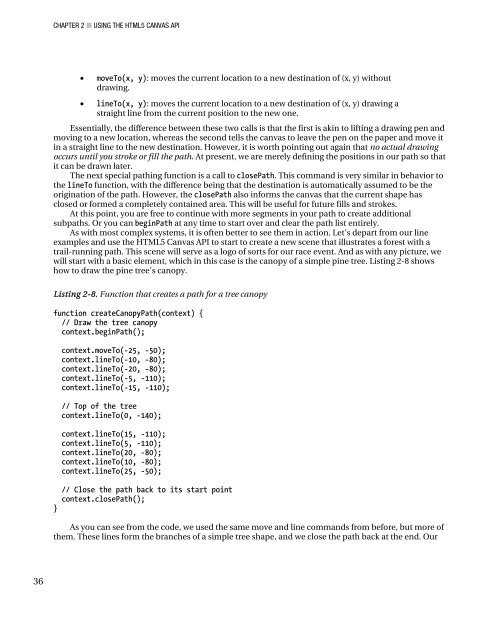Peter Lubbers - Pro HTML 5 Programming
Pro HTML 5 Programming
Pro HTML 5 Programming
Create successful ePaper yourself
Turn your PDF publications into a flip-book with our unique Google optimized e-Paper software.
36<br />
CHAPTER 2 ■ USING THE <strong>HTML</strong>5 CANVAS API<br />
• moveTo(x, y): moves the current location to a new destination of (x, y) without<br />
drawing.<br />
• lineTo(x, y): moves the current location to a new destination of (x, y) drawing a<br />
straight line from the current position to the new one.<br />
Essentially, the difference between these two calls is that the first is akin to lifting a drawing pen and<br />
moving to a new location, whereas the second tells the canvas to leave the pen on the paper and move it<br />
in a straight line to the new destination. However, it is worth pointing out again that no actual drawing<br />
occurs until you stroke or fill the path. At present, we are merely defining the positions in our path so that<br />
it can be drawn later.<br />
The next special pathing function is a call to closePath. This command is very similar in behavior to<br />
the lineTo function, with the difference being that the destination is automatically assumed to be the<br />
origination of the path. However, the closePath also informs the canvas that the current shape has<br />
closed or formed a completely contained area. This will be useful for future fills and strokes.<br />
At this point, you are free to continue with more segments in your path to create additional<br />
subpaths. Or you can beginPath at any time to start over and clear the path list entirely.<br />
As with most complex systems, it is often better to see them in action. Let’s depart from our line<br />
examples and use the <strong>HTML</strong>5 Canvas API to start to create a new scene that illustrates a forest with a<br />
trail-running path. This scene will serve as a logo of sorts for our race event. And as with any picture, we<br />
will start with a basic element, which in this case is the canopy of a simple pine tree. Listing 2-8 shows<br />
how to draw the pine tree’s canopy.<br />
Listing 2-8. Function that creates a path for a tree canopy<br />
function createCanopyPath(context) {<br />
// Draw the tree canopy<br />
context.beginPath();<br />
context.moveTo(-25, -50);<br />
context.lineTo(-10, -80);<br />
context.lineTo(-20, -80);<br />
context.lineTo(-5, -110);<br />
context.lineTo(-15, -110);<br />
// Top of the tree<br />
context.lineTo(0, -140);<br />
context.lineTo(15, -110);<br />
context.lineTo(5, -110);<br />
context.lineTo(20, -80);<br />
context.lineTo(10, -80);<br />
context.lineTo(25, -50);<br />
// Close the path back to its start point<br />
context.closePath();<br />
}<br />
As you can see from the code, we used the same move and line commands from before, but more of<br />
them. These lines form the branches of a simple tree shape, and we close the path back at the end. Our