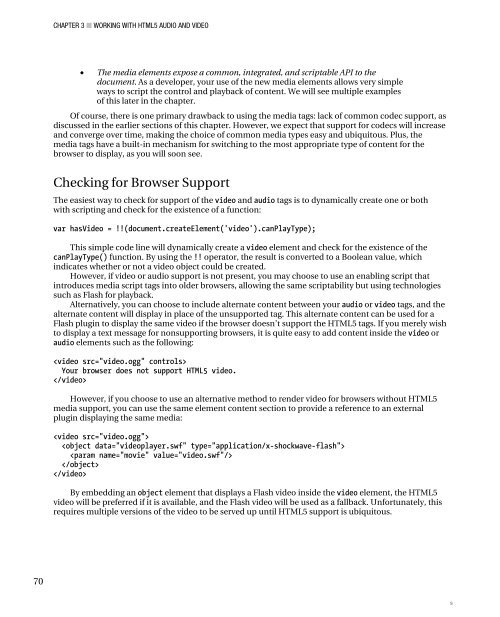Peter Lubbers - Pro HTML 5 Programming
Pro HTML 5 Programming
Pro HTML 5 Programming
You also want an ePaper? Increase the reach of your titles
YUMPU automatically turns print PDFs into web optimized ePapers that Google loves.
70<br />
CHAPTER 3 ■ WORKING WITH <strong>HTML</strong>5 AUDIO AND VIDEO<br />
• The media elements expose a common, integrated, and scriptable API to the<br />
document. As a developer, your use of the new media elements allows very simple<br />
ways to script the control and playback of content. We will see multiple examples<br />
of this later in the chapter.<br />
Of course, there is one primary drawback to using the media tags: lack of common codec support, as<br />
discussed in the earlier sections of this chapter. However, we expect that support for codecs will increase<br />
and converge over time, making the choice of common media types easy and ubiquitous. Plus, the<br />
media tags have a built-in mechanism for switching to the most appropriate type of content for the<br />
browser to display, as you will soon see.<br />
Checking for Browser Support<br />
The easiest way to check for support of the video and audio tags is to dynamically create one or both<br />
with scripting and check for the existence of a function:<br />
var hasVideo = !!(document.createElement('video').canPlayType);<br />
This simple code line will dynamically create a video element and check for the existence of the<br />
canPlayType() function. By using the !! operator, the result is converted to a Boolean value, which<br />
indicates whether or not a video object could be created.<br />
However, if video or audio support is not present, you may choose to use an enabling script that<br />
introduces media script tags into older browsers, allowing the same scriptability but using technologies<br />
such as Flash for playback.<br />
Alternatively, you can choose to include alternate content between your audio or video tags, and the<br />
alternate content will display in place of the unsupported tag. This alternate content can be used for a<br />
Flash plugin to display the same video if the browser doesn’t support the <strong>HTML</strong>5 tags. If you merely wish<br />
to display a text message for nonsupporting browsers, it is quite easy to add content inside the video or<br />
audio elements such as the following:<br />
<br />
Your browser does not support <strong>HTML</strong>5 video.<br />
<br />
However, if you choose to use an alternative method to render video for browsers without <strong>HTML</strong>5<br />
media support, you can use the same element content section to provide a reference to an external<br />
plugin displaying the same media:<br />
<br />
<br />
<br />
<br />
<br />
By embedding an object element that displays a Flash video inside the video element, the <strong>HTML</strong>5<br />
video will be preferred if it is available, and the Flash video will be used as a fallback. Unfortunately, this<br />
requires multiple versions of the video to be served up until <strong>HTML</strong>5 support is ubiquitous.<br />
s