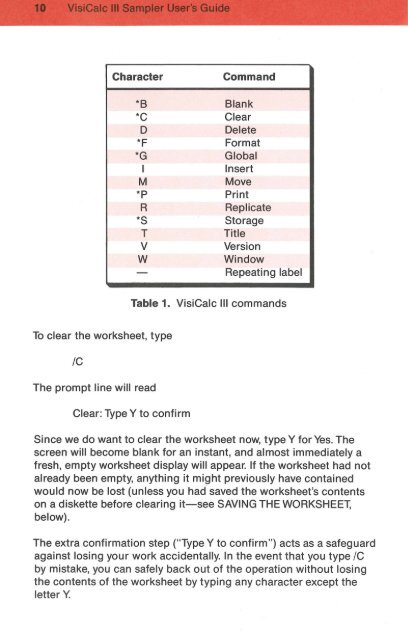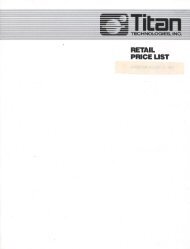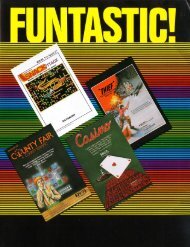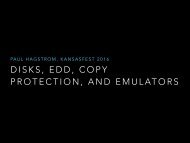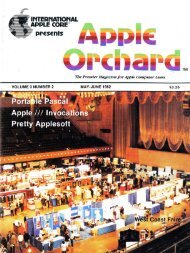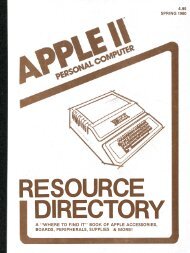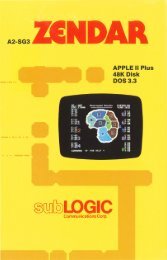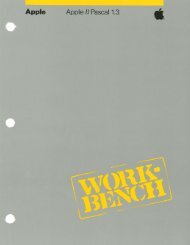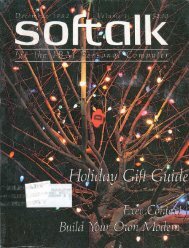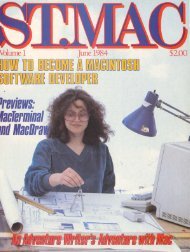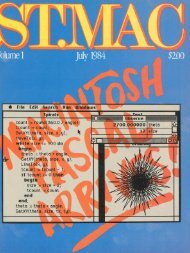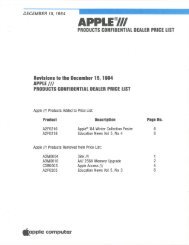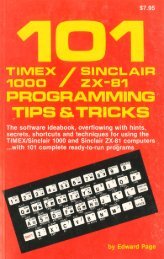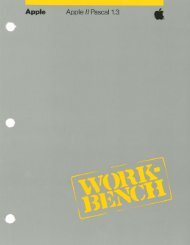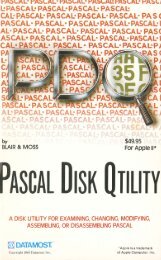You also want an ePaper? Increase the reach of your titles
YUMPU automatically turns print PDFs into web optimized ePapers that Google loves.
. . •. · . ,li<br />
To clear the worksheet, type<br />
IC<br />
The prompt line will read<br />
Character Command<br />
*B Blank<br />
*C Clear<br />
D Delete<br />
*F Format<br />
*G Global<br />
I Insert<br />
M Move<br />
*P Print<br />
R Replicate<br />
*S Storage<br />
T Title<br />
v Version<br />
w Window<br />
Repeating label<br />
Table 1. VisiCalc Ill commands<br />
Clear: Type Y to confirm<br />
Since we do want to clear the worksheet now, type Y for Yes. The<br />
screen will become blank for an instant, and almost immediately a<br />
fresh, empty worksheet display will appear. If the worksheet had not<br />
already been empty, anything it might previously have contained<br />
would now be lost (unless you had saved the worksheet's contents<br />
on a diskette before clearing it-see SAVING THE WORKSHEET,<br />
below).<br />
The extra confirmation step ("Type Y to confirm") acts as a safeguard<br />
against losing your work accidentally. In the event that you type IC<br />
by mistake, you can safely back out of the operation without losing<br />
the contents of the worksheet by typing any character except the<br />
letter Y.