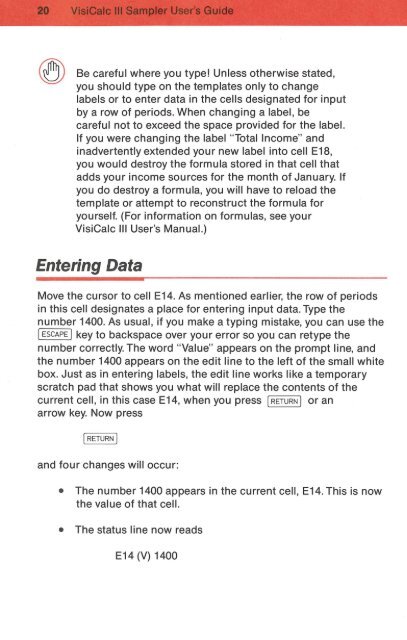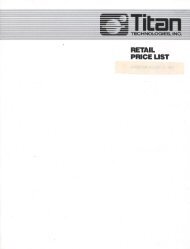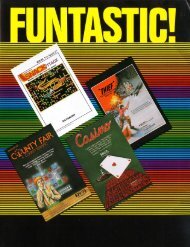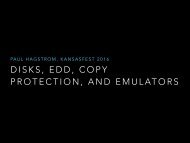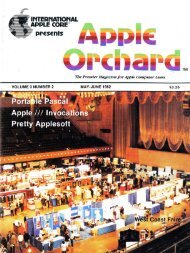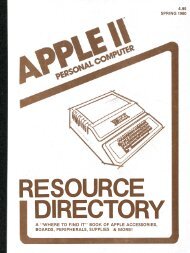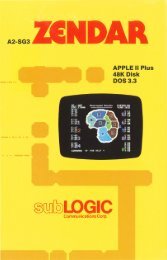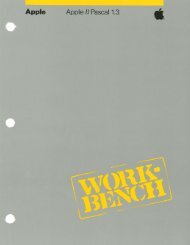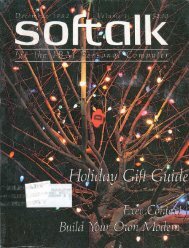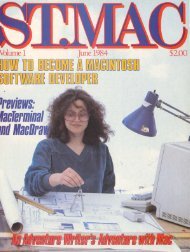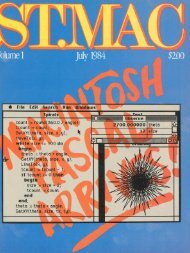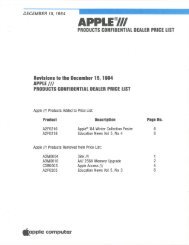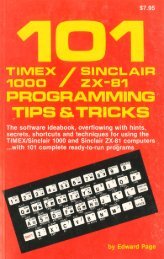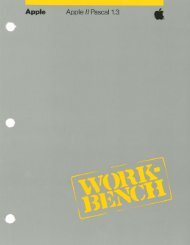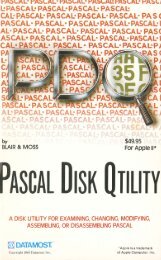You also want an ePaper? Increase the reach of your titles
YUMPU automatically turns print PDFs into web optimized ePapers that Google loves.
Be careful where you type! Unless otherwise stated,<br />
you should type on the templates only to change<br />
labels or to enter data in the cells designated for input<br />
by a row of periods. When changing a label, be<br />
careful not to exceed the space provided for the label.<br />
If you were changing the label "Total Income" and<br />
inadvertently extended your new label into cell E18,<br />
you would destroy the formula stored in that cell that<br />
adds your income sources for the month of January. If<br />
you do destroy a formula, you will have to reload the<br />
template or attempt to reconstruct the formula for<br />
yourself. (For information on formulas, see your<br />
VisiCalc Ill User's Manual.)<br />
Entering Data<br />
Move the cursor to cell E14. As mentioned earlier, the row of periods<br />
in this cell designates a place for entering input data. Type the<br />
number 1400. As usual, if you make a typing mistake, you can use the<br />
I ESCAPE I key to backspace over your error so you can retype the<br />
number correctly. The word "Value" appears on the prompt line, and<br />
the number 1400 appears on the edit line to the left of the small white<br />
box. Just as in entering labels, the edit line works like a temporary<br />
scratch pad that shows you what will replace the contents of the<br />
current cell, in this case E14, when you press I RETURN J or an<br />
arrow key. Now press<br />
and four changes will occur:<br />
• The number 1400 appears in the current cell, E14. This is now<br />
the value of that cell.<br />
• The status line now reads<br />
E14(V) 1400