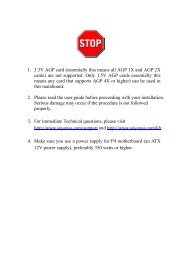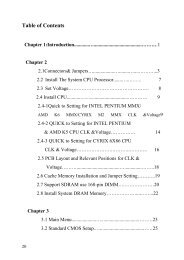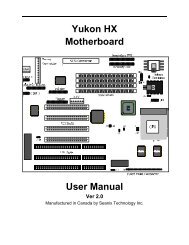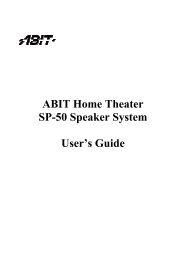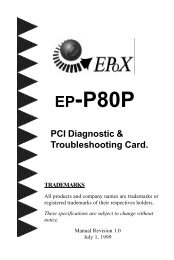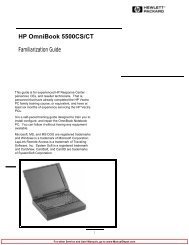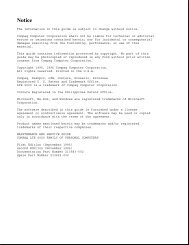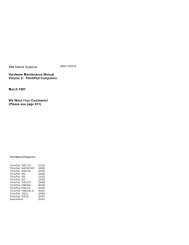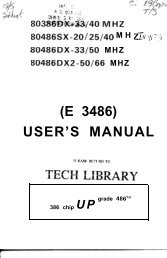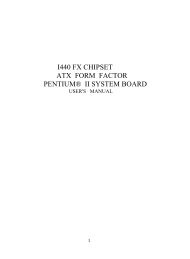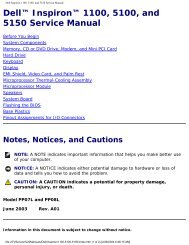Intel 430TX PCI Chipset Intelligent MAIN BOARD ... - Elhvb.com
Intel 430TX PCI Chipset Intelligent MAIN BOARD ... - Elhvb.com
Intel 430TX PCI Chipset Intelligent MAIN BOARD ... - Elhvb.com
You also want an ePaper? Increase the reach of your titles
YUMPU automatically turns print PDFs into web optimized ePapers that Google loves.
<strong>Intel</strong> <strong>430TX</strong> <strong>PCI</strong> <strong>Chipset</strong><br />
<strong>Intel</strong>ligent<br />
<strong>MAIN</strong> <strong>BOARD</strong><br />
ATX586<br />
for<br />
Dual CPUs ATX Factor<br />
TX2<br />
for<br />
AT Factor / Wide SCSI<br />
USER’S MANUAL<br />
version 1.0
2<br />
UPDATE INFORAMTION JULY 22, 97<br />
1) When you install ATX power supply, please connect CASE<br />
STANDBY to front panel connector CN9/JP9 , pin 19-20<br />
Power On. Then turn on ATX power supply.<br />
2) The difference between TX2 and TX3 is that TX3 is without<br />
SCSI port/chip. Others are the same.
CONTENT<br />
Preface .................................................................. 1<br />
CHAPTER<br />
ATX586<br />
1 Hardware Installation for 4<br />
1.1 One Jumper to Set CPU.....................… 4<br />
1.2 Two Jumper to Set CPU.........…………… 6<br />
1.3 Other Hardware 7<br />
Jumpers.........................<br />
1.4 Install System DRAM 8<br />
Memory...............<br />
1.5 Install IDE, I/O and Front 10<br />
Panel........…….<br />
1.6 I/O Address And 12<br />
IRQ................................<br />
1.7 Jumpers 12<br />
List.............................................<br />
1.8 Pin Definition for Cable 13<br />
Connection........<br />
CHAPTER 2 PNP BIOS<br />
SETUP.......................<br />
2.1 BIOS<br />
Setup...............................................<br />
2.2 Standard<br />
Setup.........................................<br />
2.3 BIOS Features<br />
Setup...............................<br />
2.4 <strong>Chipset</strong> Features<br />
Setup............................<br />
2.5 Power Management<br />
Setup.......................<br />
15<br />
15<br />
15<br />
16<br />
17<br />
17<br />
3
2.6 PNP/<strong>PCI</strong><br />
Configuration.............................<br />
2.7 Integrated<br />
Peripherals..............................<br />
2.8 AWARD BIOS Post<br />
Code.........................<br />
CHAPTER<br />
SETUP......<br />
3 EIDE & FLASH BIOS<br />
Part I. Installation Ultra EIDE<br />
Driver...............<br />
Part II. Update Flash<br />
BIOS.............................<br />
4<br />
18<br />
18<br />
19<br />
24<br />
24<br />
48
CHAPTER 4 Hardware Installation for TX2 49<br />
4.1 One Jumper to Set CPU.....................… 50<br />
4.2 Two Jumper to Set CPU.........…………… 52<br />
4.3 Other Hardware 53<br />
Jumpers.........................<br />
4.4 Install System DRAM 54<br />
Memory...............<br />
4.5 Install IDE, I/O and Front 56<br />
Panel........…….<br />
4.6 I/O Address And 58<br />
IRQ................................<br />
4.7 Jumpers 58<br />
List.............................................<br />
4.8 Pin Definition for Cable<br />
Connection........<br />
59<br />
5
6<br />
Preface<br />
Inside the Document<br />
This document describes setup ATX586 Dual Pentium Main Board with<br />
<strong>Intel</strong> <strong>430TX</strong> <strong>PCI</strong> CHIPSET, resulting in Ultra IDE performance.<br />
ATX586 is for ATX platform with dual processors design, including<br />
Enhance I/O chip (SMC 669 <strong>com</strong>patible). There is an option that<br />
installing “ 82093AA” supports two <strong>Intel</strong> Pentium (MMX) CPU, said<br />
Dual Processors. Under single processor, the user installs <strong>Intel</strong><br />
Pentium 75-233Mhz, MMX, AMD K5/K6-PR 233, CYRIX CX6x86 200 + .<br />
Excepting above mentioned, ATX586 is designed with Auto<br />
Switching between 3.3v and 2.8v CPU (when you use single CPU<br />
only), front panel connector and Smart Jumper Setting for<br />
different CPU.<br />
The package for ATX586 including:<br />
ATX586 mother board<br />
Two IDE drive ribbon cable for 4 devices<br />
One Floppy ribbon cable for 2 devices<br />
One Ultra IDE device disk<br />
This user’ s manual<br />
Chapter 1 is about positions, jumpers and connectors for<br />
ATX586. Due to the board supports full range of Pentium CPU MMX<br />
75Mhz-233Mhz, AMD K5/K6-PR233, CYRIX 6x86 CX 200 + .<br />
Chapter 2 is for BIOS setup. If you want to use external I/O card,<br />
you can disable the I/O function in BIOS and then install a card on slot.<br />
You also modify the COM1 and COM2 as COM3 and COM4 in<br />
BIOS. Finally, the BIOS is PnP function. It auto detects the <strong>PCI</strong><br />
IRQ, ISA IRQ and HDD mode. Chapter 3 is for IDE DRIVER<br />
installation and how to upgrade BIOS.
(Chapter 4 is about positions, jumpers and connectors for TX2.<br />
Due to the board supports full range of Pentium CPU MMX 75Mhz-<br />
233Mhz, AMD K5/K6-PR233, CYRIX 6x86 CX 200 + .)<br />
Simple features:<br />
<strong>Intel</strong> 430 TX <strong>PCI</strong>SET. 82439TX System Controller (MTXC),<br />
82371AB PIIX4 <strong>PCI</strong> to ISA / IDE Xcelerator, 82093AA I/O<br />
Advanced Programmable Interrupt Controller (IOAPIC).<br />
Compatible SMC 669 super I/O on board.<br />
Supports full range of Pentium Processor Family, up to <strong>Intel</strong><br />
Pentium MMX-233Mhz, AMD K6-PR-233, CX 6x86 200 +. There<br />
is an auto- switching mode from 3.3v to 2.8v.<br />
Installing (option) 82093AA to let the board supports two<br />
<strong>Intel</strong> Pentium or MMX CPU at the same board for ATX586.<br />
It is perfect to run the same voltage CPU!<br />
Support SDRAM/EDO/Fast page DRAM, 72-pin SIMM socket *<br />
4pcs, 168-pin DIMM socket * 2pcs. 2 pairs/4 banks up to<br />
256MB. 6-1-1-1 for SDRAM; 5-2-2-2 for EDO; 6-3-3-3 for FP.<br />
64-MB DRAM cacheability. Direct Mapped organization-write<br />
back only. Supports 256K and 512K Pipelined Burst SRAM.<br />
<strong>PCI</strong> V2.1 <strong>com</strong>patible. Concurrent <strong>PCI</strong>, enhanced CPU/<strong>PCI</strong>/ISA<br />
performance.<br />
Provides Multiprocessor Interrupt Management: dynamic interrupt<br />
distribution routing interrupt to the lowest priority processor;<br />
software programmable control of interrupt inputs; off loads<br />
interrupt related traffic from the memory bus.<br />
7
24 Programmable Interrupts: 13 ISA supported; 4 <strong>PCI</strong>; 1 interrupt/<br />
8<br />
SMI# rerouting; 2 motherboard ; 1 interrupt used for INTR input; 3<br />
general purpose; independently programmable for edge/level<br />
sensitivity interrupts; each interrupt can be programmed to<br />
respond to active high or low inputs.<br />
4 * 32-bit <strong>PCI</strong>, 4 * 16 bit ISA Slots for ATX586<br />
2 * Ultra EIDE, support 4 IDE devices. EPP/ECP/SPP printer port.<br />
2 * 16550 UART serial ports. PS/2 mouse port. IR, infrared, port,<br />
option for FIR, fast infrared. 2 * USB, universal serial bus, ports.<br />
IDE controller: Independent timing of up to 4 drives. PIO mode<br />
4 transfers up to 14 Mbytes/sec. Supports “ Ultra 33” synchronous<br />
DMA mode transfers up to 33 Mbytes/sec. Integrated 8*32-bit<br />
buffer for IDE <strong>PCI</strong> Burst transfers.<br />
Dual Power Supply. Has both AT and ATX power connectors<br />
on board to support AT or ATX power supply with soft-on/off<br />
features.<br />
Built-in AWARD <strong>PCI</strong>/ISA Plug and Play Flash BIOS GREEN<br />
BIOS<br />
Two-mega flash recovery BIOS ROM.
Chapter 1<br />
Hardware<br />
Installation For ATX586<br />
1.1 One Jumper to Set CPU , Simple Jumper<br />
No more CPU jumper setting when you use Single Processor<br />
<strong>Intel</strong> 133Mhz,<br />
CYRIX 166 +,<br />
AMD K5-133 CPU.<br />
You just install CPU directly and Power On. (At the moment, JP6: 1-<br />
2 and JP7: 2-3 SHORT; JP8/JP9: 1-2 SHORT )<br />
A: Using <strong>Intel</strong> CPU (Ensuring JP8/JP9: 1-2 SHORT)<br />
CPU Speed JP6 JP7<br />
<strong>Intel</strong> 100Mhz 1-2 SHORT 1-2 SHORT<br />
<strong>Intel</strong> 166Mhz 2-3 SHORT 2-3 SHORT<br />
<strong>Intel</strong> 200Mhz 2-3 SHORT 1-2 SHORT<br />
<strong>Intel</strong> 233Mhz 1-2 SHORT 1-2 SHORT<br />
B: Using AMD K5/K6 (Ensuring JP8/9: 1-2 SHORT)<br />
CPU Speed JP6 JP7<br />
AMD K5-100 1-2 SHORT 1-2 SHORT<br />
AMD K5/K6-PR-166 2-3 SHORT 2-3 SHORT<br />
AMD K6-PR200 2-3 SHORT 1-2 SHORT<br />
AMD K6-PR233 1-2 SHORT 1-2 SHORT<br />
C: Using CYRIX 6x86 CPU ( Ensuring JP6: 1-2 and JP7: 2-3 SHORT)<br />
CPU Speed JP8 JP9<br />
CX 133 + , 55Mhz 2-3 SHORT 2-3 SHORT<br />
CX 150 + , 60Mhz 2-3 SHORT 1-2 SHORT<br />
CX 200 + , 75Mhz 1-2 SHORT 2-3 SHORT<br />
When you want to install two CPU, they are perfect are the same<br />
voltage 2.8v (P55C) or 3.3v(P54C). Different voltage can’t be<br />
used together. Installing the 1 st CPU at U4 socket!<br />
9
10<br />
Map of ATX586 Mother Board<br />
Default Setting for <strong>Intel</strong> Pentium 133Mhz,<br />
AMD K5-133,CYRIX P166 + ,512K PB Cache<br />
1.2 Two-Jumper Setting for CPU
JP6/JP7: Set CPU External Bus Frequency Rate (BF1, BF0)<br />
JP6/JP7: 1-2, SHORT for<br />
<strong>Intel</strong> 90/100Mhz, MMX<br />
233Mhz, AMD K5 75-133,<br />
AMD K6 PR233Mhz<br />
JP6: 1-2 and JP7: 2-3<br />
SHORT for <strong>Intel</strong> 120/<br />
133 Mhz, CYRIX 120 + -<br />
200 + (Default)<br />
JP6/JP7: 2-3 SHORT for<br />
<strong>Intel</strong> MMX150/166Mhz,<br />
AMD K6 PR166Mhz<br />
JP6: 2-3 SHORT and JP7:<br />
1-2 SHORT for <strong>Intel</strong> MMX<br />
180/ 200Mhz,and AMD<br />
K6 PR200.<br />
(JP6 means BF1 and JP7<br />
means BF0. When 2-3 short means ACTIVE, 1-2 short means<br />
NON-ACTIVE)<br />
11
JP8/9: Set CPU External Bus Frequency Selection (FS0, FS1, FS2)<br />
JP8: 1-2 and JP9: 2-3<br />
SHORT : 75Mhz for CX<br />
200 +<br />
JP8/9: 2-3 SHORT: 55Mhz for CX133 +<br />
1.3 Other Hardware Jumpers<br />
12<br />
JP8/9:1-2 SHORT: 66<br />
Mhz for CX 166 + , AMD<br />
K6, MMX. <strong>Intel</strong>/AMD<br />
100/133/ 166/ 200 /<br />
233Mhz (Default)<br />
JP8: 2-3 and JP9: 1-2<br />
SHORT : 60Mhz for CX<br />
150 +,<br />
<strong>Intel</strong>/AMD<br />
90/120/150 /180Mhz<br />
CPU<br />
J1: Set the CPU Type: when you install two CPUs please use J1 to<br />
indicate the Voltage of CPU. If you only install one CPU, skip this<br />
part<br />
➠ OPEN for P55C(<strong>Intel</strong> MMX, AMD K6,<br />
CYRIX 6x86L CPU. Default. 2.8v<br />
➠ 1-2, 3-4, 5-6, 7-8 SHORT indicates <strong>Intel</strong><br />
P54C (AMD K5 and CYRIX 6x86). 3.3v<br />
only
JP18: Choose Power Supply<br />
SHORT: AT style power supply<br />
OPEN: ATX style power supply<br />
JP15: 2MB FLASH BIOS ONLY<br />
2-3 SHORT for normal (set by factory).<br />
Default.<br />
1-2 SHORT reserved for factory set only.<br />
JP16: Select FLASH BIOS<br />
2-3 SHORT for 5v Flash BIOS, normal,<br />
Default..<br />
1-2 SHORT for 12v Flash BIOS (set by<br />
factory),<br />
JP13: CMOS. When you forget the password, clear CMOS,<br />
restart!<br />
2-3 SHORT for normal. Default.<br />
3-4 SHORT to clear CMOS (power must be off).<br />
OPEN for external battery installed.<br />
It is an important jumper. When BIOS setting is changed by<br />
user be<strong>com</strong>ing unstable in system board, or I/O don’ t work<br />
properly, reset CMOS RAM data ( default setup.)<br />
JP2: Set Cache. Don’ t change it by users!<br />
2-3 SHORT: 512K PB SRAM. Default.<br />
1-2 SHORT: 256K PB SRAM<br />
13
14<br />
JP12: Choose CPU SMI Mode<br />
1-2 SHORT: SMI by PIIX4 ( Single CPU request SMI),<br />
Default.<br />
2-3 SHORT: SMI by IOAPIC (Dual CPU request SMI)<br />
1.4 Install System DRAM Memory<br />
The board supports 2pcs 72-pin, 32-bit SIMMs (Single Inline Memory<br />
Modules) and 2pcs 168-pin, 64-bit DIMM (Dual Inline Memory Modules)<br />
of 4, 8, 16, 32MB to form a memory size between 8MB to 128MB.<br />
The SIMMs can be 60ns or 70ns Fast Page Mode (FPM), or Enhanced<br />
Data Out (EDO) (BEDO & Parity are not supported). SIMMs must<br />
be installed in pairs so that each bank (see Map of ATX-586)contains<br />
64-bit of same memory chips.<br />
DIMM can be used as one bank. It is available for 3.3v (power level)<br />
Unbuffered Synchronous DRAM (SDRAM) or EDO DRAM of either 8,<br />
16, 32, 64, 128MB, to form a memory size between 8MB to 128MB.<br />
SIMM and DIMM can be used together, but the limitations are two<br />
banks and max memory size 128MB. 2pcs 72-pin SIMM is one bank<br />
and 1pce DIMM is one bank too.<br />
Bank 0 Bank 1 TOTAL<br />
1MB * 32 SS X 8MB<br />
1MB * 32 SS 1MB * 32 SS 16MB<br />
1MB * 32 SS 2MB * 32 DS 24MB<br />
1MB * 32 SS 4MB * 32 SS 40MB<br />
1MB * 32 SS 8MB * 32 DS 72MB<br />
2MB * 32 DS X 16MB<br />
2MB * 32 DS 1MB * 32 SS 24MB<br />
2MB * 32 DS 2MB * 32 DS 32MB<br />
2MB * 32 DS 4MB * 32 SS 48MB<br />
2MB * 32 DS 8MB * 32 DS 80MB<br />
4MB * 32 SS X 32MB<br />
4MB * 32 SS 1MB * 32 SS 40MB<br />
4MB * 32 SS 2MB * 32 DS 48MB<br />
4MB * 32 SS 4MB * 32 SS 64MB<br />
4MB * 32 SS 8MB * 32 DS 96MB
8MB * 32 DS X 64MB<br />
8MB * 32 DS 1MB * 32 SS 72MB<br />
8MB * 32 DS 2MB * 32 DS 80MB<br />
8MB * 32 DS 4MB * 32 SS 96MB<br />
8MB * 32 DS 8MB * 32 DS 128MB<br />
16MB * 32SS X 128MB<br />
16MB * 32SS 16MB * 32SS 256MB<br />
1.5 Install IDE, Enhanced I/O and Front Panel Connectors<br />
There is a special design that CN9 is for Key Lock, Sleep/Resume SW,<br />
Speaker, IDE LED, TB SW, Reset SW, and Turbo LED. It is<br />
convenient for you to connect the cable from front board of Case.<br />
CN9: 1-5, Key Lock - Keyboard lock switch<br />
& power LED connector. 1. Power LED (+),<br />
2. N/C, 3. GND, 4. Key lock, 5. GND<br />
CN9: 7-8, Turbo Switch.<br />
CN9: 10-13, Speaker - Connect to the<br />
system's speaker for beeping. 10. Speaker, 11.<br />
GND, 12. GND, 13. VCC.<br />
CN9: 14-15, IDE LED Indicator - LED ON<br />
when on board <strong>PCI</strong> IDE HDD activities.<br />
CN9: 19-20, Turn on power when ATX power<br />
supply is on sleep mode<br />
CN9: 22-23, Reset - Short to restart system.<br />
CN9: 25-26, Turbo LED Indicator - LED ON<br />
when high speed (CN9: 7-8 SHORT).<br />
15
16<br />
JP17: IR, fast infrared port. PIN-1: IRRX, PIN-2:<br />
GND; PIN-3: IRTX; PIN-4: VCC<br />
COM1-2/CN1-CN5: Support 16550 high speed<br />
serial ports/ UART.<br />
PS/2 Mouse CN2: PS/2 mouse port. 5-pin Mouse:<br />
LPT/CN4: Printer port with ECP/ PP. bi-direction.<br />
It can be used with external IDE/ SCSI device.<br />
AT POWER CONNECTOR/CN6: For normal AT<br />
style power supply<br />
ATX POWER CONNECTOR/CN7: For ATX<br />
factor style power supply<br />
USB1/: 4-PIN connectors. PIN-1: VCC(5V),<br />
PIN-2: USB-, PIN-3: USB+, PIN-4: GND
IDE 1: Primary IDE port to support ATAPI Mode 5<br />
IDE devices<br />
IDE 2: Secondary IDE port to support ATAPI Mode 5<br />
IDE devices.<br />
FDC/CN8: Support 2 FDD up to 1.44MB or 2.88MB .<br />
1.6 I/O Address and IRQ/DRQ<br />
I/O Address and IRQ<br />
On Board I/O Address IRQ DRQ<br />
GAME 200-20F X X<br />
COM1 3F8-3FF 4 X<br />
COM2 2F8-2FF 3 X<br />
COM3 3E8-3EF 3 X<br />
COM4 2E8-2EF 3 X<br />
IDE1 1F0-1F7 14 X<br />
IDE2 170-177 15 X<br />
LPT1 378-37F 7 3 (ECP)<br />
LPT2 278-27F 7 3 (ECP)<br />
LPT3 3BC-3BF 7 3 (ECP)<br />
FDD1 3F0-3F7 6 2<br />
PS/2 MOUSE X 12 X<br />
1.7 Jumpers and Connectors List<br />
ITEMS DESCRIPTION<br />
JP2 1-2 for 256K Cache, 3-4 for 512K Cache<br />
JP6 Set CPU External Bus Frequency Rate (BF0, BF1)<br />
JP7 Set CPU External Bus Frequency Rate (BF0, BF1)<br />
17
JP8 Set CPU External Bus Frequency (FS0, FS1, FS2)<br />
JP9 Set CPU External Bus Frequency (FS0, FS1, FS2)<br />
JP12 Choose CPU SMI Mode<br />
JP13 2-3 Normal CMOS, 3-4 CMOS Clear<br />
JP15 Select Recovery BIOS<br />
JP16 2-3 for 5v Flash BIOS, 1-2 for 12v<br />
JP17 IR Connector<br />
JP18 Choose Power Supply<br />
J1 Indicate the CPU voltage<br />
CN1 COM1<br />
CN2 PS/2 MOUSE Connector<br />
CN3 Keyboard<br />
CN4 Parallel Port<br />
CN5 COM2<br />
CN6 AT Power Supply Connector<br />
CN7 ATX Power Supply Connector<br />
CN8 Floppy Drive<br />
CN9 Front Panel Connector<br />
USB1 USB Connector<br />
IDE1-2 IDE Drive connector<br />
<br />
18
2.1 BIOS Setup<br />
20<br />
Chapter 2<br />
AWARD, PnP<br />
GREEN BIOS<br />
SETUP<br />
Powe on the <strong>com</strong>puter and press key immediately<br />
and the screen will display you CMOS SETUP UTILITY as<br />
follows:<br />
ROM <strong>PCI</strong>/ISA BIOS (2A59GT4A)<br />
CMOS SETUP UTILITY<br />
AWARD SOFTWARE, INC.<br />
STANDARD CMOS SETUP INTEGRATED PERIPHERALS<br />
BIOS FEATURES SETUP SUPERVISOR PASSWORD<br />
CHIPSET FEATURES SETUP USER PASSWORD<br />
POWER MANAGEMENT SETUP IDE HDD AUTO DETECTION<br />
PNP/<strong>PCI</strong> CONFIGURATION HDD LOW LEVEL FORMAT<br />
LOAD BIOS DEFAULTS SAVE & EXIT SETUPG<br />
LOAD SETUP DEFAULTS EXIT WITHOUT SAVING<br />
Esc : Quit ↑↓←→: Select Item<br />
F10 : Save & Exit Setup (Shift) F2: Change Color<br />
Time, Date, Hard Disk Type.......<br />
2.2 Standard CMOS Setup<br />
The STANDARD CMOS SETUP allows user to configure<br />
system setting such as current date and time, type
of hard disk drive installed in the system, floppy<br />
drive type, and the type of display monitor.<br />
Date (mm:dd:yy) : Wed, Jan 5 2000<br />
Time (hh:mm:ss) : 0 : 0 : 0<br />
ROM <strong>PCI</strong>/ISA BIOS (2A59GT4A)<br />
STANDARD CMOS SETUP<br />
AWARD SOFTWARE, INC.<br />
HARD DISKS TYPE SIZE CYLS HEADS PRECOMP LANDZ SECTOR MODE<br />
Primary Master: NONE 0 0 0 0 0 0 --------<br />
Primary Slave: NONE 0 0 0 0 0 0 --------<br />
Secondary Master: NONE 0 0 0 0 0 0 --------<br />
Secondary Slave: NONE 0 0 0 0 0 0 --------<br />
Drive A: 1.2M, 5.25 in Base Memory: 640K<br />
Drive B: None Extended Memory: 3072K<br />
Other Memory: 384K<br />
Video: EGA/VGA --------------------------- ---------------<br />
Total Memory: 4096K<br />
Halt On: All Errors<br />
Esc: Quit : Select Item Pu/Pd/+/-: Modify<br />
F1: Help (Shift) F2: Change Color<br />
2.3 BIOS Features Setup<br />
ROM <strong>PCI</strong>/ISA BIOS (2A59GT4A)<br />
BIOS FEATURES UTILITY<br />
AWARD SOFTWARE, INC.<br />
Virus Warning : Disable Video BIOS Shadow : Enabled<br />
CPU Internal Cache : Enabled C8000-CBFFF Shadow : Disabled<br />
External Cache : External CC000-CFFFF Shadow : Disabled<br />
Quick Power On Self Test : Disable D0000-D3FFF Shadow : Disabled<br />
Boot Sequence : A,C D4000-D7FFF Shadow : Disabled<br />
Swap Floppy Drive : Disable D8000-DBFFF Shadow : Disabled<br />
Boot Up Floppy Seek : Enabled DC000-DFFFF Shadow : Disabled<br />
Boot Up NumLock Status : On<br />
Boot Up System Speed : High<br />
Gate A20 Option : Fast<br />
Typematic Rate Setting : Disabled<br />
Typematic Rate (Chars/Sec) : 6 ↑↓←→: Select Item<br />
Typematic Delay *Msec) : 250 F1 : Help PU/PD/+/- : Modify<br />
Security Option : Setup F5 : Old Values (Shift)F2 : Color<br />
<strong>PCI</strong>/VGA Palette Snoop : Disabled F6: Load BIOS Defaults<br />
21
OS Select for DRAM<br />
>64MB<br />
22<br />
: NON-<br />
OS2<br />
F7 : Load Setup Defaults<br />
2.4 <strong>Chipset</strong> Features Setup<br />
ROM <strong>PCI</strong>/ISA BIOS (2A59GT4A)<br />
CHIPSET FEATURES SETUP<br />
AWARD SOFTWARE, INC.<br />
Auto Configuration : Enabled DRAM Fast Leadoff : Disabled<br />
DRAM Timing : 60ns Delayed Transaction : Disabled<br />
DRAM RAS# Precharge Time : 3<br />
DRAM R/W Leadoff Timing : 6<br />
DRAM RAS To Cas Relay : 3<br />
DRAM Read Burst(EDO?FP) : 3<br />
DRAM Write Burst Timing :x222/x333<br />
Fast MA To RAS# Delay CLK : 1<br />
Fast EDO path Select : Disabled<br />
Refresh RAS# Assertion : 4 CLKS<br />
ISA Bus Clock : <strong>PCI</strong>CLK/4<br />
System BIOS Cacheable : Disabled<br />
Video BIOS Cacheable : Disabled<br />
8 Bit I/O Recovery Time : 1 ↑↓←→: Select Item<br />
16 Bit I/O Recovery Time : 1 F1 : Help PU/PD/+/- : Modify<br />
Memory Hole At 15M-16M : Disabled F5 : Old Values (Shift)F2 : Color<br />
Peer Concurrency : Enabled F6: Load BIOS Defaults<br />
Passive Release : Enable F7 : Load Setup Defaults<br />
2.5 Power Management Setup<br />
ROM <strong>PCI</strong>/ISA BIOS (2A59GT4A)<br />
POWER MANAGEMENT SETUP<br />
AWARD SOFTWARE, INC.<br />
Power Management : User Define **power Down & Resume Events **<br />
PM Control by APM : Yes IRQ3 (COM2) : ON<br />
Video Off Method : V/H SYNC+Blank IRQ4 (COM1) : ON<br />
Modem Use IRQ : 3 IRQ5 (LPT2) : ON<br />
Doze Mode : 1 Min IRQ6 (Floppy Disk) : OFF<br />
Standby Mode : 1 Min IRQ7 (LPT1) : ON<br />
Suspend Mode : 1 Min IRQ8 (RTC ALARM) : OFF<br />
HDD Power Down : I Min IRQ9 (IRQ2 Redir) : ON<br />
IRQ10 (Reserved) : ON<br />
** Wake Up Events In Doze & Standby ** IRQ11 (Reserved) : ON<br />
IRQ3 (Wake-Up Event) : ON IRQ12 (PS/2 Mouse) : ON<br />
IRQ4 (Wake-Up Event) : ON IRQ13 (Coprocessor) : ON<br />
IRQ8 (Wake-Up Event) : ON IRQ14 (Hard Disk) : ON<br />
IRQ12 (Wake-Up Event) : ON IRQ15 (Reserved) : ON<br />
↑↓←→: Select Item<br />
F1 : Help PU/PD/+/- : Modify<br />
F5 : Old Values<br />
F6: Load BIOS Defaults<br />
F7 : Load Setup Defaults (Shift)F2 : Color
2.6 PNP/<strong>PCI</strong> Configuration<br />
ROM <strong>PCI</strong>/ISA BIOS (2A56GT5A)<br />
PNP/<strong>PCI</strong> CONFIGURATION<br />
AWARD SOFTWARE, INC.<br />
Resources Controlled By : Manual <strong>PCI</strong> IRQ Actived By : Level<br />
Reset Configuration Data : Enabled <strong>PCI</strong> IDE IRQ Map To : <strong>PCI</strong>-AUTO<br />
primary IDE INT# : A<br />
IRQ-3 assigned to : Legacy ISA Secondary IDE INT# : B<br />
IRQ-4 assigned to : Legacy ISA Used Mem Base Addr : N/A<br />
IRQ-5 assigned to : Legacy ISA<br />
IRQ-7 assigned to : Legacy ISA<br />
IRQ-9 assigned to : Legacy ISA<br />
IRQ-10 assigned to : Legacy ISA<br />
IRQ-11 assigned to : Legacy ISA<br />
IRQ-12 assigned to : Legacy ISA<br />
IRQ-14 assigned to : Legacy ISA<br />
IRQ-15 assigned to : Legacy ISA<br />
DMA-0 assigned to : Legacy ISA<br />
DMA-1 assigned to : Legacy ISA ↑↓←→: Select Item<br />
DMA-5 assigned to : Legacy ISA F1 : Help PU/PD/+/- : Modify<br />
DMA-6 assigned to : Legacy ISA F5 : Old Values<br />
DMA-7 assigned to : Legacy ISA F6: Load BIOS Defaults<br />
: F7 : Load Setup Defaults (Shift)F2 : Color<br />
2.7 Integrated Peripherals<br />
ROM <strong>PCI</strong>/ISA BIOS (2A59GT5A)<br />
INTEGRATED PERIPHERALS<br />
AWARD SOFTWARE, INC.<br />
IDE HDD block Mode : Enabled USB Controller : Enabled<br />
IDE Promary Master PIO : Auto<br />
IDE Primary Slave PIO : Auto<br />
IDE Secondary Master PIO : Auto<br />
IDE Secondary Slave PIO : Auto<br />
On-chip Primary <strong>PCI</strong> IDE : Enabled<br />
On-Chip Secondary <strong>PCI</strong> IDE : Enabled<br />
Onboard FDD Controller : Enabled<br />
Onboard Serial Port 1 : 3F8/IRQ4<br />
Onboard Serial Port 2 : 2F8/IRQ3<br />
UART 2 Mode : Standard<br />
Onboard Parallel Port :378H/IRQ7<br />
Onboard Parallel Mode : SPP<br />
↑↓←→: Select Item<br />
F1 : Help<br />
F5 : Old Values<br />
PU/PD/+/- : Modify<br />
: F6: Load BIOS Defaults<br />
F7 : Load Setup Defaults (Shift)F2 : Color<br />
2.8 AWARD BIOS Post Code<br />
23
POST<br />
Description<br />
(hex)<br />
C0 1. Turn off OEM specific cache, shadow...<br />
2. Initialize all the standard devices with default values<br />
standard devices includes:<br />
-DMA controller (8237), -Programmable Interrupt<br />
Controller (8259), -Programmable Interval Timer<br />
(8254), -RTC chip<br />
C1 Auto-detection of onboard DRAM & Cache<br />
C3 1. Test system BIOS checksum<br />
2. Test the first 256K DRAM<br />
3. Expand the <strong>com</strong>pressed codes into temporary DRAM area<br />
including the <strong>com</strong>pressed System BIOS & Option ROMs<br />
C5 Copy the BIOS from ROM into E0000-FFFFF shadow RAM so<br />
that POST will go faster<br />
01-02 Reserved<br />
03 Initialize EISA registers (EISA BIOS only)<br />
04 Reserved<br />
05 1. Keyboard Controller Self-Test<br />
2. Enable Keyboard Interface<br />
06 Reserved<br />
07 Verifies CMOS’s basic R/W functionality<br />
BE Program defaults values into chipset according to the<br />
MODBINable <strong>Chipset</strong><br />
Default Table<br />
09 1. Program the configuration register of Cyrix CPU according<br />
to the MODBINable Cyrix Register Table<br />
2. OEM specific cache initialization (if needed)<br />
0A 1. Initialize the first 32 interrupt vectors with corresponding<br />
Interrupt handlers;Initialize INT no from 33-120 with<br />
Dummy(Suprious); Interrupt Handler.<br />
2. Issue CPUID instruction to identify CPU type<br />
3. Early Power Management initialization (OEM specific)<br />
0B 1. Verify the RTC time is valid or not<br />
2. Detect bad battery<br />
24
0C<br />
3. Read CMOS data into BIOS stack area<br />
4. PnP initializations including (PnP BIOS only)<br />
-Assign CSN to PnP ISA card<br />
-Create resource map from ESCD<br />
5. Assign IO & Memory for <strong>PCI</strong> devices (<strong>PCI</strong> BIOS only)<br />
Initialization of the BIOS Data Area (40 : 0N − 40:FF)<br />
0D 1. Program some of the <strong>Chipset</strong>’s value according to Setup.<br />
(Early Setup Value Program)<br />
2. Measure CPU speed for display & decide the system<br />
clock speed<br />
3. Video initialization including Monochrome,CGA,EGA / VGA.<br />
If no display device found, the speaker will beep<br />
0E 1. Initialize the APIC (Multi-Processor BIOS only)<br />
2. Test video RAM (If Monochrome display device found)<br />
3. Show messages including:<br />
-Award Logo, Copyright string, BIOS Date code<br />
& Part No.<br />
-OEM specific sign on messages<br />
-Energy Star Logo (Green BIOS ONLY)<br />
-CPU brand, type & speed<br />
-Test<br />
Compress<br />
system BIOS checksum(Non-<br />
0F<br />
Version only)<br />
DMA channel 0 test<br />
10 DMA channel 1 test<br />
11 DMA page registers test<br />
12-13 Reserved<br />
14 Test 8254 Timer 0 Counter 2.<br />
15 Test 8259 interrupt mask bits for channel 1<br />
16 Test 8259 interrupt mask bits for channel 2<br />
17 Reserved<br />
19 Test 8259 functionality<br />
1A-<br />
1D<br />
Reserved<br />
25
1E If EISA NVM checksum is good, execute EISA initialization<br />
(EISA BIOS only)<br />
1F-29 Reserved<br />
30 Detect Base Memory & Extended Memory Size<br />
31 1. Test Base Memory from 256K to 640K<br />
2. Test Extended Memory from 1M to the top of memory<br />
32 1. Display the Award Plug & Play BIOS Extension<br />
message (PnP BIOS only)<br />
2. Program all onboard super I/O chips (if any) including<br />
COM ports, LPT ports, FDD port... according to<br />
setup<br />
value<br />
33-3B Reserved<br />
3C Set flag to allow users to enter CMOS Setup Utility<br />
3D 1. Initialize Keyboard<br />
2. Install PS2 mouse<br />
3E Try to turn on Level 2 cache<br />
Note: Some chipset may need to turn on the L2 cache in this<br />
stage. But usually, the cache is turn on later in POST 61h<br />
3F-40 Reserved<br />
BF 1. Program the rest of the <strong>Chipset</strong>’s value according to<br />
Setup. (Later Setup Value Program)<br />
2. If auto-configuration is enabled, programmed the chipset<br />
with pre-defined values in the MODBINable Auto-<br />
Table<br />
41 Initialize floppy disk drive controller<br />
42 Initialize Hard drive controller<br />
43 If it is a PnP BIOS, initialize serial & parallel ports<br />
44 Reserved<br />
45 Initialize math coprocessor.<br />
46-4D Reserved<br />
4E If there is any error detected (such as video, kb...), show all the<br />
error messages on the screen & wait for user to press key<br />
4F 1. If password is needed, ask for password<br />
2. Clear the Energy Star Logo (Green BIOS only)<br />
26
50 Write all CMOS values currently in the BIOS stack area back<br />
into the CMOS<br />
51 Reserved<br />
52 1. Initialize all ISA ROMs<br />
2. Later <strong>PCI</strong> initializations (<strong>PCI</strong> BIOS only)<br />
-assign IRQ to <strong>PCI</strong> devices<br />
-initialize all <strong>PCI</strong> ROMs<br />
3. PnP Initializations (PnP BIOS only)<br />
-assign IO, Memory, IRQ & DMA to PnP ISA<br />
devices<br />
-initialize all PnP ISA ROMs<br />
4. Program shadows RAM according to Setup settings<br />
5. Program parity according to Setup setting<br />
6. Power Management Initialization<br />
-Enable/Disable global PM<br />
-APM interface initialization<br />
53 1. If it is NOT a PnP BIOS, initialize serial & parallel<br />
ports<br />
2. Initialize time value in BIOS data area by translate the<br />
RTC time value into a timer tick value<br />
60 Setup Virus Protection (Boot Sector Protection) functionality<br />
according to Setup setting<br />
61 1. Try to turn on Level 2 cache<br />
Note: if L2 cache is already turned on in POST 3D, this<br />
part will be skipped<br />
2. Set the boot up speed according to Setup setting<br />
3. Last chance for <strong>Chipset</strong> initialization<br />
4. Last chance for Power Management initialization (Green<br />
BIOS only)<br />
5. Show the system configuration table<br />
62 1. Setup daylight saving according to Setup value<br />
2. Program the NUM Lock, typematic rate & typematic<br />
speed according to Setup setting<br />
27
63 1. If there is any changes in the hardware configuration,<br />
update the ESCD information (PnP BIOS only)<br />
2. Clear memory that have been used<br />
3. Boot system via INT 19H<br />
FF System Booting. This means that the BIOS already pass the<br />
control right to the operating system<br />
<br />
28
Chapter 3<br />
Quick Installation Guide<br />
Ultra IDE Driver<br />
and<br />
Update Flash BIOS<br />
for <strong>Intel</strong> TX <strong>Chipset</strong><br />
Thise Chapter includes two parts: one is to instal Enhance IDE Driver<br />
and the other is to update main board BIOS.<br />
PART 1. Installation IDE driver:<br />
Dear Customer,<br />
Thank you for choosing the <strong>Intel</strong> PIIX Bus Master IDE Drivers. This<br />
production release of the drivers provides support for <strong>Intel</strong> <strong>PCI</strong>sets.<br />
To install the drivers, follow the steps below:<br />
1. For all drivers: execute the appropriate self-extracting archive.<br />
Windows 95* archive - bmide_95.exe<br />
Windows NT* archive - bmide_nt.exe<br />
IBM OS/2* archive - bmideos2.exe<br />
This will place the SETUP files in a subdirectory on your hard disk.<br />
2. For all drivers: run the setup program.<br />
Click on SETUP.EXE from Windows* File Manager/Explorer<br />
OR<br />
Execute Program/Run from the Program Manager.<br />
3. Driver Installation<br />
For the Windows 95 Driver:<br />
[See auto install procedures.]<br />
29
30<br />
[If using OEM Version of Windows 95 CD-ROM on PIIX3 based<br />
systems see also " 82371SB PIIX3 Application Note #3 Microsoft<br />
Windows 95* Support for PIIX3 IDE Controller".]<br />
For the IBM OS/2 and Windows NT Drivers:<br />
After running SETUP, follow the installation instructions in the<br />
README.TXT file which is extracted to the driver installation<br />
directory.<br />
The Driver Version Numbers included in this release are:<br />
Windows 95 Driver - version 2.61<br />
Windows NT Driver - version 1.59<br />
IBM OS/2 Driver - version 2.05<br />
Sincerely,<br />
<strong>PCI</strong>sets Product Line Marketing<br />
<strong>PCI</strong> Components Division<br />
<strong>Intel</strong> Corporation<br />
*Other brands and names are the properties of their respective owners<br />
****************************************************<br />
PIIX Bus Master IDE Drivers for Windows 95*<br />
Installation, Usage, and Release Note Information<br />
NOTE: This document refers to desktop systems with<br />
the following <strong>Intel</strong> <strong>PCI</strong>set devices:<br />
82371FB (PIIX1), 82371SB (PIIX3) or 82371AB (PIIX4) in<br />
conjunction with the following <strong>Intel</strong> <strong>PCI</strong>sets:<br />
430FX, 430HX, <strong>430TX</strong>, 430VX and 440FX<br />
The terms "PIIX", "82371xB" refer to any/all of the<br />
following <strong>Intel</strong> <strong>PCI</strong>set devices: 82371FB, 82371SB,<br />
82371AB<br />
Also, the term "processor" refers to the Pentium(R) processor,<br />
the Pentium(R) processor with MMX(tm) technology, the<br />
Pentium(R) Pro processor, and the Pentium(R) II processor<br />
ONLY.<br />
****************************************************************************
******************************************************************************<br />
INTRODUCTION<br />
******************************************************************************<br />
This document describes the installation procedure and usage<br />
information for the PIIX Bus Master IDE Drivers for Windows 95*. Also<br />
included are release notes describing any problems or issues with the<br />
software which were known at the time of shipment.<br />
****************************************************************************<br />
CONTENTS OF THIS DOCUMENT<br />
****************************************************************************<br />
This document contains the following sections:<br />
1. System Requirements<br />
2. Contents of the Distribution Package<br />
3. Installing the Software<br />
4. Verifying Installation of the Software<br />
5. De-installing the Software<br />
6. Troubleshooting<br />
7. Identifying the Software Version Number<br />
8. Release Notes<br />
8A. IDE Devices Supported By the Driver<br />
8B. Applications Supported By the Driver<br />
8C. Large (>528MB) IDE Fixed Disk Drive Support By the<br />
Driver<br />
8D. Release-Specific Troubleshooting Information<br />
8E. Revision History<br />
8F. Release Testing Information<br />
****************************************************************************<br />
1. SYSTEM REQUIREMENTS<br />
****************************************************************************<br />
This section describes system requirements for the PIIX Bus Master<br />
IDE Device Driver for Windows 95*. Refer to the Release Notes<br />
section of this document for additional information regarding this<br />
release.<br />
NOTE: This driver has been designed for and tested with Windows<br />
95* only. This driver will only install on systems with Windows 95*.<br />
31
1. The system must contain a supported <strong>Intel</strong> processor and chip set<br />
configuration:<br />
Chip set: <strong>Intel</strong> 430FX, 430HX, <strong>430TX</strong>, 430VX and 440FX chip<br />
sets.<br />
Processor: <strong>Intel</strong> Pentium(R), Pentium(R) with MMX(TM)<br />
Technology, Pentium(R) Pro, and Pentium(R) II devices ONLY.<br />
2. Ensure that a mouse is connected to the system.<br />
3. One of the following versions of Windows 95* must be<br />
installed on the system prior to running utility program.<br />
Windows 95* 4.00.950 (Retail)<br />
Windows 95* 4.00.950a (OSR1)<br />
Windows 95* 4.00.950b (OSR2 without USB Supplement)<br />
Windows 95* 4.00.950b (OSR2.1 with USB Supplement)<br />
4. This utility should only be used on desktop systems. The<br />
utility must not be executed on notebook or portable systems<br />
with or without dock.<br />
5. It is assumed that the BIOS properly initialized the 82371xB IDE<br />
interface for Bus Master IDE operation.<br />
6. There are no other non-82371xB IDE controllers (add-in IDE<br />
controller or sound card with IDE) enabled on the system.<br />
****************************************************************************<br />
2. CONTENTS OF THE DISTRIBUTION PACKAGE<br />
****************************************************************************<br />
The <strong>Intel</strong> PIIX Bus Master IDE Driver for Windows 95*, Version 3.00<br />
release package contains the following items:<br />
Date Time Size File<br />
---- ---- ---- ----<br />
04/15/97 12:00a<br />
BMIDE_95.EXE<br />
04/15/97 12:00a<br />
README.TXT<br />
04/15/97 12:00a 29,268 PIIXDRV.Z<br />
03/28/97 12:00a 45,312 SETUP.EXE<br />
03/28/97 12:00a 69,592 SETUP.INS<br />
03/28/97 12:00a 320,411 _INST32I.EX_<br />
32
03/28/97 12:00a 6,128 _SETUP.DLL<br />
03/28/97 12:00a 179,689 _SETUP.LIB<br />
****************************************************************************<br />
3. INSTALLING THE SOFTWARE<br />
****************************************************************************<br />
This installation procedure is specific only to the version of the driver<br />
and installation file included in this package.<br />
This subsection describes how to install the software on a system<br />
where Windows 95* is installed.<br />
NOTE: Record the location of the Windows 95* directory before<br />
installing the driver.<br />
1. Check the System Requirements. Windows 95* must be fully<br />
installed and running on the system prior to running this<br />
software.<br />
2. Close any running applications.<br />
3. Remove references to installed real-mode IDE device drivers in<br />
the AUTOEXEC.BAT and CONFIG.SYS files (especially any<br />
drivers that control ATAPI CD-ROM and special IDE features).<br />
Use the Notepad utility to do this.<br />
4. The driver files are stored in an integrated application setup<br />
program. This program is a Windows 95* program that allows the<br />
driver files to be INSTALLED or DE-INSTALLED.<br />
Execute the driver setup program.<br />
Run SETUP.EXE.<br />
5. Click 'Next' on Wel<strong>com</strong>e Screen to read and agree to the license<br />
agreement. View the text file and choose File\Exit to close<br />
Notepad and continue. NOTE: If you click 'No', program will<br />
terminate.<br />
33
6. Click 'Yes' if you agree to continue. NOTE: If you click 'No',<br />
the<br />
program will terminate.<br />
7. Select 'INSTALL', to install the PIIX Bus Master IDE Device<br />
Driver when prompted to do so.<br />
NOTE: if the driver is currently installed on the system,<br />
SETUP will ask you whether or not you want to continue. Follow<br />
the prompts on the screen to Install the driver if desired.<br />
8. Click 'OK' to restart the system when prompted to do so.<br />
9. Follow the screen instructions and use default settings to<br />
<strong>com</strong>plete the setup when Windows 95* is re-started.<br />
the<br />
path:<br />
Upon re-start, Windows 95* will display that it has found an <strong>Intel</strong><br />
<strong>PCI</strong> Bus Master IDE controller hardware and is installing hardware<br />
for it.<br />
If a "New Hardware Found" dialog box is displayed requesting<br />
location of the drivers, use the mouse to click on the scrollbar<br />
and click on the \System\IOSubSys<br />
For example:<br />
a. Click on 'C:\WINDOWS\SYSTEM\IOSUBSYS\'<br />
b. Click 'OK'.<br />
10. Select 'Yes', when prompted to re-start Windows 95*.<br />
NOTE: After installation, the following driver and related files<br />
are stored as listed.<br />
\System\IOSubSys\IDEATAPI.MPD<br />
\System\IOSubSys\PIIXVSD.VXD<br />
\INF\IDEATAPI.INF<br />
****************************************************************************<br />
4. VERIFYING INSTALLATION OF THE DRIVER<br />
****************************************************************************<br />
34
This installation verification procedure is specific only to the version of<br />
the driver and installation file included in this package.<br />
This subsection describes how to verify installation of the software on<br />
a system where Windows 95* is installed.<br />
This installation verification procedure is specific only to the version of<br />
the driver and installation file included in this package.<br />
If the system does not operate reliably or fails to boot when the driver<br />
is installed, De-install the driver. Refer to the RELEASE NOTES<br />
section for more information.<br />
In order to verify the installation of the driver:<br />
1. Open the Control Panel folder.<br />
2. Invoke the System applet.<br />
3. Click on the Device Manager tab.<br />
4. Select the View Devices by Type option. A list of the devices<br />
connected to the system will be displayed.<br />
5. Click on the Hard Disk Controllers record. One of two cases<br />
will be listed.<br />
For CASE 1, there could be up to three instances listed:<br />
<strong>Intel</strong> 82371XX <strong>PCI</strong> Bus Master IDE Controllers<br />
Primary Bus Master IDE Controller<br />
Secondary Bus Master IDE Controller<br />
Go to step 6 for CASE 1.<br />
For CASE 2, there could be up to two instances listed:<br />
<strong>Intel</strong> PIIX <strong>PCI</strong> Bus Master IDE Controller<br />
<strong>Intel</strong> PIIX <strong>PCI</strong> Bus Master IDE Controller<br />
Go to step 7 for CASE 3.<br />
NOTE FOR ALL CASES:<br />
a. The content of the text strings is dependent on the<br />
driver's INF file (named IDEATAPI.INF in the driver's<br />
install directory).<br />
35
SB, AB.<br />
As a result, the individual controller descriptions<br />
may vary slightly from what is listed above. In this<br />
case, select the closest match.<br />
NOTES FOR CASE 1:<br />
b. XX in 82371XX, shown in CASE 1 may be: FB,<br />
c. Depending on your current system configuration,<br />
only one of the instances displayed for the Primary<br />
or the Secondary IDE controllers may be displayed.<br />
d. The order in which the individual hard disk controller<br />
instances are listed may vary.<br />
NOTE FOR CASE 2:<br />
e. Depending on the current system configuration, only<br />
one of the instances may be displayed.<br />
6. Verify the <strong>Intel</strong> 82371xx <strong>PCI</strong> Bus Master IDE Controllers Driver<br />
listing.<br />
NOTES:<br />
a. A yellow mark on an instance is NORMAL if no<br />
devices are connected to that controller.<br />
yellow<br />
b. If only one instance is present, there should be no<br />
warning symbol next to it.<br />
If a yellow warning symbol appears in error (cannot be attributed to<br />
either of Steps 6a or 6b), the driver may not be installed and/or<br />
working properly.<br />
****************************************************************************<br />
5. DE-INSTALLING THE SOFTWARE<br />
****************************************************************************<br />
This de-installation procedure is specific only to the version of the<br />
driver and installation file included in this package.<br />
This subsection describes how to install the software on a system<br />
where Windows 95* is installed.<br />
NOTE: Record the location of the Windows 95* directory before<br />
36
de-installing the driver.<br />
1. Check the System Requirements. Windows 95* must be fully<br />
installed and running on the system prior to running this software.<br />
2. Close any running applications.<br />
3. The driver de-installer is stored in an integrated application setup<br />
program. This program is a Windows 95* program that allows<br />
the driver files to be INSTALLED or DE-INSTALLED.<br />
Execute the driver setup program.<br />
Run SETUP.EXE.<br />
4. Click 'Next' on Wel<strong>com</strong>e Screen to read and agree to the license<br />
agreement. View the text file and choose File\Exit to close<br />
Notepad and continue. NOTE: If you click 'No', program will<br />
terminate.<br />
5. Click 'Yes' if you agree to continue. NOTE: If you click 'No',<br />
the<br />
program will terminate.<br />
6. Select 'DE-INSTALL', to install the PIIX Bus Master IDE Device<br />
Driver when prompted to do so.<br />
NOTE: if the driver is not currently installed on the system,<br />
SETUP will exit.<br />
7. Click 'OK' to restart the system when prompted to do so.<br />
8. Follow the screen instructions and use default settings to<br />
<strong>com</strong>plete the setup when Windows 95* is re-started.<br />
Upon re-start, if Windows 95* if responds with an "Update Device<br />
Driver Wizard" dialog box (applies to systems with Windows 95*<br />
Version 950B) then follow the UPDATE DEVICE DRIVER<br />
WIZARD directions section, otherwise go to the NON-WIZARD<br />
directions.<br />
37
NON-WIZARD directions:<br />
A. Select 'Windows default driver', A "New Hardware<br />
Found" dialog box will request a driver location.<br />
B. Select 'Yes' to restart the system when prompted to<br />
do so.<br />
Step C may happen several times.<br />
UPDATE DEVICE DRIVER WIZARD directions:<br />
A. Select 'Next', A Wizard dialog box requests to<br />
search for drivers.<br />
B. Select 'Finish', The Wizard dialog box will indicate it<br />
found a driver in the \INF<br />
directory.<br />
C. Select 'Yes' to restart the system when prompted to<br />
do so. Step C may happen several times.<br />
D. Go to step 4, De-Installation process is <strong>com</strong>plete.<br />
4. De-Install process is <strong>com</strong>plete.<br />
****************************************************************************<br />
6. TROUBLESHOOTING<br />
****************************************************************************<br />
The following procedure assumes that the hardware/software<br />
requirements from above have been satisfied. The following<br />
procedure also assumes that the installation of the driver was<br />
performed as described in the 'Verifying Installation of the Driver'<br />
section. Refer to the 'Release Notes' section of the document for<br />
additional information.<br />
COMMON PROBLEMS:<br />
****************************<br />
1. The device is in<strong>com</strong>patible with <strong>PCI</strong> Bus Master IDE operation.<br />
This is due to the fact that the device does not work properly<br />
when<br />
38
accessed in a <strong>PCI</strong> Bus Master IDE fashion. Contact the<br />
device<br />
manufacturer for more information.<br />
2. Verify the length of the cables that are being used to connect the<br />
IDE or ATAPI devices to the primary and secondary PIIX IDE<br />
interfaces. The length of these cables from END-TO-END<br />
should not exceed 18 inches (0.46 m). Furthermore, the<br />
capacitance of the cable should not exceed 35 pF.<br />
3. A conflict between the PIIX Bus Master IDE driver and a realmode<br />
ATAPI CD-ROM or IDE device driver may occur if the realmode<br />
driver references have not been properly removed from the<br />
AUTOEXEC.BAT and/or CONFIG.SYS files. This conflict<br />
occurs when the PIIX Bus Master IDE driver attempts to access<br />
the legacy ISA IDE resources to control the PIIX. ALL<br />
REFERENCES TO REAL-MODE DRIVERS (IDE or ATAPI) IN<br />
THE TOEXEC.BAT<br />
AND CONFIG.SYS MUST BE REMOVED.<br />
****************************************************************************<br />
7. IDENTIFYING THE SOFTWARE VERSION NUMBER<br />
****************************************************************************<br />
The driver's version can be determined by reading Windows*<br />
properties embedded in the driver file.<br />
The driver version can be obtained by querying the driver file's<br />
properties under File Manager.<br />
NOTE: After installation, the following driver and related files<br />
are stored as listed.<br />
\System\IOSubSys\IDEATAPI.MPD<br />
\System\IOSubSys\PIIXVSD.VXD<br />
\INF\IDEATAPI.INF<br />
1. Under Windows 95*, invoke the "Explorer" application.<br />
2. Select the path containing the driver file.<br />
\System\IOSubSys<br />
39
40<br />
For example,<br />
C:\WINDOWS\SYSTEM\IOSUBSYS<br />
3. Select the driver file, "IDEATAPI.MPD".<br />
4. Open the "File" menu.<br />
5. Click on the "Properties" item.<br />
6. Click on the "Version" tab.<br />
7. The IDEATAPI.MPD driver's version should be listed in the<br />
'Product Version' portion of the dialog.<br />
****************************************************************************<br />
8. RELEASE NOTES<br />
****************************************************************************<br />
The release notes describe the current known state of the PIIX Bus<br />
Master IDE Driver for Windows 95*, Version 3.00 at the time of release.<br />
The release notes are divided into the following sections:<br />
8A. IDE Devices Supported By the Driver<br />
8B. Applications Supported By the Driver<br />
8C. Large (>528MB) IDE Fixed Disk Drive Support By the<br />
Driver<br />
8D. Release-Specific Troubleshooting Information<br />
8E. Revision History<br />
8F. Release Testing Information<br />
****************************************************************************<br />
8A. IDE DEVICES SUPPORTED BY THE DRIVER<br />
****************************************************************************<br />
The <strong>Intel</strong> PIIX Bus Master IDE driver supports only specific ATA/ATAPI<br />
device types. The <strong>Intel</strong> driver should not be installed if the system is<br />
equipped with any of the non-supported ATAPI devices.<br />
The <strong>Intel</strong> PIIX Bus Master IDE driver supports the following devices<br />
connected to the PIIX IDE interface:<br />
- ATA fixed disk<br />
- ATAPI CD-ROM devices
The <strong>Intel</strong> driver does not support the following types of device in the<br />
system:<br />
- ATAPI Tape Drives<br />
- ATAPI CD-ROM Changer Drives<br />
- ATAPI DVD-ROM Drives<br />
- ATAPI Writeable CD Drives<br />
- ATA/ATAPI ZIP*, LS-120*, Cartridge, Optical, Removable<br />
Media Drives<br />
- IDE Fixed Disk Drives larger than 8.4GBbytes<br />
During initialization, the driver will auto-identify all the devices<br />
connected to the PIIX IDE interface. Depending on the capabilities<br />
of the devices connected to the system, the driver will initialize the<br />
PIIX IDE interface for bus mastering operation.<br />
Only drives identified as bus master capable will be accessed as a bus<br />
master; all other drives will be accessed in a PIO-only fashion. In<br />
general, bus mastering is possible for ATA/ATAPI devices that support<br />
the following DMA timing modes:<br />
Single Word DMA Mode 2<br />
Multi-Word DMA Mode 1<br />
Multi-Word DMA Mode 2<br />
Ultra DMA Mode 0<br />
Ultra DMA Mode 1<br />
Ultra DMA Mode 2<br />
These devices will be accessed by the driver in either a bus mastering<br />
or a PIO-fashion, depending on the specific transfer conditions.<br />
Devices that do not support the DMA timing modes listed above, or<br />
whose PIO timings are faster than their DMA timings, will be accessed<br />
in a PIO-fashion ONLY.<br />
For more information and a list of tested devices, see the 'Devices<br />
Tested' section of this document.<br />
****************************************************************************<br />
8B. APPLICATIONS SUPPORTED BY THE DRIVER<br />
****************************************************************************<br />
41
Advanced CD-ROM applications/features have not been tested with<br />
this driver. This driver does not support Microsoft SMART IOCTL<br />
API and any mobile IDE features on portable PCs (notebooks). If<br />
any problem is encountered, de-install the driver.<br />
The driver supports general CD-ROM operations such as:<br />
- File transfers<br />
- Data streaming<br />
- Audio<br />
The driver does not support the following applications:<br />
- Enhanced CD Applications such as VideoCD*, CDPlus*<br />
- Multi-CD changers<br />
- Applications used Microsoft SMART IOCTL API<br />
- Ontrack Disk Manager and EZ-Driver* API<br />
- Mobile IDE features on Notebooks<br />
****************************************************************************<br />
8C. LARGE IDE FIXED DISK DRIVE (>528MB) SUPPORT BY<br />
THE DRIVER<br />
****************************************************************************<br />
<strong>Intel</strong> re<strong>com</strong>mends that the "Auto" mode of disk recognition should be<br />
used in most systems' BIOS setup option when installing new disk<br />
drives. Some older systems may not support the large disk drives<br />
because of BIOS limitations. Users are encouraged to contact their<br />
system provider for the system or BIOS upgrade before installing the<br />
<strong>Intel</strong> driver for large drive support.<br />
<strong>Intel</strong> PIIX Bus Master IDE driver for Windows 95* supports the<br />
following fixed disk geometry translation mechanisms. Do not install<br />
the <strong>Intel</strong> driver if the system does not support them or the drive is not<br />
configured to use them.<br />
- Standard Cylinder-Head-Sector (CHS) translation in BIOS<br />
- Logical Block Addressing (LBA) mode<br />
- BIOS Disk Services INT13h, Function 08h to report the drive<br />
geometry parameters<br />
The <strong>Intel</strong> PIIX Bus Master IDE driver for Windows 95* does not support<br />
the certain disk geometry translation mechanisms. The user should<br />
use the default Microsoft Windows 95* IDE driver if the system uses<br />
the following translation mechanisms.<br />
- All other BIOS translation schemes not supported by<br />
42
the driver.<br />
- Any software translation mechanisms, such as Ontrack<br />
Disk Manager*, EZ-Drive*, or master boot record<br />
hooking.<br />
****************************************************************************<br />
8D. RELEASE-SPECIFIC TROUBLESHOOTING INFORMATION<br />
****************************************************************************<br />
Verifying the installation of the driver and other generic troubleshooting<br />
is discussed in the "TROUBLESHOOTING" section above. This<br />
section describes release-specific troubleshooting.<br />
This section contains a list of known problems with certain system<br />
configurations discovered during testing of the driver. A list of all<br />
storage devices tested with the driver is given below in the "RELEASE<br />
TESTING INFORMATION" section of this document.<br />
If the solution given to any of the problems listed below is to de-install<br />
the driver, follow the de-installation instructions outlined above in the<br />
"DE-INSTALLING THE SOFTWARE" section.<br />
In general, if the system fails to operate reliably, the re<strong>com</strong>mendation<br />
isto de-install the PIIX Bus Master driver.<br />
Q1> Windows 95* doesn't recognize or see CD-ROM drive on the<br />
secondary IDE interface after system is restarted.<br />
A1> Some ATAPI CD-ROM drives may need to be placed on the<br />
same cable, as a slave, to a Hard Disk drive, which is<br />
configured as a Master. Below is a list of some CD-<br />
ROM drives that meet this requirement. Generally, with<br />
the exception of the devices listed below, the<br />
re<strong>com</strong>mended configuration for a single ATAPI CD-ROM drive<br />
on a cable is as a Master.<br />
Mitsumi* FX400 NEC* CDR251 Toshiba*<br />
XM5302B<br />
Sony* CDU55E NEC* CDR261 Toshiba*<br />
XM5602B<br />
Sony* CDU76E NEC* CDR271<br />
43
44<br />
Torisan* CDR-C3G NEC* CDR272<br />
Torisan* CDR-S1G NEC* CDR273<br />
Q2> There is an Exclamation(!) or Question(?) mark next to the<br />
primary or secondary IDE controller instance under Device<br />
Manager where devices are connected. -OR-<br />
The secondary IDE controller instance is missing under<br />
Device Manager and devices are connected to this cable.<br />
A2> There are several possible causes for this issue:<br />
1. Your CD-ROM drive may need be configurated as a<br />
slave drive. Please refer to Item A1 for a detailed<br />
description.<br />
2. There is a hardware conflict in the system. Only TWO<br />
IDE<br />
channels are allowed in a system. The driver will not<br />
operate on systems that have a non-<strong>Intel</strong> IDE<br />
controller or a sound card with an IDE interface. The<br />
driver should not be de-installed on these systems.<br />
3. The system BIOS may not have initialized the<br />
82371xB IDE controller properly. Again, please<br />
contact your system provider for BIOS upgrade. If the<br />
system fails to operate reliably, de-install the driver.<br />
Q3> The system does not operate reliably or fails to boot when<br />
the driver is installed. -OR-<br />
The system fails to boot in NORMAL (non SAFE-MODE)<br />
mode when the driver is installed.<br />
A3> Please de-install the driver. Please make sure that your<br />
system meets the system requirements of the driver and you<br />
don't have any non- supported IDE devices or applications<br />
installed on the system.<br />
Please refer to the Release Notes section for supported<br />
devices and applications.
Q4> One or more of the IDE/ATAPI drives on the system fail to<br />
perform correctly and/or is not recognized by the driver.<br />
A4> Ensure devices on the system are connected according to the<br />
manufacturers' documentation. Please make sure that you<br />
don't have any non-supported IDE devices or applications<br />
installed on the system. Please refer to the release note<br />
for supported devices and applications.<br />
If the system fails to operate reliably, de-install the driver.<br />
Q5> The CD-ROM drive fails to perform correctly after the driver<br />
has been installed (e.g. audio CD-ROMs or some advanced CD-<br />
ROM applications don't operate correctly).<br />
A5> Please ensure that ONLY supported IDE devices or<br />
applications are installed on the system. Please refer to the<br />
release note for supported devices and applications.<br />
A conflict between the PIIX Bus Master IDE driver and a<br />
DOS real-mode ATAPI CD-ROM device driver may have<br />
occurred. This conflict occurs when both the real-mode driver<br />
and the PIIX Bus Master IDE driver attempt to access the<br />
resources of the PIIX controller. If the drive fails to operate<br />
in the case that there is NO real-mode driver for the device is<br />
installed, de-install the driver.<br />
If the system fails to operate reliably, de-install the driver.<br />
Q6> The driver does not support the following CD-ROM drives.<br />
Gallant GCD-R542B<br />
Mitsumi FX400<br />
Torisan S1G<br />
Torisan C3G<br />
Toshiba XM-5302B<br />
Wearnes CDD-220<br />
Wearnes CDD-620<br />
Wearnes CDD-820<br />
45
A6> Do not install the driver on a system equipped with these CD-<br />
ROM drives. There are no plans to support these drives with<br />
the PIIX Bus Master river.<br />
Q7> The driver does not support the following fixed disk drives:<br />
Conner CFA850A<br />
Maxtor 71626A<br />
Maxtor 71260AT<br />
A7> Do not install the driver on a system equipped with these fixed<br />
disk drives. There are no plans to support these drives with the PIIX<br />
Bus aster driver.<br />
Q8> Windows 95 fails to report the actual size of the drive.<br />
-OR-<br />
Data loss or system hang has occurred after installing the<br />
PIIX Bus Master driver.<br />
A8> If your disk drive is > 528MB, you should check and <strong>com</strong>pare<br />
the capacity of the drive before and after installing PIIX Bus<br />
Master IDE driver.<br />
If the system fails to operate reliably, de-install the driver.<br />
It is re<strong>com</strong>mended to de-install the system in Safe mode:<br />
Press the "F8" function key when you see "Starting Windows 95";<br />
Select "Safe mode"; and de-install the <strong>Intel</strong> driver after the<br />
system has re-booted.<br />
Q9> How can I play MS-DOS based CD-ROM games? -OR-<br />
I could not access my CD-ROM drive in MS-DOS real mode.<br />
A9> Your CD-ROM drive is not available in MS-DOS mode because<br />
CD-ROM real-mode driver is not loaded. There is a<br />
conflict between <strong>Intel</strong> PIIX Bus Master IDE driver and a DOS<br />
real-mode ATAPI CD-ROM device driver.<br />
This conflict occurs when both the real-mode driver and the<br />
PIIX Bus Master IDE driver attempt to access the resources of<br />
the PIIX controller.<br />
46
and<br />
files.<br />
To workaround the issue, you can create a custom startup<br />
configuration that loads CD-ROM real-mode driver. The game<br />
will run in exclusive MS-DOS mode using its own MS-DOS<br />
configuration.<br />
To Create a Exclusive MS-DOS Mode For MS-DOS CD-ROM<br />
Games:<br />
1. Right-click the game's executable file in My Computer<br />
2. Click on Properties<br />
3. Click on Advanced...<br />
4. In the Advanced dialog box, click on MS-DOS mode<br />
5. Select "Specify a new MS-DOS configuration" to edit<br />
the CONFIG.SYS and AUTOEXEC.BAT files.<br />
6. Please refer to your CD-ROM manual for the proper<br />
<strong>com</strong>mand line settings of CD-ROM real-mode driver<br />
MSCDEX.EXE in CONFIG.SYS and AUTOEXEC.BAT<br />
7. Please refer to game manual for the required system<br />
environment settings.<br />
*** Sample CONFIG.SYS File ***<br />
DOS=HIGH,UMB<br />
DEVICE=C:\WINDOWS\HIMEM.SYS<br />
DEVICE=C:\nec_ide.sys /D:MSCD000<br />
*** Sample AUTOEXEC.BAT ***<br />
SET PROMPT=$p$g<br />
MSCDEX.EXE /D:MSCD000 /m:10<br />
****************************************************************************<br />
8E. REVISION HISTORY INFORMATION<br />
****************************************************************************<br />
The Revision History describes the incremental feature and<br />
documentation changes of the different <strong>Intel</strong> PIIX Bus Master IDE for<br />
Windows 95* Driver releases.<br />
*********************************<br />
47
VERSION 2.64 RELEASE<br />
*********************************<br />
This subsection describes the <strong>Intel</strong> PIIX Bus Master IDE Driver for<br />
Windows 95*, Version 2.64 (May, 1996), Release.<br />
1. Driver only supports systems with the <strong>Intel</strong> <strong>PCI</strong> Bus Master IDE<br />
Controllers:<br />
- <strong>Intel</strong> 82371FB <strong>PCI</strong> Bus Master IDE Controller (PIIX)<br />
- <strong>Intel</strong> 82371SB <strong>PCI</strong> Bus Master IDE Controller (PIIX3)<br />
2. Driver supports Windows 95* Retail and OSR1 releases.<br />
3. Driver uses <strong>PCI</strong> Bus Master IDE accesses on devices that capable<br />
of<br />
- Single Word DMA Mode 2<br />
- Multi Word DMA Modes 1-2<br />
4. Driver uses PIO mode(0-4) accesses on devices that do not support<br />
<strong>PCI</strong> Bus Master IDE.<br />
5. Driver provides full auto- and re-configuration for all ATA/ATAPI<br />
devices and the <strong>Intel</strong> <strong>PCI</strong> Bus Master IDE Controllers on the system.<br />
********************************<br />
VERSION 3.00 RELEASE<br />
********************************<br />
This subsection describes the differences between <strong>Intel</strong> PIIX Bus<br />
Master IDE Driver for Windows 95*, Version 3.00 (April, 1997) and<br />
Version 2.64 (May, 1996), Releases.<br />
1. Added driver installation support for Windows 95* 950B(OSR2,<br />
OSR2.1) Releases.<br />
2. Added <strong>PCI</strong> Bus Master IDE transfer support for all devices that<br />
support:<br />
- Ultra DMA Mode 0<br />
- Ultra DMA Mode 1<br />
- Ultra DMA Mode 2<br />
3. Added support the <strong>Intel</strong> 82371AB <strong>PCI</strong> Bus Master IDE Controllers.<br />
48
4. Added support to use BIOS Disk Services INT13h, function 08h, to<br />
determine fixed disk drive geometry parameters.<br />
5. Added documentation clarifications to README.TXT.<br />
****************************************************************************<br />
8F. RELEASE TESTING INFORMATION<br />
****************************************************************************<br />
This section contains information on how the driver was tested,<br />
including a list of storage devices used in testing. If any problems<br />
are encountered running the driver with devices listed below, refer to<br />
the<br />
"RELEASE-SPECIFIC TROUBLESHOOTING INFORMATION" section<br />
above for more detailed information.<br />
The following fixed disk drives were tested with the PIIX Bus Master<br />
IDE Driver:<br />
Conner*:<br />
CFA540A<br />
CFA1275A<br />
CFS425A<br />
CFS850A<br />
CFS1275A<br />
IBM*:<br />
DALA-3540<br />
DALA-31080<br />
Maxtor*:<br />
7540AV<br />
71626AP<br />
Quantum*:<br />
FB540A<br />
FB640A<br />
FB1080A<br />
FB1280A<br />
LPS270A<br />
TRB420A<br />
TRB850A<br />
49
Seagate*:<br />
ST5660A<br />
ST5850A<br />
ST51080A<br />
ST31220A<br />
ST31270A<br />
ST32140A<br />
Western Digital*:<br />
AC2420<br />
AC2510<br />
AC2700<br />
AC2850<br />
AC31000<br />
AC31600<br />
AC21000<br />
The following ATAPI CD-ROM drives were tested with the PIIX Bus<br />
Master IDE Driver:<br />
Hitachi*:<br />
CDR-7930<br />
CDR-8130<br />
Mitsumi*:<br />
FX400<br />
FX600S<br />
FX600T<br />
FX810T<br />
FX120T<br />
NEC*:<br />
CDR271<br />
CDR272<br />
CDR273<br />
CDR1300A<br />
CDR1400A<br />
Panasonic*:<br />
CR581<br />
CD-574B<br />
50
CR-583-B<br />
Sanyo*:<br />
CRD-S54P<br />
Sony*:<br />
CDU55E<br />
CDU76E<br />
CDU77E<br />
CDU311-GI<br />
TEAC*:<br />
CD44E<br />
CD56E<br />
Toshiba*:<br />
XM5302B<br />
XM5602B<br />
XM5702<br />
****************************************************************************<br />
<strong>Intel</strong> is making no claims of usability, efficacy or warranty. The<br />
SOFTWARE USE AND DISTRIBUTION LICENSE AGREEMENT<br />
<strong>com</strong>pletely defines the license and use of the PIIX Bus Master IDE<br />
Driver.<br />
****************************************************************************<br />
Information in this document is provided in connection with <strong>Intel</strong><br />
products. No license, express or implied, by estoppel or otherwise, to<br />
any intellectual property rights is granted by this document. Except<br />
as provided in <strong>Intel</strong>'s Terms and Conditions of Sale for such products,<br />
<strong>Intel</strong> assumes no liability whatsoever, and <strong>Intel</strong> disclaims any express<br />
or implied warranty, relating to sale and/or use of <strong>Intel</strong> products<br />
including liability or warranties relating to fitness for a particular<br />
purpose, merchantability, or infringement of any patent, copyright or<br />
other intellectual property right. <strong>Intel</strong> products are not intended for use<br />
in medical, life saving, or life sustaining applications.<br />
****************************************************************************<br />
<strong>Intel</strong> Corporation disclaims all warranties and liabilities for the use<br />
of this document and the information contained herein, and assumes<br />
no responsibility for any errors which may appear in this document, nor<br />
51
does <strong>Intel</strong> make a <strong>com</strong>mitment to update the information contained<br />
herein. <strong>Intel</strong> reserves the right to make changes to this document at<br />
any time, without notice.<br />
****************************************************************************<br />
Third-party brands and names are the property of their respective<br />
owners. Copyright (c) <strong>Intel</strong> Corporation, 1995-1997<br />
Document Header Revision Information:<br />
Revision: 1.0 $<br />
Date: Apr 23 1997 21:40:28 $<br />
Installation and Usage Documentation Revision<br />
Information:<br />
Revision: 1.0 $<br />
Date: Apr 23 1997 21:47:10 $<br />
Release Note Revision Information:<br />
Revision: 1.0 $<br />
Date: Apr 23 1997 21:50:26 $<br />
Release Testing Revision Information:<br />
Revision: 1.0 $<br />
Date: Apr 23 1997 17:41:24 $<br />
Disclaimer Revision Information:<br />
Revision: 1.0 $<br />
Date: Apr 23 1997 17:41:06 $<br />
52
PART II. Update Flash BIOS<br />
Because the BIOS of Pentium Triton main board is Flash BIOS, there<br />
are two methods to update BIOS. Before programming the BIOS.<br />
( THIS MODIFICATION IS UNDER THE SUPPLIER‘S PERMISSION<br />
AND FOR QUALIFIED ENGINEER.)<br />
BIOS is writeable so that don‘ t write anything in the BIOS local<br />
address from FFF0:E000 - FFF0:FFFF. Keep BIOS ROM data is<br />
available.<br />
From the BIOS of new main board to old main<br />
board: 1. Perform the <strong>com</strong>mand, AWDFLASH. The <strong>com</strong>mand is<br />
in the BIOS of new main board, sub directory of AWARD.<br />
2. Save BIOS.OLD and save it to another disk.<br />
3. Program the BIOS.OLD of the disk to old main board.<br />
From disk to old main board:<br />
1. Get the disk from your supplier. Usually EIDE Driver<br />
include the update function.<br />
2. Program the file, TX.BIN, of disk to old main board.<br />
❑❑❑<br />
53
54<br />
Chapter 4<br />
Hardware<br />
Installation For TX2<br />
TX2 is for AT platform for single processors design, including Enhance<br />
I/O chip (SMC 669 <strong>com</strong>patible) resulting in ultra IDE performance.<br />
Another difference is that TX2 can be installed AHA Wide SCSI chip<br />
to offer internal or external SCSI driver. It puts a RAID slot also. Of<br />
course, TX2 supports <strong>Intel</strong> Pentium 75-233Mhz, MMX, AMD K5/K6-PR<br />
233, CYRIX CX6x86 200 + . Not to mention, it has Auto Switching<br />
between 3.3v and 2.8v CPU.<br />
You can review the content of Preface for parts of specification. The<br />
main differences between ATX586 and TX2 is as follows:<br />
1. ATX586 is ATX factor, but TX2 is AT factor;<br />
2. ATX586 supports dual processors, but TX2 is only for single<br />
processor;<br />
3. ATX586 can’ t be installed SCSI on board, but TX2 does;<br />
4. TX2 is only with 3 * 32-bit <strong>PCI</strong>, 3 * 16 bit ISA Slots, and 1 RAID for<br />
TX2.<br />
TX2 also has smart setting design. In words, set a quick jumper to<br />
change CPU and a connector module for front panel.<br />
The package for TX2 including:<br />
TX2 mother board<br />
One set I/O cable bracket<br />
One IDE drive ribbon cable for 2 devices<br />
One Floppy ribbon cable for 2 devices<br />
One Ultra IDE device disk<br />
This user’ s manual<br />
SCSI cable for TX2 only.
4.1 One Jumper to Set CPU , Simple Jumper<br />
No more CPU jumper setting when you use<br />
<strong>Intel</strong> 133Mhz,<br />
CYRIX 166 +,<br />
AMD K5-133 CPU.<br />
You just install CPU directly and Power On. (At the moment, JP8:2-3,<br />
4-5 SHORT; JP5: OPEN )<br />
A: Using <strong>Intel</strong> CPU (Ensuring JP5: OPEN)<br />
CPU Speed JP8<br />
<strong>Intel</strong> 100Mhz 1-2, 4-5 SHORT<br />
<strong>Intel</strong> 166Mhz 2-3, 5-6 SHORT<br />
<strong>Intel</strong> 200Mhz 1-2, 5-6 SHORT<br />
<strong>Intel</strong> 233Mhz 1-2, 4-5 SHORT<br />
B: Using AMD K5/K6 (Ensuring JP5: OPEN)<br />
CPU Speed JP8<br />
AMD K5-100 1-2, 4-5 SHORT<br />
AMD K5/K6-PR166 2-3, 5-6 SHORT<br />
AMD K6-PR200 1-2, 5-6 SHORT<br />
AMD K6-PR233 1-2, 4-5 SHORT<br />
C: Using CYRIX 6x86 CPU ( Ensuring JP8: 2-3, 4-5 SHORT)<br />
CPU Speed JP5<br />
CX 133 + , 55Mhz 1-3, 2-4 SHORT<br />
CX 150 + , 60Mhz 1-3 SHORT, 2-4 OPEN<br />
CX 200 + , 75Mhz 2-4 SHORT, 1-3 OPEN<br />
55
56<br />
Map of TX2 Mother Board<br />
Default Setting for <strong>Intel</strong> Pentium 133Mhz,<br />
AMD K5-133,CYRIX P166 + , 512K PB Cache
4.2 Two-Jumper Setting for CPU<br />
JP8: Set CPU External Bus Frequency Rate (BF0, BF1)<br />
JP8:1-2/4-5, SHORT for <strong>Intel</strong><br />
90/100Mhz, MMX 233Mhz,<br />
AMD K5 75-133, AMD K6<br />
PR233Mhz<br />
JP8: 2-3/4-5 SHORT for<br />
<strong>Intel</strong> 120/ 133Mhz, CYRIX<br />
120 + -200 + (Default)<br />
JP8: 2-3/5-6 SHORT for <strong>Intel</strong><br />
MMX150/ 166 Mhz, AMD K6<br />
PR166Mhz<br />
JP8: 1-2/5-6 SHORT for <strong>Intel</strong><br />
MMX 180/ 200Mhz,and AMD<br />
K6 PR200.<br />
(JP8:1 to 3 means BF0 and JP8:4 to 6 means BF1. When 2-3 short<br />
means ACTIVE, 1-2 short means NON-ACTIVE)<br />
57
JP5: Set CPU External Bus Frequency Selection (FS0, FS1)<br />
JP5: 2-4 SHORT : 75Mhz for CX 200 +<br />
4.3 Other Hardware Jumpers<br />
58<br />
JP5: 1-3/2-4 SHORT: 55Mhz<br />
for CX133 +<br />
JP5: 1-3 SHORT : 60Mhz for<br />
CX 150 +,<br />
<strong>Intel</strong>/AMD<br />
90/120/150/180Mhz<br />
JP5:OPEN: 66 Mhz for CX<br />
166 + , AMD K6, MMX.<br />
<strong>Intel</strong>/AMD<br />
100/133/166/200/233Mhz<br />
(Default)<br />
JP7: Set the CPU Type<br />
➠ OPEN for P55C, <strong>Intel</strong> MMX, AMD K6, CYRIX 6x86L.<br />
Default. 2.8v<br />
➠ 1-2, 3-4 SHORT indicates <strong>Intel</strong> P54C, AMD K5 and<br />
CYRIX. 3.3v only<br />
JP4: Select FLASH BIOS<br />
1-2 SHORT for 12v Flash BIOS (set by factory)<br />
2-3 SHORT for 5v Flash BIOS (normal). Default.<br />
JP6: Choose Power Supply<br />
SHORT: AT style power supply. Default.<br />
OPEN: ATX style power supply
JP10: CMOS. When you forget the password, clear CMOS,<br />
restart!<br />
2-3 SHORT for normal. Default.<br />
3-4 SHORT to clear CMOS (power must be off).<br />
OPEN for external battery installed. It is an important jumper.<br />
When BIOS setting is changed by user be<strong>com</strong>ing unstable in<br />
system board, or I/O don’ t work properly, reset CMOS RAM<br />
data ( default setup.)<br />
JP1: Set SCSI port power down mode.<br />
SHORT: Power-down mode<br />
OPEN: Normal Power mode. Default.<br />
JP2: RAID function.<br />
OPEN: RAID function enable<br />
1-2, 3-4 SHORT: RAID function disable. Default.<br />
JP3: Wide SCSI function<br />
SHORT: Enable Wide SCSI function<br />
OPEN: Disable Wide SCSI function. Default<br />
4.4 Install System DRAM Memory<br />
The board supports 2pcs 72-pin, 32-bit SIMMs (Single Inline Memory<br />
Modules) and 2pcs 168-pin, 64-bit DIMM (Dual Inline Memory Modules)<br />
of 4, 8, 16, 32MB to form a memory size between 8MB to 128MB.<br />
The<br />
59
SIMMs can be 60ns or 70ns Fast Page Mode (FPM), or Enhanced<br />
Data Out (EDO) (BEDO & Parity are not supported). SIMMs must<br />
be installed in pairs so that each bank (see Map of TX2)contains 64-bit<br />
of same memory chips.<br />
DIMM can be used as one bank. It is available for 3.3v (power level)<br />
Unbuffered Synchronous DRAM (SDRAM) or EDO DRAM of either 8,<br />
16, 32, 64, 128MB, to form a memory size between 8MB to 128MB.<br />
SIMM and DIMM can be used together, but the limitations are two<br />
banks and max memory size 128MB. 2pcs 72-pin SIMM is one bank<br />
and 1pce DIMM is one bank too.<br />
Bank 0 Bank 1 TOTAL<br />
1MB * 32 SS X 8MB<br />
1MB * 32 SS 1MB * 32 SS 16MB<br />
1MB * 32 SS 2MB * 32 DS 24MB<br />
1MB * 32 SS 4MB * 32 SS 40MB<br />
1MB * 32 SS 8MB * 32 DS 72MB<br />
2MB * 32 DS X 16MB<br />
2MB * 32 DS 1MB * 32 SS 24MB<br />
2MB * 32 DS 2MB * 32 DS 32MB<br />
2MB * 32 DS 4MB * 32 SS 48MB<br />
2MB * 32 DS 8MB * 32 DS 80MB<br />
4MB * 32 SS X 32MB<br />
4MB * 32 SS 1MB * 32 SS 40MB<br />
4MB * 32 SS 2MB * 32 DS 48MB<br />
4MB * 32 SS 4MB * 32 SS 64MB<br />
4MB * 32 SS 8MB * 32 DS 96MB<br />
8MB * 32 DS X 64MB<br />
8MB * 32 DS 1MB * 32 SS 72MB<br />
8MB * 32 DS 2MB * 32 DS 80MB<br />
8MB * 32 DS 4MB * 32 SS 96MB<br />
8MB * 32 DS 8MB * 32 DS 128MB<br />
16MB * 32SS X 128MB<br />
16MB * 32SS 16MB * 32SS 256MB<br />
60
4.5 Install IDE, Enhanced I/O and Front Panel Connectors<br />
There is a special design that JP9 is for Key Lock, Sleep/Resume SW,<br />
Speaker, IDE LED, TB SW, Reset SW, and Turbo LED. It is<br />
convenient for you to connect the cable from front board of Case.<br />
JP9: 1-5, Key Lock - Keyboard lock switch &<br />
power LED connector. 1. Power LED (+), 2.<br />
N/C, 3. GND, 4. Key lock, 5. GND<br />
JP9: 7-8, Turbo Switch.<br />
JP9: 10-13, Speaker - Connect to the system's<br />
speaker for beeping. 10. Speaker, 11. GND, 12.<br />
GND, 13. VCC.<br />
JP9: 14-15, IDE LED Indicator - LED ON when<br />
on board <strong>PCI</strong> IDE HDD activities.<br />
JP9: 19-20, Power On SMI, Sleep/Resume<br />
Switch - Short to sleep mode. A key strobe<br />
or mouse movement ( mouse driver exists).<br />
The system will instantly " wake up" , GREEN<br />
FUNCTION .<br />
JP9: 22-23, Reset - Short to restart system.<br />
JP9: 25-26, Turbo LED Indicator - LED ON<br />
when high speed (CN9: 7-8 SHORT).<br />
J11: IR, fast infrared port. PIN-1: IRRX, PIN-2:<br />
GND; PIN-3: IRTX; PIN-4: VCC<br />
61
ATX POWER CONNECTOR/J1: For ATX factor style power supply<br />
AT POWER CONNECTOR/J2: For normal AT style power supply<br />
PS/2 Mouse J4: PS/2 mouse port. 5-pin Mouse:<br />
COM1-2/J5-6: Support 16550 high speed serial ports/ UART.<br />
LPT/J7: Printer port with ECP/ PP. bi-direction. It can be used with<br />
external IDE/ SCSI device.<br />
FDC/J8: Support 2 FDD up to 1.44MB or 2.88MB .<br />
SCSI CONNECTOR/J9: AHA SCSI port<br />
Wide SCSI CONNECTOR/J10: AHA Wide SCSI port<br />
USB1: 4-PIN connectors. PIN-1: VCC(5V), PIN-2: USB-, PIN-3:<br />
USB+, PIN-4: GND<br />
62<br />
IDE 1: Primary IDE port to support ATAPI Mode 5 IDE<br />
devices<br />
IDE 2: Secondary IDE port to support ATAPI Mode 5 IDE<br />
devices.<br />
4.6 I/O Address and IRQ/DRQ
I/O Address and IRQ<br />
On Board I/O Address IRQ DRQ<br />
GAME 200-20F X X<br />
COM1 3F8-3FF 4 X<br />
COM2 2F8-2FF 3 X<br />
COM3 3E8-3EF 3 X<br />
COM4 2E8-2EF 3 X<br />
IDE1 1F0-1F7 14 X<br />
IDE2 170-177 15 X<br />
LPT1 378-37F 7 3 (ECP)<br />
LPT2 278-27F 7 3 (ECP)<br />
LPT3 3BC-3BF 7 3 (ECP)<br />
FDD1 3F0-3F7 6 2<br />
PS/2 MOUSE X 12 X<br />
4.7 Jumpers and Connectors List<br />
ITEMS DESCRIPTION<br />
JP1 SCSI Port Power Down Mode<br />
JP2 RAID Function Jumper<br />
JP3 Wide SCSI Function Jumper<br />
JP4 Flash BIOS, 12v or 5v<br />
JP5 Set CPU External Bus Frequency ,CPU Type for clock<br />
JP6 Choose AT or ATX Power Supply<br />
JP7 CPU Voltage, 2.8v or 3.3v<br />
JP8 Set CPU External Bus Frequency (BF0, BF1)<br />
JP9 Front Panel Connector<br />
JP10 2-3 Normal CMOS, 3-4 CMOS Clear<br />
J1 ATX Power Supply Connector<br />
J2 AT Power Supply Connector<br />
63
J3 Key Board Connector<br />
J4 PS/2 Mouse Connector<br />
J5 COM2 Port<br />
J6 COM1 Port<br />
J7 Parallel Port<br />
J8 Floppy Drive Port<br />
J9 SCSI Port<br />
J10 Wide SCSI Port<br />
J11 IR Connector<br />
USB1 USB Connector<br />
IDE1-2 IDE Drive connector<br />
4.8 Pin Definition for Cable Connection<br />
There are two cables for COM1 and COM2. Each cable is<br />
connected to 10-pin IDC connector. The pin definitions for<br />
COM1/COM2 are as follows:<br />
9-pin D-Sub Definition 10-pin IDC<br />
Pin-1 CD, Carrier Detect Pin-1 (IN)<br />
Pin-2 RXD, Receive Data pin-3 (IN)<br />
Pin-3 TXD, Transmit Data Pin-5 (OUT)<br />
Pin-4 DTR, Data Terminal Ready Pin-7 (OUT)<br />
Pin-5 GND, Signal Ground Pin-9<br />
Pin-6 DSR, Data Set Ready Pin-2 (IN)<br />
Pin-7 RTS, Request To Send Pin-4 (OUT)<br />
Pin-8 CTS, Clear To Send Pin-6 (IN)<br />
Pin-9 RI, Ring Indicator Pin-8 (IN)<br />
25-pin D-Sub Definition 10-pin IDC<br />
Pin-8 CD, Carrier Detect Pin-1 (IN)<br />
Pin-6 DSR, Data Set Ready Pin-2(IN)<br />
Pin-3 RXD, Receive Data Pin-3 (IN)<br />
64
Pin-4 RTS, Request To Send Pin-4 (OUT)<br />
Pin-2 TXD, Transmit Data Pin-5 (OUT)<br />
Pin-5 CTS, Clear To Send Pin-6 (IN)<br />
Pin-20 DTR, Data Terminal Ready Pin-7 (OUT)<br />
Pin-22 RI, Ring Indicator CTS Pin-8 (IN)<br />
Pin-7 GND, Signal Ground Pin-9<br />
<br />
65