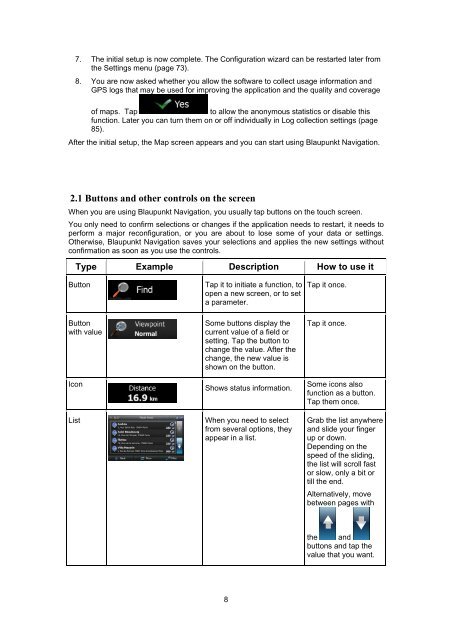Multimedia Navigation New York 800 Truck - Blaupunkt
Multimedia Navigation New York 800 Truck - Blaupunkt
Multimedia Navigation New York 800 Truck - Blaupunkt
You also want an ePaper? Increase the reach of your titles
YUMPU automatically turns print PDFs into web optimized ePapers that Google loves.
7. The initial setup is now complete. The Configuration wizard can be restarted later from<br />
the Settings menu (page 73).<br />
8. You are now asked whether you allow the software to collect usage information and<br />
GPS logs that may be used for improving the application and the quality and coverage<br />
of maps. Tap to allow the anonymous statistics or disable this<br />
function. Later you can turn them on or off individually in Log collection settings (page<br />
85).<br />
After the initial setup, the Map screen appears and you can start using <strong>Blaupunkt</strong> <strong>Navigation</strong>.<br />
2.1 Buttons and other controls on the screen<br />
When you are using <strong>Blaupunkt</strong> <strong>Navigation</strong>, you usually tap buttons on the touch screen.<br />
You only need to confirm selections or changes if the application needs to restart, it needs to<br />
perform a major reconfiguration, or you are about to lose some of your data or settings.<br />
Otherwise, <strong>Blaupunkt</strong> <strong>Navigation</strong> saves your selections and applies the new settings without<br />
confirmation as soon as you use the controls.<br />
Type Example Description How to use it<br />
Button<br />
Button<br />
with value<br />
Icon<br />
List<br />
Tap it to initiate a function, to<br />
open a new screen, or to set<br />
a parameter.<br />
Some buttons display the<br />
current value of a field or<br />
setting. Tap the button to<br />
change the value. After the<br />
change, the new value is<br />
shown on the button.<br />
Shows status information.<br />
When you need to select<br />
from several options, they<br />
appear in a list.<br />
8<br />
Tap it once.<br />
Tap it once.<br />
Some icons also<br />
function as a button.<br />
Tap them once.<br />
Grab the list anywhere<br />
and slide your finger<br />
up or down.<br />
Depending on the<br />
speed of the sliding,<br />
the list will scroll fast<br />
or slow, only a bit or<br />
till the end.<br />
Alternatively, move<br />
between pages with<br />
the and<br />
buttons and tap the<br />
value that you want.