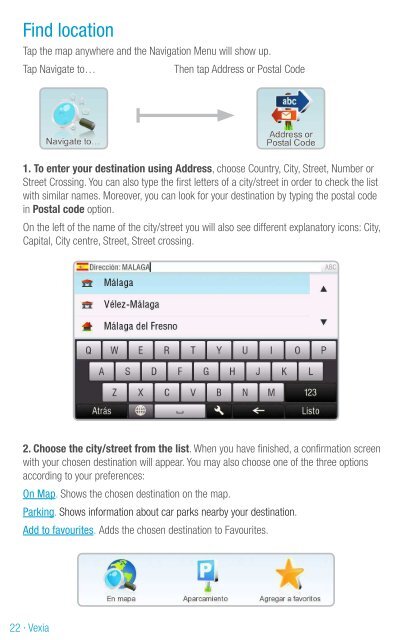Vexia · 1 - Vexia UK
Vexia · 1 - Vexia UK
Vexia · 1 - Vexia UK
You also want an ePaper? Increase the reach of your titles
YUMPU automatically turns print PDFs into web optimized ePapers that Google loves.
Find location<br />
Tap the map anywhere and the Navigation Menu will show up.<br />
Tap Navigate to… Then tap Address or Postal Code<br />
1. To enter your destination using Address, choose Country, City, Street, Number or<br />
Street Crossing. You can also type the first letters of a city/street in order to check the list<br />
with similar names. Moreover, you can look for your destination by typing the postal code<br />
in Postal code option.<br />
On the left of the name of the city/street you will also see different explanatory icons: City,<br />
Capital, City centre, Street, Street crossing.<br />
2. Choose the city/street from the list. When you have finished, a confirmation screen<br />
with your chosen destination will appear. You may also choose one of the three options<br />
according to your preferences:<br />
On Map. Shows the chosen destination on the map.<br />
Parking. Shows information about car parks nearby your destination.<br />
Add to favourites. Adds the chosen destination to Favourites.<br />
3. If you do not wish to choose any of the options mentioned above, click Route Me.<br />
4. A route summary will appear. To get more precise information about your route,<br />
choose the Details option.<br />
5. If you simply wish to start navigating, tap Done.<br />
If the signal is unavailable and your current position cannot be determined, you will have<br />
three options:<br />
Wait for valid signal (recommended): Your route will be computed from your current<br />
position once a valid GPS signal is available.<br />
Last valid position: Your route will be computed from your last known position (from the<br />
last position that you were in before losing the GPS signal).<br />
Select from map: Allows you to select any starting point in order to compute the route.<br />
To select a different address, tap “Back”.<br />
When the route is computed, the complete route will be displayed on the map, including<br />
the distance, estimated time of arrival, time left to the destination and route computing<br />
method (fastest, economic, shortest, pedestrian, bicycle).<br />
For additional information about the route, tap “Details”.<br />
22 <strong>·</strong> <strong>Vexia</strong> <strong>Vexia</strong> <strong>·</strong> 23