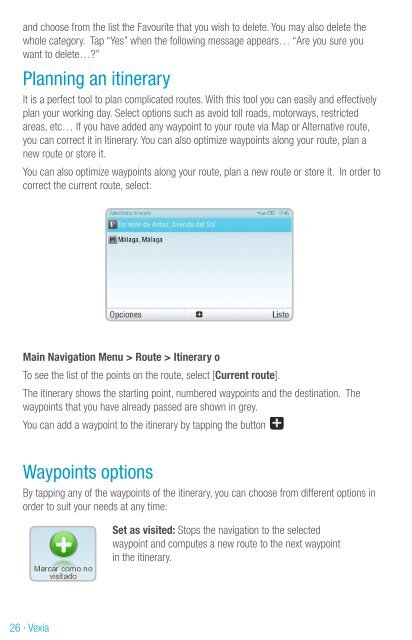Vexia · 1 - Vexia UK
Vexia · 1 - Vexia UK
Vexia · 1 - Vexia UK
You also want an ePaper? Increase the reach of your titles
YUMPU automatically turns print PDFs into web optimized ePapers that Google loves.
and choose from the list the Favourite that you wish to delete. You may also delete the<br />
whole category. Tap “Yes” when the following message appears… “Are you sure you<br />
want to delete…?”<br />
Planning an itinerary<br />
It is a perfect tool to plan complicated routes. With this tool you can easily and effectively<br />
plan your working day. Select options such as avoid toll roads, motorways, restricted<br />
areas, etc… If you have added any waypoint to your route via Map or Alternative route,<br />
you can correct it in Itinerary. You can also optimize waypoints along your route, plan a<br />
new route or store it.<br />
You can also optimize waypoints along your route, plan a new route or store it. In order to<br />
correct the current route, select:<br />
Main Navigation Menu > Route > Itinerary o<br />
To see the list of the points on the route, select [Current route].<br />
The itinerary shows the starting point, numbered waypoints and the destination. The<br />
waypoints that you have already passed are shown in grey.<br />
You can add a waypoint to the itinerary by tapping the button<br />
Waypoints options<br />
By tapping any of the waypoints of the itinerary, you can choose from different options in<br />
order to suit your needs at any time:<br />
Set as visited: Stops the navigation to the selected<br />
waypoint and computes a new route to the next waypoint<br />
in the itinerary.<br />
Set as finish point: Sets the waypoint as a finish point and<br />
moves the remaining points up the itinerary.<br />
Set as via point: Changes the finish point to via point.<br />
Set as start: Sets the selected waypoint as start point.<br />
Add nearby POI: You can use this option to search for a<br />
POI (a hotel, for example) near your selected waypoint and<br />
then add it to the itinerary.<br />
Move up: Moves the selected waypoint up the itinerary.<br />
Move down: Mueve el punto de paso seleccionado hacia<br />
abajo del itinerario.<br />
Delete: Deletes the selected waypoint from the itinerary.<br />
Optimize itinerary: You can optimize the waypoints sequence in the itinerary.<br />
Tap Itinerary in Navigation Menu and select the itinerary that you want to modify.<br />
To rename, optimize and delete the itinerary tap Options: optimize (waypoints sequence),<br />
save and delete. To modify the route points, tap the one that you want to modify and enter<br />
the menu with the following options: set as unvisited, set as finish point, set as via point,<br />
add nearby POI, delete, etc…<br />
Save itinerary: Save the itinerary for further use. To start, tap Itinerary in the Navigation<br />
Menu and tap “New” on the navigation bar.<br />
To add points on the route, tap + and follow the steps as in Find location.<br />
To compute the new route, tap Done.<br />
Delete itinerary: Allows to delete the itinerary.<br />
26 <strong>·</strong> <strong>Vexia</strong> <strong>Vexia</strong> <strong>·</strong> 27