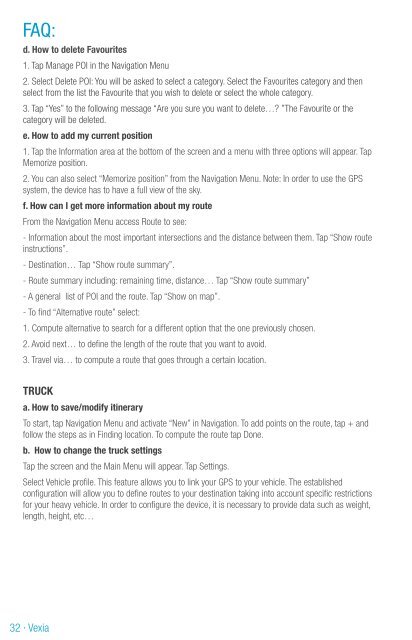Vexia · 1 - Vexia UK
Vexia · 1 - Vexia UK
Vexia · 1 - Vexia UK
Create successful ePaper yourself
Turn your PDF publications into a flip-book with our unique Google optimized e-Paper software.
FAQ:<br />
d. How to delete Favourites<br />
1. Tap Manage POI in the Navigation Menu<br />
2. Select Delete POI: You will be asked to select a category. Select the Favourites category and then<br />
select from the list the Favourite that you wish to delete or select the whole category.<br />
3. Tap “Yes” to the following message “Are you sure you want to delete…? ”The Favourite or the<br />
category will be deleted.<br />
e. How to add my current position<br />
1. Tap the Information area at the bottom of the screen and a menu with three options will appear. Tap<br />
Memorize position.<br />
2. You can also select “Memorize position” from the Navigation Menu. Note: In order to use the GPS<br />
system, the device has to have a full view of the sky.<br />
f. How can I get more information about my route<br />
From the Navigation Menu access Route to see:<br />
- Information about the most important intersections and the distance between them. Tap “Show route<br />
instructions”.<br />
- Destination… Tap “Show route summary”.<br />
- Route summary including: remaining time, distance… Tap “Show route summary”<br />
- A general list of POI and the route. Tap “Show on map”.<br />
- To find “Alternative route” select:<br />
1. Compute alternative to search for a different option that the one previously chosen.<br />
2. Avoid next… to define the length of the route that you want to avoid.<br />
3. Travel via… to compute a route that goes through a certain location.<br />
TRUCK<br />
a. How to save/modify itinerary<br />
To start, tap Navigation Menu and activate “New” in Navigation. To add points on the route, tap + and<br />
follow the steps as in Finding location. To compute the route tap Done.<br />
b. How to change the truck settings<br />
Tap the screen and the Main Menu will appear. Tap Settings.<br />
Select Vehicle profile. This feature allows you to link your GPS to your vehicle. The established<br />
configuration will allow you to define routes to your destination taking into account specific restrictions<br />
for your heavy vehicle. In order to configure the device, it is necessary to provide data such as weight,<br />
length, height, etc…<br />
FAQ:<br />
General<br />
The GPS signal is weak<br />
Tap the Apps button on the main screen of your Navlet. Next, tap “GPS Info” and tap “Restart” and then<br />
“Yes”. A red bar will appear. Wait for a while until it turns green. When the process has finished go back<br />
to the main screen.<br />
32 <strong>·</strong> <strong>Vexia</strong> <strong>Vexia</strong> <strong>·</strong> 33<br />
Updates<br />
What is OneClickUpdate<br />
<strong>Vexia</strong> is the only brand on the market that offers free speed camera updates for Spain on www.vexia.es.<br />
With OneClickUpdate you can keep your software and safety camera database up-to-date.