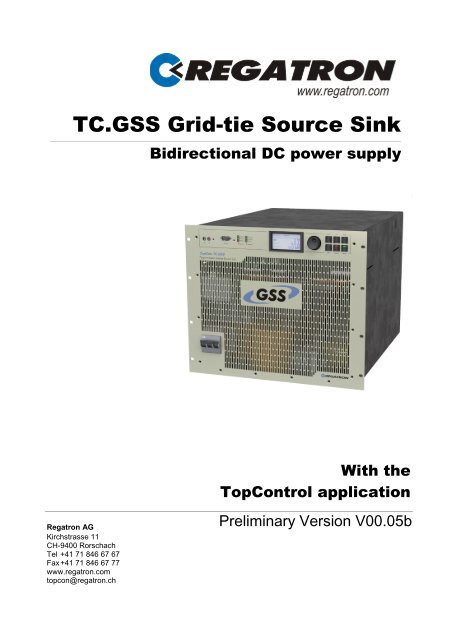Manual
Manual
Manual
Create successful ePaper yourself
Turn your PDF publications into a flip-book with our unique Google optimized e-Paper software.
TC.GSS Grid-tie Source Sink<br />
Regatron AG<br />
Kirchstrasse 11<br />
CH-9400 Rorschach<br />
Tel +41 71 846 67 67<br />
Fax +41 71 846 67 77<br />
www.regatron.com<br />
topcon@regatron.ch<br />
Bidirectional DC power supply<br />
With the<br />
TopControl application<br />
Preliminary Version V00.05b
<strong>Manual</strong> – TopCon TC.GSS<br />
General<br />
Identification<br />
General<br />
Identification<br />
© 1998 - 2011 Regatron AG<br />
This document is protected by copyright.<br />
All rights, including translation, re-printing and duplication of this manual<br />
or parts of it, are reserved. No part of this document is allowed to be reproduced<br />
or processed using electronic systems, copied or distributed<br />
in any form (by photocopying, microfilming or any other process), also<br />
not for educational purposes, without the written approval of Regatron<br />
AG.<br />
Windows® (XP/Vista/Windows 7) are trademarks of Microsoft Inc.,<br />
USA. LabView is a trademark of National Instruments.<br />
This information in this documentation corresponds to the development<br />
situation at the time of going to print and is therefore not of a binding<br />
nature. Regatron AG reserves the right to make changes at any time for<br />
the purpose of technical progress or product improvement, without stating<br />
the reasons.<br />
Device hardware<br />
Information on the device is to be found on the type plate on the rear<br />
side of the TopCon TC.GSS power supply.<br />
Fig. 1 Example - information on the device type, serial number as well as<br />
input and output data on the TopCon TC.GSS power supply.<br />
2011-10-18 II V00.05b<br />
0
<strong>Manual</strong> – TopCon TC.GSS<br />
Manufacturer<br />
General<br />
Identification<br />
Information on the manufacturer<br />
Regatron AG Tel. +41 71 846 67 67<br />
Kirchstrasse 11 Fax +41 71 846 67 77<br />
9400 Rorschach www.regatron.com<br />
SWITZERLAND topcon@regatron.ch<br />
Instructions<br />
Version overview<br />
Operating instructions<br />
For following modules:<br />
TopCon MainDSP From version V4.20.XX<br />
HMI From version V5.08.00<br />
TopControl From version V4.01.72<br />
Table 1 Subject to technical change without notice.<br />
xx: valid for all sub-versions.<br />
<strong>Manual</strong> - TopCon TC.GSS; V00.01; 18.10.2011<br />
2011-10-18 III V00.05b<br />
0
<strong>Manual</strong> – TopCon TC.GSS<br />
General<br />
General information on the manual<br />
General information on the manual<br />
Purpose of the manual<br />
This manual provides information on the usage of the TopCon TC.GSS<br />
bidirectional DC power supply. It serves as instructions and as a reference<br />
work. Familiarise yourself with the contents of these operating instructions<br />
to operate the device efficiently.<br />
Availability of the manual<br />
The manual must be available at all times to the personnel who are operating<br />
the device.<br />
Actuality of the manual<br />
The TopCon TC.GSS bidirectional DC power supply is a new product<br />
on which there may be changes to the operation and scope of operation<br />
during the initial phase.<br />
The first printed edition addresses this situation and is published as a<br />
preliminary version. You can download the latest version of the manual<br />
from the web site www.regatron.com.<br />
2011-10-18 IV V00.05b<br />
0
<strong>Manual</strong> – TopCon TC.GSS<br />
Using the manual<br />
General<br />
General information on the manual<br />
In its description the manual first provides an overview and then discusses<br />
the details of a function or situation.<br />
If it is necessary, instructions on how to perform actions are given step<br />
by step after explanatory text, figures and tables.<br />
This aspect is reflected in the layout, which is broken down as follows:<br />
Fig. 2 Example page – layout of a page of the document<br />
2011-10-18 V V00.05b<br />
1<br />
2<br />
3<br />
4<br />
5<br />
0
<strong>Manual</strong> – TopCon TC.GSS<br />
-1- The header<br />
General<br />
General information on the manual<br />
… contains the title of the instructions, the chapter numbers and chapter<br />
headings with the related sub-chapters so that you do not lose the<br />
overview even in the midst of explanations that cover several pages.<br />
-2- Informative text<br />
… contains important notes, prerequisites for specific situations and introduces<br />
you to specific topics.<br />
-3- Figures<br />
… say more than words to illustrate the majority of the topics. Important<br />
details within the figure are referred to using item numbers, boxes and<br />
arrows.<br />
-4- Tables<br />
… provide the information in concise form for reference and provide information<br />
on the item numbers used in the figure above.<br />
-5- The footer<br />
… contains the publication date, the manual version and the current<br />
page number.<br />
A short explanation of specific symbols in the manual:<br />
Symbol Meaning<br />
1 1<br />
Table 2 Explanation of symbols in the document.<br />
Text in angle brackets refers to software and<br />
hardware buttons, as well as tabs in the software.<br />
Item numbers in descriptions, in instructions on<br />
how to perform actions or in tables.<br />
The dot is used to mark lists and instructions for<br />
performing actions.<br />
The result arrow marks the description of a consequence<br />
of an action.<br />
The double arrow marks preventive instructions<br />
that occur in information on hazards.<br />
The single arrow is used as a result or reference<br />
arrow in tables.<br />
Item numbers with and without reference lines in<br />
figures refer to important details.<br />
2011-10-18 VI V00.05b<br />
0
<strong>Manual</strong> – TopCon TC.GSS<br />
Table of contents<br />
General<br />
Table of contents<br />
GENERAL ........................................................................................................................... 2<br />
Identification .................................................................................................................................................... 2<br />
General information on the manual ............................................................................................................... 4<br />
Table of contents ............................................................................................................................................. 7<br />
1. PRODUCT DESCRIPTION ........................................................................................ 11<br />
1.1. Product usage and restrictions ....................................................................................................... 11<br />
1.2. Conformity ......................................................................................................................................... 11<br />
1.3. Features ............................................................................................................................................. 12<br />
1.3.1. Description of the model identifier .................................................................................................. 12<br />
1.3.2. Model range ................................................................................................................................... 12<br />
1.4. Mechanical data on the TC.GSS power supply ............................................................................. 13<br />
1.4.1. TC.GSS dimensions ....................................................................................................................... 13<br />
1.4.2. TC.GSS weight ............................................................................................................................... 14<br />
1.5. Ambient conditions .......................................................................................................................... 14<br />
1.6. Position of the interfaces ................................................................................................................. 15<br />
1.6.1. Overview of the front side of the device ......................................................................................... 15<br />
1.6.2. Overview of the rear side of the device .......................................................................................... 16<br />
1.7. Technical data ................................................................................................................................... 18<br />
1.7.1. Protection functions ........................................................................................................................ 18<br />
1.7.2. Technical information on the interfaces ......................................................................................... 18<br />
2. SAFETY ..................................................................................................................... 19<br />
2.1. General information on safety and hazards .................................................................................. 19<br />
2.2. Categorisation of the hazard areas................................................................................................. 19<br />
2.2.1. Personnel area ............................................................................................................................... 20<br />
2.2.2. Systems and material area............................................................................................................. 22<br />
2.2.3. Mains connection area ................................................................................................................... 24<br />
2.2.4. Surrounding area ............................................................................................................................ 24<br />
2.2.5. Transport area ................................................................................................................................ 25<br />
2.2.6. Area related to interaction with the system .................................................................................... 27<br />
2.3. Safety pictograms used ................................................................................................................... 28<br />
3. LAYOUT AND FUNCTION ......................................................................................... 30<br />
2011-10-18 VII V00.05b<br />
0
<strong>Manual</strong> – TopCon TC.GSS<br />
General<br />
Table of contents<br />
4. CONTROLS AND DISPLAYS AND OPERATING MODES ....................................... 31<br />
4.1. Controls and displays ...................................................................................................................... 31<br />
4.1.1. Elements of the TopCon TC.GSS standard interface .................................................................... 31<br />
4.1.2. Controls on the HMI (option) .......................................................................................................... 32<br />
4.2. Operating modes .............................................................................................................................. 33<br />
4.2.1. Feeding and regenerative operation .............................................................................................. 33<br />
4.2.2. Setting operating states.................................................................................................................. 38<br />
4.3. Single device operation – special aspects .................................................................................... 41<br />
4.3.1. Sense connection ........................................................................................................................... 41<br />
4.3.2. CAN communication (X101/102) .................................................................................................... 46<br />
4.3.3. Interlock output inhibit .................................................................................................................... 48<br />
4.3.4. Interlock circuit with X101 and X105 .............................................................................................. 48<br />
4.3.5. Internal system status and troubleshooting.................................................................................... 50<br />
4.4. Multi-unit system .............................................................................................................................. 56<br />
4.4.1. Introduction ..................................................................................................................................... 56<br />
4.4.2. Load connection on devices in multi-unit operation ....................................................................... 57<br />
4.4.3. Internal system communication ...................................................................................................... 59<br />
5. OPTIONS AND SYSTEM OPTIONS .......................................................................... 69<br />
5.1. Overview ............................................................................................................................................ 69<br />
5.2. Hardware options ............................................................................................................................. 71<br />
5.2.1. Liquid cooling option (Liquid cooling LC) ....................................................................................... 71<br />
5.2.2. Integrated safety relay option ......................................................................................................... 77<br />
5.2.3. Internal Resistance Extensions (IRXTS) option ............................................................................. 79<br />
5.3. Software options ............................................................................................................................... 81<br />
5.3.1. Function generator (TFE/TopCon Function Engine) option ........................................................... 81<br />
5.3.2. Solar Array Simulator (SAS) option - SASControl ......................................................................... 85<br />
5.3.3. Akku-Control option – rechargeable battery maintenance charging curves .................................. 87<br />
5.4. Interface options ............................................................................................................................... 88<br />
5.4.1. Functionality as a function of an optional interface ........................................................................ 88<br />
5.4.2. Overview of possible interface combinations ................................................................................. 89<br />
5.4.3. RS-232 REAR interface option – rear side of power supply .......................................................... 90<br />
5.4.4. RS-422 interface option – diagnostics and control connection ...................................................... 91<br />
5.4.5. USB interface option – Universal Serial Bus .................................................................................. 92<br />
5.4.6. CAN/CANOpen® interface option .................................................................................................. 93<br />
5.4.7. IEEE488 – GPIB option (General Purpose Interface Bus) ............................................................. 94<br />
5.4.8. TC-Ethernet option ......................................................................................................................... 95<br />
2011-10-18 VIII V00.05b<br />
0
<strong>Manual</strong> – TopCon TC.GSS<br />
General<br />
Table of contents<br />
6. INSTALLATION AND COMMISSIONING ................................................................ 105<br />
6.1. Installation ....................................................................................................................................... 105<br />
6.1.1. Transport ...................................................................................................................................... 105<br />
6.1.2. Building in the device ................................................................................................................... 105<br />
6.2. Commissioning ............................................................................................................................... 109<br />
6.2.1. General ......................................................................................................................................... 109<br />
6.2.2. Safety information ........................................................................................................................ 109<br />
6.2.3. Electrical connections ................................................................................................................... 110<br />
6.3. Switching on and off a TopCon power supply ............................................................................ 114<br />
6.3.1. Prior to switching on for the first time ........................................................................................... 114<br />
6.3.2. Switching on and off a TopCon power supply .............................................................................. 115<br />
7. DEVICE OPERATION .............................................................................................. 119<br />
7.1. Interface hierarchy.......................................................................................................................... 119<br />
7.2. Analogue interface ......................................................................................................................... 120<br />
7.2.1. Activation of the analogue interface for remote control ................................................................ 120<br />
7.2.2. Remote programming ................................................................................................................... 122<br />
7.2.3. Remote programming – switching on/off the device .................................................................... 122<br />
7.2.4. Remote programming for current and voltage ............................................................................. 123<br />
7.2.5. Power limit and internal resistance simulation ............................................................................. 124<br />
7.2.6. Digital outputs (relay contact) ....................................................................................................... 126<br />
7.2.7. Versatile Limit Switch (VLS) ......................................................................................................... 126<br />
7.3. HMI and RCU ................................................................................................................................... 131<br />
7.3.1. Case designs ................................................................................................................................ 131<br />
7.3.2. Short description/terminology ....................................................................................................... 132<br />
7.3.3. Technical data on the HMI ........................................................................................................... 133<br />
7.3.4. Operation of the HMI (option)/RCU (option)................................................................................. 134<br />
7.3.5. Troubleshooting using the HMI .................................................................................................... 155<br />
7.4. TopControl application .................................................................................................................. 157<br />
7.4.1. Introduction ................................................................................................................................... 157<br />
7.4.2. Hardware and software requirements .......................................................................................... 158<br />
7.4.3. Installation of the software............................................................................................................ 159<br />
7.4.4. Function areas of the software user interface .............................................................................. 162<br />
7.4.5. TopControl - user levels and password ........................................................................................ 163<br />
7.4.6. Menu bar – user level and functionality ........................................................................................ 165<br />
7.4.7. Using the software – menu bar .................................................................................................... 167<br />
7.4.8. Using the software – tabs ............................................................................................................. 174<br />
2011-10-18 IX V00.05b<br />
0
<strong>Manual</strong> – TopCon TC.GSS<br />
General<br />
Table of contents<br />
8. MAINTENANCE ....................................................................................................... 249<br />
8.1. Maintenance tasks .......................................................................................................................... 249<br />
8.1.1. Maintenance of the hardware ....................................................................................................... 249<br />
8.2. Maintenance of the software and firmware .................................................................................. 250<br />
8.2.1. Version of the TopControl application .......................................................................................... 250<br />
8.2.2. TopCon firmware version ............................................................................................................. 251<br />
9. SUPPORT ................................................................................................................ 252<br />
9.1. Contact information........................................................................................................................ 252<br />
9.2. How to contact support ................................................................................................................. 253<br />
9.3. Determination of the system information .................................................................................... 253<br />
9.3.1. Software versions ......................................................................................................................... 253<br />
9.3.2. Firmware versions and device information ................................................................................... 254<br />
9.4. Enabling software options ............................................................................................................. 256<br />
9.5. Producing a standard scope ......................................................................................................... 257<br />
9.6. Device return ................................................................................................................................... 259<br />
9.7. Disposal with due care for the environment ................................................................................ 261<br />
10. APPENDIX ............................................................................................................ 262<br />
10.1. Technical data ................................................................................................................................. 262<br />
10.1.1. Mains connection ..................................................................................................................... 262<br />
10.1.2. Leakage current ....................................................................................................................... 263<br />
10.1.3. Control and regulation parameters .......................................................................................... 264<br />
10.1.4. Output ...................................................................................................................................... 265<br />
10.1.5. Protection functions ................................................................................................................. 266<br />
10.1.6. Interfaces – pin definition ......................................................................................................... 267<br />
10.2. Error list ........................................................................................................................................... 275<br />
10.2.1. Introduction .............................................................................................................................. 275<br />
10.2.2. Overview of group error codes and group warning codes ....................................................... 277<br />
10.3. Declaration CE marketing .............................................................................................................. 295<br />
11. INDEX AND GLOSSARY ..................................................................................... 297<br />
Index.............................................................................................................................................................. 297<br />
2011-10-18 X V00.05b<br />
0
<strong>Manual</strong> – TopCon TC.GSS<br />
1. Product description<br />
Product usage and restrictions<br />
Description of the model identifier<br />
1.1. Product usage and restrictions<br />
Feeding and regenerative operation with several TopCon<br />
TC.GSS power supplies.<br />
The system is used as a constant current, voltage and power source or<br />
current/power sink. To be able to obtain higher power, current or voltage,<br />
several TopCon modules can be connected in series or in parallel.<br />
Restriction on usage<br />
TopCon TC.GSS power supplies connected in series are not allowed to<br />
exceed a total DC voltage of 1500 VDC.<br />
If you do not observe this specification:<br />
You will fall outside the scope of the Low voltage directive.<br />
You will do so at your own risk.<br />
1.2. Conformity<br />
In the countries of the European Union (EU), to place integrated Top-<br />
Con systems on the market the overall system must comply in particular<br />
with the following standards:<br />
2006/95/EC Low voltage directive<br />
2004/108/EC EMC directive<br />
A CE declaration of conformity on the TC.GSS power supply is included<br />
in the appendix to these instructions, see chapter 10.3, page 295.<br />
Note<br />
If this system is expanded with additional devices or integrated into an<br />
overall system, in the European Union a new declaration of conformity<br />
must be prepared prior to placing on the market.<br />
2011-10-18 11 / 298 V00.05b<br />
1
<strong>Manual</strong> – TopCon TC.GSS<br />
1.3. Features<br />
Features<br />
Description of the model identifier<br />
1.3.1. Description of the model identifier<br />
1.3.2. Model range<br />
TC.GSS.20.600.400.S.HMI<br />
Fig. 3 Structure of the model identifier<br />
2011-10-18 12 / 298 V00.05b<br />
1<br />
TopCon family<br />
Device type<br />
Device power<br />
20 kW/32 kW<br />
Option-Label<br />
AC voltage<br />
DC voltage<br />
The model range has the following common parameters on the mains<br />
side:<br />
Nominal voltage 400 V (see Table 3, unterhalb)<br />
mains input AC: 3 x 360-440 VAC, at frequency: 48 - 62 Hz<br />
(for further information: see related data sheets)<br />
Depending on your requirements, it is also possible to manufacture<br />
other models.<br />
Standard models with nominal voltage 400 V<br />
Voltage<br />
(VDC)<br />
Power<br />
(kW)<br />
Current (A) 2<br />
Q1/Q4 operation<br />
Dimensions<br />
width<br />
x height 1<br />
x depth<br />
(mm)<br />
0 – 400 0 – 20 0 –±63 19‟‟ x 9U x 594 90 TC.GSS.20.400.400.S<br />
0 – 400 0 – 32 0 –±100 19‟‟ x 9U x 594 90 TC.GSS.32.400.400.S<br />
0 – 500 0 – 20 0 –±50 19‟‟ x 9U x 594 90 TC.GSS.20.500.400.S<br />
0 – 500 0 – 32 0 –±80 19‟‟ x 9U x 594 90 TC.GSS.32.500.400.S<br />
0 – 600 0 – 20 0 –±42 19‟‟ x 9U x 594 90 TC.GSS.20.600.400.S<br />
0 – 600 0 – 32 0 –±67 19‟‟ x 9U x 594 90 TC.GSS.32.600.400.S<br />
Table 3 TC.GSS standard models (Uin = 400V, Europe).<br />
1 1U = 1HE = 44.4mm = 1 ¾ inch<br />
2 1st quadrant (Q1) operation: “+” sign; 4th quadrant (Q4) operation: “-” sign<br />
Weight (kg)<br />
Type
<strong>Manual</strong> – TopCon TC.GSS<br />
Mechanical data on the TC.GSS power supply<br />
TC.GSS dimensions<br />
1.4. Mechanical data on the TC.GSS power supply<br />
1.4.1. TC.GSS dimensions<br />
Rear view<br />
Side view<br />
399<br />
393.5<br />
Fig. 4 TopCon TC.GSS rear view<br />
399<br />
2<br />
17.9 593.5<br />
Fig. 5 TopCon TC.GSS side view<br />
443<br />
483<br />
2011-10-18 13 / 298 V00.05b<br />
42<br />
101.6<br />
120.6<br />
101.6<br />
1<br />
393.5<br />
9
<strong>Manual</strong> – TopCon TC.GSS<br />
1.4.2. TC.GSS weight<br />
Ambient conditions<br />
TC.GSS weight<br />
Power class Device total weight<br />
20 kW ~90 kg<br />
32 kW ~90 kg<br />
Table 4 Information on the device weight.<br />
The weight may vary slightly depending on the hardware option.<br />
1.5. Ambient conditions<br />
Ambient conditions for standard devices 1<br />
Maximum ambient temperature<br />
Storage temperature -25 – 70 ˚C<br />
Cooling air temperature<br />
in operation<br />
5 – 40 ˚C<br />
Ventilation type<br />
Standard Internal water cooling with a fully integrated<br />
liquid-air heat exchanger with 3 regulated<br />
fans.<br />
Liquid cooled (LC)<br />
(option)<br />
Atmospheric humidity<br />
Installation altitude<br />
Ingress protection<br />
(IEC 60529)<br />
Basic version 2<br />
Utilisation category<br />
Protection class I<br />
2011-10-18 14 / 298 V00.05b<br />
1<br />
Internal water cooling with a fully integrated<br />
liquid-liquid heat exchanger.<br />
(see chapter 5.2.1, Seite 71)<br />
15 – 85 %, non-condensing<br />
0 – 2000 m above sea level<br />
IP 20<br />
Overvoltage category I I I<br />
Degree of soiling 2<br />
Table 5 Ambient conditions for the TopCon TC.GSS power supply.<br />
1 Versions with extended characteristics may vary from this information.<br />
2 In accordance with standard IEC 60068-2-6.
<strong>Manual</strong> – TopCon TC.GSS<br />
1.6. Position of the interfaces<br />
Position of the interfaces<br />
Overview of the front side of the device<br />
1.6.1. Overview of the front side of the device<br />
Interfaces - front side<br />
1<br />
2<br />
3<br />
1<br />
3<br />
Fig. 6 Opening a new user level in the window.<br />
RS-232<br />
For information on connecting the interface to a PC see chapter<br />
0, page 160.<br />
Human Machine Interface (HMI), option<br />
For function description see chapter 7.3, page 131<br />
Main circuit breaker<br />
For technical information see chapter 10.1.1, page 262<br />
2011-10-18 15 / 298 V00.05b<br />
2<br />
1
<strong>Manual</strong> – TopCon TC.GSS<br />
Position of the interfaces<br />
Overview of the rear side of the device<br />
1.6.2. Overview of the rear side of the device<br />
Interfaces - rear side<br />
Fig. 7 Position of the interfaces on the rear side of the device.<br />
1 Placeholders for optional interfaces<br />
2<br />
3<br />
4<br />
5<br />
6<br />
System current sense – X108<br />
For technical data see chapter 10.1.6.8, page 274<br />
Currently this interface is not supported.<br />
Analogue-digital interface – X105<br />
For technical data see chapter 10.1.6.6, page 271<br />
For function description on device operation see chapter 7.2, page 120.<br />
CAN bus – X102<br />
For technical data see chapter 10.1.6.4, page 269<br />
For function description on single device see chapter 4.3.2, page 46.<br />
For function description on multi-unit system see chapter 4.4.3, page 59.<br />
CAN bus – X101<br />
For technical data see chapter 10.1.6.4, page 269<br />
For function description on single device see chapter 4.3.2, page 46.<br />
For function description on multi-unit system see chapter 4.4.3, page 59<br />
Be continued on the next page<br />
1<br />
7 9<br />
2011-10-18 16 / 298 V00.05b<br />
2<br />
3 4 5<br />
8<br />
1
<strong>Manual</strong> – TopCon TC.GSS<br />
Position of the interfaces<br />
Overview of the rear side of the device<br />
Position of the interfaces on the rear side of the device.<br />
Interfaces - rear side (continued)<br />
6<br />
7<br />
8<br />
Sense – X104<br />
For technical data see chapter 10.1.6.5, page 270.<br />
For function description on single device see chapter 4.3.1, page 41.<br />
RS232 Rear (option) – X106<br />
For technical data see chapter 10.1.6.3, page 268.<br />
ISR (option) – X107<br />
For technical data see chapter 10.1.6.7, page 273.<br />
For function description on device operation see chapter 7.2, page 120.<br />
7 DC current bars<br />
8<br />
6<br />
Earthing pin<br />
For the connection of an additional earth.<br />
9 Mains connection, AC connection terminals<br />
Table 6 Interfaces on the rear side of the device<br />
1<br />
7 9<br />
2011-10-18 17 / 298 V00.05b<br />
2<br />
3 4 5<br />
8<br />
1
<strong>Manual</strong> – TopCon TC.GSS<br />
1.7. Technical data<br />
1.7.1. Protection functions<br />
Overvoltage protection<br />
In operation<br />
as current source<br />
Technical data<br />
Protection functions<br />
Voltage limiting<br />
In case of malfunction Electronic inhibit<br />
Response threshold 1 2 0 – 110 %<br />
Response time 2<br />
50 µs – 1600 ms<br />
Table 7 TC.GSS power supply overvoltage protection<br />
1 Referred to nominal voltage<br />
2 Adjustable via the device operation from chapter 7, page 119.<br />
Overcurrent protection<br />
In operation<br />
as voltage source<br />
Current limiting<br />
In case of malfunction Electronic inhibit<br />
Response threshold 1 2 0 – 110 %<br />
Response time 2 50 µs – 1600 ms<br />
Table 8 TC.GSS power supply overcurrent protection.<br />
1 Referred to maximum current<br />
2 Adjustable via the device operation from chapter 7, page 119.<br />
1.7.2. Technical information on the interfaces<br />
All information can be found in the appendix from<br />
chapter 10.1, page 262<br />
2011-10-18 18 / 298 V00.05b<br />
1
<strong>Manual</strong> – TopCon TC.GSS<br />
2. Safety<br />
General information on safety and hazards<br />
Technical information on the interfaces<br />
2.1. General information on safety and hazards<br />
Scope and applicability<br />
The general information applies to all TopCon low-voltage systems. The<br />
user(s) has (have) the obligation to avoid the risks and hazards mentioned<br />
by means of the rigorous application of specialist electrical rules.<br />
The system is subject to the Low voltage directive, it is to be operated<br />
by adequately trained and instructed personnel.<br />
2.2. Categorisation of the hazard areas<br />
The assessment of the effects of hazards from low-voltage systems<br />
with a flow of energy for feed and possibly regeneration is divided into<br />
the following areas:<br />
Personnel area<br />
Systems and material<br />
Mains connection<br />
Surrounding area<br />
TopCon<br />
power supply device<br />
Fig. 8 Categorisation of the hazard areas.<br />
2011-10-18 19 / 298 V00.05b<br />
2<br />
Interactions<br />
with the system<br />
Transport<br />
The hazard areas stated are explained in the sub-sections of this chapter<br />
that follow.
<strong>Manual</strong> – TopCon TC.GSS<br />
2.2.1. Personnel area<br />
Categorisation of the hazard areas<br />
Personnel area<br />
The utmost attention is to be paid to the hazards for individuals. There<br />
are various risks and hazards, of these the most important are mentioned<br />
here.<br />
Electric shock<br />
A low-voltage system can produce electrical potentials that can be dangerous<br />
or even fatal for individuals. During work on the system the following<br />
guidelines are to be observed:<br />
a) Work in electrically isolated state<br />
This is the recommended way of working, it should be rigorously<br />
applied during all connection and wiring work. Follow the rules:<br />
1. Electrically isolate<br />
2. Secure against switching back on.<br />
3. Short-circuit<br />
4. Connect to earth<br />
5. Report and instruct<br />
After shut down, the short-circuiting of the outputs and earthing<br />
are particularly important for safety reasons if reactive loads or<br />
loads that store energy (accumulators, capacitors, ULTRACAP etc.)<br />
are used.<br />
b) Work in the vicinity of live parts<br />
In these circumstances an increased hazard potential is to be<br />
expected. Minimise the risks by means of:<br />
1. Guards<br />
2. Covers<br />
3. Insulating encapsulation, cladding<br />
4. Impose separation by means of mechanical features, protective<br />
grilles<br />
5. Supervision, reporting<br />
2011-10-18 20 / 298 V00.05b<br />
2
<strong>Manual</strong> – TopCon TC.GSS<br />
Categorisation of the hazard areas<br />
Personnel area<br />
c) Work on live equipment<br />
It is imperative this form of working is avoided. If it cannot be avoided,<br />
careful work preparation is essential.<br />
Pay attention to the following:<br />
1. The personnel must be specially trained.<br />
(see NIV Art 26 )<br />
2. Work in accordance with recognised specialist methods.<br />
3. Controlled personal protective equipment must be available.<br />
(passive protection)<br />
4. Organisation of the working area.<br />
5. Supervision and preparatory measures. (Active protection)<br />
6. Use appropriate protection against physical contact throughout.<br />
Set up a suitable EMERGENCY STOP chain and test it at regular<br />
intervals!<br />
Mark all wires and cables to prevent mistakes.<br />
Electrical heating<br />
TopCon electrical power supply systems operate with significant<br />
amounts of energy. High currents can cause heating of cables and<br />
wires. In particular, during unmonitored endurance tests insulation fires<br />
and short-circuits may be caused.<br />
At particular risk are connectors, switchgear and cable terminals.<br />
Check these parts particularly carefully and at regular intervals.<br />
Use wiring material suitable and stipulated for your application<br />
with the related insulation class!<br />
Monitor your system actively or passively using appropriate sensors<br />
or by monitoring parameters.<br />
Arcing and sparking on opening contacts<br />
In relation to DC systems, note that on opening a circuit through which<br />
a current is flowing, arcing with very high energies can be produced depending<br />
on the inductance!<br />
In some circumstances this arcing can result in burns, damage to the<br />
eyes as well as damage, destruction or fire on parts of the system.<br />
The usage of normal mains contactors as isolating devices in DC circuits<br />
is not recommended! Instead use DC contactors. In case of doubt<br />
contact the related manufacturer.<br />
Take into consideration that the protective devices on the TopCon<br />
low-voltage system cannot detect an arc as a fault condition, as this situation<br />
may be a required function.<br />
Risk of mechanical injury<br />
As on all electrical installations, mechanical injuries to the head and<br />
hands may be caused on removing and fitting covers, wire and cable<br />
connections.<br />
2011-10-18 21 / 298 V00.05b<br />
2
<strong>Manual</strong> – TopCon TC.GSS<br />
Categorisation of the hazard areas<br />
Systems and material area<br />
Always use the correct tool. If necessary protect the head and hands<br />
against injuries due to cuts and impacts.<br />
2.2.2. Systems and material area<br />
Risk of fire<br />
In case of fire, electrically isolate the system immediately, on the one<br />
hand to interrupt the supply of energy and on the other hand to shut<br />
down the fans.<br />
Fight the fire from bottom to top in accordance with the rules in your organisation<br />
using suitable fire fighting equipment (CO2 fire extinguisher).<br />
If possible use fire extinguishers with asphyxiation action to keep the<br />
secondary damage low.<br />
Electromagnetic fields<br />
Like any electrical system, TopCon low-voltage systems produce electrical<br />
and magnetic fields. However, these fields comply fully with the<br />
usual standards.<br />
Note, however, that particularly the EM fields from your cables and<br />
equipment connected could nevertheless produce interference on objects<br />
in the immediate area.<br />
Note the following:<br />
Keep data carriers and PC-based measuring environments an<br />
adequate distance from live cables to prevent interference and<br />
data loss.<br />
Protect highly-sensitive sensors and instruments.<br />
Test effects on communication networks, in particular radio networks.<br />
Make individuals with electronic implants aware that implants<br />
may be affected.<br />
Noise and noise level<br />
The inductive elements as well as the fans on the TopCon low voltage<br />
system produce a lower or higher noise level dependent on the operating<br />
mode. However, in the immediate vicinity of the cabinet this noise is<br />
under the tolerance limit that would make acoustic protection equipment<br />
necessary.<br />
The usage of acoustic protection equipment or acoustic insulation<br />
measures can, however, be necessary in specific circumstances.<br />
Mechanical damage<br />
Incorrect operation of the systems can result in mechanical damage to<br />
the downstream equipment and systems.<br />
In particular, on the supply of power to drives it is to be ensured that excessively<br />
high speeds cannot result on load shedding.<br />
2011-10-18 22 / 298 V00.05b<br />
2
<strong>Manual</strong> – TopCon TC.GSS<br />
Categorisation of the hazard areas<br />
Systems and material area<br />
The monitoring of the maximum speed with intervention in the safety<br />
chain is recommended above all if the system runs unmonitored.<br />
Handling stores containing large amounts of energy<br />
Modern energy storage systems are able to absorb very large amounts<br />
of energy. This situation has the following consequences:<br />
The cabling should not just comply with the maximum charging<br />
and discharging currents to be expected, to some extent significantly<br />
higher peak currents are to be expected during switching<br />
processes.<br />
Unlike the TopCon low-voltage system, which is fully currentlimited,<br />
in the case of stores containing large amounts of energy<br />
a short-circuit or failure can be very serious. Due to the high currents<br />
serious injuries and serious damage can be caused.<br />
The following, incomplete list indicates some this damage:<br />
1. Burning of wires and connectors<br />
2. Sparking<br />
3. Fires, insulation fires<br />
4. Arcing, welding<br />
5. Electric shocks<br />
Note the following points:<br />
1. Never short-circuit energy stores to discharge them!<br />
Always use a suitable discharge resistor of appropriate power<br />
rating!<br />
2. Visibly secure a discharged energy store using a short-circuit<br />
bridge.<br />
3. Always monitor the maximum storage voltage, also during practical<br />
test operation.<br />
4. Use a device that clearly indicates the charge state of the energy<br />
store, e.g. by monitoring the low-voltage limit.<br />
2011-10-18 23 / 298 V00.05b<br />
2
<strong>Manual</strong> – TopCon TC.GSS<br />
2.2.3. Mains connection area<br />
Categorisation of the hazard areas<br />
Mains connection area<br />
TopCon TC.GSS power supplies are operated with 400V/480V 3~ AC.<br />
When they are switched on there may be an uneven load on the 3<br />
phases; this uneven load may cause older residual current circuit<br />
breakers to trip.<br />
Here a modern make of residual current circuit breaker is to be used<br />
that will tolerate such asymmetries during the switch-on process.<br />
2.2.4. Surrounding area<br />
TopCon TC.GSS power supplies are generally forced air cooled. Despite<br />
the very high efficiency, a power loss occurs in the components<br />
that must be dissipated in the form of heat to the surroundings. The energy<br />
is dissipated with the aid of forced ventilation to the rear of the<br />
TopCon TC.GSS power supply.<br />
It is to be ensured that the rooms in which TopCon TC.GSS power supplies<br />
operate are cool and therefore the heat produced can actually be<br />
removed.<br />
Active cooling is, however, generally unnecessary.<br />
The forced ventilation discharges air from the rear side of the<br />
TopCon power supply.<br />
It is to be ensured that there are no undesirable effects (e.g. stirring up<br />
of dust or sand, deformation due to the action of heat etc.) due to the<br />
flow of air and the heat, which at high load may be powerful.<br />
On TopCon models with the water cooling option, a large portion of the<br />
power loss produced is dissipated via the cooling circuit.<br />
Here it is to be ensured the cooling liquid feed is not too warm. Further<br />
requirements on the cooling liquid are given in the option description<br />
from p. 71.<br />
2011-10-18 24 / 298 V00.05b<br />
2
<strong>Manual</strong> – TopCon TC.GSS<br />
2.2.5. Transport area<br />
Categorisation of the hazard areas<br />
Transport area<br />
TopCon power supplies are always supplied with 2 strong carrying handles<br />
(steel sheet). These handles are inserted in the slots in the side of<br />
case and make it possible to transport the device easily.<br />
Fig. 9 Attaching the carrying handles to transport a<br />
TopCon power supply.<br />
Due the high weight it is advisable to carry the device between 3-4 people<br />
and whenever possible to use a trolley.<br />
Remove the carrying handles after transporting the TopCon power supply<br />
and store them in a safe place.<br />
2011-10-18 25 / 298 V00.05b<br />
2
<strong>Manual</strong> – TopCon TC.GSS<br />
Categorisation of the hazard areas<br />
Transport area<br />
On lifting the system using a crane:<br />
In any circumstance it is recommended to attach blocks of wood to the<br />
corners of the cabinet to prevent twisting/distortion of the cabinet structure<br />
(see Fig. 10).<br />
Fig. 10 Usage of blocks of wood as protection against mechanical damage<br />
(lifting using 2 (better 3) carrying straps)<br />
It is imperative you remove all cable connections prior to moving<br />
the system!<br />
Note that between switching off the power supply and disconnecting<br />
the power cables on the output side, it is necessary to<br />
wait at least 15 min for discharging.<br />
Keep all doors closed during the transport of cabinets.<br />
Pay attention to protruding parts such as main switch, controls<br />
and fan covers. They must not be damaged by transport aids<br />
(straps, blocks of wood, etc.).<br />
2011-10-18 26 / 298 V00.05b<br />
2
<strong>Manual</strong> – TopCon TC.GSS<br />
Categorisation of the hazard areas<br />
Area related to interaction with the system<br />
2.2.6. Area related to interaction with the system<br />
Compliance with the design data for the specific system is a prerequisite<br />
for malfunction-free operation.<br />
Load systems can have significant effects on the power source.<br />
The following points are to be noted:<br />
1. The maximum voltage specified is not allowed to be exceeded.<br />
2. Protective measures must be provided against voltage spikes on<br />
the load side and their function must be monitored (voltage<br />
spikes could damage the filter capacitors and semiconductors in<br />
the system).<br />
3. Periodic overcurrents are to be avoided.<br />
4. The DC ripple currents produced on the load side are to be monitored<br />
to avoid overloading filter capacitors; in case of doubt ask<br />
the manufacturer.<br />
The system is always to be operated within the permissible temperature<br />
range. High temperatures will reduce the service life of various modules.<br />
2011-10-18 27 / 298 V00.05b<br />
2
<strong>Manual</strong> – TopCon TC.GSS<br />
2.3. Safety pictograms used<br />
Safety pictograms used<br />
Area related to interaction with the system<br />
Important information in these operating instructions is marked with the<br />
following symbols:<br />
Hazard and warning information<br />
Pictogram Meaning<br />
DANGER<br />
WARNING<br />
CAUTION<br />
CAUTION<br />
Table 9 Basic hazard and warning information.<br />
Further warning and hazard information<br />
Pictogram Meaning<br />
For an immediate hazard that will result in serious<br />
injuries or fatality.<br />
For an immediate hazard that can result in serious<br />
injuries or fatality.<br />
For a possibly hazardous situation that can<br />
result in serious injuries or fatality.<br />
For a possibly hazardous situation that could<br />
result in damage to the product or another<br />
item in its surroundings.<br />
DANGER, WARNING or CAUTION due to<br />
electrical power<br />
DANGER, WARNING or CAUTION related to<br />
suspended load<br />
Table 10 Symbols included in the table can be used for more specific depiction of warning<br />
information from Table 9 "Basic hazard and warning information".<br />
2011-10-18 28 / 298 V00.05b<br />
2
<strong>Manual</strong> – TopCon TC.GSS<br />
Instructions<br />
Pictogram Meaning<br />
Safety pictograms used<br />
Area related to interaction with the system<br />
Important information<br />
Table 11 Mandatory signs that are important for the operation of the device or the software<br />
General notes<br />
Pictogram Meaning<br />
Tip, for working efficiently with the device.<br />
Table 12 Additional information, so that you can find possibly important information quickly.<br />
2011-10-18 29 / 298 V00.05b<br />
2
<strong>Manual</strong> – TopCon TC.GSS<br />
3. Layout and function<br />
Overview of the function<br />
Safety pictograms used<br />
Area related to interaction with the system<br />
The development, optimisation and testing of modern energy storage<br />
systems is increasingly demanding programmable active<br />
feed/regeneration systems. More and more, significant amounts of energy<br />
are handled such that the dissipative conversion into heat losses<br />
does not represent a sensible alternative to power regeneration.<br />
The TopCon TC.GSS series is the first fully digital power supply that<br />
controls both energy directions for feeding the load and regeneration<br />
from the load.<br />
Examples of possible applications:<br />
Testing and evaluating battery systems<br />
Developing and debugging drive trains<br />
Simulation of on-board power systems for road vehicles and aircraft<br />
Test systems for electrical propulsion drives, lifts, cranes, light<br />
railways<br />
Evaluation and tests on hybrid concepts<br />
Electrical processes in process engineering<br />
Topology – inside the device<br />
1 2 3 4 5 6 7 8<br />
-1- MAINS; -2- FILTER; -3- PFC/ RECTIFIER/ INVERTER;<br />
-4- DC INTERMEDIATE CIRCUIT; -5- RECTIFIER/ INVERTER;<br />
-6- TRANSFORMER; -7- RECTIFIER/ INVERTER;<br />
-8- OUTPUT FILTER<br />
The new device series is based on the latest concepts and by means of<br />
the multiple utilisation of the power stages ensures optimum performance<br />
and compactness. The high frequency regeneration inverter/rectifier<br />
eliminates the familiar problems with passive 6-pulse rectifiers<br />
during feeding operation (PFC functionality). Due to the medium<br />
frequency transformer coupling, complete isolation between mains and<br />
DC load circuit is achieved.<br />
2011-10-18 30 / 298 V00.05b<br />
+<br />
-<br />
3
<strong>Manual</strong> – TopCon TC.GSS<br />
Controls and displays<br />
Elements of the TopCon TC.GSS standard interface<br />
4. Controls and displays and operating modes<br />
4.1. Controls and displays<br />
4.1.1. Elements of the TopCon TC.GSS standard interface<br />
1<br />
2 3 4<br />
Fig. 11 Standard controls on the front side of the device.<br />
Standard controls (cf. Fig. 11)<br />
1<br />
2<br />
3<br />
4<br />
Device address selection switch<br />
For multi-unit operation<br />
Standard: covered by plastic caps<br />
AH: Upper address range<br />
AL: Lower address range<br />
RS-232, interface<br />
For operation via a PC using the TopControl application<br />
see chapter 7.4.3.1, page 160.<br />
DEVICE, LED indicator<br />
Indication of the device status<br />
Green: POWER<br />
Yellow: STATUS/WARNING<br />
Red: ERROR<br />
CONTROL, LED indicator<br />
Green LED illuminates in front of the related label for the operating state:<br />
VOLTAGE: Voltage control<br />
CURRENT: Current control<br />
POWER: Power control<br />
Table 13 Overview of the standard controls.<br />
2011-10-18 31 / 298 V00.05b<br />
4
<strong>Manual</strong> – TopCon TC.GSS<br />
Controls and displays<br />
Controls on the HMI (option)<br />
4.1.2. Controls on the HMI (option)<br />
Human Machine Interface (HMI)<br />
1 2<br />
Fig. 12 Controls for the optional HMI (or the RCU).<br />
Standard controls (cf. Fig. 12)<br />
1<br />
2<br />
3<br />
4<br />
5<br />
6<br />
7<br />
8<br />
LC display<br />
Indication of the actual device settings and various menus<br />
, rotary selector switch<br />
For the selection of menu items and scaling of parameters<br />
, button<br />
Return to the last interactive display used<br />
, button<br />
Active on main screen and system screen<br />
, button<br />
Opens the main menu.<br />
, switch<br />
3 4 5<br />
8 7 6<br />
ON: Green LED illuminated. On reaching the operating state the<br />
output value set is present on the device output.<br />
OFF: Green LED is off, device output is electrically isolated.<br />
, switch<br />
Change over as to whether the TC.GSS power supply is to be remotely controlled.<br />
Deactivated: Red LED off. HMI is ready for entries.<br />
Activated: Red LED illuminated. HMI is remotely controlled, only indicates<br />
the device state.<br />
, button<br />
In case of two-page menus for data entry used to jump to next page.<br />
Table 14 Controls on the HMI or RCU.<br />
For detailed information on the usage of the HMI (or RCU)<br />
see chapter 7.3, page 131<br />
2011-10-18 32 / 298 V00.05b<br />
4
<strong>Manual</strong> – TopCon TC.GSS<br />
4.2. Operating modes<br />
Operating modes<br />
Feeding and regenerative operation<br />
4.2.1. Feeding and regenerative operation<br />
The digitally controlled TC.GSS power supply is a bidirectional electrical<br />
power supply that provides two operating modes in the four quadrant<br />
field. Feeding and regenerative operation.<br />
Feeding operation (Q1):<br />
Feeding operation is achieved via positive set values for DC current and<br />
positive DC voltage.<br />
The energy flows from the electrical supply system to the item under<br />
test (load).<br />
Regenerative operation (Q4):<br />
Regenerative operation is achieved via a negative set value for the DC<br />
current and a positive set value for the DC voltage. Due to the negative<br />
current the power is also negative.<br />
The energy flows from the item under test (load) to the electrical supply<br />
system.<br />
Multi-unit system operation<br />
If several TC.GSS power supplies are utilised in a multi-unit system, the<br />
overall system is controlled by a master device. Multi-unit operation is<br />
possible for Q1 and Q4 operation.<br />
Operation<br />
Q1: Feeding mode<br />
Current<br />
I[A]<br />
Q2<br />
Q1<br />
Q3 Q4<br />
Voltage<br />
U[V]<br />
Q4: Regenerative mode<br />
Current<br />
I[A]<br />
Q2<br />
Q3<br />
Q1<br />
Q4<br />
Voltage<br />
U[V]<br />
From<br />
Grid<br />
To<br />
Grid<br />
TopCon<br />
(Master)<br />
TopCon<br />
TopCon<br />
TopCon<br />
(Master)<br />
TopCon<br />
TopCon<br />
Load<br />
Load<br />
All set values can be specified either via the operating panel HMI (option),<br />
from an external PC using the TopControl application or using an<br />
analogue interface.<br />
2011-10-18 33 / 298 V00.05b<br />
4
<strong>Manual</strong> – TopCon TC.GSS<br />
Operating modes<br />
Feeding and regenerative operation<br />
4.2.1.1. Q1 operation – operating states<br />
Positive flow of current: current flows from the power supply to the load<br />
(positive current)<br />
Set values for Q1 operation<br />
Voltage set value<br />
UREF<br />
Current set value IREF<br />
Power set value PREF<br />
Voltage reference value.<br />
Value range: 0 ... UNom; UNom is the device-specific limit<br />
(for continuous load).<br />
Current reference value.<br />
Value range: 0 ... INom; INom is the device-specific limit<br />
(for continuous load).<br />
Power reference value.<br />
Table 15 Set values for Q1 operation.<br />
IREF<br />
0<br />
Value range: 0 ... Pmax; Pmax is given by the power characteristics<br />
of the device.<br />
cc<br />
Load current<br />
I[A]<br />
5<br />
Q1<br />
UREF<br />
cp<br />
cv<br />
2011-10-18 34 / 298 V00.05b<br />
P<br />
REF<br />
I<br />
max<br />
UNom<br />
Controller behaviour in Q1 operation at different operating points.<br />
1<br />
4<br />
P<br />
2<br />
max<br />
3<br />
4<br />
Load<br />
voltage<br />
U[V]<br />
The operating points are examples for different areas within the operating<br />
characteristic.<br />
Operating point -1-<br />
Voltage control cv with a ULoad limit at UREF or current control cc<br />
with an ILoad limit at IREF.<br />
Operating point -2-<br />
Voltage control cv with a ULoad limit at UREF or power control cp<br />
with a PLoad limit at PREF.<br />
Operating point -3-<br />
Voltage control cv with a ULoad limit at UREF=UNOM.<br />
Operating point -4-<br />
Power control cp with a PLoad limit at PREF=Pmax.<br />
Operating point -5-<br />
Current control cc with an ILoad limit at Imax.
<strong>Manual</strong> – TopCon TC.GSS<br />
Operating modes<br />
Feeding and regenerative operation<br />
4.2.1.2. Q4 operation operating states<br />
Negative flow of current: current flows from the load to the power supply<br />
Set values for Q4 operation<br />
Voltage set value<br />
UREF<br />
Current set value<br />
ILimitQ4<br />
Power set value PLi-<br />
mitQ4<br />
Table 16 Set values for Q4 operation.<br />
0<br />
ILimit Q4<br />
Fig. 13<br />
Voltage reference value.<br />
Value range: 0 ... UNom;<br />
UNom is the device-specific limit.<br />
Current reference value.<br />
Value range: -Imax...0;<br />
Imax is the device-specific limit.<br />
Power reference value.<br />
Value range: -Pmax...0; Pmax is given by the power characteristics<br />
of the device.<br />
Load<br />
Current<br />
I[A] 6<br />
cc<br />
UREF<br />
Q4<br />
1 2<br />
5<br />
cp<br />
2011-10-18 35 / 298 V00.05b<br />
4<br />
Imax<br />
4<br />
cv<br />
PLimit Q4<br />
P<br />
max<br />
3<br />
UNom<br />
Controller behaviour in Q4 operation at different operating points.<br />
Load<br />
voltage<br />
U[V]<br />
The operating points are examples for different areas within the operating<br />
characteristic.<br />
Operating point -1-:<br />
Voltage control cv with a ULoad limit at UREF or current control cc<br />
with an ILoad limit at ILimitQ4.<br />
Operating point -2-:<br />
Voltage control cv with a ULoad limit at UREF or power control cp,<br />
from PLoad to PLimitQ4.<br />
Operating point -3-:<br />
Voltage control cv with a ULoad limit at UREF=UNOM.<br />
Operating point -4-:<br />
Power control cp, from PLoad to PLimitQ4= Pmax.<br />
Operating point -5-:<br />
Current control cc with an ILoad limit at ILimitQ4=Imax
<strong>Manual</strong> – TopCon TC.GSS<br />
Operating modes<br />
Feeding and regenerative operation<br />
Operating point -6-:<br />
Current or voltage control.<br />
In the area of operating point -6- the load current is reduced within<br />
the device at low load voltages ULoad.<br />
Dynamic consideration of the control error at the set value limit<br />
Decision as to which control is used.<br />
There are 3 control types in the power supply:<br />
Voltage control<br />
Current control<br />
Power control<br />
Which control is used is explained in the following sketch of the principle<br />
of operation.<br />
Manipulated<br />
value u<br />
Actor<br />
Determinating<br />
of difference<br />
Manipulated<br />
value u1<br />
Manipulated<br />
value u2<br />
Correcting value u R<br />
Controller 1<br />
Controller 2<br />
Control loop<br />
Meassuring<br />
element<br />
2011-10-18 36 / 298 V00.05b<br />
4<br />
Disturbance<br />
value z<br />
Controlled<br />
value y<br />
Fig. 14 Control principle – example with 2 controllers and their manipulated<br />
value u<br />
The decision in limit cases as to which controller defines the manipulated<br />
value u is decided via the magnitude of the manipulated value u.<br />
If the difference between the manipulated value u and the controlled<br />
value y |u1-y| > |u2-y| control is via controller 2.<br />
If the difference between the manipulated value u and the controlled<br />
value y |u1-y|< |u2-y| control is via controller 1.
<strong>Manual</strong> – TopCon TC.GSS<br />
Operating modes<br />
Feeding and regenerative operation<br />
The following cases are defined by the properties of the load connected and<br />
the operating mode:<br />
Actual value ≤ reference value:<br />
Depending on which control difference is smaller the following<br />
occurs:<br />
Voltage control cv with a ULoad limit at UREF or<br />
current control cc with an ILoad limit at IREF or<br />
power control cp with a PLoad limit at PREF<br />
Actual value > reference value:<br />
The control does not allow the reference value to be exceeded.<br />
For example, the voltage control attempts to maintain<br />
ULoad =UREF. During this process the load current ILoad can also<br />
be negative until the current limit ILimitQ4=-Imax or the power limit<br />
PLimitQ4=-Pmax is reached. Change from Q1 to Q4 operation.<br />
Q4 operation: example case for load voltage UL with reactive<br />
loads:<br />
At IL = ILimitQ4, the current control starts to limit, during this process UL increases.<br />
If UL ≤ UNom the current control cc remains with ILimitQ4 as the limit.<br />
If UL >UNom voltage control cv with the device safety<br />
limit Umax =1.1*UNom.<br />
If Umax is reached, the device switches off for safety reasons.<br />
2011-10-18 37 / 298 V00.05b<br />
4
<strong>Manual</strong> – TopCon TC.GSS<br />
Operating modes<br />
Setting operating states<br />
4.2.2. Setting operating states<br />
4.2.2.1. Setting the set values via the TopControl application<br />
For further information on the usage of the software see chapter<br />
7.4.8.1, page 175.<br />
Procedure<br />
4<br />
Fig. 15 tab - TopControl application window<br />
Set the required voltage -1-.<br />
Set the required set values for current and power -1-.<br />
“+” sign = Q1 operation; “-” sign = Q4 operation<br />
For Q4 operation set the current set value ILimitQ4 and the power<br />
set value PLimitQ4 -4-.<br />
Start the flow of energy between the AC side and DC side using<br />
.<br />
2011-10-18 38 / 298 V00.05b<br />
2<br />
3<br />
4<br />
4
<strong>Manual</strong> – TopCon TC.GSS<br />
Operating modes<br />
Setting operating states<br />
4.2.2.2. Setting set values via HMI<br />
For further information on the operation of the HMI see chapter 7.3,<br />
page 131.<br />
The specification of the parameters using the HMI is only fully suitable<br />
for Q1 operation.<br />
For Q4 operation it only possible to specify set values for the current,<br />
voltage and power, but not for the limit values.<br />
1<br />
3<br />
5<br />
Output settings<br />
Voltage<br />
Current<br />
Power limit<br />
internal resistance<br />
*Quit menu*<br />
Fig. 16 Output settings display - HMI window<br />
Procedure for Q1/Q4 operation<br />
Set the required voltage -1-.<br />
Output settings<br />
Voltage<br />
Current<br />
Power limit<br />
internal resistance<br />
*Quit menu*<br />
Set the required set values for current and power -2-.<br />
“+” sign = Q1 operation; “-” sign = Q4 operation<br />
For Q1 operation set the corresponding limit values<br />
for the power -3-.<br />
Start the flow of energy from the AC side to the DC side using<br />
the switch on the HMI panel.<br />
4.2.2.3. Setting set values via the analogue interface X105<br />
For further information on the operation of the device via the analogue interface<br />
X105 see chapter 7.2 , page 120.<br />
2011-10-18 39 / 298 V00.05b<br />
2<br />
4<br />
4
<strong>Manual</strong> – TopCon TC.GSS<br />
Operating modes<br />
Setting operating states<br />
2011-10-18 40 / 298 V00.05b<br />
4
<strong>Manual</strong> – TopCon TC.GSS<br />
Single device operation – special aspects<br />
Sense connection<br />
4.3. Single device operation – special aspects<br />
4.3.1. Sense connection<br />
To compensate for the voltage drop over the load cables, TopCon power<br />
supplies have a “Sense“ connection feature.<br />
The voltage can be measured directly at the test specimen and controlled<br />
more accurately.<br />
If this sense function is not required, the connection is simply left unconnected.<br />
Modifications and restrictions apply for multi-unit systems. First read<br />
this section to become familiar with the principle. You will find a further<br />
description on the usage of the function in multi-unit systems in the<br />
chapter on multi-unit systems.<br />
(See chapter 4.4.2.1, Seite 58).<br />
Characteristics of the sense function<br />
On the usage of the sense function the following characteristics apply to the<br />
overall system:<br />
The controller compensates for losses that result in particular<br />
due to high load currents and high cable resistances.<br />
The load cable may be interrupted in operation.<br />
The maximum voltage compensation is adjustable.<br />
The voltage difference between device output and sense sensor<br />
can be monitored<br />
TopControl: Voltage sensing - Error level.<br />
The device will shut down with an error message if the limit is<br />
exceeded.<br />
+<br />
S+<br />
S -<br />
-<br />
X104<br />
Fig. 17 Connection of load without/with sense functionality.<br />
2011-10-18 41 / 298 V00.05b<br />
+<br />
X104 S+<br />
S -<br />
-<br />
-<br />
4
<strong>Manual</strong> – TopCon TC.GSS<br />
Connection cables<br />
Single device operation – special aspects<br />
Sense connection<br />
On selecting a sense cable you must take into account the following:<br />
Cable cross-section: 0.5 mm 2 , per cable<br />
Single cables are mostly adequate.<br />
Cable resistance: can be ignored<br />
Only a low current flows through the sense cable.<br />
(OP-Amp input)<br />
Voltage class<br />
The sense cable must correspond to the voltage class of the device.<br />
(In particular from 800 V output voltage, as many cables are<br />
not approved for 800 V).<br />
EMI shielding/coupling of interference<br />
Use shielded cables to prevent the coupling of electrical interference<br />
onto the sense input.<br />
Increase the interference immunity by means of simple measures:<br />
Simply twist the sense cables.<br />
Lay the sense cables physically separate from power cables.<br />
Software requirements<br />
The following conditions must be met for the sense function to be supported<br />
and so that it can be activated.<br />
Main DSP firmware: from V4.11.33<br />
TopControl application: from V4.01.12<br />
User rights for the activation of the sense function in the TopControl<br />
application: “Advanced User” (see chapter 7.4.4, page 162)<br />
Connection must be established between TopCon TC.GSS power<br />
supply and TopControl application, see chapter 7.4.3.1, Seite<br />
160.<br />
State: “ VOLTAGE_OFF”<br />
The sense function can only be activated if there is no voltage<br />
present on activation.<br />
2011-10-18 42 / 298 V00.05b<br />
4
<strong>Manual</strong> – TopCon TC.GSS<br />
Single device operation – special aspects<br />
Sense connection<br />
Sense activation/deactivation in the TopControl application<br />
The sense function can be found on the -1- tab, and the parameters<br />
defined in the “Voltage sensing” -2- group.<br />
The entire function is activated/deactivated via the “Use sense input” -3-<br />
check box.<br />
For information on the significance of the parameters see chapter 7.4.8.5,<br />
Seite 219.<br />
2<br />
3<br />
Fig. 18 Configuration of the sense function in TopControl.<br />
Sense actual value indication<br />
On the activation of the sense function, the following indications alternate:<br />
tab<br />
The labels “Output Voltage” -1- and “Output Power” -1- change<br />
to “Sense Voltage” -2- and “Sense Power” -2-<br />
2011-10-18 43 / 298 V00.05b<br />
1<br />
2<br />
Fig. 19 Indication change between output voltage and sense voltage.<br />
-3- tab<br />
Along with the indication of the output values -1- the sense actual<br />
values -2- are also displayed.<br />
Fig. 20 Indication of the output values.<br />
3<br />
1<br />
1<br />
2<br />
4
<strong>Manual</strong> – TopCon TC.GSS<br />
Sense configuration<br />
Single device operation – special aspects<br />
Sense connection<br />
+<br />
X104 S+<br />
S -<br />
1<br />
-<br />
-<br />
2011-10-18 44 / 298 V00.05b<br />
+<br />
X104 S+<br />
S -<br />
Fig. 21 Connection of load with sense function, not switched -1- or<br />
switched -2-.<br />
The sense cables are connected directly across the load. Here it is allowed<br />
to install a switch (contactor) -2- in the load circuit. The maximum<br />
output voltage Uout can be configured via the software. The output voltage<br />
can be limited via the value configured. For further information on<br />
the significance of the parameters see chapter 7.4.8.1 ,page 175.<br />
Output of the sense voltage via the analogue interface X105<br />
With the sense function activated, the analogue sense voltage actual<br />
value can be used for the indication via the analogue interface X105.<br />
For further information on the pin definition of X105 see chapter<br />
10.1.6.6, page 271.<br />
-<br />
-<br />
2<br />
K1<br />
4
<strong>Manual</strong> – TopCon TC.GSS<br />
Single device operation – special aspects<br />
Sense connection<br />
Sense function indication change<br />
On the tab<br />
If the corresponding sense actual values cannot be achieved,<br />
the sense indication (voltage or power) changes from red (normal<br />
state) -1- to yellow -2-.<br />
1<br />
Fig. 22 Indication of the sense actual values. Example voltage value in<br />
normal state -1- and actual value is not reached -2-.<br />
On the front panel<br />
The related LED on the front panel of the TopCon TC.GSS power<br />
supply starts to flash.<br />
Fig. 23 Flashing LED with the sense function<br />
VOLTAGE LED -1- , POWER LED -2-<br />
The following cases will produce an indication change:<br />
Max voltage drop<br />
The value set on the tab is insufficient<br />
to compensate for the voltage drop over the load cable.<br />
The required sense voltage is not reached<br />
The maximum module voltage allowed is insufficient to achieve<br />
the required sense voltage.<br />
The required sense power is not reached<br />
The maximum module power allowed is insufficient to achieve<br />
the required sense power.<br />
2011-10-18 45 / 298 V00.05b<br />
2<br />
4<br />
1<br />
2
<strong>Manual</strong> – TopCon TC.GSS<br />
Single device operation – special aspects<br />
CAN communication (X101/102)<br />
4.3.2. CAN communication (X101/102)<br />
TopCon power supplies that are operated in a multi-unit system require<br />
system-internal communication via the related interfaces X101/X102.<br />
The tasks of the individual TopCon power supplies and their peripheral<br />
modules, e.g. RCUs and series controllers are controlled via the CAN<br />
communication. At the same time the CAN communication is used for<br />
communication between the system master and the slaves assigned.<br />
The interfaces X101 and X102 have the following tasks:<br />
CAN interface, for the communication<br />
Interlock connection<br />
The related interface must always be “terminated”, i.e. fitted with the related<br />
dummy plugs or a bus connection.<br />
4.3.2.1. Assignment of interface and dummy plug<br />
Dummy plug<br />
1<br />
2<br />
3<br />
X105<br />
Interlock CTR 4<br />
1<br />
X101<br />
CAN TERM<br />
Interlock CTR 4<br />
2011-10-18 46 / 298 V00.05b<br />
2<br />
4<br />
X101<br />
CAN TERM<br />
CTR 4<br />
Fig. 24 Schematic illustration of the D-Sub dummy plugs used with their<br />
labelling.<br />
Interlock connector, D-Sub, 25-pin (dummy plug)<br />
Label: “X105; Interlock CTR 4”<br />
Is connected on the rear side of all devices to interface X105.<br />
Interlock or CAN-Term, D-Sub, 9-pin (dummy plug)<br />
Label: “X101; CAN TERM; Interlock CTR 4“<br />
Is connected to interface X101 on the rear side of the device at the start of the<br />
CAN multi-unit system.<br />
CAN-Term, D-Sub, 9-pin (dummy plug)<br />
Label: “X101; CAN TERM;”<br />
Is connected to interface X102 on the rear side of the device at the end of the<br />
CAN multi-unit system.<br />
Table 17 Dummy plugs and their labelling.<br />
Only one CAN-Term is allowed to be connected to a single device.<br />
Independent of whether X101 or X102 is used.<br />
3
<strong>Manual</strong> – TopCon TC.GSS<br />
Single device operation – special aspects<br />
CAN communication (X101/102)<br />
4.3.2.2. Establishment of communication connection<br />
TopCon with/without HMI and RCU<br />
In the following the configuration of a TopCon power supply and its peripheral<br />
devices is considered.<br />
With the possible combinations of HMI and RCU, there are 4 standard<br />
configurations for a TopCon power supply.<br />
For further information on multi-unit systems with at least 2 or more<br />
TopCon TC.GSS power supplies, see from chapter 4.4.3, page 59.<br />
No. Function<br />
TopCon<br />
Netzgerät<br />
mit HMI<br />
RCU<br />
ON<br />
OF F<br />
X102 X101<br />
X105 X102 X101<br />
X105 X 102 X101<br />
+<br />
-<br />
TopCon<br />
Netzgerät<br />
ohne HMI<br />
2011-10-18 47 / 298 V00.05b<br />
1<br />
2<br />
RCU<br />
TopCon<br />
TopCon<br />
Netzgerät<br />
Netzgerät<br />
mit HMI -<br />
ohne HMI<br />
+<br />
1<br />
4<br />
3<br />
2<br />
Fig. 25 Circuit diagram for TopCon with HMI (left)<br />
and without HMI (right).<br />
Dummy plug<br />
used<br />
1 “Interlock” + “CAN TERM” Dummy plug X101<br />
ON<br />
OF F<br />
X102 X101<br />
X105 X102 X101<br />
X105 X 102 X101<br />
+<br />
-<br />
+<br />
-<br />
4<br />
1<br />
2<br />
1<br />
4<br />
3<br />
2<br />
Device Interface<br />
TopCon<br />
RCU<br />
X101<br />
2 “Interlock” Dummy plug X105 TopCon X105<br />
3 “CAN TERM” Dummy plug X102 TopCon X102<br />
4 “CAN CABLE” ---<br />
Table 18 Allocation of components to chapter 4.3.2.1, page 46.<br />
TopCon<br />
RCU<br />
X101/<br />
X102
<strong>Manual</strong> – TopCon TC.GSS<br />
4.3.3. Interlock output inhibit<br />
Single device operation – special aspects<br />
Interlock output inhibit<br />
TopCon TC.GSS power supplies have a feature for rapidly inhibiting the<br />
output using an interlock signal.<br />
All external EMERGENCY STOP contacts must close the interlock circuit<br />
for operation to be possible.<br />
+24VDC<br />
Interlock<br />
COM<br />
0VDC<br />
24<br />
Interlock<br />
2011-10-18 48 / 298 V00.05b<br />
COM<br />
0VDC<br />
Fig. 26 Example interlock circuit on the interface X105.<br />
-1- External EMERGENCY STOP button with internal voltage source.<br />
-2- External EMERGENCY STOP switch with external voltage source.<br />
With interrupted interlock circuit<br />
The power stage is switched off directly<br />
via a hardware link.<br />
The controller remains switched on.<br />
The device changes to the state: “Error”.<br />
To work using the TC.GSS power supply (or a system with TopCon modules),<br />
check that the interlock circuit is actually closed.<br />
Ensure that the correct dummy plug has been used for the termination of the<br />
interface X101.<br />
For further information see chapter 4.3.2.1, page 46.<br />
The description of the interlock circuit for multi-unit systems is different due to<br />
the utilisation of the interface X102 for the different devices in the system.<br />
For further information see Fig. 31, Seite 60.<br />
4.3.4. Interlock circuit with X101 and X105<br />
Ring structure of the interlock circuit<br />
The interlock circuit makes it possible to setup a safety infrastructure.<br />
The basis for the function is an electrical ring structure that must be<br />
closed for operation.<br />
Safety elements -2- (e.g. EMERGENCY STOP buttons) can interrupt<br />
the ring and as a result switch off the TopCon power supply.<br />
For higher safety requirements, e.g. safety class 1, the option: ISR (Integrated<br />
Safety Relay) is available.<br />
For further information see chapter 5.2.2, Seite 77.<br />
24<br />
4
<strong>Manual</strong> – TopCon TC.GSS<br />
Single device operation – special aspects<br />
Interlock circuit with X101 and X105<br />
1<br />
3<br />
2<br />
2<br />
9<br />
1<br />
7<br />
2<br />
17<br />
Fig. 27 Explanation of function of interlock circuit for single device.<br />
Connection of the interlock circuit<br />
1<br />
Dummy plug X101<br />
Safety circuit is closed using a jumper.<br />
Terminating resistor for the CAN bus<br />
2 External EMERGENCY STOP button<br />
3<br />
Dummy plug X105<br />
Safety circuit is closed using a jumper.<br />
Table 19 Connection of the interlock circuit.<br />
Interfaces used for the interlock circuit<br />
X101/X102<br />
Suitable for external EMERGENCY STOP button.<br />
In multi-unit systems the interlock circuit is interrupted immediately<br />
on the operation of an EMERGENCY STOP. All devices in<br />
the multi-unit system are shut down simultaneously.<br />
X105<br />
Suitable for an external EMERGENCY STOP button on a single<br />
device. The interlock contact is interrupted on the local single<br />
device.<br />
In the multi-unit system the shutdown signal is only passed on<br />
via the internal device communication with a delay.<br />
To be able to place a TopCon power supply in operation, these interfaces<br />
must be connected appropriately.<br />
Use dummy plugs supplied!<br />
In the simplest configuration corresponding dummy plugs must be fitted<br />
to the two interfaces X101 and X105.<br />
2011-10-18 49 / 298 V00.05b<br />
4
<strong>Manual</strong> – TopCon TC.GSS<br />
Single device operation – special aspects<br />
Internal system status and troubleshooting<br />
4.3.5. Internal system status and troubleshooting<br />
This section explains the internal control processes. It will help you to<br />
better understand the system messages, in particular warnings and error<br />
messages provided by the device in various ways.<br />
4.3.5.1. Monitoring device-internal processes<br />
The internal processes are monitored using a state machine. For the<br />
correct starting and during the operation of the device, the state machine<br />
works through the following tasks:<br />
The device self-test is started.<br />
The charging of the intermediate circuit is monitored.<br />
It reacts to user commands.<br />
Warning and error flags are polled and the resulting state changes<br />
are made.<br />
2011-10-18 50 / 298 V00.05b<br />
4
<strong>Manual</strong> – TopCon TC.GSS<br />
Device states<br />
Single device operation – special aspects<br />
Internal system status and troubleshooting<br />
As a consequence there exist different device states:<br />
State Description<br />
ST_POWERUP<br />
ST_READY<br />
ST_RUN<br />
ST_WARN<br />
Initialisation phase,<br />
CAN login,<br />
all modules asynchronous<br />
All modules ready,<br />
output electrically isolated,<br />
fans off 1<br />
Output live,<br />
controlled to set values,<br />
fans on<br />
As for ST_RUN,<br />
at least one warning flag set<br />
ST_ERROR<br />
Error in at least one module,<br />
output electrically isolated,<br />
fans off 1<br />
ST_STOP Stop state for software update<br />
FATAL_ERROR Internal communication failed<br />
Table 20 Internal system states.<br />
1 Depending on the temperature, the fans may continue to operate at reduced<br />
speed.<br />
The device state is output to the exterior on the following interfaces:<br />
Device and control/LEDs (light emitting diode on the front panel)<br />
Green: POWER<br />
Yellow: STATUS<br />
Red: ERROR<br />
For information on the control console see chapter 4.1, page 31.<br />
Digital outputs<br />
The relay contacts are operated in a corresponding manner and<br />
permit the connection of external status indications.<br />
For further information see chapter 4.3.5.3, page 53.<br />
2011-10-18 51 / 298 V00.05b<br />
4
<strong>Manual</strong> – TopCon TC.GSS<br />
Single device operation – special aspects<br />
Internal system status and troubleshooting<br />
4.3.5.2. Indications on DEVICE and CONTROL LEDs<br />
State of the device<br />
DEVICE and CONTROL LEDs on the front of the device<br />
“READY” “STATUS” “ERROR”<br />
2011-10-18 52 / 298 V00.05b<br />
4<br />
“CV”; ”CC”<br />
and “CP”<br />
Power UP OFF ON OFF OFF<br />
STOP ON ON OFF OFF<br />
READY ON FLASHING 3) OFF OFF<br />
RUN ON 1) OFF OFF ON 2)<br />
warn ON 1) FLASHING 3) OFF ON 2)<br />
Error ON OFF 4)<br />
FATAL ERROR 5) FLASHING 5) FLASHING 5)<br />
FLASHING<br />
3)<br />
FLAS-<br />
HING 5)<br />
Table 21 Indication of the system status via LED indication (front).<br />
1 Flashing, if a discharge device is active.<br />
2 One of the three LEDs, as per the actual control mode.<br />
3 Flashing code as per the error table or warning table<br />
(see chapter on troubleshooting).<br />
4 Flashing, if a warning is active at the same time.<br />
5 The three LEDs are flashing together: internal communication failed.<br />
Description of the shutdown process<br />
OFF<br />
OFF<br />
Changing the position of the main switch does not shut down the<br />
TC.GSS power supply immediately, instead a shutdown process is initiated.<br />
In particular, the discharge of the internal capacitors takes a certain<br />
amount of time during which the device is still live internally and to<br />
some extent the outputs are still live.<br />
As long as the shutdown process is running:<br />
The three DEVICE LEDs form a running light.<br />
The HMI display indicates “shutting down…”<br />
For this reason it imperative to wait until this process is complete before<br />
undertaking further tasks on the device.<br />
On devices with 10 and 16 kW the shutdown process is so fast that<br />
there is no indication and no delays.
<strong>Manual</strong> – TopCon TC.GSS<br />
Single device operation – special aspects<br />
Internal system status and troubleshooting<br />
4.3.5.3. Indications via digital outputs (relays)<br />
The internal system status of the TC.GSS power supply is output to the<br />
exterior via the relay connections. External signalling devices or a superior<br />
system controller that monitors several devices can be connected<br />
via the relays. The device state can then be evaluated.<br />
State<br />
RELAY 1 RELAY 2 RELAY 3<br />
“OK/ALARM” “RUN” “WARN”<br />
Power UP OPEN OPEN OPEN<br />
STOP OPEN OPEN OPEN<br />
READY CLOSED OPEN OPEN/CLOSED 1<br />
RUN CLOSED CLOSED OPEN<br />
warn CLOSED CLOSED CLOSED<br />
Error OPEN OPEN OPEN/CLOSED 1<br />
FATAL ERROR OPEN OPEN CLOSED<br />
Table 22 Indication of the system status using relays (interface X105).<br />
1 Closed if there is a warning, otherwise open.<br />
4.3.5.4. Monitoring function - current monitoring concept<br />
The current limiting is intended on the one hand to protect the device<br />
(above all the semiconductors) against damage, on the other hand certain<br />
monitoring functions can also be used to protect the load connected.<br />
Monitoring<br />
Short-circuit monitoring by<br />
IGBT driver<br />
Protection in case<br />
of<br />
Transformer saturation,<br />
hardware faulty<br />
Implementation<br />
Hardware<br />
level fixed<br />
2011-10-18 53 / 298 V00.05b<br />
4<br />
Time range<br />
3 s – 6 s<br />
Monitoring of IPrimary Transformer saturation Hardware<br />
High load current<br />
10 s – 50 s<br />
Monitoring of ISecondary<br />
peaks<br />
(electrical power supply<br />
or load protection)<br />
Software 50 s – 10 ms<br />
I 2 Temporary overload<br />
t algorithm ISecondary<br />
(electrical power supply<br />
or load protection),<br />
“fuse substitute”<br />
Software<br />
10 ms – as<br />
req. 1<br />
Current limiting by the<br />
controller<br />
Output current too<br />
high (load protection)<br />
Software 1 ms – <br />
Table 23 Properties of the internal monitoring functions in the TopCon.<br />
1 The maximum value is defined by the specific I 2 t value
<strong>Manual</strong> – TopCon TC.GSS<br />
4.3.5.5. Causes of errors<br />
Single device operation – special aspects<br />
Internal system status and troubleshooting<br />
There are various reasons for undesired, possibly erroneous system<br />
states:<br />
Faulty component<br />
System limits are reached or exceeded.<br />
Application error by the user<br />
E.g. selected limits exceeded.<br />
4.3.5.6. Division into group and detail errors (warnings)<br />
To be able to troubleshoot errors as quickly and accurately as possible,<br />
the possible errors and warnings are divided into 16 group errors.<br />
Each of these group errors is in turn broken down into 16 detail errors.<br />
The list of all errors and possible rectification measures is given in the<br />
appendix. For information on the error list, see 10.2.2, Seite 277.<br />
The group errors, detail errors and warnings are output as follows:<br />
Direct indication via TopControl or HMI/RCU<br />
LED flashing codes on the front of the device<br />
Group and detail errors are indicated sequentially as flashing<br />
codes on the red “ERROR” light emitting diode on the front of the<br />
device.<br />
Warnings are indicated via the yellow “STATUS” light emitting<br />
diode on the front panel.<br />
Output in the form of flashing codes is important in multi-unit systems,<br />
as in this case as a rule only one TC.GSS power supply<br />
has a HMI user interface. However, all TC.GSS power supplies<br />
have the LED indicator.<br />
Output via digital outputs (relays)<br />
For further information see chapter 4.3.5.3, Seite 53.<br />
4.3.5.7. Error and warning indication on the front panel LEDs<br />
The number of flashes indicates the possible reasons for the malfunction<br />
(group error and detail error). The complete flashing<br />
code comprises the following: <br />
The following illustration shows a period in the indication cycle.<br />
1s<br />
0.2s<br />
2s 1.5s<br />
0.2s<br />
start 1 2 3 nG break 1 2 3 4 5 n D break start<br />
group error code detail error code<br />
Fig. 28 Structure of the flashing code for error/warning indication via LED.<br />
2011-10-18 54 / 298 V00.05b<br />
1s<br />
4
<strong>Manual</strong> – TopCon TC.GSS<br />
Single device operation – special aspects<br />
Internal system status and troubleshooting<br />
Flashing code sequence with errors or warnings<br />
5. Error codes and warning codes are identical.<br />
All errors and warnings are output one after the other based on<br />
the scheme in Fig. 28, Seite 54.<br />
6. After the output of the last error or warning the flashing sequence<br />
starts again with the first error or first warning.<br />
For information on the rectification of errors using the error list see<br />
chapter 10.2, Seite 275.<br />
Practical example<br />
After switching on the TopCon Quadro power supply and setting the set<br />
values, the device is activated (On/Off). The buzzer comes on and an<br />
error code is indicated via the light emitting diodes:<br />
Count the flashes:<br />
Group error code = 16,<br />
Detail error code = 3.<br />
Reference to the error code list shows that an interlock error has been<br />
detected (F-2).<br />
Note that the error coding is in hexadecimal. FHex = 1510, 3 is the third<br />
element in 0, 1, 2, 3....<br />
The indication on the HMI or in TopControl is: 0… 15 or 0 …FHex.<br />
The flashing code on the “ERROR” LED does not have a zero and<br />
therefore assumes the counting order 1…16. 0 signifies a pause in the<br />
flashing.<br />
4.3.5.8. Acknowledging an error<br />
After the occurrence of an error, the device remains in the ERROR<br />
state until the reason for the error has been rectified (as per error list)<br />
and the error has been acknowledged.<br />
It is possible to acknowledge an error via the following interfaces:<br />
HMI<br />
Using the button on the front of the device<br />
TopControl<br />
Using the button on the tab<br />
Analogue interface X105<br />
Positive edge on pin 8 with 10-24 V relative to ground<br />
2011-10-18 55 / 298 V00.05b<br />
4
<strong>Manual</strong> – TopCon TC.GSS<br />
4.4. Multi-unit system<br />
4.4.1. Introduction<br />
Multi-unit system<br />
Introduction<br />
Due to the fully digital control of the TC.GSS power supplies, all control<br />
signals are exchanged between the devices within a multi-unit system<br />
without losses.<br />
Multi-unit system<br />
A multi-unit system can only be made up of TC.GSS power supplies of<br />
the same type (model number).<br />
The devices can be connected together in the following operating<br />
modes:<br />
Serial<br />
To increase the output voltage, the outputs of all devices are<br />
connected in series.<br />
Parallel<br />
To increase the output current, the outputs of all devices are<br />
connected in parallel.<br />
Matrix<br />
Some of the systems are connected as a serial multi-unit system,<br />
at least two of these serial configurations are connected in parallel.<br />
Multiple load<br />
Each device supplies a load and is not connected with any other<br />
device or only to one connection terminal on another device.<br />
In principle the operating modes act on two areas:<br />
Load connections<br />
The outputs on the TC.GSS power supplies are connected accordingly<br />
in the serial, parallel, multiple load or in the matrix multi-unit<br />
system.<br />
The related total output value is distributed evenly over all<br />
TC.GSS power supplies in the multi-unit system.<br />
Internal communication<br />
All devices in the multi-unit system are taken into account during<br />
internal system communication by means of device addressing.<br />
Along with the TC.GSS power supplies this aspect also covers<br />
the HMI and RCU.<br />
System communication<br />
The system communication in multi-unit systems is ensured by the digital<br />
exchange of data (CAN). The wiring is undertaken with individual<br />
point-point connections between the devices (modules) as well using<br />
the terminating resistors at the two physical ends of the bus structure.<br />
2011-10-18 56 / 298 V00.05b<br />
4
<strong>Manual</strong> – TopCon TC.GSS<br />
Multi-unit system<br />
Load connection on devices in multi-unit operation<br />
A multi-unit system with max. 7 devices is recommended. Theoretically<br />
up to 64 devices can be connected to the bus. From approx. 8 devices<br />
the communication is reduced. As a result, the dynamic performance<br />
of individual devices cannot be achieved with more than 8 devices.<br />
Here it is recommended to use the Multi-Rack Controller (MRC), for<br />
information on the realisation of larger multi-unit systems see dedicated<br />
instructions.<br />
Device addressing<br />
The device address comprises an upper address range (AH) and a<br />
lower address range (AL).<br />
During the configuration of the related address range, the device type<br />
and the master-slave principle play a role, along with the type of configuration.<br />
Master-slave principle<br />
The set values are provided to the master device, e.g. via HMI or the<br />
PC using the TopControl application.<br />
The master device passes on the parameters to its slaves via the internal<br />
system communication. The individual slave devices in the multi-unit<br />
system convert the set values specified into the related output values.<br />
4.4.2. Load connection on devices in multi-unit operation<br />
Multi-unit system supplied from the factory<br />
The load connection is configured on multi-unit systems supplied from<br />
the factory. The minus and plus connections on the individual TC.GSS<br />
power supplies are combined to form a system load terminal. The load<br />
is connected to this load terminal.<br />
Special aspects of the multi-unit system in relation to the interlock circuit<br />
and the sense function are taken into account.<br />
2011-10-18 57 / 298 V00.05b<br />
4
<strong>Manual</strong> – TopCon TC.GSS<br />
Multi-unit system<br />
Load connection on devices in multi-unit operation<br />
4.4.2.1. Sense function in a multi-unit system<br />
Configuration of the sense function<br />
For information on the sense function and the configuration of the single<br />
device see chapter 4.3.1, Seite 41.<br />
Serial multi-unit system<br />
In the serial multi-unit system the sense cables are not allowed to be<br />
connected! An attempt to activate the sense function will result in an error<br />
message on the related device.<br />
Parallel multi-unit system<br />
The sense function can be used in a parallel multi-unit system. All devices<br />
in the multi-unit system must be connected to the sense cable<br />
connected and the sense function must be configured in the controller.<br />
Example sense configuration in a parallel multi-unit system with two<br />
TC.GSS power supplies:<br />
X104<br />
X104<br />
+<br />
S+<br />
S -<br />
-<br />
-<br />
+<br />
S+<br />
S -<br />
-<br />
-<br />
Fig. 29 Circuit diagram for load and sense cables in multi-unit operation<br />
2011-10-18 58 / 298 V00.05b<br />
4<br />
Sense<br />
voltage<br />
U Sense
<strong>Manual</strong> – TopCon TC.GSS<br />
Multi-unit system<br />
Internal system communication<br />
4.4.3. Internal system communication<br />
4.4.3.1. Hardware required for the multi-unit system<br />
Allocation of interface using dummy plug<br />
Dummy plug<br />
1<br />
2<br />
3<br />
X105<br />
Interlock CTR 4<br />
1<br />
X101<br />
CAN TERM<br />
Interlock CTR 4<br />
2011-10-18 59 / 298 V00.05b<br />
2<br />
4<br />
X101<br />
CAN TERM<br />
CTR 4<br />
Fig. 30 Schematic illustration of the D-Sub dummy plugs used with their<br />
labelling.<br />
Interlock connector, D-Sub, 25-pin (dummy plug)<br />
Label: “X105; Interlock CTR 4”<br />
Is connected on the rear side of all devices to interface X105.<br />
Interlock or CAN-Term, D-Sub, 9-pin (dummy plug)<br />
Label: “X101; CAN TERM; Interlock CTR 4“<br />
Is connected to interface X101 on the rear side of the device at the start of the<br />
CAN multi-unit system.<br />
CAN-Term, D-Sub, 9-pin (dummy plug)<br />
Label: “X101; CAN TERM;”<br />
Is connected to interface X102 on the rear side of the device at the end of the<br />
CAN multi-unit system.<br />
Table 24 Dummy plugs and their labelling.<br />
For a wiring diagram for multiple power supplies see Fig. 31,<br />
Seite 60.<br />
4.4.3.2. Interlock circuit in a multi-unit system<br />
If the interlock circuit is used in a multi-unit system, there are changes<br />
compared to operation using an individual power supply. The principles<br />
of function and usage with a single device are described in the interlock<br />
circuit chapter 4.3.4, page 48 and interlock output inhibit chapter 4.3.3,<br />
Seite 48.<br />
So that a multi-unit system can also be operated with a single interlock<br />
contact, the interlock circuit for all devices in the system must be supplied<br />
from a 24 V auxiliary supply (any device).<br />
3
<strong>Manual</strong> – TopCon TC.GSS<br />
Multi-unit system<br />
Internal system communication<br />
Note that the dummy plugs for the interfaces X101/X102 have similar<br />
cases, however internally the interlock wiring is different and therefore a<br />
differentiation must be made!<br />
Fig. 31 Interlock connection scheme for TC.GSS power supplies via the<br />
CAN cable and the related dummy plugs.<br />
2011-10-18 60 / 298 V00.05b<br />
4
<strong>Manual</strong> – TopCon TC.GSS<br />
Multi-unit system<br />
Internal system communication<br />
Interlock modules in accordance with Fig. 31<br />
1<br />
2<br />
3<br />
4<br />
External EMERGENCY STOP button that can interrupt the interlock circuit.<br />
Dummy plug “X101; CAN TERM; Interlock CTR 4“<br />
Is connected to interface X101 on the rear side so that the interlock circuit is<br />
not interrupted. (If there is no circuit -1-).<br />
Dummy plug: “X101 CAN TERM”<br />
Is connected to interface X102 on the rear side of the last device in the<br />
multi-unit system (if there is no circuit).<br />
Dummy plug “X105; Interlock CTR 4”<br />
Is connected to interface X105 on the rear side so that the interlock circuit is<br />
not interrupted.<br />
CAN cable connects interface X102 on the first device to the interface<br />
X101 on the following device.<br />
Table 25 Connection of dummy plugs to the related interfaces in the multi-unit system.<br />
4.4.3.3. Multi-unit system with TopCon power supplies<br />
Master-slave principle on power supplies in the multi-unit system<br />
The set values are provided to the master device, e.g. via HMI or the<br />
PC using the TopControl application.<br />
The master device passes on the parameters to its slaves via the internal<br />
system communication. The individual slave devices in the multi-unit<br />
system convert the set values specified into the related output values.<br />
Limits of a multi-unit system<br />
Only one master is allowed per multi-unit system.<br />
Per multi-unit system at full bandwidth maximum number of devices:<br />
7<br />
(From 8 devices, the bandwidth can be reduced)<br />
Devices such as HMI or RCU also count in a multi-unit system.<br />
A device address is only allowed to occur once in the multi-unit<br />
system.<br />
Several multi-unit systems can be connected via a Multi-Rack<br />
Controller (MRC) to form a large multi-unit system.<br />
2011-10-18 61 / 298 V00.05b<br />
4
<strong>Manual</strong> – TopCon TC.GSS<br />
Multi-unit system<br />
Internal system communication<br />
Display of the operating parameters for individual devices<br />
The most important operating parameters are sent continuously by the<br />
slave devices to the master and can be displayed there, e. g., using the<br />
TopControl application.<br />
Errors in the multi-unit system<br />
Control of the state information in the multi-unit system:<br />
Slave devices follow the state of the master device.<br />
Each single device (module) can independently enter the<br />
“WARN” or “ERROR” state and trigger the entire system to<br />
change to this state.<br />
Acknowledging an error will affect the entire system.<br />
Addressing of master and slave devices<br />
The addresses of multi-unit system devices comprise an upper address<br />
range (AH) and lower address range (AL).<br />
The device is defined as a master or slave device depending on the<br />
value used for the address.<br />
Master device<br />
AL: 0; AH: 0<br />
Slave device<br />
The value for the address is always > 0, whether in the AL or AH<br />
address range.<br />
Addressing on power supplies in the multi-unit system<br />
Whether the issue is a single device or a multi-unit system of TopCon,<br />
the device addresses are used to allocate the TopCon to its logical position<br />
in the multi-unit system<br />
The device address comprises an upper address range (AH) and a<br />
lower address range (AL).<br />
During the configuration of the related address range, the device type<br />
and the master-slave principle play a role, along with the type of configuration.<br />
Configuration of the addresses via the rotary switch<br />
The device address is configured via the rotary switches.<br />
Default values are AH: 0; AL: 0<br />
1<br />
Fig. 32 Rotary switch AH -1- for the upper address range<br />
Rotary switch AL -2- for the lower address range<br />
2011-10-18 62 / 298 V00.05b<br />
2<br />
4
<strong>Manual</strong> – TopCon TC.GSS<br />
Multi-unit system<br />
Internal system communication<br />
Addressing for a parallel multi-unit system<br />
AH AL AH AL AH AL AH AL<br />
0 0 1 0 2 0 n 0<br />
MASTER<br />
AH AL AH AL AH AL AH AL<br />
0 1<br />
1 1<br />
2 1<br />
n<br />
AH AL AH AL AH AL AH AL<br />
0 2<br />
1 2<br />
2 2<br />
n<br />
AH AL AH AL AH AL AH AL<br />
0 n<br />
1 n<br />
2 n<br />
n<br />
Fig. 33 Example definition for device addresses with 4 TopCon in parallel.<br />
2011-10-18 63 / 298 V00.05b<br />
1<br />
2<br />
n<br />
4
<strong>Manual</strong> – TopCon TC.GSS<br />
Multi-unit system<br />
Internal system communication<br />
Addressing for a serial multi-unit system<br />
AH AL AH AL AH AL<br />
0 0 1 0 2 0<br />
MASTER<br />
AH AL AH AL AH AL<br />
0 1<br />
1 1<br />
2 1<br />
n<br />
AH AL AH AL AH AL<br />
0 2<br />
1 2<br />
2 2<br />
n<br />
AH AL AH AL AH AL<br />
0 n<br />
1 n<br />
2 n<br />
n<br />
AH AL<br />
2011-10-18 64 / 298 V00.05b<br />
n 0<br />
AH AL<br />
1<br />
AH AL<br />
2<br />
AH AL<br />
Fig. 34 Example definition for device addresses with 4 TopCon in series.<br />
n<br />
4
<strong>Manual</strong> – TopCon TC.GSS<br />
Multi-unit system<br />
Internal system communication<br />
Addressing for a matrix multi-unit system<br />
AH AL AH AL AH AL AH AL<br />
0 0 1 0 2 0 n 0<br />
MASTER<br />
AH AL AH AL AH AL AH AL<br />
0 1<br />
1 1<br />
2 1<br />
n<br />
AH AL AH AL AH AL AH AL<br />
0 2<br />
1 2<br />
2 2<br />
n<br />
AH AL AH AL AH AL AH AL<br />
0 n<br />
1 n<br />
2 n<br />
n<br />
Fig. 35 Example definition for device addresses with 8 TopCon in a matrix.<br />
2 serial strings of 4 devices each are connected in parallel.<br />
4.4.3.4. ID addresses on several HMI/RCU (option) in a multi-unit system<br />
The optional display and data entry devices HMI and RCU have equal<br />
priority.<br />
HMI devices directly installed in the power supply are not necessarily<br />
responsible for the display and entry of the data for the device. In principle<br />
all HMI devices in the multi-unit system only display the overall<br />
system parameters.<br />
Master-slave principle for HMI/RCU (option)<br />
Using the master HMI/RCU the parameters for the overall system can<br />
be displayed and changed.<br />
Specifications for the multi-unit system<br />
There can only be one master.<br />
Each ID number is only allowed to occur once in the multi-unit<br />
system.<br />
In case of a single device combination of HMI/RCU and TC.GSS<br />
power supply, HMI/RCU must be defined as the master. This definition<br />
corresponds to ID address 1.<br />
2011-10-18 65 / 298 V00.05b<br />
1<br />
2<br />
n<br />
4
<strong>Manual</strong> – TopCon TC.GSS<br />
Multi-unit system<br />
Internal system communication<br />
Addressing with HMI/RCU (option) in a multi-unit system<br />
Whether the issue is a single device or a multi-unit system of TopCons,<br />
the device addresses for HMI/RCU are used to allocate the HMI to its<br />
logical position in the multi-unit system<br />
ID addresses<br />
Master HMI/RCU with ID address: 1<br />
Slaves with ID address: > 1<br />
Slave 1 = 2; Slave 2 = 3; Slave 3 = 4; etc.<br />
Configuration of ID addresses on the HMI/RCU<br />
Fig. 36 Configuration of ID addresses on HMI/RCU<br />
Opening the settings menu<br />
Switch on the device -1-.<br />
Press the button -2-.<br />
Using the JogDial find the<br />
“HMI settings” -3- menu item and accept your selection by pressing<br />
the JogDial.<br />
Select the “HMI ident number” -4- menu item using the<br />
JogDial and accept this selection.<br />
Select the address ID -5-.<br />
(Master: 1, slave: > 1)<br />
Save the HMI settings -6-.<br />
1 2<br />
6<br />
Repeat the procedure for all HMI/RCUs in the multi-unit system<br />
with sequential addressing.<br />
2011-10-18 66 / 298 V00.05b<br />
5<br />
4<br />
3<br />
4
<strong>Manual</strong> – TopCon TC.GSS<br />
Multi-unit system<br />
Internal system communication<br />
4.4.3.5. Examples for multi-unit system configurations of the hardware<br />
HDMI ID =2<br />
HDMI ID =1<br />
AH = 0<br />
AL = 0<br />
Master<br />
HDMI ID = n.a.<br />
AH = 0<br />
AL = 1<br />
Slave 1<br />
No Description<br />
1<br />
2<br />
3<br />
4<br />
5<br />
6<br />
RCU<br />
ON<br />
OFF<br />
1<br />
TopCon<br />
Power supply<br />
with HMI<br />
TopCon<br />
Power supply<br />
without HMI<br />
X1 05 X10 2 X101 X342 X341<br />
X1 05 X10 2 X101<br />
+<br />
-<br />
+<br />
-<br />
2011-10-18 67 / 298 V00.05b<br />
3<br />
4<br />
5<br />
4<br />
6<br />
5<br />
HDMI ID =1<br />
AH = 0<br />
AL = 0<br />
Master<br />
HDMI ID = 2<br />
AH = 1<br />
AL = 0<br />
Slave 1<br />
HDMI ID = 3<br />
AH = 2<br />
AL = 0<br />
Slave 2<br />
TopCon<br />
Power supply<br />
with HMI<br />
TopCon<br />
Power supply<br />
with HMI<br />
TopCon<br />
Power supply<br />
with HMI<br />
Fig. 37 Examples for systems with corresponding system communication.<br />
Master-slave configuration with address specification and hardware<br />
configuration<br />
2 TC.GSS power supplies<br />
1 master device with HMI, 1 slave device without HMI, 1 RCU<br />
3 TC.GSS power supplies<br />
1 master device with HMI, 1 slave device 1 with HMI, 1 slave device 2 with HMI<br />
Interlock with CAN-Term<br />
D-Sub, 9-pin<br />
CAN cable<br />
D-Sub, 9-pin, 2 plugs<br />
Interlock<br />
D-Sub, 25-pin<br />
CAN-TERM<br />
D-Sub, 9-pin<br />
Table 26 Description and position of the hardware for Fig. 37 oben<br />
2<br />
X105 X102 X101<br />
X105 X102 X101<br />
X105 X102 X101<br />
+<br />
-<br />
+<br />
-<br />
+<br />
-<br />
4<br />
3<br />
5<br />
4<br />
4<br />
5<br />
6<br />
5
<strong>Manual</strong> – TopCon TC.GSS<br />
Multi-unit system<br />
Internal system communication<br />
4.4.3.6. Multi-unit system and TopControl application<br />
Only the master is configured in the multi-unit system using the Top-<br />
Control application.<br />
Necessary conditions for configuration:<br />
The master device in the multi-unit system must be connected to<br />
a PC on which the TopControl application is running.<br />
CAN connection to all devices in the multi-unit system see chapter<br />
4.4.3.3, Seite 61.<br />
Procedure for the multi-unit system configuration using<br />
TopControl<br />
Fig. 38 Setting up multi-unit system using TopControl<br />
On the -1- tab press the<br />
-2- button.<br />
The “Multi module system configuration” -3- window opens.<br />
Set the parameters for the multi-unit system.<br />
For further information on the meaning and entry of the parameters<br />
see Table 115, Seite 224.<br />
Accept your entries using the -4- button.<br />
A message appears with the rest of the procedure.<br />
Set up the addresses of all the devices in the multi-unit system,<br />
as per chapter 4.4.3.3, Seite 62.<br />
Restart all devices to complete the multi-unit system configuration.<br />
During this process switch back on all devices within 10 s. The<br />
master device last.<br />
2011-10-18 68 / 298 V00.05b<br />
1<br />
2<br />
4<br />
3<br />
4
<strong>Manual</strong> – TopCon TC.GSS<br />
5. Options and system options<br />
5.1. Overview<br />
Definition<br />
Options and system options<br />
Overview<br />
Regatron considers the term option to cover characteristics that expand<br />
the functionality of a TC.GSS power supply and that can be purchased.<br />
In principle the options can be divided into 3 main groups:<br />
Hardware options<br />
Additional hardware that is built into the device, attached to the<br />
device, or that can be formed from device combinations (system<br />
options).<br />
Software options<br />
Functions that are enabled using an enable key.<br />
Interface options<br />
Additional hardware interfaces mostly with additional software, or<br />
protocols.<br />
In this chapter<br />
In this chapter options are described with a varying degree of detail:<br />
Frequently procured options are given special attention in this<br />
chapter.<br />
2011-10-18 69 / 298 V00.05b<br />
5
<strong>Manual</strong> – TopCon TC.GSS<br />
Options and system options<br />
Overview<br />
The following options are described:<br />
Hardware option Name Chapter Page<br />
Liquid cooling LC 5.2.1 71<br />
Integrated safety relay ISR 5.2.2 77<br />
Internal resistance simulation Internal Resistance<br />
Extension IRXTS<br />
Table 27 Hardware and system options for TopCon TC.GSS.<br />
5.2.3 79<br />
Software option Name Chapter Page<br />
Function generator TFE 5.3.1 81<br />
PV simulation<br />
Solar array simulator<br />
SAS Control 5.3.2 84<br />
Rechargeable battery management Akku Control 5.3.3 87<br />
Table 28 Software options for TopControl.<br />
Interface option Name Chapter Page<br />
Serial interface, rear side RS-232 REAR 5.4.3 90<br />
Serial interface, differential RS-422 5.4.4 91<br />
Universal Serial Bus USB 5.4.5 92<br />
Controller Area Network CAN/CANOpen 5.4.6 93<br />
Parallel IEC bus,<br />
standard 488<br />
IEEE488 with SCPI<br />
command set/ GPIB<br />
5.4.7 94<br />
RS-232 to Ethernet converter ipEther 232 5.4.8 95<br />
Table 29 Interface options for TopCon TC.GSS.<br />
2011-10-18 70 / 298 V00.05b<br />
5
<strong>Manual</strong> – TopCon TC.GSS<br />
5.2. Hardware options<br />
Options and system options<br />
Hardware options<br />
5.2.1. Liquid cooling option (Liquid cooling LC)<br />
Optionally the integrated liquid cooling on the Regatron TopCon<br />
TC.GSS can be connected to an external cooling system.<br />
The advantages of liquid cooling:<br />
Noise reduction<br />
The majority of the power loss is removed via the liquid cooling.<br />
The noise emissions are reduced to 30 % of the total emissions.<br />
Greater temperature tolerance<br />
The device can be used in areas with a higher ambient temperature<br />
if the cooling liquid is correspondingly pre-cooled or is connected<br />
to a larger cooling water system.<br />
2011-10-18 71 / 298 V00.05b<br />
5
<strong>Manual</strong> – TopCon TC.GSS<br />
5.2.1.1. Mechanical properties<br />
Dimensions<br />
399<br />
Options and system options<br />
Hardware options<br />
92<br />
186.7<br />
184.5<br />
443<br />
Fig. 39 Position of the hose connection fittings on a 9 U device.<br />
Cooling liquid supply connections<br />
1 Input, standard: G ½” hose connection fitting<br />
2 Output, standard: G ½” hose connection fitting<br />
Table 30 Connections on TC.GSS power supplies.<br />
2011-10-18 72 / 298 V00.05b<br />
1<br />
2<br />
5
<strong>Manual</strong> – TopCon TC.GSS<br />
CAUTION<br />
Options and system options<br />
Hardware options<br />
5.2.1.2. Characteristics of a water cooling circuit<br />
General information on the heat exchanger<br />
Parameter TC.P.20 TC.P.32<br />
Connections On rear side of device, G 1/2“<br />
Cooling medium (KM) 1<br />
2011-10-18 73 / 298 V00.05b<br />
5<br />
Purified water, alternatively heat<br />
exchanger liquids, non-corrosive<br />
Heat sink material Corrosion-resistant steel<br />
KM 1 specific heat capacity 4.2 kJ/kgK (water)<br />
Thermal rating 1.5 kW 2.0 kW<br />
Recommended flow rate KM 4 – 6 l/min<br />
Minimum KM flow rate<br />
for dT 10 K,<br />
dT ≙ temp. difference between<br />
inlet and outlet temp. of the cooling<br />
liquid.<br />
2.5 l/min<br />
Table 31 Characteristics of the liquid cooling.<br />
1 If you use cooling liquid with different parameter values contact Regatron support.<br />
Damage due to condensation!<br />
Damage in the device due to condensed water is excluded from the<br />
warranty.<br />
Reason:<br />
Due to cooling liquid temperatures < 15 °C.<br />
In case of an ambient temperature of 21 C and relative atmospheric<br />
humidity of ≥ 70 %.<br />
Avoidance:<br />
Keep the feed temperature at a temperature level > 15 °C to<br />
avoid condensation inside the device and on the supply cable.<br />
In case of doubt contact Regatron support.
<strong>Manual</strong> – TopCon TC.GSS<br />
Cooling liquid data<br />
Options and system options<br />
Hardware options<br />
In general the quality of normal purified, soft and largely chlorine-free<br />
drinking water is adequate.<br />
The installation of fine filters will keep back fine sludge particles.<br />
Your local water utility will be able to provide detailed information on the<br />
water quality. For information on the water quality see Table 32,<br />
unterhalb<br />
Information on the cooling medium<br />
The quality of the cooling medium will have a long-term effect on the<br />
system performance. Avoid the following processes by using suitable<br />
measures:<br />
The deposition of foreign bodies on the heat exchanger surfaces.<br />
Electrolytic and/or chemical corrosion.<br />
The deposition of fine sludge.<br />
Coating with foreign substances and as a result degradation of<br />
the heat transfer.<br />
Recommended characteristics of water as a cooling medium<br />
Parameter Unit Limit value with single flow 1<br />
ph-value - 6 - 10<br />
Total hardness [°dH] 2<br />
Substances that can be<br />
removed by filtering<br />
[mg/l]<br />
6 - 15<br />
< 30<br />
Free chlorine [mg/l] < 0.5<br />
Sulphate [mg/l] < 300<br />
Sulphide [mg/l] < 5<br />
Table 32 Recommended water quality with liquid cooling.<br />
1 The flow is in a closed system<br />
2 °dH = German hardness figure (= 10 mg CaO/l)<br />
Hardness figures are dependent on the country and may therefore vary.<br />
2011-10-18 74 / 298 V00.05b<br />
5
<strong>Manual</strong> – TopCon TC.GSS<br />
Options and system options<br />
Hardware options<br />
5.2.1.3. Pressure drop as a function of the volume flow rate<br />
The maximum permissible cooling liquid pressure is 16 bar = 16000 hPa.<br />
The pressure drops for feed pipes, manifolds and pressure and flow<br />
rate sensors are also to be taken into account.<br />
In particular, on the parallel supply of several power supplies an appropriate<br />
safety margin is to be included.<br />
Recommended volume flow rate -1- 4 l/min – 6 l/min.<br />
Graph − pressure drop-volume flow rate<br />
Pressure drop<br />
p v<br />
mbar<br />
400<br />
300<br />
200<br />
100<br />
2011-10-18 75 / 298 V00.05b<br />
1<br />
0 2 4 6 8 l/min<br />
Volume flow rate<br />
Fig. 40 Pressure drop as a function of the volume flow rate.<br />
5<br />
5.88<br />
4.41<br />
2.94<br />
1.47<br />
psi
<strong>Manual</strong> – TopCon TC.GSS<br />
Options and system options<br />
Hardware options<br />
5.2.1.4. Connection variants – examples<br />
Various connections can be screwed to the power supply to suit the<br />
specific needs.<br />
Connection variants<br />
1<br />
2<br />
3<br />
1 2 3<br />
Fig. 41 Connection examples<br />
Hose connection fitting<br />
Standard hose connection for hose clip.<br />
Male thread: G1/2“<br />
Hose connection: Inside: 13 mm; Outside: 16 mm<br />
L-piece<br />
L-piece with male thread and female thread<br />
Male thread: G1/2“<br />
Female thread: G1/2“<br />
Hose connection with union nut<br />
For a reusable and secure hose connection.<br />
Male thread: G1/2“<br />
Hose diameter: Inside 13 mm/Outside 16 mm<br />
Table 33 Examples for cooling liquid connections.<br />
Installing a cooling liquid connection<br />
Apply thread sealant to the turns on the thread to seal the connection.<br />
During this process follow the recommendations from the manufacturer<br />
of the sealant.<br />
Example: LOCTITE ® 542<br />
Screw the connection into the 1/2“ connection on the power supply<br />
and tighten.<br />
Fasten the pipe system.<br />
Check the system for leaks at 8 bar for 10 min., as per the standard<br />
EN50178.<br />
2011-10-18 76 / 298 V00.05b<br />
5
<strong>Manual</strong> – TopCon TC.GSS<br />
Options and system options<br />
Hardware options<br />
5.2.2. Integrated safety relay option<br />
Standard applied: EN ISO 13849-1:2006<br />
The flow of up to 32kW of energy is interrupted between the mains connection<br />
and the DC connection by the integrated safety relay.<br />
Interface X107<br />
From<br />
DSP<br />
3<br />
Integrated<br />
safety<br />
Relay<br />
ISR<br />
Pulse Modulator<br />
circuit<br />
1<br />
2011-10-18 77 / 298 V00.05b<br />
24 V<br />
Fig. 42 Diagram of the principle of the energy transfer.<br />
2<br />
primary<br />
side<br />
5<br />
secondary<br />
side<br />
Using a PWM generator -1- a pulse-width controlled AC voltage is generated<br />
-2-. This is applied to the primary side of four transformers. On their secondary<br />
side the supply for the electrically isolated gate driver (IGBT) -4- is generated<br />
via a rectifier and smoothing elements.<br />
The positively driven safety relay -3- interrupts the supply to the primary side.<br />
The pulse-width controlled AC voltage -2- is no longer generated. There is no<br />
further flow of energy on the secondary side. Correct function is ensured by<br />
the positively-driven contacts on the relay.<br />
=<br />
4<br />
IGBT1<br />
IGBT2<br />
IGBT3<br />
IGBT4
<strong>Manual</strong> – TopCon TC.GSS<br />
Options and system options<br />
Hardware options<br />
Example EMERGENCY STOP circuit<br />
The interface can be connected to an EMERGENCY STOP mushroom<br />
head button or to an external safety circuit.<br />
EMERGENCY<br />
STOP<br />
2011-10-18 78 / 298 V00.05b<br />
1<br />
4<br />
9<br />
6<br />
X107<br />
Fig. 43 Circuit example with EMERGENCY STOP.<br />
For further information on the pin definition for the interface X107 see<br />
chapter 10.1.6.7, page 273.<br />
Bypassing the ISR function<br />
If the ISR option is available, but is not required for an EMERGENCY<br />
STOP mushroom head button or external safety circuit, the interfaces<br />
must be terminated using “X107 Safety-Shutdown” dummy plug.<br />
X107<br />
S afety-Sh utdown<br />
1<br />
4<br />
9<br />
6<br />
X107<br />
Fig. 44 Circuit example, bypassing the activated ISR interface.<br />
1<br />
3<br />
8<br />
4<br />
9<br />
5<br />
6<br />
1<br />
3<br />
8<br />
4<br />
9<br />
5<br />
6<br />
+ 24V<br />
GND<br />
+ 24V<br />
GND<br />
5
<strong>Manual</strong> – TopCon TC.GSS<br />
Options and system options<br />
Hardware options<br />
5.2.3. Internal Resistance Extensions (IRXTS) option<br />
Function<br />
The TopCon power supply can simulate the static internal resistance of<br />
a source.<br />
The basic problem<br />
Due to the digital control, the TC.GSS power supply does not have any<br />
apparent internal resistance.<br />
The solution<br />
Example calculation<br />
U<br />
Ri<br />
= 0 V<br />
RInnen<br />
U Source<br />
1<br />
+<br />
-<br />
U L<br />
U<br />
Ri<br />
= 9.6V<br />
R Innen<br />
U Source<br />
2011-10-18 79 / 298 V00.05b<br />
+<br />
-<br />
RLoad<br />
Fig. 45 Internal resistance simulation<br />
-1- TopCon source with no load and internal resistance<br />
-2- TopCon source with load and internal resistance<br />
2<br />
5<br />
I = 12 A<br />
U Load<br />
The TC.GSS power supply simulates a rechargeable battery with an internal<br />
resistance RInternal= 0.8 Ω and a no-load voltage UL= 48 V.<br />
A load current I = 12 A flows, the voltage at the load ULoad is reduced by<br />
20 % from UL<br />
Differentiation between cases - no-load<br />
No-load voltage UL = USource- URi = 48 V – 0 V= 48 V UL = Usource<br />
No-load current I = 0 A<br />
Differentiation between cases - load<br />
Voltage drop URI = I * RInternal = 12 A * 0.8 Ω = 9.6 V<br />
Load voltage ULoad = USource- URi = 48 V – 9.6 V= 38.4 V<br />
80 % of Usource
<strong>Manual</strong> – TopCon TC.GSS<br />
Options and system options<br />
Hardware options<br />
Internal resistance extension<br />
Simulation options Internal resistance [mΩ]<br />
Standard internal resistance<br />
0 to 1000<br />
With option IRXTS 0 to 32000<br />
Customer request 1<br />
Over 32000<br />
Table 34 Overview of internal resistance simulation options<br />
1 In consultation with Regatron support<br />
You can obtain further information from your sales partner and Regatron<br />
support.<br />
2011-10-18 80 / 298 V00.05b<br />
5
<strong>Manual</strong> – TopCon TC.GSS<br />
5.3. Software options<br />
Options and system options<br />
Software options<br />
5.3.1. Function generator (TFE/TopCon Function Engine) option<br />
Introduction<br />
The activated function generator can specify set values for voltage, current<br />
and power in the form of pre-defined or user-defined functions for<br />
the control of the TC.GSS power supply.<br />
Here individual function blocks are combined into function sequences<br />
that can be triggered by events.<br />
The points on the user-defined functions and the AAP characteristic<br />
curves to be used can be created and modified using TopControl or by<br />
utilising a function library (DLL).<br />
It is possible to use the “function generator (TFE)” in the demo mode.<br />
Within the TopControl application, e.g. sequences of functions can be<br />
defined. However, the function curves can only be transferred to a<br />
TC.GSS power supply and used after the activation of this option.<br />
For a description of the parameter entry for the function generator TFE<br />
via the TopControl application see chapter 7.4.8.3, Seite 183.<br />
For information on calling defined function sequences for the function<br />
generator via the HMI see Table 62, Seite 148.<br />
Function Block (FB)<br />
A function block can be formed from various base functions for voltage,<br />
current and/or output power.<br />
The following functions for which the parameters can be set as required<br />
are available:<br />
Time-dependent standard functions: square, triangle, sine<br />
Arbitrary time-dependent functions (user-defined)<br />
Arbitrary functions (AAP, e.g. I = f(U))<br />
Function Sequence (FS)<br />
A function sequence comprises at least one function block. As a consequence<br />
a sequence has the following properties:<br />
Each function block contains base functions (e.g. sine wave with<br />
symmetry, offset and possibly exponential decay curve elements)<br />
The function blocks can be repeated 1 to n-times, or can be defined<br />
as continuous functions. In addition, the functions can be<br />
given further parameters, e.g., a pause between the repetitions.<br />
2011-10-18 81 / 298 V00.05b<br />
5
<strong>Manual</strong> – TopCon TC.GSS<br />
Options and system options<br />
Software options<br />
In the case of several reference values within a function sequence,<br />
several function blocks can be active at the same time.<br />
The shortest function block defines the duration of the function<br />
sequence.<br />
The pause time and the number of repetitions apply equally to<br />
all function blocks within a function sequence.<br />
1<br />
2011-10-18 82 / 298 V00.05b<br />
2<br />
Fig. 46 Example of the capabilities of the function generator.<br />
-1- Exponential envelope, specified in the TFE<br />
-2- Result: a sine wave function that decays correspondingly -1-.<br />
In the example 2 repetitions have been defined.<br />
The following events (“Trigger mode”)<br />
can trigger a function sequence:<br />
VOLTAGE ON (“Voltage on”)<br />
As soon as the output power is activated at the output of the<br />
power supply.<br />
<strong>Manual</strong> triggering (“<strong>Manual</strong>”)<br />
<strong>Manual</strong> triggering is possible ¡n the TopControl application or<br />
with the aid of the HMI/RCU.<br />
Analogue interface X105 (“High level on X105/19”)<br />
If there is a high level on pin 19 of the interface.<br />
Definition of reference values prior to a trigger event<br />
The nature of the trigger can be specified in the TopControl application<br />
and HMI/RCU. Up until the trigger event, the set values specified by the<br />
active interface apply, e.g.:<br />
RS-232 interface<br />
Set values defined via the TopControl application.<br />
HMI/RCU<br />
Set values defined via HMI/RCU.<br />
Analogue interface X105<br />
Set values defined via the analogue interface.<br />
5
<strong>Manual</strong> – TopCon TC.GSS<br />
Options and system options<br />
Software options<br />
Definition of reference values after the completion of a function<br />
sequence (“After Function Sequence finished”)<br />
After a function sequence has been completed, a reference value can<br />
be defined as follows:<br />
“VOLTAGE OFF” (“Voltage off”)<br />
The device output is electrically isolated.<br />
Actual reference values are retained directly from the function<br />
block (“Hold level”).<br />
From the active set value interface.<br />
Set values are defined via this interface.<br />
Maximum number of function sequences in the TopCon power<br />
supply:<br />
Up to 256 time-dependent standard function sequences.<br />
In the case of arbitrary time-dependent (user-defined) function<br />
sequences the number is dependent on the number of<br />
points.<br />
A maximum of 1000 points is possible.<br />
In the case of arbitrary function sequences (user-defined AAP)<br />
the number is dependent on number of points.<br />
A maximum of 64 points is possible; these points can be distributed<br />
unevenly.<br />
The function sequences saved in the power supply can be called via the<br />
following interfaces:<br />
HMI (RCU).<br />
RS-232 interface.<br />
TopControl application.<br />
Using custom programs via function libraries.<br />
2011-10-18 83 / 298 V00.05b<br />
5
<strong>Manual</strong> – TopCon TC.GSS<br />
Options and system options<br />
Software options<br />
The parameters summarised<br />
Setting<br />
Value range –<br />
TopControl<br />
Value range – HMI<br />
Base function Sine, square, triangle, user-defined, AAP<br />
Amplitude 0...100 %, resolution: 12 bits<br />
Offset<br />
Standard: 0 – 100 %<br />
Bipolar:-100 % – +100 %<br />
Resolution: 12 bits<br />
Resolution: 12 bits<br />
Symmetry 0...100 % (only with triangle and square)<br />
Frequency 0.001 Hz – 1 kHz 0.01 Hz – 320 Hz<br />
Exponential envelope (time<br />
constant)<br />
Rectify negative amplitude Yes/no<br />
Amplitude polarity Unipolar/bipolar<br />
No. of repetitions<br />
of the base function<br />
0.1 ms – 100000 s 10 ms – 320 s<br />
1 – 65535<br />
or continuous<br />
Cannot be changed,<br />
Standard: no<br />
Cannot be changed,<br />
Standard: bipolar<br />
0 – 32000<br />
(0 ≙ continuous)<br />
Table 35 Possible function generator settings with comparison between TopControl and HMI.<br />
Loading and saving function sequences<br />
All the settings can be saved in the non-volatile memory (flash) and<br />
loaded again. It is also possible to set that when the power supply is<br />
started (power-up), a previously saved function sequence is loaded automatically.<br />
Several function sequences can be saved. 64kB of memory<br />
are available for this feature. Without user-defined curve shapes, up to<br />
256 function sequences can be saved. In the case of user-defined<br />
curves (4 bytes per point) the number reduces accordingly.<br />
The function sequences are saved in a sequence number (1...1000)<br />
that can be selected and can be called again using this number. It is also<br />
possible to call the function sequences from the HMI. On saving a<br />
function sequence via TopControl it is also possible to give an arbitrarily<br />
defined name (up to 31 characters) as well as the date and time.<br />
Restrictions and information<br />
The function generator makes it possible to specify complex set value<br />
curves. For the output values on the power supply to also be able to follow<br />
these set value curves, the following points are to be noted:<br />
2011-10-18 84 / 298 V00.05b<br />
5
<strong>Manual</strong> – TopCon TC.GSS<br />
The gradient limiters<br />
Options and system options<br />
Software options<br />
(can be adjusted in the TopControl application on the tab <br />
Slopes) are also active during function generator operation. If, e.g., steeper<br />
edges are defined in the function generator, it may be necessary to increase<br />
these slope values.<br />
Small control parameters prevent fast control movements.<br />
(can be adjusted in the TopControl application tab <br />
Controller)<br />
The control parameters depend heavily on the load. In the specific case<br />
the current or voltage curve should be checked using an oscilloscope or<br />
the Scope function integrated in TopControl to optimally adapt the<br />
control parameters.<br />
In addition, it is to be noted that a TopCon power supply in the basic<br />
version cannot absorb any energy from the load side, i.e. in case of set<br />
value steps the control time constant is dependent on the load impedance.<br />
Negative set values can only be processed in combination with an<br />
AC-polarity reverse bridge or Q14 system (see options chapter 5.2,<br />
Seite 71). A TopCon power supply without AC-polarity reverse bridge<br />
interprets negative set values as zero.<br />
5.3.2. Solar Array Simulator (SAS) option - SASControl<br />
Function<br />
The function generator for the TopCon power supply is switched to the<br />
AAP mode with a function I = f(U) and can behave like a solar panel in<br />
accordance with this function.<br />
By overlaying on another AAP characteristic curve, the effect of solar irradiation<br />
and temperature on the solar panel can be simulated. During<br />
this process it is possible to “softly” overlay linearly from one AAP characteristic<br />
curve to another.<br />
The solar array simulator can be used for photovoltaic simulation<br />
(PV simulation).<br />
The basic problem<br />
On photovoltaic installations the energy from light is converted into electrical<br />
power. The DC produced is fed back to the grid via an inverter.<br />
(Conversion of the DC from the solar panel to 230 V 1~- or 400 V 3~ AC.)<br />
During inverter production and development the TopCon power supply<br />
can be used as a solar panel simulator for testing inverters.<br />
2011-10-18 85 / 298 V00.05b<br />
5
<strong>Manual</strong> – TopCon TC.GSS<br />
The solution<br />
Options and system options<br />
Software options<br />
Modules required for this usage<br />
TopCon Quadro power supply<br />
SASControl option<br />
Test stand - modules<br />
1<br />
Fig. 47 Usage of the TopCon power supply as a test stand<br />
TC.GSS power supply with TC.LIN<br />
The TopCon simulates a solar panel with its function generator TFE. The<br />
TC.LIN helps to improve the dynamic performance of the system, during the<br />
process greater accuracy is required.<br />
2 Test object: inverter<br />
3<br />
Table 36<br />
Grid<br />
The grid can be real or also be a simulation so that the test object can be operated<br />
in an environment that closely represents reality.<br />
Improvement of dynamic performance using the TC-LIN linear<br />
series controller<br />
A further improvement in the dynamic performance of the system is<br />
provided by the usage of the downstream TC.LIN linear series controller.<br />
The linear series controller communicates with the TopCon power<br />
supply. While the TopCon power supply defines the signal “coarsely”,<br />
the TC.LIN modifies the output signal with high dynamic performance<br />
and accuracy (5 μs cycle time, 14.5-bit resolution). The combination of<br />
the TopCon Quadro power supply and the TC.LIN linear series controller<br />
can be used very flexibly and at the same time at high powers for the<br />
realistic simulation of small to medium solar panels.<br />
This functionality is largely controlled from the TopControl application.<br />
Alternatively the functionality can be controlled via the DLL for custom<br />
programs.<br />
2011-10-18 86 / 298 V00.05b<br />
5
<strong>Manual</strong> – TopCon TC.GSS<br />
Options and system options<br />
Software options<br />
5.3.3. Akku-Control option – rechargeable battery maintenance<br />
charging curves<br />
Research and development on environmentally friendly vehicle concepts<br />
is closely linked to the ability to store or temporarily store electrical<br />
energy. Electrochemical and also capacitive stores have specific<br />
applications – however a common feature is the highly dynamic usage<br />
of storage during vehicle operation.<br />
To test the resilience of modern storage systems in relation to charging/discharge<br />
cycles and microcycles, bidirectional power supply systems<br />
are required that can apply to the stores the loads due to the<br />
cycles that occur during vehicle operation as well as boundary loads.<br />
In the context of sensible energy management, the regenerative energy<br />
that is produced must be fed back to the supply system with high efficiency.<br />
This statement applies in general only at higher loads. On small<br />
energy stores it is often sensible to discharge using a dissipative load,<br />
because energy recovery to the grid is only economical from higher<br />
quantities of energy.<br />
The characteristics for the rechargeable battery management in the<br />
Regatron software AccuControl are:<br />
Feature for charging and discharging a rechargeable battery via<br />
constant current or constant power.<br />
Largely arbitrarily programmable charging/discharging cycles<br />
e.g. standard curves or specified values for different rechargeable<br />
battery types.<br />
8-channel long-term data acquisition for current, voltage, power,<br />
temperature (up to 4 external temperature channels), etc.<br />
Adaptive sampling of the measured values, with larger curve<br />
changes the measuring frequency is increased automatically<br />
(can be configured as required).<br />
400 V 3~ 400 V 3~<br />
TopCon TopCon<br />
Charging<br />
curve<br />
Control<br />
1<br />
ReGen System<br />
Power Feedback<br />
Battery<br />
(Large)<br />
Energy<br />
conversion<br />
dissipative<br />
HEAT<br />
Charging<br />
curve<br />
2011-10-18 87 / 298 V00.05b<br />
2<br />
5<br />
Battery<br />
(Small)<br />
Fig. 48 Overview of “Akku-Management” with large rechargeable batteries<br />
-1- and small rechargeable batteries -2-
<strong>Manual</strong> – TopCon TC.GSS<br />
5.4. Interface options<br />
Options and system options<br />
Interface options<br />
5.4.1. Functionality as a function of an optional interface<br />
Read/write register (low-level function) X X X X<br />
Read system information X X X X<br />
Reference values: set/specify X X X X<br />
Read actual values X X X X<br />
Read errors/warnings X X X X<br />
Function generator: standard functions<br />
(sine, square, triangle)<br />
2011-10-18 88 / 298 V00.05b<br />
CAN/CANOpen<br />
IEEE488<br />
HMI/RCU<br />
5<br />
RS-232 REAR,<br />
RS-422<br />
X 1), 2) X 1), 2) X 2) X 2)<br />
Function generator: AAP function call X 1), 2) X 1), 2) X 2) X 2)<br />
Function generator: AAP function define – – – X 2)<br />
SCOPE function – – – X<br />
Table 37 Overview of dependencies between task category and interface<br />
1 Increased effort required.<br />
2 Only in combination with the option FUNCGEN (TFE)..
<strong>Manual</strong> – TopCon TC.GSS<br />
Options and system options<br />
Interface options<br />
5.4.2. Overview of possible interface combinations<br />
Analogue<br />
HMI<br />
RCU<br />
RS-232<br />
REAR<br />
RS-232<br />
2011-10-18 89 / 298 V00.05b<br />
RS-422<br />
USB<br />
Ethernet<br />
IEEE488<br />
CAN/<br />
CANOpen<br />
Analogue ○ p ● ● ● ● ● ● ● ● ● ● 2<br />
HMI ● ○ p ● ● ● ● ● ● ● ● ●<br />
RCU ● ● ● ● ● ● ● ● ● ● ●<br />
RS-232<br />
REAR ● ● ● ○ p ○ p ○ p ○ s ● 3 ○ p ↑ ● 1<br />
RS-232 ● ● ● ○ p ○ p ○ ○ s ● 3 ○ p ↑ ● 1<br />
RS-422 ● ● ● ○ p ○ p ○ p ○ s ○ p ○ ○ ○<br />
USB ● ● ● ○ s ○ s ○ s ○ p ○ s ○ ↑ (○)<br />
Ethernet ● ● ● ● 3 ● 3 ○ p ○ s ○ p ○ ○ ○<br />
IEEE-488 ● ● ● ○ p ○ p ○ p ○ s ○ ○ p ○ ○<br />
CAN/<br />
CANOpen ● ● ● ↑ ↑ ○ ↑ ○ ○ ○p ○<br />
Profibus ● 2 ● ● ● 1 ● 1 ○ (○) ○ ○ ○ ○ p<br />
Table 38 Possible combinations of various interfaces<br />
● The two interfaces are possible and function together (autonomous).<br />
○ The two interfaces are not possible at the same time.<br />
(○) Not foreseen/possible at the moment.<br />
↑ The two interfaces are possible,<br />
CAN/CANOpen interface is dominant.<br />
1) External Profibus to RS-232 converter.<br />
2) External converter (not bidirectional). Functionality must be checked<br />
3) External Ethernet to RS-232 converter.<br />
P) Only one interface is allowed to be physically active<br />
E.g. A connection is made to the interface to be activated, while the inactive<br />
interface must be disconnected.<br />
S) Only one interface can be activated via the software.<br />
The other interface is automatically deactivated.<br />
5<br />
Profibus
<strong>Manual</strong> – TopCon TC.GSS<br />
Options and system options<br />
Interface options<br />
5.4.3. RS-232 REAR interface option – rear side of power supply<br />
Installation location:<br />
Fig. 49 RS-232 REAR interface -1- in combination with other interfaces on<br />
the rear side of the device.<br />
The interface is built into the rear side of the device. It can be retrofitted<br />
to a device or be already installed on delivery.<br />
Combination with other interfaces<br />
The RS-232 REAR interface takes over the tasks of the RS-232<br />
interface on the front side of the device.<br />
Technical characteristics<br />
Type of bus connection: plug, D-Sub 9-pin<br />
Interface standard: in accordance with EIA-232<br />
For technical data and information on function, see chapter 10.1.6.3,<br />
page 268.<br />
2011-10-18 90 / 298 V00.05b<br />
5<br />
1
<strong>Manual</strong> – TopCon TC.GSS<br />
Options and system options<br />
Interface options<br />
5.4.4. RS-422 interface option – diagnostics and control connection<br />
Installation location:<br />
The interface is built into the rear side of the device. It can be retrofitted<br />
to a device or be already installed on delivery.<br />
Combination with other interfaces<br />
A maximum of ten RS-422 receivers are allowed to be connected<br />
to a transmitter within one transmission device.<br />
Technical characteristics<br />
Type: designed as D-Sub socket, 9 pin<br />
Interface standard: ITU-T V.11<br />
Function<br />
The RS-422 interface is used for high speed data transmission over<br />
large distances.<br />
The serial data are transmitted as a voltage difference between two<br />
corresponding wires without a reference to ground.<br />
For each signal to be transmitted there is one pair of cores that comprises<br />
an inverted signal wire and a non-inverted signal wire that are<br />
twisted together.<br />
The receiver only evaluates the difference between the two wires such<br />
that common mode interference up to 7 V on the transmission cable will<br />
not corrupt the data signal.<br />
You can obtain further information from Regatron support.<br />
2011-10-18 91 / 298 V00.05b<br />
5
<strong>Manual</strong> – TopCon TC.GSS<br />
Options and system options<br />
Interface options<br />
5.4.5. USB interface option – Universal Serial Bus<br />
Fig. 50 USB interface -1- in combination with RS-232 REAR interface -2-.<br />
Installation of the interfaces<br />
The interface is built into the rear side of the device. It can be retrofitted<br />
to a device or be already installed on delivery.<br />
Combination with other interfaces<br />
The interface is always supplied in combination with the RS-232<br />
REAR interface.<br />
The RS-232 REAR interface takes over the tasks of the RS-232<br />
interface on the front side of the device.<br />
Technical characteristics<br />
Type: socket for USB plugs of type B (see Fig. 50 oben)<br />
Interface standard: USB 1.1<br />
Function<br />
This is a serial interface and corresponds to the functionality of the<br />
RS-232 interface. The USB interface is used for the transparent transmission<br />
of data and can as a consequence be utilised both using the<br />
DLL and directly at the low protocol level.<br />
The USB driver for the PC included must be installed for it to be possible<br />
to detect and operate the TC.GSS power supply from the operating<br />
system.<br />
2011-10-18 92 / 298 V00.05b<br />
1<br />
5<br />
2
<strong>Manual</strong> – TopCon TC.GSS<br />
Options and system options<br />
Interface options<br />
5.4.6. CAN/CANOpen® interface option<br />
1 2<br />
Fig. 51 CAN bus interface -1- in combination with<br />
RS-232 REAR interface -2-.<br />
Installation of the interfaces<br />
The interface is built into the rear side of the device. It can be already<br />
installed in a device on delivery.<br />
Only Regatron can retrofit this interface.<br />
Combination with other interfaces<br />
The interface is always supplied in combination with the RS-232<br />
REAR interface.<br />
The RS-232 REAR interface takes over the tasks of the RS-232<br />
interface on the front side of the device.<br />
An active CAN/CANOpen® interface has a higher priority than<br />
HMI/RCU control units connected and therefore implements its<br />
commands instead.<br />
Technical characteristics<br />
Type of bus connection: plug, D-Sub 9-pin<br />
CANOpen protocol: CiA standard 301 V 4.02<br />
Function<br />
Unlike the internal CAN bus in the device, which is responsible for the<br />
internal flow of information in the device and that is supplied as standard,<br />
the optional CAN/CanOpen® interface is used for the connection of<br />
devices from other manufacturers.<br />
As a real-time system the CAN bus can be used for controlled systems.<br />
The CAN bus is a serial two-wire bus that combines a high transmission<br />
speed with the communication protocol CANOpen®. By means of its<br />
collision management a lasting communication blockage on the bus is<br />
prevented.<br />
The utilisation of the CAN/CANOpen® interface makes it possible to<br />
connect the TopCon power supply to a type of communication network<br />
in widespread use in industry.<br />
You will find further information in the instructions supplied with the order.<br />
2011-10-18 93 / 298 V00.05b<br />
5
<strong>Manual</strong> – TopCon TC.GSS<br />
Options and system options<br />
Interface options<br />
5.4.7. IEEE488 – GPIB option (General Purpose Interface Bus)<br />
1 2<br />
Fig. 52 IEEE488 bus interface -1- in combination with<br />
RS-232 REAR interface -2-.<br />
Installation of the interfaces<br />
The interface is built into the rear side of the device. It can be already<br />
installed in a device on delivery.<br />
Only Regatron can retrofit this interface.<br />
Combination with other interfaces<br />
It is not possible to operate an active IEE488 interface and the<br />
RS-232 interface at the same time.<br />
Combination with other interfaces is not possible.<br />
Technical characteristics<br />
Type of bus connection: socket, Centronics 24-pin<br />
SCPI command set: standard IEEE488.2<br />
expanded with TopCon control commands<br />
Function<br />
Using commercially available Centronics connectors and the IEEE488<br />
interface, TopCon power supplies can be operated independently. During<br />
this process specific TopCon control commands are interpreted and<br />
executed on the interface board.<br />
Using the IEEE488.2 standard SCPI command set, straightforward<br />
connection to other network devices, instrumentation and electrical devices<br />
with support for the interface is possible.<br />
You will find further information in the instructions supplied with the<br />
order.<br />
2011-10-18 94 / 298 V00.05b<br />
5
<strong>Manual</strong> – TopCon TC.GSS<br />
5.4.8. TC-Ethernet option<br />
Options and system options<br />
Interface options<br />
Fig. 53 TCEthernet interface -1- in combination with<br />
RS-232 REAR interface -2-.<br />
Installation of the interfaces<br />
The interface is built into the rear side of the device.<br />
It can be already installed in a device on delivery or retrofitted.<br />
Combination with other interfaces<br />
It is not possible to operate an active TCEthernet interface and<br />
the RS-232 interface at the same time.<br />
Combination with other interfaces is not possible.<br />
Technical characteristics<br />
Type of bus connection: socket, RJ45<br />
5.4.8.1. Conditions for the Ethernet interface<br />
Standard configuration of the interface card<br />
DHCP server: the card is configured for the allocation of<br />
IP addresses by a DHCP server.<br />
APIPA: If an address is not allocated by a DHCP server in a<br />
specific time window, the card automatically assigns itself an<br />
IP address (APIPA).<br />
Crossover cable<br />
The Ethernet interface card cannot switch automatically between a crossover<br />
cable and an uncrossed network cable. If the other end does not support Auto-MDI(x),<br />
you will need a crossover cable for the installation.<br />
5.4.8.2. Installation of the device driver<br />
Preparation<br />
First integrate all network devices in your company‟s network before you run<br />
the driver setup on the PC with the TopControl application.<br />
Make a note of the MAC addresses and the device name along with its location.<br />
You will find the MAC address on the panel on the interface card.<br />
You can then search for specific devices later.<br />
2011-10-18 95 / 298 V00.05b<br />
5
<strong>Manual</strong> – TopCon TC.GSS<br />
Options and system options<br />
Interface options<br />
Procedure for a static IP address or dynamic IP address on the<br />
TC.GSS power supply<br />
For procedure for a static IP address<br />
For procedure for a dynamic IP address<br />
see chapter 5.4.8.2, page 97.<br />
Procedure for assigning a static IP address to the power supplies<br />
You will find further information on the various buttons on the subsequent<br />
“TCEthernet interface” submenu in chapter 5.4.8.6, page 103.<br />
Procedure<br />
1<br />
Fig. 54 Sequence in the TopControl application<br />
5<br />
It is best to contact your system administrator prior to installation.<br />
First integrate all TC.GSS power supplies in your company‟s<br />
network.<br />
The best method is to assign the IP addresses using a DHCP<br />
server.<br />
Start the TopControl application and in the “Window” menu item<br />
select the “TCEthernet interface...” -1- submenu item.<br />
The “TCEthernet discovery” windows opens.<br />
Mark the required TC.GSS power supply -2- in the list.<br />
Click the “Configure IP Settings” -3- button.<br />
The “Set IP Address” windows opens.<br />
Activate “<strong>Manual</strong> configure network Settings” -4-<br />
The boxes for the static IP address assignment can then be edited.<br />
Enter your network settings.<br />
Click the “Reboot” -5- button so that the new settings are applied<br />
by the network card.<br />
2011-10-18 96 / 298 V00.05b<br />
3<br />
4<br />
2<br />
5
<strong>Manual</strong> – TopCon TC.GSS<br />
Options and system options<br />
Interface options<br />
Repeat this procedure for all TC.GSS power supplies.<br />
Make a note of the IP and MAC address allocated,<br />
after you have refreshed the list.<br />
Undertake the driver setup for each power supply using the static<br />
IP addresses in the network, as per chapter 5.4.8.2, page 97.<br />
You have completed the setup of the static IP addresses.<br />
Optionally you can rename the interfaces in the Device Manager<br />
or assign a new host name via the web interface.<br />
Driver installation with allocation of IP address and COM port<br />
Start the setup program “Setup.exe” on the installation CD supplied.<br />
Click the button<br />
The “Select Device” window opens<br />
2011-10-18 97 / 298 V00.05b<br />
5
<strong>Manual</strong> – TopCon TC.GSS<br />
Options and system options<br />
Interface options<br />
Click the “Refresh” button so that all devices are displayed<br />
Select a device (TCEthernet interface) (marked in blue).<br />
All interface parameters for the setup process are automatically<br />
applied.<br />
Click the button<br />
The “Describe the Device” windows opens.<br />
2011-10-18 98 / 298 V00.05b<br />
5
<strong>Manual</strong> – TopCon TC.GSS<br />
Options and system options<br />
Interface options<br />
Click the button<br />
Do not change any parameters!<br />
The installation starts.<br />
The installation process takes some time until it is completed.<br />
5.4.8.3. Indication of the Ethernet card in the Device Manager in the operating<br />
system<br />
Open the Device Manager.<br />
-1- Allocation of the Com port via your IP address for the<br />
interface<br />
-2- Indication of the interface card in “Mehrfachadapter (seriell)”<br />
2011-10-18 99 / 298 V00.05b<br />
1<br />
2<br />
5
<strong>Manual</strong> – TopCon TC.GSS<br />
Options and system options<br />
Interface options<br />
Changing the name in the Device Manager<br />
If the IP address is changed (e.g. by a DHCP server) the allocation of<br />
the device and COM port is lost.<br />
The following entries must be entered again in case of a new<br />
IP address.<br />
Procedure<br />
Fig. 55<br />
Open the Device Manager.<br />
1<br />
2<br />
Click the required device under “Multiple adapter (seriell)”<br />
-1- using the left mouse button<br />
Click with the right mouse button “Properties” on the<br />
context menu<br />
The “Properties of TCEthernet....”<br />
-2- window opens<br />
Select the tab<br />
Click the -3- button<br />
Select the tab in the “Advanced Properties” window<br />
Type the name -4- and description -5-<br />
Accept your changes using “Apply” or “OK” -6-<br />
2011-10-18 100 / 298 V00.05b<br />
3<br />
4<br />
5<br />
5<br />
5
<strong>Manual</strong> – TopCon TC.GSS<br />
Options and system options<br />
Interface options<br />
5.4.8.4. Adding a new COM port driver and removing an old COM port<br />
driver<br />
Adding a new device<br />
Start the driver setup program on the driver CD supplied.<br />
Select “Add a New Device” -1- in the start window.<br />
1<br />
2<br />
Proceed as in “Installation of a device driver”,<br />
see chapter 5.4.8.2, page 97.<br />
5.4.8.5. Removing a COM port driver<br />
Uninstall the IP addresses and Com ports shown in the Device Manager<br />
that have become superfluous in the “Ports” group.<br />
Start the setup program setup.exe on the installation CD supplied.<br />
The setup program detects device drivers already installed<br />
Select “Remove Existing Device” -2- and accept your selection<br />
using “Next”.<br />
2011-10-18 101 / 298 V00.05b<br />
5
<strong>Manual</strong> – TopCon TC.GSS<br />
Options and system options<br />
Interface options<br />
1<br />
2<br />
A window for selecting from the device drivers installed opens.<br />
Select the required driver and accept your selection using the<br />
“Next” button<br />
The selected driver is uninstalled.<br />
The entries are removed from the system Device Manager.<br />
The entries are no longer available for the automatic establishment<br />
of a connection in TopControl.<br />
2011-10-18 102 / 298 V00.05b<br />
5
<strong>Manual</strong> – TopCon TC.GSS<br />
Options and system options<br />
Interface options<br />
5.4.8.6. TopControl submenu - TCEthernet Interfaces<br />
4<br />
2<br />
7<br />
Fig. 56 Setting up the TCEthernet interface<br />
Entries on the TCEthernet Interfaces submenu<br />
1<br />
2<br />
3<br />
4<br />
2011-10-18 103 / 298 V00.05b<br />
3<br />
5<br />
6<br />
List<br />
Indication of the IP address, MAC address and the name (if one has been<br />
assigned).<br />
TCEthernet is the product name for the Ethernet card.<br />
Update the list using the button -6-.<br />
Selected power supplies (rows) can be edited in -2- and -3-.<br />
, button<br />
Opens in your web browser a configuration page from the Ethernet card manufacturer.<br />
You can obtain online help in English using the “Help” link.<br />
Access data:<br />
User: administrator<br />
Password: kilowatt<br />
“Set IP Address”, dialog box<br />
Configuration of the Ethernet card selected in -1-.<br />
You can select between the manual and automatic allocation of an IP address.<br />
Please contact your system administrator before you make changes.<br />
To apply changes you must reboot the Ethernet card using -5-.<br />
“Device Information”, window<br />
Network and software version information on the Ethernet interface card<br />
selected in -1-.<br />
Continued on next page.<br />
1<br />
5
<strong>Manual</strong> – TopCon TC.GSS<br />
Options and system options<br />
Interface options<br />
4<br />
2<br />
Entries on the TCEthernet Interfaces submenu (continued)<br />
5<br />
6<br />
, button<br />
Reboots the Ethernet interface selected in -1-.<br />
The power supply is not rebooted!<br />
, button<br />
Refreshes the list -1-<br />
7 , button for closing the window.<br />
Table 39 Parameters on the TCEthernet interface submenu<br />
5.4.8.7. Connecting the power supply to TopControl<br />
7<br />
The TopControl application automatically connects to a power supply via the<br />
Ethernet after it is started.<br />
Pay attention to the following points:<br />
The serial interface RS-232 is not allowed to be connected directly<br />
to a power supply.<br />
2011-10-18 104 / 298 V00.05b<br />
3<br />
5<br />
6<br />
The power supply with the lowest COM port is selected automatically.<br />
Connect a power supply to the TopControl application using the following<br />
console command:<br />
„C:\Program Files\Regatron\TopControl\TopControl.exe /COMStart=5<br />
/COMEnd=5'<br />
In this example communication is with the device with COM port 5. “COM-<br />
Start” defines the start of the COM port search range and “COMEnd” the end<br />
of the COM port search range.<br />
You can create a desktop shortcut for each power supply with the related<br />
console command.<br />
In this way you can access different power supplies with a click of the mouse.<br />
1<br />
5
<strong>Manual</strong> – TopCon TC.GSS<br />
Installation and commissioning<br />
Installation<br />
6. Installation and commissioning<br />
6.1. Installation<br />
6.1.1. Transport<br />
TopCon power supplies are always supplied with 2 strong carrying handles<br />
(steel sheet). These handles are inserted in the slots in the side of<br />
case and make it possible to transport the device easily.<br />
Fig. 57 Attaching the carrying handles to transport a<br />
TopCon power supply.<br />
Due the high weight it is advisable to carry the device between 3-4<br />
people and whenever possible to use a trolley or crane.<br />
Remove the carrying handles after transporting the TopCon power<br />
supply and store them in a safe place.<br />
6.1.2. Building in the device<br />
These installation instructions apply to standard TopCon TC.GSS power<br />
supplies with a complete case and internal liquid cooling with 3 fans<br />
on the rear of the device.<br />
2011-10-18 105 / 298 V00.05b<br />
6
<strong>Manual</strong> – TopCon TC.GSS<br />
CAUTION<br />
Possible damage!<br />
Installation and commissioning<br />
Installation<br />
Due to soiling and foreign bodies at the installation location.<br />
Due to a build-up of heat.<br />
Avoidance:<br />
The installation location must be free of conductive and<br />
aggressive substances as well as moisture.<br />
No foreign bodies such as drilling swarf or screws are to<br />
be allowed to fall into the system.<br />
It imperative you observe the minimum distances during<br />
installation.<br />
The ventilation openings on the front panel and rear wall of<br />
the devices must not be covered or sealed under any<br />
circumstances.<br />
Case installation/delivery with case<br />
TopCon TC.GSS power supplies are installed in standard cases or<br />
switch cabinets either separately or in multi-unit systems.<br />
In the standard design TopCon TC.GSS power supplies are intended to<br />
be installed in standard 19” cases and switch cabinets with an external<br />
air flow. In this case they are to be placed on rails or shelves and fastened<br />
at the points provided on the front panel.<br />
Number of screws:<br />
For 9 U devices typically: 6 x screws M6.<br />
On installation in cases or switch cabinets, the following points are to be<br />
noted:<br />
Use robust rails or shelves (from the case/cabinet manufacturer):<br />
the cases for TopCon TC.GSS power supplies must be in contact<br />
over the full installation depth. At the rear a cross-member is<br />
to be installed for additional fastening of the power supplies.<br />
Suitable transport aids must be used for the installation and<br />
removal of the power supplies. E. g. fit the carrying handles<br />
supplied in the side walls of the power supplies.<br />
The power supplies are to be lifted at these handles.<br />
2011-10-18 106 / 298 V00.05b<br />
6
<strong>Manual</strong> – TopCon TC.GSS<br />
Cooling<br />
Installation and commissioning<br />
Installation<br />
In the standard version TopCon TC.GSS are equipped with internal<br />
liquid cooling and 3 fans on the heat exchanger on the rear of the device.<br />
For this reason the supply of cooling air is to be ensured while<br />
complying with the maximum permissible temperature and humidity.<br />
4<br />
1<br />
4<br />
Fig. 58 Scheme of the passage of the air on installation in a cabinet case.<br />
1 Air supply<br />
2 Air exhaust,<br />
3<br />
Depth to the rear wall, 150 mm<br />
4 Air short-circuit, must be prevented<br />
Table 40 Schematic illustration of the cooling air flow.<br />
For the supply and removal of cooling air, sufficiently large, suitable<br />
cases with corresponding inlet and outlet openings for the passage of<br />
the cooling air are to be used.<br />
2011-10-18 107 / 298 V00.05b<br />
2<br />
2<br />
3<br />
2<br />
6
<strong>Manual</strong> – TopCon TC.GSS<br />
Installation and commissioning<br />
Installation<br />
Air supply -1-: The cooling air is drawn in at the front. The air must be<br />
supplied unhindered, any air filters necessary are to be installed in the<br />
cabinet door or directly on the front of the power supplies. For an adequate<br />
supply of air, an inlet opening of at least 300 mm x 300 mm is to<br />
be provided per power supply and, if necessary, covered with a correspondingly<br />
large air filter.<br />
Air removal -2-: The cooling air discharged from the power supplies at the<br />
rear. It is imperative there is adequate clearance for the passage of the air:<br />
at least 150 mm deep -3- over the full width of the power supply.<br />
The cooling air can be discharged via the roof and/or rear wall. During this<br />
process an “air short-circuit” -4- must be avoided.<br />
(Directly drawing back in discharged cooling air)<br />
Liquid cooling<br />
In the case of TopCon TC.GSS power supplies with water-water heat exchangers<br />
that you always provide enough space for the connections for your<br />
cooling system within a switch cabinet.<br />
Further information in chapter 5.2.1, Seite 71.<br />
2011-10-18 108 / 298 V00.05b<br />
6
<strong>Manual</strong> – TopCon TC.GSS<br />
6.2. Commissioning<br />
6.2.1. General<br />
Installation and commissioning<br />
Commissioning<br />
TopCon TC.GSS power supplies are prepared so that they can be<br />
installed, wired and interference suppressed in accordance with the<br />
applicable regulations with as little effort as possible. Nevertheless, the<br />
responsibility for the compliance of systems and machines with built-in<br />
TopCon TC.GSS power supplies remains with the manufacturer of the<br />
system or machine.<br />
On the usage of the electrical power supply in certain application areas,<br />
the related applicable standards and health and safety regulations are<br />
to be followed.<br />
6.2.2. Safety information<br />
WARNING<br />
Possible mortal danger due to electric shock!<br />
Avoidance:<br />
Never connect or disconnect electrical connections while they<br />
are live.<br />
Do not open the device if it is in operation, as it contains live<br />
parts.<br />
Lay cables carrying high currents using an adequate cable<br />
cross-section.<br />
Wait min. 15 minutes!<br />
In the devices built-in there can be dangerous voltages after<br />
switching off the mains voltage, as well as in case of<br />
loads that store energy.<br />
Only use the devices for the intended application and type of<br />
load.<br />
In particular, the mains voltage and load must match the information<br />
on the type plate, as well as the settings on the device.<br />
Protection against touching the output current bars!<br />
E.g. by fitting a suitable case.<br />
2011-10-18 109 / 298 V00.05b<br />
6
<strong>Manual</strong> – TopCon TC.GSS<br />
6.2.3. Electrical connections<br />
Installation and commissioning<br />
Commissioning<br />
6.2.3.1. Electrical installation – general<br />
WARNING<br />
Prior to installation and commissioning, these operating instructions as<br />
well as any other information and instructions are to be read carefully.<br />
Possible mortal danger due to electric shock!<br />
Due to tampering with electrical modules<br />
Avoidance:<br />
The electrical installation is to be undertaken by personnel<br />
with electrical training.<br />
Never connect or disconnect electrical connections while they<br />
are live.<br />
General check<br />
The correlation of the modules and documentation supplied must<br />
be checked:<br />
1. Do the type plates match the order and delivery documentation?<br />
2. Are the device nominal data suitable for the intended<br />
application?<br />
3. Do the cables/connector supplied match the intended connections?<br />
During the installation work, pay particular attention to the following:<br />
1. Never connect or disconnect electrical connections while they<br />
are live!<br />
2. Lay cables carrying high currents using an adequate cable<br />
cross-section as per VDE0110!<br />
3. Ensure correct earthing of each power supply to a common<br />
PE rail!<br />
4. It is imperative cable shields are connected via the cable<br />
clamps and/or connector cases to earth or the case on the power<br />
supplies using large area connections!<br />
5. Follow measures for compliance with EMC regulations in the following<br />
section on electromagnetic compatibility Seite 111.<br />
6. Provide safety shutdown feature (EMERGENCY STOP/interlock)<br />
and test it!<br />
2011-10-18 110 / 298 V00.05b<br />
6
<strong>Manual</strong> – TopCon TC.GSS<br />
Installation and commissioning<br />
Commissioning<br />
Electromagnetic compatibility<br />
TopCon TC.GSS power supplies have interference protection and<br />
suppression filters on all power and signal connections such that, on<br />
correct installation, compliance is achieved with the applicable IEC and<br />
EN standards in relation to interference.<br />
The following standards are applicable:<br />
Interference immunity: EN 61000-6-2<br />
Interference emission: EN 61000-6-4<br />
For the interference protection components to be able to perform their<br />
function, the following conditions must apply:<br />
Large area earthing suitable for EMI.<br />
Shield mains and load connection.<br />
(Depending on load and installation situation)<br />
Connect both ends of shields to earth.<br />
(Depending on load and installation situation)<br />
Interference immunity<br />
The system must be fully earthed (encompassing all parts) and earthed<br />
suitable for EMI.<br />
Correct earthing and shielding of the cable connections are key<br />
elements for interference immunity.<br />
All cable shields must be connected to earth potential at both<br />
ends using large area connections.<br />
Ideally shielded connectors are used that are earthed directly via<br />
the earthed sockets on the electrical power supply.<br />
Star topology earthing (suitable for EMI) of the device.<br />
Interference suppression<br />
TopCon TC.GSS power supplies have integrated interference suppression.<br />
For the interference protection components to be able to perform<br />
their function, the following conditions must apply:<br />
Large area earthing suitable for EMI.<br />
Shield mains and load connection.<br />
Depending on load and installation situation.<br />
Connect both ends of shields to earth.<br />
Depending on load and installation situation.<br />
2011-10-18 111 / 298 V00.05b<br />
6
<strong>Manual</strong> – TopCon TC.GSS<br />
6.2.3.2. Mains connection<br />
Installation and commissioning<br />
Commissioning<br />
The mains connection is made via the terminals L1, L2, L3 and PE.<br />
The N conductor is not used and any direction of rotation is acceptable.<br />
L1<br />
L2<br />
L3<br />
Protected<br />
Earth<br />
F K<br />
F<br />
1<br />
2011-10-18 112 / 298 V00.05b<br />
2<br />
Fig. 59 Circuit diagram – mains connection to the TC.GSS power supplies.<br />
Protection of the TopCon power supply<br />
Circuit breaker F -3-<br />
The internal circuit breaker is designed for the related current<br />
and power consumption of the TopCon power supply.<br />
External main switch K (option) -2-<br />
The external main switch is mostly used for devices in a multiunit<br />
system in a switch cabinet.<br />
Fuse F -1-<br />
In case of cable lengths over 3 m, a fuse must be included in the<br />
circuit in accordance with VDE636.<br />
The rating is to be selected as appropriate, see Table 41,<br />
page 112.<br />
Cable cross-section<br />
The external cables must have the necessary cable<br />
cross-section, see Table 41, page 112.<br />
Mains connection/<br />
mains voltage<br />
Fuse<br />
400 VAC 25 A 35 A 50 A 80 A<br />
Connection cross-section<br />
400 VAC<br />
10 mm 2<br />
Table 41 Specification of fuse and connection cross-section.<br />
L1<br />
L2<br />
L3<br />
PE<br />
3<br />
6<br />
10 mm 2 16 mm 2 25 mm 2
<strong>Manual</strong> – TopCon TC.GSS<br />
Installation and commissioning<br />
Commissioning<br />
Usage of an earth leakage circuit breaker<br />
If you want to use an earth leakage circuit breaker, please take note of<br />
the varying requirements for protection against fire and the protection of<br />
individuals.<br />
Regatron recommends the usage of an earth leakage circuit breaker<br />
sensitive to AC and DC leakage currents.<br />
6.2.3.3. DC connection/load connection<br />
The output connections are laid to the rear side of the device as current<br />
bars.<br />
For the load connection you must pay attention to the following aspects:<br />
Use a cable cross-section to suit the device power and nominal<br />
voltage. (See Table 42, unterhalb.)<br />
Screw cable to current bars using cable lugs<br />
Hole diameter: 9 mm<br />
Follow the standards applicable to the related application and type of<br />
cable laying. The values in the table are only a recommendation.<br />
Nominal voltage<br />
on DC side<br />
Cross-section [mm 2 ] – cable on DC side<br />
20 kW device 32 kW device<br />
50 V 95 150<br />
100 V 70 70<br />
200 V 35 50<br />
500 V 16 25<br />
1000 V 6 10<br />
1200 V 6 10<br />
Table 42 Cross-section sizing for the load cable as a function of the output voltage.<br />
For cable lengths of more than 5 m the next size cross-section up<br />
should be selected to keep the voltage drop over the load cable in<br />
limits.<br />
2011-10-18 113 / 298 V00.05b<br />
6
<strong>Manual</strong> – TopCon TC.GSS<br />
Installation and commissioning<br />
Switching on and off a TopCon power supply<br />
6.3. Switching on and off a TopCon power supply<br />
6.3.1. Prior to switching on for the first time<br />
Prior to switching on for the first time, the following points are to be<br />
checked:<br />
Does the information on the type plate match the mains connection<br />
and load?<br />
Mains connection correctly wired?<br />
Adequate cable cross-section used?<br />
For further information see chapter 6.2.3.2, page 112.<br />
Loads connected with correct polarity?<br />
For further information see chapter 6.2.3.3, page 113.<br />
Control signals connected correctly?<br />
For information on X101/X102 see chapter 4.3.2, page 46.<br />
For information on X105 see chapter7.2, page 120.<br />
Interlock inhibit wired?<br />
For further information see 4.3.3, page 48.<br />
Preparing interlock and communication bus correctly<br />
Connect the control interface (X105) to the 25-pin dummy plug<br />
(device rear side)<br />
The CAN bus for the device communication is connected.<br />
Situation: no RCU (Remote Control Unit) available.<br />
The communication and interlock interface (X101) on the rear<br />
side of the TopCon power supply is terminated using the “Interlock<br />
and CAN-Term” dummy plug (9-pin) (device rear side).<br />
Situation: RCU (Remote Control Unit) available.<br />
Connect the connection cable to the communication and interlock<br />
interface (X101) on the rear side of the TopCon power supply.<br />
The other end is connected to the RCU interface (X101).<br />
The “Interlock and CAN-Term” dummy plug is connected to<br />
connector X102 on the RCU. (Device rear side)<br />
2011-10-18 114 / 298 V00.05b<br />
6
<strong>Manual</strong> – TopCon TC.GSS<br />
Installation and commissioning<br />
Switching on and off a TopCon power supply<br />
6.3.2. Switching on and off a TopCon power supply<br />
6.3.2.1. Switching on the device<br />
Switch on main switch.<br />
On the front of the TopCon TC.GSS power supply in the form of<br />
a triple switch.<br />
The TopCon power supply is booted.<br />
The signal processor is initialised and a device self-test<br />
performed.<br />
Can be seen on the HMI/RCU during the login process:<br />
Login: HMI login on the system<br />
System information screen:<br />
The system information screen appears for approx. 5 s and<br />
changes to the main screen.<br />
At the end of the successful start process, the green “Power”<br />
LED on the front of the device illuminates.<br />
6.3.2.2. Switching off the device<br />
Switch off the device via the main switch.<br />
The shutdown process is indicated on the front of the TopCon<br />
power supply as a running light on the STATUS LED.<br />
The running light continues until the internal energy stores are<br />
discharged.<br />
2011-10-18 115 / 298 V00.05b<br />
6
<strong>Manual</strong> – TopCon TC.GSS<br />
6.3.2.3. Device self-test<br />
Installation and commissioning<br />
Switching on and off a TopCon power supply<br />
The duration of the device self-test is approx. 5 seconds.<br />
In multi-unit operation the system is also configured and the communication<br />
between the power supplies connected checked for correct function.<br />
Self-test reports status: “OK”.<br />
READY light emitting diode (green) illuminates continuously.<br />
The device is ready.<br />
State machine changes to the “READY” state.<br />
For further information see chapter 4.3.5, page 50.<br />
Self-test reports status: “Error”.<br />
Error light emitting diode (red) illuminates or flashes.<br />
Flashing code on the ERROR light emitting diode indicates the<br />
reason for the error.<br />
For further information see chapter 10.2, from Seite 275.<br />
State machine changes to the “ERROR” state.<br />
For further information see chapter 4.3.5, page 50.<br />
If the state machine remains in the “ERROR” state after a<br />
repeated start attempt, look for the reasons for the error using<br />
the “TopControl” application and take the necessary corrective<br />
measures.<br />
Parameterisation<br />
If possible do not make any changes to the factory settings, as the factory<br />
settings take into account your needs, the operation foreseen and<br />
your individual applications in the majority of cases.<br />
If you nevertheless need to make application-specific settings, you can<br />
make them using the TopControl application from your PC.<br />
However, prior to changing the settings we recommend undertaking the<br />
function test described in the following and only then changing the settings.<br />
In particular for monitoring values, ramp functions or controller<br />
settings.<br />
2011-10-18 116 / 298 V00.05b<br />
6
<strong>Manual</strong> – TopCon TC.GSS<br />
6.3.2.4. Function test<br />
Condition for the function test:<br />
Installation and commissioning<br />
Switching on and off a TopCon power supply<br />
Mains voltage switched on.<br />
Connected load.<br />
Vary the procedure depending on which interface you use.<br />
With analogue interface X105<br />
The control signal VOLTAGE_ON can be applied from a<br />
possible input device (e.g. PLC, 12 VDC power supply) via<br />
the interface X105. Set values can also be defined via this<br />
interface.<br />
For further information see chapter 7.2.3, Seite 122.<br />
With the HMI (option)<br />
Set values can be defined via a rotary switch on the related<br />
menu.<br />
Further information from chapter 7.3.4, Seite 134.<br />
With the RS-232 interface<br />
In combination with a PC and the TopControl application the<br />
set values can be defined on the tab and the<br />
device switched on.<br />
For further information see chapter 7.4.8.1,page 175<br />
Check the output voltage or current to ensure it matches the set values.<br />
Please note that, depending on the configuration of ramp functions, the<br />
set values specified may in some circumstances only be reached after<br />
the related ramp functions/time have been completed.<br />
2011-10-18 117 / 298 V00.05b<br />
6
<strong>Manual</strong> – TopCon TC.GSS<br />
Error-free state<br />
Installation and commissioning<br />
Switching on and off a TopCon power supply<br />
After you have set the set values, the following occurs in the error-free state:<br />
The output is switched on and regulated to the related set value<br />
defined.<br />
The device is in the state: RUNNING,<br />
One CONTROL LED illuminates depending on the controller that<br />
is providing the limiting.<br />
CV for voltage controller<br />
CC for current controller<br />
CP for power controller<br />
Error state<br />
In the error state a flashing error code is output on the front via the<br />
CONTROL LED.<br />
For further information see chapter 10.2, from Seite 275.<br />
If there is no output voltage at the device, check the interlock circuit using the<br />
related dummy plugs.<br />
For further information see chapter 4.3.3, Seite 48.<br />
2011-10-18 118 / 298 V00.05b<br />
6
<strong>Manual</strong> – TopCon TC.GSS<br />
7. Device operation<br />
7.1. Interface hierarchy<br />
Interface hierarchy<br />
Switching on and off a TopCon power supply<br />
In principle, all interfaces have the same priority, i.e. control can be<br />
transferred to another interface at any time.<br />
An exception is the interfaces CANOpen, USB and GPIB.<br />
There is an interface hierarchy during the power-up process. Depending<br />
on which interface was saved previously in the device as “activated”,<br />
control is superimposed via the system state. Settings from an interface<br />
lower in the hierarchy can be overwritten by a interface higher up in the<br />
hierarchy.<br />
Interface hierarchy during power-up<br />
1. HMI/RCU (optional)<br />
All settings from interfaces lower in the hierarchy are overwritten<br />
by the HMI /RCU interface provided this interface is in the active<br />
state.<br />
In the case of multi-unit systems with several active HMI /RCU<br />
interfaces, the interface that was switched on first takes over the<br />
control. If several active HMI are switched on at the same time,<br />
the selection is random.<br />
The HMI/RCU interface can be set to “passive” such that it does<br />
not make any attempt to take control.<br />
2. Analogue interface X105<br />
If the HMI is set to “passive” and there is a high level on pin 20,<br />
the analogue interface takes over control.<br />
For further information see chapter 7.2, page 120.<br />
3. RS-232 (TopControl application)<br />
If the HMI and the analogue interface are not activated, the<br />
RS-232 interface takes over control.<br />
The different interfaces can be selected on this interface using a<br />
PC with the TopControl application. It is also possible to transfer<br />
set values to the TopCon.<br />
4. CAN/CANOpen (optional)<br />
and USB (optional) as well as GPIB (optional)<br />
If the CAN/CANOpen interface is allocated the function of exclusive<br />
control over all interfaces, it is first in the hierarchy.<br />
Exclusive control means that a change in the interface configuration<br />
via other interfaces is no longer allowed and the analogue<br />
interface is switched off.<br />
HMI/RCU settings are overwritten.<br />
Further information can be found in the CANOpen instructions.<br />
2011-10-18 119 / 298 V00.05b<br />
7
<strong>Manual</strong> – TopCon TC.GSS<br />
7.2. Analogue interface<br />
Analogue interface<br />
Activation of the analogue interface for remote control<br />
Short description of the analogue interface<br />
The operation of the analogue interface is defined by the pin definition<br />
for the analogue interface X105.<br />
Set values can be specified by applying a reference voltage to the inputs<br />
for U, I, P, R on the analogue interface.<br />
Pin definition of the analogue interface X105<br />
For further information see 10.1.6.6, page 271.<br />
Activation of the analogue interface for remote programming<br />
For further information see chapter 7.2.1, page 120.<br />
Utilisation of the Multi Rack Controller (MRC)<br />
Operation of the master devices in several multi-unit systems to<br />
form a large multi-unit system.<br />
7.2.1. Activation of the analogue interface for remote control<br />
The analogue interface can be activated via all the interfaces in the<br />
device, and also via the analogue interface itself.<br />
Activation of the analogue interface without HMI for remote control<br />
The analogue interface is activated via itself.<br />
Activation is via pin 20 on the digital input on the analogue interface by<br />
means of the following signals:<br />
Rising edge from 0 V to 24 V.<br />
If the ANALAOG_REFERENCE_SELECT signal has already<br />
reached the high level of 24 V on power-up.<br />
For information on the pin definition see Table 147, page 271.<br />
Pay attention to the interface hierarchy.<br />
2011-10-18 120 / 298 V00.05b<br />
7
<strong>Manual</strong> – TopCon TC.GSS<br />
Analogue interface<br />
Activation of the analogue interface for remote control<br />
Activation of the analogue interface with HMI (option)<br />
for remote control<br />
Using the “analogue” selection in the HMI, the control over the system<br />
can be transferred to the analogue interface.<br />
If this setting is to be retained on the next system start, to save the<br />
settings the RS-232 interface and the TopControl application must<br />
be used.<br />
The HMI interface does not have any feature for saving settings.<br />
Activation of the analogue interface via RS-232 using the<br />
TopControl application for remote control<br />
3<br />
Fig. 60 Activation of the analogue interface via the<br />
list box.<br />
The remote control is transferred to the analogue interface as follows:<br />
2011-10-18 121 / 298 V00.05b<br />
1<br />
On the -1- tab, select in the -2- list box the “Analog inputs” -3- entry.<br />
If the analogue interface is to be activated the next time the<br />
TC.GSS power supply is powered up, you must save the<br />
selection using the -4- button.<br />
2<br />
7<br />
4
<strong>Manual</strong> – TopCon TC.GSS<br />
7.2.2. Remote programming<br />
Analogue interface<br />
Remote programming<br />
Isolation of the signal inputs<br />
All four analogue inputs for current IREF, voltage VREF, internal resistance<br />
RREF and power PREF are fully isolated, as a result external isolating<br />
amplifiers are not required.<br />
Reference ground<br />
The reference ground is common for all analogue inputs and must be<br />
connected to the reference potential of the supplying signal source.<br />
If individual set values are not required, these inputs can be left<br />
unconnected or connected to the analogue reference earth.<br />
Digital entry<br />
The set values for current IREF, voltage VREF, power PREF and internal<br />
resistance RREF can also be entered digitally via the RS-232 interface<br />
instead of using analogue specification.<br />
7.2.3. Remote programming – switching on/off the device<br />
Condition: the interface has been activated.<br />
The control signal VOLTAGE_ON controls the power section of the<br />
electrical power supply and is coupled directly to the state machine for<br />
the device and system control.<br />
+24VDC<br />
Interlock<br />
VOLTAGE_ON<br />
COM<br />
0VDC<br />
24<br />
9<br />
2011-10-18 122 / 298 V00.05b<br />
+24VDC<br />
Interlock<br />
VOLTAGE_ON<br />
COM<br />
0VDC<br />
Fig. 61 On/Off control of the TC.GSS power supply.<br />
-1- External ON/OFF contact with internal voltage source.<br />
-2- External ON/OFF contact with external voltage source.<br />
Pin Analogue control Function<br />
9 VOLTAGE_ON<br />
Table 43 Switching states VOLTAGE_ON<br />
Use dummy plugs supplied!<br />
Device switched on: 24 VDC are present<br />
Device switched off: open connection<br />
In the simplest configuration the related dummy plug must be used; this<br />
plug is fitted to interface connection X105. For information on dummy<br />
plugs see chapter 4.3.2.1, page 46<br />
24<br />
9<br />
7
<strong>Manual</strong> – TopCon TC.GSS<br />
Analogue interface<br />
Remote programming for current and voltage<br />
7.2.4. Remote programming for current and voltage<br />
If this set value setting is not required, these inputs can be left unconnected<br />
or<br />
connected<br />
to the analoguereference<br />
earth.<br />
Fig. 62 Analogue set value specification using potentiometers -1-.<br />
Analogue set value specification using external sources -2-.<br />
Pin Analogue control Function<br />
2<br />
3<br />
Voltage<br />
set value<br />
Current<br />
set value<br />
10kΩ<br />
10kΩ<br />
Voltage VREF<br />
0…10 V or<br />
0…10 kΩ<br />
1<br />
Current IREF<br />
-10V …0…10 V<br />
or 0…10 kΩ<br />
1<br />
6 +10VDC<br />
2 VREF<br />
3 IREF<br />
1 AGND<br />
Shield earthed<br />
X105<br />
Voltage<br />
set value<br />
Current<br />
set value<br />
Voltage Umax== Unom * [0.. 100%]<br />
where VREF ≙ [0.. 100%]<br />
Current Imax = Imax * [-100% … 0 ...100%]<br />
where IREF ≙ [-100% … 0 ... 100%]<br />
Table 44 Factory pin definition and value range for the manipulated values VREF and IREF.<br />
1 Only positive set values can be specified with a resistor (0 … 10 KΩ).<br />
2011-10-18 123 / 298 V00.05b<br />
=<br />
=<br />
2<br />
7<br />
6 +10VDC<br />
2 VREF<br />
X105<br />
3 IREF<br />
1 AGND<br />
Shield earthed
<strong>Manual</strong> – TopCon TC.GSS<br />
Analogue interface<br />
Power limit and internal resistance simulation<br />
7.2.5. Power limit and internal resistance simulation<br />
If this set value setting is not required, these inputs can be left unconnected<br />
or connected to the analogue reference earth.<br />
Power limit<br />
set value 10kΩ<br />
Internal<br />
resistance<br />
set value 10kΩ<br />
Standard input values<br />
1<br />
6 +10VDC<br />
14 PREF<br />
15 RREF<br />
1 AGND<br />
X105<br />
Shieldearthed<br />
Power limit<br />
set value<br />
Internal<br />
resistance<br />
set value<br />
6 +10VDC<br />
2011-10-18 124 / 298 V00.05b<br />
=<br />
=<br />
2<br />
7<br />
14 VREF<br />
X105<br />
15 IREF<br />
1 AGND<br />
Shield earthed<br />
Fig. 63 Analogue specification of power limit and internal resistance.<br />
Only positive analogue set values can be specified with<br />
potentiometers (0 … 10 KΩ) -1-.<br />
Analogue set value specification using external sources -2-<br />
Pin Analogue control Function<br />
14<br />
15<br />
Power limit PREF<br />
10…0 V or<br />
0 … 10 KΩ<br />
Internal res. RREF<br />
0…10 V or<br />
0 … 10 KΩ<br />
Output power Pmax= = Pnom * [0… 100%]<br />
where PREF ≙ [0… 100%]<br />
Internal resistance RREF = 0…1000 mΩ<br />
Table 45 Factory pin definition and value range for the manipulated values PREF and RREF<br />
Only positive set values can be specified with a resistor (0 … 10 KΩ).<br />
Internal resistance extension (option)<br />
With an optional internal resistance extension, the same pin definition<br />
and specification values apply.<br />
For the power limit the specification is inverted!<br />
In the case the power limit input voltage PREF = 0 V, there will not be<br />
any limiting of the maximum power, i.e. the power limit is set to the (full)<br />
nominal power. For this reason the power limit is set correspondingly on<br />
operation via pin 14 (PREF).<br />
Changing the power input to bipolar inputs<br />
The output power can be changed to bipolar inputs using a configuration flag.<br />
Power limitPREF:-10 V… 0 … 10 V ; PREF ≙ [-100% ... 0 … 100%]<br />
If necessary, please contact Regatron support.
<strong>Manual</strong> – TopCon TC.GSS<br />
Analogue interface<br />
Power limit and internal resistance simulation<br />
Internal resistance input as Q4 parameter input<br />
Using a configuration flag the internal resistance input can be used for nQ4<br />
parameter inputs as follows:<br />
1. See standard resistance input parameters<br />
2. ILimitQ4 parameter<br />
RREF:0..10 V≙ 0 … -ILimitQ4;<br />
Where PLimitQ must be specified via TopControl.<br />
3. PLimitQ4 parameter<br />
RREF:0..10 V ≙ 0 … -PLimitQ4;<br />
Where ILimitQ must be specified via TopControl.<br />
If necessary, please contact Regatron support.<br />
2011-10-18 125 / 298 V00.05b<br />
7
<strong>Manual</strong> – TopCon TC.GSS<br />
Analogue interface<br />
Digital outputs (relay contact)<br />
7.2.6. Digital outputs (relay contact)<br />
These relay contacts can be used, e.g., for a Versatile Limit Switch<br />
(VLS).<br />
For further information on VLS see chapter 7.2.7, below<br />
As standard the definition of the digital outputs is as follows:<br />
Name Meaning<br />
X105<br />
Pin no.<br />
DIGOUT_1 OK/ALARM Pin 10, 11<br />
DIGOUT_2 RUN Pin 12, 13<br />
DIGOUT_3 WARN Pin 21, 22, 23<br />
Contact type<br />
2011-10-18 126 / 298 V00.05b<br />
7<br />
Closed ≙ OK<br />
OK = Device ready for operation<br />
Closed ≙ Run<br />
RUN = “VOLTAGE_ON”<br />
Change-over contact<br />
WARN ≙ Warning<br />
Table 46 Standard function of the X105 relay outputs.<br />
Maximum switching current 1 A; maximum switching voltage: 125 V<br />
The rest of the pin definition for X105 is listed in Table 147, page 271.<br />
7.2.7. Versatile Limit Switch (VLS)<br />
7.2.7.1. Description of VLS function<br />
Using the VLS function the following analogue outputs on the X105<br />
interface can be monitored:<br />
Voltage<br />
Current<br />
Power<br />
If programmed limit values are not respected, an output relay is<br />
switched.<br />
You can select the type of relay that is operated via the interface X105:<br />
“Warn” relay (normally open)<br />
“Run” relay (normally open)<br />
“OK/Alarm” relay (normally closed/normally open)<br />
For further information see chapter 7.2.6, oben.<br />
The following VLS functions can be selected:<br />
Exceeding a threshold<br />
Dropping below a threshold<br />
Entering a window<br />
Defined value range is reached<br />
Leaving window Defined value range is left
<strong>Manual</strong> – TopCon TC.GSS<br />
Analogue interface<br />
Versatile Limit Switch (VLS)<br />
Each threshold can also be assigned a hysteresis range above or below<br />
a threshold value.<br />
A value of zero will deactivate the hysteresis.<br />
Programmable switching delays help to suppress brief irrelevant transients<br />
(settling processes, pulses).<br />
Due to the cyclical digital sampling, rapid changes (duration < 50μs) on<br />
the signals monitored may not be detected in some circumstances.<br />
Exceeding or dropping below a threshold<br />
Output quantity Output quantity<br />
active area<br />
unchanged (Hysteresis > 0)<br />
unchanged (Hysteresis < 0)<br />
inactive area<br />
1<br />
switching<br />
threshold<br />
upper<br />
threshold<br />
switching<br />
threshold<br />
Fig. 64 VLS functions:<br />
Exceeding the threshold -1-<br />
Dropping below the threshold -2-<br />
Entering a window/leaving a window<br />
inactive area<br />
unchanged (Hysteresis > 0)<br />
unchanged (Hysteresis < 0)<br />
active area<br />
Output quantity Output quantity<br />
active area<br />
unchanged (Hysteresis > 0)<br />
unchanged (Hysteresis < 0)<br />
inactive area<br />
unchanged (Hysteresis > 0)<br />
unchanged (Hysteresis < 0)<br />
active area<br />
1<br />
switching<br />
threshold<br />
upper<br />
threshold<br />
switching<br />
threshold<br />
switching<br />
threshold<br />
lower<br />
threshold<br />
switching<br />
threshold<br />
Fig. 65 VLS function:<br />
Leaving a window -1-<br />
Entering a window -2-<br />
2011-10-18 127 / 298 V00.05b<br />
2<br />
inactive area<br />
unchanged (Hysteresis > 0)<br />
unchanged (Hysteresis < 0)<br />
active area<br />
unchanged (Hysteresis > 0)<br />
unchanged (Hysteresis < 0)<br />
inactive area<br />
2<br />
7<br />
switching<br />
threshold<br />
lower<br />
threshold<br />
switching<br />
threshold<br />
switching<br />
threshold<br />
lower<br />
threshold<br />
switching<br />
threshold<br />
switching<br />
threshold<br />
upper<br />
threshold<br />
switching<br />
threshold
<strong>Manual</strong> – TopCon TC.GSS<br />
Analogue interface<br />
Versatile Limit Switch (VLS)<br />
Switching behaviour – time dimension<br />
Relais<br />
Output<br />
current<br />
Threshold = 20<br />
1<br />
2<br />
Closed<br />
Open<br />
Fig. 66 Explanation of the VLS example (time dimension)<br />
Along with the consideration of the dimension stated above, parameters<br />
can be set for the behaviour over time. The switching behaviour for the<br />
selected relay is also defined by various (timers) counters that evaluate<br />
the VLS state of the TC.GSS power supply.<br />
The following explanatory example from Fig. 66 assumes the active-toinactive<br />
delay = 20 ms the hysteresis set = 0 V.<br />
The current curve exceeds the threshold -1-, as a consequence it is in<br />
the active range. The active counter now counts up, as per the limit value<br />
set, (“inactive-to-active delay”) -2-.<br />
In this example the current drops back below the (lower) hysteresis<br />
threshold -3-. From this point in time the counter counts down -4-. From<br />
point -5- the monitored current increases again over the upper hysteresis<br />
value and the counter counts up again -6-.<br />
Once the counter has reached the limit value set (as per the delay parameter)<br />
-7-, the required relay is closed or opened depending on the<br />
configuration -8-.<br />
This process is setup similarly for the opposite direction using the<br />
“active-to-inactive delay” counter.<br />
2011-10-18 128 / 298 V00.05b<br />
3<br />
4<br />
5<br />
6<br />
7<br />
8<br />
7<br />
t<br />
t<br />
t
<strong>Manual</strong> – TopCon TC.GSS<br />
Analogue interface<br />
Versatile Limit Switch (VLS)<br />
7.2.7.2. Programming VLS in TopControl<br />
VLS can be programmed using the TopControl application supplied<br />
(from V4.01.35).<br />
The data are then transferred directly to the TC.GSS power supply. VLS<br />
then operates independent of the TopControl application, i.e. continued<br />
connection to the PC is not necessary.<br />
2011-10-18 129 / 298 V00.05b<br />
1<br />
7 8 9<br />
Fig. 67 The “VLS Settings” window is opened via the -1-<br />
tab and the -2- button.<br />
3<br />
4<br />
5<br />
6<br />
7<br />
2
<strong>Manual</strong> – TopCon TC.GSS<br />
Window - VLS Settings<br />
3<br />
4<br />
5<br />
6<br />
7<br />
8<br />
9<br />
Analogue interface<br />
Versatile Limit Switch (VLS)<br />
Input selector, list box<br />
“None VLS deactivated”<br />
VLS function is switched off<br />
All text boxes are grey, no entries can be made<br />
“Voltage”, “Current”, “Power”<br />
Related text boxes can be edited<br />
The units change depending on the selection made.<br />
Function selector, “VLS output is active when voltage” list box<br />
Defines the range in which the relay is activated.<br />
The following options are available:<br />
exceeds upper limit – Exceeding a threshold<br />
falls below lower limit – Dropping below a threshold<br />
is inside window – Entering a window<br />
is outside window – Leaving a window<br />
Limits, text boxes<br />
Defines the related thresholds and hysteresis for the selected range.<br />
Depending on the selection in -4-, different text boxes are activated.<br />
Relais switching behavior, text boxes<br />
The adjustable switching delay between the active and the inactive range<br />
helps to ignore brief fluctuations in the output value.<br />
Relais switching behavior, list box – switching state<br />
Selection of whether the relay is to be closed or opened in the active range.<br />
The switching state is inverted in the non-active range.<br />
Relais switching behavior, list box – relay type<br />
The following selection is possible:<br />
“OK/Alarm” relay (normally open/normally closed),<br />
“Warn” relay (normally open),<br />
“Run” relay (normally open).<br />
, button<br />
Closes the VLS window.<br />
Table 47 Window for the VLS function.<br />
2011-10-18 130 / 298 V00.05b<br />
7
<strong>Manual</strong> – TopCon TC.GSS<br />
7.3. HMI and RCU<br />
7.3.1. Case designs<br />
HMI and RCU<br />
Case designs<br />
The HMI and RCU are available in three different forms<br />
Case designs for HMI/RCU<br />
1<br />
2<br />
3<br />
Fig. 68 Installation forms for the control unit (HMI/RCU)<br />
HMI, Human Machine Interface<br />
Directly built into the front panel on the single TopCon power supply.<br />
RCU front panel, Remote Control Unit<br />
Built into a system cabinet, as front panel with 2 U.<br />
RCU device, Remote Control Unit<br />
Remote Control Unit is built into a dedicated case with 2 U.<br />
Table 48 HMI/RCU - different forms<br />
1 2 3<br />
2011-10-18 131 / 298 V00.05b<br />
7
<strong>Manual</strong> – TopCon TC.GSS<br />
HMI and RCU<br />
Short description/terminology<br />
7.3.2. Short description/terminology<br />
Function of the Human Machine Interface (HMI), option<br />
Clear system control is made possible by the indication on the display<br />
via text menus. Along with the entry of system parameters, the system<br />
status is also output.<br />
HMI devices directly installed in the power supply are not necessarily<br />
responsible for the display and entry of the data for the device. In principle<br />
all HMI devices in the multi-unit system only display the overall<br />
system parameters.<br />
Function of the Remote Control Unit (RCU), option<br />
RCU devices have the same functionality as HMIs, they are a device<br />
variant with a dedicated case.<br />
In addition, the RCUs can also have an interlock switch on the front.<br />
Function<br />
As per the analogue interface, using the HMI reference values such as<br />
current, voltage and power can be specified, the voltage switched on/off<br />
and warnings and errors acknowledged.<br />
In addition, the HMI provides the following features:<br />
Plain text indication of errors and warnings.<br />
Error thresholds for overcurrent and overvoltage.<br />
Adjustment of the bandwidth of the analogue inputs and outputs<br />
(set and actual values).<br />
Linear internal resistance simulation.<br />
Selection of the active interface (analogue, HMI or RS232).<br />
Permanent storage of the selected settings<br />
(HMI specific settings as well as system settings).<br />
Setting the function and characteristics of the Versatile Limit<br />
Switch (VLS).<br />
With TFE (function generator) option:<br />
Loading/activation of a function sequence in the flash.<br />
Changing function generator settings<br />
(Note: a user-defined function can only be changed using the<br />
TopControl application)<br />
2011-10-18 132 / 298 V00.05b<br />
7
<strong>Manual</strong> – TopCon TC.GSS<br />
Multi-unit system<br />
HMI and RCU<br />
Technical data on the HMI<br />
On usage in a multi-unit system, the data are forwarded from the master<br />
to the slaves and in this way an entire multi-unit system can be operated<br />
from a single HMI unit. Depending on the reference values required,<br />
the related data are forwarded via the internal communication<br />
interface (CAN bus, X101/X102) to the slaves and automatically implemented<br />
there.<br />
In the opposite direction (= from the slaves to the master) various items<br />
of information, in particular the error and warning data are forwarded<br />
and output there.<br />
HMI devices directly installed in the power supply are not necessarily<br />
responsible for the display and entry of the data for the device. In principle<br />
all HMI devices in the multi-unit system only display the overall<br />
system parameters.<br />
HMI identification<br />
All HMI or RCU must be equipped with a unique identifier (ID). Important<br />
for the sequence:<br />
The identifier sequence must start with 1 (for master).<br />
The identifier sequence must be contiguous.<br />
7.3.3. Technical data on the HMI<br />
The HMI comprises, as an interface component, inputs and outputs and<br />
the support interfaces: communication and electrical power supply.<br />
Technical data on the HMI/RCU<br />
Communication Communication bus<br />
Internal proprietary based on CAN<br />
Version: V2.0 B<br />
(communication with electrical power supply, RCU via<br />
interface X101)<br />
Electrical power supply Internal (HMI) or via RCU connection<br />
RCU connection cable<br />
(communication and supply cable)<br />
Controls For further information<br />
see Table 50, Seite 134.<br />
Table 49 Technical data on the HMI/RCU<br />
2011-10-18 133 / 298 V00.05b<br />
7
<strong>Manual</strong> – TopCon TC.GSS<br />
HMI and RCU<br />
Operation of the HMI (option)/RCU (option)<br />
7.3.4. Operation of the HMI (option)/RCU (option)<br />
7.3.4.1. Controls on the HMI/RCU<br />
Fig. 69 Controls for the optional HMI (or the RCU).<br />
Standard controls (cf. Fig. 12)<br />
1<br />
2<br />
3<br />
4<br />
5<br />
6<br />
7<br />
8<br />
LC display<br />
Indication of the actual device settings and various menus<br />
160x80 pixels, font: black, background: blue-grey<br />
constant LED background lighting, contrast can be selected<br />
Buzzer<br />
, rotary selector switch<br />
Mechanical rotary encoder with detent and integrated button.<br />
For the selection of menu items and scaling of parameters.<br />
, button<br />
Cycles entire main window.<br />
, button<br />
Leaves the actual window and return to the next level up in the hierarchy. Acknowledges<br />
error messages and warnings.<br />
, button<br />
Opens the main menu.<br />
, switch<br />
ON: Green LED illuminated. In the operating state the output value<br />
set is present at the device output.<br />
OFF: Green LED is off, device output is electrically isolated<br />
, switch<br />
Change over as to whether the TC.GSS power supply is to be remotely controlled.<br />
Deactivated: Red LED off. HMI is ready for entries.<br />
Activated: Red LED illuminated. HMI is remotely controlled and indicates<br />
the device state.<br />
, button<br />
In case of multiple page menus for data entry used to jump to next page.<br />
Table 50 Controls on the HMI or RCU.<br />
1 2<br />
3 4 5<br />
8 7 6<br />
2011-10-18 134 / 298 V00.05b<br />
7
<strong>Manual</strong> – TopCon TC.GSS<br />
7.3.4.2. HMI/RCU navigation concept<br />
HMI and RCU<br />
Operation of the HMI (option)/RCU (option)<br />
The basic functions of the TopCon power supply can be controlled fully<br />
via the HMI or the RCU.<br />
There are 3 different levels in the navigation within the HMI/RCU:<br />
DISPLAY level<br />
Indication of the most important system data in main windows.<br />
On system start the HMI is at the system level. The individual<br />
main windows can be opened one after the other using the<br />
button.<br />
Individual menu windows are also displayed at the DISPLAY level<br />
depending on the option activated.<br />
For an overview of the DISPLAY level, see Fig. 72, Seite 137.<br />
MENU level<br />
Menu windows have an inverse heading.<br />
The main menu window can be opened explicitly using the<br />
button. Each individual submenu is opened using the<br />
JogDial and left again using the button.<br />
For an overview of the MENU level see Fig. 73, Seite 138.<br />
DATA INPUT level<br />
You can open the data input level using the JogDial. A text box is<br />
selected by clicking the related cursor position. The value can be<br />
changed using the JogDial.<br />
Navigation aids within windows<br />
Fig. 70 Window from the DISPLAY level<br />
Navigation aids in windows<br />
1<br />
2<br />
3<br />
1<br />
2<br />
1<br />
Down/up arrow<br />
The window content is longer than the DISPLAY.<br />
The arrow direction indicates the direction of the hidden information.<br />
Using the JogDial you can navigate in the required direction.<br />
Cursor<br />
Indicates the actual entry position within a window.<br />
Links<br />
Are mostly in a clearly separate position if there are several pages on a topic<br />
or if a window can be left using a navigation item.<br />
Table 51 Navigation within DISPLAY windows<br />
2011-10-18 135 / 298 V00.05b<br />
3<br />
7
<strong>Manual</strong> – TopCon TC.GSS<br />
HMI and RCU<br />
Operation of the HMI (option)/RCU (option)<br />
Working with the JogDial (rotary selector wheel)<br />
Fig. 71 JogDial for navigating, accepting or setting values<br />
Functions of the JogDial - navigation<br />
1<br />
2<br />
3<br />
Navigate up<br />
The cursor on the display jumps from one entry to the next entry down as long<br />
as the JogDial is turned.<br />
On reaching the entry at the top, the cursor starts to jump from bottom to top<br />
again.<br />
Navigate down<br />
The cursor on the display jumps from one entry to the next entry down as long<br />
as the JogDial is turned.<br />
On reaching the entry at the bottom, the cursor starts to jump from top to<br />
bottom again.<br />
Select<br />
By pressing the JogDial once the actual selection (cursor position) is selected.<br />
Depending on the selection you can define a value or open a submenu.<br />
Table 52 Navigation using the JogDial on the HMI menus<br />
Functions of the JogDial - DATA INPUT level<br />
1<br />
2<br />
3<br />
3<br />
1<br />
2<br />
Increase the value<br />
The value is increased as long as the JogDial is turned or until the maximum<br />
value is reached.<br />
Reduce the value<br />
The value is decreased as long as the JogDial is turned or until the minimum<br />
value is reached.<br />
Accept your entry<br />
The value entered is accepted by pressing the JogDial once and the data<br />
input mode is left for the navigation mode.<br />
Table 53 Entry of parameters using the JogDial in individual menu windows<br />
2011-10-18 136 / 298 V00.05b<br />
1<br />
2<br />
3<br />
7
<strong>Manual</strong> – TopCon TC.GSS<br />
HMI and RCU<br />
Operation of the HMI (option)/RCU (option)<br />
7.3.4.3. Navigation overview – display level<br />
Fig. 72 Overview of HMI operation: DISPLAY level<br />
2011-10-18 137 / 298 V00.05b<br />
7
<strong>Manual</strong> – TopCon TC.GSS<br />
HMI and RCU<br />
Operation of the HMI (option)/RCU (option)<br />
7.3.4.4. Navigation overview – menu level<br />
Fig. 73 Overview of HMI operation: MENU level<br />
2011-10-18 138 / 298 V00.05b<br />
7
<strong>Manual</strong> – TopCon TC.GSS<br />
Operation of the HMI (option)/RCU (option)<br />
During the start process<br />
7.3.4.5. DISPLAY level – windows and their information<br />
During the start process<br />
Login...<br />
System info<br />
Netw. settings Single-unit<br />
U maximum 52 V<br />
I<br />
P<br />
maximum<br />
maximum<br />
400 A<br />
16 kW<br />
HMI V5.10.00<br />
CTR V4.15.14<br />
2011-10-18 CXXXIX V00.05b<br />
2<br />
1 3<br />
Fig. 74 Login and start information on a single device TP.C.16.52.400.S<br />
Login and system information – DISPLAY 1<br />
1<br />
2<br />
3<br />
4<br />
5<br />
Login, read-only indication<br />
Duration of indication approx. 5 s,<br />
while the TC.GSS power supply is initialised.<br />
System info, read-only indication<br />
Indicates following key system data -3-, -4-, -5-<br />
Duration of indication approx. 5 s.<br />
Operating mode, read-only indication<br />
Indication of the possible operating modes:<br />
Single device<br />
Multi-unit system<br />
Device parameters, read-only indication<br />
Parameters for the maximum values that the device reaches in the hardware.<br />
Maximum voltage UMax, maximum current IMax,<br />
maximum power PMax.<br />
Version information, read-only indication firmware<br />
HMI (Human Machine Interface)<br />
CTR (TopCon controller board)<br />
Table 54 Login and device status on starting the system<br />
5<br />
7<br />
4
<strong>Manual</strong> – TopCon TC.GSS<br />
Main screen – DISPLAY 1<br />
1<br />
Operation of the HMI (option)/RCU (option)<br />
Main screen – DISPLAY 1<br />
Status:<br />
0.2 V<br />
0 A<br />
15.9 kW<br />
Ready<br />
0.2 V<br />
2 A<br />
15.9 kW<br />
2 5<br />
4 3<br />
Status:<br />
FGen [V]<br />
FGen [A]<br />
FGen [kW]<br />
Ready<br />
0.2 V<br />
2 A<br />
15.9 kW<br />
Fig. 75 Main screen without (DISPLAY 1), left, and<br />
with enabled and activated TFE option (DISPLAY 2), right<br />
Main screen without/with enabled option TFE – DISPLAY 1, 2<br />
1<br />
2<br />
3<br />
4<br />
5<br />
Status line<br />
The system state is displayed:<br />
Ready: Device is ready for operation, the output is electrically isolated<br />
and the power semiconductor is inhibited.<br />
Running: Device is in operation, the output is providing power.<br />
If a load is connected current flows.<br />
Warning: Device is still in operation, warning limit is exceeded, an<br />
error may be approaching, e.g. over-temperature.<br />
Indication: warning in the message bar -2-.<br />
Error: Device is not ready for operation, the output is electrically<br />
isolated and the power semiconductor is inhibited.<br />
Indication: error in the message bar -2-<br />
Stop: Is generated by the TopControl application on an update to<br />
the firmware for the TC.GSS power supply.<br />
The control electronics are inhibited. The output is electrically<br />
isolated and the power semiconductor is inhibited.<br />
After the update the device must be switched off briefly via<br />
the circuit breaker and then switched back on again.<br />
Message bar<br />
Short description in case of error messages and warnings.<br />
E.g. “Communication” message if the interlock connector is not fitted.<br />
Actual values<br />
Indication of the actual output values: voltage U, current I and power P.<br />
Set values<br />
Indication of the reference values: voltage U, current I and power P.<br />
TFE display<br />
If the function generator option is enabled and activated, set value -4- changes<br />
to “FGen”. The change in the indication to “FGen” appears as per the function<br />
sequence set.<br />
See DISPLAY 23, 31 function generator Fig. 82, Seite 147.<br />
Table 55 Parameters on the main screen DISPLAY 1, 2<br />
2011-10-18 140 / 298 V00.05b<br />
7<br />
1<br />
2<br />
3
<strong>Manual</strong> – TopCon TC.GSS<br />
System screen – DISPLAY 3<br />
1<br />
2<br />
Operation of the HMI (option)/RCU (option)<br />
System screen – DISPLAY 3<br />
Ref. source HMI<br />
Active interface HMI<br />
Voltage limit<br />
Current limit<br />
Intern. resistance<br />
57.2 V<br />
440 A<br />
2 m<br />
Fig. 76 Parameter entry in DISPLAY 3<br />
System screen – DISPLAY 3<br />
1<br />
2<br />
3<br />
4<br />
5<br />
Ref. source<br />
Indication of the interface that is specifying the set values for the TC.GSS<br />
power supply. (Can e.g. be defined by TopControl.)<br />
If a set value source is not defined, the active interface -2- is displayed.<br />
Active interface 2 , menu item<br />
Selection of the actual interface with which the device is to be operated.<br />
The selection has an effect on parameters in the system settings – DISPLAY<br />
20, Table 58, Seite 143.<br />
Possible interface selections:<br />
Internal: Is not used.<br />
RS232 3 : Interface see paragraph Fehler! Verweisquelle konnte<br />
nicht gefunden werden., Fehler! Textmarke nicht<br />
definiert..<br />
HMI: Human-Machine-Interface<br />
Analog: Interface X105, see paragraph Fehler! Verweisquelle<br />
onnte nicht gefunden werden., Fehler! Textmarke nicht<br />
definiert..<br />
Voltage limit, text box [V]<br />
Selection of the voltage Ulimit from which the device indicates an overvoltage<br />
error and the output is electrically isolated.<br />
Value range: 0 V – 1.1 * UMax ; default: 1.1 * UMax<br />
Current limit, text box [A]<br />
Selection of the current Ilimit from which the device indicates an overcurrent<br />
error and the output is electrically isolated.<br />
Value range: 0 V – 1.1 * IMax ; default: 1.1 * IMax<br />
Intern. resistance 1 , text box [m]<br />
Default: up to upper value limit 1000 m.<br />
As an option the value limit can be extended to 32000 m.<br />
Table 56 HMI screens and menu (selection)<br />
1 Can be expanded on customer request.<br />
2 Active interface: defines the active control interface: the message “HMI ist passiv”<br />
(HMI is passive ) means that the HMI is not the active interface or there is more<br />
than one HMI in the system and another HMI has the “master role”.<br />
3 RS232: the selection of the RS232 menu item activates both the RS232 and also<br />
the optional RS422/USB interface. To avoid conflicts it is only allowed to use one<br />
interface.<br />
2011-10-18 141 / 298 V00.05b<br />
3<br />
4<br />
5<br />
7
<strong>Manual</strong> – TopCon TC.GSS<br />
Operation of the HMI (option)/RCU (option)<br />
Main menu – DISPLAY 10<br />
7.3.4.6. MENU level – windows and their information<br />
Main menu – DISPLAY 10<br />
1<br />
3<br />
5<br />
7<br />
9<br />
11<br />
Main menu – DISPLAY 10<br />
1<br />
2<br />
3<br />
4<br />
5<br />
6<br />
7<br />
8<br />
9<br />
10<br />
11<br />
Main menu<br />
System settings<br />
HMI settings<br />
Output settings<br />
Function generator<br />
VLS settings<br />
Limit settings<br />
Error group<br />
Warning group<br />
Save settings<br />
System info<br />
*Quit menu*<br />
Main menu<br />
System settings<br />
HMI settings<br />
Output settings<br />
Function generator<br />
VLS settings<br />
Limit settings<br />
Error group<br />
Warning group<br />
Save settings<br />
System info<br />
*Quit menu*<br />
Fig. 77 Main menu DISPLAY10 is used to open windows for entering various<br />
options and parameters.<br />
System settings, navigation item<br />
Opens DISPLAY 20, see Fig. 78, Seite 19.<br />
HMI settings, navigation item<br />
Opens DISPLAY 21, see Fig. 79, Seite 144.<br />
Output settings, navigation item<br />
Opens DISPLAY 22, see Fig. 81, Seite 146.<br />
Function generator, navigation item<br />
Opens DISPLAY 23, see Fig. 82, Seite 147.<br />
VLS settings, navigation item<br />
Opens DISPLAY 24, see Fig. 84, Seite 151.<br />
Limit settings, navigation item<br />
Opens DISPLAY 25, see Fig. 86, Seite 153.<br />
Error group, navigation item<br />
Opens DISPLAY 26, see Fig. 87, Seite 154.<br />
Warning group, navigation item<br />
Opens DISPLAY 27, see Fig. 87, Seite 154.<br />
Save settings, menu item<br />
All changes made are saved and are available again on the next system start.<br />
System info, navigation item<br />
Opens DISPLAY 28, see Fig. 74, Seite 139.<br />
2011-10-18 142 / 298 V00.05b<br />
2<br />
4<br />
6<br />
8<br />
10<br />
*Quit menu*, Return to the DISPLAY level to DISPLAY 1, 2,<br />
see Fig. 75 Seite 140.<br />
Table 57 Navigation items on DISPLAY10 for opening other windows.<br />
7
<strong>Manual</strong> – TopCon TC.GSS<br />
System settings – DISPLAY 20<br />
1<br />
3<br />
Operation of the HMI (option)/RCU (option)<br />
System settings – DISPLAY 20<br />
System settings<br />
Acitve interface<br />
Passband ref. values<br />
Passban feedb. values<br />
*Quit menu*<br />
Fig. 78 System settings<br />
System settings – DISPLAY 20<br />
1<br />
2<br />
3<br />
System settings<br />
Acitve interface<br />
Passband ref. values<br />
Passban feedb. values<br />
*Quit menu*<br />
Active interface 1,2 , menu item<br />
Selection of the actual interface with which the device is to be operated.<br />
Corresponds to parameters of the same name in DISPLAY 3, Table 56, Seite<br />
141.<br />
Passband ref. values, menu item<br />
Cut-off frequency for the input filter for the reference values is set.<br />
Value range: 0.1 Hz – 1.6 kHz, in 15 steps.<br />
Passband feedb. values, menu item<br />
Cut-off frequency for the output filter for the actual values is set.<br />
Value range: 0.1 Hz – 1.6 kHz, in 15 steps.<br />
4 *Quit menu*, Return one level up in the hierarchy.<br />
Table 58<br />
1 Active interface: defines the active control interface: the message “HMI ist passiv”<br />
(HMI is passive) means that the HMI is not the active interface or there is more<br />
than one HMI in the system and another HMI has the “master role”.<br />
2 RS232: the selection of the RS232 menu item activates both the RS232 and also<br />
the optional RS422/USB interface. To avoid conflicts it is only allowed to use one<br />
interface.<br />
2011-10-18 143 / 298 V00.05b<br />
2<br />
4<br />
7
<strong>Manual</strong> – TopCon TC.GSS<br />
HMI settings – DISPLAY 21<br />
1<br />
3<br />
5<br />
7<br />
9<br />
Operation of the HMI (option)/RCU (option)<br />
HMI settings – DISPLAY 21<br />
HMI settings<br />
Buzzer<br />
Contrast<br />
Menu scrolling<br />
Language<br />
HMI ident number<br />
Internal CAN Baudrate<br />
HMI lock<br />
Save HMI settings<br />
*Quit menu*<br />
HMI settings<br />
Buzzer<br />
Contrast<br />
Menu scrolling<br />
Language<br />
HMI ident number<br />
Internal CAN Baudrate<br />
HMI lock<br />
Save HMI settings<br />
*Quit menu*<br />
2011-10-18 144 / 298 V00.05b<br />
2<br />
4<br />
6<br />
8<br />
Fig. 79 HMI settings to change the properties of the HMI.<br />
HMI settings – DISPLAY 21<br />
1<br />
2<br />
3<br />
4<br />
5<br />
6<br />
7<br />
8<br />
Buzzer, menu item<br />
Built-in buzzer outputs a tone in case of an error.<br />
Selection: On/Off; On ≙ Buzzer tone; Off≙ No Buzzer tone;<br />
default: ON<br />
Contrast, menu item<br />
Value range: 0 % - 100 %; 0 % ≙ White; 100 % ≙ Black; default: 35 %<br />
Menu scrolling, menu item<br />
Cursor position reacts as per the direction of rotation of the JogDial.<br />
Selection: “Clockwise down”/”Clockwise up” default: “Clockwise up”<br />
Language, menu item<br />
Selection: German/English<br />
HMI ident number, menu item<br />
Value range: 1 – 16; default: 1 (≙ Master)<br />
Internal CAN baud rate, menu item<br />
The transmission rate on the CAN bus is displayed.<br />
HMI lock, navigation item<br />
Open the submenu, see Table 60, Seite 145.<br />
Save HMI settings, menu item<br />
This menu item causes the HMI settings to be saved immediately.<br />
Settings are retained also if the device is switched off in the meantime.<br />
The display can be left using the button or by confirming again using<br />
the JogDial.<br />
9 *Quit menu*, Return one level up in the hierarchy.<br />
Table 59 HMI settings<br />
7
<strong>Manual</strong> – TopCon TC.GSS<br />
CAUTION<br />
Operation of the HMI (option)/RCU (option)<br />
HMI lock and setting password – DISPLAY 30/40<br />
HMI lock and setting password – DISPLAY 30/40<br />
1<br />
3<br />
HMI lock<br />
Set HMI password<br />
HMI lock<br />
*Quit menu*<br />
2 3<br />
Old HMI password<br />
Old HMI password:<br />
*Quit menu*<br />
Fig. 80 HMI lock, the HMI can be locked against changes using a<br />
password.<br />
HMI lock and setting password – DISPLAY 30, 40<br />
1<br />
2<br />
Set HMI password, navigation item<br />
If you want to define a new password.<br />
Open the “Old HMI password” window – DISPLAY 40<br />
HMI lock/HMI unlock, menu item<br />
The HMI can be protected against changes.<br />
For the locking and unlocking process, the correct password must be entered<br />
at the password prompt.<br />
Default password: 0<br />
3 *Quit menu*, Return one level up in the hierarchy.<br />
4<br />
Old HMI password/New HMI password<br />
First you must confirm the old password before you can enter a new password.<br />
Value range: 0 - 32767; default: 0<br />
Table 60 Locking the HMI using a password.<br />
The password comprises a number that can be selected.<br />
Do not forget your password!<br />
If you have forgotten your password, it is only possible to reset the<br />
password with a hardware reset after contacting support.<br />
Avoidance:<br />
Make a note of your password and keep it in a safe place!<br />
2011-10-18 145 / 298 V00.05b<br />
4<br />
7
<strong>Manual</strong> – TopCon TC.GSS<br />
Output settings – DISPLAY 22<br />
1<br />
3<br />
5<br />
Operation of the HMI (option)/RCU (option)<br />
Output settings – DISPLAY 22<br />
Output settings<br />
Voltage<br />
Current<br />
Power limit<br />
internal resistance<br />
*Quit menu*<br />
Output settings<br />
Voltage<br />
Current<br />
Power limit<br />
internal resistance<br />
*Quit menu*<br />
2011-10-18 146 / 298 V00.05b<br />
2<br />
4<br />
Fig. 81 Entry of the output settings – DISPLAY22<br />
Output settings – DISPLAY22<br />
1<br />
2<br />
3<br />
4<br />
Voltage, menu item [V]<br />
Specification of the set value for the voltage USet<br />
Value range: 0 V – UMax ; default: 0 V<br />
Current, menu item [A]<br />
Specification of the set value for the current Iset<br />
Value range: 0 A – IMax; default: 0 A<br />
Power limit, menu item [kW]<br />
Specification of the set value for the power PSet<br />
Value range: 0 kW – PMax; default: PMax<br />
Internal resistance, menu item [m]<br />
Specification of the set value for the internal resistance RSet<br />
Value range 1 : 0 m - 1000 m; default: 0 m<br />
5 *Quit menu*, Return one level up in the hierarchy.<br />
Table 61 Entry of the output settings – DISPLAY 22<br />
1 The value range can be increased as an option. If required, please contact<br />
Regatron support.<br />
7
<strong>Manual</strong> – TopCon TC.GSS<br />
Operation of the HMI (option)/RCU (option)<br />
Function generator – DISPLAY 23<br />
Function generator – DISPLAY 23<br />
Fig. 82 Function generator – DISPLAY 23<br />
For information on the properties and a description of the features of the<br />
function generator see chapter 5.3.1, Seite 81.<br />
Function generator – DISPLAY23<br />
1<br />
2<br />
3<br />
4<br />
5<br />
1<br />
3<br />
5<br />
7<br />
General enable, menu item<br />
Function generator is activated or deactivated.<br />
Fn.Sequence settings, menu item<br />
Opens the function sequence window.<br />
Load Fn. Sequence, menu item<br />
The required function sequence number is entered using the JogDial and<br />
loaded after acceptance (by pressing JogDial).<br />
The process can be cancelled using the ESC button.<br />
Value range: 0 - 1000<br />
Auto load Fn.Sequence, menu item<br />
Automatically loads the function sequence given on each powerup.<br />
To save these settings permanently, the *Save settings* menu item must be<br />
selected on the HMI main menu.<br />
Save Fn.Sequence, menu item<br />
The required function sequence number is entered using the JogDial and<br />
saved after acceptance (by pressing JogDial).<br />
Sequence number does not exist in the memory:<br />
There is a confirmation on saving<br />
Sequence number has already been saved once:<br />
Confirmation prompt as to whether the existing sequence number<br />
is to be overwritten.<br />
The process can be cancelled using the ESC button<br />
Value range: 0 - 1000<br />
The table is continued on the next page.<br />
Function generator<br />
General enable<br />
Fn. Sequence settings<br />
Load Fn.Sequence<br />
Auto load Fn.Sequence<br />
Save Fn.Sequence<br />
Delete Fn. Sequence<br />
*Quit menu*<br />
2011-10-18 147 / 298 V00.05b<br />
2<br />
4<br />
6<br />
7<br />
Function generator<br />
General enable<br />
Fn. Sequence settings<br />
Load Fn.Sequence<br />
Auto load Fn.Sequence<br />
Save Fn.Sequence<br />
Delete Fn. Sequence<br />
*Quit menu*
<strong>Manual</strong> – TopCon TC.GSS<br />
Function generator – DISPLAY23<br />
6<br />
Operation of the HMI (option)/RCU (option)<br />
Function generator – DISPLAY 23<br />
Delete Fn.Sequence,<br />
The required function sequence number is entered using the JogDial and<br />
deleted after acceptance (by pressing JogDial).<br />
Sequence number entered exists:<br />
Confirmation of the deletion process<br />
Confirmation can be closed using .<br />
Sequence number entered does not exist:<br />
Message that the sequence number does not exist<br />
Message can be closed using .<br />
Value range: 0 - 1000<br />
7 *Quit menu*, Return one level up in the hierarchy.<br />
Table 62 Function generator – DISPLAY 23<br />
2011-10-18 148 / 298 V00.05b<br />
7
<strong>Manual</strong> – TopCon TC.GSS<br />
Operation of the HMI (option)/RCU (option)<br />
Function generator – DISPLAY 23<br />
Function Sequence – DISPLAY 31<br />
Fig. 83 Settings for the individual function sequences<br />
Function Sequence – DISPLAY 31<br />
1<br />
2<br />
3<br />
4<br />
1<br />
3<br />
5<br />
Function Sequence page 1<br />
Used FnBlocks current<br />
Trigger at VoltageOn<br />
Fn.Seq End Hold level<br />
# Repetitions<br />
0<br />
Repeat delay 0.00 s<br />
Trigger now<br />
Used FnBlocks, menu item<br />
Function blocks selected here have a direct effect on the indication in the Display<br />
mode. (see especially DISPLAY 2).<br />
Possible selections:<br />
none: All function blocks are deactivated.<br />
Voltage: Voltage function block is active.<br />
Current: Current function block is active.<br />
Power: Power function block is active.<br />
U+I: Voltage and current function blocks are active.<br />
U+P: Voltage and power function blocks are active.<br />
I+P: Current and power function blocks are active.<br />
U+I+P: All function blocks are active.<br />
Trigger, menu item<br />
Event that triggers the function block selected in -1-:<br />
atVoltageOn: As soon as device output is switched live.<br />
<strong>Manual</strong>: <strong>Manual</strong> triggering via TopControl or HMI/RCU via -6-.<br />
Pin on X105: As soon as there is a high level on pin 19 on interface X105.<br />
FnSeq End, menu item<br />
On continuous repetition -4- FnSeq End has no significance.<br />
Selection of the output setting that is present on the output after the end of a<br />
function sequence:<br />
VoltageOff: The output is electrically isolated.<br />
Hold level: Last set values in the function block are present on the output.<br />
Std. setvalues: The set values on the active interface are present on the<br />
output.<br />
# Repetitions, menu item<br />
Number of times a function block is repeated.<br />
Value range: 0 – 65000; 0 ≙ Continuous; default: 0<br />
The table is continued on the next page.<br />
2011-10-18 149 / 298 V00.05b<br />
2<br />
4<br />
6<br />
7<br />
Function Sequence page 1<br />
Used FnBlocks current<br />
Trigger at VoltageOn<br />
Fn.Seq End Hold level<br />
# Repetitions<br />
0<br />
Repeat delay 0.00 s<br />
Trigger now
<strong>Manual</strong> – TopCon TC.GSS<br />
Operation of the HMI (option)/RCU (option)<br />
Function generator – DISPLAY 23<br />
Function Sequence – DISPLAY 31 (continued)<br />
5<br />
6<br />
Repeat delay<br />
Waiting time between function block repetitions.<br />
Value range: 0 - 650 s; step width: 0.01 s ; default: 0 s<br />
Trigger now, menu item<br />
<strong>Manual</strong> trigger, starts a function block.<br />
(Press the JogDial)<br />
Conditions:<br />
Trigger -2- is set to “<strong>Manual</strong>”.<br />
The device is switched on (voltage on).<br />
Table 63 Function generator – function sequence blocks – DISPLAY 23<br />
2011-10-18 150 / 298 V00.05b<br />
7
<strong>Manual</strong> – TopCon TC.GSS<br />
Operation of the HMI (option)/RCU (option)<br />
VLS settings (page 1) – DISPLAY 24<br />
VLS settings (page 1) – DISPLAY 24<br />
Fig. 84 VLS settings page 1 – DISPLAY 24<br />
VLS settings page 1 – DISPLAY 24<br />
1<br />
2<br />
3<br />
4<br />
5<br />
1<br />
3<br />
5<br />
VLS settings page 1<br />
Input<br />
Function<br />
Action<br />
Output<br />
VLS disabled<br />
upper limit<br />
close relais<br />
warn relais<br />
VLS page 2 ...<br />
Input, menu item<br />
Selection of the actual values to which the VLS function reacts:<br />
VLS disabled: The VLS function is disabled.<br />
DISPLAY 5 and DISPLAY 6 cannot be seen on the DIS-<br />
PLAY.<br />
Voltage: VLS reacts to the actual value for the output voltage.<br />
Current: VLS reacts to the actual value for the output current.<br />
Power: VLS reacts to the actual value for the output power.<br />
Function, menu item<br />
Selection of the thresholds from -1- at which the VLS function reacts:<br />
upper limit: VLS reacts to an upper signal threshold.<br />
lower limit: VLS reacts to a lower signal threshold.<br />
inside window: VLS reacts to signals within threshold window.<br />
outside window: VLS reacts to signals that are outside a threshold window.<br />
Action, menu item<br />
How the switching relay defined in -4- is to react:<br />
open relais: The relay is to open when the state set in -2- occurs.<br />
close relais: The relay is to close when the state set in -2- occurs.<br />
Output, menu item<br />
Which relay is to be operated with VLS.<br />
warn relais, run relais, OK/alarm relais.<br />
VLS page 2 ... , navigation item<br />
Continue to page 2 of the VLS settings – DISPLAY32<br />
Table 64 VLS settings page 1 – DISPLAY 24<br />
2011-10-18 151 / 298 V00.05b<br />
2<br />
4<br />
7<br />
VLS settings page 1<br />
Input<br />
Function<br />
Action<br />
Output<br />
VLS disabled<br />
upper limit<br />
close relais<br />
warn relais<br />
VLS page 2 ...
<strong>Manual</strong> – TopCon TC.GSS<br />
Operation of the HMI (option)/RCU (option)<br />
VLS settings (page 2) – DISPLAY 32<br />
VLS settings (page 2) – DISPLAY 32<br />
Fig. 85 VLS settings page 2 – DISPLAY 32<br />
VLS settings page 2 – DISPLAY 32<br />
1<br />
2<br />
3<br />
4<br />
5<br />
1<br />
3<br />
5<br />
VLS settings page 2<br />
Upper limit<br />
Upper Hysteresis<br />
Act--> inact delay 0.0 ms<br />
Act--> inact delay 0.0 ms<br />
VLS page 1 ...<br />
Upper limit or Lower limit, menu item 1 [V], [A], [kW]<br />
Whether the upper limit or lower limit can be entered depends on the function<br />
selected on VLS page 1 (DISPLAY 24).<br />
See Table 64, Seite 151.<br />
Input range:<br />
Voltage 1 : -2*UMax – 2*UMax<br />
Current 1 : -2*IMax – 2*IMax<br />
Power 1 : -2*PMax – 2*PMax<br />
Upper hysteresis or Lower hysteresis, menu item 1 [V], [A], [kW]<br />
Whether the upper hysteresis or lower hysteresis can be entered depends on<br />
the function selected on VLS page 1 (DISPLAY 24).<br />
See Table 64, Seite 151.<br />
Value range:<br />
Voltage 1 : -2*UMax – 2*UMax<br />
Current 1 : -2*IMax – 2*IMax<br />
Power 1 : -2*PMax – 2*PMax<br />
Act--> inact delay, menu item [ms]<br />
Delay from the active to the inactive state.<br />
Value range: 0 ms – 3600 ms; step width: 0.1 ms; default: 0 ms.<br />
Inact--> act delay, menu item [ms]<br />
Delay from the inactive to the active state.<br />
Value range: 0 ms – 3600 ms; step width: 0.1 ms; default: 0 ms.<br />
VLS page 1 ..., navigation item<br />
Return to page 1 of the VLS settings – DISPLAY24<br />
Table 65 VLS settings page 2 – DISPLAY 24<br />
1 Unit is dependent on the source selected on VLS page 1 Table 64.<br />
0<br />
0<br />
2011-10-18 152 / 298 V00.05b<br />
2<br />
4<br />
7<br />
VLS settings page 2<br />
Upper limit<br />
Upper Hysteresis<br />
0<br />
0<br />
Act--> inact delay 0.0 ms<br />
Act--> inact delay 0.0 ms<br />
VLS page 1 ...
<strong>Manual</strong> – TopCon TC.GSS<br />
Limit settings -– DISPLAY 25<br />
Operation of the HMI (option)/RCU (option)<br />
Limit settings -– DISPLAY 25<br />
Fig. 86 Limit settings -– DISPLAY 25<br />
Limit settings – DISPLAY25<br />
1<br />
2<br />
1<br />
3<br />
Voltage limit<br />
Current limit<br />
*Quit menu*<br />
Limit settings<br />
Voltage limit1 , menu item [V]<br />
Value range 2 : 0 V – 1.1* UMax<br />
Current limit1 , menu item [A]<br />
Value range 2 : 0 A – 1.1* IMax<br />
3 *Quit menu*, Return one level up in the hierarchy.<br />
Table 66 Limit settings – DISPLAY 25<br />
1 Value at which the device switches to the error state.<br />
(over-voltage/current protection)<br />
2 Maximum value is device-dependent<br />
Voltage limit<br />
Current limit<br />
*Quit menu*<br />
Limit settings<br />
2011-10-18 153 / 298 V00.05b<br />
2<br />
7
<strong>Manual</strong> – TopCon TC.GSS<br />
Operation of the HMI (option)/RCU (option)<br />
Warning group and Error group – DISPLAY 26/27<br />
Warning group and Error group – DISPLAY 26/27<br />
Fig. 87 Indication of errors – DISPLAY 26 and warnings DISPLAY 27.<br />
Warning group and Error group – DISPLAY 26, 27<br />
1<br />
2<br />
11<br />
3<br />
no Errors<br />
*Quit menu*<br />
Error group<br />
Indication of error status, ready-only indication and navigation item<br />
Message with no errors:<br />
“no Errors”<br />
Not a navigation item, cannot be selected<br />
Quit message using -3-.<br />
Message with error:<br />
<br />
Navigation item, can be selected<br />
Message can be clicked using JogDial.<br />
A more detailed error description is displayed.<br />
Indication of warning status, read-only indication and navigation item<br />
Message with no warnings:<br />
“no Warnings”<br />
Not a navigation item, cannot be selected<br />
Quit message using -3-.<br />
Message with warning:<br />
<br />
Navigation item, can be selected<br />
Message can be clicked using JogDial.<br />
A more detailed warning description is displayed.<br />
3 *Quit menu*, Return one level up in the hierarchy.<br />
no Warnings<br />
*Quit menu*<br />
Warning group<br />
Table 67 Warning and error indications<br />
1 For a detailed description and information of troubleshooting please see the<br />
warning and error list in the appendix,<br />
see chapter 10.2, Seite 275.<br />
2011-10-18 154 / 298 V00.05b<br />
2<br />
3<br />
7
<strong>Manual</strong> – TopCon TC.GSS<br />
7.3.5. Troubleshooting using the HMI<br />
Troubleshooting using the HMI<br />
Warning group and Error group – DISPLAY 26/27<br />
(HMI: Human Maschine Interface)<br />
7.3.5.1. Acknowledging warning and error messages<br />
If error states occur, the electrical power supply changes to the Error<br />
operating state.<br />
The electrical power supply is returned to the Ready state by acknowledging<br />
the error messages ( button on the main screen) if the<br />
reason for the error has been rectified.<br />
Acknowledging will delete all actual warnings and error messages.<br />
Prior to acknowledging, all messages in the error and warning lists<br />
must be analysed. In particular the error and warning sub-groups provide<br />
further, more detailed information on the error or the warning.<br />
7.3.5.2. Error during initialisation<br />
Errors that occur during the initialisation are indicated in a separate<br />
window. After the error window is acknowledged, the main screen appears.<br />
The electrical power supply is in the Error state and the message<br />
Login Error is displayed in the message bar on the main screen. After<br />
eliminating the reason for the error, a restart (switch off and on at the<br />
circuit breaker) is required:<br />
The following initialisation errors are displayed in an error window.<br />
Error Reason and correction<br />
“No call for login”<br />
Table 68 Error description, HMI initialisation (login error)<br />
The internal CAN connection cable between device<br />
and HMI is not correctly connected.<br />
HMI: contact manufacturer.<br />
RCU: check seating of cable connection between<br />
RCU and X101 interface, otherwise contact manufacturer.<br />
2011-10-18 155 / 298 V00.05b<br />
7
<strong>Manual</strong> – TopCon TC.GSS<br />
7.3.5.3. Error during operation<br />
Troubleshooting using the HMI<br />
Warning group and Error group – DISPLAY 26/27<br />
The errors that occur during operation are indicated both in the message<br />
bar on the main screen and on the Error group menu – DISPLAY.<br />
A differentiation is to be made between descriptions for group errors<br />
and detail errors. Detail errors are combined into a group error. Only the<br />
group error appears in the message bar, the detail errors can be<br />
checked on the menu.<br />
For a complete list of all group and detail errors, as well as the warnings,<br />
see chapter 10.2, Seite 275.<br />
The communication errors listed in the following table are initially displayed<br />
in a separate window. After the selection knob or is<br />
pressed, the separate window disappears and the message Communication<br />
Error appears in the message bar on the main menu. The electrical<br />
power supply changes to the Error operating state.<br />
Error Reason and correction<br />
CAN controller error The CAN controller is in the Bus-Off state.<br />
No data received by HMI The HMI or RCU is not receiving any data.<br />
Check the connection of the connection cable<br />
between power supply and RCU<br />
CANTERM terminating resistor present on the<br />
end of the CAN bus?<br />
Table 69 Error description for HMI errors during operation<br />
In the TopControl application error lists can be further broken down.<br />
The error list can also be cleared using the TopControl command “Clear<br />
Errors”.<br />
7.3.5.4. Warnings during operation<br />
The warnings that occur during operation are indicated both in the message<br />
bar on the main screen and on the Warning group menu. A differentiation<br />
is to be made between descriptions for group warnings and<br />
detail warnings. Detail warnings are combined into a group warning.<br />
Only the group warning appears in the message bar, the detail warnings<br />
can be checked on the menu.<br />
For a complete list of all group and detail errors, as well as the warnings,<br />
see chapter 10.2, Seite 275.<br />
2011-10-18 156 / 298 V00.05b<br />
7
<strong>Manual</strong> – TopCon TC.GSS<br />
7.4. TopControl application<br />
7.4.1. Introduction<br />
Introduction<br />
Warning group and Error group – DISPLAY 26/27<br />
The user-friendly TopControl application is included with the power<br />
supply.<br />
It enables you as the user to communicate with the power supply. The<br />
connection is made via the RS-232 serial interface from a PC and its<br />
Windows operating system.<br />
The functionality of TopControl includes:<br />
Switching on/off the output voltage.<br />
Setting the reference/set values.<br />
Indication of the actual values.<br />
Indication of warning and error states.<br />
(Including the error history)<br />
Indication of further information on the TopCon power supply.<br />
Software oscilloscope: “Scope”.<br />
Recording and analysis of various variables (set values, actual<br />
values, system state, etc.).<br />
By means of a user concept it is possible to access advanced functionality<br />
in password-protected levels:<br />
Configuration of multi-unit operation.<br />
Online access to PID control parameters<br />
Adaptation of the control characteristics of the power supply to<br />
the load-specific situation.<br />
Linear ramp functions.<br />
Programming of linear ramp functions for voltage activation and<br />
set value steps (set value gradient limiter).<br />
Setting the limit values.<br />
Adjustment, modification of internal system parameters.<br />
Reading the version states of the software.<br />
Firmware update.<br />
2011-10-18 157 / 298 V00.05b<br />
7
<strong>Manual</strong> – TopCon TC.GSS<br />
Hardware and software requirements<br />
Warning group and Error group – DISPLAY 26/27<br />
On the procurement of the TFE/function generator option the functionality<br />
is expanded:<br />
Function generator for time-dependent function curves<br />
Complete control of the function generator via user-defined<br />
functions U = f(t), I = f(t), P = f(t) and time-dependent set values<br />
(incl. import from Excel .csv files)<br />
Definition of function curves that can be freely selected<br />
U = f(I), U = f(P), I = f(U), I = f(P), ...<br />
Curves can be loaded, run, created and saved, e.g. photovoltaic<br />
and rechargeable battery charging curves.<br />
7.4.2. Hardware and software requirements<br />
7.4.2.1. Hardware<br />
The current PC generation surpasses by a long way the minimum<br />
hardware requirements for the TopControl application.<br />
Hardware required by TopControl<br />
Resource Minimum requirement<br />
Computer<br />
RAM<br />
Spare<br />
hard disk space<br />
Drive<br />
Interface<br />
Internet interface<br />
X86 computer (Pentium or later)<br />
8 MB<br />
4 MB<br />
CD-ROM (for software installation)<br />
RS-232/COM (@ 38400 baud)<br />
Internet access useful, e.g. for software updates, or<br />
data exchange, but not necessary.<br />
Table 70 Minimum hardware required for the TopControl application.<br />
No serial interface on the PC<br />
Communication as a virtual COM port can be established between the<br />
PC and TC.GSS power supply using a USB-to-serial adapter.<br />
As an alternative, the following options are available for the TC.GSS<br />
power supply:<br />
USB interface option (USB)<br />
The TC.GSS power supply can be operated via a USB interface.<br />
Ethernet option<br />
The TC.GSS power supply can be operated via the Ethernet using<br />
the Ethernet-to-RS232 converter.<br />
2011-10-18 158 / 298 V00.05b<br />
7
<strong>Manual</strong> – TopCon TC.GSS<br />
No CD-ROM drive<br />
Installation of the software<br />
Warning group and Error group – DISPLAY 26/27<br />
The installation software can be transferred to a USB memory stick on<br />
another computer with a CD-ROM and then installed on the remote<br />
computer from the USB memory stick.<br />
7.4.2.2. Software<br />
The TopControl application will run on the following operating systems:<br />
Operating system Comment<br />
MS Windows<br />
LINUX<br />
Win2k © ,<br />
32/64-bit systems: WinXp © , Vista © , Win 7 ©<br />
Can only be used via a Windows emulator<br />
Table 71 Minimum operating system required for the TopControl application.<br />
7.4.3. Installation of the software<br />
TopControl is supplied with an installation program. Follow the instructions<br />
in the installation program, which will correctly install the application<br />
on the Windows system.<br />
An older version of TopControl on the computer will be uninstalled first<br />
and the new version installed.<br />
If older versions of the TopControl application are not uninstalled automatically,<br />
the application must be uninstalled manually.<br />
For this purpose use the operating system‟s uninstall wizard.<br />
2011-10-18 159 / 298 V00.05b<br />
7
<strong>Manual</strong> – TopCon TC.GSS<br />
Installation of the software<br />
Warning group and Error group – DISPLAY 26/27<br />
7.4.3.1. Connection between PC and TopCon power supply<br />
CAUTION<br />
Possible damaging of interface RS-232 by:<br />
Peak current and static electricity<br />
Avoidance:<br />
All devices with a connection via RS-232 should not have<br />
voltage at the interface, before the connection is mechanically<br />
produced.<br />
Conditions for a successful connection between the PC with the<br />
TopControl application and the TopCon power supply:<br />
1:1 RS-232 interface cable (commercially available)<br />
The interface cable is included in the items supplied with the<br />
power supply.<br />
The Rx and Tx data wires are not crossed.<br />
Connection of the PC‟s COMx serial interface to the power supply‟s<br />
RS-232 serial interface.<br />
The power supply must be connected to the electrical supply<br />
system and the circuit breaker switched on.<br />
2011-10-18 160 / 298 V00.05b<br />
7
<strong>Manual</strong> – TopCon TC.GSS<br />
Installation of the software<br />
Procedure on establishing communication<br />
7.4.3.2. Start/communication with the TopCon power supply<br />
Procedure on establishing communication<br />
Switch on the power supply.<br />
Start the TopControl application.<br />
The software searches for the COM ports from port 0..10.<br />
A connection is made automatically to the first TopCon power<br />
supply connected via the serial interface.<br />
If the TopCon power supply is not detected by the TopControl<br />
application, the following message window appears.<br />
Fig. 88 Message window if TopControl does not detect the TC.GSS power<br />
supply.<br />
The software is run in the Offline mode as soon as you accept<br />
the message using the button.<br />
Check the RS-232 connections!<br />
Is the interface perhaps in use by another program or another instance<br />
of TopControl?<br />
If the virtual COM port > 10, you can connect a power supply to<br />
the TopControl application using the following console command:<br />
„C:\Program Files\Regatron\TopControl\TopControl.exe<br />
/COMStart=5 /COMEnd=5'<br />
Where COMStart= start of search and COMEnd= end of search<br />
If the connection problem persists, please contact Regatron support.<br />
If the communication between the TopControl application and the Top-<br />
Con power supply fails, the connection can be re-established manually.<br />
2011-10-18 161 / 298 V00.05b<br />
7
<strong>Manual</strong> – TopCon TC.GSS<br />
Function areas of the software user interface<br />
Procedure for a connection after communication failure<br />
Procedure for a connection after communication failure<br />
On the menu bar select on the menu.<br />
Or restart the TopControl application.<br />
Communication is re-established.<br />
7.4.4. Function areas of the software user interface<br />
1<br />
2011-10-18 162 / 298 V00.05b<br />
2<br />
Fig. 89 Overview of the individual function areas of the graphic user interface<br />
for the software.<br />
Function areas of the graphic user interface<br />
1<br />
2<br />
3<br />
Menu bar<br />
The individual menu items are primarily used for communication, system<br />
maintenance and activating options.<br />
Tab<br />
Different functions are allocated to the related tabs.<br />
The number of tabs visible may change depending on the functionality provided<br />
by enabled options or user rights.<br />
Indication and configuration area<br />
The parameters for the functions that are allocated to a tab are indicated and<br />
configured here.<br />
Table 72 Explanation of the function areas on the graphic user interface.<br />
3<br />
7
<strong>Manual</strong> – TopCon TC.GSS<br />
TopControl - user levels and password<br />
The concept for the access control/password<br />
7.4.5. TopControl - user levels and password<br />
An HMI password is independent of a TopControl password.<br />
The authorisation concepts for the HMI and TopControl have no effect<br />
on each other.<br />
7.4.5.1. The user level concept<br />
In the TopControl application there are different user levels that are assigned<br />
corresponding authorisations.<br />
Depending on the program window currently open, if the level of authorisation<br />
is insufficient some menu items will not be available or it will not<br />
be possible to open some tabs.<br />
On the other hand menu items and tabs (with the related functionality)<br />
that are available can be opened and used.<br />
The concept for the access control/password<br />
To change from one user level to another user level, it may be necessary<br />
to enter a password (see Table 73, unterhalb).<br />
User level Description<br />
Standard User<br />
Advanced User<br />
Power User<br />
Factory<br />
A password is not required<br />
(default configuration on delivery).<br />
The password required is: “kilowatt”<br />
After restarting the software, the password remains<br />
valid without limitation.<br />
“Single-day-password”:<br />
A password is required and can be requested from<br />
Regatron support.<br />
This password is only valid on the day it is issued.<br />
This user level is reserved for Regatron.<br />
Table 73 Authorisation concept for access to the user levels.<br />
2011-10-18 CLXIII V00.05b<br />
7
<strong>Manual</strong> – TopCon TC.GSS<br />
TopControl application<br />
The user level concept<br />
Changing to a different user level<br />
Procedure:<br />
Fig. 90 Opening a new user level in the window.<br />
Select the -2- menu item on the -1-<br />
menu on the menu bar.<br />
The “Preferences” -3- window opens.<br />
1<br />
Select the new user level and accept your selection using<br />
.<br />
The dialog box for entering the password-4- appears.<br />
2<br />
3 4<br />
After you have entered the password and accepted the password<br />
using , re-start the TopControl application.<br />
The next time the program starts you must first enter the password<br />
before the required functionality is displayed in the software.<br />
2011-10-18 164 / 298 V00.05b<br />
7
<strong>Manual</strong> – TopCon TC.GSS<br />
TopControl application<br />
The user level concept<br />
7.4.6. Menu bar – user level and functionality<br />
User level Functionality available on the menu<br />
Menu File Window Info<br />
Standard User <br />
Advanced User <br />
Power User <br />
Factory <br />
Connect../Disconnect<br />
Load/Save/, Save As…<br />
Parameters<br />
Exit<br />
Communication Debug<br />
2011-10-18 165 / 298 V00.05b<br />
Scope Parameter Info...<br />
= Access to the functionality is allowed in this user level<br />
* = The Debug mode is disabled in all devices supplied.<br />
Memory Manager…<br />
Table 74 Menu functionality as a function of the user level.<br />
Software Updates…<br />
Preferences…<br />
Option enabling…<br />
Factory Tools<br />
CAN Access…<br />
Debug… *<br />
7<br />
(About-Dialog)
<strong>Manual</strong> – TopCon TC.GSS<br />
TopControl application<br />
Tabs - user level and functionality<br />
7.4.6.1. Tabs - user level and functionality<br />
Available tabs User level<br />
CONTROL 175<br />
STATUS 178<br />
ERROR <br />
FUNCGEN 183<br />
SCOPE 199<br />
CONFIG 219<br />
PROTECT 226<br />
ADJUST 1 228<br />
ADJUST 2 220<br />
ADJUST Q4 233<br />
IBC CONTROL –<br />
IBC STATUS –<br />
IBC TEST IO –<br />
IBC TEST WR –<br />
PARAMETERS 235<br />
I/O CONTROL 230<br />
DEVICE INFO 247<br />
Standard<br />
User<br />
Advanced<br />
User<br />
Power<br />
User<br />
= Access to the functionality is possible/allowed in this user level<br />
Table 75 Functionality on the tabs as a function of the user level.<br />
The Factory user is only for use by the manufacturer. Tabs that require<br />
the “Factory” user level are not displayed in normal operation and are<br />
not further addressed in this manual.<br />
2011-10-18 166 / 298 V00.05b<br />
Factory<br />
7<br />
See page
<strong>Manual</strong> – TopCon TC.GSS<br />
TopControl application<br />
Menu – File<br />
7.4.7. Using the software – menu bar<br />
7.4.7.1. Menu – File<br />
Items on the File menu<br />
1<br />
2<br />
3<br />
4<br />
Fig. 91 Items on the File menu.<br />
Connect…<br />
TopControl attempts to establish a connection to an active TC.GSS power<br />
supply via the COM interface.<br />
Once a device has been found, communication is initialised.<br />
For information on establishing a connection, see chapter 7.4.3.2,<br />
Seite 161.<br />
Disconnect<br />
Closes the active connection.<br />
If the TopCon is in the “Voltage On” status, the software outputs a warning<br />
that must be accepted using Ok so that the connection can be closed.<br />
Functions reserved for the manufacturer<br />
Only for use by the manufacturer!<br />
Parameters, user level required: “Advanced User”<br />
Store to file... TopCon GSS power supply parameters are saved as<br />
a gridfile.<br />
Restore from File Parameters saved as a gridfile are written to the TC.GSS<br />
power supply.<br />
For further information see Table 77, Seite 168.<br />
5 Exit<br />
The TopControl application is quit.<br />
2011-10-18 167 / 298 V00.05b<br />
1<br />
2<br />
Table 76 Items on the “File” menu on the menu bar.<br />
3<br />
4<br />
5<br />
7
<strong>Manual</strong> – TopCon TC.GSS<br />
TopControl application<br />
Menu – File<br />
Saving and writing parameters<br />
It is possible to save all the parameters that are displayed in TopControl<br />
as a gridfile or to restore parameters from a gridfile.<br />
Before you change control parameters, you should save a gridfile with<br />
your system settings on the PC.<br />
You can then restore the original settings.<br />
Parameters - meaning<br />
1<br />
2<br />
3<br />
4<br />
Fig. 92 Selecting the parameters that are to be saved or loaded.<br />
Configuration, check box<br />
All parameters from the tab are used.<br />
Protection, check box<br />
All parameters from the tab are used.<br />
System configuration, check box<br />
Parameters for the operation of the TopCon GSS power supply in a<br />
multi-unit system.<br />
The parameters can be found on the tab after clicking the<br />
button.<br />
TC.Lin C<br />
These parameters are available if you operate a TC.LIN with the TopCon.<br />
Table 77 List and meaning of parameters that can be opened on the “Parameters” submenu,<br />
“Store to file...” or “Restore from file...”.<br />
It is possible to select more than one set of parameters.<br />
2011-10-18 168 / 298 V00.05b<br />
2<br />
4<br />
1<br />
3<br />
7
<strong>Manual</strong> – TopCon TC.GSS<br />
7.4.7.2. Menu – Window<br />
TopControl application<br />
Menu – Window<br />
Fig. 93 Items on the “Window” menu.<br />
Items on the Window menu<br />
1<br />
2<br />
3<br />
4<br />
5<br />
6<br />
7<br />
Communication Debug..., menu item<br />
Indication of the communication between the TopControl application and the<br />
TopCon power supply in a new window.<br />
Only the reference data exchanged are displayed.<br />
Scope Parameters Info..., menu item<br />
All variables and their values from the last scope recording are indicated.<br />
For information on the tab, see chapter 7.4.8.4, Seite 199.<br />
Memory Manager..., user level required: “Power User”<br />
Functions for sending values directly to the TopCon power supply and for<br />
reading values (RAM, flash).<br />
Software Update...<br />
Opens a dialog box using which the following software can be updated:<br />
Firmware: Main DSP, Peripheral DSP, Modulator DSP<br />
Interfaces: CAN+USB interface, GPIB interface<br />
For information on the rest of the procedure, please contact support.<br />
Preferences...<br />
Opens a dialog box for the following entries:<br />
User level to be used to access TopControl.<br />
Default folders for gridfiles, var files and init files.<br />
Option enabling...<br />
Opens a dialog box using which program options can be activated by entering<br />
an enable key.<br />
See procedure in chapter 9.4, page 256.<br />
Functions reserved for the manufacturer<br />
Only for use by the manufacturer!<br />
Table 78 Items on the Window menu.<br />
2<br />
4<br />
6<br />
2011-10-18 169 / 298 V00.05b<br />
1<br />
3<br />
5<br />
7<br />
7
<strong>Manual</strong> – TopCon TC.GSS<br />
TopControl application<br />
Menu – Window<br />
2011-10-18 170 / 298 V00.05b<br />
7
<strong>Manual</strong> – TopCon TC.GSS<br />
Setting the preferences<br />
TopControl application<br />
Menu – Window<br />
Fig. 94 Preferences window.<br />
1 2<br />
Settings made in -1-, -3- and -4- are only applied after they have been<br />
accepted by clicking the button.<br />
The “Preferences” window is closed.<br />
Close the window without applying any changes using the<br />
button.<br />
2011-10-18 171 / 298 V00.05b<br />
3<br />
4<br />
7
<strong>Manual</strong> – TopCon TC.GSS<br />
TopControl application<br />
Menu – Window<br />
Preferences – meaning of parameters<br />
1<br />
2<br />
3<br />
4<br />
User level, list of options<br />
Selection of the user level.<br />
The indication in -2- changes as a function of the selection.<br />
For information on changing the user level, see chapter 7.4.5.1, Seite 163.<br />
Enabled tabs, read-only indication<br />
Indication of which tabs (functions) are available.<br />
Whether the tabs are available depends on the user level -1-.<br />
For allocation of functions to user levels, see Table 75, Seite 166.<br />
Default paths, text boxes (or corresponding button)<br />
User files: Default folder for gridfiles<br />
You can define a specific folder from which the gridfiles are<br />
loaded or to which they are saved.<br />
.var files and Std. Init files:<br />
Only for use by the manufacturer!<br />
Misc, check boxes<br />
Longer comm timeouts:<br />
Activation necessary if you use an RS232-to-Ethernet<br />
converter and there are communication problems.<br />
Default: cleared<br />
Enable autorefresh after (re)connect:<br />
Automatic updating of the parameters after (re)-connection<br />
to the TC.GSS power supply.<br />
Default: selected<br />
Table 79 Parameters in the Preferences window.<br />
2011-10-18 172 / 298 V00.05b<br />
7
<strong>Manual</strong> – TopCon TC.GSS<br />
7.4.7.3. Menu – Info<br />
1<br />
2<br />
Info – version indication<br />
1<br />
2<br />
TopControl application<br />
Menu – Info<br />
Fig. 95 Indication of the program version.<br />
TopControl Version, read-only indication<br />
Indication of the actual version of the software installed.<br />
TopCon DLL Version, read-only indication<br />
Indication of the program library actually installed for custom software usage.<br />
Table 80 Indication of the software version.<br />
State the related version numbers in case of need for support<br />
2011-10-18 173 / 298 V00.05b<br />
7
<strong>Manual</strong> – TopCon TC.GSS<br />
TopControl application<br />
Menu – Info<br />
7.4.8. Using the software – tabs<br />
This section describes the tabs in TopControl.<br />
Note that the tabs available depend on the actual user level, see chapter<br />
7.4.4, Seite 162.<br />
2011-10-18 174 / 298 V00.05b<br />
7
<strong>Manual</strong> – TopCon TC.GSS<br />
7.4.8.1. Tab – <br />
TopControl application<br />
Tab – <br />
User level: from Standard User<br />
You can specify on the tab the set values (presets) for<br />
the outputs; the actual values along with the possible errors and warnings<br />
are displayed.<br />
Tab – CONTROL<br />
1<br />
2<br />
3<br />
2011-10-18 175 / 298 V00.05b<br />
1<br />
5 4<br />
6<br />
Fig. 96 Parameters on the tab.<br />
Output, indication of actual values<br />
Output Voltage, Output Current, Output Power, Internal resistance<br />
Controller indicator: See -8-, red indication ≙ Normal indication<br />
9<br />
Preset, text boxes for set values (reference values) for Q1<br />
Voltage preset, Current preset, Power preset, Resistance preset<br />
The related maximum value for the input is dependent on the limit value set on<br />
the tab, chapter 7.4.8.6, Seite 226.<br />
Limit Q4<br />
Current limit Q4 and Power limit Q4<br />
Specification of the regenerative current and regenerative power<br />
The related maximum value for the input is dependent on the limit value set on<br />
the tab, chapter 7.4.8.6, page 226.<br />
The table is continued on the next page.<br />
2<br />
3<br />
7<br />
8<br />
7
<strong>Manual</strong> – TopCon TC.GSS<br />
TopControl application<br />
Tab – <br />
Tab – CONTROL (continued)<br />
4<br />
5<br />
6<br />
7<br />
8<br />
9<br />
System control, group<br />
button<br />
On actuation the label changes to VOLTAGE OFF<br />
The power supply output provides power if there is a load.<br />
“Voltage actual state” read-only indication changes to ON<br />
(green).<br />
On actuation the label changes to VOLTAGE ON.<br />
The power supply output is electrically isolated.<br />
“Voltage actual state” read-only indication changes to OFF (red).<br />
button<br />
Actual errors are acknowledged, but are retained in the error history.<br />
The reason for the error should be rectified first.<br />
System status, read-only indication of system state<br />
RUN, READY, ERROR indication<br />
Control input indicates the interface set in -6-.<br />
For information on the Error and Warning indication as well as the and buttons see Table 82, Seite 177.<br />
Autorefresh, check box<br />
The window is refreshed cyclically if the check box is selected.<br />
Default: the check box is selected.<br />
The times for refreshing the indication that can be selected:<br />
1 s, 2 s, 5 s; default: 1 s<br />
button refreshes the window immediately.<br />
Remote control input, list box<br />
The following interfaces for device remote control can be selected:<br />
Analog inputs For information on analogue remote programming<br />
see chapter 7.2.2, Seite 122.<br />
TC.HMI/RCU For information on programming via HMI/RCU also in a multi-unit<br />
system see chapter 4.4.3.4, Seite 65.<br />
RS-232/422 For information on programming via RS-232<br />
e.g. using TopControl see chapter 7.4, page 157.<br />
Internal references Only for use by the manufacturer!<br />
Settings<br />
Settings made are written directly to the flash memory for<br />
the TopCon GSS power supply. The TopCon continues to<br />
use these settings, even when the TC.GSS power supply is<br />
switched on again.<br />
Opens the “Versatile limit switch” function.<br />
For information on parameterisation via TopControl see<br />
chapter 7.2.7.2, Seite 129.<br />
Controller indicator<br />
The position of the red square indicates the active controller. I.e. whether the<br />
device is in current, voltage or power limiting. The same as the “Control” LED<br />
indication on the HMI.<br />
Red indication Normal indication<br />
Yellow indication Only with sense function activated<br />
For further information see chapter 4.3.1, Seite 41.<br />
Table 81 Parameters on the tab.<br />
2011-10-18 176 / 298 V00.05b<br />
7
<strong>Manual</strong> – TopCon TC.GSS<br />
TopControl application<br />
Tab – <br />
Troubleshooting in group<br />
6<br />
2011-10-18 177 / 298 V00.05b<br />
5<br />
1 2<br />
Fig. 97 Screenshots of the System status group and the<br />
“Errordetails” dialog box.<br />
System status group – parameter description<br />
1<br />
2<br />
3<br />
4<br />
Error or warning indication<br />
Red colour: There is an error.<br />
Orange colour There is a warning.<br />
Grey colour: There is no error or warning.<br />
Buttons 1<br />
<br />
In case of an error Button is activated (black font).<br />
Makes it possible to open error messages -4-.<br />
No error Button is deactivated (grey font).<br />
Not possible to open the error messages -4-.<br />
<br />
Same as in , only for warnings.<br />
, button<br />
List of the error messages that have occurred is opened.<br />
Error-/Warndetails 1 , dialog box for indicating errors/warnings<br />
An error indicated is listed in the related error group.<br />
An error description has an error code and error keywords.<br />
This information is used for troubleshooting using an error list.<br />
For error list see chapter 10.2.2, Seite 277.<br />
5 see -3-.<br />
6<br />
button<br />
After the reason for the error has been rectified with the aid of the information<br />
indicated -4- and the error list, the error status can be reset using the buttons.<br />
The device is then ready for operation again.<br />
Table 82 Parameters in the System status group.<br />
1 Similar procedure for warnings.<br />
4<br />
7<br />
3
<strong>Manual</strong> – TopCon TC.GSS<br />
7.4.8.2. Tab – <br />
TopControl application<br />
Tab – <br />
User level: from Standard User<br />
The tab indicates important values in an overview, such as<br />
voltages, currents and temperatures.<br />
STATUS tab – overview<br />
1<br />
2<br />
3<br />
4<br />
5<br />
1<br />
Fig. 98 Parameters on the tab.<br />
Common actual values<br />
For further information see Table 84, Seite 179.<br />
Actual values Q1<br />
For further information see Table 85, Seite 180.<br />
2011-10-18 178 / 298 V00.05b<br />
2<br />
Actual values Q4 – Booster<br />
For further information on the booster parameters see Table 86, Seite 181.<br />
Actual values Q4 – Inverter<br />
For further information see Table 87, Seite 182.<br />
Source selector, list box<br />
Selection active On the master device in the multi-unit system.<br />
Selection inactive On single device, or slave device in a multi-unit system.<br />
Possible selections with Source selector active:<br />
“Master” All parameters are displayed.<br />
“Slave 0xXX” Only “Common actual values” -1- group is displayed.<br />
“System” Only “Common actual values” -1- group is displayed.<br />
Table 83 Overview of the groups on the tab<br />
3<br />
4<br />
7<br />
5
<strong>Manual</strong> – TopCon TC.GSS<br />
TopControl application<br />
Tab – <br />
Group – “Common actual values”<br />
This group is always visible independent of the selection in “Source selector”.<br />
1<br />
2<br />
3<br />
4<br />
5<br />
Fig. 99 “Common actual values” group on .<br />
STATUS tab – “Common actual values” group<br />
1<br />
2<br />
3<br />
4<br />
5<br />
Actual state, read-only indication<br />
Indicates the actual system status of the master device or slave device, depending<br />
on the selection in “Source selector” 1 .<br />
For further information on system states see Table 20, Seite 51<br />
Output voltage/current/power, read-only indications<br />
The actual values for the output voltage, output current and output power are<br />
displayed. The actual values are dependent on the selection in<br />
“Source selector” 1 .<br />
Sense voltage/power, read-only indication<br />
The sense power indicated is calculated from the sense voltage measured<br />
and the actual current.<br />
(Actual current value is dependent on “Source selector” 1 ).<br />
System output voltage/current/power, read-only indication<br />
The system parameters indicated (system output voltage, output voltage and<br />
output power) are determined from the type of configuration in the multi-unit<br />
system.<br />
For further information on multi-unit operation see Table 115, page 224.<br />
Primary current , read-only indication<br />
Indication of the device internal primary current (DC intermediate circuit to the<br />
output transformer). The indication is dependent on the selection in “Source<br />
selector” 1 .<br />
Table 84 “Common actual values” group.<br />
1 Depending on “Source selector”<br />
2011-10-18 179 / 298 V00.05b<br />
7
<strong>Manual</strong> – TopCon TC.GSS<br />
TopControl application<br />
Tab – <br />
Group – “Actual values Q1”<br />
Visible with “Source selector” selection:<br />
“Master” or “Device” (single device).<br />
Fig. 100 “Common actual values” group on .<br />
STATUS tab – “Actual values Q1” group<br />
1<br />
2<br />
3<br />
Temperature [°C], read-only indications<br />
Temperature IGBT Indicates the IGBT temperature on the heat sink<br />
Temperature Rectifier Indicates the rectifier temperature on the heat sink.<br />
DC link voltage [V], read-only indication<br />
Indication of the intermediate circuit voltage.<br />
Supply voltage [V]<br />
Indication of the supply voltage for the controller board.<br />
Comparison of set values and actual values.<br />
If there are large differences between the values, an error message is output.<br />
Table 85 “Actual values Q1” group.<br />
2011-10-18 180 / 298 V00.05b<br />
1<br />
2<br />
3<br />
7
<strong>Manual</strong> – TopCon TC.GSS<br />
TopControl application<br />
Tab – <br />
Group – “Actual values Q4” – “Booster”<br />
Visible with “Source selector” selection:<br />
“Master” or “Device” (single device).<br />
Indication of actual parameters for the booster.<br />
Fig. 101 Group – “Actual values Q4” – “Booster”<br />
STATUS tab – “Actual values Q4” group – “Booster”<br />
1<br />
2<br />
3<br />
4<br />
Temperature<br />
Heatsink Temp. Booster heat sink temperature.<br />
PCB Temp. Temperature on the circuit board for the booster.<br />
Voltages<br />
DC link voltage Intermediate circuit voltage<br />
Voltage Clamp Voltage at the charging capacitor for the booster.<br />
Supply voltages<br />
Indication of the supply voltage for the booster board.<br />
Comparison of set values and actual values.<br />
If there are large differences between the values, an error message is output.<br />
Current<br />
Current L Current in the storage choke for the booster.<br />
Current Sek Current on the secondary side of the transformer.<br />
Table 86 Group – “Actual values Q4” – “Booster”<br />
2011-10-18 181 / 298 V00.05b<br />
1<br />
2<br />
3<br />
4<br />
7
<strong>Manual</strong> – TopCon TC.GSS<br />
TopControl application<br />
Tab – <br />
Group – “Actual values Q4” – “Inverter”<br />
Visible with “Source selector” selection:<br />
“Master” or “Device” (single device).<br />
Indication of actual parameters for the inverter.<br />
Fig. 102 Group – “Actual values Q4” – “Inverter”<br />
STATUS tab – “Actual values Q4” group – “Inverter”<br />
1<br />
2<br />
3<br />
4<br />
Heatsink Temperature, read-only indication [°C]<br />
Inverter heat sink temperature<br />
DC Current , read-only indication [A]<br />
Indication of the inverter DC current for the regeneration<br />
Line Frequency, read-only indication [Hz]<br />
Indication of the actual mains frequency present<br />
Current<br />
Iq Reactive current term (imaginary term) of the total current<br />
Id Active current term (real term) of the total current<br />
Three-phase AC current and voltage<br />
Indication of the actual Q4 parameters as a table<br />
Columns: Phase values at the transformer coils L1(U), L2 (V), L3 ( W)<br />
Rows: Umax: Maximum AC voltage per phase<br />
Imax: Maximum AC current per phase<br />
Iavg: DC term per phase<br />
PFactor: Power factor cosφ<br />
(relationship between active power and apparent<br />
power)<br />
Table 87 Group – “Actual values Q4” – “Inverter”<br />
2011-10-18 182 / 298 V00.05b<br />
1<br />
2<br />
3<br />
4<br />
7
<strong>Manual</strong> – TopCon TC.GSS<br />
7.4.8.3. Tab – <br />
Option name<br />
TopControl application<br />
Tab – <br />
TFEAAPControl (TopCon Function Generator Engine)<br />
User level: from Standard User<br />
If the TFEAAPControl option is not enabled, it can be operated in the<br />
Demo mode. Only enabled functions can be run in the TC.GSS power<br />
supply.<br />
1 2<br />
Fig. 103 Overview of the tab.<br />
2011-10-18 183 / 298 V00.05b<br />
3<br />
The FUNCGEN tab can be divided into four groups to describe the individual<br />
function units of the function generator.<br />
Overview of the groups on the tab<br />
1<br />
2<br />
3<br />
4<br />
General setup, see Table 89, Seite 184<br />
Here the function generator can be switched on and off, reference values can<br />
be searched for and functions loaded or saved.<br />
Function Sequence, see Table 91, Seite 188<br />
Function definitions -3- made are combined into function sequences. A pause<br />
is defined after a function sequence or which reference value is to be present<br />
on the output before or after a function sequence.<br />
Function Block, see Table 93, Seite 192<br />
Definition of the function parameters for the base functions from -1- that are<br />
used as the basis for function blocks. For information on the creation of userdefined<br />
and AAP curves see Table 94, Seite 193.<br />
Function indication<br />
Graphic of the functions sequences defined using -3- and -2-.<br />
Table 88 Group overview on the tab.<br />
4<br />
7
<strong>Manual</strong> – TopCon TC.GSS<br />
TopControl application<br />
Tab – <br />
“General setup” group on the tab<br />
1<br />
2 4<br />
3 2<br />
Fig. 104 “General setup” group on the tab - overview.<br />
tab – “General setup” group<br />
1<br />
2<br />
3<br />
4<br />
“General enable”, check box<br />
Selected: The function generator is switched on.<br />
Parameters can be entered.<br />
Cleared The function generator is switched off<br />
Entire register is not available.<br />
No parameters can be entered.<br />
“Used Function Blocks”, group of check boxes<br />
The following reference values can be selected separately or in combination<br />
to define one or more function blocks: “Voltage”, “Current”, “Power”<br />
/, buttons<br />
Saves or loads a function sequence from the file system on the computer.<br />
For further information see Fig. 106, Seite 187.<br />
/, buttons<br />
Saves or loads a function sequence from the internal non-volatile memory<br />
(flash) in the TC.GSS power supply.<br />
For further information see Table 90, Seite 186.<br />
Table 89 Parameters in the “General setup” group - overview.<br />
2011-10-18 184 / 298 V00.05b<br />
7
<strong>Manual</strong> – TopCon TC.GSS<br />
TopControl application<br />
Tab – <br />
Saving/loading function sequences<br />
via the flash memory in the TC.GSS power supply<br />
The window in Fig. 105, unterhalb appears on saving a function sequence.<br />
The window for loading has a similar structure.<br />
10<br />
9<br />
1<br />
Fig. 105 Opening the “Store Function Sequence” or “Load Function<br />
Sequence” window.<br />
tab – “Store/Load Function Sequence” window<br />
1<br />
2<br />
3<br />
4<br />
Available Function Sequences, list<br />
The list contains all the “function sequences” saved in the non-volatile memory<br />
in the TopCon GSS power supply.<br />
The list can be refreshed using the button -2-.<br />
, button<br />
Refreshes the list -1- with the data from the non-volatile memory (flash) on the<br />
TC.GSS power supply.<br />
, button<br />
Permanently deletes an entry from the non-volatile memory (flash) on the<br />
TC.GSS power supply after a confirmation prompt.<br />
/, buttons<br />
A function sequence can be started automatically on “Startup” of the TopCon<br />
GSS power supply.<br />
has the following effect:<br />
Entry marked in blue in the list -1- is labelled with: “(*)”<br />
in the “Seq.Nr” column“.<br />
has the following effect:<br />
The Autoload label “(*)” is removed from the list entry.<br />
The changes made must be made known to the TC.GSS power supply. On<br />
the tab click the “Store Settings” button, see Fig. 96, Seite 175.<br />
The table is continued overleaf.<br />
2011-10-18 185 / 298 V00.05b<br />
8<br />
2<br />
3<br />
4<br />
5<br />
6<br />
7<br />
7
<strong>Manual</strong> – TopCon TC.GSS<br />
TopControl application<br />
Tab – <br />
“Store/Load Function Sequence” window (continued)<br />
5<br />
6<br />
7<br />
8<br />
9<br />
10<br />
, button in the “Store Function Sequence” window<br />
Saves the actual function sequence in the sequence number -10- given<br />
(1...1000).<br />
The content of -8-, -9-, -10- is used for the save.<br />
If the sequence number exists:<br />
Confirmation prompt as to whether the existing “Function Sequence” is to<br />
be overwritten.<br />
, button in the “Load Function Sequence” window<br />
The button is activated by selecting a function sequence on the list -1-. (Selecting:<br />
click using the left mouse button)<br />
The selected function sequence is loaded from the non-volatile memory in<br />
the TopCon GSS power supply to the TopControl application.<br />
The “Load Function Sequence” window is closed at the end loading process.<br />
All parameters loaded are indicated on the tab and the<br />
curve shown in the preview.<br />
Cancel, button<br />
Closes the dialog box and has the following effect:<br />
Settings for remove autoload are retained.<br />
Settings for set for autoload are retained.<br />
Function sequences are not loaded.<br />
Function sequences are not saved.<br />
Function sequences deleted remain deleted!<br />
The changes made must be made known to the TC.GSS power supply.<br />
On the tab click the button, see Fig. 96,<br />
Seite 175.<br />
, button<br />
This button sets the actual date and time; values can also be modified<br />
manually in the “Date” and “Time” -8- boxes.<br />
Date/Time, text box<br />
Date and time entry can be edited manually or generated automatically via -7-.<br />
Name, text box<br />
<strong>Manual</strong> label entry for the function sequence.<br />
Label length: maximum 30 alphanumeric characters.<br />
Seq.Nr, text box<br />
Entry of the function sequence number.<br />
Entry: numeric; value range: 1 – 1000<br />
In case of duplicate numbers, a message appears on saving.<br />
Table 90 Parameters in the “Store Function Sequence” and<br />
“Load Function Sequence” window.<br />
Use e.g. the key data for a curve to label a function sequence. If there<br />
are several curves on the list -1- you will then be able to identify the<br />
characteristics of the curve from the label.<br />
2011-10-18 186 / 298 V00.05b<br />
7
<strong>Manual</strong> – TopCon TC.GSS<br />
TopControl application<br />
Tab – <br />
Saving/loading functions via the file system<br />
The parameter set on the tab can be saved in an ini file -<br />
1- in the folder you select -2- in the file system -3- or loaded again from<br />
there -3-.<br />
File extensions: *.ini<br />
Fig. 106 “Save As” and “Open” window. The dialog boxes are the same<br />
except for -3-.<br />
Use parameter settings for the name -1-, e.g. the key data for the function<br />
set in the parameters. If there are several files in a folder -2- you<br />
will be able to identify the characteristics of the curve from the name.<br />
2011-10-18 187 / 298 V00.05b<br />
2<br />
1<br />
3<br />
7
<strong>Manual</strong> – TopCon TC.GSS<br />
TopControl application<br />
Tab – <br />
“Function Sequence” group on the tab<br />
1 3<br />
2 4<br />
Fig. 107 “Function Sequence” group.<br />
tab – “Function Sequence” group<br />
1<br />
2<br />
3<br />
4<br />
Repeat Function Block(s), group<br />
“continuously”, option<br />
Selected: The function sequence is repeated continuously.<br />
“times” text box is deactivated.<br />
“times” option and text box<br />
Selected: The function sequence is repeated the number<br />
of times entered.<br />
“continuously” option is cleared.<br />
Value range: 1 – 276447231 (repetitions)<br />
Delay between repeats, text box<br />
Pause between the repetitions of a function sequence.<br />
Value range: 0 s – 100000 s, step width: 0.0001 s; default: 0 s<br />
“Trigger mode”, list box<br />
The event that triggers a function is defined.<br />
“Voltage on” Function sequence is triggered as soon as there is power<br />
present on the device output. (See tab,<br />
actuation of the button).<br />
“<strong>Manual</strong>” <strong>Manual</strong> triggering via the button in TopControl, see<br />
Fig. 108, Seite 189 or via HMI/RCU see Table 63, Seite 150.<br />
“High level on X105/19”<br />
There is a high level on interface X105 on pin 19.<br />
Condition:<br />
Device status “VOLTAGE_ON” (power at the device output).<br />
After Function Sequence finished, list box<br />
State of the device output after the end of the function sequence.<br />
“Voltage off” No power at the output.<br />
“Hold level” The last value in the function sequence is present on the<br />
output.<br />
“Use level from std. input”<br />
It is attempted to reach the reference value specified by the<br />
active interface on the device output.<br />
Table 91 Parameters in the “Function Sequence” group.<br />
2011-10-18 188 / 298 V00.05b<br />
7
<strong>Manual</strong> – TopCon TC.GSS<br />
<strong>Manual</strong> triggering<br />
TopControl application<br />
Tab – <br />
Conditions for manual triggering are:<br />
(i.e. the button can be clicked)<br />
In the “Trigger mode” list box the entry “<strong>Manual</strong>” has been<br />
selected.<br />
The TC.GSS power supply is in the “VOLTAGE_ON” state, see<br />
tab.<br />
Fig. 108 Options during manual triggering.<br />
tab – “Trigger mode” group<br />
1<br />
2<br />
3<br />
4<br />
1 2<br />
, button is clicked<br />
Trigger event triggers the function sequence.<br />
Button changes the function to -2-<br />
-3- button is activated.<br />
If in Table 91, Seite 188 a specific number of function runs has been<br />
defined, the button changes automatically to -2-.<br />
, button is clicked<br />
Function sequence is ended and the TC.GSS power supply adopts the<br />
output value set in Table 91, Seite 188.<br />
Function sequence can be started again via -1-.<br />
button is clicked<br />
The function sequence is paused.<br />
The actual output value is retained.<br />
Button changes the function to -4-.<br />
button is clicked<br />
The function sequence is continued.<br />
Button changes the function to -3-.<br />
Table 92 <strong>Manual</strong> triggering.<br />
2011-10-18 189 / 298 V00.05b<br />
3<br />
4<br />
7
<strong>Manual</strong> – TopCon TC.GSS<br />
TopControl application<br />
Tab – <br />
“Function Block” group in the tab<br />
2<br />
1 3<br />
4 5 10<br />
Fig. 109 Overview of the “Function Block” group.<br />
tab – “Function Block” group<br />
1<br />
2<br />
Edit 1 , list box<br />
2011-10-18 190 / 298 V00.05b<br />
7<br />
11<br />
6 7 8 9 12<br />
It is possible to select up to 3 reference values for which the parameters can<br />
be set independently: Voltage, Current, Power.<br />
Repeat Base Function 1 , option and text box<br />
“continuously”<br />
Is selected The base function selected in -3- runs continuously.<br />
The “times” text box is deactivated.<br />
Is cleared The “times” text box is activated.<br />
“times”<br />
The number of times the base function is run.<br />
Value range: 1 – 65535 (runs)<br />
1<br />
Selection and activation is dependent on the selection “used Function Blocks” from<br />
Table 89, Seite 184.<br />
The table is continued on the next page.
<strong>Manual</strong> – TopCon TC.GSS<br />
TopControl application<br />
Tab – <br />
2<br />
1 3<br />
Overview of the “Function Block” group.<br />
4 5 10<br />
tab – “Function Block” group (continued)<br />
3<br />
4<br />
5<br />
Base Function, group<br />
Entries in the list box for the base functions:<br />
“Sine” For sine functionhidden: -7-, -11-<br />
“Square” For square functionhidden: -11-<br />
“Triangle” For triangle functionhidden: -11-<br />
2011-10-18 191 / 298 V00.05b<br />
7<br />
11<br />
6 7 8 9 12<br />
“User defined” For user-defined function<br />
hidden: -6-, -7-, -11-<br />
selected: “Edit user defined...”, button<br />
selected: “allow manual scaling”, check box.<br />
For further information on the creation of user-defined<br />
curves see Fig. 111, Seite 195.<br />
“AAP” For Application Area Programming function<br />
hidden: -6-, -7-, -11-<br />
selected: “Edit AAP”, button<br />
selected: “allow manual scaling”, check box<br />
For further information on the creation of an AAP function<br />
see Fig. 112, Seite 197.<br />
allow manual scaling, check box<br />
Selected: Activated for entry: -4-, -5-<br />
User-defined function or AAP curves is scaled to the amplitude<br />
-4- and offset -5- to be entered.<br />
Cleared Deactivated for entry: -4-, -5-<br />
The amplitude and offset values are defined by the function<br />
definition for the user-defined functions or AAP curve.<br />
Amplitude, text box, the unit depends on the reference value in -1- Entry of<br />
the amplitude value for the base function.<br />
Depending on the selection in -3- the text box is activated or not available.<br />
Value range: Negative nominal value – positive nominal value<br />
Offset, text box, the unit depends on the reference value in -1- Offset value<br />
for the base function<br />
Depending on the selection in -3- the text box is activated or not available.<br />
Value range: Negative nominal value – positive nominal value<br />
The table is continued on the next page.
<strong>Manual</strong> – TopCon TC.GSS<br />
TopControl application<br />
Tab – <br />
tab – “Function Block” group (continued)<br />
6<br />
7<br />
8<br />
9<br />
10<br />
11<br />
12<br />
Frequency, text box<br />
Frequency for the base function.<br />
Cannot be applied to user-defined function and with AAP. There the time is<br />
defined individually for each separate point or there is no time dependency.<br />
Value range: 0.001 Hz – 1000 Hz<br />
Symmetry, text box [%]<br />
Ratio between positive signal value and the period, like that for the positive<br />
signal edge for the triangle, or signal pulse for square<br />
Value range: 0 % – 100 %; default 50 %<br />
Rectify Amplitude, check box<br />
To select “Rectify Amplitude” -9- must be selected.<br />
For user-defined and AAP functions this check box cannot<br />
be selected.<br />
(See “Base Function” group -3-).<br />
Selected: Rectification of negative amplitudes (positive values only)<br />
Cleared No rectification.<br />
Bipolar Amplitude, check box<br />
Defines the value range for the base functions:<br />
Sine, square and triangle<br />
Value range (amplitude -4-):<br />
Selected: Function values between - Amplitude and + Amplitude.<br />
Cleared: Function values between 0 and +Amplitude.<br />
Exponential envelope, check box and text box [s]<br />
Activates and deactivates an exponentially decaying amplitude envelope over<br />
the entire length of the function block. The information on the time constant is<br />
given in seconds. Within this time the amplitude falls to 37 %.<br />
The envelope starts after the amplitude has passed the maximum value for<br />
the first time (sine: after ¼ of the first period). In case of user-defined functions,<br />
on the other hand, the envelope starts only after the first period.<br />
The envelope only affects the amplitude, not the offset.<br />
Value range: 0.0001 s – 100000 s, step width: 0.0001 s,<br />
default : 0.0001 s<br />
AAP input filter, list box<br />
Is ready for an entry if in the “Base Function” -3- “AAP” is selected in the list box.<br />
Using the input low pass filter, interference on the signal input (X axis on the<br />
AAP curve) can be filtered out.<br />
Value range: 0.1 Hz – 1600 Hz TP cut-off frequency, default: Off,<br />
Step width: doubling of the previous value<br />
AAP input scale, text box [%]<br />
Is ready for an entry if in the “Base Function” -3- group “APP” is selected in<br />
the list box and “allow manual scaling” is selected.<br />
The curve is compressed on the input side (X axis of the AAP curve) to the<br />
percentage entered.<br />
Value range: 0 % – 100 %, step width 1 %, default: 100 %<br />
Ramp time, text box<br />
For applications see online help using the TopControl button<br />
Value range: 0 – 86400 s; step sequence: 0.001 s; default: 0 s<br />
Table 93 Parameters in the “Function Block” group.<br />
2011-10-18 192 / 298 V00.05b<br />
7
<strong>Manual</strong> – TopCon TC.GSS<br />
TopControl application<br />
Tab – <br />
Conditions for AAP and user-defined curves<br />
To be able to edit and create curves, certain conditions must be met.<br />
2<br />
1<br />
2011-10-18 193 / 298 V00.05b<br />
5<br />
3<br />
4<br />
Fig. 110 Condition for opening the windows for editing user-defined and AAP<br />
curves.<br />
Conditions for user-defined and AAP curves<br />
1<br />
2<br />
3<br />
4<br />
5<br />
Used Function Blocks, group<br />
“General enable” in “General Setup” group must be selected.<br />
At least one selection from Voltage, Current or Power must be made.<br />
If a selection is not made or “General enable” is cleared, none of controls in<br />
the “Function Block” group box for editing are available.<br />
Function Block, group<br />
Depending on the “Used Function Blocks” -1- selected a corresponding<br />
function block can be selected in the list box.<br />
The selection made here defines the reference value for the Y axis in the<br />
editor window -5-.<br />
Base Function, group<br />
One of the following entries must be selected in the list box<br />
User defined: The label for -4- changes to “Edit user defined...”<br />
AAP curve: The label for -4- changes to “Edit AAP...”<br />
/, button<br />
The button changes its label and its function to suit the selection in -3-.<br />
A window for editing curves is always opened using the button.<br />
Window<br />
Depending on the selection in -2- and -3- the window for user-defined or<br />
AAP curves opens.<br />
Table 94 Conditions for user-defined and AAP curves.<br />
7
<strong>Manual</strong> – TopCon TC.GSS<br />
TopControl application<br />
Tab – <br />
2011-10-18 194 / 298 V00.05b<br />
7
<strong>Manual</strong> – TopCon TC.GSS<br />
TopControl application<br />
Tab – <br />
Creating user-defined functions<br />
(“User defined Base Functions”)<br />
“User-defined functions” are reference value functions in relation to the<br />
time axis.<br />
1 2<br />
3<br />
4<br />
Fig. 111 Function generator - example of a user-defined function.<br />
“Edit user defined Functions” window – parameters<br />
1<br />
2<br />
3<br />
time values, list box<br />
relative: The time information for a point refers to the previous point.<br />
absolute: The time information for a point refers to the start of the<br />
curve.<br />
The selection has an effect on the position of points, see , -9-<br />
select Function Block..., list box<br />
The list box contains the reference values that are selected in the “General<br />
setup” group. See “Conditions for user-defined curves” Table 94, Seite 193.<br />
edit Base Function, list<br />
If the times specified are changed via the Time prescaler -8-, the time<br />
information is recalculated accordingly.<br />
The amplitude of the reference value remains constant.<br />
Edit points by double-clicking the line using the left mouse button.<br />
The table is continued on the next page.<br />
2011-10-18 195 / 298 V00.05b<br />
5<br />
6<br />
7<br />
8<br />
9<br />
11<br />
7<br />
10
<strong>Manual</strong> – TopCon TC.GSS<br />
TopControl application<br />
Tab – <br />
“Edit user defined Functions” window – parameters (continued)<br />
4<br />
5<br />
6<br />
7<br />
8<br />
9<br />
10<br />
11<br />
Function indication<br />
The curve of the values defined in -3- is displayed.<br />
Selection, group<br />
All All list entries are selected.<br />
None All list entry selections are cleared.<br />
Invert List entries that are not selected are selected.<br />
All list entry selections are cleared.<br />
, button opens dialog box<br />
In the dialog box opened the entries from the list of points -3- can be saved as<br />
a CSV file in a folder in the file system.<br />
, button opens dialog box<br />
In the dialog box opened the entries for the list of points -3- can be imported<br />
from a CSV file in the file system.<br />
Existing entries in the list are overwritten during the import.<br />
Time prescaler, combined data entry box and list box<br />
The entry or selection made here will affect the following points:<br />
The time value for the actual point (list -3-)<br />
New points entered.<br />
The following specified values can be selected:<br />
Specified value Value range (relative to the previous point)<br />
50 µs 0.05 ms – 3,27675 s<br />
1 ms 1 ms – 65,535 s<br />
10 ms 0.01 s – 10 min + 55.35 s<br />
100 ms 0.1 s – 109 min + 13.5 s<br />
1 s 0.02 min – 18 h + 12.25 min<br />
3 s 0.05 min – 54 h + 36.75 min<br />
, button opens dialog box<br />
A dialog box is opened for the entry of points. The input range for the time<br />
values is dependent on the Time Prescaler settings -8-.<br />
The maximum reference value depends on the performance data of the<br />
TopCon GSS power supply.<br />
The position at which new points are inserted depends on “time values” -1-:<br />
In the case of “relative”: A new point is inserted at the end of the list,<br />
if a point is not selected in the list -3-.<br />
A new point is inserted in front of a selected<br />
point in the list -3-.<br />
In the case of “absolute”: The point is placed in the window as a function of<br />
the time information in the list. If an entry for a time<br />
value already exists, it is overwritten.<br />
Value range: 1 point – 1000 points<br />
, button<br />
Deletes all points selected in the list after a confirmation prompt.<br />
, , buttons close the window<br />
In the case of no changes are applied, while with the function<br />
sequence is written to the TC.GSS power supply again.<br />
Table 95 Parameters in the “Edit user defined Functions” window.<br />
2011-10-18 196 / 298 V00.05b<br />
7
<strong>Manual</strong> – TopCon TC.GSS<br />
Creating AAP functions<br />
TopControl application<br />
Tab – <br />
Unlike the so-called “user-defined functions” considered up to now,<br />
which describe reference values in relation to time, in the AAP area the<br />
dependency of one reference value in relation to another is considered.<br />
The AAP characteristic curve is created with the aid of the TopControl<br />
application (or using a custom program). Points can also be loaded via<br />
a CSV file.<br />
If you import function parameters via a CSV file, pay attention to the data<br />
series you have defined as the reference values for the input<br />
(X axis) and the output (Y axis) so that you obtain the desired result.<br />
The window for editing AAP curves has a similar structure to the window<br />
for user-defined functions and has the same functionality.<br />
The various areas of the editor window are described below. For explanations<br />
on the remaining controls, please refer to “Creating userdefined<br />
functions”,see Table 95, Seite 196.<br />
5<br />
3<br />
2011-10-18 197 / 298 V00.05b<br />
1<br />
Fig. 112 Function generator example for creating an AAP function.<br />
4<br />
2<br />
7
<strong>Manual</strong> – TopCon TC.GSS<br />
TopControl application<br />
Tab – <br />
“Edit user AAP Base Function” window – parameters<br />
1<br />
2<br />
3<br />
4<br />
5<br />
edit..., list box<br />
Selected reference value is used as output value (Y axis) -5-.<br />
Base Function, list box and button<br />
Selecting “AAP” and clicking the “Edit AAP” button<br />
opens the window for editing AAP functions.<br />
See “Conditions for AAP and user-defined curves”, Seite 193<br />
Input type, list box<br />
Selected reference value is used as input value (X axis) -4-. Reference values<br />
that have not been defined in -1- can be selected.<br />
Read-only indication, X axis1<br />
The reference value that has been selected in -1-.<br />
Read-only indication, Y axis1<br />
The reference value that has been selected in -3-.<br />
Table 96 Editing AAP functions.<br />
1 The related parameter value is always limited by the performance data for the<br />
device.<br />
2011-10-18 198 / 298 V00.05b<br />
7
<strong>Manual</strong> – TopCon TC.GSS<br />
7.4.8.4. Tab – <br />
TopControl application<br />
Tab – <br />
User level: from Standard User<br />
The Scope function is an easy to use “8-channel storage oscilloscope”.<br />
It can record any of the internal digital parameters in the TopCon<br />
TC.GSS power supply.<br />
Among others, the following variable groups can be recorded using the<br />
SCOPE function:<br />
Actual and set values<br />
Voltage, current, power etc. (digital and analogue)<br />
Device-internal parameters, such as temperature, controller signals,<br />
system state/error signals, intermediate circuit voltage,<br />
transformer current, internal 24 V supply, etc.<br />
The firmware has an internal data buffer -2- for 8 x 1024 data words of<br />
16/32 bits each. As a consequence up to four variables can be sampled<br />
at the same time with the maximum frequency of 20 kHz.<br />
TopControl acts as the user interface and provides control information -<br />
4- to the SCOPE function -1- that runs continuously in the TopCon<br />
power supply. The data are acquired in the power supply itself -2-. The<br />
data -2- are then uploaded for display in the TopControl application -3-.<br />
Fig. 113 Principle of the built-in SCOPE function.<br />
2011-10-18 199 / 298 V00.05b<br />
7<br />
TopCon<br />
Scope<br />
Memory<br />
DSP<br />
The recording can either be started “immediately”, or after a certain<br />
trigger event.<br />
Characteristics of a trigger event:<br />
An event can take place before or after data recording.<br />
An event can react to a positive/negative edge.<br />
The SCOPE function is used in various ways.<br />
Graphic analyse of the output values<br />
(e.g. for recording load characteristics).<br />
Assessing/optimising the control behaviour.<br />
Troubleshooting/debugging.<br />
4<br />
3<br />
1<br />
2<br />
To p C o<br />
nPower Supply
<strong>Manual</strong> – TopCon TC.GSS<br />
TopControl application<br />
Tab – <br />
5<br />
6<br />
tab –overview<br />
1<br />
2<br />
3<br />
4<br />
5<br />
6<br />
Fig. 114 Overview of the tab.<br />
1 2<br />
Scope display<br />
Indication of the signals that have been detected on the related channels -2-.<br />
The values recorded can be zoomed and measured on the screen. See<br />
“Scope display” group Fig. 115, Seite 201.<br />
Channel selection<br />
8 channels are available that can be indicated simultaneously on the display -<br />
1-. Signals for recording can be defined in each channel. See “Channel”<br />
group Fig. 119, Seite 205.<br />
Control, group<br />
Triggering the measuring process, saving/loading the scope configuration and<br />
the values to be recorded. See “Control” group Fig. 121, Seite 213.<br />
Trigger, group<br />
Define the trigger signal, the trigger level and any delay as well as the trigger<br />
edge on a signal. See Fig. 123, Seite 215.<br />
Time resolution/sampl. Points, groups<br />
Definition of the scope and temporal resolution by the number of points.<br />
Status/Cursor, groups<br />
Status indication for the scope and indication of the cursor position.<br />
Table 97 tab – overview.<br />
2011-10-18 200 / 298 V00.05b<br />
4<br />
3<br />
7
<strong>Manual</strong> – TopCon TC.GSS<br />
Scope display group<br />
TopControl application<br />
Tab – <br />
The scope display depends on the following factors:<br />
Number of channels selected.<br />
Resolution/scaling in X and Y axis.<br />
Zoom factor set.<br />
2011-10-18 201 / 298 V00.05b<br />
7<br />
1 2 3<br />
Fig. 115 Scope display group on the tab.<br />
Scope display group – parameters<br />
1<br />
2<br />
3<br />
4<br />
List box<br />
This list box contains the list of the scope configurations available and makes<br />
it possible to quickly change between different recording configurations. Default<br />
configuration: “Scope configuration001.cfg”<br />
, button is only active if the zoom function is in use.<br />
If zoom in use:<br />
Button is green.<br />
Button is activated.<br />
Button active If the button is clicked the display returns to the full indication<br />
of the data.<br />
The button is deactivated.<br />
, button<br />
Sets the zoom such that the curves shown are optimally indicated in both axis<br />
ranges.<br />
Display<br />
Display with 4 curves and max. 4 comparison/reference curves.<br />
Abscissa (X axis): represents the time axis.<br />
Ordinate (Y axis): representation is dependent on the selected signal<br />
variable. In the scope display many functions can be used<br />
via the cursor (possibly with additional buttons). See<br />
“Navigation in the scope display” Fig. 116, Seite 202.<br />
Table 98 Parameters in the scope display group.<br />
4
<strong>Manual</strong> – TopCon TC.GSS<br />
TopControl application<br />
Tab – <br />
Navigation in the scope display<br />
Within the display it is possible to navigate, measure and zoom in/out<br />
using the mouse, the keyboard or a combination of both. The position is<br />
indicated using a cursor.<br />
5<br />
Fig. 116 Indication of the cursor position in the scope display.<br />
The actual position of the cursor -5- in the scope display can be seen<br />
from red cross-wires -1-. The Y axis position is indicated for each channel<br />
-2-, -3-, -4-. The X position for the time axis is equally applicable to<br />
all signals recorded.<br />
The zoom functions<br />
Element Function in the graphic<br />
Hold left mouse button +<br />
drag diagonally<br />
2011-10-18 202 / 298 V00.05b<br />
1<br />
2<br />
3<br />
4<br />
7<br />
Zoom box is drawn and the display correspondingly<br />
zoomed on releasing the mouse<br />
button.<br />
Up to 5 zoom settings are possible.<br />
Click right mouse button Reset zoom one setting.<br />
Previous view<br />
back to the original view.<br />
Turn mouse wheel<br />
(forward/backward)<br />
[Ctrl] +<br />
turn mouse wheel<br />
(forward/backward)<br />
[Shift] +<br />
Turn mouse wheel<br />
(forward/backward)<br />
Hold right mouse button + drag<br />
Condition:<br />
Zoom function already in use<br />
Table 99 Zoom functions in the scope display.<br />
Zoom in/zoom out in X and Y direction<br />
Zoom in/zoom out in X direction<br />
Zoom in/zoom out in Y direction<br />
Move the area displayed as a function of the<br />
cursor movement.
<strong>Manual</strong> – TopCon TC.GSS<br />
4<br />
TopControl application<br />
Tab – <br />
1 2 3<br />
Fig. 117 Difference measurement with the aid of the scope and reading the<br />
values.<br />
Difference measurement – function and indication<br />
Element Function in the graphic<br />
[Ctrl] + click left mouse button Start difference measurement -4-.<br />
The new reference point -1- for a<br />
measurement is the actual cursor position<br />
in the display.<br />
Indication of the time difference:<br />
A black line -2- appears that connects the<br />
reference point -1- and a new cursor<br />
position -3-.<br />
Click left mouse button 1<br />
Define new reference point -1-.<br />
Hold [Ctrl] 1<br />
Release [Ctrl] 1<br />
Difference measurement indication -5- per<br />
channel<br />
Absolute measurement indication -6- per<br />
channel<br />
Click right mouse button 1<br />
Reset difference measurement.<br />
The black connecting line -2-<br />
disappears.<br />
Original display<br />
Table 100 Difference measurement via the display on the tab.<br />
1 Condition is a started difference measurement.<br />
2011-10-18 203 / 298 V00.05b<br />
6<br />
5<br />
7
<strong>Manual</strong> – TopCon TC.GSS<br />
Reference signals<br />
TopControl application<br />
Tab – <br />
Fig. 118 Moved reference signal and original signal.<br />
Reference signals -1- are shown dotted.<br />
The condition for the usage of reference signals is a defined reference<br />
signal with which other signals can be compared.<br />
See “set as reference signal” Table 109, Seite 214.<br />
Reference signals -1- are shown dotted on the scope display.<br />
Using reference signals – function and display<br />
Element + condition Function in the graphic<br />
[Space] + right mouse button + drag Move reference signal-1- (X axis)<br />
[Space] + click right mouse button Reference signals -1- are moved back to the<br />
original position.<br />
[Space] Change the measured value indication -3-<br />
per channel between cursor value for the<br />
original signal -2- and reference signal -1-<br />
Table 101 Using reference signals.<br />
Channel group<br />
Channels 1 to 8 are available for indicating signals on the scope<br />
display. The input options are described for “Channel 1” as an example.<br />
Standard signals are supplied with the TopControl. An important exception<br />
here for a single device or multi-unit system is the output values:<br />
current, voltage, power and sense voltage.<br />
Prepare a scope with the standard signals (current, voltage and controller<br />
parameters) and send it by e-mail to Regatron support, if you need<br />
assistance.<br />
For an example of a standard scope see chapter 9.5, Seite 257.<br />
2011-10-18 204 / 298 V00.05b<br />
1<br />
2<br />
3<br />
7
<strong>Manual</strong> – TopCon TC.GSS<br />
8<br />
7<br />
6<br />
TopControl application<br />
Tab – <br />
1<br />
5 4<br />
Fig. 119 “Channel1” group on the tab.<br />
Channel group – parameters<br />
1 Channel X, Text read-only indication of the channel name: ≙ Channel 1 – 4<br />
2<br />
3<br />
4<br />
5<br />
6<br />
7<br />
8<br />
Select signal, button opens window -3-<br />
To define the related signal variables for the channel.<br />
Select signal, window<br />
Selection of the required signals or signal variables<br />
For further information see “Select signal” Fig. 120, Seite 207.<br />
active, check box<br />
Selected: The related channel is activated and records data.<br />
A selection can be made in list box -5-.<br />
Recorded data are shown on the display.<br />
Cleared: The channel and its data indication are disabled.<br />
2011-10-18 205 / 298 V00.05b<br />
2<br />
Scope value, list box<br />
The resolution for the ordinate (Y axis) is defined.<br />
The unit is dependent on the signal selected. The resolution is normalised, i.e.<br />
several channels can be shown at the same time on one X axis.<br />
Value range: 0.001 – 100000 [unit]/div.; steps: 1, 2, 5 multiplied by the<br />
related factor from 0.01 to 10000 in steps of ten<br />
Scope value, read-only indication<br />
Indicates the actual channel value at the time represented by the actual X axis<br />
position of the cursor<br />
The unit indicated is dependent on the selected signal -3-.<br />
Difference measurement indication if difference measurement is activated,<br />
for further information see Fig. 117, Seite 203.<br />
Address, read-only indication<br />
The address range in the memory in the TC.GSS power supply in which the<br />
signal variable is saved. Indication of the address in hex code.<br />
Signal name<br />
Indication of the signal name, e.g. “siCTR_ActUmodule” for the output voltage<br />
from a single device.<br />
Table 102 Parameters for the “Channel” group.<br />
3<br />
7
<strong>Manual</strong> – TopCon TC.GSS<br />
TopControl application<br />
Tab – <br />
2011-10-18 206 / 298 V00.05b<br />
7
<strong>Manual</strong> – TopCon TC.GSS<br />
“Select signal” window<br />
TopControl application<br />
Tab – <br />
The parameters for the standard scope signals and the usage of gridfiles<br />
are described using the tab, see chapter 7.4.8.8,<br />
page 231.<br />
5<br />
Fig. 120 “Select signal” window from tab.<br />
“Select signal” window – parameters<br />
1<br />
2<br />
Signal source, options, list box<br />
Standard scope signals: default.<br />
2011-10-18 207 / 298 V00.05b<br />
1<br />
2<br />
Gridfile: List with variable names/address allocations can be loaded<br />
using the button and displayed for selection<br />
in -2-.<br />
Gridfiles are necessary for specific solutions and can be<br />
requested from support if required.<br />
See tab chapter 7.4.8.10, page 235<br />
Varfile: Only for use by the manufacturer.<br />
Signal list<br />
Indication of the signals available that vary depending on the “Signal source” -<br />
1-. Double-clicking a variable (line) selects this variable, closes this dialog box<br />
and opens the main window again.<br />
Alternatively: click once and press -3-<br />
signal name: Name of the signal/variable<br />
group Group name of the signals. Every signal is allocated to a<br />
group that can be indicated as part of the specific group<br />
using -4-.<br />
type Variable type. Here 16-bit integer signed<br />
address Address in the memory in the TC.GSS power supply<br />
note Concise description of the signal variables<br />
The table is continued on the next page.<br />
4<br />
3<br />
7
<strong>Manual</strong> – TopCon TC.GSS<br />
TopControl application<br />
Tab – <br />
“Select signal” window – parameters (continued)<br />
3<br />
4<br />
5<br />
/, buttons<br />
Accept the selected signal variable (blue background) and<br />
return to the tab view<br />
The signal variable is selected for the channel.<br />
Return to the tab view without applying a signal<br />
variable to the channel.<br />
Select group, list box<br />
Only the variables that are part of the selected signal group are indicated in<br />
the signal list -2-.<br />
Mostly a group is divided into the variables for a single device (“..module”) or<br />
for a multi-unit system (“...system”).<br />
The following signal groups from the standard gridfile are available:<br />
Act. values Group of actual values (output values).<br />
Controller Indication of the active controller and its operation.<br />
Ref. values Reference values, are defined internally in the device or via<br />
an interface.<br />
State Signal variables for the device status or system status, such<br />
as READY, RUN, WARN, ERROR etc. A corresponding<br />
output value is assigned to each status, see the description<br />
in the “note” column in the signal list -2-.<br />
Temperature Signal variables for the device-internal temperature at the<br />
heat sinks for the IGBT and the rectifier.<br />
Filter, text box<br />
It is possible to enter individual letters. A search is made for the string entered<br />
and the list updated immediately, independent of the position of the letters in<br />
the variable name.<br />
Two colour states for the text box indicate the match status<br />
Green String exists.<br />
Red String does not exist.<br />
White Filter is inactive, text box blank<br />
Table 103 Parameters in the “Select signal” window.<br />
2011-10-18 208 / 298 V00.05b<br />
7
<strong>Manual</strong> – TopCon TC.GSS<br />
TopControl application<br />
Tab – <br />
Description of the standard scope gridfile<br />
The following signals are arranged as per their group membership<br />
(“group” or “select group”) in the standard gridfile. See Table 103, Seite<br />
208.<br />
Actual values group – “Act.values”<br />
siADC_ActUsense<br />
siCTR_ActImodule<br />
siCTR_ActIsystem<br />
siCTR_ActPmodule<br />
siCTR_ActPsystem<br />
siCRT_ActUmodule<br />
siCTR_ActUsystem<br />
Actual device sense voltage<br />
Value range: 0 – 4000; (4000 ≙ Nominal voltage)<br />
Device role: Valid for master and slave<br />
Actual device output current<br />
Value range: 0 – 4000; (4000 ≙ Maximum current)<br />
Device role: Valid for master and slave<br />
Actual multi-unit system output current.<br />
≙ The sum of all power supplies connected in parallel.<br />
Single device operation: Module current ≙ System current<br />
Value range: 0 – 4000; (4000 ≙ System nominal current)<br />
Refresh: 300 s x number of slaves<br />
Device role: Valid for master<br />
Actual device output power<br />
Value range: 0 – 4000; (4000 ≙ Nominal power)<br />
Device role: Valid for master and slave<br />
Actual multi-unit system output power.<br />
≙ The sum of all power supply powers.<br />
Single device operation: Module power ≙ System power<br />
Value range: 0 – 4000;<br />
(4000 ≙ System nominal power)<br />
Refresh: 300 s x number of slaves<br />
Device role: Valid for master<br />
Actual device output voltage<br />
Value range: 0 – 4000; (4000 ≙ Nominal voltage)<br />
Device role: Valid for master and slave<br />
Actual multi-unit system output voltage.<br />
≙ The sum of all power supplies connected in series.<br />
In single device operation: Module voltage ≙ System voltage<br />
Value range: 0 – 4000;<br />
(4000 ≙ System nominal voltage)<br />
Refresh: 300 s x number of slaves<br />
Device role: Valid for master<br />
Table 104 Description of the variables that are allocated to the “Act.values” group.<br />
2011-10-18 209 / 298 V00.05b<br />
7
<strong>Manual</strong> – TopCon TC.GSS<br />
TopControl application<br />
Tab – <br />
Controller values group – “Controller”<br />
bCTR_Const<br />
VoltageModule<br />
uiMOD_PWM_Ref<br />
Actual controller mode<br />
The following controller modes are indicated:<br />
Value “0”: Constant current (or constant power)<br />
Value “1”: Constant voltage<br />
Actual controller correcting value pulse width modulation value<br />
Value range: 0 – 992; (992 ≙ 100 % operation)<br />
Table 105 Description of the variables that are allocated to the “Controller” group.<br />
Device temperature group – “Temperature”<br />
siADC_ActGRTemp Actual rectifier temperature<br />
siADC_ActIGBTTemp Actual IGBT heat sink temperature<br />
Table 106 Description of the temperature variables that are allocated to the “Temperature”<br />
group.<br />
2011-10-18 210 / 298 V00.05b<br />
7
<strong>Manual</strong> – TopCon TC.GSS<br />
TopControl application<br />
Tab – <br />
Reference values group – “Ref.values”<br />
siCTR_Ref<br />
ImoduleAfterLimits<br />
siCTR_RefIsystem<br />
siCTR_Ref<br />
PmoduleAfterLimits<br />
siCTR_RefPsystem<br />
siCTR_Ref<br />
UmoduleAfterLimits<br />
siCTR_RefUsystem<br />
Module current reference value for the module controller<br />
In single device operation: ≙ RefIsystem after ramp and<br />
internal resistance correction<br />
Value range: 0 – 4000; (4000 ≙ Maximum current)<br />
Device role: Valid for master<br />
System current reference value (set value)<br />
Value range: 0 – 4000;<br />
Single device operation: 4000 ≙ Nominal device current<br />
Multi-unit operation: 4000 ≙ Nominal system current<br />
Reference value via analogue, RS-232, HMI/RCU interface<br />
Device role: Valid for master<br />
Voltage reference value for the module controller<br />
Single device operation: ≙ RefPsystem after ramp and<br />
internal resistance correction<br />
Value range: 0 – 4000; (4000 ≙ Maximum<br />
current)<br />
Device role: Valid for master<br />
Voltage reference value for the module controller<br />
Value range: 0 – 4000;<br />
Single device operation: 4000 ≙ Nominal device power<br />
Multi-unit operation: 4000 ≙ Nominal system power<br />
Reference value via analogue, RS-232, HMI/RCU interface<br />
Device role: Valid for master<br />
Module voltage reference value for the module controller<br />
Single device operation: ≙ RefUsystem after ramp and<br />
internal resistance correction<br />
Value range: 0 – 4000;<br />
(4000 ≙ Maximum voltage)<br />
Device role: Valid for master<br />
System voltage reference value (set value)<br />
Value range: 0 – 4000;<br />
Single device operation: 4000 ≙ Nominal device voltage<br />
Multi-unit operation: 4000 ≙ System nominal voltage<br />
Reference value Via analogue, RS-232,<br />
HMI/RCU interface<br />
Device role: Valid for master<br />
Table 107 Description of the reference values that are allocated to the “Ref.values” group<br />
(set values).<br />
2011-10-18 211 / 298 V00.05b<br />
7
<strong>Manual</strong> – TopCon TC.GSS<br />
TopControl application<br />
Tab – <br />
Device/system state group – “State”<br />
eST_Mod_ActState<br />
eST_Sys_ActState<br />
uiOBS_Error<br />
GroupModule<br />
uiOBS_Error<br />
GroupSystem<br />
Actual device state<br />
Value range: 0 – 14;<br />
2 ≙ POWERUP; 4 ≙ READY<br />
8 ≙ RUNNING; 10 ≙ WARNING<br />
12 ≙ ERROR; 14 ≙ STOP<br />
Refresh: 1 ms<br />
Device role: Valid for master and slave<br />
Actual system state<br />
Value range: 0 – 14; see eST_Mod_ActState<br />
Refresh: 1 ms<br />
Device role: Valid for master<br />
Device group error<br />
Each bit (of a total of 16 bits) signifies an error category.<br />
However, decimal numbers are indicated.<br />
Value range: 0 – 65535;<br />
System group error<br />
Similar to uiOBS_ErrorGroupModule<br />
Combination of modules in master and slave devices involved.<br />
Table 108 Description of the states that are allocated to the “State” group.<br />
2011-10-18 212 / 298 V00.05b<br />
7
<strong>Manual</strong> – TopCon TC.GSS<br />
Control group<br />
TopControl application<br />
Tab – <br />
1<br />
3<br />
Fig. 121 “Control” group on the tab and its submenus.<br />
“Control” group – parameters<br />
1<br />
2<br />
3<br />
4<br />
, button<br />
Starts the recording process<br />
Button changes to <br />
TopControl waits for a trigger event,<br />
see “Trigger” group Table 110, Seite 216.<br />
Stops the recording process<br />
Button changes to <br />
, button<br />
Starts the transfer and indication of the data recorded from the TC.GSS power<br />
supply to the TopControl application.<br />
, button<br />
Opens the “SCOPE option” window with automation options.<br />
Meaning of the check boxes if they are selected:<br />
“Auto upload...” Transfer the data immediately from the TC.GSS power supply<br />
to the TopControl application. (Recommended)<br />
“Auto restart...” Recording is repeated immediately.<br />
Optional restriction: only with trigger set<br />
“Hide reference channels...”<br />
The related reference signal for deactivated signal channel<br />
is hidden. (Recommended)<br />
“Reset zoom after uploading data...”<br />
Indication is reset when new data are uploaded.<br />
, button<br />
Opens the submenu for editing -5-, -6-, -7-, -8-, -9-.<br />
1 Scope file is included in the list box. See Fig. 115, Seite 201.<br />
The table is continued on the next page.<br />
2011-10-18 213 / 298 V00.05b<br />
2<br />
4<br />
7<br />
5<br />
6<br />
7<br />
8<br />
9
<strong>Manual</strong> – TopCon TC.GSS<br />
TopControl application<br />
Tab – <br />
“Control” group – parameters (continued)<br />
5<br />
6<br />
7<br />
8<br />
9<br />
New/Load/Copy and close configuration, submenu<br />
“New ...”: Add a new scope configuration file. The tab is set<br />
to the default values.<br />
“Load ...” 1 : Loads a scope configuration with its data onto the <br />
tab from the computer‟s file system.<br />
Alternatively drag & drop can be used.<br />
An entry is added to the list box.<br />
“Copy ...” 1 : The actual scope with its data is copied and indicated as a<br />
new configuration file.<br />
“Close ...”: Actual scope is closed after a conformation prompt.<br />
Save configuration, submenu<br />
The following save options can be selected:<br />
Only scope configuration parameters<br />
Scope configuration parameters & data<br />
Scope configuration parameters & data as copy<br />
Manage configuration, submenu<br />
The “Scope configuration Manager” window is opened. Configuration files can<br />
be loaded, saved and deleted.<br />
To select files: click the related line using the left mouse button.<br />
Set as reference signal, submenu<br />
The reference signals are for comparisons that can be indicated in addition to<br />
the actual signal data set.<br />
Reference signals are shown dotted on the scope display.<br />
For further information see Fig. 118, page 204.<br />
Update adresses 2 , submenu<br />
For experienced users.<br />
If configurations were created for a different firmware version, the address<br />
allocation for the variables indicated may no longer be correct. Using this<br />
menu item the addresses for the selected channel signals are applied from the<br />
gridfile/var file to be selected (and therefore the related destination addresses<br />
corrected).<br />
Table 109 Parameters in the “Control” group<br />
1 Scope file is included in the list box. See Fig. 115, Seite 201.<br />
2 If the scope configuration actually displayed does not match the firmware, a<br />
warning is output. Contact support!<br />
“Trigger” group<br />
A scope trigger is defined and activated. As soon as the defined trigger<br />
event occurs -2-, data are recorded for the scope display; the trigger<br />
signal itself does not necessarily need to be recorded on the scope.<br />
2011-10-18 214 / 298 V00.05b<br />
7
<strong>Manual</strong> – TopCon TC.GSS<br />
TopControl application<br />
Tab – <br />
The signal data flow in the TC.GSS power supply is cached similar to a<br />
storage oscilloscope. During the recording the TopControl application<br />
does not need to be connected to the power supply.<br />
After the end of recording, the signal curve can be loaded into the<br />
TopControl application and the data displayed in the scope window -3-.<br />
In case of Trigger Delay time > 0:<br />
The trigger event occurs inside the scope window -3-.<br />
In case of Trigger Delay time < 0:<br />
The trigger event occurs outside the scope window -3-.<br />
0<br />
0<br />
Trigger Delay time > 0<br />
2 1<br />
Trigger Delay time < 0<br />
Fig. 122 “Trigger” group – meaning of the Trigger Delay time.<br />
-1- Signal; -2- Trigger event; -3- Scope window.<br />
1<br />
2<br />
Fig. 123 “Trigger” group with controls.<br />
3<br />
2011-10-18 215 / 298 V00.05b<br />
2<br />
4<br />
1<br />
7<br />
6<br />
5<br />
3<br />
7<br />
time t<br />
3<br />
time t
<strong>Manual</strong> – TopCon TC.GSS<br />
TopControl application<br />
Tab – <br />
“Trigger” group – parameters<br />
1<br />
2<br />
3<br />
4<br />
5<br />
6<br />
7<br />
Read-only indication<br />
The trigger signal actually used is indicated.<br />
The signal variable is defined via “Select Trigger” -7-.<br />
Address, read-only indication in hex<br />
Address of the TC.GSS power supply memory.<br />
The address is defined by the signal variables, see -7-<br />
Actual Value, read-only indication<br />
The actual ordinate value (X axis) for the signal variables indicated in -1- is<br />
indicated.<br />
Mode, list box<br />
Selection how the trigger is produced.<br />
Immediately The trigger is to be immediate, without delay, trigger threshold<br />
etc.<br />
Text boxes -5- and -6- are deactivated for the entry.<br />
Positive edge On a positive edge on the trigger signal.<br />
Negative edge On a negative edge on the trigger signal.<br />
Delay, text box, unit dependent on Time resolution<br />
A scope recording is not to start on the occurrence of the trigger event, but<br />
with a delay or even before.<br />
Delay negativ Scope output starts with a delay after a trigger event.<br />
Delay positiv Scope output starts in advance of a trigger event.<br />
The value range and its unit are dependent on the time resolutions and sampling<br />
rate selected in Table 111, Seite 217.<br />
Level, text box<br />
Entry for a threshold; the unit is dependent on the signal selected.<br />
Trigger event: the threshold is reached.<br />
Start of scope display, with delay selected -5-<br />
Select trigger, button<br />
The “Select signal” window is opened to select a trigger signal. For further<br />
information see Table 103, Seite 208.<br />
Table 110 Parameters in the “Trigger” group.<br />
2011-10-18 216 / 298 V00.05b<br />
7
<strong>Manual</strong> – TopCon TC.GSS<br />
TopControl application<br />
Tab – <br />
“Time resolution” and “#sampl. points” groups<br />
1 2<br />
Fig. 124 “Time resolution” and “#sampl. points” groups.<br />
“Time resolution”/“#sample points” groups – parameters<br />
1<br />
2<br />
3<br />
4<br />
#sampl.points, text box<br />
Number of measurement points (MP) on a signal curve that are saved.<br />
The more measurement points are saved, the longer the transfer from the<br />
memory from the memory in the TopCon to TopControl will take.<br />
Value range: 1 – 1024 MP; default: 1024 MP; step width: 1 MP<br />
Time resolution, text box<br />
Period between two measurement points -1-<br />
The value range is dependent on the unit selected -3-<br />
Value range: 50 µs – 3276.75 min.<br />
Time resolution, list box<br />
Selection between ms, s, min.<br />
Record time, read-only indication<br />
The maximum recording time is the product of “Time resolution” -2- and<br />
“#sample. points” -1-<br />
Table 111 Parameters for the “Time resolution” and “#sample.points” groups.<br />
2011-10-18 217 / 298 V00.05b<br />
4<br />
7<br />
3
<strong>Manual</strong> – TopCon TC.GSS<br />
TopControl application<br />
Tab – <br />
“Status” and “Cursor” groups<br />
1<br />
2<br />
1<br />
2<br />
Fig. 125 “Status” and “Cursor” groups – read-only indication.<br />
“Status”/”Cursor” groups – read-only indication<br />
1<br />
2<br />
3<br />
Wait for trigger, read-only indication<br />
As soon as the recording process has been opened via “Start Analyse” and if<br />
immediate start was not selected (immediately mode),<br />
the scope waits for a trigger event.<br />
Indicator: Orange read-only indication.<br />
Record (X %), read-only indication<br />
Grey indication Recording not activated.<br />
Green indication Recording activated, % indication of the recording time up to<br />
now, see “Record time”, Table 111 Seite 217.<br />
Cursor, group<br />
Indicates the actual position of the cursor cross-wires.<br />
See navigation in the scope display Fig. 116, Seite 202.<br />
Table 112 Parameters in the “Time resolution” and “#sample points” groups.<br />
2011-10-18 218 / 298 V00.05b<br />
7<br />
3
<strong>Manual</strong> – TopCon TC.GSS<br />
7.4.8.5. Tab – <br />
TopControl application<br />
Tab – <br />
User level: from Advanced User<br />
The “CONFIG” (Configuration) tab contains various parameter fields<br />
with which the power supply‟s internal values can be changed.<br />
For instance the parameters for the P, I and D control terms can be displayed,<br />
internal filters and the behaviour on load shedding modified. Also<br />
the behaviour in relation to sense errors can be configured.<br />
The controller parameters are set from the factory such that they cover<br />
a load range as large as possible. If necessary, these parameters can<br />
be adapted to special loads to optimise the controller dynamic behaviour.<br />
If necessary the parameters can be optimised on site by experts from<br />
the sales partner or the manufacturer.<br />
1 4<br />
2<br />
3 8<br />
Fig. 126 tab – parameters.<br />
2011-10-18 219 / 298 V00.05b<br />
5<br />
6<br />
7<br />
7
<strong>Manual</strong> – TopCon TC.GSS<br />
tab – parameters<br />
1<br />
2<br />
3<br />
4<br />
TopControl application<br />
Tab – <br />
Controller, group<br />
Controller parameters for voltage, current and power control<br />
P-Gain Proportional term for the gain (constant) for operating state<br />
Q1 and Q4<br />
I-Gain Integrating controller term<br />
For operating state Q1 and Q4<br />
D-Gain Differential controller term<br />
T1 Delay term for the D-gain<br />
Feedfwd Portion of the input that is forwarded directly to the output.<br />
For operating state Q1 and Q4<br />
I-Adaptiv 1 Additional gain in the lower current and voltage range.<br />
P-Adaptiv 1 Additional gain in the lower current and voltage range.<br />
Load rejection, group<br />
Current difference<br />
Control difference value (current here). If the limit value set<br />
is exceeded, the control value is set to Maximum PWM.<br />
If the output current from the power supply drops by more<br />
than the threshold given within 50 μs, the power stage is<br />
immediately returned to the % value given for the actual operation.<br />
This feature is useful to avoid voltage rises that are<br />
produced on fast load changes. The value should not be selected<br />
too small, as otherwise the regulation will be poor.<br />
Maximum PWM Maximum pulse-width modulation [%] is activated as controller<br />
value if the current difference exceeds the limit value<br />
specified.<br />
Voltage sensing, group<br />
For further information on the parameters see Table 114,<br />
Seite 223<br />
Filters, group<br />
Analog input bandwidth: cut-off frequency for the analogue output filter<br />
(actual values)<br />
Analog output bandwidth: cut-off frequency for the analogue input filter<br />
(set values)<br />
Parameters on the tab.<br />
1 The non-linear characteristic can be partially compensated by the additional gain<br />
The table is continued on the next page.<br />
2011-10-18 220 / 298 V00.05b<br />
7
<strong>Manual</strong> – TopCon TC.GSS<br />
TopControl application<br />
Tab – <br />
1 4<br />
2<br />
3 8<br />
tab – parameters.<br />
tab – parameters (continued)<br />
5<br />
6<br />
Slopes, group<br />
Ramps for limiting the set value slope, these do not change the set values and<br />
have no effect on the controller.<br />
With the internal function generator the ramps are used to limit the rate<br />
change of the function.<br />
Voltage slope at startup: (Ramp)<br />
with “VOLTAGE ON”<br />
Voltage slope: (Ramp)<br />
Current slope at startup: (Ramp)<br />
Current slope: (Ramp)<br />
2011-10-18 221 / 298 V00.05b<br />
5<br />
6<br />
7<br />
with “VOLTAGE ON”<br />
Slave characteristics (Matrix configuration), group<br />
Parameters for the optimisation of the control behaviour in multi-unit operation.<br />
Can only be set on the master device in the multi-unit system.<br />
Allowed slave voltage error 1 Entry of the deviation allowed in [%]<br />
from the set value for the output voltage.<br />
Allowed slave current error 1 Entry of the deviation allowed in [%]<br />
from the set value for the output current.<br />
Turn off slaves on no-load If selected:<br />
Parameters on the tab.<br />
The table is continued on the next page.<br />
If a load is not connected,<br />
the slaves are shut down.<br />
Master device remains in operation.<br />
7
<strong>Manual</strong> – TopCon TC.GSS<br />
TopControl application<br />
Tab – <br />
tab – parameters (continued)<br />
7<br />
8<br />
Buttons<br />
, button opens a new window<br />
The “Multi-module system configuration” window opens to make settings for<br />
the multi-unit system. See Fig. 128, Seite 224<br />
, button<br />
Settings made on the tab are permanently saved. The actual<br />
parameter set is saved from the RAM to the flash PROM in the TC.GSS<br />
power supply.<br />
<br />
The indication on the tab is manually refreshed.<br />
Inverter, group<br />
The following parameters are exposed only for the customer support .<br />
Make no changes, without previous contact with the customer service<br />
DC Link Reference:Voltage set value of DC link voltage<br />
Value range: 0 … 800 V, default: ~UNOM<br />
Carrier frequency: Switching frequency<br />
The output ripple changes accordingly of the frequency<br />
choice<br />
Value range: 8 kHz, 12 kHz, 16 kHz, 20 kHz<br />
Table 113 Parameters on the tab.<br />
2011-10-18 222 / 298 V00.05b<br />
7
<strong>Manual</strong> – TopCon TC.GSS<br />
TopControl application<br />
Tab – <br />
“Voltage sensing” group<br />
Condition for the usage of the sense function:<br />
TC.GSS power supplies not connected in series<br />
Connection of the interface to the overall circuit<br />
Activation of the sense function has an effect on the display of the following<br />
tabs:<br />
tab<br />
tab<br />
For further information on the hardware, sense activation and its effects<br />
see chapter 4.3.1, page 41.<br />
1 1 2<br />
Fig. 127 “Voltage sensing” group – parameters.<br />
“Voltage sensing” group – parameters<br />
1<br />
2<br />
3<br />
4<br />
5<br />
Use sense input, check box<br />
3 4 5<br />
Selected: Function is switched on. All entries and check boxes for<br />
“Voltage sensing” can be edited.<br />
The following changes occur on the tabs:<br />
tab labelled with sense<br />
tab - sense parameters available<br />
Cleared: Function is switched off<br />
Max. voltage drop, text box<br />
Maximum voltage compensation. The output voltage Uout is as a maximum =<br />
USet + Max.Voltage drop,<br />
where the reference value USet is defined via TopControl, analogue interface,<br />
HMI/RCU or internally via the function generator.<br />
Observe voltage drop, check box<br />
Selected: Monitoring of the voltage difference Uout - Usense<br />
“Error level” /”Error delay” text boxes are activated.<br />
Cleared: Function is switched off<br />
“Error level” /”Error delay” text boxes are deactivated.<br />
Error level, text box<br />
If the threshold set for the voltage difference Uout - Usense. is exceeded, the<br />
device switches to the error status.<br />
Error delay, text box<br />
An “Error level” must be present for the time set before the device switches to<br />
the error status.<br />
Table 114 Parameters in the “Voltage sensing” group.<br />
2011-10-18 223 / 298 V00.05b<br />
7
<strong>Manual</strong> – TopCon TC.GSS<br />
TopControl application<br />
Tab – <br />
Multi-module system configuration dialog box<br />
The following conditions must be met for multi-unit system operation:<br />
Entries are made on the master device in the multi-unit system.<br />
The master-slave principle on all devices involved in the multiunit<br />
system see chapter 4.4.3.3, page 61.<br />
2011-10-18 224 / 298 V00.05b<br />
1<br />
Fig. 128 The “Multi-module system configuration” dialog box is opened via<br />
the -1- tab by clicking the -<br />
2- button.<br />
Multi-module system configuration - parameters<br />
3<br />
4<br />
5<br />
, list box<br />
Single Device Device on its own.<br />
Hidden: -4-, -5-<br />
Multi-Load Although devices are remotely controlled from the master<br />
device and they are connected via CAN, their power outputs<br />
are not connected together.<br />
Each slave device has its own load. Identical set values are<br />
specified for each device.<br />
Visible -4-<br />
Matrix See Table 116, Seite 225.<br />
1 , numeric box<br />
Number of device in a multi-unit system that are connected in series.<br />
1 , numeric box<br />
Number of device in a multi-unit system that are connected in parallel.<br />
6 2 , check box for TC.LIN<br />
7 2 , list box for TC.LIN<br />
Table 115 Parameters in the “Multi-module configuration” dialog box on the tab.<br />
1 See Table 116, page 225 for examples.<br />
2 Visible, if the TC.LIN option is fitted.<br />
3<br />
4<br />
2<br />
5<br />
8<br />
7<br />
6<br />
7<br />
9
<strong>Manual</strong> – TopCon TC.GSS<br />
TopControl application<br />
Tab – <br />
The following combinations of the -4- and<br />
-5- entries from Table 115, Seite 224 yield<br />
the following matrix.<br />
1<br />
2011-10-18 225 / 298 V00.05b<br />
2<br />
3<br />
Fig. 129 Example multi-unit operation of TC.GSS power supplies.<br />
It is not possible to determine the position of the master device<br />
from the matrix illustration. However, the master device always has<br />
the address AH= 0 and AL=0.<br />
Configuration of devices in a multi-unit system - examples<br />
Setting<br />
<br />
<br />
4 serial<br />
devices<br />
4 parallel<br />
devices<br />
2x2 devices<br />
as matrix<br />
4<br />
7<br />
3x2 devices<br />
as matrix<br />
-1- -2- -3- -4-<br />
4 1 2 3<br />
1 4 2 2<br />
Table 116 Example entries for multi-unit system configuration.
<strong>Manual</strong> – TopCon TC.GSS<br />
7.4.8.6. Tab – <br />
CAUTION<br />
TopControl application<br />
Tab – <br />
User level: from Advanced User<br />
On the tab all limit values can be set to protect a load<br />
connected, and also the internal modules from overload.<br />
Example I 2 t parameter<br />
The integral of the load limit from the semiconductors defines the maximum<br />
current allowed in a semiconductor that is allowed to flow through<br />
the semiconductor in a limited time before the semiconductor is damaged.<br />
A limit value for a load can be derived from this parameter. The square<br />
of the current is included in the calculation.<br />
Calculation example for the Error Limit<br />
ILoadNom : Nominal current for the load e.g. 100 A<br />
ILoadMax : Maximum overload current: 150 A for 5 s<br />
<br />
Damage to the load possible!<br />
Modified parameters can change the various safety limits for the<br />
TC.GSS power supply to such an extent that the following damage may<br />
result:<br />
Damage to a load connected.<br />
Avoidance:<br />
Before you change parameters, make sure that these changes<br />
are really necessary.<br />
Contact support before you make changes to parameters.<br />
Check your parameter changes for mistakes before you save<br />
them to the TC.GSS power supply.<br />
2011-10-18 226 / 298 V00.05b<br />
7
<strong>Manual</strong> – TopCon TC.GSS<br />
TopControl application<br />
Tab – <br />
Fig. 130 tab – parameters.<br />
tab – parameters<br />
1<br />
2<br />
3<br />
Overvoltage, overvoltage with following text boxes<br />
Error limit Threshold from which the device switches to the error state.<br />
Value range [V]: 0 – 1.1 *UNOM;<br />
Error delay Min. period for which the “Error limit” must be exceeded<br />
before the device switches to the error state.<br />
Value range [ms]: 0 – 1638.35;<br />
Warn limit Threshold from which the device switches to the warning<br />
state.<br />
Value range [V]: 0 – 1.1 *UNOM;<br />
Warn delay Min. period for which the “Warn limit” must be exceeded<br />
before the device switches to the warning state.<br />
Value range [ms]: 0 – 1638.35;<br />
Overcurrent Q1, overcurrent in Q1 operation with following text boxes<br />
The meaning is similar to the boxes in -1-.<br />
Error limit Value range [A]: 0 – 1.1 *IMax;<br />
Error delay Value range [ms]: 0 – 1638.35;<br />
Warn limit Value range [A]: 0 – 1.1 *IMax;<br />
Warn delay Value range [ms]: 0 – 1638.35;<br />
Overcurrent Q4, overcurrent in Q4 operation with following text boxes<br />
The meaning is similar to the boxes in -1-.<br />
Error limit Value range [A]: 0 – 1.1 *IMax;<br />
Error delay Value range [ms]: 0 – 1638.35;<br />
Warn limit Value range [A]: 0 – 1.1 *IMax;<br />
Warn delay Value range [ms]: 0 – 1638.35;<br />
The table is continued on next page.<br />
2011-10-18 227 / 298 V00.05b<br />
1<br />
2<br />
3<br />
4<br />
5<br />
7
<strong>Manual</strong> – TopCon TC.GSS<br />
CAUTION<br />
TopControl application<br />
Tab – <br />
tab – parameters (continued)<br />
4<br />
5<br />
I 2 t, with following text boxes<br />
For explanation and example calculation see “Example I 2 t parameter ,<br />
Seite 226<br />
Current inom Nominal value for the load connected<br />
Error limit Threshold that causes an overcurrent error.<br />
Value range is device-dependent. (time value required)<br />
Warn limit Threshold that causes an overcurrent warning.<br />
Value range is device-dependent. (time value required)<br />
Store settings, button<br />
Settings made on the tab are permanently saved. The actual<br />
parameter set is saved from the RAM to the flash PROM in the TC.GSS power<br />
supply.<br />
Table 117 Error and warning thresholds on the tab.<br />
7.4.8.7. Tab – <br />
User level: from Power User<br />
Any adjustments to the measured value acquisition on the inputs and<br />
outputs necessary during the test and setup phase for the TopCon GSS<br />
power supply can be made using the parameters on the <br />
tab.<br />
For further information on analogue remote programming, see chapter<br />
7.2.4, page 123Seite 123.<br />
Damage possible due to decalibration!<br />
Changes to the parameters can cause damage to the load connected:<br />
The control circuit may overshoot, which will involve current<br />
and voltage spikes that can irreparably damage the semiconductors.<br />
Damage to a load connected due to excessively high<br />
voltage, current or power steps.<br />
Incorrect or imprecise display is possible.<br />
Avoidance:<br />
Before you change parameters, make sure a calibration is really<br />
necessary.<br />
Contact support before you make changes to parameters.<br />
Check your procedure for the calibration again before you<br />
save modified parameters on the TC.GSS power supply.<br />
2011-10-18 228 / 298 V00.05b<br />
7
<strong>Manual</strong> – TopCon TC.GSS<br />
TopControl application<br />
Tab – <br />
In the TopControl application the analogue input signals on interface<br />
X105 are allocated the following numerical values as set values that are<br />
displayed on the tab:<br />
Input/output signal -10 V ≙ -4000 numerical value<br />
Input/output signal 0 V ≙ 0 numerical value<br />
Input/output signal 10 V ≙ 4000 numerical value<br />
In the case of recalibration, please contact Regatron support.<br />
1<br />
Fig. 131 Overview of tab.<br />
tab – parameter overview<br />
1<br />
2<br />
3<br />
4<br />
Analog reference inputs, group<br />
Adjustment of the analogue inputs on interface X105 for voltage, current,<br />
power and internal resistance. The maximum and minimum signal level on the<br />
analogue input X105 is calibrated using the gain and the offset.<br />
The indication on the right shows the numerical value actually measured.<br />
Measurements, group<br />
Adjustment of the indication for the voltage and current measured value acquisition<br />
indication via the arrow buttons.<br />
The related actual normalised value is indicated on the right.<br />
Analog outputs, group<br />
Adjustment of the analogue outputs on interface X105 for voltage and current.<br />
The maximum and minimum signal level on the analogue output X105 is calibrated<br />
using the gain and the offset.<br />
The “<strong>Manual</strong> D/A control” check box switches on the manual calibration. I.e.<br />
the “Voltage” and “Current” values are output on the analogue outputs.<br />
Store settings, button<br />
Settings made on the tab are permanently saved. The actual<br />
parameter set is saved from the RAM to the flash PROM in the TC.GSS power<br />
supply.<br />
Table 118 Overview of the tab.<br />
2011-10-18 229 / 298 V00.05b<br />
4<br />
2<br />
3<br />
7
<strong>Manual</strong> – TopCon TC.GSS<br />
TopControl application<br />
Tab – <br />
2011-10-18 230 / 298 V00.05b<br />
7
<strong>Manual</strong> – TopCon TC.GSS<br />
CAUTION<br />
7.4.8.8. Tab – <br />
TopControl application<br />
Tab – <br />
User level: from Power User<br />
The necessary internal adjustments can be made during the test and<br />
setup phase for a TopCon using the parameters on the <br />
tab.<br />
Damage possible due to decalibration!<br />
Changes to parameters can cause damage to TC.GSS power supplies:<br />
Damage to a load connected due to excessively high<br />
voltage, current or power steps.<br />
Incorrect or imprecise display is possible.<br />
Avoidance:<br />
Before you change parameters, make sure a calibration is really<br />
necessary.<br />
Contact support before you make changes to parameters.<br />
Check your procedure for the calibration again before you<br />
save modified parameters on the TC.GSS power supply<br />
In the case of recalibration, please contact Regatron support.<br />
1 2<br />
Fig. 132 Overview of tab.<br />
2011-10-18 231 / 298 V00.05b<br />
3<br />
7
<strong>Manual</strong> – TopCon TC.GSS<br />
TopControl application<br />
Tab – <br />
tab – parameter overview<br />
1<br />
2<br />
3<br />
Sense voltage measurement, group<br />
Calibration of the sense.<br />
The maximum and minimum sense voltage is calibrated using the gain and<br />
the offset.<br />
The indication on the right shows the allocation between the actual measured<br />
value and the sense voltage.<br />
DC link voltage measurement, group<br />
Calibration of the intermediate circuit voltage measured value.<br />
The maximum and minimum intermediate circuit voltage is calibrated using<br />
the gain and the offset.<br />
The indication on the right shows the allocation between the actual measured<br />
value and the sense voltage.<br />
Store settings, button<br />
Settings made on the tab are permanently saved. The actual<br />
parameter set is saved from the RAM to the flash PROM in the TC.GSS power<br />
supply.<br />
Table 119 Overview of the tab.<br />
2011-10-18 232 / 298 V00.05b<br />
7
<strong>Manual</strong> – TopCon TC.GSS<br />
CAUTION<br />
7.4.8.9. Tab – <br />
TopControl application<br />
Tab – <br />
User level: from Power User<br />
The necessary internal adjustments can be made during the test and<br />
setup phase for a TopCon TC.GSS power supply using the parameters<br />
on the tab.<br />
The maximum and minimum parameter value is calibrated using the<br />
gain and the offset.<br />
The indication on the right shows the allocation between the actual<br />
measured value and the voltage.<br />
The value for the offset or gain can be set in the boxes while the actual<br />
parameter set is displayed on the right.<br />
Damage possible due to decalibration!<br />
Changes to parameters can cause damage to TC.GSS power supplies:<br />
Damage to a load connected due to excessively high voltage,<br />
current or power values.<br />
Avoidance:<br />
Please contact Regatron support first if you are uncertain.<br />
Check changes to parameters for safety‟s sake, prior to saving<br />
to the TC.GSS power supply.<br />
In the case of recalibration, please contact Regatron support.<br />
2011-10-18 233 / 298 V00.05b<br />
11<br />
1<br />
2<br />
3<br />
4<br />
5<br />
6<br />
7<br />
8<br />
Fig. 133 Overview of tab.<br />
9<br />
10<br />
7
<strong>Manual</strong> – TopCon TC.GSS<br />
TopControl application<br />
Tab – <br />
tab – parameter overview<br />
1<br />
2<br />
3<br />
4<br />
5<br />
6<br />
7<br />
8<br />
9<br />
10<br />
11<br />
Secondary transformer current<br />
Current on the secondary side of the transformer.<br />
Effect on the Current sek indication on the tab 1<br />
Reactor current (negative)<br />
Current in the storage choke for the booster.<br />
Effect on the “Current L” indication on the tab 1<br />
DC link voltage<br />
Intermediate circuit voltage.<br />
Effect on the “DC link voltage” indication on the tab 1<br />
System current<br />
Specified current IREF on the analogue interface X105.<br />
Clamp voltage<br />
Voltage at the charging capacitor for the booster.<br />
Effect on the “Voltage Clamp” indication on the tab 1<br />
Output current Q4 (negative)<br />
Actual value for the output current.<br />
Effect on the “Output current” indication on the tab 1<br />
System current IFB<br />
The actual value of the output current is determined via a current sensor on<br />
interface X108.<br />
WR DC current IFB<br />
DC term on the AC side.<br />
The DC term should always be 0 A.<br />
Phase voltages<br />
Phase voltage for each phase L1, L2, L3<br />
See Umax on the tab 1<br />
Phase currents<br />
Phase current for each phase L1, L2, L3<br />
Effect on the Imax indication on the tab 1<br />
Store settings<br />
Settings made on the tab are permanently saved. The actual<br />
parameter set is saved from the RAM to the flash PROM in the TC.GSS power<br />
supply.<br />
Table 120 tab<br />
1 For tab overview see chapter 7.4.8.2, page 178.<br />
2011-10-18 234 / 298 V00.05b<br />
7
<strong>Manual</strong> – TopCon TC.GSS<br />
CAUTION<br />
7.4.8.10. Tab – <br />
TopControl application<br />
Tab – <br />
User level: from Power User<br />
The tab is used to modify internal control parameters.<br />
TopCon is a reactive system that communicates with other systems<br />
(e.g. user interface) via these control parameters. These control<br />
parameters are saved in so-called gridfiles.<br />
Gridfiles contain the allocation of variable names to the actual hardware<br />
addresses used in the controller. This allocation may change on firmware<br />
version changes. The variable/address allocation can be edited<br />
via the tab.<br />
Appropriate gridfiles are provided by Regatron support.<br />
Damage to the TopCon power supply possible!<br />
Modified hardware addresses can cause the system in the<br />
TopCon GSS power supply to crash continuously.<br />
Modified parameters and variables can change the safety<br />
limits in the TopCon GSS power supply, which can cause<br />
damage to the device.<br />
Avoidance:<br />
Please contact Regatron support first.<br />
Only make changes that are absolutely necessary.<br />
Make changes carefully, take your time with the changes.<br />
If the firmware and gridfile version do not match, a warning<br />
appears. Contact support immediately.<br />
2011-10-18 235 / 298 V00.05b<br />
7
<strong>Manual</strong> – TopCon TC.GSS<br />
TopControl application<br />
Tab – <br />
Fig. 134 Overview of the tab.<br />
tab – overview<br />
1<br />
2<br />
3<br />
4<br />
5<br />
6<br />
7<br />
Parameter list<br />
The characteristics of the parameters in a gridfile are shown in list form.<br />
Filtering and grouping<br />
The parameter list -1- can be grouped and filtered such that certain signals<br />
are hidden or shown. See Fig. 136, Seite 239.<br />
TopCon memory<br />
By clicking the related button an edited parameter list can be written (“Write”)<br />
to the memory in the TopCon GSS power supply, and verified (“Verify”) or<br />
read (“Read”).<br />
For repeated reading from the memory, the “cont. read” -2- check box must be<br />
selected.<br />
Factory<br />
Only for use by the manufacturer!<br />
Factory<br />
Only for use by the manufacturer or only in consultation with Regatron.<br />
It is possible to insert new parameters or edit parameters manually.<br />
, button opens new submenu<br />
Gridfiles can be loaded and saved, see Fig. 137, page 241.<br />
Read-only indication<br />
Indicates the location of the actual gridfile in the file system and the firmware<br />
version that matches the gridfile is shown beside “Device Version”. Gridfile<br />
and firmware version must match.<br />
Table 121 Overview of the tab.<br />
2011-10-18 236 / 298 V00.05b<br />
1<br />
7<br />
2<br />
3<br />
4<br />
5<br />
6<br />
7
<strong>Manual</strong> – TopCon TC.GSS<br />
Parameter list<br />
TopControl application<br />
Tab – <br />
1<br />
2 3 4 5 6 7 8<br />
Fig. 135 Overview of the columns in the parameter list.<br />
Parameter list – meaning of the columns<br />
1<br />
2<br />
3<br />
4<br />
5<br />
active, read-only indication<br />
Variables can be in 4 states:<br />
Green Variable is active Can be saved in the TopCon.<br />
After variable verification: match<br />
Yellow Variable is active Can be saved in the TopCon.<br />
After variable verification: no match (caution)<br />
Grey Variable is inactive Cannot be saved in the TopCon and<br />
cannot be verified.<br />
Red Transmission error/access error during the last<br />
“Read”/“Verify” or “Write” action<br />
name, read-only indication<br />
The variables are sorted alphabetically by their name within a group -3-.<br />
The list can be filtered the variable names or parts of the names,<br />
see Table 123, page 240.<br />
group, read-only indication<br />
The groups with their variables are sorted alphabetically.<br />
There is no restriction on the group name. The group meaning and its name<br />
may vary depending on the gridfile.<br />
For information on filtering and grouping see Table 123, page 240.<br />
type, read-only indication<br />
Indication of the variable format:<br />
UINT16 16-bit [0...65535]; unsigned<br />
SINT16 16-bit [-32768...32767]; signed<br />
BYTE 8-bit [0...255]; unsigned<br />
HEX 16-bithex [0...0XFFFF] (hexadecimal format)<br />
BIN 16-bitB [0000000000000000...1111111111111111]<br />
Binary format (2 0 , 2 1 , 2 2 , 2 3 ,...)<br />
BITx Bit position in 16-bit word. (0...15)<br />
x≙ Bit position with state “1” or “0”<br />
address, read-only indication<br />
Address in the memory in the TC.GSS power supply.<br />
Addresses are not allowed to be changed in existing gridfiles!<br />
The table is continued on the next page.<br />
2011-10-18 237 / 298 V00.05b<br />
7
<strong>Manual</strong> – TopCon TC.GSS<br />
TopControl application<br />
Tab – <br />
Parameter list – meaning of the columns (continued)<br />
6<br />
7<br />
8<br />
value, read-only indication<br />
Variable value. The indication is dependent on the type -4-. The following<br />
value indications are possible, see check boxes Table 123, Seite 240:<br />
Numerical value Value range is dependent on the variable selected.<br />
Physical Indication of the physical value with unit, if the value has a<br />
“Physical ref” allocation -8-.<br />
Verifying Numerical value or physical value is indicated with the values<br />
saved in the TopCon for verification.<br />
The values saved in the TopCon are indicated in brackets.<br />
Indication only if “verify” has been run and “show verify” is<br />
selected, see Table 123, Seite 240.<br />
note<br />
Comment field with useful information on the content of the variables.<br />
Up to 60 alphanumeric characters.<br />
physical ref.<br />
Information on the reference values, e.g. whether they are system values or<br />
module (device) values etc.<br />
Correct allocation makes it possible to indicate the variable value as a physical<br />
value, e.g. in [V] for Volt, instead of normalised.<br />
Table 122 Meaning of the columns in the parameter list.<br />
2011-10-18 238 / 298 V00.05b<br />
7
<strong>Manual</strong> – TopCon TC.GSS<br />
Filtering and grouping<br />
1<br />
Filtering and grouping<br />
1<br />
2<br />
3<br />
TopControl application<br />
Tab – <br />
Fig. 136 Overview of the filtering and grouping functions.<br />
Gridfile, list box and read-only indication<br />
Colour of the list box<br />
White If several gridfiles are loaded, it is possible to search for the<br />
required grid file.<br />
Grey With one gridfile loaded selection not possible.<br />
With no gridfile loaded.<br />
name filter, text box<br />
It is possible to enter individual letters. A search is made for the string entered<br />
and the list updated immediately, independent of the position of the letters in<br />
the variable name.<br />
With a group filter active, the search is made within the variables group.<br />
Two colour states for the text box indicate the match status:<br />
green Filter active. String exists.<br />
red Filter active. String does not exist.<br />
white Filter inactive.<br />
Entries made are cleared using the button.<br />
All variables are indicated in the parameter list<br />
as a function of the group filter.<br />
Displayed group, list box<br />
The contents of the list box may vary depending on which groups are defined<br />
in a gridfile. Only variables that are allocated to the group selected in the list<br />
box are indicated in the parameter list.<br />
Default: ALL<br />
The table is continued on the next page.<br />
2011-10-18 239 / 298 V00.05b<br />
2<br />
4<br />
5<br />
6<br />
7<br />
3
<strong>Manual</strong> – TopCon TC.GSS<br />
1<br />
TopControl application<br />
Tab – <br />
Overview of the filtering and grouping functions.<br />
Filtering and grouping (continued)<br />
4<br />
5<br />
6<br />
Variable activation, button group<br />
The activation status of the variables can be changed.<br />
Two states are possible, see Table 122, Seite 238 description of the<br />
parameter list:<br />
green 1 Variable is active Can be saved, read and checked in the<br />
TopCon.<br />
grey 1 Variable is inactive Can be saved, read and checked in<br />
the TopCon.<br />
Meaning of the buttons:<br />
The state of the selected (with blue background) rows is<br />
changed.<br />
All variables in the parameter list are activated (green).<br />
All variables in the parameter list are deactivated (grey).<br />
x/y vars, read-only indication<br />
x ≙ Number of filtered and indicated variables (parameter list).<br />
y ≙ Total number of variables in the gridfile.<br />
Check boxes<br />
Effects if the following check boxes are selected:<br />
show verify Numerical value or physical value is indicated in the parameter<br />
list compared with the values saved in the TopCon.<br />
The values saved in the TopCon are indicated in brackets.<br />
phys. values The physical value and unit are indicated in the parameter<br />
list in the “value” column.<br />
cont. read Continuous reading of variables from the TopCon memory,<br />
as soon as the “Read” button is clicked.<br />
See Table 121, Seite 236.<br />
Table 123 Filtering and grouping – description of the options.<br />
1 A deactivated variable can be switched between active and inactive by doubleclicking<br />
using the right mouse button.<br />
2011-10-18 240 / 298 V00.05b<br />
2<br />
4<br />
5<br />
6<br />
7<br />
3
<strong>Manual</strong> – TopCon TC.GSS<br />
Handling gridfiles<br />
TopControl application<br />
Tab – <br />
2011-10-18 241 / 298 V00.05b<br />
1<br />
6<br />
2<br />
3<br />
4<br />
5<br />
7 8<br />
Fig. 137 The “Gridfile” submenu on the tab.<br />
“Gridfile” button – submenu<br />
1 Indication/list box actual gridfile<br />
2<br />
3<br />
4<br />
5<br />
New gridfile, menu item<br />
An empty gridfile list opens and a new gridfile name appears in the box -<br />
1- : GridfileXXX.gr3; (XXX≙0...999)<br />
Load gridfile..., menu item opens Explorer window<br />
Load one or more gridfiles from the required folder.<br />
The name of the gridfile loaded appears in the box -1-.<br />
Edit header..., menu item opens window<br />
In the “Edit Gridfile header...” window the meta data for a new gridfile can be<br />
defined or the meta data for an existing gridfile can be changed.<br />
Contact Regatron support first.<br />
Close gridfile, menu item<br />
The gridfile indicated in the list box -1- is closed.<br />
The gridfile is no longer included in the parameter list.<br />
6 Load Standard init..., Only for use by the manufacturer!<br />
7 Create update gridfile..., Only for use by the manufacturer!<br />
8<br />
9<br />
Save gridfile/Save gridfile as..., menu item opens window<br />
The following parameters can be selected on saving the gridfile:<br />
Folder in the file system<br />
Name of the gridfile. File extension: file_name.gr3<br />
Gridfile Manager, submenu opens window<br />
Points -3-, -5-, -8- are combined in the window.<br />
As a result several gridfiles can also be edited at the same time.<br />
Table 124 Meaning of the parameters on the “Gridfile” submenu.<br />
9<br />
7
<strong>Manual</strong> – TopCon TC.GSS<br />
TopControl application<br />
Tab – <br />
2011-10-18 242 / 298 V00.05b<br />
7
<strong>Manual</strong> – TopCon TC.GSS<br />
7.4.8.11. Tab – <br />
TopControl application<br />
Tab – <br />
User level: from Power User<br />
On the tab tests can be undertaken on the hardware, especially<br />
the interface X105.<br />
Status indication for the digital inputs.<br />
Function tests can be undertaken on the digital outputs.<br />
Internal device test can be disabled and the fan function can be<br />
controlled manually.<br />
For further information on the pin definition and interface description for<br />
interface X105, see chapter 10.1.6.6, page 271.<br />
5<br />
1<br />
Fig. 138 Overview of tab.<br />
4<br />
2011-10-18 243 / 298 V00.05b<br />
2<br />
6 7 8 9<br />
3<br />
7
<strong>Manual</strong> – TopCon TC.GSS<br />
TopControl application<br />
Tab – <br />
tab – parameter overview<br />
1<br />
2<br />
2<br />
3<br />
4<br />
Digital inputs, group with status read-only indications<br />
Depending on the status Green ≙ Active<br />
Grey ≙ Inactive<br />
Interlock Pin name on the interface: INTERLOCK_IN_+<br />
Digital input 1-4 Pin name on the interface: APP_DIGITALIN_1-4<br />
Debug In 1-4 Only for use by the manufacturer!<br />
Flash Ready Only for use by the manufacturer!<br />
Voltage on Pin name on the interface: VOLTAGE_ON<br />
Tests, group with check boxes<br />
Disable DC link test<br />
Disable the intermediate circuit voltage monitoring.<br />
Disable output current underrange test<br />
Disable the negative output current monitoring.<br />
Disable output current overrange test<br />
Disable the AD measuring range limit monitoring for the<br />
output current.<br />
External (front) LED:<br />
Power LED “POWER”; Status LED “STATUS”;<br />
Error LED “ERROR”; CV LED “ VOLTAGE”;<br />
CC LED “CURRENT”; CP LED “POWER”<br />
Internal LED: Life LED; Exception LED<br />
Only for use by the manufacturer!<br />
LEDs on the controller board.<br />
Digital outputs:<br />
Warn Relais Pin name on the interface: WARN_a/b/c<br />
OK/Alarm Relais Pin name on the interface: OK/ALARM_a/b<br />
Run Relais Pin name on the interface: RUN_a/b<br />
Debug Out 0-2 Only for use by the manufacturer!<br />
Internal test points on the controller board.<br />
Fan speed, group<br />
<strong>Manual</strong> fan control<br />
If selected, the speed of the fan can be controlled manually<br />
using the slide.<br />
Digital outputs, group with check boxes<br />
<strong>Manual</strong> output control is selected (manual operation):<br />
The LEDs no longer indicate the device status.<br />
Digital outputs are no longer operated.<br />
The LEDs on the front panel are turned on using check boxes.<br />
The internal LEDs on the controller board are turned on using check boxes.<br />
The digital outputs are operated using check boxes.<br />
<strong>Manual</strong> output control in cleared:<br />
All check boxes -5- to -9- can be selected.<br />
The table is continued on the next page.<br />
2011-10-18 244 / 298 V00.05b<br />
7
<strong>Manual</strong> – TopCon TC.GSS<br />
TopControl application<br />
Tab – <br />
5<br />
1<br />
4<br />
Overview of tab.<br />
tab – parameter overview<br />
5<br />
6<br />
7<br />
8<br />
9<br />
Digital outputs:<br />
2011-10-18 245 / 298 V00.05b<br />
2<br />
6 7 8 9<br />
Warn Relais Pin WARN_a/b/c on X105 is set high.<br />
OK/Alarm Relais Pin OK/ALARM_a/b on X105 is set high.<br />
Run Relais Pin RUN_a/b on X105 is set high.<br />
Pump On/Off Switch on the water pump for the internal cooling.<br />
External (front) LEDs: are switched on<br />
Power LED “POWER”; Status LED ”STATUS”;<br />
Error LED “ERROR”; CV LED “ VOLTAGE”;<br />
CC LED “CURRENT”; CP LED “POWER”<br />
Internal LED: Life LED is switched on<br />
Only for use by the manufacturer!<br />
LED on the controller board.<br />
Debug Out 1-4 Only for use by the manufacturer!<br />
Q4 Enable out Pin Q4 Enable on X101/X102 is set high.<br />
Break on For the discharge device option, pin is set high to activate<br />
the discharge device.<br />
CTR to IBC 1..3 Only for use by the manufacturer!<br />
App Dig Out1 The App Dig In1 pin on the X105 interface is defined as an<br />
output on activation. The pin is set low.<br />
Aux on Only for use by the manufacturer!<br />
Aux out Only for use by the manufacturer!<br />
Table 125 Parameters on the tab – some parameters relate to interface X105. For the<br />
pin definition of X105 see chapter 10.1.6.6, page 271.<br />
3<br />
7
<strong>Manual</strong> – TopCon TC.GSS<br />
TopControl application<br />
Tab – <br />
2011-10-18 246 / 298 V00.05b<br />
7
<strong>Manual</strong> – TopCon TC.GSS<br />
7.4.8.12. Tab – <br />
TopControl application<br />
Tab – <br />
User level: from Standard User<br />
The tab contains information on the TC.GSS power supply; the information<br />
is combined into various groups. E.g. device data, device identification<br />
and software version.<br />
Please keep the information from the “Identification” and “Software versions”<br />
groups at hand on contacting Regatron support.<br />
1<br />
2<br />
3<br />
4<br />
Fig. 139 Parameters on the tab.<br />
tab – parameter overview<br />
1<br />
2<br />
3<br />
4<br />
Identification, group with read-only indications<br />
General device information. The module ID in a multi-unit system is dependent<br />
on the address settings on the front of the device and is only applied after<br />
restarting the TopCon GSS power supply.<br />
(Devices: master ≙ ID = 0, slave ≙ ID > 0)<br />
Software versions, group with read-only indications<br />
Information on the firmware for the DSPs Main, PDSP, MDSP and actual<br />
bootloader version. In case of additional option boards, their firmware versions<br />
are also indicated.<br />
Multi module system configuration, group with read-only indications<br />
General system information, if the TC.GSS power supply is operated in a multi-unit<br />
system.<br />
Installed software options, group with read-only indications<br />
Indication of the software options that are enabled for the related TC.GSS<br />
power supply.<br />
The table is continued on the next page.<br />
2011-10-18 247 / 298 V00.05b<br />
5<br />
6<br />
7<br />
7
<strong>Manual</strong> – TopCon TC.GSS<br />
TopControl application<br />
Tab – <br />
tab – parameter overview (continued)<br />
5<br />
6<br />
7<br />
Nominal module values, group with read-only indications<br />
TC.GSS power supply data.<br />
Nominal multi-module system values, group with read-only indications<br />
System data if the TC.GSS power supply is operated in a multi-unit system.<br />
Other, group with read-only indications<br />
Operating hours Operating hours for which the TopCon power supply has<br />
been switched on.<br />
Operating hours at Voltage On<br />
Operating hours for which the TopCon power supply was in<br />
operation.<br />
Table 126 Parameter overview for the tab.<br />
2011-10-18 248 / 298 V00.05b<br />
7
<strong>Manual</strong> – TopCon TC.GSS<br />
8. Maintenance<br />
8.1. Maintenance tasks<br />
Maintenance<br />
Maintenance tasks<br />
Determination of the operating hours<br />
The operating hours represent the time during which the supply voltage<br />
is present at the device independent of the operating state.<br />
The number of operating hours is indicated in the TopControl application<br />
on the tab. See chapter 7.4.8.12, Seite 247.<br />
8.1.1. Maintenance of the hardware<br />
8.1.1.1. Fans<br />
In principle the electronics in the TopCon TC.GSS power supply are<br />
maintenance-free.<br />
However, the following components require maintenance depending on<br />
the number of operating hours:<br />
Fans<br />
Electrolytic capacitors.<br />
The TopCon TC.GSS power supplies contain 3 temperature-regulated,<br />
ball bearing mounted fans to cool the electrical and electronic components.<br />
Life-expectancy – fans<br />
Life-expectancy per fan with an average ambient<br />
temperature of 40 ° C<br />
Table 127 Life expectancy of electrical fans.<br />
2011-10-18 CCXLIX V00.05b<br />
8<br />
40,000 operating hours<br />
Use a torch and check at regular, intervals with the device switched on,<br />
whether the fans are rotating.<br />
8.1.1.2. Electrolytic capacitors<br />
TopCon TC.GSS power supplies have electrolytic capacitors in the DC<br />
intermediate circuit.<br />
Life expectancy – capacitors<br />
Life-expectancy of the electrolytic capacitors with an<br />
average ambient temperature of 40 ° C<br />
Table 128 Life expectancy of electrolytic capacitors.<br />
100,000 operating hours
<strong>Manual</strong> – TopCon TC.GSS<br />
Maintenance<br />
Maintenance of the software and firmware<br />
8.2. Maintenance of the software and firmware<br />
8.2.1. Version of the TopControl application<br />
The TopControl application is subject to a continuous process of further<br />
development.<br />
An update to the latest software version makes it possible for you to use<br />
new functions and software improvements.<br />
1<br />
2<br />
Fig. 140 Indication of the version of the TopControl application.<br />
Using “Info” on the menu bar you can open a window with the actual<br />
version of the application -1- and the version of the function library<br />
(DLL) -2-.<br />
You will find further information in “Using the software – menu bar” see<br />
chapter 7.4.7, Seite 167.<br />
Updating the TopControl application<br />
TopControl is supplied with an installation program. Follow the instructions<br />
in the installation program, which will correctly install the application<br />
on the Windows system.<br />
An older version of TopControl on the computer will be uninstalled first<br />
and the new version installed.<br />
If older versions of the TopControl application are not uninstalled automatically,<br />
the application must be uninstalled manually.<br />
For this purpose use the operating system‟s uninstall wizard.<br />
2011-10-18 250 / 298 V00.05b<br />
8
<strong>Manual</strong> – TopCon TC.GSS<br />
CAUTION<br />
8.2.2. TopCon firmware version<br />
Maintenance<br />
Maintenance of the software and firmware<br />
You will find further information in “Determination of the system information”<br />
chapter 9.2, Seite 253.<br />
Updating the firmware versions<br />
Damage can be caused by the following points!<br />
If the TC.GSS power supply is updated unnecessarily, the<br />
device may cease to function, as gridfiles and firmware<br />
update must match.<br />
A firmware update is not fully completed.<br />
Avoidance:<br />
Prior to a firmware update, contact support to clarify if an<br />
update is necessary.<br />
Only update the firmware if necessary.<br />
If your application works without problems, an update is not<br />
necessary.<br />
2011-10-18 251 / 298 V00.05b<br />
8
<strong>Manual</strong> – TopCon TC.GSS<br />
9. Support<br />
Support<br />
Contact information<br />
You will receive assistance from Regatron support:<br />
In case of questions on hardware and software, interfaces and<br />
maintenance.<br />
On the procedure in the event of a repair.<br />
Prepare for contacting support!<br />
If you contact Regatron support, you can make the process more efficient<br />
with the following information:<br />
Contact data:<br />
About your company, your sales partner<br />
System information:<br />
Device type, serial number, description of error, software<br />
versions<br />
9.1. Contact information<br />
If you compile the following information in an e-mail and send this<br />
e-mail to support in advance, support will then have this information<br />
available already when you ring.<br />
Contact data<br />
1<br />
2<br />
3<br />
4<br />
5<br />
Name of company<br />
The name of your company<br />
Contact person<br />
Your name or the name of the person responsible for the problem in your<br />
company with whom further contact will be made.<br />
Contact details<br />
E-mail address, telephone number (extension)<br />
Sales partner or supplier<br />
Name of the sales partners or supplier‟s company and name of the employee<br />
in this company.<br />
Any support number, S 12345678<br />
If you have already received a support number or enquiry number for your<br />
problem from support.<br />
Table 129 Important contact information for support.<br />
2011-10-18 252 / 298 V00.05b<br />
9
<strong>Manual</strong> – TopCon TC.GSS<br />
System information<br />
1<br />
2<br />
Support<br />
How to contact support<br />
Hardware and software information<br />
Software version and firmware version, device serial number or device input<br />
and output data for single devices or multi-unit systems.<br />
Description of error<br />
Information that documents the situation and the state of the system using<br />
measured results, logs, scope, screenshots and photographs<br />
Table 130 Important system information for support.<br />
9.2. How to contact support<br />
Regatron TopCon support<br />
Kirchstrasse 11<br />
CH – 9400 Rorschach<br />
SWITZERLAND<br />
E-mail: tc.support@regatron.ch<br />
Phone: +41 (0)71 846 67 44<br />
Fax: +41 (0)71 846 67 77<br />
Web: www.regatron.com<br />
9.3. Determination of the system information<br />
9.3.1. Software versions<br />
1<br />
2<br />
Fig. 141 Indication of the version of the TopControl application.<br />
In the TopControl application, the actual version of the application -1-<br />
and version of the function library (DLL) -2- are indicated in the “About<br />
Top Control” window using “Info” on the menu bar.<br />
Provide this information to support as contact information.<br />
“Using the software – menu bar”, see chapter 7.4.7, Seite 167.<br />
2011-10-18 253 / 298 V00.05b<br />
9
<strong>Manual</strong> – TopCon TC.GSS<br />
Support<br />
Determination of the system information<br />
9.3.2. Firmware versions and device information<br />
Device hardware<br />
Information on the device is to be found on the type plate on the rear<br />
side of the TC.GSS power supply.<br />
Fig. 142 Example - information on the device type, serial number as well as<br />
input and output data on the TC.GSS power supply.<br />
2011-10-18 254 / 298 V00.05b<br />
9
<strong>Manual</strong> – TopCon TC.GSS<br />
Device hardware and firmware<br />
Support<br />
Determination of the system information<br />
The tab contains a large amount of information on individual<br />
devices and the multi-unit system, as well as the various firmware<br />
versions in the individual device modules.<br />
The best method is to take a screenshot of the tab<br />
and send it to support as part of the contact information.<br />
Fig. 143 Example – screenshot of the tab with all<br />
information on device hardware and firmware.<br />
For further information on the tab,<br />
see chapter 7.4.8.12, Seite 247.<br />
Alternatively, it is possible to read the software versions for the HMI and<br />
controller board as well as the operating mode via the display for the HMI.<br />
For further information see chapter 7.3.4.3, Seite 137.<br />
2011-10-18 255 / 298 V00.05b<br />
9
<strong>Manual</strong> – TopCon TC.GSS<br />
Support<br />
Enabling software options<br />
9.4. Enabling software options<br />
Procedure:<br />
1<br />
2<br />
Fig. 144 “Option enabling” window for enabling software options.<br />
On the menu bar open the “Window” -1- menu.<br />
Click the “Option enabling...” -2- submenu item.<br />
The “Option enabling” window opens.<br />
Send the “Device hash value” -3- for the TC.GSS power supply<br />
connected to Regatron support.<br />
You will receive from support an “Option code” that you must enter<br />
in the text box -4- as soon as possible.<br />
Accept your entry using the button.<br />
The software option has been successfully enabled.<br />
2011-10-18 256 / 298 V00.05b<br />
3<br />
4<br />
9
<strong>Manual</strong> – TopCon TC.GSS<br />
Support<br />
Producing a standard scope<br />
9.5. Producing a standard scope<br />
Using the SCOPE function the following signals can be recorded that<br />
are useful for diagnostics by support:<br />
Input and output signals for the actual values and set values<br />
Voltage, current, power etc. (digital and analogue)<br />
Device-internal parameters, such as temperature, controller signals,<br />
system state/error signals, intermediate circuit voltage,<br />
transformer current, internal 24 V supply, etc.<br />
The procedure is described based on default settings and default signal<br />
variables. To be able to make your specific settings, you will find further<br />
information in “Scope tab”, chapter 7.4.8.4, Seite 199.<br />
7<br />
Fig. 145 Overview of the tab with the controls.<br />
Open the -1- tab.<br />
2011-10-18 257 / 298 V00.05b<br />
3<br />
Using the related -2- button, select the following<br />
default signals variables from the “Select signal” -3- window for<br />
each channel.<br />
Chan<br />
nel<br />
Variable Description<br />
1 siCTR_ActUmodule Output voltage of the single device<br />
2 siCTR_ActImodule Output current of the single device<br />
3 uiMOD_PWM_Ref Pulse-width modulation<br />
4 bCTR_ConstVoltageModule Controller mode<br />
Table 131 Default signal variables for a scope recording.<br />
1<br />
5<br />
4<br />
9<br />
6<br />
8<br />
9<br />
2
<strong>Manual</strong> – TopCon TC.GSS<br />
Support<br />
Producing a standard scope<br />
In the list box -4- select “positive edge”.<br />
-5- button is activated for the entry.<br />
Using the -5- button in the “Select signal” -3-<br />
window, select the trigger signal.<br />
(Here in the example: siCTR_ActUmodule)<br />
Enter the related trigger level.<br />
Start the scope recording using the -6- button.<br />
The button -6- changes function and label to .<br />
The indication changes in the “Status” -7- group.<br />
“Wait for trigger” read-only indication changes to orange.<br />
“Record” read-only indication changes to green.<br />
Storage and indication on the scope are automatic.<br />
(Condition: correctly set trigger parameters)<br />
Save the scope and data using a folder and name of your choice<br />
using the -8- button and the “Save configuration & data as<br />
copy” -9- submenu item.<br />
Send the scope file as part of the contact information to your<br />
sales partner or Regatron support using your e-mail client.<br />
2011-10-18 258 / 298 V00.05b<br />
9
<strong>Manual</strong> – TopCon TC.GSS<br />
9.6. Device return<br />
Support<br />
Device return<br />
Use the original packaging to return the device.<br />
If you no longer have the device packaging at hand, you can order new<br />
packaging via Regatron support.<br />
9.6.1.1. Packaging sequence – standard packaging<br />
5<br />
1<br />
2<br />
3<br />
4<br />
Fig. 146 Arrangement of standard shipping packaging for a TC.GSS power<br />
supply with 9 U.<br />
2011-10-18 259 / 298 V00.05b<br />
9
<strong>Manual</strong> – TopCon TC.GSS<br />
Support<br />
Device return<br />
Elements of the original shipping packaging<br />
1<br />
2<br />
3<br />
4<br />
5<br />
Cover<br />
Upper cover with cut-out for the box of accessories.<br />
Varies for 9U and 6 U devices.<br />
TopCon power supply with 9U<br />
6 U devices are a little lower.<br />
Bottom<br />
Lower protective support with space on the rear side for the current bars on<br />
the TopCon power supply.<br />
Varies for 9 U and 6 U devices.<br />
Cardboard box<br />
Varies for 9 U and 6 U devices.<br />
Transport pallet, disposable pallet 120 x 80 mm<br />
The cardboard box is firmly strapped to the disposable pallet.<br />
Table 132 Packaging material for standard packaging.<br />
9.6.1.2. Optional packaging protection<br />
For certain transport routes it can be necessary to protect TopCon<br />
power supplies against damage with additional transport protection.<br />
Fig. 147 Additional packaging material.<br />
Optional additional protection<br />
1<br />
2<br />
2 2<br />
Device front protection<br />
Provides additional protection for the front side of the device<br />
Side protection<br />
The side protection has slits for the protruding front panel on the TC.GSS<br />
power supply.<br />
Table 133 Additional packaging material.<br />
2011-10-18 260 / 298 V00.05b<br />
1<br />
9
<strong>Manual</strong> – TopCon TC.GSS<br />
Support<br />
Disposal with due care for the environment<br />
9.7. Disposal with due care for the environment<br />
Electrical equipment is too valuable for household waste.<br />
On the disposal of electrical equipment, comply with national laws.<br />
2011-10-18 261 / 298 V00.05b<br />
9
<strong>Manual</strong> – TopCon TC.GSS<br />
10. Appendix<br />
10.1. Technical data<br />
10.1.1. Mains connection<br />
Technical data<br />
Mains connection<br />
Device type TC.GSS.20 TC.GSS.32<br />
Connection type 3 LPE (without neutral conductor)<br />
Mains voltage<br />
(3-phase, phase to phase)<br />
400 Veff : 360 Veff – 440 Veff ;<br />
Mains frequency 48 – 62 Hz<br />
Permissible mains<br />
imbalance<br />
< 3%<br />
Connection rating 25 kVA 40 kVA<br />
Model 400 VAC (3-phase) 32 Aeff 50 Aeff<br />
Inrush current 1 < 15 A<br />
Nominal current<br />
Circuit breaker 2<br />
40 A 63 A<br />
Breaking capacity<br />
Circuit breaker 2<br />
10 kA<br />
Power factor (cos φ) ~ 0.99<br />
Efficiency approx. ~92 % ~92 %<br />
Power loss approx. 1.5 kW 2.0 kW<br />
Table 134 Electrical parameters for the various TopCon TC.GSS power classes.<br />
For further information please refer to the related data sheet.<br />
1 At nominal voltage on the mains connection.<br />
2 Built-in circuit breaker. For further information on the<br />
10<br />
2011-10-18 262 / 298 V00.05b
<strong>Manual</strong> – TopCon TC.GSS<br />
10.1.2. Leakage current<br />
Appendix<br />
Technical data<br />
10<br />
The following leakage current events are produced by the correct<br />
function of the mains filter.<br />
Leakage current<br />
condition<br />
“Voltage ON”<br />
without load<br />
“Voltage ON”<br />
with full load<br />
Total<br />
leakage<br />
current<br />
Frequency range<br />
50 Hz ≤ 100 Hz 150 Hz ≤ 1 kHz > 1 kHz<br />
100 mA 1 mA 2 mA 2 mA 3 mA 100 mA<br />
114 mA 5 mA 5 mA 1 mA 6 mA 114 mA<br />
Table 135Leakage current – Measured result on a TC.GSS power supply with 32 kW XXXX<br />
(still needs to be expanded) with no load and with load.<br />
If you want to use an earth leakage trip, use a device with an expanded<br />
frequency range.<br />
Please take note of the varying requirements for protection against fire<br />
and the protection of individuals.<br />
Regatron recommends the usage of an earth leakage circuit breaker<br />
sensitive to AC and DC leakage currents.<br />
2011-10-18 263 / 298 V00.05b
<strong>Manual</strong> – TopCon TC.GSS<br />
Appendix<br />
Technical data<br />
10.1.3. Control and regulation parameters<br />
Remote programming<br />
Analogue operation X105 Input impedance 20 k<br />
Voltage set value 0 – 10 VDC for 0 – 100 % Vnom<br />
Current set value 0 – ±10 VDC for 0 – ±100 % Imax<br />
Power limit 4<br />
10 – 0 VDC for 0 – 100 % Pnom<br />
Internal resistance<br />
simulation 4,3 0 – 10 VDC for 0 – Rmax<br />
Digital operation<br />
(interfaces)<br />
RS-232 1 ; HMI 2 ; TC.CANOpen 2 ; TC.GPIB 2 ;TC.USB 2<br />
Isolation in relation to<br />
mains voltage<br />
2500 VAC<br />
Table 136 Analogue and digital operation. 1 Standard, 2 Option<br />
3 Maximum resistance value as standard 1.2 or optional : 3.2 <br />
4 The values are depended of a configuration flag<br />
refer to chapter 7.2.5, page 124.<br />
Accuracy – measurement resolution 1<br />
Analogue input and output 0.1 % at 10-bit resolution<br />
Actual voltage 0.025 % at 12-bit resolution<br />
Actual current 0.025 % at 12-bit resolution<br />
Temperature measurement 0.2 C<br />
Table 137 Measuring accuracy of the TC.GSS power supply.<br />
1 Absolute value or referred to nominal values.<br />
10<br />
2011-10-18 264 / 298 V00.05b
<strong>Manual</strong> – TopCon TC.GSS<br />
Times<br />
Starting time<br />
Control electronics 1<br />
Power section 2<br />
Cycle times<br />
10.1.4. Output<br />
Appendix<br />
Technical data<br />
5.0 s<br />
0.1 s<br />
Power section 25.0 µs<br />
Voltage and<br />
current controllers<br />
50.0 µs<br />
Power controller 50.0 µs<br />
Protection<br />
and monitoring<br />
50.0 µs<br />
State machine 1.0 ms<br />
System communication 1.0 ms<br />
Table 138 Starting and cycle times for a TC.GSS power supply.<br />
1 After switching on the mains voltage. 2 After output voltage enable.<br />
Device power class 20 kW 30 kW<br />
Control range<br />
Output voltage 1<br />
0 – 100 %<br />
Output current 1 0 – 100 %<br />
Output voltage and<br />
current<br />
See separate technical data sheets<br />
Residual ripple See separate technical data sheets<br />
Isolation<br />
to earth and power line<br />
See separate technical data sheets<br />
Table 139 DC output parameters.<br />
1 Referred to nominal values, with Ohmic load.<br />
10<br />
2011-10-18 265 / 298 V00.05b
<strong>Manual</strong> – TopCon TC.GSS<br />
Appendix<br />
Technical data<br />
10.1.5. Protection functions<br />
Overvoltage protection<br />
In operation<br />
as current source<br />
Voltage limiting<br />
In case of malfunction Electronic inhibit<br />
Response threshold 12 0 – 110 %<br />
Response time 2<br />
Table 140 TC.GSS power supply overvoltage protection<br />
1 Referred to nominal voltage<br />
2 Adjustable<br />
Overcurrent protection<br />
In operation<br />
as voltage source<br />
50 µs – 1600 ms<br />
Current limiting<br />
In case of malfunction Electronic inhibit<br />
Response threshold 12 0 – 110 %<br />
Response time 2 50 µs – 1600 ms<br />
Table 141 TC.GSS power supply overcurrent protection.<br />
1 Referred to maximum current<br />
2 Adjustable<br />
10<br />
2011-10-18 266 / 298 V00.05b
<strong>Manual</strong> – TopCon TC.GSS<br />
Appendix<br />
Technical data<br />
10.1.6. Interfaces – pin definition<br />
10.1.6.1. General electrical properties<br />
10<br />
All interfaces are insulated from each other and also from earth.<br />
The insulation voltage is min. 125 V before a flashover can occur.<br />
Electrical characteristics of internal auxiliary supply:<br />
Internal auxiliary supply 24 VDC<br />
Voltage (max.) 24 VDC<br />
Current (max.) 0.2 A<br />
10.1.6.2. Pin definition D-Sub plug<br />
Pin 5<br />
Pin 9<br />
1<br />
Pin 1 Pin 5<br />
Pin 6 Pin 9<br />
2<br />
Pin 1<br />
Pin 6<br />
Pin 13<br />
Pin 25<br />
Pin 1 Pin 13<br />
Pin 14 Pin 25<br />
Fig. 148 -1- D-Sub 9 pin socket; . -2- D-Sub 9 pin plug<br />
-3- D-Sub 25 pin socket; -4- D-Sub 25 pin plug<br />
Pin 1<br />
Pin 14<br />
2011-10-18 267 / 298 V00.05b<br />
3<br />
4
<strong>Manual</strong> – TopCon TC.GSS<br />
10.1.6.3. RS-232 interfaces<br />
CAUTION<br />
Appendix<br />
Technical data<br />
Connection: D-Sub socket 9-pin<br />
TopControl end PC end<br />
Pin Description I/O Signal Signal<br />
1 not connected (n.c.) - - -<br />
2 Transmit data O TXD RXD<br />
3 Receive data I RXD TXD<br />
4 n.c. - - -<br />
5 Common ground - GND GND<br />
6 n.c. - - -<br />
7 n.c. - - -<br />
8 n.c. - - -<br />
9 n.c. - - -<br />
Connected to earth - Shield -<br />
Table 142 Pin definition RS-232.<br />
n.c.: not connected.<br />
Possible damaging of interface RS-232 by:<br />
Peak current and static electricity<br />
Avoidance:<br />
10<br />
All devices with a connection via RS-232 should not have<br />
voltage at the interface, before the connection is mechanically<br />
produced.<br />
2011-10-18 268 / 298 V00.05b
<strong>Manual</strong> – TopCon TC.GSS<br />
Appendix<br />
Technical data<br />
10.1.6.4. CAN bus – interfaces X101/X102<br />
Connection: D-Sub socket 9-pin<br />
Pin definition – CAN bus interface<br />
Pin Signal I/O Description<br />
1 INTERLOCK_CAN I Interlock CAN<br />
2 CAN_L I/O CAN low<br />
3 GND_CAN O CAN common<br />
4 Q4_Enable I/O<br />
5 I_Sys O<br />
6 AGND O CAN common<br />
7 CAN_H I/O CAN high<br />
8 0 VDC I/O O Auxiliary supply common<br />
9 +24 VDC I/O O Auxiliary supply + 24 VDC<br />
Shield Connected with PE<br />
10<br />
Table 143 Pin definition on the interfaces X101/X102 as per Fehler! Verweisquelle konnte<br />
nicht gefunden werden..<br />
Recommended cable characteristics for the system communication<br />
Properties Description<br />
Characteristic impedance 120 ± 20 <br />
Cable cross-section 4 x 2 x 0.14 mm 2 with shielding<br />
Twisting In pairs 1 + 8/2 + 7/3 + 6/4 + 5<br />
Recommended types<br />
Dätwyler Uninet –4P,<br />
Dätwyler Uninet –4P flex<br />
Table 144 Pin definition on the interfaces X101/X102 as per<br />
2011-10-18 269 / 298 V00.05b
<strong>Manual</strong> – TopCon TC.GSS<br />
10.1.6.5. Sense interface X104<br />
Appendix<br />
Technical data<br />
Connection: socket, 3-pin<br />
Pin 1 Pin 2 Pin 3 Pin 3 Pin 2 Pin 1<br />
Pin definition – sense<br />
1 2<br />
Fig. 149 -1- 3 pin socket; . -2- 3 pin plug<br />
Pin Signal I/O Description<br />
1 S+ I Sense positive pole<br />
2 S- I Sense negative pole<br />
3 GND I Ground connected with PE<br />
Table 145 Pin definition on the interfaces X101/X102 as per<br />
General electrical properties – sense<br />
Pins used Pin 1, 2, 3<br />
Current consumption (max.) Approx. 1 mA at UNOM<br />
Voltage (max.) UNOM<br />
Reference ground Pin 3<br />
Table 146Electrical properties of the interface X104<br />
10<br />
2011-10-18 270 / 298 V00.05b
<strong>Manual</strong> – TopCon TC.GSS<br />
Appendix<br />
Technical data<br />
10.1.6.6. Analogue-digital interface – interface X105<br />
Pin definition – analogue/digital interface<br />
Pin Signal I/O Description<br />
1 AGND I Analogue ground for pins 2–4, 14–16<br />
2 VREF I Voltage setpoint<br />
3 IREF I Current setpoint<br />
4 IACT O Current feedback<br />
5 0 VDC O 0 VDC I/O ground for pin 25<br />
6 +10 VDC O Analogue reference voltage<br />
7 COM I<br />
8<br />
APP_DIGITALIN_4;<br />
CLEAR_ERROR<br />
10<br />
(connected with Pin 17) 0VDC DigIn;<br />
Common ground for pins 8–9, 18–20, 24<br />
I Digital input<br />
9 VOLTAGE_ON I Digital input<br />
10 OK/ALARM_b O Relay output 1 normally open<br />
11 OK/ALARM_a O Relay output 1 common<br />
12 RUN_b O Relay output 2 normally open<br />
13 RUN_a O Relay output 2 common<br />
14 PREF I Power limit analogue input<br />
15 RREF I Ri-simulation analogue input<br />
16 VACT O Voltage feedback output<br />
17 COM I<br />
18 APP_DIGITALIN_1 I Digital input<br />
19 APP_DIGITALIN_2 I Digital input<br />
20<br />
APP_DIGITALIN_3;<br />
ANAOG_<br />
REFERENCE_<br />
SELECT<br />
I<br />
(connected to pin 7)<br />
Common ground to pins 8–9, 18–20, 24<br />
Digital input<br />
(Analogue reference voltage<br />
21 WARN_a O Relay output 3 normally open<br />
22 WARN_b O Relay output 3 normally closed<br />
23 WARN_c O Relay output 3 common<br />
24 INTERLOCK_IN_+ I Input Interlock +<br />
25 +24 VDC O Auxiliary supply + 24 VDC<br />
Table 147 Pin definition for the X105 interface.<br />
2011-10-18 271 / 298 V00.05b
<strong>Manual</strong> – TopCon TC.GSS<br />
Appendix<br />
Technical data<br />
Electrical properties – analogue/digital interface<br />
Analogue inputs<br />
Pins used Pin 2, 3, 14, 15<br />
Input voltage range 1 0 – 10 VDC (or -10 VDC– 10 VDC)<br />
Input impedance 20 kΩ<br />
Reference ground Pin 1<br />
Analogue outputs<br />
Pins used Pin 4, 16<br />
Output voltage range 1 0 – 10 VDC (or -10VDC– 10 VDC)<br />
Output impedance 335 Ω<br />
Reference ground Pin 1<br />
Digital inputs<br />
Pins used Pin 18, 19, 20<br />
Input voltage range<br />
Input impedance 4.7 kΩ<br />
Reference ground Pin 1<br />
Digital outputs<br />
High level: 10 VDC – 28 VDC<br />
Low level: 0 VDC – 2 VDC<br />
Pins used Pin 10, 11, 12, 13, 21, 22, 23<br />
Switching voltage (max.) 30 VDC<br />
Switching current (max.) 1 A<br />
Reference ground Pin 1<br />
Table 148 Electrical properties – analogue/digital interface.<br />
1 Can be changed to bipolar signal voltage using a configuration flag.<br />
If necessary contact Regatron support.<br />
Mechanical properties – analogue/digital interface<br />
Type of connection D-Sub 25-pin; socket<br />
Table 149 Mechanical properties – analogue/digital interface<br />
10<br />
2011-10-18 272 / 298 V00.05b
<strong>Manual</strong> – TopCon TC.GSS<br />
Appendix<br />
Technical data<br />
10.1.6.7. ISR interface – X107 (option)<br />
10<br />
On the usage of the ISR option the interface is used to communicate<br />
with the integrated safety relay.<br />
Pin definition – integrated safety relay ISR (option)<br />
Pin Signal I/O Description<br />
1 +24 VDC I/O O Auxiliary supply + 24 VDC<br />
2 --- I ---<br />
3 NC I/O NC (Normally closed)<br />
4 A1 I/O Relay coil pin 1<br />
5 Common I ISR Common<br />
6 GND I/O I/O Auxiliary ground for pin -1-<br />
7 -- I/O ---<br />
8 NO I/O NO (Normally open)<br />
9 A2 O Relay coil pin 2<br />
Shield Connected with PE<br />
Table 150 Pin definition on the interfaces X107 (option)<br />
Electrical properties<br />
Integrated safety relay ISR (option)<br />
Pins used Pin 1, 2, 3<br />
Current consumption (max.) Approx. 1 mA at UNOM<br />
Voltage (max.) UNOM<br />
Reference ground Pin 6<br />
Table 151 Electrical properties – ISR interface (option).<br />
Mechanical properties – ISR (option)<br />
Type of connection D-Sub 9-pin; socket<br />
Table 152 Mechanical properties – ISR (option).<br />
2011-10-18 273 / 298 V00.05b
<strong>Manual</strong> – TopCon TC.GSS<br />
Appendix<br />
Technical data<br />
10.1.6.8. System current sense - interface X108<br />
The interface X108 is not currently supported.<br />
Pin Signal I/O Description<br />
1 Res1 I/O Res signal<br />
2 A_Res I Res analogue input<br />
10<br />
3 Q4_Enable I/O Indicates the active quadrant Q4 with 24 VDC<br />
4 AGND I/O GND Isys, current sensor for pin -5-<br />
5 I_Sys I<br />
System current from current sensor; to the<br />
shunt resistors<br />
6 +15V O +15 V supply for current sensor, max. 200mA<br />
7 -15V O - 15 V supply for current sensor, max. 200mA<br />
8 GND_IO O Auxiliary ground for pin -9-<br />
9 24V IO O Auxiliary supply + 24 VDC<br />
Shield Connected with PE<br />
Table 153 Pin definition for the System current sense interface.<br />
Electrical properties – System current sense<br />
Current consumption (max.) INOM approx. 2000 A<br />
Reference ground Pin 4<br />
Table 154 Electrical properties – System current sense interface.<br />
Mechanical properties – System current sense<br />
Type of connection D-Sub 9-pin; socket<br />
Table 155 Mechanical properties – System current sense interface.<br />
2011-10-18 274 / 298 V00.05b
<strong>Manual</strong> – TopCon TC.GSS<br />
10.2. Error list<br />
10.2.1. Introduction<br />
Appendix<br />
Error list<br />
Division into group and detail errors<br />
10<br />
To be able to troubleshoot errors as quickly and accurately as possible,<br />
the possible errors are divided into 16 group errors. Each of these<br />
group errors is in turn broken down into 16 detail errors.<br />
The group and detail errors can be identified by direct digital access (via<br />
TopControl or HMI/RCU). Group errors and detail errors are also indicated<br />
sequentially on the front panel via a flashing code on the red<br />
“ERROR” light emitting diode.<br />
There is the same mechanism for warnings. They are indicated on the<br />
front panel via the yellow “STATUS” light emitting diode or can be<br />
polled via TopControl and HMI/RCU.<br />
Acknowledging an error<br />
On the occurrence of an error, the device remains in the ERROR state<br />
until the error is acknowledged and the device signals this state correspondingly<br />
with the digital outputs (relay) and the light emitting diodes<br />
on the front panel.<br />
The positive edge on the Clear Error signal is used to acknowledge an<br />
error. The digital input provided for this purpose or the related control<br />
parameter (direct digital access) is used.<br />
Control signals in case of an error<br />
Power up<br />
Clear Error<br />
Voltage_ON<br />
Output<br />
voltage<br />
State 2 4<br />
Error<br />
Fig. 150 Control signals in case of an error.<br />
Errors and acknowledging<br />
Clearing<br />
8 12 4<br />
The warnings are also saved until they are acknowledged. The positive<br />
edge of the Clear Error signal is used for this purpose.<br />
Errors can also be acknowledged via the TopControl application and via<br />
the HMI/RCU.<br />
2011-10-18 275 / 298 V00.05b
<strong>Manual</strong> – TopCon TC.GSS<br />
1s<br />
Appendix<br />
Error list<br />
Error and warning indication on the front panel LEDs<br />
10<br />
The number of flashes indicates the possible reasons for the malfunction<br />
(group error and detail error). The following illustration shows a<br />
period in the indication cycle.<br />
0.2s<br />
2s 1.5s<br />
0.2s<br />
Start 1 2 3 nG Pause 1 2 3 4 5 nD Pause Start<br />
Gruppenfehlercode<br />
Detailfehlercode<br />
Errors are indicted via the red ERROR LED; warnings via the yellow<br />
STATUS LED.<br />
Error codes and warning codes are identical. All errors and warnings<br />
are output one after the other based on the scheme above. Then the<br />
flashing sequence starts again with the first error or first warning.<br />
The chapter Overview of detail errors and detail warning codes lists all<br />
flashing codes and provides information on the reason for the error and<br />
how to rectify it.<br />
2011-10-18 276 / 298 V00.05b<br />
1s
<strong>Manual</strong> – TopCon TC.GSS<br />
Appendix<br />
Error list<br />
10.2.2. Overview of group error codes and group warning codes<br />
Indication of the reason for the malfunction<br />
10<br />
Flashing<br />
code<br />
Group error TopControl/HMI indication 1)<br />
1 Internal error 0) Internal<br />
2 PDSP error 1) Internal (PDSP)<br />
3 Error due to the output current 2) Output current<br />
4 Error due to the output voltage 3) Output voltage<br />
5 Error in the electrical power supply 4) Supply<br />
6 Temperature error 5) Temperature<br />
7 Communication error 6) Communication<br />
8 Modulator error 7) Internal (Modulator)<br />
9 AD_Overrange_1-error 8) Internal (AD overrange 1)<br />
10 AD_Overrange_2-error 9) Internal (AD overrange 2)<br />
11 AD_Underrange_1-error A) Internal (AD underrange 1)<br />
12 AD_Underrange_2-error B) Internal (AD underrange 2)<br />
13 Login error C) Login<br />
14 Configuration error D) Configuration<br />
15 -- (not used) E) Not def.(group 14)<br />
16 Interlock open, miscellaneous F) Interlock open,<br />
Miscellaneous<br />
1) On the HMI/RCU there is not enough space to output the errors or warnings with as much<br />
detail as in TopControl. I.e. the text may be indicated truncated. The code in front of<br />
the text is however identical in TopControl and HMI/RCU<br />
The above list provides an overview of all existing group errors. Some<br />
of the groups can also occur as warnings via the same group code.<br />
The code prefix [ 0) ...F) ] helps to clearly identify the error<br />
group/warning group. This code appears both in TopControl ("Show<br />
Errordetail"/"Show Warndetail" buttons) and also on the HMI/RCU<br />
(Error/Warning menu).<br />
Overview of detail errors and detail warning codes<br />
The following table lists all detail errors. Some of the detail errors can<br />
also occur as warnings with the same code.<br />
The error or the warning can be identified using the flashing code in<br />
column 1 based on the number of flashes on the front panel LEDs.<br />
The “TopControl/HMI indication” column contains the exact wording in<br />
TopControl (“Show Errordetail”/”Show Warndetail” button). The texts<br />
are truncated on the HMI/RCU for space reasons. The errors can however<br />
be unambiguously identified from the code given first.<br />
2011-10-18 277 / 298 V00.05b
<strong>Manual</strong> – TopCon TC.GSS<br />
Appendix<br />
Error list<br />
10.2.2.1. Error group 0) Internal<br />
Group error: 0) Internal<br />
Flas<br />
hing<br />
code<br />
TopControl/<br />
HMI<br />
indication<br />
1-1 00) Invalid systemstate<br />
1-2 01) Invalid<br />
module state<br />
1-3 02) Calculation<br />
Overflow<br />
1-5 04) EEPROM<br />
table write<br />
1-6 05) Flash timeout<br />
1-7 06) ADC<br />
sequence<br />
1-8 07) Invalid EE-<br />
PROM table<br />
1-9 08) Requested<br />
state not available<br />
1-10 09) Thyristor not<br />
switched on<br />
1-11 0A) No active<br />
controller defined<br />
1-12 0B) ADC timeout<br />
1-13 0C) ADC DMA<br />
interrupt missing<br />
1-15 0E) Invalid interrupt<br />
routine<br />
called<br />
1-16 0F) Old<br />
EEPROM table<br />
loaded<br />
Description<br />
Invalid state has been<br />
detected.<br />
For debug purposes<br />
Overflow in internal calculation<br />
trapped<br />
Error on writing the device<br />
parameters to the nonvolatile<br />
memory<br />
Timeout occurred on writing/deleting<br />
a flash sector<br />
AD-converter sequence in<br />
wrong order<br />
Device parameter table<br />
empty or invalid<br />
Unexpected state transition<br />
detected. For debug<br />
purposes<br />
Thyristor for bypassing<br />
the intermediate circuit<br />
charge resistor is not<br />
switched on (nominal<br />
condition).<br />
For debug purposes<br />
An active controller has<br />
not been defined. For<br />
debug purposes<br />
Timeout occurred during<br />
actual value acquisition<br />
Actual value acquisition<br />
incomplete<br />
Unexpected interrupt routine<br />
has been called. For<br />
debug purposes<br />
Version in device parameter<br />
table does not match<br />
actual software<br />
Possible reason<br />
Measure to rectify<br />
On repeated occurrence contact the<br />
manufacturer<br />
10<br />
Wrong parameter set <br />
After a software update ensure that all parameters<br />
supplied have been loaded and saved<br />
Update from V4.11.33 or earlier to V4.11.34 or later<br />
After power up "Store settings" and restart<br />
device.<br />
On repeated occurrence contact the<br />
manufacturer<br />
Heavy EMI pulse affecting AD data stream<br />
Earth devices using large area connections<br />
Locate source of EMI, e.g. contactors without<br />
free-wheeling diodes<br />
On repeated occurrence contact the manufacturer<br />
Subsequent error for error 06<br />
See above, error 06<br />
On repeated occurrence contact the manufacturer<br />
Occurs after a firmware update on the MainDSP<br />
After a software update ensure that all parameters<br />
supplied have been loaded and saved. See also<br />
software update instructions<br />
2011-10-18 278 / 298 V00.05b
<strong>Manual</strong> – TopCon TC.GSS<br />
Appendix<br />
Error list<br />
10.2.2.2. Error group 1) Internal (PDSP)<br />
Group error: 1) Internal (PDSP)<br />
Flas<br />
hing<br />
code<br />
TopControl/<br />
HMI<br />
indication<br />
2-1 10) PDSP packagechecksum<br />
2-2 11) Wrong<br />
PDSP SW version<br />
Description<br />
System communication<br />
malfunction<br />
Peripheral DSP version<br />
does not match the<br />
MainDSP version<br />
2-3 12) PDSP fault Internal has occurred.<br />
2-4 13) Write queue<br />
overrun<br />
2-5 14) Too many<br />
PDSP packages<br />
2-6 15) SCI checksum<br />
2-7 16) SCI parity<br />
2-8 17) SCI overrun<br />
2-9 18) SCI framing<br />
2-10 19) SCI break<br />
Possible reason<br />
Measure to rectify<br />
Heavy EMI pulse<br />
Earth devices using large area connections<br />
Locate source of EMI,<br />
e.g. contactors without free-wheeling diodes<br />
10<br />
- During a software update the peripheral DSP has not<br />
yet been updated to the latest state<br />
- Latest parameters not loaded after software update<br />
Undertake software update exactly as stated in the<br />
instructions<br />
On repeated occurrence contact the manufacturer<br />
Various RS232 errors - Interference on RS232 cable<br />
Earth devices using large area connections<br />
Possibly use shorter cable<br />
Possibly use shielded cable<br />
Avoid earth loops, electrically isolate RS232<br />
Locate source of EMI,<br />
e.g. contactors without free-wheeling diodes<br />
- Wrong RS232 timing set (baud rate, stop bit, parity bit,<br />
...)<br />
For correct values see operating instructions<br />
- Level switching on RS232 after switching on or off a<br />
PC/laptop<br />
(Error 18) )<br />
Connect RS232 cable only after starting the<br />
PC/laptop or disconnect prior to switch off<br />
Update the peripheral DSP to V0.11<br />
- Incorrect inactive RS232 level on host side as long as<br />
interface is not opened<br />
(Error 18) )<br />
Update the peripheral DSP to V0.11<br />
Start TopControl and leave to run to open the<br />
interface. The error cannot be acknowledged<br />
2011-10-18 279 / 298 V00.05b
<strong>Manual</strong> – TopCon TC.GSS<br />
Appendix<br />
Error list<br />
Group error: 1) Internal (PDSP) (continued)<br />
Flas<br />
hing<br />
code<br />
TopControl/<br />
HMI<br />
indication<br />
2-11 1A) Unknown<br />
SCI status bit<br />
2-12 1B) Unknown<br />
CAN status bit<br />
2-13 1C) Unknown<br />
PDSP package<br />
2-14 1D) Package<br />
from not initialised<br />
mailbox<br />
2-15 1E) PDSP communicationstopped<br />
2-16 1F) SCI timeout<br />
within a talk<br />
frame<br />
Description<br />
Undefined internal<br />
communication.<br />
For debug purposes<br />
CAN package received<br />
from a mailbox that is<br />
not initialised.<br />
For debug purposes<br />
Communication with<br />
the peripheral DSP has<br />
failed<br />
Timeout on the reception<br />
of a TALK frame<br />
via RS232<br />
Possible reason<br />
Measure to rectify<br />
10<br />
On repeated occurrence contact the manufacturer<br />
Occurs once in firmware V4.11.30 in multi-unit operation<br />
from 4 devices on login. Can be ignored in this<br />
case<br />
Acknowledge error<br />
For >3 devices in the multi-unit system:<br />
use later firmware<br />
On repeated occurrence contact the manufacturer<br />
- RS232 communication has been interrupted or<br />
distorted<br />
See above, error 15-19)<br />
- Subsequent error for error 18)<br />
See above, error 15-19)<br />
- Excessively slow implementation of the TALK protocol<br />
on the host side (PC)<br />
All bytes in a TALK frame must be sent within 5ms<br />
(peripheral DSP version V0.09/V0.10) or within<br />
200ms (from peripheral DSP version V0.11)<br />
2011-10-18 280 / 298 V00.05b
<strong>Manual</strong> – TopCon TC.GSS<br />
Appendix<br />
Error list<br />
10.2.2.3. Error group 2) Output current<br />
Group error: 2) Output current<br />
Flashing<br />
code<br />
3-1 20) i2t<br />
TopControl/HMI<br />
indication<br />
3-2 21) Overcurrent<br />
Isek<br />
3-3 22) Overcurrent<br />
Iprim<br />
3-4 23) Gatedrive A<br />
fault<br />
3-5 24) Gatedrive B<br />
fault<br />
3-6 25) Overcurrent<br />
Isek (level derated<br />
by temperature)<br />
3-7 26) TCLIN Overcurrent<br />
3-8 27) TCLIN Overload<br />
Description<br />
Calculate energy loss<br />
[(Ilimit) 2 – (Iout) 2 ] * t exceeds<br />
limit value I 2 tmax<br />
Output current exceeds<br />
level set for a<br />
specific time.<br />
Transformer current<br />
exceeds level set (level<br />
is temperaturedependent)<br />
Hardware current monitoring.<br />
Short-circuit<br />
detection with direct<br />
shutdown of the power<br />
stage<br />
As for 21) shutdown<br />
level has been reduced<br />
due to high temperature<br />
(from 110% to<br />
100% of maximum<br />
device current)<br />
Current exceeds permitted<br />
limit<br />
Safe Operating Area<br />
limit (SOA) exceeded,<br />
excessively high transients<br />
have occurred<br />
Possible reason<br />
Measure to rectify<br />
Current above Ilimit for a time<br />
Reduce load<br />
Adjust Ilimit or I2tmax to the load<br />
Controller overshooting on set value steps<br />
Reduce set value ramp<br />
Reduce control parameters<br />
Controller oscillation<br />
Reduce control parameters<br />
10<br />
Hard switching of a low resistance load results in current<br />
spikes from the output capacitors<br />
Reduce brief voltage drop by connecting external<br />
capacitor/series indicator<br />
After consultation with the manufacturer, it may be<br />
possible to increase the delay<br />
Controller overshooting on set value steps<br />
Reduce gradient on the set value ramp<br />
Reduce control parameters<br />
Hard switching of a low resistance load (faster and<br />
larger voltage drop)<br />
Reduce brief voltage drop by connecting external<br />
capacitor/series indicator<br />
Reduce control parameters<br />
Hardware fault<br />
Rectification by manufacturer<br />
See above “22) Overcurrent Iprim”<br />
See above “21) Overcurrent Isek”<br />
Reduce load<br />
Controller is unstable<br />
Reduce gain<br />
Reduce drop voltage<br />
2011-10-18 281 / 298 V00.05b
<strong>Manual</strong> – TopCon TC.GSS<br />
Appendix<br />
Error list<br />
10.2.2.4. Error group 3) Output voltage<br />
Group error: 3) Output voltage<br />
Flashing<br />
code<br />
TopControl/HMI<br />
indication<br />
Description<br />
4-1 30) Overvoltage Voltage has exceeded<br />
level set for a predefined<br />
time<br />
4-2 31) Max. sense<br />
voltage drop<br />
reached<br />
4-3 32) TCLIN Overvoltage<br />
Possible reason<br />
Measure to rectify<br />
10<br />
Load shedding with high voltage already<br />
Activate load shedding detection<br />
Increase control parameters<br />
Use adaptive control parameters<br />
Connect an additional capacitor<br />
After consultation with the manufacturer,<br />
it may be possible to increase the error delay<br />
Controller oscillation<br />
Reduce control parameters.<br />
Possibly increase P term<br />
Overshooting on set value step<br />
Reduce gradient on the set value ramp<br />
Reduce control parameters<br />
Overshooting with no load: use adaptive<br />
voltage control parameters<br />
Difference between module voltage and sense voltage has exceeded the limit<br />
set for a specific time (delay)<br />
Adjust monitoring level and delay to actual situation.<br />
Possibly deactivate monitoring, if not required<br />
Use lower resistance load feed cable<br />
Do not disconnect load feed cable<br />
Voltage exceeds limit Controller is unstable<br />
Reduce gain<br />
Reduce drop voltage<br />
Reduce input voltage<br />
2011-10-18 282 / 298 V00.05b
<strong>Manual</strong> – TopCon TC.GSS<br />
Appendix<br />
Error list<br />
10.2.2.5. Error group 4) Supply<br />
Group error: 4) Supply<br />
Flashing<br />
code<br />
TopControl/HMI<br />
indication<br />
5-1 40) TCLlN +5V<br />
too high<br />
5-2 41) TCLIN +5V<br />
too low<br />
Description<br />
Supply voltage exceeds/is<br />
below permitted<br />
limits<br />
Possible reason<br />
Measure to rectify<br />
-) Internal power supply faulty<br />
-) Other error on board<br />
Restart, if necessary contact support<br />
5-4 43) +5V too low Internal supply voltage Subsequent error from 24V too low/too high<br />
5-5 44) +5V too high outside the valid range<br />
See below, error 4B/4C)<br />
5-6 45) +15V too low Subsequent error for error 07) (wrong gain values)<br />
5-7 46) +15V too high<br />
See above, error 07)<br />
5-8 47) –15V too low Hardware fault<br />
5-9 48) –15V too high<br />
Rectification by manufacturer<br />
5-10 49) DC link voltage Intermediate circuit volt- Mains voltage too low<br />
too low age too low.<br />
Check mains voltage<br />
Feed cable cross-section too small<br />
(It may not be possible to Select cable with sufficiently large cross-section<br />
achieve output values. ) Poor contact on one or more mains phases<br />
Pay attention to clean connection and fix cable firmly<br />
Hardware fault<br />
Rectification by manufacturer<br />
5-11 4A) DC link volt- Intermediate circuit voltage Mains voltage too high<br />
age too high too high; shutdown as<br />
protection for DC intermediate<br />
circuit and power<br />
stage<br />
Check mains voltage<br />
5-12 4B) +24V too low 24V supply voltage too Error if no load connected:<br />
low<br />
mains voltage too low<br />
Check mains voltage<br />
Error only in case of load<br />
See also reason for error 49)<br />
External load on the 24V supply excessive<br />
Do not load 24V output above max. specified current<br />
Hardware fault<br />
Rectification by manufacturer<br />
5-13 4C) +24V too high 24V supply voltage too Mains voltage too high<br />
high<br />
Check mains voltage<br />
Hardware fault<br />
Rectification by manufacturer<br />
5-14 4D) Fast voltage Voltage drop on interme- Mains cable cross-section too small<br />
drop on DC link diate circuit voltage within Select cable with sufficiently large cross-section<br />
a short time<br />
Failure of a mains phase<br />
(above all on load con-<br />
Check mains phase voltages<br />
nection/start)<br />
(possible damage to the<br />
intermediate circuit components)<br />
Pay attention to clean connection and fix cable firmly<br />
5-15 4E) TCLIN +15V<br />
too high<br />
5-16 4F) TCLIN +15V<br />
too low<br />
Supply voltage exceeds/is<br />
below permitted limits<br />
Intermediate circuit thyristor is not switching<br />
Rectification by manufacturer<br />
Hardware fault<br />
Rectification by manufacturer<br />
-) Internal power supply faulty<br />
-) Other error on board<br />
Restart, if necessary contact support<br />
10<br />
2011-10-18 283 / 298 V00.05b
<strong>Manual</strong> – TopCon TC.GSS<br />
Appendix<br />
Error list<br />
10.2.2.6. Error group 5) Temperature<br />
Group error: 5) Temperature<br />
Flashing<br />
code<br />
TopControl/ HMI<br />
indication<br />
6-1 50) Rectifier temp.<br />
too high<br />
6-2 51) IGBT temp.<br />
Description<br />
Heat sink temperature in<br />
the area of the output<br />
rectifier or IGBT power<br />
stage too high<br />
Possible reason<br />
Measure to rectify<br />
10<br />
Flow of inlet or outlet cooling air obstructed<br />
Replace any clogged filters. Create sufficient space<br />
for inlet and outlet air<br />
too high - Ambient temperature too high<br />
- Load current too high (pay attention to temperature derating)<br />
Reduce ambient temperature<br />
Adjust load to the ambient temperature (derating)<br />
6-3 52) TCLIN K1<br />
temperature too<br />
high<br />
6-4 53) TCLIN K2<br />
temperature too<br />
high<br />
6-5 54) TCLIN PCB<br />
temperature too<br />
high<br />
Heat sink temperature<br />
at measuring point K1<br />
or K2 too high<br />
Temperature of the<br />
printed circuit board<br />
too high<br />
-) Cooling is not operating satisfactorily<br />
Check air inlet/outlet?, fans ok?<br />
-) Power loss excessive<br />
Reduce drop voltage<br />
-) NTC K1/K2 /PCB has cable break, other defect<br />
Contact support<br />
2011-10-18 284 / 298 V00.05b
<strong>Manual</strong> – TopCon TC.GSS<br />
Appendix<br />
Error list<br />
10.2.2.7. Error group 6) Communication<br />
Group error: 6) Communication<br />
Flashing<br />
code<br />
TopControl/HMI<br />
indication<br />
7-1 60) CAN bus off<br />
7-2 61) CAN error<br />
passive<br />
7-3 62) CAN write to<br />
mailbox<br />
denied<br />
7-4 63) CAN transmission<br />
aborted<br />
7-5 64) CAN receive<br />
message lost<br />
7-6 65) HMI/RCU does<br />
not respond<br />
7-7 66) CAN transmit<br />
queue over-<br />
run<br />
7-8 67) Slave does not<br />
respond<br />
7-9 68) RMB not connected<br />
7-10 69) Slave does not<br />
get data from<br />
master<br />
7-11 6A) TCLIN does<br />
not respond<br />
7-12 6B) TCLIN CAN<br />
error<br />
Description<br />
Possible reason<br />
Measure to rectify<br />
10<br />
CAN controller error CAN bus terminating resistor not connected<br />
A bus terminating resistor is required at both ends<br />
of the bus<br />
Internal conflict between<br />
DSP and CAN controller<br />
The master is not receiving<br />
a response from the<br />
operating panel HMI or<br />
RCU<br />
Internal conflict between<br />
DSP and CAN controller<br />
The master is not receiving<br />
any data from one or<br />
more slaves<br />
Optional external measurement<br />
box (RMB) is not<br />
connected<br />
A slave is not receiving<br />
data from the master<br />
The communication<br />
between TopCon master<br />
and TCLIN has<br />
been interrupted, but<br />
was working before.<br />
General error on the<br />
CAN interface<br />
Master-slave cable not connected correctly.<br />
Ensure all cables on all bus clients are correctly<br />
seated<br />
Inadmissible Y cabling of the CAN bus<br />
In case of stubs keep to the maximum length of<br />
30cm<br />
High levels of interference affect the CAN bus<br />
Locate possible sources of interference and try<br />
switching off<br />
Master-slave cable faulty<br />
Replace cable<br />
Bus clients other than TopCon causing interference on the<br />
bus<br />
Remove all bus clients that are not TopCon masters,<br />
slaves or HMI/RCU<br />
On repeated occurrence contact the manufacturer<br />
Supply voltage too low for related RCU<br />
Check RCU supply voltage<br />
Communication error<br />
See above, error 60/61)<br />
On repeated occurrence contact the manufacturer<br />
Communication error<br />
See above, error 60/61)<br />
Slave has been switched off<br />
Check mains supply for the slave<br />
Supply voltage for the RBM is too low<br />
Check supply voltage<br />
Fibre optic not connected or connected incorrectly<br />
Check correct seating of the fibre optic<br />
Master has been switched off<br />
Check mains supply to the master<br />
Communication error<br />
See above, error 60/61)<br />
Subsequent error for a failed login or an incorrect system<br />
configuration<br />
See below, group error C) and D)<br />
(Also pay attention to any error message from the master)<br />
Connector on the CAN cable is loose.<br />
Connect cable and fasten, re-start system.<br />
Restart system, if necessary contact support<br />
2011-10-18 285 / 298 V00.05b
<strong>Manual</strong> – TopCon TC.GSS<br />
Appendix<br />
Error list<br />
10.2.2.8. Error group 7) Internal (Modulator)<br />
Group error: 7) Internal (Modulator)<br />
Flashing<br />
code<br />
TopControl/HMI<br />
indication<br />
8-1 70) Invalid<br />
checksum<br />
(Modulator)<br />
8-2 71) Invalid checksum<br />
(Main)<br />
8-3 72) Modulator<br />
queue<br />
overrun<br />
8-4 73) Transmit<br />
register full<br />
8-5 74) Receive<br />
register full<br />
8-7 76) Undefined ID<br />
(Modulator)<br />
8-8 77) Undefined ID<br />
(Main)<br />
8-9 78) VZ gain too<br />
low<br />
8-10 79) Iprim gain too<br />
low<br />
8-11 7A) Still in fault<br />
condition<br />
8-12 7B) Fault on<br />
reading<br />
scope buffer<br />
8-13 7C) Modulator<br />
communication<br />
stopped<br />
8-14 7D) Wrong<br />
Modulator<br />
Version<br />
8-16 7F) Unknown<br />
modulator error<br />
bit<br />
Description<br />
Checksum for the communication<br />
between<br />
MainDSP and modulator<br />
is incorrect<br />
Internal buffer overflow<br />
trapped, it was not possible<br />
to send all the data<br />
to the modulator<br />
Transmit/receive register<br />
in the MainDSP full<br />
unexpectedly<br />
Unknown data packets in<br />
the communication<br />
Internal overflow trapped<br />
on calibrating the ADconverter<br />
gain<br />
It has been attempted to<br />
start the modulator manually<br />
while it is still in the<br />
error state<br />
Internal error on reading<br />
the modulator‟s data<br />
buffer<br />
The modulator is not<br />
supplying any interrupt<br />
signals to the MainDSP<br />
Modulator version does<br />
not match the MainDSP<br />
software.<br />
Is only detected from<br />
MainDSP V4.11.33<br />
Undefined error bit in the<br />
communication between<br />
MainDSP and modulator<br />
Possible reason<br />
Measure to rectify<br />
Heavy external interference<br />
Locate possible sources of interference and try<br />
switching off<br />
10<br />
- Incompatible software version between MainDSP and modulator<br />
(Error cannot be acknowledged, or occurs again immediately)<br />
- SyncTime set incorrectly<br />
Undertake software update exactly as stated in the<br />
instructions<br />
On repeated occurrence contact the manufacturer<br />
Subsequent error due to noise interference coupling<br />
See above, error 70/71)<br />
Incompatible software versions between MainDSP and modulator<br />
Undertake software update exactly as stated in the<br />
instructions<br />
Error as a consequence of external noise coupling<br />
See above, error 70/71)<br />
After a software update ensure that all parameters<br />
supplied have been loaded and saved<br />
Acknowledge error and try again<br />
On repeated occurrence contact the manufacturer<br />
The modulator has been stopped/has failed<br />
Contact manufacturer<br />
- During a software update the modulator has not yet been<br />
updated to the latest state<br />
- Latest parameters not loaded after software update<br />
Undertake software update exactly as stated in the<br />
instructions<br />
Error as a consequence of external noise coupling<br />
See above, error 70/71)<br />
Incompatible software version between MainDSP and<br />
modulator<br />
Contact manufacturer<br />
2011-10-18 286 / 298 V00.05b
<strong>Manual</strong> – TopCon TC.GSS<br />
Appendix<br />
Error list<br />
10.2.2.9. Error group 8) Internal (AD overrange 1)<br />
Group error: 8) Internal (AD overrange 1)<br />
Flash<br />
ing<br />
code<br />
TopControl/HMI<br />
indication<br />
9-5 84) Output<br />
voltage overrange<br />
9-6 85) Output<br />
current<br />
overrange<br />
9-7 86) Sense voltage<br />
overrange<br />
9-8 87) System<br />
voltage overrange<br />
9-9 88) System<br />
current overrange<br />
Description<br />
AD-converter for the<br />
output voltage measurement<br />
at upper limit<br />
AD-converter for the<br />
output current measurement<br />
at upper limit<br />
AD-converter for the<br />
sense voltage measurement<br />
at upper limit<br />
AD-converter for the<br />
RMB voltage measurement<br />
at upper limit<br />
AD-converter for the<br />
RMB current measurement<br />
at upper limit<br />
Possible reason<br />
Measure to rectify<br />
Overvoltage<br />
See above, error 30) *)<br />
Overcurrent<br />
See above, error 21) *)<br />
Overvoltage<br />
See above, error 30) *)<br />
Overvoltage<br />
See above, error 30) *)<br />
Overcurrent<br />
See above, error 21) *)<br />
10.2.2.10. Error group 9) Internal (AD overrange 2)<br />
Group error: 9) Internal (AD overrange 2)<br />
Flashing<br />
code<br />
TopControl/HMI<br />
indication<br />
10-1 90) +5V<br />
overrange<br />
10-2 91) +15V<br />
overrange<br />
10-3 92) -15V<br />
overrange<br />
10-4 93) +24V<br />
overrange<br />
10-5 94) IGBT<br />
temperature<br />
overrange<br />
10-6<br />
95) Rectifier temperature<br />
overrange<br />
Description<br />
AD-converter for the<br />
internal supply monitoring<br />
at upper limit<br />
AD-converter for the<br />
IGBT temperature sensor<br />
at upper limit<br />
AD-converter for the<br />
rectifier temperature<br />
sensor at upper limit<br />
Possible reason<br />
Measure to rectify<br />
Internal supply voltages too high<br />
See above, related supply error (group error 4)<br />
Heat sink temperature lower than approx. 0°C<br />
Operate device at higher ambient temperature<br />
Temperature sensor not connected or faulty<br />
Contact manufacturer<br />
Temperature sensor not connected or faulty<br />
Contact manufacturer<br />
10<br />
2011-10-18 287 / 298 V00.05b
<strong>Manual</strong> – TopCon TC.GSS<br />
Appendix<br />
Error list<br />
10.2.2.11. Error group A) Internal (AD underrange 1)<br />
Group error: A) Internal (AD underrange 1)<br />
Flashing<br />
code<br />
TopControl/HMI<br />
indication<br />
11-5 A4) Output<br />
voltage<br />
underrange<br />
11-6 A5) Output<br />
current<br />
underrange<br />
11-7 A6) Sense<br />
voltage<br />
under-range<br />
11-8 A7) System<br />
voltage<br />
underrange<br />
11-9 A8) System<br />
current<br />
underrange<br />
Description<br />
AD-converter for the<br />
output voltage measurement<br />
at lower limit<br />
AD-converter for the<br />
output current measurement<br />
at lower limit<br />
AD-converter for the<br />
sense voltage measurement<br />
at lower limit<br />
AD-converter for the<br />
RMB voltage measurement<br />
at lower limit<br />
AD-converter for the<br />
RMB current measurement<br />
at lower limit<br />
Possible reason<br />
Measure to rectify<br />
Negative voltage due to controller oscillation<br />
Reduce control parameters<br />
Negative voltage due to special load conditions<br />
10<br />
After consultation with the manufacturer, it may be<br />
possible to deactivate this error message, if there is no<br />
risk for the device<br />
Negative current due to controller oscillation<br />
Reduce control parameters<br />
Negative current due to special load conditions<br />
After consultation with the manufacturer, it may be<br />
possible to deactivate this error message, if there is no<br />
risk for the device<br />
See above, error A4)<br />
See above, error A4)<br />
See above, error A5)<br />
10.2.2.12. Error group B) Internal (AD underrange 2)<br />
Group error: B) Internal (AD underrange 2)<br />
Flashing<br />
code<br />
TopControl/HMI<br />
indication<br />
12-5 B4) IGBT<br />
temperature<br />
underrange<br />
12-6 B5) Rectifier<br />
temperature<br />
underrange<br />
Description<br />
AD-converter for the<br />
IGBT or rectifier heat<br />
sink temperature sensor<br />
at lower limit<br />
Possible reason<br />
Measure to rectify<br />
Temperature sensor faulty<br />
Contact manufacturer<br />
2011-10-18 288 / 298 V00.05b
<strong>Manual</strong> – TopCon TC.GSS<br />
Appendix<br />
Error list<br />
10.2.2.13. Error group C) Login<br />
Group error: C) Login<br />
Flashing<br />
code<br />
TopControl/HMI<br />
indication<br />
13-1 C0) Slave did not<br />
receive CFL 1)<br />
13-2 C1) Slave received<br />
invalid<br />
CFL 1)<br />
13-3 C2) Slave did not<br />
receive EOL<br />
13-4 C3) Slave receivedincomplete<br />
EOL<br />
Description<br />
The slave has not<br />
received a request to<br />
log into the system<br />
Invalid login attempt<br />
Possible reason<br />
Measure to rectify<br />
A master has not been defined<br />
Ensure that a master (module ID=0) is available<br />
Master device was switched on before the slave was<br />
switched on<br />
10<br />
Always switch on master at the same time or after<br />
all slaves (maintain 10-seconf timeout)<br />
Master device was not switched off after the end of the<br />
10s slave timeout<br />
Also switch on master within 10s of switching on the<br />
slaves<br />
Master-slave cable not connected<br />
Check cabling<br />
There is no voltage at the controller board for the master<br />
(LEDs remain off on switching on)<br />
On repeated occurrence contact the manufacturer<br />
TC.GSS power supplies in generation 3 and 4<br />
(TopCon Quadro) are not CAN-compatible<br />
Only use devices in the same generation in a<br />
multi-unit system<br />
Subsequent error for a CAN bus error<br />
See above, error 60/61)<br />
Subsequent error for error C0)<br />
See above, error C0)<br />
Communication error<br />
See above, error 60/61)<br />
1) These errors cannot be detected by the master. They only occur on the slave.<br />
13-5 C4) TCLIN CAN<br />
protocol version<br />
is not identical<br />
13-6<br />
C5) Master did<br />
not receive all<br />
RFL subframes<br />
from slaves<br />
Master and TCLIN<br />
cannot communicate<br />
Missing CAN initialisation<br />
packets detected<br />
TCLIN has a different CAN version to the master<br />
Firmware update on TC.LIN or TC.P master<br />
Communication error during the initialisation phase<br />
See above, error 60/61)<br />
2011-10-18 289 / 298 V00.05b
<strong>Manual</strong> – TopCon TC.GSS<br />
Group error: C) Login (continued)<br />
Flashing<br />
code<br />
TopControl/HMI<br />
indication<br />
13-7 C6) TCLIN<br />
missing<br />
13-8 C7) Master did<br />
not receive all<br />
RFL subframes<br />
from HMI/RCU<br />
13-9 C8) CAN protocol<br />
version is not<br />
identical<br />
13-10 C9) Software<br />
version is not<br />
identical<br />
13-11 CA) Slave CAN<br />
protocol version<br />
is not identical<br />
13-12 CB) HMI/RCU<br />
CAN protocol<br />
version is not<br />
identical<br />
-- 2)<br />
CC) HMI/RCU<br />
did not receive<br />
CFL<br />
Description<br />
Appendix<br />
Error list<br />
The TopCon master is<br />
not finding a TCLIN on<br />
system start<br />
The same CAN protocol<br />
or the same software<br />
is not installed<br />
on all devices<br />
The HMI/RCU version<br />
does not match the<br />
actual firmware<br />
The HMI/RCU has not<br />
received a request to<br />
log into the system<br />
Possible reason<br />
Measure to rectify<br />
10<br />
The TopCon master cannot establish the connection.<br />
Restart: switch on TC.LIN before TC.P<br />
Check CAN cable<br />
The software versions on devices involved must be<br />
identical to the versions on the master device<br />
Contact the manufacturer to obtain compatible versions<br />
A master has not been defined<br />
Ensure that a TopCon master (module ID=0) is<br />
available<br />
There is no voltage at the controller board for the master<br />
(LEDs remain off on switching on)<br />
On repeated occurrence contact the manufacturer<br />
Master device was switched on before the HMI/RCU<br />
was switched on<br />
Always switch on master at the same time or after<br />
all HMI/RCU (maintain 10-second timeout)<br />
Master device was not switched on after the end of the<br />
10s HMI/RCU timeout<br />
Also switch on master within 10s of switching on the<br />
HMI/RCU<br />
Master slave cable or RCU cable not connected<br />
Check cabling<br />
TC.GSS power supplies in generation 3 will only run<br />
with HMI firmware V1.xx.yy. TopCon power supplies in<br />
generation 4 (TopCon Quadro) will only run with HMI<br />
firmware V4.xx.yy or V11.xx.yy<br />
Only operate compatible devices in a multi-unit system.<br />
Subsequent error for a CAN bus error<br />
See above, error 60/61)<br />
2011-10-18 290 / 298 V00.05b
<strong>Manual</strong> – TopCon TC.GSS<br />
Group error: C) Login (continued)<br />
Flashing<br />
code<br />
TopControl/HMI<br />
indication<br />
-- 2) CD) HMI/RCU<br />
received invalid<br />
CFL<br />
CE) HMI/RCU<br />
did not receive<br />
EOL<br />
CF) HMI/RCU<br />
received incomplete<br />
EOL<br />
Description<br />
Appendix<br />
Error list<br />
Possible reason<br />
Measure to rectify<br />
Invalid login attempt Subsequent error for error CC)<br />
See above, error CC)<br />
Communication error<br />
See above, error 60/61)<br />
Incorrect CAN protocol<br />
Only use compatible HMI and controller<br />
board software<br />
2) These errors cannot be detected on the master device. For this reason there is also no flashing code<br />
and error can only be indicated on an HMI/RCU, but not in TopControl.<br />
10<br />
2011-10-18 291 / 298 V00.05b
<strong>Manual</strong> – TopCon TC.GSS<br />
Appendix<br />
Error list<br />
10.2.2.14. Error group D) Configuration<br />
Group error: D) Configuration<br />
Flas<br />
hing<br />
code<br />
TopControl/HMI<br />
indication<br />
14-1 D0) Slave ID not<br />
unique<br />
14-2 D1) HMI/RCU ID<br />
not unique<br />
14-3 D2) More than<br />
one master<br />
14-4<br />
in system<br />
D3) Nominal<br />
power of a<br />
slave not<br />
consistent<br />
14-5 D4) Nominal<br />
voltage of a<br />
slave not<br />
consistent<br />
14-6 D5) Nominal<br />
current of a<br />
slave not<br />
consistent<br />
14-7 D6) Number of<br />
devices in<br />
series config.<br />
does not correspond<br />
with<br />
the given<br />
value<br />
14-8 D7) Number of<br />
devices in<br />
parallel config.<br />
does not<br />
correspond<br />
with the given<br />
value<br />
Description<br />
Module ID for a slave<br />
is identical to the<br />
module ID for another<br />
slave<br />
The same HMI/RCU-<br />
ID has been assigned<br />
several times.<br />
More than one master<br />
has been detected<br />
Nominal power of a<br />
module does not match<br />
that of the master<br />
Nominal voltage for a<br />
module does not match<br />
that of the master<br />
Nominal current for a<br />
module does not match<br />
that of the master<br />
The number of devices<br />
in the series or<br />
parallel circuit does<br />
not match the data<br />
specified<br />
Possible reason<br />
Measure to rectify<br />
Each slave requires a unique module ID.<br />
Each HMI/RCU requires a unique HMI-ID<br />
(HMI identifier)<br />
In each system there must be exactly one<br />
TopCon (module ID=0).<br />
10<br />
The nominal data for all modules in a multiunit<br />
system must be identical to those for the<br />
master device<br />
The module IDs have been configured incorrectly<br />
Set module IDs correctly as per instructions<br />
and required configuration<br />
Pre-setting is different to the actual number of modules<br />
in the series or parallel circuit<br />
Connect same number of devices as specified<br />
Adjust setting to the actual number of devices<br />
using TopControl<br />
One or more slaves have not been detected<br />
See above, error C0)<br />
2011-10-18 292 / 298 V00.05b
<strong>Manual</strong> – TopCon TC.GSS<br />
Appendix<br />
Error list<br />
Group error: D) Configuration (continued)<br />
Flashing<br />
code<br />
TopControl/HMI<br />
indication<br />
14-9 D8) All slave ID's<br />
have to be<br />
numbered<br />
without a gap<br />
14-10 D9) All HMI/RCU<br />
ID's have to<br />
be numbered<br />
without a gap<br />
14-11 DA) Number of<br />
slaves does<br />
correspond<br />
with the giv-<br />
en value<br />
14-12 DB) Number of<br />
multiload<br />
modules<br />
does not correspond<br />
with<br />
the given<br />
value<br />
14-13 DC) Invalid slave<br />
ID (out of<br />
range)<br />
14-14 DD) Invalid<br />
HMI/RCU ID<br />
(out of range)<br />
14-15 DE) TCLIN ID<br />
invalid<br />
14-16 DF) TCLIN ID not<br />
unique<br />
Description<br />
The module IDs are<br />
not sequential<br />
The HMI IDs are not<br />
sequential<br />
Total number of devices<br />
does not match<br />
the data specified<br />
Module ID for a slave<br />
outside the valid range<br />
HMI ID outside the<br />
valid range<br />
Master detecting<br />
invalid TCLIN ID<br />
Master detecting<br />
several TCLIN with<br />
same ID<br />
Possible reason<br />
Measure to rectify<br />
10.2.2.15. Error group E) Not def.(group 14)<br />
Group error: E) Not def.(group 14)<br />
Flas<br />
hing<br />
code<br />
TopControl/HMI<br />
indication<br />
Description<br />
10<br />
All module IDs must be sequential. For information<br />
on the meaning of sequential, see multiunit<br />
system chapter (for a parallel configuration,<br />
sequential means e.g. ID [hexadecimal] = 00,<br />
10, 20, ...)<br />
The value 'uiCAN_MaxNumModuleParallel' must<br />
be set identically in all modules. Default: 8.<br />
All HMI IDs must be sequentially numbered<br />
starting with 1.<br />
See above, error D6/D7)<br />
It is not possible to connect more than 8 devices<br />
in series or on parallel<br />
Configure the ID via the HMI.<br />
Check IDs for the TCLIN individually / set<br />
Check IDs for the TCLIN individually / set<br />
Possible reason<br />
Measure to rectify<br />
Errors in group E) do not currently exist and are for further additions.<br />
2011-10-18 293 / 298 V00.05b
<strong>Manual</strong> – TopCon TC.GSS<br />
Appendix<br />
Error list<br />
10.2.2.16. Error group F) Miscellaneous<br />
Group error: F) Miscellaneous<br />
Flashing<br />
code<br />
TopControl/HMI<br />
indication<br />
16-1 F0) Voltage<br />
sensing not<br />
allowed in<br />
series configuration<br />
16-2 F1) Wrong op-<br />
Description<br />
Possible reason<br />
Measure to rectify<br />
It is not allowed to activate the sense functionality on operation in series<br />
Only use sense functionality in single operation or in a parallel<br />
multi-unit system<br />
tion code<br />
An invalid option code has been entered<br />
Enter option code again correctly, if necessary contact the manufacturer<br />
16-3 F2) Interlock As soon as the interlock Interlock circuit has not been wired<br />
circuit is disconnected, (for correct wiring see operating instructions)<br />
the power stage shuts Fit suitable connectors to interface X105 and<br />
down.<br />
X101/X102<br />
Connect interlock circuit differently, e.g. using<br />
relay contacts<br />
16-4 F3) External<br />
PWM shutdown<br />
Shutdown of the power<br />
stage caused by an external<br />
signal<br />
10<br />
Interlock circuit has been opened by external protection<br />
circuit<br />
Check why the protection circuit has tripped<br />
The signal is normally not wired to the output. I.e.<br />
only very heavy EMI could cause this error<br />
Locate source of EMI, e.g. contactors without<br />
free-wheeling diodes<br />
On repeated occurrence contact the<br />
manufacturer<br />
Customer-specific error<br />
16-5 F4) Security<br />
relais open<br />
16-11 FA) Any Rack<br />
system did<br />
not change<br />
to voltage-on<br />
or –off within<br />
specified<br />
timeout<br />
16-12 FB) Any Rack<br />
system has<br />
errors, or<br />
dummy plug<br />
missing<br />
Customer-specific error<br />
16-13 FC) ReGen error Error in an optional ex- See separate documentation on the overall<br />
ternal regeneration unit system<br />
16-14 FD) AC-Switch Error in the external See software documentation V11.09.00<br />
error polarity reverse bridge<br />
(simple variant with contactors)<br />
16-15 FE) AC-Bridge Error in external<br />
See operating instructions for the bipolar<br />
error TopCon bipolar switch<br />
(TopCon option)<br />
switch<br />
16-16 FF) FIFO queue Buffer for actual value Subsequent error for a CAN communication error<br />
for actual synchronisation in multi- [Group error 6) ]<br />
values full unit operation is full See group error 6)<br />
2011-10-18 294 / 298 V00.05b
<strong>Manual</strong> – TopCon TC.GSS<br />
TCP_Certificate_CE-Conformity_V01.50_EN_2011-03.docx<br />
Appendix<br />
Declaration CE marketing<br />
10.3. Declaration CE marketing<br />
DECLARATION OF CONFORMITY CE-Marking<br />
The manufacturer: Regatron AG<br />
Kirchstrasse 11<br />
CH - 9400 Rorschach<br />
Switzerland<br />
hereby declares that<br />
the products: Bidirectional High/Power DC Supply TopCon TC.GSS series<br />
Model Legend<br />
[a] [b]<br />
TC.GSS.20.400.400.S<br />
[a]<br />
= .HMI (optional)<br />
[b]<br />
= .LC (optional)<br />
[a] [b]<br />
TC.GSS.32.400.400.S<br />
[a] [b]<br />
TC.GSS.20.500.400.S<br />
[a] [b]<br />
TC.GSS.32.500.400.S<br />
[a] [b]<br />
TC.GSS.20.600.400.S<br />
[a] [b]<br />
TC.GSS.32.600.400.S<br />
are in conformity with the provisions of the following Council Directives<br />
Low Voltage Directive 2006/95/EC<br />
EMC Directive 2004/108/EC<br />
and are in conformity with the following harmonized standards:<br />
EN 50178: 1997 Electronic equipment for use in power installations<br />
EN 61000-6-2: 2005 Electromagnetic compatibility (EMC):<br />
Generic standard – Immunity for industrial environments<br />
EN 61000-6-4: 2007 Electromagnetic compatibility (EMC):<br />
Generic standard – Emission standard for industrial<br />
environments<br />
Year of CE marking: 11<br />
Rorschach, September 20 th , 2011 Regatron AG<br />
----------------------------<br />
T. Hardmeier / Managing Director<br />
10<br />
2011-10-18 295 / 298 V00.05b
<strong>Manual</strong> – TopCon TC.GSS<br />
Appendix<br />
Declaration CE marketing<br />
10<br />
2011-10-18 296 / 298 V00.05b
<strong>Manual</strong> – TopCon TC.GSS<br />
11. Index and glossary<br />
Index<br />
A<br />
Addressing<br />
HMI/RCU .................................................................. 65–66<br />
TopCon power supplies ............................................ 62–65<br />
Advanced User<br />
Password ...................................................................... 163<br />
Analogue interface ............................ See standard interfaces<br />
C<br />
CAN bus (X101/X102) ........................ See standard interfaces<br />
Commissioning .................................................................. 109<br />
Device self-test ............................................................. 116<br />
Function test ................................................................ 117<br />
Connection<br />
Output .......................................................................... 113<br />
Power line .................................................................... 112<br />
Connections<br />
Electrical ....................................................................... 110<br />
Cooling<br />
With air......................................................................... 107<br />
Cooling medium .................................................................. 74<br />
D<br />
Device<br />
Commissioning .................................... See commissioning<br />
Switch on ...................................................................... 115<br />
Dummy plug<br />
Multi-unit system ........................................................... 67<br />
E<br />
Error<br />
Acknowledging (HMI) ................................................... 155<br />
Acknowledging (TopControl) .......................................... 55<br />
Indication in operation (HMI) ....................................... 156<br />
LED flashing code ..................................................... 54–55<br />
Reasons .......................................................................... 54<br />
F<br />
Firmware version ................................................... See version<br />
G<br />
Gridfile<br />
Gridfile list (standard) ............................................ 208–12<br />
H<br />
HMI<br />
Controls .................................................................. 32, 134<br />
General functionality .................................................... 132<br />
Operation ..................................................................... 134<br />
Technical data .............................................................. 133<br />
Index and glossary<br />
Index<br />
11<br />
2011-10-18 297 / 298 V00.05b<br />
I<br />
Interference immunity ...................................................... 111<br />
Interference suppression .................................................. 111<br />
Interlock<br />
Control ........................................................................... 48<br />
Dummy plug .................................................................. 59<br />
Error list ....................................................................... 294<br />
Function ....................................................................77–78<br />
Multi-unit system .....................................................59–61<br />
Software indication ...................................................... 243<br />
Internal control<br />
System state .................................................................. 50<br />
Internal resistance<br />
Extension ....................................................................... 79<br />
IRXTS ................................................................................... 79<br />
L<br />
LC See option<br />
Liquid cooling ......................................................... See option<br />
M<br />
Multi-unit system ................................................................ 56<br />
Device addressing .......................................................... 56<br />
System communication ................................................. 56<br />
O<br />
Option<br />
VLS ............................................................................... 126<br />
Optional interfaces<br />
Converter ................................................................95–104<br />
IEEE-488 ......................................................................... 94<br />
RS-232 (Rear) ................................................................. 90<br />
RS-422 ............................................................................ 91<br />
USB ................................................................................ 92<br />
P<br />
Packaging ............................................................. See support<br />
Password<br />
Access control .............................................................. 163<br />
Pin definition<br />
Analogue interface ...................................................... 271<br />
CAN bus ....................................................................... 269<br />
RS-232 .......................................................................... 268<br />
Power User<br />
Password ..................................................................... 163
<strong>Manual</strong> – TopCon TC.GSS<br />
R<br />
Rechargeable battery care .................................................. 87<br />
Return<br />
Packaging ............................................................... 259–58<br />
RS-232................................................ See standard interfaces<br />
S<br />
Safety<br />
Effects on the system ..................................................... 27<br />
Hazards and risks for personnel ..................................... 20<br />
Systems and material ..................................................... 22<br />
Transport ........................................................................ 25<br />
Safety information<br />
Commissioning ............................................................. 109<br />
Sense<br />
Circuit diagram ......................................................... 41, 44<br />
Properties ....................................................................... 41<br />
Software requirements .................................................. 42<br />
Sense interface .................................. See standard interfaces<br />
Shutdown process ............................................................... 52<br />
Software version .................................................... See version<br />
Standard interface ............................................................... 31<br />
Standard interfaces<br />
Analogue interface (X105) ................ 120–30, 271–72, 271<br />
RS-232 (X301) ....................................................... 160, 268<br />
Sense interface ............................................. 41, 43–44, 58<br />
Support ........................................................................ 252–54<br />
System communication<br />
Multi-unit system ........................................................... 56<br />
System option<br />
Function generator / TFE ................................................ 81<br />
Index and glossary<br />
Declaration CE marketing<br />
11<br />
2011-10-18 298 / 298 V00.05b<br />
T<br />
TopCon<br />
Interfaces (options) ....................................................... 88<br />
Options - overview......................................................... 69<br />
TopControl<br />
tab .......................................................228–31<br />
tab .......................................................231–32<br />
tab .........................................................218–25<br />
tab ......................................................175–77<br />
tab .................................................247–48<br />
tab .................................................................243–45<br />
tab ................................................232–42<br />
tab .......................................................226–28<br />
tab .........................................................199–218<br />
tab .........................................................178–82<br />
Installation ............................................................ 159, 250<br />
Trigger<br />
Scope ......................................................................214–15<br />
TFE ................................................................................. 82<br />
U<br />
User level concept............................................................. 163<br />
V<br />
Version (software and firmware)<br />
Via HMI ........................................................................ 139<br />
Via TopControl ........................................................253–55<br />
VLS .................................................................................... 126<br />
Explanatory example ................................................... 128<br />
Operation in TopControl .............................................. 129<br />
X<br />
X101/X102 ......................................... See standard interfaces<br />
X105 ................................................... See standard interfaces<br />
X301 ................................................... See standard interfaces