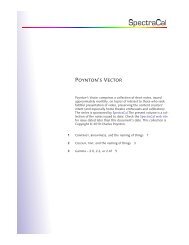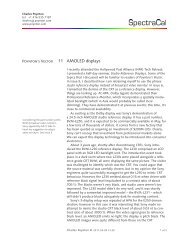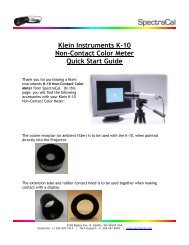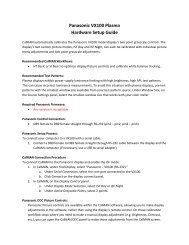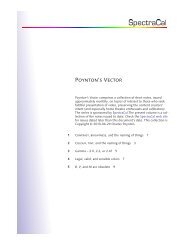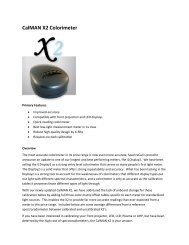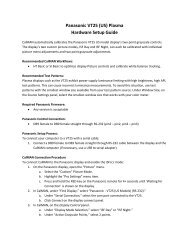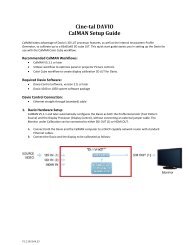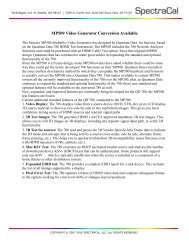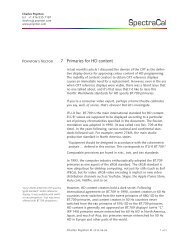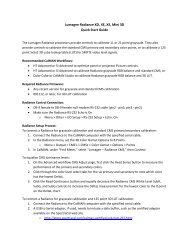A Practical Guide to Display Calibration With CalMAN ... - SpectraCal
A Practical Guide to Display Calibration With CalMAN ... - SpectraCal
A Practical Guide to Display Calibration With CalMAN ... - SpectraCal
You also want an ePaper? Increase the reach of your titles
YUMPU automatically turns print PDFs into web optimized ePapers that Google loves.
7. Now we’ll get ready for the next step, configuring the meter. Plug in your meter and<br />
let your computer go through the process <strong>to</strong> install that device.<br />
8. Choose the "Meter Settings" option, and then click on the "Search" but<strong>to</strong>n:<br />
You should see your meter type get populated in the drop-down box if the search is<br />
successful. If not, then check your driver installation again.<br />
Also set your "Mode (Target <strong>Display</strong> Type)" at this time. Click on the drop-down box<br />
<strong>to</strong> select your TV type.<br />
Page 10 of 32