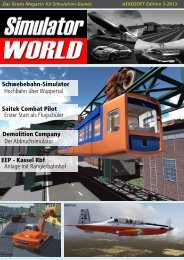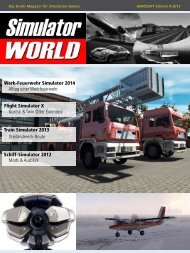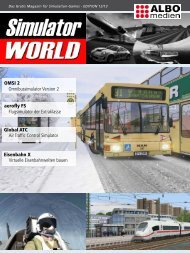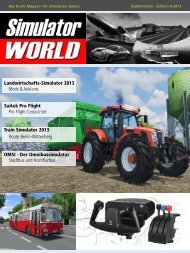Train Simulator 2013 Saitek ProFlight X-Plane: ATR 72 ... - Aerosoft
Train Simulator 2013 Saitek ProFlight X-Plane: ATR 72 ... - Aerosoft
Train Simulator 2013 Saitek ProFlight X-Plane: ATR 72 ... - Aerosoft
Create successful ePaper yourself
Turn your PDF publications into a flip-book with our unique Google optimized e-Paper software.
<strong>Aerosoft</strong>/McPhat Studios <strong>ATR</strong>-<strong>72</strong>-500<br />
The Ultimate French Twin Prop<br />
In a continuation of our <strong>Saitek</strong> Pro Flight article,<br />
it‘s a good idea to practice with <strong>Saitek</strong>’s Pro Flight<br />
hardware along with a highly detailed X-<strong>Plane</strong> 10<br />
(XP10) aircraft. A few other XP10 add-on aircraft<br />
have seen daylight before, and now it’s up to the<br />
French “Avions de Transport Régional“ <strong>ATR</strong> <strong>72</strong>-<br />
500.<br />
The XP10 <strong>ATR</strong> <strong>72</strong> package is available for the Windows<br />
and Mac platform and along with that, Mc-<br />
Phat Studios offers additional freeware HD (High<br />
Definition) livery packages.<br />
All together a good formula to start with!<br />
Right now there’s no need to go in-depth about<br />
how to install this aircraft, how to add additional<br />
liveries or how to configure it. For this, I suggest<br />
you download the <strong>Aerosoft</strong> <strong>ATR</strong><strong>72</strong>-500 manual<br />
from the dedicated <strong>Aerosoft</strong> <strong>ATR</strong> web page.<br />
That said, it’s now time to see how to configure<br />
<strong>Saitek</strong>’s Yoke System or the X-52<br />
Pro hardware and after that maybe we‘ll<br />
have space left for some tips and tricks.<br />
The modelled <strong>ATR</strong> <strong>72</strong>-500 is an uncomplicated aircraft<br />
that uses the default XP10 FMS, but it comes<br />
with a simulated AFCS (Automatic Flight Control<br />
System) and EFIS (Electronic Flight Instrument System).<br />
EFIS consist of an EHSI (Electronic Horizontal<br />
Situation Indicator) and EADI (Electronic Attitude<br />
30<br />
SIMULATOR WORLD 2/<strong>2013</strong><br />
<strong>ATR</strong>-<strong>72</strong>-500<br />
Direction Indicator), but there’s more.<br />
With certain aircraft systems simulated, it’s always<br />
fun to fly and test each of them.<br />
Configure <strong>Saitek</strong> Yoke System/Flight Stick<br />
If you haven’t done this before, at the first startup,<br />
XP10 will ask you to calibrate the connected<br />
hardware. Otherwise, you can start up XP10 immediately.<br />
Already configured or not, access to the XP10<br />
menu is via the Setting - Joystick & Equipment, but<br />
there’s an important issue. I faced the following<br />
problem.<br />
XP10 can detect the PITCH and ROLL yoke/joystick<br />
movements, but not the YAW movement, so you<br />
need to assign this manually in the XP10 “Axis”<br />
tab. Don’t forget … XP10 can only recognise your<br />
<strong>Saitek</strong> hardware when you‘ve connected it to your<br />
PC or Mac before starting XP10.<br />
If you haven’t done so, shutdown XP10, connect<br />
your <strong>Saitek</strong> hardware and restart XP10.<br />
Many assignments can be made in XP10, but for<br />
the moment, let’s stick to assigning FLAPS, LAN-<br />
DING GEAR, TOGGLE BRAKES and ROT (rotary or<br />
HAT switch). The first three can be found in the<br />
XP10 menu “Settings - Joystick & Equipment – Buttons:<br />
Basic”, while the ROT is situated under Buttons:<br />
Adv.