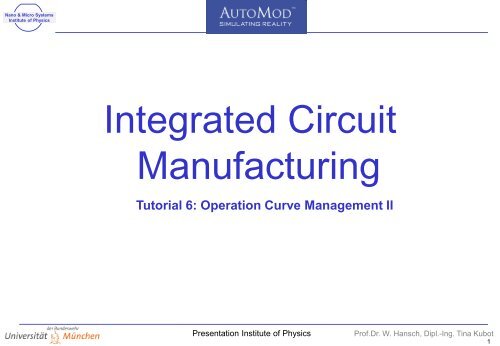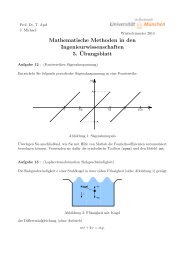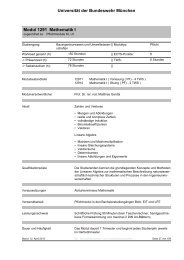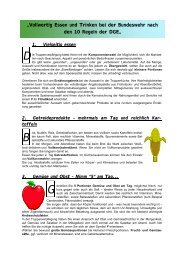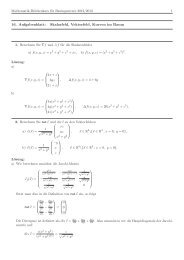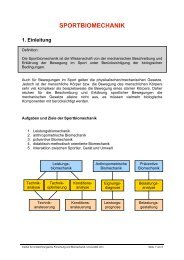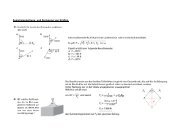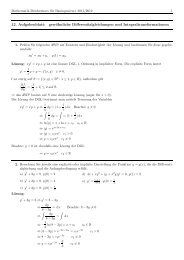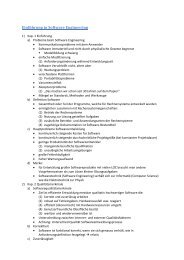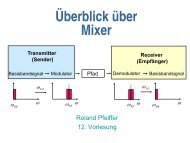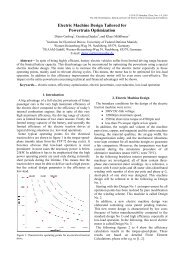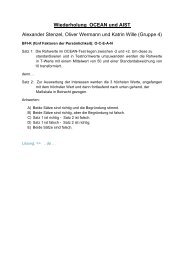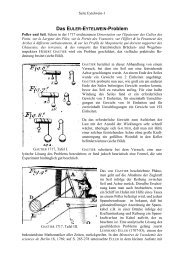Integrated Circuit Manufacturing
Integrated Circuit Manufacturing
Integrated Circuit Manufacturing
Create successful ePaper yourself
Turn your PDF publications into a flip-book with our unique Google optimized e-Paper software.
Nano & Micro Systems<br />
Institute of Physics<br />
<strong>Integrated</strong> <strong>Circuit</strong><br />
<strong>Manufacturing</strong><br />
Tutorial 6: Operation Curve Management II<br />
Presentation Institute of Physics<br />
Prof.Dr. W. Hansch, Dipl.-Ing. Tina Kubot<br />
1
Nano & Micro Systems<br />
Institute of Physics<br />
- Simulation of material handling of different production and logistic systems for optimisation of production flow<br />
- Improvement of WIP, throughput, capacity withou interrupting production<br />
- Understand implications of changes -> affection on performance<br />
- Design, redisign or extension of tools or plants<br />
- Simulation of ramp up, optimisation of ramp up parameters<br />
- Started by Brookshield, sold to Applied Materials in 2006<br />
- Actual (student) version 12.3, available at<br />
http://www.appliedmaterials.com/services-software/automation-software/automod-academic-program<br />
www.appliedmaterials.com ->Products&Technologies-> Automation Software->Semiconductor->Automod->Academic Program<br />
Ressources for students: Version 12.3 download<br />
- Modular structed for flexible application<br />
- Communication with logistic control computers<br />
- Animated material flow<br />
- Detailled graphics for verhicles, roboters etc<br />
Customers:<br />
Presentation Institute of Physics<br />
Prof.Dr. W. Hansch, Dipl.-Ing. Tina Kubot<br />
2
Nano & Micro Systems<br />
Institute of Physics<br />
Presentation Institute of Physics<br />
Installation<br />
Download student version: http://www.appliedmaterials.com/services-software/automation-software/automod-academic-program<br />
System requirements:<br />
• O/S Windows Server 2003 (Service Pack 1 or greater), Windows XP Professional (Service Pack 2 or greater), and Windows XP<br />
Professional x64 Edition (Service Pack 2 or greater). .NET Framework 2.0 and 1.1 must also be installed.<br />
• CPU Intel P4/Centrino or AMD Athlon XP/FX/Mobile, 2.8 GHz or faster (Intel Celeron and AMD Duron/Sempron are not recommended.<br />
Small caches on these processors degrade execution speed.)<br />
• RAM 512 MB minimum, PC2100 or faster<br />
• Disk The AutoMod packages require the following disk space (plus model storage space):<br />
AutoMod 300 MB<br />
AutoMod Runtime License 60 MB<br />
NLS 5 MB<br />
Selecting a directory for installation<br />
• AutoMod cannot be installed in a directory with a space in its name.<br />
• The name of the installation directory cannot contain characters with diacritical marks like the umlaut, grave, acute or<br />
circumflex accent marks, tilde, cedilla, and so on. The directory names (and the names of your AutoMod models) should<br />
include only standard English letters and numbers.<br />
• The pathname for any model, including the file name, must include fewer than 72 characters.<br />
Installation:<br />
• Log in as a user with administrative privileges.<br />
• Open the AutoMod directory and double-click setup.exe.<br />
• Follow the prompts on the screen<br />
• Confirm setting of system variables<br />
Prof.Dr. W. Hansch, Dipl.-Ing. Tina Kubot<br />
3
Nano & Micro Systems<br />
Institute of Physics<br />
1) 12.3 Version of AutoMod is not working in Windows7 now!<br />
2) Start amod.exe -> startscreen<br />
-> choose in menu "Model" -> „Open"<br />
-> look for folder ex001.arc file "model.amo" -> open<br />
=> a warning appears, that from 200 possible elements 36 are already used<br />
=> the simulation model with 9 rolling-dice-tools and the control window opens<br />
Presentation Institute of Physics<br />
Prof.Dr. W. Hansch, Dipl.-Ing. Tina Kubot<br />
4
Nano & Micro Systems<br />
Institute of Physics<br />
Basic model:<br />
9 tools, each tool rolls a dice<br />
Each tool has a queue, pictured by the box below the tool<br />
Starting conditions: the tools roll the dice every 2 seconds, the results are uniformly distributed numbers from 1 to 6, according to the dice<br />
result wafer from the startig queue are handed to the next tool<br />
Let us see: rightclick white area->Drawstyle-> as is<br />
-> click menu „Run“ -> „run model“ -> build the model ? -> yes -> the model will be compiled from the source code,<br />
the simulation screen is shown<br />
Presentation Institute of Physics<br />
Cick menu „control“ -> „continue“<br />
-> the simulation starts. Rightclick->Drawstyle-> as is<br />
- The tools start rolling the dices (pips are red numbers below the tools)<br />
- The queues change<br />
- At the left side, values for WIP, CT and throughput are shown<br />
- With the simulated parameters (CT, WIP, TP) we can calculate the parameters for the operation curve (alpha, capa) and draw it<br />
- We change the tool‘s parameters (Waferstarts, time off line, batch sizes, ...) and try to achieve better operation curves<br />
End of first run<br />
- Click menu „control" -> „pause“<br />
- Click menu „file“ -> „exit“<br />
First run of the program<br />
Prof.Dr. W. Hansch, Dipl.-Ing. Tina Kubot<br />
5
Nano & Micro Systems<br />
Institute of Physics<br />
Again the initial screen is shown with the "process window" and<br />
control bar "process system"<br />
The "process window" shows the 9 tools and the empty queues.<br />
We ignore that for now.<br />
Presentation Institute of Physics<br />
Operating the program<br />
In window "process system" the elements necessary to define<br />
a production line and its parameters are listed :<br />
Number and setup of the tools, how the tools do their work if they are not offline,<br />
parameters for time off line, number and setup of the queues, batches,<br />
transport parameters ...<br />
We have already set up the experiment for you and are only looking at some alterations in this tutorial.<br />
(after this tutorial you are free to simulate whatever you want)<br />
The structure of the program code is shown below:<br />
Elements of the production:<br />
Resources our tools<br />
Queues queues<br />
Loads lots<br />
.....<br />
source code<br />
and their characteristics defined in processes:<br />
Processes - process_XY<br />
- process 24<br />
- process roll the dice<br />
- process .....<br />
the processes are assinged to their elements<br />
Prof.Dr. W. Hansch, Dipl.-Ing. Tina Kubot<br />
6
Nano & Micro Systems<br />
Institute of Physics<br />
Changing characteristics:<br />
Click process system bar :<br />
ressources -> List of the available processes for defining the tools“ characteristics<br />
Looking closer at R_process:<br />
-> click R_process -> <br />
- The attached process RC_pause<br />
This properties can be changed, when Presentation you try to achieve Institute better of operation Physics curves<br />
Operating the program<br />
-> for our tools we have only 2 processes:<br />
- the left window shows R_process (= Ressource-process),<br />
describing what the tool does<br />
- the right window (resource cycles) process RC-pause,<br />
describing the time offline<br />
-> both processes are needed<br />
–> choose R-process-> -> -> -> <br />
(the window will close on your next command)<br />
- number of resources: you can clone the process, when more than<br />
one tool (resource) should do the same process<br />
-> every tool should do the same, so we clone the<br />
process 9 times<br />
- default capacity: number of lots, that is dealt with simultaneously<br />
-> in the beginning one lot, we will vary it later<br />
- processing time: which statistic is used to deal with the lot<br />
-> start with a constant time of 5 sec<br />
(= time one roll of a dice takes)<br />
Prof.Dr. W. Hansch, Dipl.-Ing. Tina Kubot<br />
7
Nano & Micro Systems<br />
Institute of Physics<br />
We will have a closer look at the properties of the tools‘ time off line:<br />
-> click RC_pause -> <br />
process RC_pause has two major properties:<br />
Presentation Institute of Physics<br />
Operating the program<br />
-How long does the tool work until it fails (take resource down) = MTBF<br />
-> starting condition: exponential distribution with mean µ= 500 sec<br />
(in reality: every person rolling a dice will exponentially distributed in average every 500 sec loose his dice or has to<br />
leave the room (fails) -> the queue in front of his tool grows<br />
-Length of the failure (bring resource up)<br />
--> starting condition: normal distribution with µ=10 sec and standard deviation 1 sec<br />
- (in reality: every person needs in average 10 seconds normally distributed until he picks up his dice again<br />
- Variation is one second<br />
-> in the menu bar closes this window and brings you back to "resources“ window<br />
For better operation curves we can optimize the time off line properties here<br />
Prof.Dr. W. Hansch, Dipl.-Ing. Tina Kubot<br />
8
Nano & Micro Systems<br />
Institute of Physics<br />
Click process system bar:<br />
queues -> List of the available processes for definition of the queues<br />
the definition of queues is necessary to locate the wafer in the system<br />
(initial stock, in front of the tool, in the tool and in stock for outgoing wafers )<br />
- "Q-Augen" (initial stock)(on double click you see): 1 queue, infinite capacity<br />
- "Q_process_wait" (queue in front of tools)<br />
9 Queues (each can be edited separately), infinite capacity<br />
- "Q_process" (queue in the tools, the lots in the machine during the process):<br />
9 queues (each can be edited), infinite capacity<br />
- "Q-end" (outgoing stock): 1 queue, infinite capacity<br />
The default capacity, the maximum number of lots in every queue, is infinite<br />
But it is also possible to assign another capacity to each queue<br />
Hint: if the capacity is restricted, this has not only to be done in front of the tools (Q_process_wait), but also<br />
in the tool (Q_process), otherwise the queue is just shifted into the tool.<br />
For getting better operation curves the queues can be defined here<br />
Presentation Institute of Physics<br />
Operating the program<br />
opens a window, which is for the graphical presentation of the queues in the simulation. Objects to be graphically represented in the<br />
simulation have to be defined and placed in a similar way<br />
This needs experience, and wasts tutorial time-> just close the window with without changing anything<br />
Prof.Dr. W. Hansch, Dipl.-Ing. Tina Kubot<br />
9
Nano & Micro Systems<br />
Institute of Physics<br />
Click process system bar:<br />
Loads -> List of the available processes for the definition of the lots<br />
Do not change anything-> close the windw by clicking in the "process system"-bar<br />
Process -> List of the available processes to control the simulation (what happens when?)<br />
The button Process in the list Process System opens a list of all processes.<br />
Processes are routines defined in the source file. creates new processes, opens a<br />
window to edit the properties of the processes.<br />
is the number of similar processes. So the properties of similar processes<br />
need to be defined only once and then the process can be cloned.<br />
restricts the number of lots, which can be in a process at the same time<br />
and which are allowed to follow the commands of the process.<br />
- arriving procedure -> : this shows the source code for the first time<br />
We do not change anything-> close the source code : , and in the "edit a process"-window<br />
Presentation Institute of Physics<br />
Operating the program<br />
The button in „Process System“ opens a menu to edit the properties<br />
of the lots. There are 4 lots which differ only in color. This is necessary for<br />
the visualisation of the simulation. The lots L_dummy and L_augen are<br />
Dummy-Lots which perform control tasks in our simulation, but are not<br />
visible. They are nessecary to make the tools able to roll dices.<br />
Lots have attributs, that change during the simulation, eg A_proctime which<br />
measures the cycle time of the lots.<br />
Prof.Dr. W. Hansch, Dipl.-Ing. Tina Kubot<br />
10
Nano & Micro Systems<br />
Institute of Physics<br />
Click process system bar:<br />
Source file -> List of the available source files<br />
Lets look at an example how to change parameters.<br />
Presentation Institute of Physics<br />
Operating the program<br />
The button „Source Files“ opens a window with code that<br />
describes the production of the goods, it contains<br />
the routines (= processes), calls and executes them.<br />
We do not make changes here.<br />
But there are additional commands and definitions<br />
in this routines (e.g. batch-size), that you can<br />
change for your simulation.<br />
The source file describing our production process<br />
is named „logic.m“.<br />
Prof.Dr. W. Hansch, Dipl.-Ing. Tina Kubot<br />
11
Nano & Micro Systems<br />
Institute of Physics<br />
Change of the batch size:<br />
Execution of the changes:<br />
- Got to line 6, replace "V_batch = 1" with "v_batch = 10" or another number<br />
- Quit the editor: , <br />
Execute the simulation:<br />
Presentation Institute of Physics<br />
The „lot size" corresponds to the batch size. With<br />
„ batch = 1" every number (= number of wafers) will be dealt<br />
with and the thrown number of wafers will be given to the next<br />
tool. Similar to a semiconductor fab it is possible to restrict the<br />
number of wafers which are processed (lot size) to batches, so<br />
that wafers are only given to the next tool if a batch is full.<br />
Please slow down the speed of the simulation and see how the batch size (e.g. batch = 3) is dealt with in the program:<br />
-Is the dice rolled 3 times and the sum (z.B. 2 + 6 + 3 = 11) given to the next tool as a batch, OR<br />
-does the tool roll the dice, until it has produced 3 or more wafers and gives a batch of 3 to the next tool?<br />
-What does the tool do, if there are more than 3 wafer in production?<br />
Operating the program<br />
- select the simulation window "ex001/proc" and there -> -> the model will be compiled -> the simulation<br />
window will appear -> -> continue><br />
- For an operation curve you have to simulate 2 operation points!<br />
Prof.Dr. W. Hansch, Dipl.-Ing. Tina Kubot<br />
12
Nano & Micro Systems<br />
Institute of Physics<br />
Change of operating time:<br />
Presentation Institute of Physics<br />
The operating time (the time a throw takes) is not always constant.<br />
Assume this time is normally distributed with a mean of 2 sec and<br />
standard deviation 0,05 sec. The code has to be<br />
use R_process(1) for n 2, 0.05 sec<br />
For an exponential distribution:<br />
use R_process(1) for e 2 sec<br />
Think about the impact if you change this only for one, more than one or all of the tools<br />
Execution of the changes:<br />
- Go to line 49, here the routine for tools 1 starts (it ends in line 63)<br />
- Replace in line 56 the "use R-process“ command<br />
- If desired go to the next tool -> line 65 ...<br />
- If desired replace it for every tool<br />
- Quit the editor: , <br />
Execution of the simulation:<br />
- Select the simulation window "ex001/proc“ and -> -> compiling<br />
-> simulation window appears -> -> <br />
- Again you need two operating points!<br />
Operating the program<br />
Prof.Dr. W. Hansch, Dipl.-Ing. Tina Kubot<br />
13
Nano & Micro Systems<br />
Institute of Physics<br />
Change of the probability of the thrown numbers:<br />
Presentation Institute of Physics<br />
The definiton of the thrown numbers is ( 1:1, 1:2, ...).<br />
The first number is the frequency, the second number the event<br />
(number of pips on the dice). Starting condition: Every number has the<br />
same frequency (uniform distribution)<br />
You can change the frequencies by changing the first number, eg to<br />
zero: this number will never be thrown.<br />
Here is the possibility for changing the incoming wafers (to get another operating point for your operation curve)<br />
Think about the impact if you change this only for one, more than one or all of the tools<br />
Execution of the change:<br />
- Go to line 49, here the routine for tools 1 starts (it ends in line 63)<br />
- Go to line 53, replace the "set v_wurf“ command in line 53<br />
- If desired go to the next tool -> line 65 ...<br />
- If desired replace it for every tool<br />
- Quit the editor: , <br />
Execution of the simulation:<br />
- Select the simulation window "ex001/proc“ and -> -> compiling<br />
-> simulation window appears -> -> <br />
- Again you need two operating points!<br />
Operating the program<br />
Prof.Dr. W. Hansch, Dipl.-Ing. Tina Kubot<br />
14
Nano & Micro Systems<br />
Institute of Physics<br />
Now start the model example:<br />
-> -> blue block<br />
Now select "control“ -> display step and adjust the simulation speed. Experience shows that 1-0.1s for the<br />
simulation run, 0,005 for extracting the RCT and 0,001 for looking at the batches are good values<br />
-> <br />
Presentation Institute of Physics<br />
Operating the program<br />
Prof.Dr. W. Hansch, Dipl.-Ing. Tina Kubot<br />
15
Nano & Micro Systems<br />
Institute of Physics<br />
Graphical presentation:<br />
-> <br />
Choose the right values for scaling for your actual<br />
simulation:<br />
Time in minutes/hours<br />
Max. Time as X Maximum<br />
Fit Y Maximum for the value you want to present<br />
Increment has a minimum of Max/30 !<br />
Presentation Institute of Physics<br />
Parameters to present<br />
scaling of the axes<br />
Operating the program<br />
Prof.Dr. W. Hansch, Dipl.-Ing. Tina Kubot<br />
16
Nano & Micro Systems<br />
Institute of Physics<br />
Attention !<br />
- Within the limited time of the tutorial (3 hours) you can not simulate many parameters. It will take some time to get into the program and to<br />
think through what to change and to understand and write down the results. For every operation curve you will need two operating points<br />
and to simulate these two points and calculate the necessary parameters.<br />
For thinking about your simulations at home, copy the program and the example to an USB stick.<br />
- Before you change anything think through if the changes have to be applied to only one or all elements<br />
Carefully write down the changes you made, otherwise you will have problems to understand your results<br />
- Do not change more than one parameter at the same time, otherwise you can not tell what change had what effect. After some trials you<br />
can change more than one parameter to get the optimal operation curve<br />
- Always take care that your operation curves are comparable. If you change capacity for example you get a NEW operation curve, as capa<br />
and alpha will change. Keep in mind if you are simulation another operating point of the same operation curve or a different operation<br />
curve.<br />
Possibilities:<br />
1) "resources" -> R_process -> edit : - Change of the statistics of the process time, which is "constant“ in the beginning<br />
e.g. To exponential or normal distribution<br />
(what about theory ? Can you reproduce the Kingman equation ?)<br />
-> Attention: Does the change has to be applied to all of the tools or only one?<br />
- Number of lots in the machine at the same time<br />
(does it make sense ? What result do you expect and which information can you find?)<br />
2) "resources" -> RC_pause -> edit : - change of the offline characteristics<br />
Presentation Institute of Physics<br />
Which changes make sense?<br />
3) "Queues" -> "Q_process_wait" and "Q_process" -> edit: - restriction of the stock/queues<br />
(What do you think how the operation curve will change ?<br />
Which restriction makes sense compared to the restriction of the<br />
production capacity = number on the dice or lot size = batch ?)<br />
Prof.Dr. W. Hansch, Dipl.-Ing. Tina Kubot<br />
17