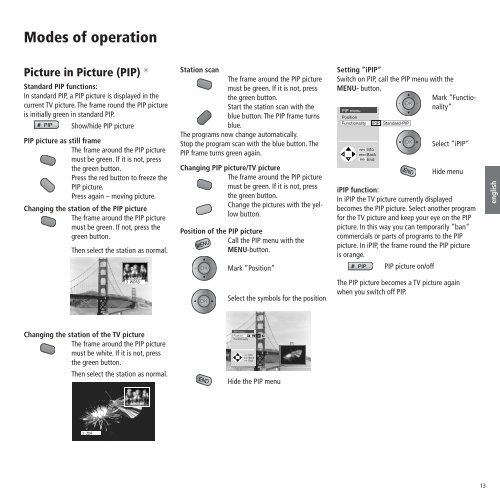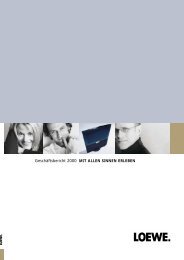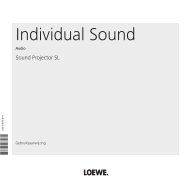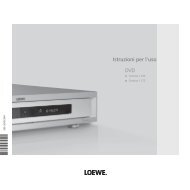You also want an ePaper? Increase the reach of your titles
YUMPU automatically turns print PDFs into web optimized ePapers that Google loves.
Modes of operation<br />
Picture in Picture (PIP) ✳<br />
Standard PIP functions:<br />
In standard PIP, a PIP picture is displayed in the<br />
current <strong>TV</strong> picture. The frame round the PIP picture<br />
is initially green in standard PIP.<br />
PIP Show/hide PIP picture<br />
PIP picture as still frame<br />
The frame around the PIP picture<br />
must be green. If it is not, press<br />
the green button.<br />
Press the red button to freeze the<br />
PIP picture.<br />
Press again – moving picture.<br />
Changing the station of the PIP picture<br />
The frame around the PIP picture<br />
must be green. If not, press the<br />
green button.<br />
Then select the station as normal.<br />
Changing the station of the <strong>TV</strong> picture<br />
The frame around the PIP picture<br />
must be white. If it is not, press<br />
the green button.<br />
Then select the station as normal.<br />
2 ZDF<br />
3 WDR3<br />
Station scan<br />
The frame around the PIP picture<br />
must be green. If it is not, press<br />
the green button.<br />
Start the station scan with the<br />
blue button. The PIP frame turns<br />
blue.<br />
The programs now change automatically.<br />
Stop the program scan with the blue button. The<br />
PIP frame turns green again.<br />
Changing PIP picture/<strong>TV</strong> picture<br />
The frame around the PIP picture<br />
must be green. If it is not, press<br />
the green button.<br />
Change the pictures with the yellow<br />
button.<br />
Position of the PIP picture<br />
Call the PIP menu with the<br />
MENU-button.<br />
MENU<br />
OK<br />
OK<br />
END<br />
Mark ”Position”<br />
Select the symbols for the position<br />
PIP menu<br />
Position<br />
Functionality<br />
INFO Info<br />
MENU Back<br />
END End<br />
Hide the PIP menu<br />
Setting ”iPIP”<br />
Switch on PIP, call the PIP menu with the<br />
MENU- button.<br />
Mark ”Functio-<br />
OK<br />
nality”<br />
PIP menu<br />
Position<br />
Functionality iPIP Standard-PIP<br />
INFO Info<br />
MENU Back<br />
END End<br />
Select ”iPIP”<br />
Hide menu<br />
iPIP function:<br />
In iPIP the <strong>TV</strong> picture currently displayed<br />
becomes the PIP picture. Select another program<br />
for the <strong>TV</strong> picture and keep your eye on the PIP<br />
picture. In this way you can temporarily ”ban”<br />
commercials or parts of programs to the PIP<br />
picture. In iPIP, the frame round the PIP picture<br />
is orange.<br />
PIP PIP picture on/off<br />
The PIP picture becomes a <strong>TV</strong> picture again<br />
when you switch off PIP.<br />
Buch32399_Auflage3_D_I_GB 13 12.05.2005, 11:20:16 Uhr<br />
OK<br />
END<br />
13<br />
english