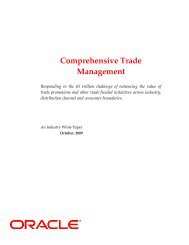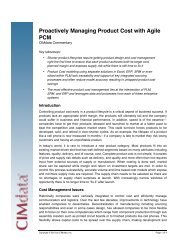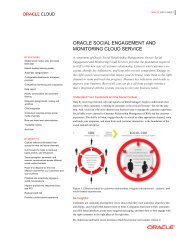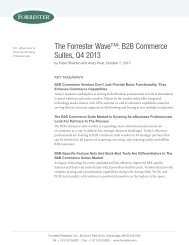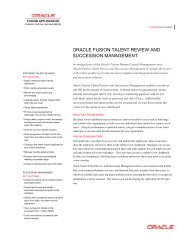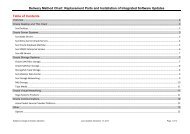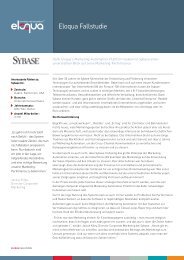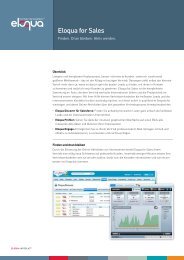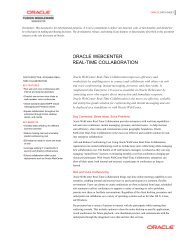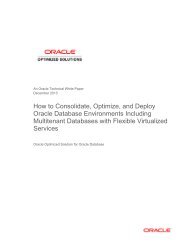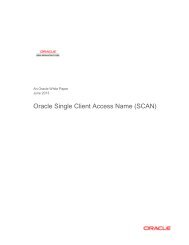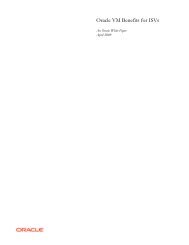BPEL Designer Tutorial - Oracle
BPEL Designer Tutorial - Oracle
BPEL Designer Tutorial - Oracle
Create successful ePaper yourself
Turn your PDF publications into a flip-book with our unique Google optimized e-Paper software.
To define the “to” (destination) of the copy:<br />
Next, you will fill in the To section of the Copy Rule form so that this concatenated<br />
string is copied into the helloString element in the reply message.<br />
1 In the Variable list in the To section, click output.<br />
2 In the Part list, click the part payload.<br />
Note that the Part list is automatically populated with the parts available in the<br />
selected variable, as it was in the XPath Function Wizard. In this case payload is the<br />
only available part. Also, now that you have selected a variable and a part, the XPath<br />
query editor (available via the XPATH Query field’s drop-down arrow) will display<br />
a tree view showing the type hierarchy for the selected part, as you will see in the<br />
next step.<br />
3 Click the XPATH Query field’s drop-down arrow and, in the tree view it displays,<br />
click result. This causes the <strong>BPEL</strong> <strong>Designer</strong> to automatically generate the XPath<br />
query string /tns:SyncHelloWorldResponse/tns:result and enter it in the field.<br />
(And again, you can always type queries directly into the field if you choose.)<br />
Note that the wizard uses fully qualified names (including the namespaces) in the<br />
query string, but in both of these examples the namespaces are actually optional.<br />
<strong>BPEL</strong> <strong>Designer</strong> <strong>Tutorial</strong> 1: Developing a Hello World <strong>BPEL</strong> Process Page 15