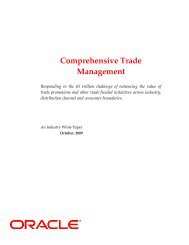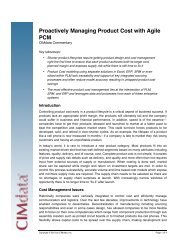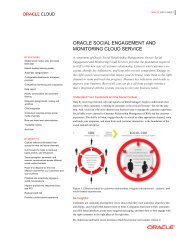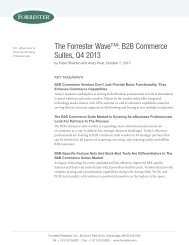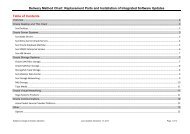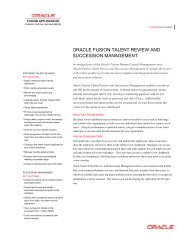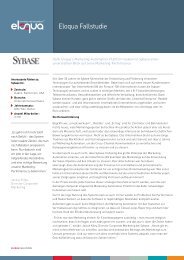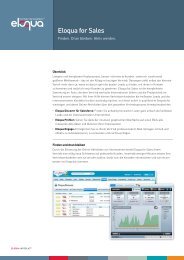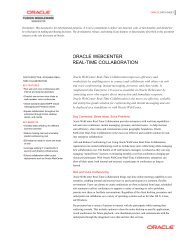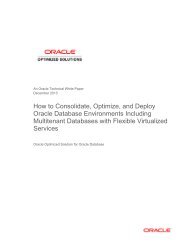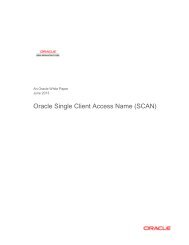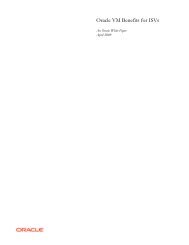BPEL Designer Tutorial - Oracle
BPEL Designer Tutorial - Oracle
BPEL Designer Tutorial - Oracle
Create successful ePaper yourself
Turn your PDF publications into a flip-book with our unique Google optimized e-Paper software.
To view the <strong>BPEL</strong> source code:<br />
At the bottom of the window, the <strong>BPEL</strong> <strong>Designer</strong> and <strong>BPEL</strong> Source tabs allow you to<br />
switch between graphical editing mode (<strong>BPEL</strong> <strong>Designer</strong>) and a text-editing mode for the<br />
source code of the <strong>BPEL</strong> process (<strong>BPEL</strong> Source). Note that two-way editing is enabled;<br />
changes you make in either editing mode are reflected in the other mode.<br />
1 Click the <strong>BPEL</strong> Source tab of the editor window.<br />
Review the <strong>BPEL</strong> Source Code<br />
<strong>BPEL</strong> Source mode is a good way to review the <strong>BPEL</strong> code that has been generated by<br />
the <strong>BPEL</strong> <strong>Designer</strong> or by a wizard. This is a good way to understand exactly what the<br />
<strong>Designer</strong> does, since there is no hidden magic; everything you do in the <strong>Designer</strong> is<br />
“saved” in standard <strong>BPEL</strong> source code. This can also be a great way to learn <strong>BPEL</strong> if you<br />
are not already familiar with it.<br />
Note that the New Project wizard has created a basic skeleton for you of a synchronous<br />
<strong>BPEL</strong> process. It begins with a element defined with the name and target<br />
namespace you specified in the dialog.<br />
<strong>BPEL</strong> <strong>Designer</strong> <strong>Tutorial</strong> 1: Developing a Hello World <strong>BPEL</strong> Process Page 9