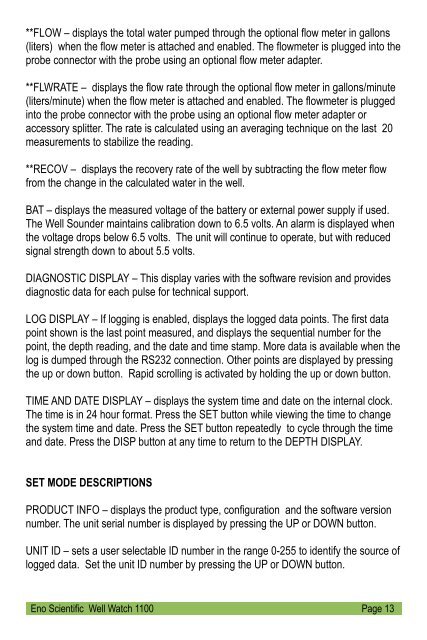WELL WATCH 1100 USER MANUAL - Eno Scientific
WELL WATCH 1100 USER MANUAL - Eno Scientific
WELL WATCH 1100 USER MANUAL - Eno Scientific
You also want an ePaper? Increase the reach of your titles
YUMPU automatically turns print PDFs into web optimized ePapers that Google loves.
**FLOW – displays the total water pumped through the optional flow meter in gallons<br />
(liters) when the flow meter is attached and enabled. The flowmeter is plugged into the<br />
probe connector with the probe using an optional flow meter adapter.<br />
**FLWRATE – displays the flow rate through the optional flow meter in gallons/minute<br />
(liters/minute) when the flow meter is attached and enabled. The flowmeter is plugged<br />
into the probe connector with the probe using an optional flow meter adapter or<br />
accessory splitter. The rate is calculated using an averaging technique on the last 20<br />
measurements to stabilize the reading.<br />
**RECOV – displays the recovery rate of the well by subtracting the flow meter flow<br />
from the change in the calculated water in the well.<br />
BAT – displays the measured voltage of the battery or external power supply if used.<br />
The Well Sounder maintains calibration down to 6.5 volts. An alarm is displayed when<br />
the voltage drops below 6.5 volts. The unit will continue to operate, but with reduced<br />
signal strength down to about 5.5 volts.<br />
DIAGNOSTIC DISPLAY – This display varies with the software revision and provides<br />
diagnostic data for each pulse for technical support.<br />
LOG DISPLAY – If logging is enabled, displays the logged data points. The first data<br />
point shown is the last point measured, and displays the sequential number for the<br />
point, the depth reading, and the date and time stamp. More data is available when the<br />
log is dumped through the RS232 connection. Other points are displayed by pressing<br />
the up or down button. Rapid scrolling is activated by holding the up or down button.<br />
TIME AND DATE DISPLAY – displays the system time and date on the internal clock.<br />
The time is in 24 hour format. Press the SET button while viewing the time to change<br />
the system time and date. Press the SET button repeatedly to cycle through the time<br />
and date. Press the DISP button at any time to return to the DEPTH DISPLAY.<br />
SET MODE DESCRIPTIONS<br />
PRODUCT INFO – displays the product type, configuration and the software version<br />
number. The unit serial number is displayed by pressing the UP or DOWN button.<br />
UNIT ID – sets a user selectable ID number in the range 0-255 to identify the source of<br />
logged data. Set the unit ID number by pressing the UP or DOWN button.<br />
<strong>Eno</strong> <strong>Scientific</strong> Well Watch <strong>1100</strong> Page 13