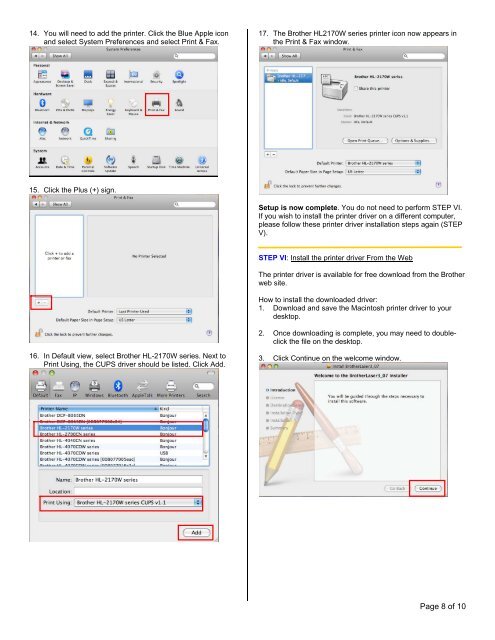How to configure the HL2170W to print wireless - Brother Solutions ...
How to configure the HL2170W to print wireless - Brother Solutions ...
How to configure the HL2170W to print wireless - Brother Solutions ...
You also want an ePaper? Increase the reach of your titles
YUMPU automatically turns print PDFs into web optimized ePapers that Google loves.
14. You will need <strong>to</strong> add <strong>the</strong> <strong>print</strong>er. Click <strong>the</strong> Blue Apple icon<br />
and select System Preferences and select Print & Fax.<br />
15. Click <strong>the</strong> Plus (+) sign.<br />
16. In Default view, select Bro<strong>the</strong>r HL-2170W series. Next <strong>to</strong><br />
Print Using, <strong>the</strong> CUPS driver should be listed. Click Add.<br />
17. The Bro<strong>the</strong>r <strong>HL2170W</strong> series <strong>print</strong>er icon now appears in<br />
<strong>the</strong> Print & Fax window.<br />
Setup is now complete. You do not need <strong>to</strong> perform STEP VI.<br />
If you wish <strong>to</strong> install <strong>the</strong> <strong>print</strong>er driver on a different computer,<br />
please follow <strong>the</strong>se <strong>print</strong>er driver installation steps again (STEP<br />
V).<br />
STEP VI: Install <strong>the</strong> <strong>print</strong>er driver From <strong>the</strong> Web<br />
The <strong>print</strong>er driver is available for free download from <strong>the</strong> Bro<strong>the</strong>r<br />
web site.<br />
<strong>How</strong> <strong>to</strong> install <strong>the</strong> downloaded driver:<br />
1. Download and save <strong>the</strong> Macin<strong>to</strong>sh <strong>print</strong>er driver <strong>to</strong> your<br />
desk<strong>to</strong>p.<br />
2. Once downloading is complete, you may need <strong>to</strong> doubleclick<br />
<strong>the</strong> file on <strong>the</strong> desk<strong>to</strong>p.<br />
3. Click Continue on <strong>the</strong> welcome window.<br />
Page 8 of 10