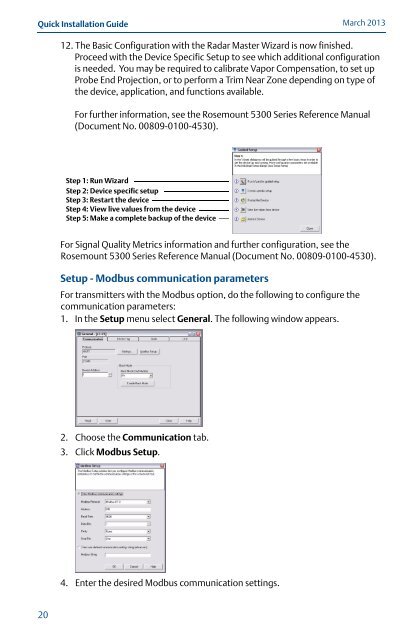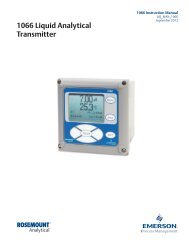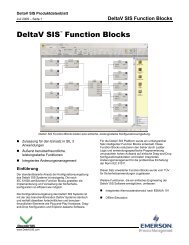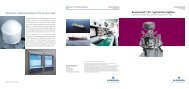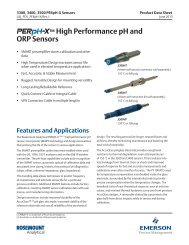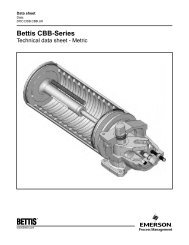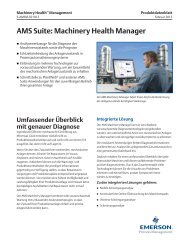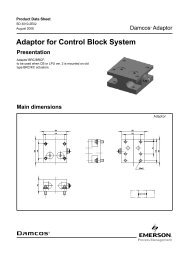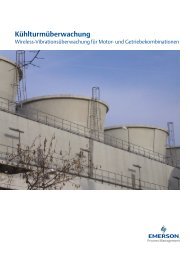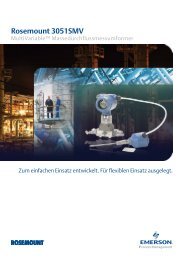Rosemount 5300 Series Superior Performance Guided Wave Radar ...
Rosemount 5300 Series Superior Performance Guided Wave Radar ...
Rosemount 5300 Series Superior Performance Guided Wave Radar ...
You also want an ePaper? Increase the reach of your titles
YUMPU automatically turns print PDFs into web optimized ePapers that Google loves.
Quick Installation Guide<br />
20<br />
March 2013<br />
12. The Basic Configuration with the <strong>Radar</strong> Master Wizard is now finished.<br />
Proceed with the Device Specific Setup to see which additional configuration<br />
is needed. You may be required to calibrate Vapor Compensation, to set up<br />
Probe End Projection, or to perform a Trim Near Zone depending on type of<br />
the device, application, and functions available.<br />
For further information, see the <strong>Rosemount</strong> <strong>5300</strong> <strong>Series</strong> Reference Manual<br />
(Document No. 00809-0100-4530).<br />
Step 1: Run Wizard<br />
Step 2: Device specific setup<br />
Step 3: Restart the device<br />
Step 4: View live values from the device<br />
Step 5: Make a complete backup of the device<br />
For Signal Quality Metrics information and further configuration, see the<br />
<strong>Rosemount</strong> <strong>5300</strong> <strong>Series</strong> Reference Manual (Document No. 00809-0100-4530).<br />
Setup - Modbus communication parameters<br />
For transmitters with the Modbus option, do the following to configure the<br />
communication parameters:<br />
1. In the Setup menu select General. The following window appears.<br />
2. Choose the Communication tab.<br />
3. Click Modbus Setup.<br />
4. Enter the desired Modbus communication settings.