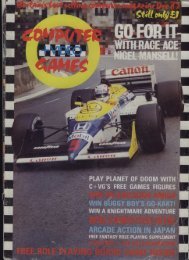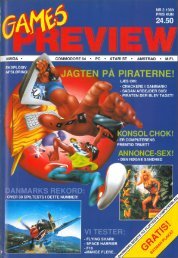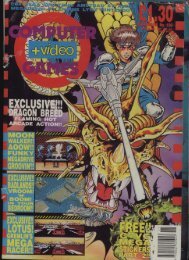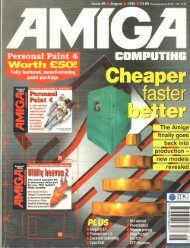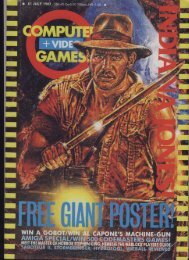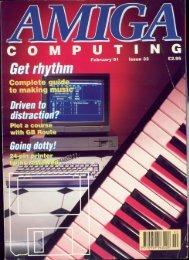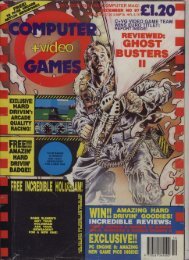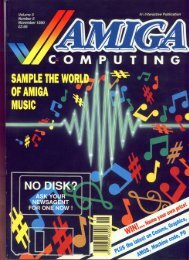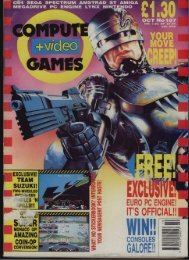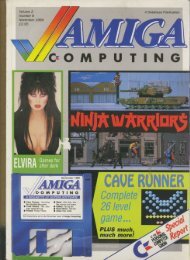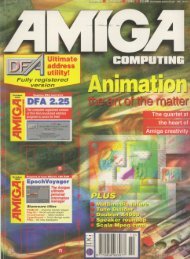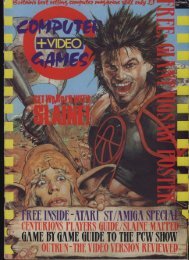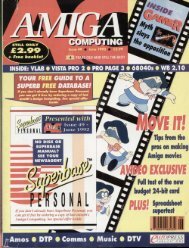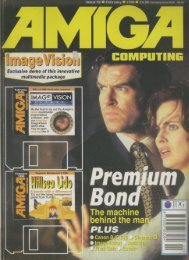Your Commodore - Commodore Is Awesome
Your Commodore - Commodore Is Awesome
Your Commodore - Commodore Is Awesome
Create successful ePaper yourself
Turn your PDF publications into a flip-book with our unique Google optimized e-Paper software.
program allows you to set up the<br />
correct printer. Options inlcude<br />
<strong>Commodore</strong> and Epson compatible<br />
printers. Five sizes of printout are<br />
available from I*1 to 5*5. However<br />
certain printers can only print certain<br />
sizes.<br />
Since your pictures will no doubt<br />
be in colour, the option of printing<br />
your pictures in grey scale is present.<br />
This simply replaces each of the 16<br />
available colours with a shade of grey,<br />
this is equivalent to a 3*3 dump.<br />
Options are also available to print<br />
your picture sideways, at the left of the<br />
page, right hand edge or in the middle.<br />
File<br />
This option simply lets you select<br />
whether you are using cassette or disk<br />
and then allows you to keep your latest<br />
masterpiece for future reference.<br />
A facility is present for merging a<br />
picture that has been saved with one<br />
that is already in memory, though I<br />
must admit I've not found a use for this<br />
yet.<br />
If you are using disk then a fair<br />
range of commands are available to<br />
you. It is possible to have up to four<br />
different drives connected to the computer,<br />
changing from one to the other<br />
is simply a matter of selecting<br />
DEVICE from the disk pull down<br />
menu and changing the number. Commands<br />
available allow you to<br />
RENAME fi les. DELETE fi les,<br />
FORMAT a disk, etc.<br />
When using disk, selecting the<br />
correct file for use is extremely easy.<br />
simply select the LOAD option from<br />
the menu and the list of files available<br />
will appear in another window. Now<br />
move the pointer to the picture that<br />
you require press the button and wait<br />
until it has loaded.<br />
Attributes<br />
Obviously colour plays a great part in<br />
the actual look of your picture. This<br />
option allows you to select the ink<br />
(foreground) colour, paper (background)<br />
colour and the border colour.<br />
Once you have chosen an ink you can<br />
set it to transparent, this means that<br />
you cannot change it when anything is<br />
drawn over it. Options also exist to<br />
allow you to overwrite existing colours<br />
or simply inverse them with the new<br />
colour.<br />
Paint<br />
REVIEWS<br />
Now we start to get to the fun part.<br />
This option allows you to select the<br />
YOUR COMMODORE november 1986:91<br />
type of painting tool that you want to<br />
use. Options available are, Pen, Spray<br />
can and brush. There are 16 different<br />
pens available, each one of a different<br />
thickness or angle. Once you have<br />
selected the correct pen you can start<br />
to draw with it in the drawing area.<br />
Eight spray cans are available. Each<br />
one having a different density of spray<br />
dots, this is great for texturing areas of<br />
the screen.<br />
Eight different brushes are available<br />
ranging from a dot to a smiling<br />
face. One of the brushes is totally<br />
blank. This allows you to colour in<br />
areas of the screen very easily once you<br />
have finished designing a picture in<br />
black and white.<br />
If you require a special sort of<br />
brush then you can design one with the<br />
'Brush edit' function. This simply<br />
allows you to design a brush in whatever<br />
shape you require it.<br />
Miscellaneous<br />
This menu offers some extremely<br />
useful commands. For a start, since the<br />
menus occupy the top two lines of the<br />
screen you can only see 22 lines out of<br />
24 at any one time. It is possible to<br />
move the screen up and down so that<br />
you can get the extra lines. The View<br />
Screen option gets around this by removing<br />
the menu from the top so that<br />
you can see the whole screen at once.<br />
Clear Screen speaks for itself and<br />
should be used with care since you<br />
don't want to lose hours of work. The<br />
change colour option is extremely<br />
powerful since it allows you to change<br />
one ink colour on the screen, or part of<br />
it, into another specified colour.<br />
Useful if you think the sea in your<br />
latest seascape is too dark.