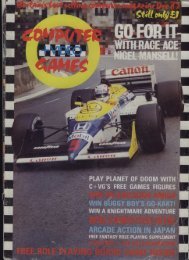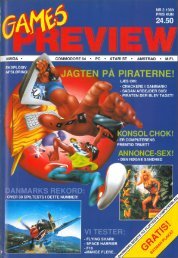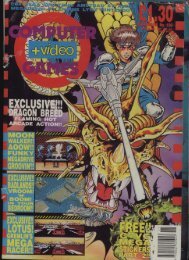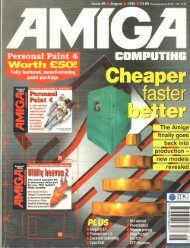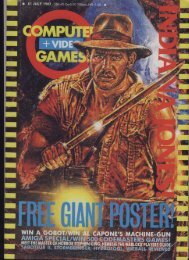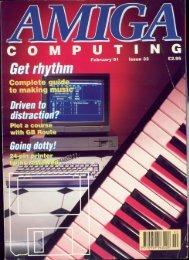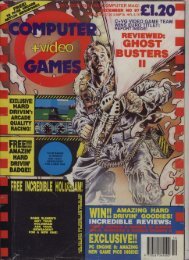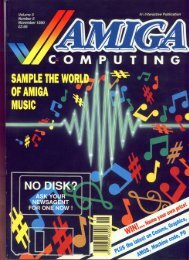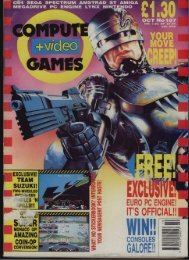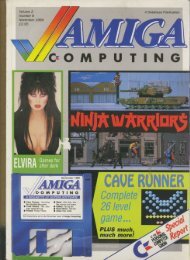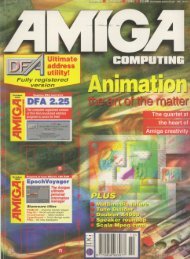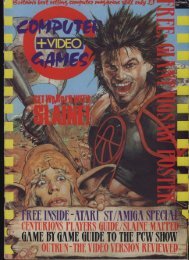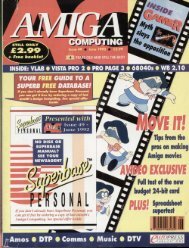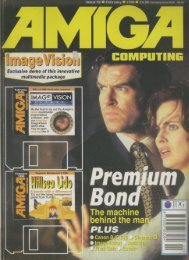Your Commodore - Commodore Is Awesome
Your Commodore - Commodore Is Awesome
Your Commodore - Commodore Is Awesome
You also want an ePaper? Increase the reach of your titles
YUMPU automatically turns print PDFs into web optimized ePapers that Google loves.
d .<br />
:<br />
1<br />
4<br />
• 1<br />
1 :71<br />
1<br />
1<br />
1 t , lts.1<br />
, t<br />
r<br />
actual 21 drawing commands that you<br />
i o<br />
will ei use to design your pictures.<br />
f trThe<br />
final Menu is the SPE-A Menu<br />
(special ! i effects) this screen gives you<br />
the options of designing your own<br />
g<br />
brushes, patterns and even colour<br />
cycles. h But more of this later.<br />
tAs<br />
you would expect all of the<br />
normal drawing commands are available<br />
together with a few that are<br />
unusual, yet useful. Options are included<br />
for drawing freehand, drawing<br />
circles, ellipses rectangles.<br />
triangles and even polygons. At first<br />
you may think that some of the usual<br />
commands such as Rays, etc, are missing.<br />
however, you'd be wrong.<br />
One extremely powerful command<br />
is the RCP option. This remembers the<br />
cursor position. When you next draw a<br />
line or a shape then you will automatically<br />
begin drawing at the<br />
previous start position, no doubt you<br />
can now see where you get rays from.<br />
Using the use last command will cause<br />
geometric shapes to keep their dimensions.<br />
You can then place the shape<br />
wherever you want it on the screen.<br />
Useful for details such as windows in<br />
houses, etc. Taking this a step I urther,<br />
you can turn on the continuous command.<br />
Once this is On you can leave a<br />
trail of the shape behind as you move<br />
around the screen.<br />
And there's still more. If you turn<br />
on the CYCLE option the colour that<br />
is being used to draw with at the<br />
moment will change. the actual cycle<br />
of colours being specified by you in the<br />
SPFX menu. Now you can leave a trail<br />
of multicoloured shapes behind you.<br />
Should you want the shape to be filled<br />
in you would simply turn on the<br />
SOLID option, As you can see the<br />
options are many and extremely<br />
varied. Don't forget that many of them<br />
can be used with different commands<br />
such as circles, polygons. etc.<br />
One extremely useful option is the<br />
REVIEWS<br />
fPrintJFI1* fi littrt sant Misc. Hind° 11* 111<br />
4<br />
o<br />
r<br />
e<br />
1<br />
1<br />
1<br />
L<br />
e<br />
f<br />
t<br />
assoloult<br />
Normal<br />
Double<br />
Treble<br />
Normal<br />
Double<br />
Treble<br />
height<br />
height<br />
height<br />
width v r<br />
Width<br />
Width<br />
ability to define an arca of the screen as<br />
a sprite. Once you have done this you<br />
can place your sprite wherever you<br />
want on the screen, you can rotate it,<br />
place it in front of or behind other<br />
colours, you can even use it as a brush<br />
to paint in areas of the screen.<br />
Within the SPFX menu it is possible<br />
to 'protect' any colour from being<br />
overwritten by an other. This is great<br />
when you come to adding detail to<br />
your pictures. For example, say you<br />
had a picture of a castle and wanted to<br />
add green grass around it. Simply protect<br />
the colours that are used in the<br />
castle from being overwritten and<br />
whatever you do with your green pen<br />
or brush the castle will not be in danger<br />
of being 'scribbled' on.<br />
One extremely interesting feature.<br />
and one that I have never come across<br />
before is the ability to RECORD your<br />
drawing actions. You could, therefore,<br />
draw your masterpiece with record<br />
switched on and watch yourself draw it<br />
again at a later date. I'm sure that a<br />
facility like this could be useful for<br />
demonstrations. You could draw say a<br />
picture of a car engine etc. and then<br />
label the necessary parts, even make<br />
changes when required. Then at a later<br />
date you could replay this to your<br />
audience. I can't help thinking that this<br />
option is quite what would be needed<br />
to do this as your audience would have<br />
to sit and watch you actually draw the<br />
picture and then swap between menus<br />
as you label your shape etc.<br />
It would have been better if you<br />
could have stored pictures at different<br />
stages and then replayed the cycle<br />
rather like a set of slides. Obviously<br />
this is possible if you keep going to the<br />
I/O Menu and saving your picture and<br />
at a later date load each one in turn.<br />
but I'm sure the record option could<br />
have done something like this.<br />
Not every package is perfect, and<br />
this one is no exception. One major<br />
YOUR COMMODORE november 1986:94<br />
A<br />
.<br />
H<br />
r'<br />
gripe is the fact that any text entry<br />
must be done by pointing at a keyboard<br />
that appears on screen. You<br />
can't type on the keyboard. The reason<br />
for this is that the mouse continually<br />
sends information to the computer.<br />
much of this seems like a keypress to<br />
the computer which would quite<br />
happily think you had typed it.<br />
would make your text total jibberish.<br />
The on screen keyboard does seem to<br />
be the only way out. but it is a bit of a<br />
pain.<br />
The text option is extremely powerful<br />
and allows many different sizes.<br />
The smallest that the text can appear is<br />
5X5 dots. If you really want you can<br />
take this right up to a maximum of<br />
160x200 dots, which is very big. You<br />
can even print your text down the<br />
screen or in italics.<br />
I have only touched on the possibilities<br />
that are available with this package.<br />
In fact there ae many instructions<br />
that I haven't even looked at. If you are<br />
serious about your computer art then I<br />
suggest that this is one package that<br />
you shouldn't be without, it may be<br />
complex and take some getting used to<br />
but it is the most powerful.<br />
On <strong>Your</strong> Own<br />
I have only had a look at three of the<br />
more recent packages, there are many<br />
more available in the shops. If you do<br />
want to get into computer art then<br />
suggest that you take a close look at<br />
the manual of any package before you<br />
buy it to make sure that all the options<br />
that you require are there.<br />
Out of the three packages that I<br />
have looked at here, Picasso's Revenge<br />
is by far the simplest to use and as a<br />
recent wet afternoon proved, great fun<br />
for the kids. The OCP Art Studio is<br />
extremely well presented, easy to use<br />
and very powerful. If you don't<br />
already own a graphics package then<br />
this may be the one for you. On The<br />
other hand if you intend producing a<br />
lot of graphics pictures with your C64,<br />
Artist 64 can't be beaten.<br />
TOUCHLINE<br />
The OCP Art Studio.<br />
Rainhird Software, Wellington House,<br />
Upper Sr Martins Lane, London<br />
WC2H 9DL.<br />
Picasso's Revenge:<br />
Precision Software: 6 Park Terrace,<br />
Worcester Park, Surrey KT4 717.<br />
Artist 64:<br />
Wigmore: 32 Savile Row, London<br />
W1X JAG.