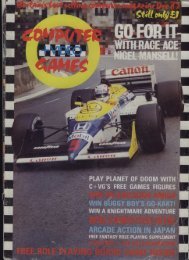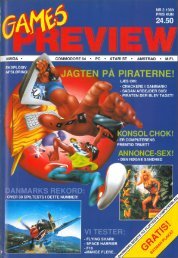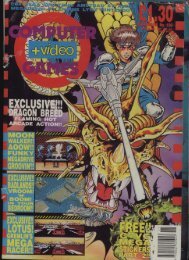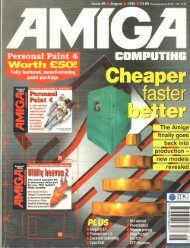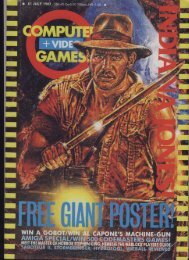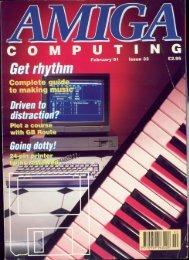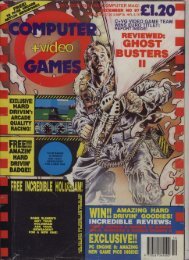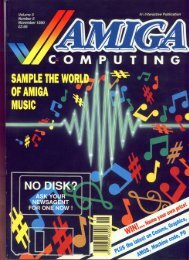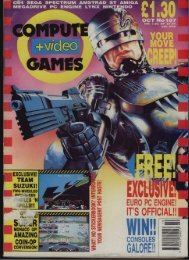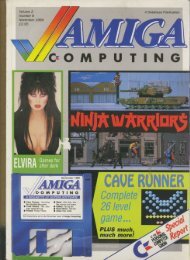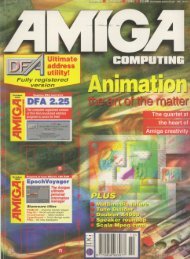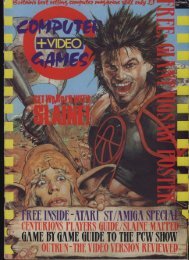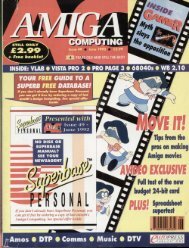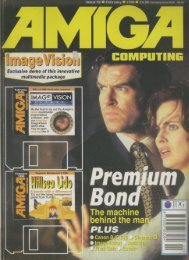Your Commodore - Commodore Is Awesome
Your Commodore - Commodore Is Awesome
Your Commodore - Commodore Is Awesome
Create successful ePaper yourself
Turn your PDF publications into a flip-book with our unique Google optimized e-Paper software.
Undo<br />
If like me you're a bit of a klutz when it<br />
comes to art then this option will be a<br />
life saver. Quite simply UNDO will<br />
remove the last operation from the<br />
screen. This also comes in handy when<br />
trying something out since you can<br />
always go back to the last picture if you<br />
don't like the effect.<br />
Windows<br />
This is probably the most complex<br />
menu of all. A window is basically a<br />
box that is defined on the screen which<br />
can then be manipulated in some way.<br />
Options available allow you to clear a<br />
window. You can cut the window out<br />
of your picture and move it somewhere<br />
else. You can make copies of a window<br />
elsewhere on the screen. It is even possible<br />
to increase or decrease the size of<br />
a window, making that area of the picture<br />
larger or smaller. If this wasn't<br />
enough you can even rotate the<br />
window around as well as flip the<br />
section of picture that is in it.<br />
Fill<br />
This option allows you to fill or colour<br />
in an area of your picture. The solid fill<br />
option allows you to fill an area with a<br />
solid colour. If you select textured fill<br />
you can fill the area with one of 32 different<br />
patterns. This could be used to<br />
give walls a brick texture, etc. You can<br />
also paint with a texture colouring<br />
areas of the screen as you pass the texture<br />
over it. Just in case you require a<br />
special texture and it doesn't appear to<br />
be available you can use the edit texture<br />
option to design your own.<br />
Magnify<br />
When you draw your picture there will<br />
no doubt be areas of the screen that<br />
require special attention. The easiest<br />
way to make small changes to an area<br />
is to magnify it. This means that it is<br />
easier to see just what you are doing<br />
and where you arc placing your colour.<br />
The magnify option allows you to<br />
blow up an area of the screen by X2,X4<br />
and even X8. There is also an option<br />
for having a grid behind the picture so<br />
that you can have even greater control<br />
over where you place the colour.<br />
Text<br />
Quite often it will be necessary to place<br />
some text within your picture. The text<br />
8 = M I N I 1 . 1 1 1<br />
B<br />
1<br />
111111114, '11111MAIIIL 4.11111;1111Mili<br />
BLOOKAM<br />
1<br />
. a < < <<br />
IIMEM t<br />
n<br />
Ei<br />
3t<br />
-•! i l l<br />
I > > ><br />
• y .<br />
eft*<br />
•<br />
• Cut Out Sprite<br />
• Set Protection<br />
Undo / Swap<br />
Brush<br />
o<br />
Plain nenu<br />
option offers various facilities. You<br />
can print text from left to right or<br />
downwards. <strong>Your</strong> characters can be<br />
double or treble height. You can even<br />
have double or treble width. If you<br />
don't particularly like the font that the<br />
characters are in then the Font Editor<br />
allows you to design your own.<br />
Shapes<br />
REVIEWS<br />
• The final menu option allows you to<br />
choose from a variety of different<br />
shapes/lines for drawing. You can for<br />
example simply plot points on the<br />
screen. You can draw continuous lines,<br />
rectangles, triangles, rays and even<br />
circles. An interesting point is that the<br />
circles can be drawn in two different<br />
ways, you can either specify the radius<br />
and then the circumference or viceversa,<br />
the only problem with this is<br />
that you tend to forget which option<br />
you are using. Again the UNDO<br />
option comes in handy if you do make<br />
a slip.<br />
The OCP Art Studios is probably<br />
the easiest to use graphics package that<br />
I have ever used on a <strong>Commodore</strong><br />
computer. What is unusual is the fact<br />
that ease of use doesn't mean that it<br />
isn't a powerful program. In fact the<br />
Art Studio is also one of the most<br />
powerful graphics packages I have<br />
used. Rainbird, who market the program,<br />
say that an Advanced Art<br />
Studio is being worked on. My only<br />
question is what on earth are they<br />
going to put in it?<br />
YOUR COMMODORE november 1986:92<br />
r<br />
MAM3BMIN<br />
Without<br />
Protect<br />
Sprite<br />
Pattern<br />
LiPlit<br />
Unlock<br />
No Undo<br />
Picasso's Revenge<br />
Originally an American and imported<br />
into the UK by Precision Software, this<br />
package has one major difference over<br />
the others. Its controller is included<br />
with the price.<br />
Rather than being controlled by a<br />
joystick, etc, this program comes complete<br />
with a light pen. If you have never<br />
seen one of these before, a light pen is<br />
rather like a biro. One end of it plugs<br />
into the joystick parts of your computer,<br />
you then 'draw' on the screen<br />
with the other end. It is worth pointing<br />
Out that you don't actually draw on the<br />
screen, the computer 'looks' to see<br />
where your pen is and places a dot on<br />
the screen at the relevant point.<br />
Picasso's Revenge has all of the<br />
normal facilities that you would expect<br />
from a graphics package, though there<br />
aren't too many 'fancy' ones.<br />
When loading the program, tile<br />
first menu allows you to either load a<br />
printer program or the graphics<br />
package.<br />
The printer program is especially<br />
useful as it allows you to load in pictures<br />
that have been saved with other<br />
programs, for example Doodle and<br />
Koala Paint. In some cases you can<br />
even make final alterations with the<br />
light pen before you do any print out.<br />
When in the drawing package the<br />
menu options appear at both the top<br />
and bottom of the screen. These can be<br />
removed with the F3 key. Pressing it<br />
again •ill bring them back so that you<br />
can change commands.