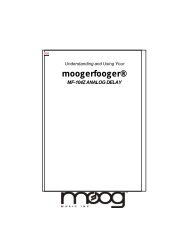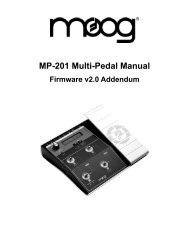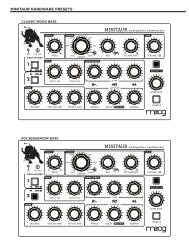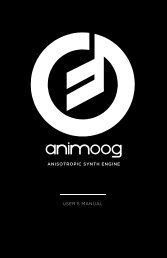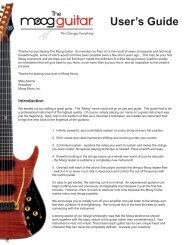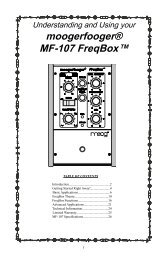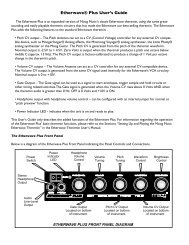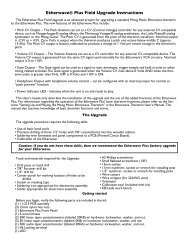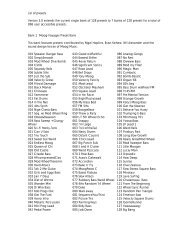You also want an ePaper? Increase the reach of your titles
YUMPU automatically turns print PDFs into web optimized ePapers that Google loves.
<strong>MP</strong>-<strong>201</strong> User’s <strong>Manual</strong><br />
LFO SYNC<br />
The LFO SYNC parameter allows you to select the synchronization source of the<br />
LFO. The values are FREE RUNNING, TAP TE<strong>MP</strong>O, CH1–CH4 and MIDI CLOCK.<br />
The default value is FREE RUNNING, which means that the LFO is not synced to<br />
another source.<br />
When TAP TE<strong>MP</strong>O is selected, the LFO will sync to and follow the TAP TE<strong>MP</strong>O rate.<br />
This allows you to tap out a new tempo at any time and have the LFO follow the<br />
new tempo.<br />
When MIDI CLOCK is the selected synchronization mode, the LFO RATE menu<br />
changes to a Clock Divider menu, allowing you to divide the MIDI clock by one of<br />
ten different values. The divisor is based on 24 clocks per quarter note (the MIDI<br />
standard). The table at right shows how the number of MIDI clocks relates to musical<br />
time values. The footpedal is used to select the desired clock divider in the LFO RATE<br />
menu.<br />
Page 34<br />
NOTE: To enter Tap Tempo mode, double-tap footswitch 4 (FS4). In<br />
SGL mode, the LCD will display ‘TAP’ (the LCD does not change in<br />
QD mode), indicating that Tap Tempo is active. Use FS4 to tap the<br />
new tempo, then press and hold FS4 to exit. In SGL mode, the LCD<br />
will revert to displaying ‘LFO’.<br />
When CH1, CH2 CH3 or CH4 is selected, the LFO will sync to that Channel only<br />
if applicable. For example, an LFO Channel cannot sync to itself, nor can two LFO<br />
Channels sync to one another. If you try to set up such a configuration, the LCD will<br />
display ‘NA’. You can program any three LFOs to sync to the fourth LFO, which is one<br />
way to lock all LFOs together when needed.<br />
When MIDI CLOCK is selected, the LFO will sync to an incoming MIDI clock. If no<br />
MIDI CLOCK is present, the LFO will not run. The LFO will listen for MIDI clock on<br />
whatever MIDI input is assigned to the Preset (DIN, USB or both) - this can be set<br />
globally (the Preset inherits the global setting), or can be specified (different from<br />
global setting).<br />
NOTE: If MIDI IN = DIN/USB and there are different clocks on both,<br />
you’ll get an unpredictable LFO response.