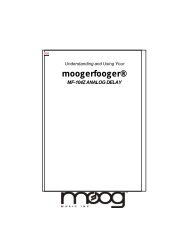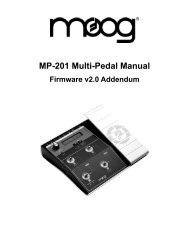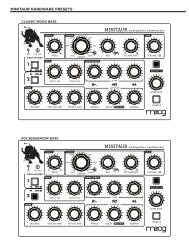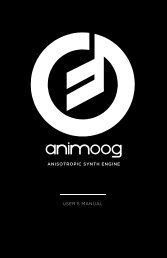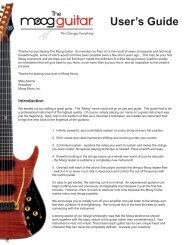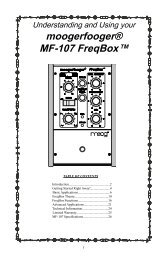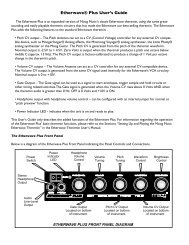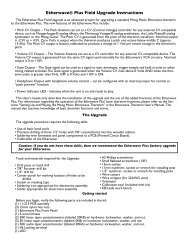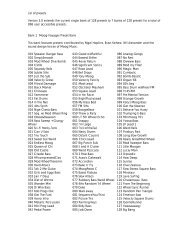You also want an ePaper? Increase the reach of your titles
YUMPU automatically turns print PDFs into web optimized ePapers that Google loves.
<strong>MP</strong>-<strong>201</strong> User’s <strong>Manual</strong><br />
These simple examples only serve to familiarize you with the <strong>MP</strong>-<strong>201</strong> Multi-Pedal in<br />
a very basic way. When you realize that the <strong>MP</strong>-<strong>201</strong>’s four Channels, each consisting<br />
of an Analog CV and MIDI CC, can be individually configured and controlled<br />
simultaneously, you can begin to appreciate the many creative control possibilities<br />
the <strong>MP</strong>-<strong>201</strong> Multi-Pedal can provide.<br />
Page 10<br />
2. On the Multi-Pedal, use the VALUE encoder to select Preset 33,<br />
‘MIDI CCs’. The Multi-Pedal LCD should appear as shown below.<br />
The Multi-Pedal is now configured as an<br />
expression pedal that is setup to transmit<br />
MIDI CC messages for Mod Wheel (CC#1),<br />
Breath (CC#2), Volume (CC#7) and Foot-<br />
Ctl (CC#4) on MIDI Channel 1. If your<br />
MIDI device is setup to receive MIDI CC’s<br />
on MIDI channel 1, moving the footpedal will<br />
have the same effect as moving the Modulation<br />
Wheel on a MIDI keyboard controller.<br />
Consult the documentation that came with<br />
your MIDI Instrument or MIDI Device for<br />
additional configuration information.<br />
NOTE: Adventurous users are encouraged to grab a few more patch<br />
cords and check out the Factory Presets that appear in Appendix F. The<br />
Factory Presets include specific setups for the Voyager and Little Phatty<br />
synthesizers, as well as setups for <strong>Moog</strong>erfooger pedals (MF101 thru<br />
MF107), MIDI setups, and more.<br />
Connecting your <strong>MP</strong>-<strong>201</strong> to computer via USB<br />
The <strong>MP</strong>-<strong>201</strong> can perform MIDI In/Out functions over a USB cable on either a<br />
Windows XP/Vista computer or a Macintosh OSX computer. The <strong>MP</strong>-<strong>201</strong> uses<br />
standard drivers, so it does not require you to install any special software prior to use.<br />
Before you start the MIDI application you wish to control with your <strong>MP</strong>-<strong>201</strong>, simply<br />
connect the <strong>MP</strong>-<strong>201</strong> to the computer with a USB cable. If you are using a Windowsbased<br />
PC, the computer will acknowledge that it has recognized the <strong>MP</strong>-<strong>201</strong> as a<br />
USB Composite Device and as a USB Audio Device, and will inform you when the<br />
hardware is installed and ready to use (for Mac users, the Multi-Pedal is ready to be<br />
used as soon as it is plugged in). Once the Multi-Pedal is connected via USB, you may<br />
start your MIDI application and select the <strong>MP</strong>-<strong>201</strong> Multi-Pedal as a MIDI Input or<br />
Output device for that program. Be sure not to echo the application’s MIDI In to its<br />
MIDI Out, as a MIDI loop is then formed, and unpredictable results can follow.