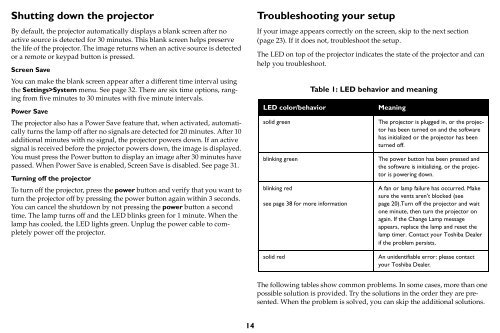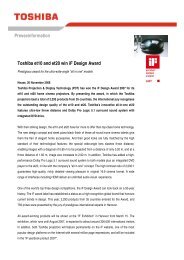TDP-P6 Digital Projector - Aboutprojectors.com
TDP-P6 Digital Projector - Aboutprojectors.com
TDP-P6 Digital Projector - Aboutprojectors.com
Create successful ePaper yourself
Turn your PDF publications into a flip-book with our unique Google optimized e-Paper software.
Shutting down the projector<br />
By default, the projector automatically displays a blank screen after no<br />
active source is detected for 30 minutes. This blank screen helps preserve<br />
the life of the projector. The image returns when an active source is detected<br />
or a remote or keypad button is pressed.<br />
Screen Save<br />
You can make the blank screen appear after a different time interval using<br />
the Settings>System menu. See page 32. There are six time options, ranging<br />
from five minutes to 30 minutes with five minute intervals.<br />
Power Save<br />
The projector also has a Power Save feature that, when activated, automatically<br />
turns the lamp off after no signals are detected for 20 minutes. After 10<br />
additional minutes with no signal, the projector powers down. If an active<br />
signal is received before the projector powers down, the image is displayed.<br />
You must press the Power button to display an image after 30 minutes have<br />
passed. When Power Save is enabled, Screen Save is disabled. See page 31.<br />
Turning off the projector<br />
To turn off the projector, press the power button and verify that you want to<br />
turn the projector off by pressing the power button again within 3 seconds.<br />
You can cancel the shutdown by not pressing the power button a second<br />
time. The lamp turns off and the LED blinks green for 1 minute. When the<br />
lamp has cooled, the LED lights green. Unplug the power cable to <strong>com</strong>pletely<br />
power off the projector.<br />
14<br />
Troubleshooting your setup<br />
If your image appears correctly on the screen, skip to the next section<br />
(page 23). If it does not, troubleshoot the setup.<br />
The LED on top of the projector indicates the state of the projector and can<br />
help you troubleshoot.<br />
Table 1: LED behavior and meaning<br />
LED color/behavior Meaning<br />
solid green The projector is plugged in, or the projector<br />
has been turned on and the software<br />
has initialized or the projector has been<br />
turned off.<br />
blinking green The power button has been pressed and<br />
the software is initializing, or the projector<br />
is powering down.<br />
blinking red<br />
see page 38 for more information<br />
A fan or lamp failure has occurred. Make<br />
sure the vents aren’t blocked (see<br />
page 20).Turn off the projector and wait<br />
one minute, then turn the projector on<br />
again. If the Change Lamp message<br />
appears, replace the lamp and reset the<br />
lamp timer. Contact your Toshiba Dealer<br />
if the problem persists.<br />
solid red An unidentifiable error: please contact<br />
your Toshiba Dealer.<br />
The following tables show <strong>com</strong>mon problems. In some cases, more than one<br />
possible solution is provided. Try the solutions in the order they are presented.<br />
When the problem is solved, you can skip the additional solutions.