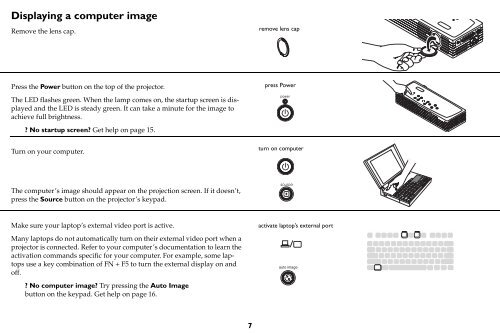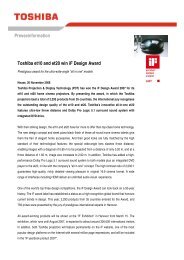TDP-P6 Digital Projector - Aboutprojectors.com
TDP-P6 Digital Projector - Aboutprojectors.com
TDP-P6 Digital Projector - Aboutprojectors.com
Create successful ePaper yourself
Turn your PDF publications into a flip-book with our unique Google optimized e-Paper software.
Displaying a <strong>com</strong>puter image<br />
Remove the lens cap.<br />
Press the Power button on the top of the projector.<br />
The LED flashes green. When the lamp <strong>com</strong>es on, the startup screen is displayed<br />
and the LED is steady green. It can take a minute for the image to<br />
achieve full brightness.<br />
? No startup screen? Get help on page 15.<br />
Turn on your <strong>com</strong>puter.<br />
The <strong>com</strong>puter’s image should appear on the projection screen. If it doesn’t,<br />
press the Source button on the projector’s keypad.<br />
Make sure your laptop’s external video port is active.<br />
Many laptops do not automatically turn on their external video port when a<br />
projector is connected. Refer to your <strong>com</strong>puter’s documentation to learn the<br />
activation <strong>com</strong>mands specific for your <strong>com</strong>puter. For example, some laptops<br />
use a key <strong>com</strong>bination of FN + F5 to turn the external display on and<br />
off.<br />
? No <strong>com</strong>puter image? Try pressing the Auto Image<br />
button on the keypad. Get help on page 16.<br />
7<br />
remove lens cap<br />
press Power<br />
turn on <strong>com</strong>puter<br />
source<br />
activate laptop’s external port