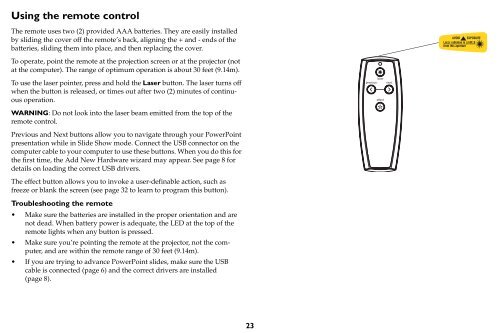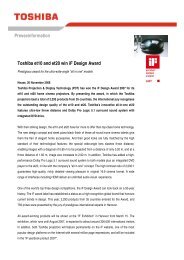TDP-P6 Digital Projector - Aboutprojectors.com
TDP-P6 Digital Projector - Aboutprojectors.com
TDP-P6 Digital Projector - Aboutprojectors.com
Create successful ePaper yourself
Turn your PDF publications into a flip-book with our unique Google optimized e-Paper software.
Using the remote control<br />
The remote uses two (2) provided AAA batteries. They are easily installed<br />
by sliding the cover off the remote’s back, aligning the + and - ends of the<br />
batteries, sliding them into place, and then replacing the cover.<br />
To operate, point the remote at the projection screen or at the projector (not<br />
at the <strong>com</strong>puter). The range of optimum operation is about 30 feet (9.14m).<br />
To use the laser pointer, press and hold the Laser button. The laser turns off<br />
when the button is released, or times out after two (2) minutes of continuous<br />
operation.<br />
WARNING: Do not look into the laser beam emitted from the top of the<br />
remote control.<br />
Previous and Next buttons allow you to navigate through your PowerPoint<br />
presentation while in Slide Show mode. Connect the USB connector on the<br />
<strong>com</strong>puter cable to your <strong>com</strong>puter to use these buttons. When you do this for<br />
the first time, the Add New Hardware wizard may appear. See page 8 for<br />
details on loading the correct USB drivers.<br />
The effect button allows you to invoke a user-definable action, such as<br />
freeze or blank the screen (see page 32 to learn to program this button).<br />
Troubleshooting the remote<br />
Make sure the batteries are installed in the proper orientation and are<br />
not dead. When battery power is adequate, the LED at the top of the<br />
remote lights when any button is pressed.<br />
Make sure you’re pointing the remote at the projector, not the <strong>com</strong>puter,<br />
and are within the remote range of 30 feet (9.14m).<br />
If you are trying to advance PowerPoint slides, make sure the USB<br />
cable is connected (page 6) and the correct drivers are installed<br />
(page 8).<br />
23