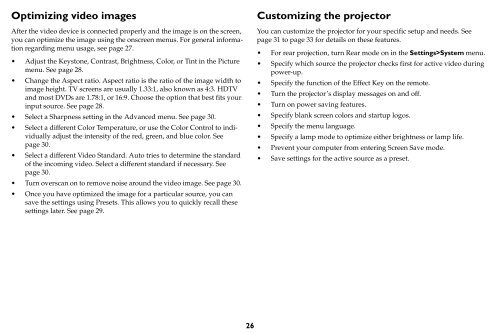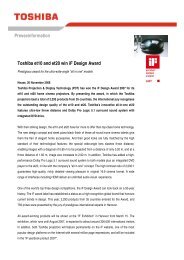TDP-P6 Digital Projector - Aboutprojectors.com
TDP-P6 Digital Projector - Aboutprojectors.com
TDP-P6 Digital Projector - Aboutprojectors.com
Create successful ePaper yourself
Turn your PDF publications into a flip-book with our unique Google optimized e-Paper software.
Optimizing video images<br />
After the video device is connected properly and the image is on the screen,<br />
you can optimize the image using the onscreen menus. For general information<br />
regarding menu usage, see page 27.<br />
Adjust the Keystone, Contrast, Brightness, Color, or Tint in the Picture<br />
menu. See page 28.<br />
Change the Aspect ratio. Aspect ratio is the ratio of the image width to<br />
image height. TV screens are usually 1.33:1, also known as 4:3. HDTV<br />
and most DVDs are 1.78:1, or 16:9. Choose the option that best fits your<br />
input source. See page 28.<br />
Select a Sharpness setting in the Advanced menu. See page 30.<br />
Select a different Color Temperature, or use the Color Control to individually<br />
adjust the intensity of the red, green, and blue color. See<br />
page 30.<br />
Select a different Video Standard. Auto tries to determine the standard<br />
of the in<strong>com</strong>ing video. Select a different standard if necessary. See<br />
page 30.<br />
Turn overscan on to remove noise around the video image. See page 30.<br />
Once you have optimized the image for a particular source, you can<br />
save the settings using Presets. This allows you to quickly recall these<br />
settings later. See page 29.<br />
26<br />
Customizing the projector<br />
You can customize the projector for your specific setup and needs. See<br />
page 31 to page 33 for details on these features.<br />
For rear projection, turn Rear mode on in the Settings>System menu.<br />
Specify which source the projector checks first for active video during<br />
power-up.<br />
Specify the function of the Effect Key on the remote.<br />
Turn the projector’s display messages on and off.<br />
Turn on power saving features.<br />
Specify blank screen colors and startup logos.<br />
Specify the menu language.<br />
Specify a lamp mode to optimize either brightness or lamp life.<br />
Prevent your <strong>com</strong>puter from entering Screen Save mode.<br />
Save settings for the active source as a preset.