VACMAN Middleware Getting Started - Vasco
VACMAN Middleware Getting Started - Vasco
VACMAN Middleware Getting Started - Vasco
Create successful ePaper yourself
Turn your PDF publications into a flip-book with our unique Google optimized e-Paper software.
<strong>VACMAN</strong> <strong>Middleware</strong> <strong>Getting</strong> <strong>Started</strong> Test Management Features<br />
5.2 Self-Assignment<br />
Initial Setup<br />
1. Open the Administration MMC Interface.<br />
2. Click on the Components node.<br />
The Components list will be displayed in the Result pane.<br />
3. Double-click on the RADIUS Client Component for the RADIUS Client Simulator.<br />
The Component property sheet will be displayed.<br />
4. Ensure that the VM3 Local Authentication is selected in the Policy drop down list.<br />
5. Click on OK.<br />
6. If Active Directory is used as the data store, stop and start the Digipass Authentication<br />
Server service.<br />
7. Create or use a User account in the RADIUS Server which does not currently have a<br />
corresponding Digipass User account.<br />
8. Check that the record for the Digipass to be used in the Self-Assignment is available in<br />
either:<br />
the same Organizational Unit,<br />
a parent Organizational Unit, or<br />
the Digipass Container<br />
If one of the latter two options, ensure that the Search Upwards in Organizational Unit<br />
hierarchy option is enabled for the VM3 Local Authentication.<br />
Test Self-Assignment - 1<br />
In the following test, both Dynamic User Registration and Self-Assignment should fail,<br />
meaning that a Digipass User account will not be created, and the selected Digipass will not be<br />
assigned to the User.<br />
In the RADIUS Client Simulator:<br />
9. Click on any port in the Simulated NAS Ports group to display the Manual Simulation<br />
window.<br />
10. Enter the User ID for the RADIUS Server User account you created earlier (step 7) in<br />
the User ID field.<br />
11. Enter the Serial Number for the Digipass, the Separator, the RADIUS Server User's<br />
Password, a Server PIN (if required) and a One Time Password from the Digipass into<br />
the Password field. eg. 98765432|password12340098787 (see the Login<br />
Permutations topic in the Administrator Reference for more information).<br />
12. Click on the Login button.<br />
The Status information field will indicate the success or failure of your logon.<br />
Check Test Results<br />
To check whether a Digipass User account has been created for the User when Active Directory<br />
is your data store:<br />
© 2006 VASCO Data Security Inc. 25


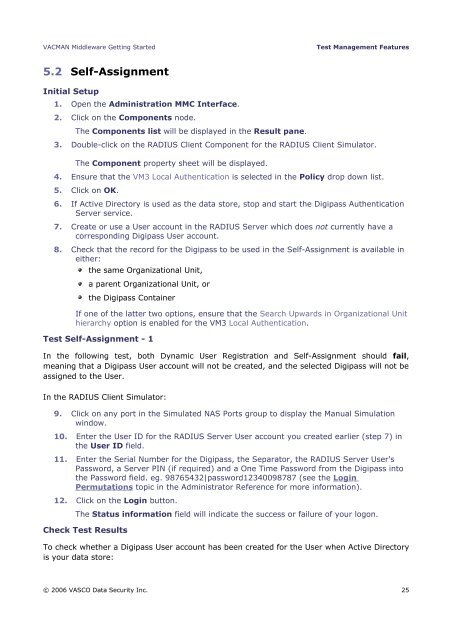







![KB [100006] - Vasco](https://img.yumpu.com/12539350/1/184x260/kb-100006-vasco.jpg?quality=85)






