Digipass Plug-In for IAS Getting Started - Vasco
Digipass Plug-In for IAS Getting Started - Vasco
Digipass Plug-In for IAS Getting Started - Vasco
You also want an ePaper? Increase the reach of your titles
YUMPU automatically turns print PDFs into web optimized ePapers that Google loves.
<strong>Digipass</strong> <strong>Plug</strong>-<strong>In</strong> <strong>for</strong> <strong>IAS</strong> <strong>Getting</strong> <strong>Started</strong> <strong>In</strong>itial Setup and Testing<br />
2.12 Modify Settings <strong>for</strong> <strong>Digipass</strong> logins<br />
To test <strong>Digipass</strong> logins, the <strong>IAS</strong> <strong>Plug</strong>-<strong>In</strong> Component should use a Policy which has Local<br />
Authentication enabled and Back-end Authentication disabled.<br />
To check that a Policy has these settings:<br />
1. Open the Administration MMC <strong>In</strong>terface.<br />
2. Click on the Policies node.<br />
The Policies list will be displayed in the Result pane.<br />
3. Double-click on the “<strong>IAS</strong> Base Policy” Policy.<br />
The Policy property sheet will be displayed.<br />
4. Click on the Main Settings tab.<br />
5. Check these drop down lists:<br />
a. Local Auth. should be set to <strong>Digipass</strong>/Password.<br />
b. Back-end Auth. should be set to None.<br />
To ensure that the <strong>IAS</strong> <strong>Plug</strong>-<strong>In</strong> Component will use the correct Policy:<br />
1. Click on the Components node.<br />
The Components list will be displayed in the Result pane.<br />
2. Double-click on the <strong>IAS</strong> <strong>Plug</strong>-<strong>In</strong> Component.<br />
The Component property sheet will be displayed.<br />
3. Ensure that the “<strong>IAS</strong> Base Policy” Policy is selected in the Policy drop down list.<br />
4. Click on OK.<br />
5. Stop and Start the <strong>In</strong>ternet Authentication Service service.<br />
2.13 Test <strong>Digipass</strong> Login<br />
Use the RADIUS Client Simulator to attempt a <strong>Digipass</strong> login with a User account which has a<br />
<strong>Digipass</strong> assigned. This is to check that the <strong>IAS</strong> <strong>Plug</strong>-<strong>In</strong> has been configured correctly <strong>for</strong><br />
authenticating <strong>Digipass</strong> logins.<br />
If you are unsure how to use the <strong>Digipass</strong>, see the Demo Tokens section.<br />
1. Open the RADIUS Client Simulator.<br />
© 2005 VASCO Data Security <strong>In</strong>c. 16


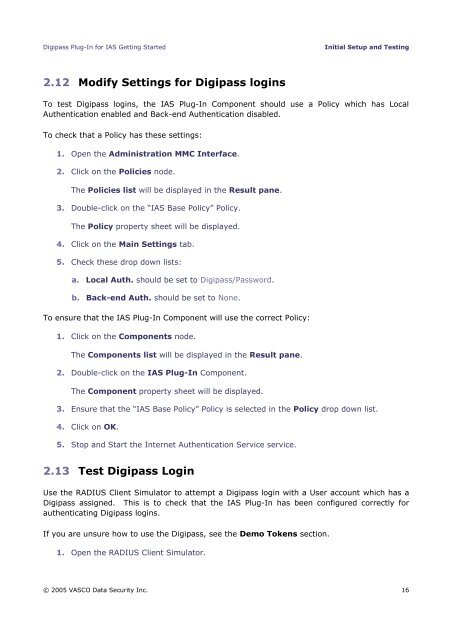







![KB [100006] - Vasco](https://img.yumpu.com/12539350/1/184x260/kb-100006-vasco.jpg?quality=85)






