Digipass Plug-In for IAS Getting Started - Vasco
Digipass Plug-In for IAS Getting Started - Vasco
Digipass Plug-In for IAS Getting Started - Vasco
Create successful ePaper yourself
Turn your PDF publications into a flip-book with our unique Google optimized e-Paper software.
<strong>Digipass</strong> <strong>Plug</strong>-<strong>In</strong> <strong>for</strong> <strong>IAS</strong> <strong>Getting</strong> <strong>Started</strong> Table of Contents<br />
Table of Contents<br />
1 <strong>In</strong>troduction............................................................................................................5<br />
1.1 What You Need to Know/Have be<strong>for</strong>e Starting.............................................................6<br />
1.2 System Requirements...................................................................................................6<br />
1.3 Available Reference Guides.......................................................................................... 7<br />
2 <strong>In</strong>itial Setup and Testing.........................................................................................8<br />
2.1 Basic Procedure............................................................................................................8<br />
2.2 <strong>In</strong>stall the RADIUS Client Simulator............................................................................. 9<br />
2.3 Configure Microsoft's <strong>In</strong>ternet Authentication Service............................................... 10<br />
2.3.1 Register <strong>IAS</strong> in Active Directory............................................................................. 10<br />
2.3.2 Create RADIUS Client record................................................................................. 11<br />
2.3.3 Create Remote Access Policy................................................................................. 11<br />
2.3.4 Give Remote Access Permissions to a User.............................................................. 12<br />
2.3.5 Enable Logging.................................................................................................... 12<br />
2.4 Test Windows Password Login................................................................................... 12<br />
2.5 Active Directory Changes............................................................................................12<br />
2.6 <strong>In</strong>stall the <strong>Digipass</strong> <strong>Plug</strong>-<strong>In</strong> <strong>for</strong> <strong>IAS</strong>............................................................................ 12<br />
2.7 Configure the <strong>IAS</strong> <strong>Plug</strong>-<strong>In</strong>.......................................................................................... 13<br />
2.8 Log in to Administration <strong>In</strong>terfaces............................................................................ 13<br />
2.8.1 Administration MMC <strong>In</strong>terface................................................................................ 13<br />
2.8.2 Active Directory Users and Computers.................................................................... 13<br />
2.9 Set up Policy and Component..................................................................................... 13<br />
2.10 Test Windows Password Login................................................................................... 14<br />
2.11 Import and Assign <strong>Digipass</strong> Records.......................................................................... 15<br />
2.11.1 Import <strong>Digipass</strong> Records....................................................................................... 15<br />
2.11.2 Assign <strong>Digipass</strong> Record(s)..................................................................................... 15<br />
2.12 Modify Settings <strong>for</strong> <strong>Digipass</strong> logins.............................................................................16<br />
2.13 Test <strong>Digipass</strong> Login.....................................................................................................16<br />
3 Test Logins............................................................................................................18<br />
3.1 Test Pre-requisites..................................................................................................... 18<br />
3.2 Configure Authentication Method............................................................................... 18<br />
3.2.1 Local Authentication............................................................................................. 18<br />
3.2.2 Back-end Authentication....................................................................................... 18<br />
3.2.3 Local and Back-end Authentication......................................................................... 18<br />
3.3 Configure Login Methods............................................................................................ 19<br />
3.3.1 Response Only.................................................................................................... 19<br />
3.3.2 2-Step Challenge/Response................................................................................... 19<br />
3.4 Configure Protocol......................................................................................................19<br />
3.5 Test Logins................................................................................................................. 19<br />
4 Test Management Features................................................................................... 21<br />
4.1 Auto-Assignment........................................................................................................ 21<br />
4.2 Self-Assignment......................................................................................................... 24<br />
© 2005 VASCO Data Security <strong>In</strong>c. iii


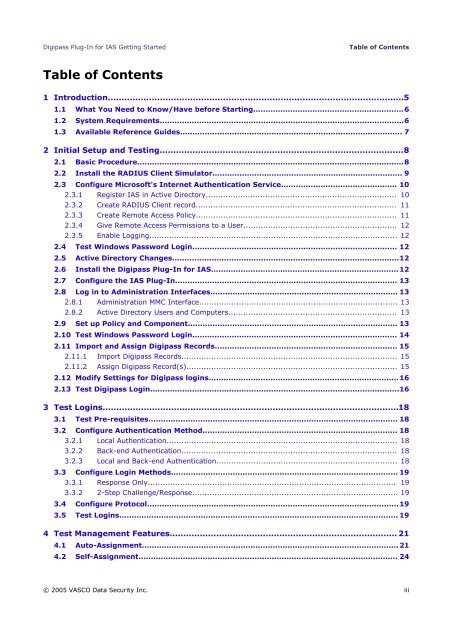







![KB [100006] - Vasco](https://img.yumpu.com/12539350/1/184x260/kb-100006-vasco.jpg?quality=85)






