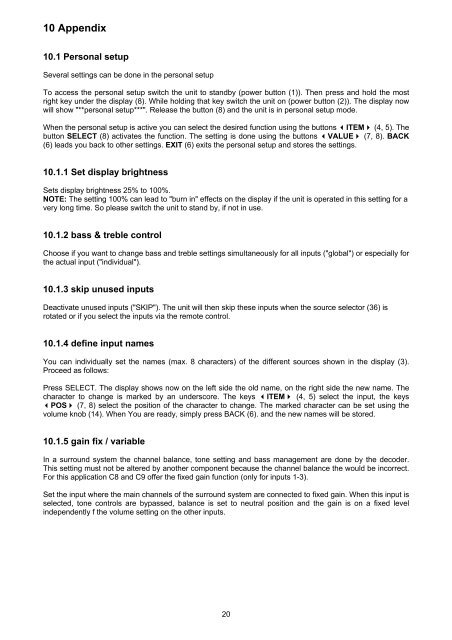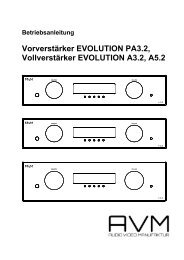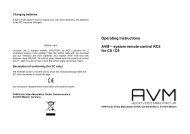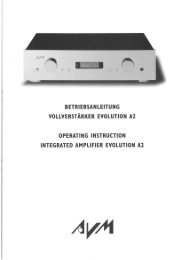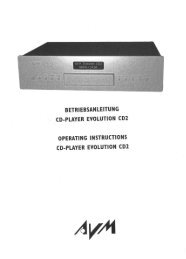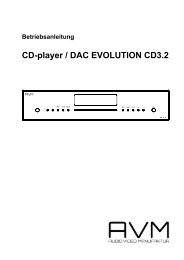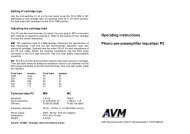Operating Instructions C8/9 - AVM Next Generation Audio ...
Operating Instructions C8/9 - AVM Next Generation Audio ...
Operating Instructions C8/9 - AVM Next Generation Audio ...
Create successful ePaper yourself
Turn your PDF publications into a flip-book with our unique Google optimized e-Paper software.
10 Appendix<br />
10.1 Personal setup<br />
Several settings can be done in the personal setup<br />
To access the personal setup switch the unit to standby (power button (1)). Then press and hold the most<br />
right key under the display (8). While holding that key switch the unit on (power button (2)). The display now<br />
will show "**personal setup***". Release the button (8) and the unit is in personal setup mode.<br />
When the personal setup is active you can select the desired function using the buttons ITEM (4, 5). The<br />
button SELECT (8) activates the function. The setting is done using the buttons VALUE (7, 8). BACK<br />
(6) leads you back to other settings. EXIT (6) exits the personal setup and stores the settings.<br />
10.1.1 Set display brightness<br />
Sets display brightness 25% to 100%.<br />
NOTE: The setting 100% can lead to "burn in" effects on the display if the unit is operated in this setting for a<br />
very long time. So please switch the unit to stand by, if not in use.<br />
10.1.2 bass & treble control<br />
Choose if you want to change bass and treble settings simultaneously for all inputs ("global") or especially for<br />
the actual input ("individual").<br />
10.1.3 skip unused inputs<br />
Deactivate unused inputs ("SKIP"). The unit will then skip these inputs when the source selector (36) is<br />
rotated or if you select the inputs via the remote control.<br />
10.1.4 define input names<br />
You can individually set the names (max. 8 characters) of the different sources shown in the display (3).<br />
Proceed as follows:<br />
Press SELECT. The display shows now on the left side the old name, on the right side the new name. The<br />
character to change is marked by an underscore. The keys ITEM (4, 5) select the input, the keys<br />
POS (7, 8) select the position of the character to change. The marked character can be set using the<br />
volume knob (14). When You are ready, simply press BACK (6). and the new names will be stored.<br />
10.1.5 gain fix / variable<br />
In a surround system the channel balance, tone setting and bass management are done by the decoder.<br />
This setting must not be altered by another component because the channel balance the would be incorrect.<br />
For this application <strong>C8</strong> and C9 offer the fixed gain function (only for inputs 1-3).<br />
Set the input where the main channels of the surround system are connected to fixed gain. When this input is<br />
selected, tone controls are bypassed, balance is set to neutral position and the gain is on a fixed level<br />
independently f the volume setting on the other inputs.<br />
20