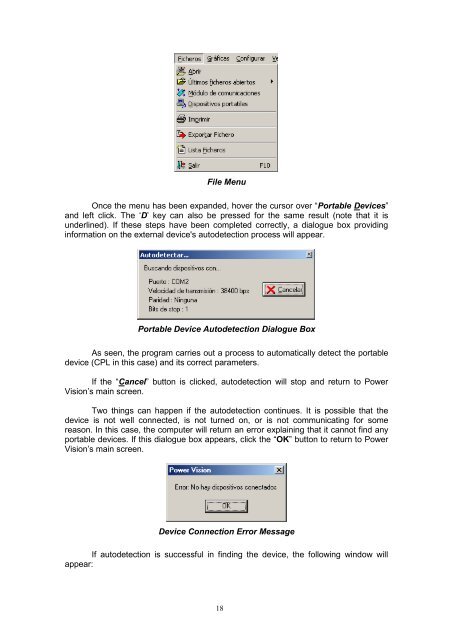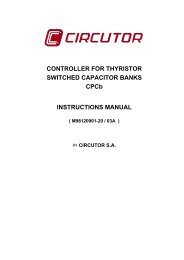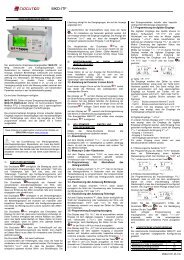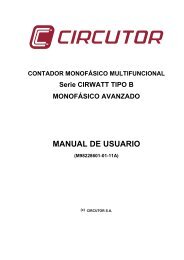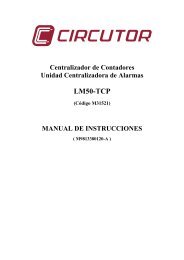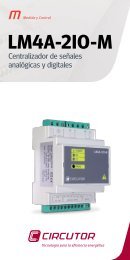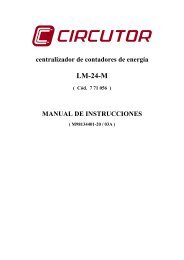- Page 1 and 2: NETWORK ANALYSIS SOFTWARE POWER VIS
- Page 3 and 4: 5.- LANGUAGE MANAGEMENT ...........
- Page 5 and 6: To install Power Vision, choose the
- Page 7 and 8: The software serial number can be f
- Page 9 and 10: On this screen, choose the componen
- Page 11 and 12: Finally, if everything has been cor
- Page 13 and 14: Power Vision Main Screen 13
- Page 15 and 16: File Menu Once the menu has been ex
- Page 17: AR5 File Save Screen Next, enter a
- Page 21 and 22: Note: It is only possible to comman
- Page 23 and 24: Description of Buttons: CPL Clock C
- Page 25 and 26: File Menu Once the menu has been ex
- Page 27 and 28: Time Trigger It is also possible to
- Page 29 and 30: selected file along with the data s
- Page 31 and 32: Description of Buttons: Cava Clock
- Page 33 and 34: 3.2.- Communications Module Utilisa
- Page 35 and 36: automatic or manual), and the devic
- Page 37 and 38: General Parameters Configuration Ta
- Page 39 and 40: When this button is clicked, either
- Page 41 and 42: On this screen, the different SMS a
- Page 43 and 44: GSM Modem PIN Modification via RS-2
- Page 45 and 46: Automatic Download Configuration Sc
- Page 47 and 48: After configuring the communication
- Page 49 and 50: QNA Internal Configuration Screen-
- Page 51 and 52: can be queried (remember that the f
- Page 53 and 54: Automatic Download Configuration Sc
- Page 55 and 56: After configuring the communication
- Page 57 and 58: CVM-COM Internal Configuration Scre
- Page 59 and 60: 3.2.3.3.- Add a CVM-BDM-1M Once a n
- Page 61 and 62: The password button also permits ch
- Page 63 and 64: Using this tab, the automatic downl
- Page 65 and 66: CVM-BDM-1M Internal Configuration S
- Page 67 and 68: configuration immediately, and “C
- Page 69 and 70:
3.2.6.1.- Connecting With a QNA 3.2
- Page 71 and 72:
3.2.6.1.3.- QNA 413 This button pro
- Page 73 and 74:
File Download Screen This screen sh
- Page 75 and 76:
are measured by the analyser. The d
- Page 77 and 78:
STD and EVE Conversion Dialogue Box
- Page 79 and 80:
3.2.6.3.1.- Manual File Download Fi
- Page 81 and 82:
mouse over the icon will achieve th
- Page 83 and 84:
o Hover the cursor over the “File
- Page 85 and 86:
To manage the list of open files, a
- Page 87 and 88:
utton or by closing the window usin
- Page 89 and 90:
Select the variable category to be
- Page 91 and 92:
4.4.- How Can I Know What Graph(s)
- Page 93 and 94:
Graph with Separate Dates Note that
- Page 95 and 96:
Note: If pressing these keys does n
- Page 97 and 98:
Note: For the progressive zoom out
- Page 99 and 100:
To change the output properties, ex
- Page 101 and 102:
Context Menu Regardless of which me
- Page 103 and 104:
Graph Context Menu As seen, the two
- Page 105 and 106:
4.10.- Interacting With the Graph:
- Page 107 and 108:
4.11.- How Can I Make a List with a
- Page 109 and 110:
4.12.- How Can I Export File Data t
- Page 111 and 112:
Select the file that contains the v
- Page 113 and 114:
Field Selection Menu Note that the
- Page 115 and 116:
After choosing the desired name for
- Page 117 and 118:
Note: Note that the option to group
- Page 119 and 120:
Average Voltage”, the software wi
- Page 121 and 122:
When all parameters are configured,
- Page 123 and 124:
Configuring Flicker, Harmonics, and
- Page 125 and 126:
Individual Values Included in the C
- Page 127 and 128:
considered potentially incorrect (i
- Page 129 and 130:
4.16.5.- Current Harmonics Quality
- Page 131 and 132:
4.16.6.- Imbalance Quality Study Re
- Page 133 and 134:
4.17.- Energies Power Vision incorp
- Page 135 and 136:
New Variables Selection Screen for
- Page 137 and 138:
Energy Graph for a Given Day, Group
- Page 139 and 140:
5.- LANGUAGE MANAGEMENT By default
- Page 141 and 142:
7.- EXPORTATION TO DBF Power Vision
- Page 143 and 144:
8.- EXPORTING FILES It is possible
- Page 145 and 146:
Data package selection Once the gro
- Page 147 and 148:
the file is recorded with a period
- Page 149 and 150:
9.1.1.1.- Wave form The wave form f
- Page 151 and 152:
Bar graph for 50 harmonics The info
- Page 153 and 154:
9.1.1.4.- RMS Graph Enables the evo
- Page 155 and 156:
9.1.1.6.- Exporting files With rega
- Page 157 and 158:
If you want to edit or create a fil
- Page 159 and 160:
9.2.- A5F Driver 9.2.1.- A5F file i
- Page 161 and 162:
9.3.- A5D Driver 9.3.1.- A5D file i
- Page 163 and 164:
♦ At the left, the present regist
- Page 165 and 166:
9.4.- Driver Check-Meter 9.4.1.- AC
- Page 167 and 168:
9.5.- STD Driver 9.5.1.- STD file i
- Page 169 and 170:
Quality variable calculated by the
- Page 171 and 172:
These graphs (or the equivalent lis
- Page 173 and 174:
9.6.- EVE Driver 9.6.1.- EVE file i
- Page 175 and 176:
Do not forget that this is a graph
- Page 177 and 178:
In the previous example we can see
- Page 179 and 180:
falls below a determined threshold
- Page 181 and 182:
the button bar or access the equiva
- Page 183 and 184:
9.7.3.- List 9.7.3.1.- Historic eve
- Page 185 and 186:
Observe that we can obtain events w
- Page 187 and 188:
9.7.3.3.- Event curve list The tabl
- Page 189 and 190:
9.8.- H24 Driver This type of files
- Page 191 and 192:
Typical deviation of the efficient
- Page 193:
10.2.- About You can access this sm