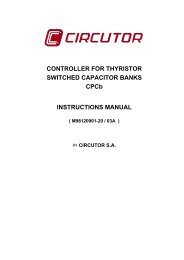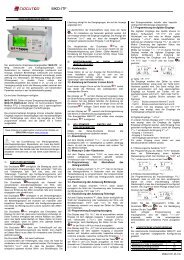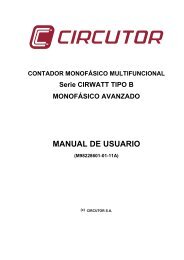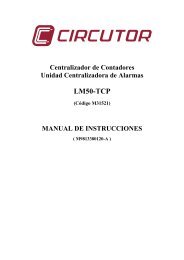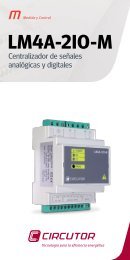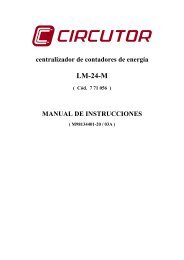Manual en castellano para Power Vision 1.7 - Circutor
Manual en castellano para Power Vision 1.7 - Circutor
Manual en castellano para Power Vision 1.7 - Circutor
Create successful ePaper yourself
Turn your PDF publications into a flip-book with our unique Google optimized e-Paper software.
Once the two lists are correctly configured, the configuration can be s<strong>en</strong>t to the<br />
QNA by clicking "S<strong>en</strong>d". To do this, the first tab configuration must be correctly<br />
configured. Otherwise, it will not be able to communicate. Wh<strong>en</strong> a new configuration is<br />
s<strong>en</strong>t, the device deletes the files it has saved and reinitialises. For this reason, the<br />
following message permits the user to save the files stored on the QNA.<br />
Saving Confirmation Dialogue Box<br />
There are three options in this dialogue box: “Yes” will allow the user to<br />
download files before s<strong>en</strong>ding the new configuration, “No" will s<strong>en</strong>d the new<br />
configuration immediately, and “Cancel" will return the user to the previous window<br />
without s<strong>en</strong>ding the configuration.<br />
If an error is committed while configuring the device, “Default” can be used to<br />
recover the initial values. Wh<strong>en</strong> this option is selected, the original factory<br />
configuration.<br />
If the user chooses to download the files, a dialogue box explained in the<br />
Device Connection section will appear.<br />
File Download Scre<strong>en</strong><br />
At that time, the network quality analyser will begin saving in accordance with<br />
user defined settings. Using the “Receive” button, the QNA configuration information<br />
50