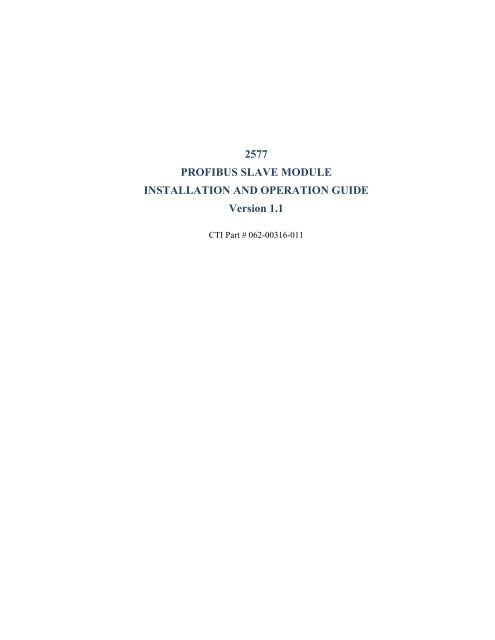2577 Profibus DP Slave Adapter.pdf - Logic, Inc.
2577 Profibus DP Slave Adapter.pdf - Logic, Inc.
2577 Profibus DP Slave Adapter.pdf - Logic, Inc.
You also want an ePaper? Increase the reach of your titles
YUMPU automatically turns print PDFs into web optimized ePapers that Google loves.
<strong>2577</strong><br />
PROFIBUS SLAVE MODULE<br />
INSTALLATION AND OPERATION GUIDE<br />
Version 1.1<br />
CTI Part # 062-00316-011
CTI <strong>2577</strong> Installation and Operation Guide<br />
Copyright© 2005 Control Technology <strong>Inc</strong>.<br />
All rights reserved.<br />
This manual is published by Control Technology <strong>Inc</strong>., 5734 Middlebrook Pike, Knoxville, TN<br />
37921. This manual contains references to brand and product names which are tradenames,<br />
trademarks, and/or registered trademarks of Control Technology <strong>Inc</strong>. Siemens® and SIMATIC® are<br />
registered trademarks of Siemens AG. Other references to brand and product names are tradenames,<br />
trademarks, and/or registered trademarks of their respective holders.<br />
DOCUMENT DISCLAIMER STATEMENT<br />
Every effort has been made to ensure the accuracy of this document; however, errors do occasionally<br />
occur. CTI provides this document on an "as is" basis and assumes no responsibility for direct or<br />
consequential damages resulting from the use of this document. This document is provided without<br />
express or implied warranty of any kind, including but not limited to the warranties of<br />
merchantability or fitness for a particular purpose. This document and the products it references are<br />
subject to change without notice. If you have a comment or discover an error, please call us toll-free<br />
at 1-800-537-8398.<br />
REVISION HISTORY<br />
Version 1.0 9/19/00 Original Release<br />
Version 1.1 12/2/00 Added note to ensure latest version of Step 7 or Comm <strong>Profibus</strong> is<br />
used to configure module.<br />
Added example to configure module with SIMATIC® 505 PLC as a<br />
master.<br />
iii
CTI <strong>2577</strong> Installation and Operation Guide<br />
PREFACE<br />
This Installation and Operation Guide provides installation and operation instructions for the CTI<br />
<strong>2577</strong>. The information in this manual is directed to individuals who will be installing, maintaining,<br />
and troubleshooting the module.<br />
This manual assumes that you are familiar with the installation and operation of SIMATIC® 505<br />
programmable controllers. Please refer to the appropriate SIMATIC® user documentation for<br />
specific information on SIMATIC® 505 programmable controllers and I/O modules. It also assumes<br />
that you are familiar with installing and configuring <strong>Profibus</strong> <strong>DP</strong> networks.<br />
v
CTI <strong>2577</strong> Installation and Operation Guide<br />
USAGE CONVENTIONS<br />
NOTE:<br />
Notes alert the user to special features or procedures.<br />
CAUTION:<br />
Cautions alert the user to procedures that could damage equipment.<br />
WARNING:<br />
Warnings alert the user to procedures that could damage equipment and endanger the user.<br />
vii
CTI <strong>2577</strong> Installation and Operation Guide<br />
TABLE OF CONTENTS<br />
CHAPTER 1. OVERVIEW ...................................................................................................... 1<br />
1.1. Product Summary ............................................................................................................. 1<br />
CHAPTER 2. INSTALLATION .............................................................................................. 3<br />
2.1. Installation Planning ......................................................................................................... 3<br />
2.2. Unpacking the Module ..................................................................................................... 4<br />
2.3. Setting the <strong>Profibus</strong> <strong>Slave</strong> Address .................................................................................. 4<br />
2.4. Physical Installation.......................................................................................................... 4<br />
2.5. Configuring the 505 PLC I/O .......................................................................................... 5<br />
2.6. <strong>Profibus</strong> Configuration ..................................................................................................... 5<br />
2.7. Word Format – X Packed and C Packed ......................................................................... 6<br />
CHAPTER 3. OPERATION .................................................................................................... 7<br />
3.1. Module Front Panel .......................................................................................................... 7<br />
3.2. PLC Interface.................................................................................................................... 8<br />
3.3. Normal Module Startup .................................................................................................... 8<br />
3.4. Operational Errors ............................................................................................................ 8<br />
CHAPTER 4. APPLICATION EXAMPLE ............................................................................ 9<br />
4.1. Example Assumptions ...................................................................................................... 9<br />
4.2. Setting Up the <strong>2577</strong> Module in the <strong>Slave</strong> 505 PLC ........................................................ 9<br />
4.3. Configuring the Module using Step 7 (S7 Master) ....................................................... 10<br />
4.4. Configuring the Module using COM PROFIBUS (505 Master) .................................. 15<br />
CHAPTER 5. TROUBLESHOOTING .................................................................................. 29<br />
5.1. Troubleshooting Aids ..................................................................................................... 29<br />
5.2. General Problem Analysis .............................................................................................. 29<br />
5.3. Diagnostic Statistics ....................................................................................................... 31<br />
APPENDIX A. CONNECTORS AND CABLING ............................................................... 35<br />
Configuration Port Cabling .................................................................................................... 35<br />
APPENDIX B. PROFIBUS ADDRESS TABLE .................................................................. 37<br />
HARDWARE SPECIFICATIONS ........................................................................................ 39<br />
LIMITED PRODUCT WARRANTY.................................................................................... 41<br />
REPAIR POLICY ................................................................................................................... 42<br />
ix
CTI <strong>2577</strong> Installation and Operation Guide<br />
TABLE OF FIGURES<br />
Figure 1. <strong>2577</strong> <strong>Profibus</strong> <strong>Slave</strong> ............................................................................................................. 1<br />
Figure 2. <strong>Profibus</strong> Address Switchblock .............................................................................................. 4<br />
Figure 3. Sample I/O Configuration ..................................................................................................... 5<br />
Figure 4. <strong>2577</strong> Configuration Port Cable ........................................................................................... 35<br />
xi
1.1. Product Summary<br />
Figure 1. <strong>2577</strong> <strong>Profibus</strong> <strong>Slave</strong><br />
CTI <strong>2577</strong> Installation and Operation Guide<br />
CHAPTER 1. OVERVIEW<br />
The CTI <strong>2577</strong> <strong>Profibus</strong> <strong>Slave</strong> Module enables a Siemens® S7<br />
(or any controller that supports <strong>Profibus</strong> <strong>DP</strong>) to access<br />
SIMATIC® 505 PLC memory as standard analog I/O. Using<br />
the <strong>2577</strong> module, the SIMATIC® 505 PLC appears as a<br />
standard I/O drop on the <strong>Profibus</strong> network. Thus, installed<br />
505 systems, including those using Special Function<br />
modules, can be easily integrated into a network with<br />
Siemens® S7 controllers.<br />
The <strong>2577</strong> module enables the <strong>Profibus</strong> controller to read and<br />
write SIMATIC® 505 memory blocks of up to 110 words<br />
each. The block sizes, memory types, and memory addresses<br />
are configurable using standard software such as Step 7 or<br />
Com <strong>Profibus</strong>. The module supports reading and writing<br />
SIMATIC® 505 V and C memory. In addition, X and WX<br />
memory may be read via <strong>Profibus</strong>.<br />
The <strong>Slave</strong> ID is set by a switch block on the module. No PLC<br />
logic is required to configure or start up the module;<br />
however, a small amount of logic may be required to copy<br />
data between selected I/O elements and the blocks used for<br />
<strong>Profibus</strong> access.<br />
The module provides one <strong>Profibus</strong> port capable of supporting<br />
<strong>Profibus</strong> baud rates up to 12Mb. The baud rate is<br />
automatically detected and set by the module at startup. The<br />
module has one serial port, which is used for diagnostic<br />
activities and upgrading module software stored in flash<br />
memory.<br />
The SIMATIC® 505 PLC update is asynchronous to the<br />
<strong>Profibus</strong> scan. The module will transfer data between the<br />
<strong>Profibus</strong> buffers and PLC memory using high-speed block<br />
transfer (pseudo-DMA) at an interval that is dependent on the<br />
505 PLC scan time. This design allows the SIMATIC® 505<br />
PLC scan time to vary without affecting update time of the<br />
<strong>Profibus</strong> network.<br />
1
CTI <strong>2577</strong> Installation and Operation Guide<br />
CHAPTER 2. INSTALLATION<br />
The installation of the module consists of the following steps:<br />
1. Planning the installation,<br />
2. Unpacking and configuring the module,<br />
3. Setting the <strong>Profibus</strong> slave address,<br />
4. Physical installation,<br />
5. Configuring the SIMATIC® 505 PLC I/O,<br />
6. <strong>Profibus</strong> Configuration.<br />
2.1. Installation Planning<br />
You should ensure that you have adequate space and power available for the module. The <strong>2577</strong><br />
module is a single-wide module that draws 6 watts at 5 VDC from the backplane. Multiple <strong>2577</strong><br />
modules may be installed in the same rack, subject to space and power supply limitations. The <strong>2577</strong><br />
module should be installed in the local base for best performance. It may be installed in a remote<br />
base using 505 remote I/O communications. Installation in remote bases using <strong>Profibus</strong> <strong>DP</strong> is not<br />
supported, since this I/O link does not allow Special Function modules.<br />
Note:<br />
Installation in remote bases will extend the PLC scan time. If you choose to use the module in a<br />
remote base, you should ensure that the scan time increase does not adversely affect the control<br />
system.<br />
As part of the installation procedure, you must set the <strong>Profibus</strong> <strong>Slave</strong> address of the module. The<br />
address must be unique among all nodes on the network. You will also need to include the module<br />
in the <strong>Profibus</strong> network configuration using Step 7 or Com <strong>Profibus</strong> software. A copy of the module<br />
GSD file is included with each module. It may also be downloaded from the CTI web site at<br />
http://www.controltechnology.com.<br />
The module allows the <strong>Profibus</strong> master to read and write blocks of SIMATIC® 505 memory. You<br />
will need to specify the type of memory to be accessed, the size of the data blocks, and the starting<br />
location of each memory block using the <strong>Profibus</strong> software. The <strong>Profibus</strong> master may read V, WX,<br />
Discrete Input (X), and Control Relay (C) memory and write either V memory or Control Relay<br />
memory. The master may access up to 110 words of V or WX memory and up to 16 words (256<br />
bits) of X or C memory.<br />
Warning:<br />
Your control system design should ensure that outputs affected by the <strong>Profibus</strong> master are set<br />
to a fail-safe condition in the event that the connection to the master is interrupted. The <strong>2577</strong><br />
module provides a status bit that indicates when the <strong>Profibus</strong> network is Offline. See Module<br />
Status Word described in Chapter 3.<br />
3
2.2. Unpacking the Module<br />
Open the shipping carton and remove the special anti-static bag that contains the module. After<br />
discharging any static build-up, remove the module from the static bag. Do not discard the static<br />
bag. Always use this bag for protection against static damage when the module is not inserted into<br />
the I/O base.<br />
CAUTION:<br />
The components on the <strong>2577</strong> module can be damaged by static electricity discharge. To prevent<br />
this damage, the module is shipped in a special anti-static bag. Static control precautions should<br />
be followed when removing the module from the bag and when handling the printed circuit card<br />
during configuration.<br />
2.3. Setting the <strong>Profibus</strong> <strong>Slave</strong> Address<br />
Switchblock 1 (SW1) on the module is used to set the slave address. See figure 2 for the location of<br />
SW1. The switches on SW1 are weighted as follows:<br />
4<br />
Switch 1 2 3 4 5 6 7 8<br />
Weight NA 64 32 16 8 4 2 1<br />
To set the address, set the appropriate switches on SW1 to<br />
the closed position so that the weighted total equals the<br />
address. For example, to set <strong>Profibus</strong> address 26, set<br />
switches 4, 5, and 7 to the closed position (16+8+2 = 26).<br />
See the <strong>Profibus</strong> Address Table in Appendix B.<br />
2.4. Physical Installation<br />
Inserting the Module into the I/O Base<br />
Figure 2. <strong>Profibus</strong> Address<br />
Switchblock<br />
Ensure that power to the base is off. Hold the top and bottom of the bezel and slide the module<br />
carefully into the slot, pushing it all the way into the base. If you have inserted the module correctly,<br />
you will feel a slight increase in resistance as the module mates with the base backplane connector.<br />
Once the module is fully seated in the slot, tighten the captive screws at the top and bottom to hold<br />
the module in place. To remove the module from the I/O base, remove power from the base, loosen<br />
the captive screws, and then remove the module. Take care not to damage the connector at the back<br />
of the module when inserting or removing the module.<br />
Connecting to the <strong>Profibus</strong> Network<br />
Connect your <strong>Profibus</strong> network cable connector to the module <strong>Profibus</strong> connector and secure by<br />
tightening the retaining screws. Ensure that the termination switch in the network cable connector is<br />
set to the proper termination position.<br />
CTI <strong>2577</strong>Installation and Operation Guide
Apply Power<br />
After you apply power to the base, the ACTIVE indicator will flash. The ACTIVE indicator will<br />
remain flashing until the module is online with the <strong>Profibus</strong> master. Once the module is online, the<br />
ACTIVE indicator will be on solid and the <strong>Profibus</strong> XMT and RCV should illuminate. See Chapter<br />
3 for a description of the module LEDs.<br />
2.5. Configuring the SIMATIC® 505 PLC I/O<br />
The <strong>2577</strong> logs in as a Special Function module with 2 WX and 6 WY words. To view the PLC I/O<br />
configuration chart, refer to your SIMATIC® 505 programming software manual. For the particular<br />
slot that contains the module, ensure that the slot entry indicates 2 WX and 6 WY and that Special<br />
Function = Yes. Set the module address to match your specific 505 PLC requirements. If the<br />
module does not appear in the I/O configuration after you read the base, try re-seating the module<br />
and re-reading the base. If the problem persists, contact your distributor or CTI.<br />
The following example shows the <strong>2577</strong> module is installed in slot 1 on I/O base 0 starting at address<br />
WX9.<br />
I/O MODULE DEFINITION FOR CHANNEL . . . 1 BASE . . . . . . . 00<br />
I/O NUMBER OF BIT AND WORD I/O SPECIAL<br />
SLOT ADDRESS X Y WX WY FUNCTION<br />
01 00009 00 00 02 06 YES<br />
02 00000 00 00 00 00 NO<br />
.. ...... .. .. .. .. ...<br />
15 00000 00 00 00 00 NO<br />
16 00000 00 00 00 00 NO<br />
Figure 3. Sample I/O Configuration<br />
2.6. <strong>Profibus</strong> Configuration<br />
The module may be configured using standard <strong>Profibus</strong> configuration software such as COM<br />
<strong>Profibus</strong> or Step 7. See Chapter 4 for a detailed example using Step 7 software.<br />
Note:<br />
Before attempting to configure the module using Step 7 or Comm <strong>Profibus</strong>, make sure that you<br />
have the latest version of the program. Step 7- Release 5- Service Pack 2 or earlier and Comm<br />
<strong>Profibus</strong>- Release 3.3 and earlier do not handle 32 bit parameter values correctly. Using these<br />
versions with the <strong>2577</strong> will create incorrect values for Input and Output addresses. Under most<br />
circumstances, the <strong>2577</strong> will reject the configuration and fail to go on-line.<br />
Using the <strong>Profibus</strong> configuration software, you will need to perform the following steps:<br />
• Install the GSD file in the software. The <strong>2577</strong> GSD file is included with the product and is<br />
available for download from the CTI web site.<br />
• Add the <strong>2577</strong> module to the <strong>Profibus</strong> network configuration.<br />
• Configure the <strong>2577</strong> module I/O word size by picking a module configuration that suits your<br />
application. Configurations supported include 1 in/1 out, 2 in/2 out, 4 in /4 out, 8 in/8 out, 16<br />
in/16 out, 32 in/32 out, 64 in/64 out, and 110 in/110 out.<br />
CTI <strong>2577</strong> Installation and Operation Guide<br />
5
• Select the <strong>Profibus</strong> Address that will be used by the module.<br />
• Select the module parameters<br />
- Input Data Type: Select V, WX, X, or C. (X and C are available for sizes 1, 2, 4, 8, or<br />
16 only).<br />
- Input Address: Enter the address of the 505 PLC memory block that will be read by the<br />
<strong>Profibus</strong> controller.<br />
- Output Data Type: Select V or C (C is available for sizes 1, 2, 4, 8, or 16 only).<br />
- Output Address: Select the address of the 505 PLC memory block that will be written<br />
by the <strong>Profibus</strong> controller.<br />
• Download the configuration to the <strong>Profibus</strong> master.<br />
Note:<br />
Make sure that the address you select is actually available on the SIMATIC® 505 PLC. If an<br />
address within the block is out of range, the <strong>Profibus</strong> master will not read data from or write data to<br />
the SIMATIC® 505 PLC.<br />
Caution:<br />
The entire block of data words with the starting address and size you selected in I/O size will be<br />
written by the <strong>Profibus</strong> controller. Make sure that you are not inadvertently overwriting data<br />
used for other SIMATIC® 505 PLC functions.<br />
2.7. Word Format – X Packed and C Packed<br />
When you select access to the SIMATIC® PLC 505 X and C memory locations, the values are<br />
packed within a word rather than formatted as individual bits. The following indicates how the bits<br />
are positioned in each word. Assume that the starting X or C address is 1.<br />
Bit<br />
Position<br />
C Number<br />
X Number<br />
6<br />
15<br />
16<br />
14<br />
15<br />
13<br />
14<br />
12<br />
13<br />
11<br />
12<br />
10<br />
11<br />
9<br />
10<br />
8<br />
9<br />
7<br />
8<br />
6<br />
7<br />
5<br />
6<br />
4<br />
5<br />
3<br />
4<br />
CTI <strong>2577</strong>Installation and Operation Guide<br />
2<br />
3<br />
1<br />
2<br />
0<br />
1
3.1. Module Front Panel<br />
PROFIBUS<br />
<strong>DP</strong><br />
SLAVE<br />
ACTIVE<br />
P<br />
XM T RCV<br />
CONFIG<br />
PROFIBUS<br />
<strong>DP</strong><br />
<strong>2577</strong><br />
CTI <strong>2577</strong> Installation and Operation Guide<br />
C<br />
CHAPTER 3. OPERATION<br />
Active Indicator<br />
The Active LED is used to indicate general module status.<br />
LED State Description<br />
Off No Power / Not Started<br />
Blinking (1Hz) Not Operational. The <strong>Profibus</strong><br />
Master is not updating PLC memory.<br />
On Solid Operational. The <strong>Profibus</strong> master is<br />
Blinking (3 short<br />
pulses)<br />
XMT and RCV Indicators<br />
updating PLC memory.<br />
Program loader in control. This<br />
occurs while downloading a new<br />
program to flash.<br />
There are two pairs of XMT and RCV indicators, one pair for the<br />
configuration port and one pair for the <strong>Profibus</strong> port. These LEDs<br />
illuminate when a signal is present. The XMT LED will light when<br />
output is sent from the module; the RCV LED will illuminate when a<br />
signal is received.<br />
Configuration Port<br />
The CONFIG port is an RS-232 serial interface used for downloading<br />
new software to the module flash memory and for performing<br />
diagnostic functions. CTI supplies PC software for performing these<br />
functions. A standard SIMATIC® 505 PLC programming cable will<br />
work with this port. The port parameters are fixed: Baud Rate =<br />
19200, Parity = None, Data Bits = 8, Stop Bits = 1.<br />
<strong>Profibus</strong> Port<br />
The <strong>Profibus</strong> port accommodates standard <strong>Profibus</strong> connectors.<br />
Termination, if required, must be provided by the <strong>Profibus</strong> connector.<br />
The port baud rate is automatically set to match the network. The <strong>DP</strong><br />
<strong>Slave</strong> address is set via a switch on the module.<br />
7
3.2. PLC Interface<br />
The module will log-in as 2 WX and 6 WY. The first WX input is the Module Status Word. It<br />
contains bits that indicate module status. This information can be used by PLC logic or displayed for<br />
troubleshooting analysis. The remaining words are reserved for future use.<br />
Bit Description Comments<br />
1 Module Fail Set on when module detects a fatal error. When this bit is set,<br />
bits 9-16 will contain an 8 bit error code.<br />
2 Reserved Not used.<br />
3 <strong>Profibus</strong> Static Set by the module to indicate that it is not accepting updates<br />
Error *<br />
from the <strong>Profibus</strong> master.<br />
4 <strong>Profibus</strong> Offline * Indicates the <strong>Profibus</strong> master has not established I/O<br />
communications with the module.<br />
5 <strong>Profibus</strong> Parm<br />
Error<br />
Set if <strong>Profibus</strong> Parameterization Error is detected.<br />
6 PLC Transfer Err Set if an error is encountered accessing the PLC memory. This<br />
error is typically caused by a <strong>Profibus</strong> configuration that causes<br />
the <strong>Profibus</strong> Master to attempt to access a memory address that<br />
is not in the SIMATIC® 505 PLC address range.<br />
7 - 8 Reserved Not used.<br />
9-12 Fatal Error Code High Nibble of fatal error code is contained here if bit 1 is set.<br />
13–16 Module Counter The counter increments approximately once per second and<br />
or wraps at 0xFF back to 0. Used as an indication that the <strong>2577</strong><br />
Fatal Error Code software is running. It contains the low nibble of the fatal error<br />
code if bit 1 is set.<br />
* SIMATIC® PLC logic should monitor these bits. If either bit is set, the PLC memory is not being<br />
written or read by the <strong>Profibus</strong> master.<br />
3.3. Normal Module Startup<br />
After the module has successfully completed power-on self-test (POST), it will flash the module<br />
ACTIVE LED and wait for the <strong>Profibus</strong> master to establish I/O communications. Once the <strong>Profibus</strong><br />
master begins I/O communications with the <strong>2577</strong> module, the <strong>Profibus</strong> RCV and XMT indicators will<br />
illuminate. If the module is able to access the PLC memory, the ACTIVE LED will go on solid,<br />
indicating that the module is operational.<br />
3.4. Operational Errors<br />
If the <strong>Profibus</strong> master is not able to establish I/O communications with the module or there is a<br />
problem updating PLC memory, the ACTIVE LED will flash. Refer to Chapter 5 Troubleshooting<br />
for help in resolving the problem.<br />
Note:<br />
When the <strong>Profibus</strong> interface is Offline and the module is able to access the PLC, the SIMATIC® 505<br />
PLC memory locations written to by the <strong>Profibus</strong> master will be set to 0.<br />
8<br />
CTI <strong>2577</strong>Installation and Operation Guide
CTI <strong>2577</strong> Installation and Operation Guide<br />
CHAPTER 4. APPLICATION EXAMPLE<br />
This chapter illustrates how to properly configure and use the CTI <strong>2577</strong> <strong>Profibus</strong> <strong>DP</strong> <strong>Slave</strong> module.<br />
You may choose to use it as an installation guide, changing the parameters to match your<br />
application.<br />
4.1. Example Assumptions<br />
<strong>Profibus</strong> Network<br />
This chapter includes two examples. In the first example, a Siemens® S7 is used as the <strong>Profibus</strong><br />
master and Step 7 software is used to configure the <strong>Profibus</strong> network. In the second example, a<br />
Siemens® SIMATIC® 505 PLC is used as the <strong>Profibus</strong> master and COM PROFIBUS software is<br />
used to configure the <strong>Profibus</strong> network. In both cases, the <strong>2577</strong> module is installed in the local rack<br />
of the target 505 PLC.<br />
<strong>2577</strong> Module Parameters<br />
The example assumes that the module will be assigned a <strong>Profibus</strong> <strong>Slave</strong> address of 2. The module<br />
will be configured to allow the S7 to read and write V memory blocks of 32 words. The V memory<br />
block to be read will start a V6000. The V memory block to be written will start at V6100.<br />
4.2. Setting Up the <strong>2577</strong> Module in the <strong>Slave</strong> SIMATIC® 505 PLC<br />
Setting the <strong>Profibus</strong> Address<br />
For a <strong>Profibus</strong> address of 2, set the <strong>Profibus</strong> address switch as indicated below.<br />
Number 1 2 3 4 5 6 7 8<br />
Weight N/A 64 32 16 8 4 2 1<br />
Position O O O O O O X O<br />
X = Closed O = Open.<br />
4.2.1. Configuring the SIMATIC® PLC 505 I/O<br />
Assume that the module is installed in slot 3 of the local base and that the module WX/WY will start<br />
at WX17. Using the SIMATIC® 505 PLC programming software read the base to ensure that the<br />
module is being read by the PLC as a Special Function module. Then set the I/O starting address to<br />
17.<br />
I/O MODULE DEFINITION FOR CHANNEL . . . 1 BASE . . . . . . . 00<br />
I/O NUMBER OF BIT AND WORD I/O SPECIAL<br />
SLOT ADDRESS X Y WX WY FUNCTION<br />
01 00001 08 00 00 00 NO<br />
02 00009 00 08 00 00 NO<br />
03 00017 00 00 02 06 YES<br />
..<br />
..<br />
15 00000 00 00 00 00 NO<br />
16 00000 00 00 00 00 NO<br />
9
4.3. Configuring the Module using Step 7 (S7 Master)<br />
4.3.1. Install <strong>2577</strong> GSD file<br />
Locate the diskette containing the <strong>2577</strong> GSD file and insert it in the PC. From the PROJECT screen,<br />
select the HARDWARE option under the processor group. This will display the HW CONFIG screen.<br />
Select INSTALL NEW GSE under the OPTIONS menu to import the CTI <strong>2577</strong> GSD file. See the<br />
illustration below.<br />
The installation process can be checked as follows. In the HW Config screen, enable CATALOG<br />
under the VIEW menu so that the entire library of installed <strong>Profibus</strong> devices can be displayed. If the<br />
GSD file for the CTI <strong>2577</strong> module is properly installed, the “CTI <strong>2577</strong> <strong>DP</strong> <strong>Slave</strong> Module” is<br />
displayed under PROFIBUS <strong>DP</strong>\ Additional Field Devices\ I/O group as shown below.<br />
4.3.2. Create <strong>Profibus</strong> network<br />
The <strong>Profibus</strong> network must be created if it does not already exist. To create the <strong>Profibus</strong> network,<br />
select <strong>DP</strong> MASTER SYSTEM under INSERT menu on the HW Config screen. The <strong>Profibus</strong><br />
transmission rate is set via the “Properties” screen.<br />
10<br />
CTI <strong>2577</strong>Installation and Operation Guide
4.3.3. Specify module configuration data<br />
Connect the <strong>2577</strong> to the <strong>Profibus</strong> network by selecting “CTI <strong>2577</strong> <strong>DP</strong> <strong>Slave</strong> Module” and dragging<br />
the mouse to the <strong>Profibus</strong> network icon. When the left mouse button is released, the module<br />
configuration screen is displayed. This screen allows selection of number of I/O words to access<br />
through the <strong>2577</strong>. Select 32W In/32W Out and press the “OK” button. See figure below.<br />
When I/O words are selected, the <strong>Profibus</strong> Interface screen is displayed. Select the PARAMETERS tab<br />
and enter the <strong>2577</strong> <strong>Profibus</strong> address as shown below.<br />
CTI <strong>2577</strong> Installation and Operation Guide<br />
11
4.3.4. Specify module parameters<br />
Double-click on Slot 1 of CTI <strong>2577</strong> <strong>DP</strong> <strong>Slave</strong> Module details to display the module parameters<br />
screen. This screen allows user specification of 505 PLC I/O Data Type and memory address.<br />
Select “Input Memory Address” and press CHANGE VALUE pushbutton to display the edit screen.<br />
Enter “6000” to specify Input data starting at V6000 and press the OK button.<br />
12<br />
CTI <strong>2577</strong>Installation and Operation Guide
In a similar manner, select OUTPUT MEMORY ADDRESS and select CHANGE VALUE pushbutton to<br />
display edit screen for modifying Output address. Enter “6100” to specify Output data starting at<br />
V6100 and press the OK button.<br />
When you have completed the above steps, the module Parameter Assignment tab should display<br />
values as shown below.<br />
NOTE:<br />
If you omit the parameterization step, the <strong>2577</strong> Module will not go Online with the master.<br />
4.3.5. Save and Download <strong>Profibus</strong> Configuration<br />
Save new <strong>Profibus</strong> configuration by selecting “SAVE” under “STATION” menu in HW Config screen.<br />
Download the configuration to the S7 by selecting “DOWNLOAD TO MODULE” under the PLC menu<br />
item.<br />
CTI <strong>2577</strong> Installation and Operation Guide<br />
13
4.3.6. S7 I/O Data Access<br />
Step 7 software automatically selects the S7 CPU input/output memory addresses for the <strong>2577</strong><br />
module based on number of I/O words selected in the module configuration. In this example, the S7<br />
<strong>2577</strong> memory blocks are assigned the following addresses:<br />
14<br />
Inputs: PIW 256-319<br />
Outputs: PQW 256-319<br />
See figure below.<br />
4.3.7. Operation<br />
Once you have completed configuring and downloading the S7 configuration, ensure that you have<br />
connected the <strong>2577</strong> module to the <strong>Profibus</strong> network and applied power to the SIMATIC® 505 PLC<br />
rack. Once it has completed startup, the <strong>2577</strong> module ACTIVE LED should begin blinking. As soon<br />
as the S7 connects to the <strong>2577</strong> module, the ACTIVE LED will stop flashing and remain on solid.<br />
Changes to values in V6000-V6031 should be reflected in the S7 Input words. Changes to the S7<br />
Output words should be reflected in V6100-6131.<br />
CTI <strong>2577</strong>Installation and Operation Guide
4.4. Configuring the Module using COM PROFIBUS (505 Master)<br />
The following example shows how to configure the CTI <strong>2577</strong> <strong>Profibus</strong> module with COM<br />
PROFIBUS V5.0. This example is done using a 555-1104 PLC. Before proceeding ensure that you<br />
have imported the <strong>2577</strong> GSD file into COM PROFIBUS.<br />
Select the 505 <strong>DP</strong> Master<br />
Start COM PROFIBUS. Select <strong>DP</strong> MASTER, 505-CP5434-<strong>DP</strong>, SIMATIC® 555-1104. Right click<br />
on the SIMATIC® 555-1104 icon and select MASTER PARAMETERS.<br />
Select the <strong>Profibus</strong> address of the SIMATIC® 505 <strong>Profibus</strong> master module<br />
Assign a <strong>Profibus</strong> address and select OK<br />
CTI <strong>2577</strong> Installation and Operation Guide<br />
15
Add the <strong>2577</strong> slave module to the <strong>Profibus</strong> Network<br />
Select <strong>DP</strong> SLAVE, I/0, CTI, CTI <strong>2577</strong> PROFIBUS SLAVE MODULE. (For this selection, you must have<br />
already copied the <strong>2577</strong>’s GSD file into the COM PROFIBUS GSD directory.)<br />
Select the <strong>2577</strong> module <strong>Profibus</strong> <strong>DP</strong> <strong>Slave</strong> address<br />
Right click on the CTI <strong>2577</strong> <strong>Profibus</strong> <strong>Slave</strong> Module icon and select PROPERTIES.<br />
Select a <strong>Profibus</strong> address and then click CONFIGURE.<br />
16<br />
CTI <strong>2577</strong>Installation and Operation Guide
Configure the <strong>2577</strong> Module Parameters<br />
1. In the Configure Window select MODULE.<br />
2. Select the number of words you want to input and output and select APPLY. (For this example<br />
we are using 32W in 32W out.)<br />
CTI <strong>2577</strong> Installation and Operation Guide<br />
17
3. Enter the I and O addresses that you want or select AUTO ADDR button. Select PARAMETERS.<br />
4. In the parameterize Window enter the type of memory and the addresses for your inputs and<br />
outputs and select OK.<br />
18<br />
CTI <strong>2577</strong>Installation and Operation Guide
Export the Configuration File<br />
1. Select ‘FILE’, ‘EXPORT’, ‘BINARY FILE’. (To export a binary you have to have clicked on the<br />
SIMATIC® 555-1104 icon.)<br />
2. Enter a file name for the binary file.<br />
CTI <strong>2577</strong> Installation and Operation Guide<br />
19
3. Select OK at the export binary file window.<br />
4. You should then see that the Binary file was exported successfully<br />
20<br />
CTI <strong>2577</strong>Installation and Operation Guide
Configure the SIMATIC® 505 <strong>DP</strong> Master (PLC WorkShop)<br />
1. Start PLC WorkShop, go online and select PLC UTILITIES’, PLC CONFIGURATION.<br />
2. Select PROFIBUS I/O.<br />
3. Select MERGE.<br />
CTI <strong>2577</strong> Installation and Operation Guide<br />
21
4. Select the Binary File you exported with COM PROFIBUS and select OPEN.<br />
5. Select EDIT SLAVE.<br />
22<br />
CTI <strong>2577</strong>Installation and Operation Guide
6. Select Edit I/O ADDR… and enter the starting I/O address’ you want.<br />
7. Select ACCEPT then CLOSE.<br />
8. Select WRITE ALL. The status column should now say MATCH.<br />
9. Select PROFIBUS OPS…<br />
CTI <strong>2577</strong> Installation and Operation Guide<br />
23
10. Select OPERATE then CLOSE.<br />
11. The Online Column should now say YES and the <strong>2577</strong> Active light will be on Solid if you have<br />
the <strong>Profibus</strong> cable connected.<br />
24<br />
CTI <strong>2577</strong>Installation and Operation Guide
Configure the SIMATIC® 505 <strong>DP</strong> Master (TISOFT)<br />
1. Start TISOFT and go online.<br />
2. Press F3 (CONFIO).<br />
3. Press F6 (PRO-<strong>DP</strong>).<br />
CTI <strong>2577</strong> Installation and Operation Guide<br />
25
4. Press F4 (MERGE).<br />
5. Select the Binary File you Exported with COM PROFIBUS and press F8 (SELECT).<br />
26<br />
CTI <strong>2577</strong>Installation and Operation Guide
6. Press F2 (CONFIG).<br />
7. Press F8 ( UPDATE).<br />
8. Enter the starting I/O Addresses and press F6 (CONT).<br />
9. Press F1 to exit the display.<br />
CTI <strong>2577</strong> Installation and Operation Guide<br />
27
10. Press F7 (OPR/ST) and toggle from STOP to OPERATE.<br />
11. The online column should now say YES and the active LED on the <strong>2577</strong> should be on solid if<br />
the <strong>Profibus</strong> cable is connected.<br />
28<br />
CTI <strong>2577</strong>Installation and Operation Guide
CTI <strong>2577</strong> Installation and Operation Guide<br />
CHAPTER 5. TROUBLESHOOTING<br />
This chapter describes some of the problems that may occur during your installation and offers<br />
possible solutions.<br />
5.1. Troubleshooting Aids<br />
Module LEDs<br />
The module LEDs can be used to diagnose problems. The Active LED indicates general module<br />
status. The <strong>Profibus</strong> XMT and RCV LEDs verify that traffic is present on the network. The Config<br />
port XMT and RCV LEDs indicate when a signal is present on the configuration port.<br />
Module Status Word<br />
The first word input of the module contains bits that reflect module status. See Section 3.2. PLC<br />
Interface on page 8.<br />
Diagnostic Information<br />
You can use the CTI Diag program to retrieve various diagnostic data from the module. Important<br />
diagnostic information includes:<br />
• Event Log: The Event Log maintains a list of the last 200 events in RAM. This log is cleared<br />
each time power to the module is removed.<br />
• Fatal Error Log: The fatal error log maintains a list of critical events in flash memory. This log<br />
will not be cleared when power is cycled.<br />
• Module Diagnostic Statistics: This includes vital statistics about the module. See the section on<br />
diagnostic statistics in this section.<br />
CTI Diag is an application program that runs under Windows. It is available for download from the<br />
CTI Web site http:\\www.controltechnology.com.<br />
5.2. General Problem Analysis<br />
SYMPTOMS POSSSIBLE CAUSE CORRECTIVE ACTION<br />
Module is inoperable. Active<br />
Indicator not lit.<br />
Power has not been applied to<br />
the module.<br />
Ensure that power is supplied to<br />
the rack and that the module is<br />
securely inserted.<br />
29
30<br />
SYMPTOMS POSSSIBLE CAUSE CORRECTIVE ACTION<br />
<strong>Profibus</strong> master is not<br />
communicating with the module.<br />
The Active Indicator flashes<br />
continuously (approximately<br />
once per second), indicating<br />
that the module is not<br />
operational.<br />
The <strong>Profibus</strong> XMT/RCV LEDs are<br />
not illuminated, indicating that<br />
there is no <strong>Profibus</strong> traffic.<br />
<strong>Profibus</strong> master is not<br />
communicating with the module.<br />
The Active Indicator flashes<br />
continuously (approximately<br />
once per second), indicating<br />
that the module is not<br />
operational.<br />
The <strong>Profibus</strong> RCV LED is<br />
illuminated, indicating that there<br />
is traffic on the <strong>Profibus</strong><br />
network.<br />
The <strong>Profibus</strong> XMT LED is not<br />
illuminated, indicating that the<br />
module is not transmitting.<br />
<strong>Profibus</strong> master is<br />
communicating with the module<br />
but the <strong>Profibus</strong> Static Error bit<br />
is set.<br />
The Active Indicator flashes<br />
continuously (approximately<br />
once per second), indicating<br />
that the module is not online.<br />
The <strong>Profibus</strong> RCV LED is<br />
illuminated, indicating that there<br />
is traffic on the <strong>Profibus</strong><br />
network.<br />
The <strong>Profibus</strong> Xmt LED is<br />
illuminated, indicating that the<br />
module is responding.<br />
The <strong>Profibus</strong> cabling is not<br />
attached or is improperly<br />
attached.<br />
The Master Controller is not<br />
communicating on <strong>Profibus</strong>.<br />
The module <strong>Profibus</strong> address<br />
has been set incorrectly.<br />
The <strong>Profibus</strong> master<br />
configuration does not include<br />
the module or the configuration<br />
specifies an incorrect address<br />
for the module.<br />
You have incorrectly configured<br />
the access to the 505 PLC<br />
memory by specifying a<br />
memory address that exceeds<br />
the 505 PLC memory range.<br />
You have incorrectly configured<br />
the I/O size, causing the<br />
maximum address to exceed<br />
the range of the 505 PLC<br />
memory.<br />
Module will not communicate. There is no valid application<br />
program in flash. Program<br />
Observe the <strong>Profibus</strong> LEDs for<br />
activity. If no activity is present,<br />
check the cable installation and<br />
repair, replace, or re-connect if<br />
required.<br />
Check the controller<br />
configuration and operational<br />
status and correct if required.<br />
Ensure that the module address<br />
matches the <strong>Profibus</strong><br />
configuration. You can use<br />
CTIDiag to read the module<br />
address.<br />
Verify that the module has been<br />
included in the <strong>Profibus</strong><br />
configuration and that the<br />
configuration has been properly<br />
downloaded to the <strong>Profibus</strong><br />
controller.<br />
Examine Bit 6 of the Module<br />
Status Word. Bit 6 will be set if<br />
there is a problem accessing a<br />
PLC memory location.<br />
Review your <strong>Profibus</strong><br />
configuration to ensure that the<br />
starting address is within the<br />
PLC range. Also, verify that the<br />
I/O size does not cause the<br />
memory reference to exceed<br />
the PLC range.<br />
The maximum V memory<br />
address is user-configurable. V<br />
memory size can be read using<br />
programming software. The<br />
maximum number of WX, C,<br />
and X is model dependent.<br />
Refer to your SIMATIC® 505<br />
documentation.<br />
Download a new program to the<br />
module using the CTI Diag<br />
CTI <strong>2577</strong>Installation and Operation Guide
SYMPTOMS POSSSIBLE CAUSE CORRECTIVE ACTION<br />
Active Indicator flashes three loader is in control.<br />
program.<br />
short flashes, followed by a<br />
short pause.<br />
Note: It is normal for the Active<br />
LED to flash this pattern while<br />
you are downloading new<br />
module firmware.<br />
Module will not communicate.<br />
Active Indicator flashes and the<br />
module periodically resets.<br />
CTIDiag program reports a<br />
Communications Timeout.<br />
Neither module XMT nor RCV<br />
LEDs illuminate.<br />
CTIDiag program reports a<br />
Communications Timeout.<br />
Module XMT LED flashes but<br />
RCV LED does not illuminate.<br />
5.3. Diagnostic Statistics<br />
CTI <strong>2577</strong> Installation and Operation Guide<br />
A fatal error has occurred in the<br />
module.<br />
Defective Serial Cable between<br />
the PC and the module Config<br />
port.<br />
Invalid communications<br />
parameter setting in CTI Diag<br />
program.<br />
Cycle the power. If the ACTIVE<br />
light does not remain on,<br />
replace the module.<br />
Verify integrity of the cable.<br />
Note: If the cable can be used<br />
to access the PLC via the<br />
programming port, it should be<br />
OK.<br />
Set the communications<br />
parameters to:<br />
Baud = 19200, Parity = None.<br />
Data Bits = 8, Stop Bits = 1.<br />
The module maintains a comprehensive set of diagnostic statistics, which may be accessed using the<br />
CTI Diag program. To access this data:<br />
• Start the CTI Diag program,<br />
• Select <strong>2577</strong> under the MODULE menu,<br />
• Open a connection to the module by opening a Commport (under the COMM menu item). Ensure<br />
that the serial port parameters are as follows:<br />
- Baud Rate = 19,200<br />
- Parity = None<br />
- Data Bits = 8<br />
- Stop Bits = 1<br />
The following groups of data are available. See the CTIDiag Help for additional details.<br />
• Module General Data<br />
Information includes module Serial number, manufacturing data, and hardware/firmware revision<br />
dates.<br />
• Module Configuration Data<br />
Information includes installed/available RAM, flash, and switch settings.<br />
• Serial Port Statistics<br />
Provides information about the configuration port including communications setting and port errors.<br />
31
• PLC Status<br />
Provides information about the PLC including memory configuration, operating mode, and module<br />
backplane interface.<br />
• PLC Transfer Diagnostic Statistics<br />
Statistic Description<br />
PLC Memory Address for data from Master to Starting address of the SIMATIC® 505<br />
<strong>Slave</strong><br />
PLC memory block that will be written<br />
by the <strong>Profibus</strong> master output.<br />
Block Size for data from Master to <strong>Slave</strong> Size in words. Note that C and X are<br />
packed 16 bits to a word.<br />
PLC Memory Type for data from Master to 01= V memory. 08 = C Packed.<br />
<strong>Slave</strong><br />
PLC Memory Address for data from <strong>Slave</strong> to Starting address of the SIMATIC® 505<br />
Master<br />
PLC memory block that will be read by<br />
the <strong>Profibus</strong> master input.<br />
Block Size for Data from <strong>Slave</strong> to Master Size in words. Note that Control Relay<br />
is packed 16 bits to a word.<br />
PLC Memory Type for Data from <strong>Slave</strong> to<br />
Master<br />
32<br />
01= V memory, 06 = X Packed, 08 = C<br />
Packed, 09 = WX memory.<br />
Count of successful writes to 505 PLC Memory Number of times <strong>Profibus</strong> data has been<br />
written to the PLC.<br />
Count of failed writes to 505 PLC Memory Number of times an attempt to write to<br />
the PLC failed.<br />
Count of successful reads from 505 PLC Number of times <strong>Profibus</strong> data has been<br />
Memory<br />
read from the PLC.<br />
Count of failed reads from 505 PLC Memory Number of times an attempt to read from<br />
the PLC failed.<br />
Count of <strong>Profibus</strong> Offline Requests Number of times that the module forced<br />
the <strong>Profibus</strong> interface to an offline state<br />
because a PLC transfer error was<br />
detected.<br />
CTI <strong>2577</strong>Installation and Operation Guide
•<br />
<strong>Profibus</strong> <strong>Slave</strong> Diagnostic Statistics<br />
Provides information about the <strong>Profibus</strong> interface, including the following:<br />
Statistic Description<br />
Connection Status 0 = Offline waiting for parameterization.<br />
1 = Offline waiting for configuration.<br />
2 = Online .<br />
Current <strong>Slave</strong> Address The current address of the module<br />
(obtained from the switch settings).<br />
Current Baud Rate 0 = 12 Mb, 1 = 6 Mb, 2 = 3Mb,<br />
3 = 1.5Mb, 4 = 500Kb, 5 = 187.5 Kb,<br />
6 = 93.75 Kb, 7 = 45.45 Kb,<br />
8 = 19.2 Kb, 9 = 9.6 Kb.<br />
Count Transitions Online between Offline <strong>Inc</strong>rements once each direction.<br />
Count of <strong>Profibus</strong> connection timeouts Number of times <strong>Profibus</strong> has<br />
disconnected due to a timeout.<br />
Count Global Control Commands received For developer use.<br />
Count Number of Times Module has been Number of times that the <strong>Profibus</strong> master<br />
Parameterized<br />
Count Number of Times Module has been<br />
Configured<br />
CTI <strong>2577</strong> Installation and Operation Guide<br />
has sent parameter data to the module.<br />
Number of times that the <strong>Profibus</strong> master<br />
has sent configuration data to the<br />
module.<br />
Count of Baud Rate Detection Events Number of times that the module has<br />
detected a new baud rate.<br />
Count of Writes to <strong>Profibus</strong> buffer Total number of times the module has<br />
written data to the <strong>Profibus</strong> buffer (Input<br />
to <strong>Profibus</strong>).<br />
Count of Reads from <strong>Profibus</strong> buffer Total number of times the module has<br />
read data from the <strong>Profibus</strong> buffer<br />
(Output from <strong>Profibus</strong>).<br />
33
APPENDIX A. CONNECTORS AND CABLING<br />
Configuration Port Cabling<br />
The configuration port on the <strong>2577</strong> uses a DB9 male connector to provide an RS-232C interface. The<br />
following pins are used:<br />
Pin # RS-232 Signal<br />
2 RxD: Received Data (input)<br />
3 TxD: Transmitted Data (output)<br />
5 SG: Signal Ground<br />
Figure 4 illustrates how to construct an RS-232C cable typically used for connecting the<br />
configuration port of a <strong>2577</strong> module to the DB9 serial port connector on a PC. A cable used to<br />
connect to the PLC programming port may be used.<br />
9<br />
8<br />
7<br />
6<br />
5<br />
4<br />
3<br />
2<br />
1<br />
DB-9 CONFIGURATION PORT<br />
<strong>2577</strong> MODULE<br />
RxD<br />
2<br />
TxD<br />
3<br />
SG<br />
5<br />
Figure 4. <strong>2577</strong> Configuration Port Cable<br />
RxD<br />
2<br />
TxD<br />
3<br />
SG<br />
5<br />
RS-232C<br />
SERIALCONNECTOR<br />
PROGRAMMING DEVICE<br />
CTI <strong>2577</strong> Installation and Operation Guide 35<br />
9<br />
8<br />
7<br />
6<br />
5<br />
4<br />
3<br />
2<br />
1
APPENDIX B. PROFIBUS ADDRESS TABLE<br />
Switch Number<br />
Address 1 2 3 4 5 6 7 8<br />
1 X<br />
2 X<br />
3 X X<br />
4 X<br />
5 X X<br />
6 X X<br />
7 X X X<br />
8 X<br />
9 X X<br />
10 X X<br />
11 X X X<br />
12 X X<br />
13 X X X<br />
14 X X X<br />
15 X X X X<br />
16 X<br />
17 X X<br />
18 X X<br />
19 X X X<br />
20 X X<br />
21 X X X<br />
22 X X X<br />
23 X X X X<br />
24 X X<br />
25 X X X<br />
26 X X X<br />
27 X X X X<br />
28 X X X<br />
29 X X X X<br />
30 X X X X<br />
31 X X X X X<br />
32 X<br />
33 X X<br />
34 X X<br />
35 X X X<br />
36 X X<br />
37 X X X<br />
38 X X X<br />
39 X X X X<br />
40 X X<br />
41 X X X<br />
42 X X X<br />
43 X X X X<br />
44 X X X<br />
45 X X X X<br />
46 X X X X<br />
47 X X X X X<br />
48 X X<br />
49 X X X<br />
50 X X X<br />
51 X X X X<br />
52 X X X<br />
53 X X X X<br />
54 X X X X<br />
55 X X X X X<br />
56 X X X<br />
57 X X X X<br />
58 X X X X<br />
59 X X X X X<br />
60 X X X X<br />
61 X X X X X<br />
62 X X X X X<br />
63 X X X X X X<br />
x = Closed Switch Position<br />
Switch Number<br />
Address 1 2 3 4 5 6 7 8<br />
64 X<br />
65 X X<br />
66 X X<br />
67 X X X<br />
68 X X<br />
69 X X X<br />
70 X X X<br />
71 X X X X<br />
72 X X<br />
73 X X X<br />
74 X X X<br />
75 X X X X<br />
76 X X X<br />
77 X X X X<br />
78 X X X X<br />
79 X X X X X<br />
80 X X<br />
81 X X X<br />
82 X X X<br />
83 X X X X<br />
84 X X X<br />
85 X X X X<br />
86 X X X X<br />
87 X X X X X<br />
88 X X X<br />
89 X X X X<br />
90 X X X X<br />
91 X X X X X<br />
92 X X X X<br />
93 X X X X X<br />
94 X X X X X<br />
95 X X X X X X<br />
96 X X<br />
97 X X X<br />
98 X X X<br />
99 X X X X<br />
100 X X X<br />
101 X X X X<br />
102 X X X X<br />
103 X X X X X<br />
104 X X X<br />
105 X X X X<br />
106 X X X X<br />
107 X X X X X<br />
108 X X X X<br />
109 X X X X X<br />
110 X X X X X<br />
111 X X X X X X<br />
112 X X X<br />
113 X X X X<br />
114 X X X X<br />
115 X X X X X<br />
116 X X X X<br />
117 X X X X X<br />
118 X X X X X<br />
119 X X X X X X<br />
120 X X X X<br />
121 X X X X X<br />
122 X X X X X<br />
123 X X X X X X<br />
124 X X X X X<br />
125 X X X X X X<br />
126 X X X X X X<br />
127 X X X X X X X<br />
CTI <strong>2577</strong> Installation and Operation Guide 37
HARDWARE SPECIFICATIONS<br />
Configuration Port:<br />
Connector: Male DB9<br />
Electrical Interface: RS –232 subset (TxD, RxD, and SG)<br />
<strong>Profibus</strong> Port:<br />
Connector: Female DB9<br />
Pinout: <strong>Profibus</strong> Standard<br />
Baud Rate: Up to 12Mb (autobaud)<br />
Indicators:<br />
Active: Red<br />
Config Port Xmt and Rcv: Green<br />
<strong>Profibus</strong> Port Xmt and Rcv: Green<br />
Module Size:<br />
Single-wide Siemens® SIMATIC® 505 I/O<br />
Power Consumption:<br />
6.0 watts @ 5VDC<br />
Environmental:<br />
Operating Temperature: 0 to 60 C (32 to 140 F)<br />
Storage Temperature: -40 to 85 C (-40 to 185 F)<br />
Relative Humidity: 5% to 95% (non-condensing)<br />
Shipping Weight: 3lbs (approximate)<br />
Agency Approvals:<br />
UL, UL Canada<br />
FM (Class 1, Div 2)<br />
CTI <strong>2577</strong> Installation and Operation Guide 39
LIMITED PRODUCT WARRANTY<br />
CTI warrants that this CTI Industrial Product shall be free from defects in material and workmanship for a<br />
period of one (1) year after purchase from CTI or from an authorized CTI Industrial Distributor. This CTI<br />
Industrial Product will be newly manufactured from new and/or serviceable used parts which are equal to new<br />
in the Product.<br />
Should this CTI Industrial Product fail to be free from defects in material and workmanship at any time during<br />
this (1) year warranty period, CTI will repair or replace (at its option) parts or Products found to be defective<br />
and shipped prepaid by the customer to a designated CTI service location along with proof of purchase date<br />
and associated serial number. Repair parts and replacement Product furnished under this warranty will be on<br />
an exchange basis and will be either reconditioned or new. All exchanged parts or Products become the<br />
property of CTI. Should any Product or part returned to CTI hereunder be found by CTI to be without defect,<br />
CTI will return such Product or part to the customer.<br />
This warranty does not include repair of damage to a part or Product resulting from: failure to provide a<br />
suitable environment as specified in applicable Product specifications, or damage caused by an accident,<br />
disaster, acts of God, neglect, abuse, misuse, transportation, alterations, attachments, accessories, supplies,<br />
non-CTI parts, non-CTI repairs or activities, or to any damage whose proximate cause was utilities or utility<br />
like services, or faulty installation or maintenance done by someone other than CTI.<br />
Control Technology <strong>Inc</strong>. reserves the right to make changes to the Product in order to improve reliability,<br />
function, or design in the pursuit of providing the best possible Product. CTI assumes no responsibility for<br />
indirect or consequential damages resulting from the use or application of this equipment.<br />
THE WARRANTY SET FORTH ABOVE IN THIS ARTICLE IS THE ONLY WARRANTY CTI GRANTS<br />
AND IT IS IN LIEU OF ANY OTHER IMPLIED OR EXPRESSED GUARANTY OR WARRANTY ON<br />
CTI PRODUCTS, INCLUDING WITHOUT LIMITATION, ANY WARRANTY OF MERCHANTABILITY<br />
OR OF FITNESS FOR A PARTICULAR PURPOSE AND IS IN LIEU OF ALL OBLIGATIONS OR<br />
LIABILITY OF CTI FOR DAMAGES IN CONNECTION WITH LOSS, DELIVERY, USE OR<br />
PERFORMANCE OF CTI PRODUCTS OR INTERRUPTION OF BUSINESS, LOSS OF USE, REVENUE<br />
OR PROFIT. IN NO EVENT WILL CTI BE LIABLE FOR SPECIAL, INCIDENTAL, OR<br />
CONSEQUENTIAL DAMAGES.<br />
SOME STATES DO NOT ALLOW THE EXCLUSION OR LIMITATION OF INCIDENTAL OR<br />
CONSEQUENTIAL DAMAGES FOR CONSUMER PRODUCTS, SO THE ABOVE LIMITATIONS OR<br />
EXCLUSIONS MAY NOT APPLY TO YOU.<br />
THIS WARRANTY GIVES YOU SPECIFIC LEGAL RIGHTS, AND YOU MAY ALSO HAVE OTHER<br />
RIGHTS WHICH MAY VARY FROM STATE TO STATE.<br />
CTI <strong>2577</strong> Installation and Operation Guide 41
42<br />
REPAIR POLICY<br />
In the event that the Product should fail during or after the warranty period, a Return Material<br />
Authorization (RMA) number can be requested orally or in writing from CTI main offices. Whether<br />
this equipment is in or out of warranty, a Purchase Order number provided to CTI when requesting<br />
the RMA number will aid in expediting the repair process. The RMA number that is issued and your<br />
Purchase Order number should be referenced on the returning equipment's shipping documentation.<br />
Additionally, if the product is under warranty, proof of purchase date and serial number must<br />
accompany the returned equipment. The current repair and/or exchange rates can be obtained by<br />
contacting CTI's main office at 1-800-537-8398.<br />
When returning any module to CTI, follow proper static control precautions. Keep the module away<br />
from polyethylene products, polystyrene products and all other static producing materials. Packing<br />
the module in its original conductive bag is the preferred way to control static problems during<br />
shipment. Failure to observe static control precautions may void the warranty. For additional<br />
information on static control precautions, contact CTI's office at 1-800-537-8398.<br />
CTI <strong>2577</strong>Installation and Operation Guide