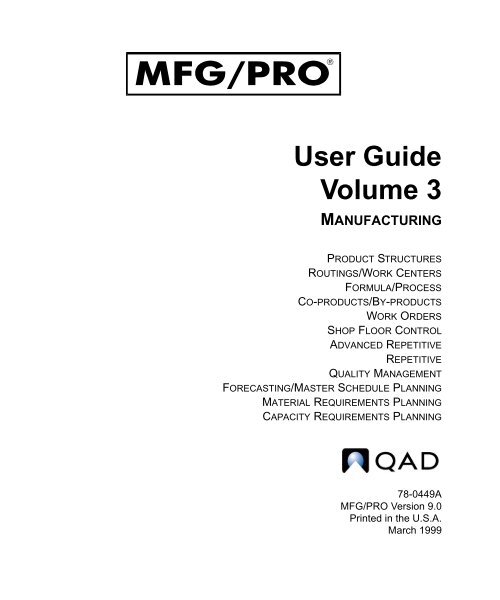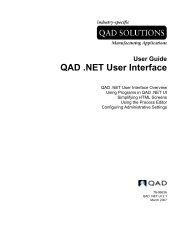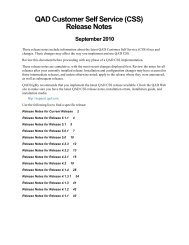MFG/PRO 9.0 User Guide Volume 3: Manufacturing - QAD.com
MFG/PRO 9.0 User Guide Volume 3: Manufacturing - QAD.com
MFG/PRO 9.0 User Guide Volume 3: Manufacturing - QAD.com
Create successful ePaper yourself
Turn your PDF publications into a flip-book with our unique Google optimized e-Paper software.
<strong>User</strong> <strong>Guide</strong><br />
<strong>Volume</strong> 3<br />
MANUFACTURING<br />
<strong>PRO</strong>DUCT STRUCTURES<br />
ROUTINGS/WORK CENTERS<br />
FORMULA/<strong>PRO</strong>CESS<br />
CO-<strong>PRO</strong>DUCTS/BY-<strong>PRO</strong>DUCTS<br />
WORK ORDERS<br />
SHOP FLOOR CONTROL<br />
ADVANCED REPETITIVE<br />
REPETITIVE<br />
QUALITY MANAGEMENT<br />
FORECASTING/MASTER SCHEDULE PLANNING<br />
MATERIAL REQUIREMENTS PLANNING<br />
CAPACITY REQUIREMENTS PLANNING<br />
78-0449A<br />
<strong>MFG</strong>/<strong>PRO</strong> Version <strong>9.0</strong><br />
Printed in the U.S.A.<br />
March 1999
This document contains proprietary information that is protected by copyright. No part of this<br />
document may be photocopied, reproduced, or translated without the prior written consent of<br />
<strong>QAD</strong> Inc. The information contained in this document is subject to change without notice.<br />
<strong>QAD</strong> Inc. provides this material as is and makes no warranty of any kind, expressed or<br />
implied, including, but not limited to, the implied warranties of merchantability and fitness for a<br />
particular purpose. <strong>QAD</strong> Inc. shall not be liable for errors contained herein or for incidental or<br />
consequential damages (including lost profits) in connection with the furnishing, performance,<br />
or use of this material whether based on warranty, contract, or other legal theory.<br />
Some states do not allow the exclusion of implied warranties or the limitation or exclusion of<br />
liability for incidental or consequential damages, so the above limitations and exclusion may<br />
not be applicable.<br />
<strong>PRO</strong>GRESS ® is a registered trademark of Progress Software Corporation. Windows is a<br />
trademark of Microsoft Corporation.<br />
<strong>MFG</strong>/<strong>PRO</strong> ® is a registered trademark of <strong>QAD</strong> Inc.<br />
Copyright © 1999 by <strong>QAD</strong> Inc.<br />
78-0449A<br />
<strong>QAD</strong> Inc.<br />
6450 Via Real<br />
Carpinteria, California 93013<br />
Phone (805) 684-6614<br />
Fax (805) 684-1890
Contents<br />
ABOUT THIS GUIDE . . . . . . . . . . . . . . . . . . . . . . . . . . . . . . . . . . . . . . . . . . . 1<br />
What Is in This <strong>Guide</strong>? . . . . . . . . . . . . . . . . . . . . . . . . . . . . . . . . . . . . . . . . . . . . . 2<br />
Other <strong>9.0</strong> Documentation . . . . . . . . . . . . . . . . . . . . . . . . . . . . . . . . . . . . 2<br />
Online Help . . . . . . . . . . . . . . . . . . . . . . . . . . . . . . . . . . . . . . . . . . . . . . . 2<br />
<strong>QAD</strong> Web Site . . . . . . . . . . . . . . . . . . . . . . . . . . . . . . . . . . . . . . . . . . . . . 3<br />
Conventions . . . . . . . . . . . . . . . . . . . . . . . . . . . . . . . . . . . . . . . . . . . . . . . 3<br />
Windows Keyboard Commands . . . . . . . . . . . . . . . . . . . . . . . . . . . . . . . . . . . . . . 3<br />
Character Keyboard Commands . . . . . . . . . . . . . . . . . . . . . . . . . . . . . . . . . . . . . . 4<br />
CHAPTER 1 INTRODUCTION TO MANUFACTURING. . . . . . . . . . . . . . . . . . . . 7<br />
Product Structures . . . . . . . . . . . . . . . . . . . . . . . . . . . . . . . . . . . . . . . . . . . . . . . . . 8<br />
Routings/Work Centers . . . . . . . . . . . . . . . . . . . . . . . . . . . . . . . . . . . . . . . . . . . . 8<br />
Formula/Process . . . . . . . . . . . . . . . . . . . . . . . . . . . . . . . . . . . . . . . . . . . . . . . . . . 9<br />
Co-products/By-products . . . . . . . . . . . . . . . . . . . . . . . . . . . . . . . . . . . . . . . . . . . 9<br />
Work Orders . . . . . . . . . . . . . . . . . . . . . . . . . . . . . . . . . . . . . . . . . . . . . . . . . . . . . 9<br />
Shop Floor Control . . . . . . . . . . . . . . . . . . . . . . . . . . . . . . . . . . . . . . . . . . . . . . . . 9<br />
Advanced Repetitive . . . . . . . . . . . . . . . . . . . . . . . . . . . . . . . . . . . . . . . . . . . . . . . 9<br />
Repetitive . . . . . . . . . . . . . . . . . . . . . . . . . . . . . . . . . . . . . . . . . . . . . . . . . . . . . . 10<br />
Quality Management . . . . . . . . . . . . . . . . . . . . . . . . . . . . . . . . . . . . . . . . . . . . . 10<br />
Forecasting/Master Schedule Planning . . . . . . . . . . . . . . . . . . . . . . . . . . . . . . . 10<br />
Material Requirements Planning (MRP) . . . . . . . . . . . . . . . . . . . . . . . . . . . . . . 10<br />
Capacity Requirements Planning (CRP) . . . . . . . . . . . . . . . . . . . . . . . . . . . . . . 10
IV <strong>MFG</strong>/<strong>PRO</strong> USER GUIDE — MANUFACTURING<br />
CHAPTER 2 <strong>PRO</strong>DUCT STRUCTURES. . . . . . . . . . . . . . . . . . . . . . . . . . . . 11<br />
Introduction . . . . . . . . . . . . . . . . . . . . . . . . . . . . . . . . . . . . . . . . . . . . . . . . . . . . . 12<br />
BOM Codes . . . . . . . . . . . . . . . . . . . . . . . . . . . . . . . . . . . . . . . . . . . . . . . . . . . . . 14<br />
Alternate Structures/Formulas . . . . . . . . . . . . . . . . . . . . . . . . . . . . . . . . . . . . . . 15<br />
Phantoms . . . . . . . . . . . . . . . . . . . . . . . . . . . . . . . . . . . . . . . . . . . . . . . . . . . . . . . 15<br />
Simulated BOM Inquiries . . . . . . . . . . . . . . . . . . . . . . . . . . . . . . . . . . . 16<br />
Setting Up a Product Structure . . . . . . . . . . . . . . . . . . . . . . . . . . . . . . . . . . . . . . 17<br />
Related Topics . . . . . . . . . . . . . . . . . . . . . . . . . . . . . . . . . . . . . . . . . . . . . . . . . . . 20<br />
Floor Stock . . . . . . . . . . . . . . . . . . . . . . . . . . . . . . . . . . . . . . . . . . . . . . . 20<br />
Relationship with Configured Products . . . . . . . . . . . . . . . . . . . . . . . . . 21<br />
Component Substitutions . . . . . . . . . . . . . . . . . . . . . . . . . . . . . . . . . . . . 21<br />
Cumulative Lead Time . . . . . . . . . . . . . . . . . . . . . . . . . . . . . . . . . . . . . . 22<br />
Engineering Effectivity . . . . . . . . . . . . . . . . . . . . . . . . . . . . . . . . . . . . . 23<br />
CHAPTER 3 ROUTINGS/WORK CENTERS . . . . . . . . . . . . . . . . . . . . . . . . . 25<br />
Introduction . . . . . . . . . . . . . . . . . . . . . . . . . . . . . . . . . . . . . . . . . . . . . . . . . . . . . 26<br />
Departments . . . . . . . . . . . . . . . . . . . . . . . . . . . . . . . . . . . . . . . . . . . . . . . . . . . . 28<br />
Work Centers . . . . . . . . . . . . . . . . . . . . . . . . . . . . . . . . . . . . . . . . . . . . . . . . . . . 29<br />
Work Center Capacity . . . . . . . . . . . . . . . . . . . . . . . . . . . . . . . . . . . . . . 31<br />
Standard Operations . . . . . . . . . . . . . . . . . . . . . . . . . . . . . . . . . . . . . . . . . . . . . . 32<br />
Operation Capacity . . . . . . . . . . . . . . . . . . . . . . . . . . . . . . . . . . . . . . . . 33<br />
Routings . . . . . . . . . . . . . . . . . . . . . . . . . . . . . . . . . . . . . . . . . . . . . . . . . . . . . . . 34<br />
Alternate Routings . . . . . . . . . . . . . . . . . . . . . . . . . . . . . . . . . . . . . . . . . 36<br />
Work Center Routing Standards . . . . . . . . . . . . . . . . . . . . . . . . . . . . . . 37<br />
Routing Cost Roll-Up . . . . . . . . . . . . . . . . . . . . . . . . . . . . . . . . . . . . . . 37<br />
Lead Times . . . . . . . . . . . . . . . . . . . . . . . . . . . . . . . . . . . . . . . . . . . . . . . . . . . . . 37<br />
Operation Lead Time . . . . . . . . . . . . . . . . . . . . . . . . . . . . . . . . . . . . . . . 38<br />
<strong>Manufacturing</strong> Lead Time . . . . . . . . . . . . . . . . . . . . . . . . . . . . . . . . . . . 40<br />
Subcontract Operations . . . . . . . . . . . . . . . . . . . . . . . . . . . . . . . . . . . . . . . . . . . . 40<br />
Yield . . . . . . . . . . . . . . . . . . . . . . . . . . . . . . . . . . . . . . . . . . . . . . . . . . . . . . . . . . 41<br />
CHAPTER 4 FORMULA/<strong>PRO</strong>CESS . . . . . . . . . . . . . . . . . . . . . . . . . . . . . . 43<br />
Introduction . . . . . . . . . . . . . . . . . . . . . . . . . . . . . . . . . . . . . . . . . . . . . . . . . . . . . 44<br />
Defining Formulas . . . . . . . . . . . . . . . . . . . . . . . . . . . . . . . . . . . . . . . . . . . . . . . 45
CONTENTS V<br />
Defining Processes . . . . . . . . . . . . . . . . . . . . . . . . . . . . . . . . . . . . . . . . . . . . . . . 47<br />
Process/Formula Maintenance . . . . . . . . . . . . . . . . . . . . . . . . . . . . . . . . 48<br />
CHAPTER 5 CO-<strong>PRO</strong>DUCTS/BY-<strong>PRO</strong>DUCTS . . . . . . . . . . . . . . . . . . . . . . . 51<br />
Introduction . . . . . . . . . . . . . . . . . . . . . . . . . . . . . . . . . . . . . . . . . . . . . . . . . . . . 52<br />
Overview . . . . . . . . . . . . . . . . . . . . . . . . . . . . . . . . . . . . . . . . . . . . . . . . . . . . . . 53<br />
More About Co-products and By-products . . . . . . . . . . . . . . . . . . . . . . 55<br />
Co-product/By-product Work Flow . . . . . . . . . . . . . . . . . . . . . . . . . . . 56<br />
Setting Up a Co/By-product Operation . . . . . . . . . . . . . . . . . . . . . . . . . . . . . . . 56<br />
Setting Up Mix Variance Accounts . . . . . . . . . . . . . . . . . . . . . . . . . . . . 57<br />
Setting Up Sites and Locations for the Base Process . . . . . . . . . . . . . . 57<br />
Setting Up Work Centers . . . . . . . . . . . . . . . . . . . . . . . . . . . . . . . . . . . . 58<br />
Setting Up Product Lines . . . . . . . . . . . . . . . . . . . . . . . . . . . . . . . . . . . . 58<br />
Setting Up Item Status Codes for the Base Process . . . . . . . . . . . . . . . 58<br />
Setting Up an Item for the Base Process . . . . . . . . . . . . . . . . . . . . . . . . 58<br />
Setting Up Items for Co-products and By-products . . . . . . . . . . . . . . . 59<br />
Setting Up a Co/By-product Structure . . . . . . . . . . . . . . . . . . . . . . . . . 60<br />
Setting Up Structures for Recyclable By-products . . . . . . . . . . . . . . . . 62<br />
Setting Up Unit of Measure Conversion Factors . . . . . . . . . . . . . . . . . 64<br />
Setting Up Alternate Base Processes . . . . . . . . . . . . . . . . . . . . . . . . . . . 64<br />
Setting Up Alternate Base Process Routings . . . . . . . . . . . . . . . . . . . . 64<br />
Setting Up Definitions for Valid Substitute Items . . . . . . . . . . . . . . . . 65<br />
Calculating Costs and Lead Times . . . . . . . . . . . . . . . . . . . . . . . . . . . . . . . . . . . 66<br />
Allocating Costs to Co-products . . . . . . . . . . . . . . . . . . . . . . . . . . . . . . 66<br />
Entering By-product Costs . . . . . . . . . . . . . . . . . . . . . . . . . . . . . . . . . . 68<br />
Freezing By-product Costs . . . . . . . . . . . . . . . . . . . . . . . . . . . . . . . . . . 68<br />
Rolling Up Costs . . . . . . . . . . . . . . . . . . . . . . . . . . . . . . . . . . . . . . . . . . 69<br />
Calculating Average Costs for Co-products . . . . . . . . . . . . . . . . . . . . . 69<br />
Defining the Average Cost Allocation Methods . . . . . . . . . . . . . . . . . . 70<br />
Average Cost Accounting . . . . . . . . . . . . . . . . . . . . . . . . . . . . . . . . . . . 72<br />
Rolling Up Lead Times . . . . . . . . . . . . . . . . . . . . . . . . . . . . . . . . . . . . . 73<br />
Reviewing Product Costs . . . . . . . . . . . . . . . . . . . . . . . . . . . . . . . . . . . 74<br />
MRP for Co-products/By-products . . . . . . . . . . . . . . . . . . . . . . . . . . . . . . . . . . 74<br />
Planning for By-products . . . . . . . . . . . . . . . . . . . . . . . . . . . . . . . . . . . 74
VI <strong>MFG</strong>/<strong>PRO</strong> USER GUIDE — MANUFACTURING<br />
Planning for Co-products . . . . . . . . . . . . . . . . . . . . . . . . . . . . . . . . . . . . 74<br />
Planning for Base Processes . . . . . . . . . . . . . . . . . . . . . . . . . . . . . . . . . 75<br />
Reviewing, Updating, and Reporting Action Messages . . . . . . . . . . . . 76<br />
Approving Planned Work Orders . . . . . . . . . . . . . . . . . . . . . . . . . . . . . 76<br />
Creating Planned Order Reports . . . . . . . . . . . . . . . . . . . . . . . . . . . . . . 77<br />
Creating MRP Summary Reports . . . . . . . . . . . . . . . . . . . . . . . . . . . . . 77<br />
Identifying the Source of Demand for a Co-product . . . . . . . . . . . . . . . 77<br />
Managing Joint Work Order Sets . . . . . . . . . . . . . . . . . . . . . . . . . . . . . . . . . . . . 78<br />
Joint Work Order Sets . . . . . . . . . . . . . . . . . . . . . . . . . . . . . . . . . . . . . . 78<br />
Accessing and Modifying Joint Order Sets . . . . . . . . . . . . . . . . . . . . . . 79<br />
Creating a Joint Order Set from an Alternate Base Process . . . . . . . . . 81<br />
Reviewing, Printing, and Releasing Joint Orders . . . . . . . . . . . . . . . . . 81<br />
Receiving, Scrapping, and Backflushing . . . . . . . . . . . . . . . . . . . . . . . 82<br />
Receiving Unplanned Items . . . . . . . . . . . . . . . . . . . . . . . . . . . . . . . . . . 85<br />
Processing Shop Floor Control Transactions . . . . . . . . . . . . . . . . . . . . . 85<br />
Processing Joint Orders at Work Order Close . . . . . . . . . . . . . . . . . . . . 85<br />
Deleting and Archiving Joint Orders . . . . . . . . . . . . . . . . . . . . . . . . . . . 85<br />
Tracing Lots . . . . . . . . . . . . . . . . . . . . . . . . . . . . . . . . . . . . . . . . . . . . . . 85<br />
Accounting for Joint Orders . . . . . . . . . . . . . . . . . . . . . . . . . . . . . . . . . . 86<br />
Restrictions . . . . . . . . . . . . . . . . . . . . . . . . . . . . . . . . . . . . . . . . . . . . . . . . . . . . . 86<br />
Inventory . . . . . . . . . . . . . . . . . . . . . . . . . . . . . . . . . . . . . . . . . . . . . . . . 86<br />
Purchasing . . . . . . . . . . . . . . . . . . . . . . . . . . . . . . . . . . . . . . . . . . . . . . . 86<br />
Repetitive . . . . . . . . . . . . . . . . . . . . . . . . . . . . . . . . . . . . . . . . . . . . . . . . 87<br />
CHAPTER 6 WORK ORDERS . . . . . . . . . . . . . . . . . . . . . . . . . . . . . . . . . . 89<br />
Introduction . . . . . . . . . . . . . . . . . . . . . . . . . . . . . . . . . . . . . . . . . . . . . . . . . . . . . 90<br />
Defining Control File Settings . . . . . . . . . . . . . . . . . . . . . . . . . . . . . . . . . . . . . . 92<br />
Creating Work Orders . . . . . . . . . . . . . . . . . . . . . . . . . . . . . . . . . . . . . . . . . . . . . 93<br />
Work Order Type . . . . . . . . . . . . . . . . . . . . . . . . . . . . . . . . . . . . . . . . . . 94<br />
Work Order Status . . . . . . . . . . . . . . . . . . . . . . . . . . . . . . . . . . . . . . . . . 98<br />
Routing Code . . . . . . . . . . . . . . . . . . . . . . . . . . . . . . . . . . . . . . . . . . . . 101<br />
BOM/Formula . . . . . . . . . . . . . . . . . . . . . . . . . . . . . . . . . . . . . . . . . . . 102<br />
Scheduling Work Orders . . . . . . . . . . . . . . . . . . . . . . . . . . . . . . . . . . . . . . . . . . 102<br />
Manually Controlling Due Dates . . . . . . . . . . . . . . . . . . . . . . . . . . . . . 103
CONTENTS VII<br />
Lead Time Calculations . . . . . . . . . . . . . . . . . . . . . . . . . . . . . . . . . . . . 104<br />
Scheduling Operations . . . . . . . . . . . . . . . . . . . . . . . . . . . . . . . . . . . . . 105<br />
Modifying Work Orders . . . . . . . . . . . . . . . . . . . . . . . . . . . . . . . . . . . . . . . . . . 106<br />
Modifying Work Order Bills . . . . . . . . . . . . . . . . . . . . . . . . . . . . . . . . 106<br />
Modifying Work Order Routings . . . . . . . . . . . . . . . . . . . . . . . . . . . . 107<br />
Releasing Work Orders . . . . . . . . . . . . . . . . . . . . . . . . . . . . . . . . . . . . . . . . . . 107<br />
Key Items . . . . . . . . . . . . . . . . . . . . . . . . . . . . . . . . . . . . . . . . . . . . . . . 108<br />
Splitting Work Orders . . . . . . . . . . . . . . . . . . . . . . . . . . . . . . . . . . . . . . . . . . . 108<br />
Creating Picklists . . . . . . . . . . . . . . . . . . . . . . . . . . . . . . . . . . . . . . . . . . . . . . . 109<br />
Reprinting Picklists . . . . . . . . . . . . . . . . . . . . . . . . . . . . . . . . . . . . . . . 109<br />
Issuing Components . . . . . . . . . . . . . . . . . . . . . . . . . . . . . . . . . . . . . . . . . . . . . 110<br />
Work Order Component Issue . . . . . . . . . . . . . . . . . . . . . . . . . . . . . . . 110<br />
Issuing and Receiving Between Sites . . . . . . . . . . . . . . . . . . . . . . . . . 112<br />
Subcontract Operations . . . . . . . . . . . . . . . . . . . . . . . . . . . . . . . . . . . . 113<br />
Receiving Work Orders . . . . . . . . . . . . . . . . . . . . . . . . . . . . . . . . . . . . . . . . . . 114<br />
Receiving and Backflushing . . . . . . . . . . . . . . . . . . . . . . . . . . . . . . . . 115<br />
Managing Scrap . . . . . . . . . . . . . . . . . . . . . . . . . . . . . . . . . . . . . . . . . . 117<br />
Generating Reports . . . . . . . . . . . . . . . . . . . . . . . . . . . . . . . . . . . . . . . . . . . . . . 119<br />
Closing Work Orders . . . . . . . . . . . . . . . . . . . . . . . . . . . . . . . . . . . . . . . . . . . . 121<br />
Work Order Accounting Close . . . . . . . . . . . . . . . . . . . . . . . . . . . . . . 121<br />
General Ledger Period End . . . . . . . . . . . . . . . . . . . . . . . . . . . . . . . . . 122<br />
Deleting Work Orders . . . . . . . . . . . . . . . . . . . . . . . . . . . . . . . . . . . . . . . . . . . 123<br />
CHAPTER 7 SHOP FLOOR CONTROL . . . . . . . . . . . . . . . . . . . . . . . . . . . 125<br />
Introduction . . . . . . . . . . . . . . . . . . . . . . . . . . . . . . . . . . . . . . . . . . . . . . . . . . . 126<br />
Reporting Labor by Operation . . . . . . . . . . . . . . . . . . . . . . . . . . . . . . . . . . . . . 126<br />
Employee . . . . . . . . . . . . . . . . . . . . . . . . . . . . . . . . . . . . . . . . . . . . . . . 126<br />
Department . . . . . . . . . . . . . . . . . . . . . . . . . . . . . . . . . . . . . . . . . . . . . 127<br />
Work Center . . . . . . . . . . . . . . . . . . . . . . . . . . . . . . . . . . . . . . . . . . . . 127<br />
Item Quantities . . . . . . . . . . . . . . . . . . . . . . . . . . . . . . . . . . . . . . . . . . 127<br />
Times . . . . . . . . . . . . . . . . . . . . . . . . . . . . . . . . . . . . . . . . . . . . . . . . . . 129<br />
Operation Status . . . . . . . . . . . . . . . . . . . . . . . . . . . . . . . . . . . . . . . . . 129<br />
Recording Nonproductive Labor . . . . . . . . . . . . . . . . . . . . . . . . . . . . . . . . . . . 130<br />
Closing Operations . . . . . . . . . . . . . . . . . . . . . . . . . . . . . . . . . . . . . . . . . . . . . . 131
VIII <strong>MFG</strong>/<strong>PRO</strong> USER GUIDE — MANUFACTURING<br />
Generating Reports . . . . . . . . . . . . . . . . . . . . . . . . . . . . . . . . . . . . . . . . . . . . . . 132<br />
CHAPTER 8 ADVANCED REPETITIVE . . . . . . . . . . . . . . . . . . . . . . . . . . . 135<br />
Introduction . . . . . . . . . . . . . . . . . . . . . . . . . . . . . . . . . . . . . . . . . . . . . . . . . . . . 136<br />
Advanced Repetitive and Repetitive . . . . . . . . . . . . . . . . . . . . . . . . . . 136<br />
Distinctive Features of Advanced Repetitive . . . . . . . . . . . . . . . . . . . . 137<br />
Setting Up Advanced Repetitive . . . . . . . . . . . . . . . . . . . . . . . . . . . . . . . . . . . . 139<br />
Defining Control File Settings . . . . . . . . . . . . . . . . . . . . . . . . . . . . . . . 139<br />
Setting Up Production Lines . . . . . . . . . . . . . . . . . . . . . . . . . . . . . . . . 142<br />
Setting Up Line Allocations . . . . . . . . . . . . . . . . . . . . . . . . . . . . . . . . . 143<br />
Setting Up Shifts . . . . . . . . . . . . . . . . . . . . . . . . . . . . . . . . . . . . . . . . . 144<br />
Setting Up Changeover Times . . . . . . . . . . . . . . . . . . . . . . . . . . . . . . . 145<br />
Setting Up Routings and Operations . . . . . . . . . . . . . . . . . . . . . . . . . . 146<br />
Setting Up Locations . . . . . . . . . . . . . . . . . . . . . . . . . . . . . . . . . . . . . . 148<br />
Simulating Schedules in the Workbench . . . . . . . . . . . . . . . . . . . . . . . . . . . . . 149<br />
Determining Order Multiples . . . . . . . . . . . . . . . . . . . . . . . . . . . . . . . . 150<br />
Sequence Numbers and Due Dates . . . . . . . . . . . . . . . . . . . . . . . . . . . 150<br />
Production Quantities . . . . . . . . . . . . . . . . . . . . . . . . . . . . . . . . . . . . . . 151<br />
Scheduling and Lead Times . . . . . . . . . . . . . . . . . . . . . . . . . . . . . . . . . 151<br />
Deleting Sequence Records . . . . . . . . . . . . . . . . . . . . . . . . . . . . . . . . . 152<br />
Reviewing Line Schedules . . . . . . . . . . . . . . . . . . . . . . . . . . . . . . . . . . 152<br />
Creating Repetitive Schedules . . . . . . . . . . . . . . . . . . . . . . . . . . . . . . . . . . . . . 153<br />
Updating a Repetitive Schedule from a Line Schedule . . . . . . . . . . . . 153<br />
Schedule Maintenance . . . . . . . . . . . . . . . . . . . . . . . . . . . . . . . . . . . . . 154<br />
Exploding Repetitive Schedules . . . . . . . . . . . . . . . . . . . . . . . . . . . . . . . . . . . . 154<br />
Using Repetitive Picklists . . . . . . . . . . . . . . . . . . . . . . . . . . . . . . . . . . . . . . . . . 155<br />
Calculate the Picklist . . . . . . . . . . . . . . . . . . . . . . . . . . . . . . . . . . . . . . 156<br />
Print the Picklist . . . . . . . . . . . . . . . . . . . . . . . . . . . . . . . . . . . . . . . . . . 158<br />
Transfer the Inventory . . . . . . . . . . . . . . . . . . . . . . . . . . . . . . . . . . . . . 159<br />
Managing Cumulative Orders . . . . . . . . . . . . . . . . . . . . . . . . . . . . . . . . . . . . . . 160<br />
Cumulative Order Create . . . . . . . . . . . . . . . . . . . . . . . . . . . . . . . . . . . 161<br />
Cumulative Order Close . . . . . . . . . . . . . . . . . . . . . . . . . . . . . . . . . . . . 162<br />
Cumulative Order Maintenance . . . . . . . . . . . . . . . . . . . . . . . . . . . . . . 164<br />
Executing Repetitive Transactions . . . . . . . . . . . . . . . . . . . . . . . . . . . . . . . . . . 164
CONTENTS IX<br />
Common Transaction Data . . . . . . . . . . . . . . . . . . . . . . . . . . . . . . . . . 165<br />
Warning Messages . . . . . . . . . . . . . . . . . . . . . . . . . . . . . . . . . . . . . . . . 166<br />
Rate Variance . . . . . . . . . . . . . . . . . . . . . . . . . . . . . . . . . . . . . . . . . . . 167<br />
Method Change Variance . . . . . . . . . . . . . . . . . . . . . . . . . . . . . . . . . . 168<br />
Repetitive Transaction Programs . . . . . . . . . . . . . . . . . . . . . . . . . . . . 169<br />
Generating Repetitive Reports . . . . . . . . . . . . . . . . . . . . . . . . . . . . . . . . . . . . . 177<br />
Managing Subcontracts . . . . . . . . . . . . . . . . . . . . . . . . . . . . . . . . . . . . . . . . . . 178<br />
Using Scheduled Orders . . . . . . . . . . . . . . . . . . . . . . . . . . . . . . . . . . . 179<br />
Shipping Subcontract Items . . . . . . . . . . . . . . . . . . . . . . . . . . . . . . . . . 179<br />
Receiving Completed Purchase Orders . . . . . . . . . . . . . . . . . . . . . . . . 181<br />
CHAPTER 9 REPETITIVE . . . . . . . . . . . . . . . . . . . . . . . . . . . . . . . . . . . . 183<br />
Introduction . . . . . . . . . . . . . . . . . . . . . . . . . . . . . . . . . . . . . . . . . . . . . . . . . . . 184<br />
Setting Up Repetitive . . . . . . . . . . . . . . . . . . . . . . . . . . . . . . . . . . . . . . . . . . . . 184<br />
Defining Control File Settings . . . . . . . . . . . . . . . . . . . . . . . . . . . . . . . 185<br />
Simulating Schedules in the Workbench . . . . . . . . . . . . . . . . . . . . . . . . . . . . . 186<br />
Creating and Exploding Repetitive Schedules . . . . . . . . . . . . . . . . . . . . . . . . . 186<br />
Using Repetitive Picklists . . . . . . . . . . . . . . . . . . . . . . . . . . . . . . . . . . . . . . . . . 186<br />
Managing Cumulative Orders . . . . . . . . . . . . . . . . . . . . . . . . . . . . . . . . . . . . . 186<br />
Executing Repetitive Transactions . . . . . . . . . . . . . . . . . . . . . . . . . . . . . . . . . . 186<br />
Operation Reporting . . . . . . . . . . . . . . . . . . . . . . . . . . . . . . . . . . . . . . 187<br />
Repetitive Completions . . . . . . . . . . . . . . . . . . . . . . . . . . . . . . . . . . . . 187<br />
Reporting Completions . . . . . . . . . . . . . . . . . . . . . . . . . . . . . . . . . . . . 188<br />
Repetitive Scrap Transaction . . . . . . . . . . . . . . . . . . . . . . . . . . . . . . . . 189<br />
CHAPTER 10 QUALITY MANAGEMENT . . . . . . . . . . . . . . . . . . . . . . . . . . . 191<br />
Introduction . . . . . . . . . . . . . . . . . . . . . . . . . . . . . . . . . . . . . . . . . . . . . . . . . . . 192<br />
Setting Up Quality Management . . . . . . . . . . . . . . . . . . . . . . . . . . . . . . . . . . . 193<br />
Setting Up the Control File . . . . . . . . . . . . . . . . . . . . . . . . . . . . . . . . . 193<br />
Defining Specifications . . . . . . . . . . . . . . . . . . . . . . . . . . . . . . . . . . . . 194<br />
Setting Up Procedures . . . . . . . . . . . . . . . . . . . . . . . . . . . . . . . . . . . . . 196<br />
Defining Sampling Patterns . . . . . . . . . . . . . . . . . . . . . . . . . . . . . . . . . 197<br />
Executing Stand-Alone Tests . . . . . . . . . . . . . . . . . . . . . . . . . . . . . . . . . . . . . . 197<br />
Creating Quality Orders . . . . . . . . . . . . . . . . . . . . . . . . . . . . . . . . . . . 198
X <strong>MFG</strong>/<strong>PRO</strong> USER GUIDE — MANUFACTURING<br />
Entering Quality Order Results . . . . . . . . . . . . . . . . . . . . . . . . . . . . . . 200<br />
Deleting Quality Orders . . . . . . . . . . . . . . . . . . . . . . . . . . . . . . . . . . . . 200<br />
Conducting Process Inspections . . . . . . . . . . . . . . . . . . . . . . . . . . . . . . . . . . . . 201<br />
Conducting Other Tests . . . . . . . . . . . . . . . . . . . . . . . . . . . . . . . . . . . . . . . . . . . 202<br />
Inventory Audits . . . . . . . . . . . . . . . . . . . . . . . . . . . . . . . . . . . . . . . . . 202<br />
First Article Inspection . . . . . . . . . . . . . . . . . . . . . . . . . . . . . . . . . . . . . 203<br />
Process Validation . . . . . . . . . . . . . . . . . . . . . . . . . . . . . . . . . . . . . . . . 203<br />
Destructive Testing . . . . . . . . . . . . . . . . . . . . . . . . . . . . . . . . . . . . . . . 204<br />
Printing Test Results . . . . . . . . . . . . . . . . . . . . . . . . . . . . . . . . . . . . . . . . . . . . . 204<br />
CHAPTER 11 FORECASTING/MASTER SCHEDULE PLANNING . . . . . . . . . . 205<br />
Introduction . . . . . . . . . . . . . . . . . . . . . . . . . . . . . . . . . . . . . . . . . . . . . . . . . . . . 206<br />
Creating Forecasts . . . . . . . . . . . . . . . . . . . . . . . . . . . . . . . . . . . . . . . . . . . . . . . 206<br />
Forecast Creation Work Flow . . . . . . . . . . . . . . . . . . . . . . . . . . . . . . . 206<br />
Forecasting Simulation . . . . . . . . . . . . . . . . . . . . . . . . . . . . . . . . . . . . 207<br />
Setting Up Forecasting Simulation . . . . . . . . . . . . . . . . . . . . . . . . . . . 208<br />
Creating Criteria Templates . . . . . . . . . . . . . . . . . . . . . . . . . . . . . . . . . 208<br />
Calculating Forecasts . . . . . . . . . . . . . . . . . . . . . . . . . . . . . . . . . . . . . . 214<br />
Manually Creating Forecasts . . . . . . . . . . . . . . . . . . . . . . . . . . . . . . . . 215<br />
Modifying Forecast Results . . . . . . . . . . . . . . . . . . . . . . . . . . . . . . . . . 215<br />
Copying and Combining Forecasts . . . . . . . . . . . . . . . . . . . . . . . . . . . 217<br />
Generating Reports . . . . . . . . . . . . . . . . . . . . . . . . . . . . . . . . . . . . . . . 221<br />
Making Forecast Data Visible to MRP . . . . . . . . . . . . . . . . . . . . . . . . 222<br />
Deleting and Archiving Forecasting Detail Records . . . . . . . . . . . . . . 223<br />
Maintaining Forecasts Outside of Forecast Simulation . . . . . . . . . . . . 224<br />
Consuming Forecasts . . . . . . . . . . . . . . . . . . . . . . . . . . . . . . . . . . . . . . . . . . . . 225<br />
Sales Order Demand . . . . . . . . . . . . . . . . . . . . . . . . . . . . . . . . . . . . . . 225<br />
Net Forecast Calculation . . . . . . . . . . . . . . . . . . . . . . . . . . . . . . . . . . . 226<br />
Forward and Backward Forecast Consumption . . . . . . . . . . . . . . . . . . 226<br />
Creating Master Production Schedules . . . . . . . . . . . . . . . . . . . . . . . . . . . . . . . 228<br />
Master Scheduled Items . . . . . . . . . . . . . . . . . . . . . . . . . . . . . . . . . . . . 228<br />
Approaches to Master Scheduling . . . . . . . . . . . . . . . . . . . . . . . . . . . . 228<br />
Available-to-Promise . . . . . . . . . . . . . . . . . . . . . . . . . . . . . . . . . . . . . . 231<br />
Multilevel Master Scheduling . . . . . . . . . . . . . . . . . . . . . . . . . . . . . . . 232
CONTENTS XI<br />
Maintaining Master Schedule Orders . . . . . . . . . . . . . . . . . . . . . . . . . 234<br />
Verifying Capacity for Master Schedules . . . . . . . . . . . . . . . . . . . . . . 235<br />
Master Scheduling for Seasonality . . . . . . . . . . . . . . . . . . . . . . . . . . . 235<br />
Generating Master Schedule Reports . . . . . . . . . . . . . . . . . . . . . . . . . 237<br />
CHAPTER 12 MATERIAL REQUIREMENTS PLANNING. . . . . . . . . . . . . . . . . 239<br />
Introduction . . . . . . . . . . . . . . . . . . . . . . . . . . . . . . . . . . . . . . . . . . . . . . . . . . . 240<br />
MRP and Sites . . . . . . . . . . . . . . . . . . . . . . . . . . . . . . . . . . . . . . . . . . . 240<br />
Sources of Demand and Supply . . . . . . . . . . . . . . . . . . . . . . . . . . . . . 240<br />
Setting Up MRP . . . . . . . . . . . . . . . . . . . . . . . . . . . . . . . . . . . . . . . . . . . . . . . . 241<br />
MRP Control File . . . . . . . . . . . . . . . . . . . . . . . . . . . . . . . . . . . . . . . . 242<br />
Item Planning Data . . . . . . . . . . . . . . . . . . . . . . . . . . . . . . . . . . . . . . . 243<br />
Inventory Status Codes . . . . . . . . . . . . . . . . . . . . . . . . . . . . . . . . . . . . 248<br />
Product Structures and Formulas . . . . . . . . . . . . . . . . . . . . . . . . . . . . . 248<br />
Executing MRP . . . . . . . . . . . . . . . . . . . . . . . . . . . . . . . . . . . . . . . . . . . . . . . . . 249<br />
MRP Processing . . . . . . . . . . . . . . . . . . . . . . . . . . . . . . . . . . . . . . . . . 249<br />
MRP Scheduling . . . . . . . . . . . . . . . . . . . . . . . . . . . . . . . . . . . . . . . . . 250<br />
MRP Pegged Requirements . . . . . . . . . . . . . . . . . . . . . . . . . . . . . . . . . 251<br />
MRP Planning Modes . . . . . . . . . . . . . . . . . . . . . . . . . . . . . . . . . . . . . 251<br />
Reviewing MRP Output . . . . . . . . . . . . . . . . . . . . . . . . . . . . . . . . . . . . . . . . . . 253<br />
Action Messages . . . . . . . . . . . . . . . . . . . . . . . . . . . . . . . . . . . . . . . . . 253<br />
Planned Orders . . . . . . . . . . . . . . . . . . . . . . . . . . . . . . . . . . . . . . . . . . 255<br />
Approving Planned Orders . . . . . . . . . . . . . . . . . . . . . . . . . . . . . . . . . 255<br />
CHAPTER 13 CAPACITY REQUIREMENTS PLANNING. . . . . . . . . . . . . . . . . 257<br />
Introduction . . . . . . . . . . . . . . . . . . . . . . . . . . . . . . . . . . . . . . . . . . . . . . . . . . . 258<br />
Defining Capacities . . . . . . . . . . . . . . . . . . . . . . . . . . . . . . . . . . . . . . . . . . . . . 258<br />
Executing CRP . . . . . . . . . . . . . . . . . . . . . . . . . . . . . . . . . . . . . . . . . . . . . . . . . 258<br />
Back Scheduling . . . . . . . . . . . . . . . . . . . . . . . . . . . . . . . . . . . . . . . . . 259<br />
Generating Load Reports . . . . . . . . . . . . . . . . . . . . . . . . . . . . . . . . . . . . . . . . . 261<br />
Reviewing Input and Output . . . . . . . . . . . . . . . . . . . . . . . . . . . . . . . . 261<br />
Adjusting Capacity and Load . . . . . . . . . . . . . . . . . . . . . . . . . . . . . . . . . . . . . . 263<br />
Adjusting Capacity . . . . . . . . . . . . . . . . . . . . . . . . . . . . . . . . . . . . . . . 263<br />
Adjusting Load . . . . . . . . . . . . . . . . . . . . . . . . . . . . . . . . . . . . . . . . . . 263
XII <strong>MFG</strong>/<strong>PRO</strong> USER GUIDE — MANUFACTURING<br />
INDEX . . . . . . . . . . . . . . . . . . . . . . . . . . . . . . . . . . . . . . . . . . . . . . . . . . . 265
What Is in This <strong>Guide</strong>? 2<br />
Windows Keyboard Commands 3<br />
Character Keyboard Commands 4<br />
About This <strong>Guide</strong>
2 <strong>MFG</strong>/<strong>PRO</strong> USER GUIDE — MANUFACTURING<br />
What Is in This <strong>Guide</strong>?<br />
This guide covers features of the <strong>MFG</strong>/<strong>PRO</strong> Version <strong>9.0</strong> manufacturing<br />
modules.<br />
Other <strong>9.0</strong> Documentation<br />
• For an overview of new features and software updates, see the <strong>9.0</strong><br />
Release Bulletin.<br />
• For software installation instructions, refer to the <strong>9.0</strong> Installation<br />
<strong>Guide</strong>s.<br />
• For instructions on navigating the <strong>MFG</strong>/<strong>PRO</strong> environment, refer to<br />
the <strong>9.0</strong> <strong>User</strong> Interface <strong>Guide</strong>.<br />
• For information on using <strong>MFG</strong>/<strong>PRO</strong>, refer to the <strong>9.0</strong> <strong>User</strong> <strong>Guide</strong>s.<br />
• For technical details, refer to the <strong>9.0</strong> File Relationships and <strong>9.0</strong><br />
Database Definitions.<br />
• To review <strong>MFG</strong>/<strong>PRO</strong> program screens, refer to the Screen Book,<br />
<strong>Volume</strong>s 1–3.<br />
• To view documents online in PDF format, see the <strong>9.0</strong> Documents on<br />
CD.<br />
Online Help<br />
<strong>MFG</strong>/<strong>PRO</strong> has an extensive online help system. Help is available for<br />
most fields found on a screen. Procedure help is available for most<br />
programs that update the database. Most inquiries, reports, and browses<br />
do not have procedure help.<br />
For information on using the help system, refer to the <strong>9.0</strong> <strong>User</strong> Interface<br />
<strong>Guide</strong>.
<strong>QAD</strong> Web Site<br />
or <strong>MFG</strong>/<strong>PRO</strong> users with a <strong>QAD</strong> Web account, <strong>MFG</strong>/<strong>PRO</strong> documentation<br />
is available for viewing or downloading at:<br />
http://support.qad.<strong>com</strong>/documentation/<br />
To obtain a <strong>QAD</strong> Web account, go to:<br />
http://support.qad.<strong>com</strong>/<br />
The <strong>QAD</strong> Web site also has information about training classes and other<br />
services that can help you learn about <strong>MFG</strong>/<strong>PRO</strong>.<br />
Conventions<br />
<strong>MFG</strong>/<strong>PRO</strong> <strong>9.0</strong> is available in several interfaces: Windows, character, Web<br />
browser, and an interface for object-oriented programs. To standardize<br />
presentation, the documentation uses the following conventions:<br />
• <strong>MFG</strong>/<strong>PRO</strong> screen captures reflect the Windows interface.<br />
• References to keyboard <strong>com</strong>mands are generic. For example, choose<br />
Go refers to F2 in the Windows interface and to F1 in the character<br />
interface. The following tables identify the keyboard <strong>com</strong>mands for<br />
the Windows and character interfaces.<br />
Windows Keyboard Commands<br />
Navigation<br />
Commands<br />
Keyboard<br />
Entry Description<br />
Go F2 Moves to next frame.<br />
End Esc Exits a frame, program, or menu.<br />
Previous F9 or Up Arrow Retrieves previous record in a key data<br />
field.<br />
Next F10 or Down<br />
Arrow<br />
Retrieves next record in a key data field.<br />
Enter Enter Moves to next field within a frame.<br />
Tab Tab Moves to next field within a frame.<br />
Back Tab Shift+Tab Moves back one field within a frame.<br />
Exit Alt+X Closes a program.<br />
ABOUT THIS GUIDE 3
4 <strong>MFG</strong>/<strong>PRO</strong> USER GUIDE — MANUFACTURING<br />
Navigation<br />
Commands<br />
Run Ctrl+R Starts a program by name.<br />
Save (object) F12 In a key frame, moves to data entry; in<br />
data entry, saves and returns to key<br />
frame.<br />
Print (object) Ctrl+P Prints browse or maintenance<br />
information.<br />
Help<br />
Commands<br />
Keyboard<br />
Entry Description<br />
Field Help F1 Opens help on current field.<br />
Procedure Help Shift+F1 Opens help on current program.<br />
Browse Alt+F1 Displays choice of records.<br />
Look-Up Browse Alt+F2 Displays choice of records.<br />
About Ctrl+F1 Displays the program name.<br />
Browse Options F7 Opens the browse options window.<br />
Browse Options Toggle Alt+F Turns the browse options on and off.<br />
Browse Graph Shift+F11 Opens the browse graphing window.<br />
Field Name Ctrl+F Displays the field name.<br />
Edit<br />
Commands<br />
Keyboard<br />
Entry Description<br />
Delete Record F5 Deletes an open record.<br />
Cut Ctrl+X Cuts a field or selection to clipboard.<br />
Copy Ctrl+C Copies a field or selection to clipboard.<br />
Paste Ctrl+V Pastes data from the clipboard.<br />
Character Keyboard Commands<br />
Navigation<br />
Commands<br />
Keyboard<br />
Entry<br />
Keyboard<br />
Entry Description<br />
Control Key<br />
Entry Description<br />
Go F1 Ctrl+X Moves to next frame.<br />
End F4 Ctrl+E Exits a frame, program, or menu.
Navigation<br />
Commands<br />
<strong>User</strong> Menu F6 Ctrl+P Displays list of user-selected<br />
programs.<br />
Previous F9 or Up Arrow Ctrl+K Retrieves previous record in a key<br />
data field and scrolls up in look-up<br />
browses.<br />
Next F10 or Down<br />
Arrow<br />
Ctrl+J Retrieves next record in a key data<br />
field and scrolls down in look-up<br />
browses.<br />
Enter Enter Moves to next field within a frame.<br />
Tab Tab Moves to next field within a frame.<br />
Back Tab Shift+Tab Ctrl+U Moves back one field within a frame.<br />
Menu Bar<br />
(object)<br />
Esc, M Accesses the menu bar.<br />
Save (object) F12 In a key frame, moves to data entry; in<br />
data entry, saves and returns to key<br />
frame.<br />
Print (object) Ctrl+P Prints browse or maintenance<br />
information.<br />
Help<br />
Commands<br />
Keyboard<br />
Entry<br />
Control Key<br />
Entry Description<br />
Field Help F2 Ctrl+W Opens help on current field.<br />
Procedure Help F2 Ctrl+W Opens help on current program.<br />
Look-Up<br />
Browse<br />
F2 Ctrl+W Displays choice of records.<br />
Browse<br />
Options<br />
F7 Opens the browse options window.<br />
Browse<br />
Options Toggle<br />
Alt+F Turns the browse options on and off.<br />
Field Name Ctrl+F Ctrl+F Displays the field name.<br />
Edit<br />
Commands<br />
Keyboard<br />
Entry<br />
Keyboard<br />
Entry<br />
Control Key<br />
Entry Description<br />
Control Key<br />
Entry Description<br />
Insert F3 Ctrl+T Enables text insertion.<br />
Delete Record F5 Ctrl+D Deletes an open record.<br />
ABOUT THIS GUIDE 5
6 <strong>MFG</strong>/<strong>PRO</strong> USER GUIDE — MANUFACTURING<br />
Edit<br />
Commands<br />
Recall<br />
(standard)<br />
F7 Ctrl+R Recalls last saved value in a field.<br />
Cut F8 Clears a field.<br />
Copy F11 Ctrl+B Copies a field.<br />
Paste F11 Ctrl+B Inserts value that you copied.<br />
Multiple Copy<br />
(standard)<br />
Keyboard<br />
Entry<br />
Control Key<br />
Entry Description<br />
F12 Ctrl+A Copies values from one or more fields<br />
and pastes them into the same fields of<br />
another record.<br />
Clear Date Shift+? Clears the value in date fields.
CHAPTER 1<br />
Introduction to<br />
<strong>Manufacturing</strong><br />
<strong>Manufacturing</strong> modules handle internal supply and demand—material<br />
is moved out of inventory into production, or finished goods or<br />
<strong>com</strong>ponents are moved from production into inventory. These modules<br />
are used by make-to-stock, assemble-to-order, process, batch process,<br />
and repetitive operations.<br />
Product Structures 8<br />
Routings/Work Centers 8<br />
Formula/Process 9<br />
Co-products/By-products 9<br />
Work Orders 9<br />
Shop Floor Control 9<br />
Advanced Repetitive 9<br />
Repetitive 10<br />
Quality Management 10<br />
Forecasting/Master Schedule Planning 10<br />
Material Requirements Planning (MRP) 10<br />
Capacity Requirements Planning (CRP) 10
8 <strong>MFG</strong>/<strong>PRO</strong> USER GUIDE — MANUFACTURING<br />
Fig. 1.1<br />
<strong>Manufacturing</strong><br />
Ï See “Product<br />
Structures” on<br />
page 11.<br />
Ï See “Routings/<br />
Work Centers” on<br />
page 25.<br />
Figure 1.1 illustrates the manufacturing modules.<br />
i t f<br />
Material<br />
Requirements<br />
Planning (MRP)<br />
Forecast/<br />
Master Plan<br />
Quality<br />
Management<br />
Capacity<br />
Requirements<br />
Planning (CRP)<br />
Repetitive<br />
Product Structures<br />
Product<br />
Structures<br />
<strong>Manufacturing</strong><br />
Advanced<br />
Repetitive<br />
Once items such as products, <strong>com</strong>ponents, materials are identified in<br />
Master Files, the Product Structures module adds and maintains the bills<br />
of material for each product, assembly, subassembly, intermediate, and<br />
fabricated part.<br />
Routings/Work Centers<br />
Routings/<br />
Work Centers<br />
Shop Floor<br />
Control<br />
Formula/<br />
Process<br />
Co-products/<br />
By-products<br />
Work<br />
Orders<br />
The Routings/Work Centers module defines the areas where<br />
manufacturing activities are performed (departments, work centers) and<br />
the manufacturing process itself (operations and routings).
Formula/Process<br />
The Formula/Process module defines and maintains the relationships<br />
between products and the ingredients that go into them, as well as the<br />
process by which they are created.<br />
Other Formula/Process functionality is discussed in conjunction with<br />
co-products and by-products. Co-products/By-products is used to manage<br />
processes that create more than one product.<br />
Co-products/By-products<br />
<strong>MFG</strong>/<strong>PRO</strong>’s Co-products/By-products features manage processes that<br />
create more than one product. The module includes tools for setting up<br />
items, structures, and routings and supports MRP, work orders, shop floor<br />
control, and costing.<br />
Work Orders<br />
The Work Orders module is used in discrete production environments to<br />
control manufacturing orders. Create work orders manually or generate<br />
them from MRP planned orders. Generate work orders for configured<br />
products directly from a sales order. The Work Order module supports<br />
co-product and by-product manufacturing.<br />
Shop Floor Control<br />
The Shop Floor Control module tracks activities and records operation<br />
status and labor times for manufacturing jobs released through the Work<br />
Orders module.<br />
Advanced Repetitive<br />
The Advanced Repetitive module supports high-volume manufacturing<br />
where lead times are more than a day and up to a month or more, where<br />
work is continuous and lines are dedicated to one item for days, weeks, or<br />
months, and where work in process (WIP) costs are either variable or high<br />
enough to track closely.<br />
INTRODUCTION TO MANUFACTURING 9<br />
Ï See “Formula/<br />
Process” on<br />
page 43.<br />
Ï See<br />
“Co-products/<br />
By-products” on<br />
page 51.<br />
Ï See “Work<br />
Orders” on<br />
page 89.<br />
Ï See “Shop Floor<br />
Control” on<br />
page 125.<br />
Ï See “Advanced<br />
Repetitive” on<br />
page 135.
10 <strong>MFG</strong>/<strong>PRO</strong> USER GUIDE — MANUFACTURING<br />
Ï See “Repetitive”<br />
on page 183.<br />
Ï See “Quality<br />
Management” on<br />
page 191.<br />
Ï See “Forecasting/<br />
Master Schedule<br />
Planning” on<br />
page 205.<br />
Ï See “Material<br />
Requirements<br />
Planning” on<br />
page 239.<br />
Ï See “Capacity<br />
Requirements<br />
Planning” on<br />
page 257.<br />
Repetitive<br />
The Repetitive module supports high-volume manufacturing where lead<br />
times are one day or less, where WIP is <strong>com</strong>plete at the end of each day,<br />
where WIP costs are tracked and batches do not overlap, or where WIP<br />
costs are insignificant or fairly constant.<br />
Quality Management<br />
The Quality Management module defines standard testing procedures,<br />
applies tests to work orders and repetitive schedules, holds quality test<br />
results, and manages inventory sampling land and quality work orders.<br />
Forecasting/Master Schedule Planning<br />
The Forecast/Master Schedule Planning Module lets create and maintain<br />
shipment forecasts and master production schedules. Using this module,<br />
you can analyze sales shipment history, calculate forecasts, and update<br />
demand for material requirements planning (MRP), creating a closed-loop<br />
system.<br />
Material Requirements Planning (MRP)<br />
MRP is a key manufacturing planning function. It assesses supply and<br />
demand and generates planned order and action messages. For<br />
organizations with multiple sites, MRP can be used in conjunction with<br />
distributed requirements planning (DRP), which balances supply and<br />
demand among sites.<br />
Capacity Requirements Planning (CRP)<br />
The Capacity Requirements Planning (CRP) module uses MRP planned<br />
orders, other work orders, and repetitive schedules to determine work<br />
center load and generate a capacity requirements plan for a department,<br />
work center, or machine.
CHAPTER 2<br />
Product Structures<br />
This chapter discusses how product structures—also known as bills of<br />
material—are defined and used in <strong>MFG</strong>/<strong>PRO</strong> during MRP and other<br />
planning activities to determine what materials are required for<br />
manufacturing.<br />
Introduction 12<br />
BOM Codes 14<br />
Alternate Structures/Formulas 15<br />
Phantoms 15<br />
Setting Up a Product Structure 17<br />
Related Topics 20
12 <strong>MFG</strong>/<strong>PRO</strong> USER GUIDE — MANUFACTURING<br />
Ï See Chapter 4,<br />
“Formula/<br />
Process,” on<br />
page 43.<br />
Table 2.1<br />
Product Structure<br />
for Sunglasses with<br />
Coated Lenses<br />
Introduction<br />
Product structures and formulas are much like the list of ingredients for a<br />
recipe—they indicate the <strong>com</strong>ponents and quantities needed to make a<br />
product. Unlike a recipe, in many cases, these documents also list the<br />
ingredients for each <strong>com</strong>ponent. Graphically, if a formula or product<br />
structure is considered in its entirety, it looks like a tree, with the parent<br />
item at the top (level 0) and all the <strong>com</strong>ponents branching off down to the<br />
raw material level (levels 1, 2, 3, and so on).<br />
In <strong>MFG</strong>/<strong>PRO</strong>, product structures are recorded as single-level<br />
relationships between parent (or higher-level items) and <strong>com</strong>ponent<br />
items. For formulas, these would be the relationships between products<br />
and ingredients.<br />
Product structures are modular. Separate structures are entered for<br />
finished goods and lower-level assemblies or intermediate products. So, a<br />
<strong>com</strong>ponent in a higher-level structure might be a parent in a lower-level<br />
structure. Looking in the other direction, a parent in a lower-level<br />
structure can be a <strong>com</strong>ponent in a higher-level structure. <strong>MFG</strong>/<strong>PRO</strong> can<br />
display product structures as either indented, multilevel bills of material<br />
or as single-level bills.<br />
This chapter uses an example of a manufactured product with both a<br />
product structure and a formula: sports sunglasses with specially coated<br />
lenses.<br />
Viewed from the top, three <strong>com</strong>ponents make up the parent product: a<br />
frame assembly, a left lens, and a right lens. Each <strong>com</strong>ponent has its own<br />
structure. The frame assembly includes a lens frame, left and right sides,<br />
and so on. Table 2.1 illustrates this two-level product structure.<br />
Frame Assembly Left Lens Right Lens<br />
Lens frame Lens blank Lens blank<br />
Left temple Tint Tint<br />
Left hinge kit<br />
Right temple<br />
Right hinge kit<br />
Screws (2)<br />
Adhesive<br />
Coating Coating
If a single <strong>com</strong>pany manufactures the whole product, each structure has<br />
its own specific manufacturing steps.<br />
• Assemble frames.<br />
• Grind lenses to size, polish, tint, and coat.<br />
• Assemble sunglasses from frames and lenses.<br />
Or the <strong>com</strong>pany might buy the frames, only doing lens grinding, coating,<br />
and final assembly. Because it might be necessary to ensure a supply of<br />
spare screws, the frame can have its own product structure so the product<br />
structure reports show which frames require these screws.<br />
You can enter product structures for purchased products without affecting<br />
planning or product costing programs. This way, you can use all the<br />
product structure reporting tools for <strong>com</strong>ponent and parent items,<br />
regardless of the source of the items.<br />
The system also uses product structure records to store alternate bills of<br />
material, planning bills, and configuration bills. Separate these from<br />
standard bills by using a structure code.<br />
Figure 2.1 shows data records associated with product structures and<br />
formulas that are discussed in this chapter. Not every system uses all of<br />
these.<br />
Alternate<br />
Structures<br />
BOMs/<br />
Formula<br />
Codes<br />
Product<br />
Structures/<br />
Formulas<br />
Substitute<br />
Items<br />
<strong>PRO</strong>DUCT STRUCTURES 13<br />
Ï See “BOM<br />
Codes” on<br />
page 14.<br />
Fig. 2.1<br />
Product Structure/<br />
Formula Flow
14 <strong>MFG</strong>/<strong>PRO</strong> USER GUIDE — MANUFACTURING<br />
Tip<br />
The system<br />
automatically<br />
creates BOM codes<br />
for parent items that<br />
exist in the item<br />
master file when<br />
adding product<br />
structures and<br />
formulas.<br />
BOM Codes<br />
Sometimes, a single product structure or formula can produce more than<br />
one kind of product.<br />
Example A <strong>com</strong>pany uses the same formula for a beverage or a cheese,<br />
but depending on how it is processed and aged, different products result.<br />
In this case, it does not make sense to define the formula with respect to<br />
one specific product.<br />
In another case, one product can be produced with several different<br />
product structures or formulas.<br />
Example A <strong>com</strong>puter workstation is assembled in different countries<br />
around the world. Several different product structures use slightly<br />
different <strong>com</strong>ponents produced by different manufacturers. No matter<br />
which product structure is used, the end product is functionally<br />
equivalent. Depending on where the product is manufactured, one<br />
structure may be more favorable as a result of cost differences due to<br />
price and/or tax considerations.<br />
In both cases, enter product structures and formulas by using a product<br />
structure/formula—or bill of material (BOM)—code as the parent item<br />
instead of an item number. Use two programs to set up BOM codes.<br />
• Product Structure Code Maintenance (13.1)<br />
• Formula Code Maintenance (15.1)<br />
BOM codes and item numbers are entirely independent. You can use the<br />
same product structure or formula for multiple items, and any one of<br />
several product structures or formulas to make the same item.<br />
When an item number and its BOM code are the same, they are<br />
automatically linked. If an item’s BOM code is blank, the item number is<br />
used as the BOM code. When they are different, you can change the BOM<br />
code in Item Planning Maintenance (1.4.7) or Item-Site Planning<br />
Maintenance (1.4.17).
Alternate Structures/Formulas<br />
An item can use a product structure that is defined for a BOM code<br />
different from the item number. After you have defined a BOM code and<br />
a product structure or formula, link it to an item based on how it will be<br />
used.<br />
• If the structure/formula should be the default for an item, update the<br />
BOM code in Item Master Maintenance (1.4.1) or Item Planning<br />
Maintenance (1.4.7). The system uses this BOM code for MRP, work<br />
orders, repetitive manufacturing, and costing.<br />
• If the structure/formula should be the default for an item at a<br />
particular site, update the BOM code in Item-Site Planning<br />
Maintenance (1.4.17). The system uses this BOM code for MRP,<br />
work orders, repetitive manufacturing, and costing for an item at a<br />
site. This overrides the BOM code set up at the item level.<br />
• If the structure/formula should be available as an alternate for an item<br />
at any site, use Alternate Structure Maintenance (13.15) to link the<br />
BOM code with an item. You can then change the BOM code on a<br />
work order to this alternate structure/formula.<br />
• If the structure/formula should be available as an alternate for an item<br />
at a specific site when a specific routing is used, use Alternate<br />
Routing Maintenance (14.15.1) to link a BOM code and routing code<br />
to an item-site. You can then change the BOM code on a work order<br />
to this alternate structure/formula when using the specified routing<br />
code.<br />
Phantoms<br />
Sometimes engineering drawings and bills define transient product items<br />
that exist independently for a relatively short time and are not stocked.<br />
Instead, they are immediately consumed by higher-level products. These<br />
are called phantom structures.<br />
<strong>PRO</strong>DUCT STRUCTURES 15
16 <strong>MFG</strong>/<strong>PRO</strong> USER GUIDE — MANUFACTURING<br />
Example Frames for sunglasses are assembled or purchased, but before<br />
final assembly, the <strong>com</strong>pany name is printed on the side. An engineering<br />
drawing specifies the exact location. The product structure now has one<br />
more level—a labeled frame. In practice, when the sunglasses are being<br />
manufactured, the labeling and final assembly processes may be so close<br />
together that the labeled frames (without lenses) exist for only a short<br />
time.<br />
A product that starts out as a normal subassembly that is kitted,<br />
manufactured, and stocked can later evolve into a phantom. If<br />
manufacturing engineering can support changes to the manufacturing<br />
flow, you can use phantoms to reduce inventory movement, shorten lead<br />
times, and effectively reduce the levels in a bill of material. Using<br />
phantoms may require changes in manufacturing technology, or<br />
something as simple as introducing kanban to control the movement of<br />
<strong>com</strong>ponents and phantoms.<br />
Use Item Planning Maintenance (1.4.7) to identify an item as a phantom<br />
for all sites. When an item is a phantom at one site but not at another,<br />
indicate exceptions in Item-Site Planning Maintenance (1.4.17). If an<br />
item is a phantom only when assembled as a <strong>com</strong>ponent of a specific<br />
parent item, use a product structure code of X within the product structure<br />
or formula.<br />
Simulated BOM Inquiries<br />
Quantities-on-hand of local phantoms do not impact the Simulated<br />
Picklist Item Check (13.8.17) or the Simulated Batch Ingredient Check<br />
(15.7.17). Use-up logic is typically not applied to local phantoms. This<br />
is one of the reasons you would define them as local, rather than global,<br />
phantoms. Quantities-on-hand of global phantoms still decrement<br />
quantity requirements when you select use-up logic by setting Use up Ph<br />
to Yes on these two inquiries.
Setting Up a Product Structure<br />
Define product structures in Product Structure Maintenance (13.5).<br />
Important fields include the following.<br />
Qty Per. Specify how much of this <strong>com</strong>ponent is needed to make the<br />
parent item. In discrete manufacturing, items are made in individual<br />
units, and the <strong>com</strong>ponent quantity is the amount needed for a single<br />
unit of a parent product. For example, two screws are required for one<br />
pair of sunglass frames.<br />
In process manufacturing, products are made in batches and the<br />
<strong>com</strong>ponent quantity per parent on a formula or recipe is stated with<br />
respect to a batch quantity for the parent product. Since the only<br />
economical way to coat lenses is in batches, the amount of a<br />
particular coating might be specified for a batch of several hundred<br />
lenses.<br />
Reference. On a <strong>com</strong>plex assembly that contains many <strong>com</strong>ponents,<br />
an item may appear several times on the same drawing and product<br />
structure. Use Reference to identify a <strong>com</strong>ponent that appears<br />
multiple times on the same parts list.<br />
The reference code can be a drawing reference number that helps to<br />
relate a <strong>com</strong>ponent to a specific position on a drawing, or a code<br />
associated with an engineering change order or an engineering change<br />
notice. The system uses parent, <strong>com</strong>ponent, reference, and start date<br />
to define a unique product structure record. A <strong>com</strong>ponent can have<br />
<strong>PRO</strong>DUCT STRUCTURES 17<br />
Fig. 2.2<br />
Product Structure<br />
Maintenance (13.5)
18 <strong>MFG</strong>/<strong>PRO</strong> USER GUIDE — MANUFACTURING<br />
Ï See <strong>User</strong> <strong>Guide</strong><br />
<strong>Volume</strong> 6: Master<br />
Files for more<br />
information on<br />
PCC.<br />
Ï See “Engineering<br />
Effectivity” on<br />
page 23.<br />
Tip<br />
A relationship is<br />
effective through<br />
the end date and<br />
be<strong>com</strong>es obsolete<br />
the next day.<br />
the same parent and same reference as long as the start dates are<br />
different.<br />
Note If you use the Product Change Control (PCC) module, engineering<br />
change notice functions in Product Structures are disabled.<br />
Since the system uses product structures to store configuration bills,<br />
you can also enter the feature code for configured products in<br />
Reference.<br />
Start and End Effective. The way an item is manufactured can change<br />
over time. New <strong>com</strong>ponents can be added or unnecessary ones<br />
deleted. Use effective dates used to store relationships for historical,<br />
current, and future product structures.<br />
All parent-<strong>com</strong>ponent relationships are identified by a start and an<br />
end effective date. The start and end effective dates indicate the time<br />
period a relationship is active.<br />
Example The hinges and fasteners for a frame are being upgraded. The<br />
obsolescent <strong>com</strong>ponents have an end effective date of March 14, and the<br />
new <strong>com</strong>ponents have a start date of March 15. If an adhesive is added to<br />
prevent the screws from <strong>com</strong>ing loose, then the product structure can be<br />
recorded with the start date when it became effective.<br />
Scrap. Depending on the product, some <strong>com</strong>ponents may be lost or<br />
unusable as a result of the manufacturing process. There are two ways<br />
to anticipate this loss.<br />
• Use the scrap factor<br />
• Change the <strong>com</strong>ponent quantity per<br />
The scrap factor is the percentage of a <strong>com</strong>ponent expected to be lost<br />
during manufacturing. The system uses this with the quantity per to<br />
calculate <strong>com</strong>ponent requirements for work orders and MRP. When a<br />
scrap factor is used, <strong>com</strong>ponent quantities are almost always extended<br />
into fractional amounts and not whole units, making it difficult to use<br />
on items always handled in discrete quantities.<br />
Example One left lens is required for a pair of sunglasses and the scrap<br />
factor is 5%. The system calculates a requirement for 105.2631 left lenses<br />
to make 100 sunglasses.<br />
Using scrap percentages other than zero promotes waste and can<br />
conceal quality problems. If additional quantities are consistently
equired, consider changing the <strong>com</strong>ponent quantity per directly. This<br />
avoids the problem of fractional quantities but may result in even<br />
greater waste than using the scrap factor. Continuing the example of<br />
the sunglasses, it is not realistic to change the quantity per on the left<br />
lens to 2. If you did so, the system would always plan that 200 left<br />
lenses would be necessary to make 100 pairs of sunglasses.<br />
Structure Type. Product structure relationships normally have a blank<br />
structure type code. Other codes are used for special applications.<br />
Code Description<br />
Blank A normal product structure relationship.<br />
X A local phantom. Costed and exploded, but never planned as<br />
<strong>com</strong>ponent requirements.<br />
D Document. Records miscellaneous expense items or documents<br />
associated with this bill that are not planned, exploded, or costed.<br />
O Option. An optional <strong>com</strong>ponent. Normally defined using<br />
Configured Product Maintenance (8.1), options may also be<br />
entered in planning bills.<br />
P Plan. Planning bill used for multilevel master scheduling. Not<br />
planned, exploded, or costed.<br />
A Alternate. Automatically created by the system for an alternate<br />
structure for this parent. Not planned, exploded, or costed.<br />
Option and planning bills are used to create production forecasts.<br />
LT Offset. Not all of the <strong>com</strong>ponents of a manufactured item are<br />
always required at the beginning. Normally, the differences in timing<br />
are not significant. However, if <strong>com</strong>ponents are required long after<br />
the start date and/or the cost of those <strong>com</strong>ponents is significant,<br />
consider using lead time offset.<br />
Enter a positive or negative number, indicating the number of days<br />
after or before the start of an order when this <strong>com</strong>ponent is required.<br />
MRP uses lead time offset to determine the need date for <strong>com</strong>ponents<br />
and segregate them on separate picklists for individual work orders.<br />
Op. Enter an operation code to affect processing in three ways.<br />
<strong>PRO</strong>DUCT STRUCTURES 19<br />
Table 2.2<br />
Structure Type<br />
Codes<br />
Ï See “Forecasting/<br />
Master Schedule<br />
Planning” on<br />
page 205.
20 <strong>MFG</strong>/<strong>PRO</strong> USER GUIDE — MANUFACTURING<br />
Ï See “Backflush<br />
Transaction” on<br />
page 169.<br />
Ï See <strong>User</strong> <strong>Guide</strong><br />
<strong>Volume</strong> 4:<br />
Financials.<br />
• Determine whether this <strong>com</strong>ponent is backflushed in repetitive<br />
manufacturing operations. If you enter the operation number<br />
here, this <strong>com</strong>ponent is automatically issued when you report<br />
quantities for the parent. If Op is blank or does not match a<br />
defined operation, this <strong>com</strong>ponent is not backflushed.<br />
• Enable <strong>com</strong>ponent yield cost calculations. Product Structure Cost<br />
Roll-Up (13.12.13) and Routing Cost Roll-Up (14.13.13) use this<br />
field when calculating material costs. If the operation yield is less<br />
than 100% in Routing Maintenance (14.13.1), then material costs<br />
are increased to reflect yield loss. If blank, <strong>MFG</strong>/<strong>PRO</strong> assumes<br />
<strong>com</strong>ponents are issued at the first operation.<br />
• Determine whether this <strong>com</strong>ponent prints on Repetitive Picklist<br />
Print (18.22.3.5). If you enter an operation code, the <strong>com</strong>ponent<br />
can be picked.<br />
Related Topics<br />
This section discusses a number of topics related to product structures and<br />
how they are used in the system.<br />
Floor Stock<br />
Continuing the example of the sunglasses, most items such as frame<br />
pieces and lenses are issued from an inventory location based on a formal<br />
document such as a work order picklist. However, some inexpensive,<br />
easily replenished <strong>com</strong>ponents, such as the screws, may be held on the<br />
factory floor and used as needed. Such items are called floor stock.<br />
Use Issues–Unplanned (3.7) to record floor stock issued from stores to a<br />
work-in-process expense account. To prevent these items from being<br />
picked, they should have an issue policy of No in the item master and<br />
item-site planning data.<br />
Do not confuse floor stock with expensed items. Expensed items do not<br />
appear in the item master or product structure and are expensed<br />
immediately when they are received from the supplier. Enter expensed<br />
items on a purchase order as non-inventory (memo) purchases with type<br />
code M.
Relationship with Configured Products<br />
Product structure records are also used to store information on product<br />
configurations. A configured product is an item with a purchase/<br />
manufacture code of Configured. The system uses the Reference field<br />
to store the option’s feature group, and the Structure Code field defaults<br />
to Option.<br />
In some instances, it may be appropriate to change the structure code<br />
to Planning.<br />
Component Substitutions<br />
When an item is not available, you can sometimes issue a different item.<br />
For example, for the sunglasses, it may be possible to substitute Phillipshead<br />
screws for slotted-head screws. Substitute <strong>com</strong>ponents during work<br />
order issues or when modifying a backflush transaction. Before<br />
substituting <strong>com</strong>ponents, use Item Substitution Maintenance (13.19) to<br />
define the relationships between standard items and substitute items.<br />
You can define a substitute item relationship for a <strong>com</strong>ponent within a<br />
specific assembly as a global relationship. Specify a quantity of the<br />
alternate item that is equivalent to a single unit of the reference item. For<br />
example:<br />
• Deionized water and sterile water can be defined as alternates for<br />
equivalent quantities of distilled water.<br />
• Two 6-pin connectors can be defined as an alternate for a single<br />
12-pin connector.<br />
• A fast-setting adhesive can be defined as a substitute for a slowersetting<br />
adhesive for a specific assembly.<br />
The MRP process and work order picking logic do not check substitute<br />
item relationships. Substitute items that are phantoms are not exploded<br />
when issued on an inventory transaction.<br />
<strong>PRO</strong>DUCT STRUCTURES 21<br />
Ï See <strong>User</strong> <strong>Guide</strong><br />
<strong>Volume</strong> 2:<br />
Distribution for<br />
information on<br />
configured<br />
products.<br />
Ï See “Material<br />
Requirements<br />
Planning” on<br />
page 239.
22 <strong>MFG</strong>/<strong>PRO</strong> USER GUIDE — MANUFACTURING<br />
Fig. 2.3<br />
Item Substitution<br />
Maintenance<br />
(13.19)<br />
Table 2.3<br />
<strong>Manufacturing</strong><br />
Lead Times<br />
Cumulative Lead Time<br />
When a product is planned, it is sometimes necessary to know its<br />
cumulative lead time—the longest time required to produce it. The<br />
cumulative lead time determines the minimum planning horizon for the<br />
master schedule and material requirements planning.<br />
Cumulative lead time is calculated by first determining the <strong>com</strong>posite<br />
lead times between the product and each of the lowest level <strong>com</strong>ponents.<br />
The longest of these <strong>com</strong>posite lead times determines the critical path and<br />
sets the cumulative lead time. When a product structure contains a BOM<br />
code in a lower level, the cumulative lead time of the end item includes<br />
lead times for <strong>com</strong>ponents of the BOM code.<br />
Example Sunglasses are manufactured from a purchased frame<br />
assembly. Table 2.3 shows the lead time for each item.<br />
Sunglasses with Coated Lenses (1)<br />
Frame assembly (28) Left lens (2) Right lens (2)<br />
Blank (7) Blank (7)<br />
Tint (28) Tint (28)<br />
Coating (35) Coating (35)<br />
The <strong>com</strong>posite lead times for the sunglasses are calculated for each of the<br />
<strong>com</strong>ponent lead time paths starting from the top-level assembly and going<br />
down to the <strong>com</strong>ponent, as illustrated in Table 2.4.
Assembly or Component Lead Time<br />
Sunglasses with coated lenses 1<br />
Frame assembly 29 (1 + 28)<br />
Left or right lenses 3 (1 + 2)<br />
Lens blank 10 (1 + 2 + 7)<br />
Tint 31 (1 + 2 + 28)<br />
Coating 38 (1 + 2 + 35)<br />
The cumulative lead time, the longest of these lead time paths, is the lead<br />
time for coating (38 days). It could take up to 38 days to produce<br />
sunglasses if the critical <strong>com</strong>ponents (left or right lenses and coating) are<br />
not available.<br />
Use Cumulative Lead Time Roll-Up (13.12.14) to calculate and store the<br />
cumulative lead time in the item planning data for either the item master<br />
or the item-site.<br />
Engineering Effectivity<br />
In some instances, you can use an engineering change order or<br />
engineering change notice so that existing inventory of an old <strong>com</strong>ponent<br />
is consumed before a new <strong>com</strong>ponent can be used.<br />
Note If you are using Product Change Control, you can use the<br />
Incorporation Planning Report (1.9.7.3) to determine the best time to<br />
introduce an engineering change.<br />
Example A particular coating material is to be replaced by new coating<br />
material after the old material runs out.<br />
• Set up the new material up as a <strong>com</strong>ponent of the existing coating<br />
material.<br />
• Change the existing coating material to a phantom item in Item<br />
Planning Maintenance (1.4.7) and/or Item-Site Planning Maintenance<br />
(1.4.17).<br />
Work order picklists use phantom use-up logic to pick available inventory<br />
of the existing coating material until it runs out. Afterward, the system<br />
explodes the product structure/formula to pick the new coating material.<br />
<strong>PRO</strong>DUCT STRUCTURES 23<br />
Table 2.4<br />
Composite Lead<br />
Times
24 <strong>MFG</strong>/<strong>PRO</strong> USER GUIDE — MANUFACTURING<br />
There are three trade-offs to doing this.<br />
• Product costs and cumulative lead times are not calculated correctly.<br />
• Phantom use-up logic is not used when backflushing <strong>com</strong>ponents in<br />
the Repetitive module. However, it is used when backflushing work<br />
orders and in Receipts Backward Exploded.<br />
• The product structure will not conform to the engineering structure,<br />
so the where-used and product structure programs will be less<br />
accurate.<br />
Avoid these potential problems by managing the use of effective dates for<br />
engineering changes.
CHAPTER 3<br />
Routings/Work<br />
Centers<br />
This chapter discusses the elements associated with routings, including<br />
departments, standard operations, and work centers. Many of these<br />
concepts are also <strong>com</strong>mon to process definitions.<br />
Introduction 26<br />
Departments 28<br />
Work Centers 29<br />
Standard Operations 32<br />
Routings 34<br />
Lead Times 37<br />
Subcontract Operations 40<br />
Yield 41
26 <strong>MFG</strong>/<strong>PRO</strong> USER GUIDE — MANUFACTURING<br />
Tip<br />
Routings are<br />
required if you use<br />
the Repetitive<br />
module.<br />
Introduction<br />
To manufacture an item or product, it is always necessary to <strong>com</strong>plete<br />
one or more activities or operations. The listing of required operations is<br />
called a routing, which basically defines the process needed to make the<br />
item. If a product structure is the list of ingredients in a recipe, a routing is<br />
the directions. The routing operations indicate the machines, expected<br />
times, and instructions for <strong>com</strong>pleting specific tasks.<br />
For example, in manufacturing sunglass lenses, there might be a routing<br />
with four operations with instructions to grind, polish, tint, and coat the<br />
lenses. These would be separate operations because they involve different<br />
machines, tools, skills, and tasks.<br />
In the Shop Floor Control and Repetitive modules, you record actual<br />
statistics on what happens during production. This might include how<br />
long it takes to produce items, what quantities are produced and by whom,<br />
whether there was downtime or some other interruption to production,<br />
and so on. These statistics are always recorded against a routing<br />
operation.<br />
In addition to providing manufacturing instructions, routings contain data<br />
used as a standard for evaluating production, operation times, yield<br />
percentages, the number of machines normally needed, and so on. The<br />
department and work center codes associated with routing operations link<br />
actual production results with capacity planning, cost accounting, payroll,<br />
and other programs.<br />
Specifically, routings can be used to:<br />
• Calculate the cost of producing an item<br />
• Calculate the time it takes to manufacture an item<br />
• Schedule operations for work orders and repetitive schedules<br />
• Backflush <strong>com</strong>ponents in the Repetitive module<br />
• Calculate work center and department load<br />
• Print routings for work orders<br />
• Obtain operation feedback using programs in Shop Floor Control and<br />
Repetitive
Some of these capabilities are especially important when there is a<br />
<strong>com</strong>bination of medium to long operation lead times, a significant labor<br />
<strong>com</strong>ponent of cost, many operations, and bottleneck operations.<br />
Routing operations may not be necessary when:<br />
• Item lead times are very short.<br />
• Total item costs consist mostly of material and overhead and the labor<br />
<strong>com</strong>ponent is relatively small.<br />
• Capacity can be easily managed.<br />
• Repetitive module is not used.<br />
Figure 3.1 summarizes the steps required to set up routings.<br />
Set<br />
Set<br />
up<br />
up<br />
shop<br />
shop<br />
calendar.<br />
calendar.<br />
Define<br />
Define<br />
departments.<br />
departments.<br />
Define<br />
Define<br />
work<br />
work<br />
centers.<br />
centers.<br />
Define<br />
Define<br />
standard<br />
standard<br />
operations.<br />
operations.<br />
Set<br />
Set<br />
up<br />
up<br />
routings.<br />
routings.<br />
Important Work centers and operations work in conjunction with the<br />
shop calendar, which determines the work days and hours for the plant.<br />
Use Calendar Maintenance (36.3.5) to add work center-specific calendars.<br />
Before you begin defining the elements needed to create routings, make<br />
sure you set up the shop calendar.<br />
ROUTINGS/WORK CENTERS 27<br />
Fig. 3.1<br />
Routing Setup<br />
Work Flow<br />
Ï See <strong>User</strong> <strong>Guide</strong><br />
<strong>Volume</strong> 11:<br />
Manager<br />
Functions for<br />
more information<br />
on calendars.
28 <strong>MFG</strong>/<strong>PRO</strong> USER GUIDE — MANUFACTURING<br />
Ï See Chapter 13,<br />
“Capacity<br />
Requirements<br />
Planning,” on<br />
page 257.<br />
Table 3.1<br />
Department<br />
GL Accounts<br />
Departments<br />
In <strong>MFG</strong>/<strong>PRO</strong>, a department groups similar work centers. Departments are<br />
like product lines because they are used to organize information on<br />
planning reports and to determine the GL accounts on transactions. Each<br />
department is set up with a fixed daily labor capacity and a set of GL<br />
accounts.<br />
Example A manufacturer of sunglasses has a department for lens<br />
fabrication with several work centers for lens grinding and lens polishing.<br />
A separate department does lens coating.<br />
The department load reports in the Capacity Requirements Planning<br />
(CRP) module use the department labor capacity when calculating the<br />
total department capacity for a period of time. The labor capacity should<br />
correspond to the sum of the total capacities of all work centers in<br />
the department.<br />
Department account codes are similar to the GL account codes for<br />
product lines. They are used:<br />
• When reporting labor and downtime in the Shop Floor Control and<br />
Repetitive modules<br />
• When backflushing inventory and closing the accounting for<br />
<strong>com</strong>pleted work orders<br />
A department code is independent of the general ledger (GL) accounts,<br />
sub-accounts, and cost centers defined for it. In the General Ledger<br />
module, cost center codes are often used to organize transactions by<br />
department. However, you do not have to use the same code for the cost<br />
center and department.<br />
Table 3.1 lists the accounts for a department, the account type, and the<br />
transactions the accounts may appear on.<br />
Account Type Use<br />
Cost of Production Expense Non-Prod Labor, SFC Transfer<br />
Labor (Absorbed) Expense SFC, Repetitive, WO Close<br />
Burden (Absorbed) Expense SFC, Repetitive, WO Close<br />
Labor Usage Var Expense SFC, Repetitive<br />
Labor Rate Var Expense SFC, Repetitive, WO Receipt
Account Type Use<br />
Burden Usage Var Expense SFC, Repetitive<br />
Burden Rate Var Expense SFC, Repetitive, WO Receipt<br />
Use Department Maintenance (14.1) to set up departments. Account<br />
numbers default from the System/Account Control File (36.1). You can<br />
change them.<br />
Note You must define at least one department before setting up work<br />
centers or routings.<br />
Work Centers<br />
A work center is a group of people and/or machines. Work centers also<br />
link departments with routing operations.<br />
Work centers are the basic unit for operation scheduling and CRP.<br />
Depending on how you plan and schedule work, you can set up work<br />
centers for an individual machine or for groups of similar machines. If,<br />
for example, there are separate machines for polishing plastic lenses and<br />
polishing glass lenses, they would be set up as separate work centers.<br />
<strong>MFG</strong>/<strong>PRO</strong> uses work centers for scheduling, planning, and determining<br />
costs for GL transactions.<br />
ROUTINGS/WORK CENTERS 29<br />
CRP uses this<br />
to calculate<br />
over- and<br />
under-capacity<br />
conditions.<br />
Fig. 3.2<br />
Department<br />
Maintenance (14.1)
30 <strong>MFG</strong>/<strong>PRO</strong> USER GUIDE — MANUFACTURING<br />
Fig. 3.3<br />
Work Center<br />
Maintenance (14.5)<br />
Ï U.S. Payroll is<br />
described in <strong>User</strong><br />
<strong>Guide</strong> <strong>Volume</strong> 4:<br />
Financials.<br />
Ï See “Work Center<br />
Capacity” on<br />
page 31.<br />
Use Work Center Maintenance (14.5) to set up work centers.<br />
Work Center and Machine. Uniquely identify a work center by a<br />
work center code along with an optional machine code. Leave<br />
Machine Code blank if there is only one type of machine in the work<br />
center. If there are multiple machine types or models, set up a<br />
different record for each machine, using the same work center ID.<br />
Department. Enter a department code, set up in Department<br />
Maintenance (14.1). You must assign each work center to a<br />
department.<br />
Work Location. Enter a work location code for the work center—<br />
created in Work Location Maintenance (29.7)—only if you are using<br />
the U.S. Payroll module.<br />
Queue Time and Wait Time. Enter the standard time, in decimal<br />
hours, a job normally spends waiting at this work center before it is<br />
set up and processed and after processing has been <strong>com</strong>pleted. These<br />
values display as defaults when you reference this work center as part<br />
of a standard, routing, or process operation.<br />
Machines/Op. Enter the number of machines at this work center that<br />
can work at the same time to process a given operation. CRP uses this<br />
number to calculate work center capacity. This value displays as the<br />
default when you reference this work center as part of a standard,<br />
routing, or process.<br />
Setup and Run Crew. Optionally, enter the number of people required<br />
to set up and run this work center. These fields are for reference only.
Machines. Enter the number of machines or people in this work<br />
center. CRP calculates the total capacity for a work center by<br />
multiplying the number of working hours, defined in the shop<br />
calendar, by the number of machines.<br />
Setup and Labor Rate. Enter the average labor rates paid per labor<br />
hour to set up and run this work center. These values are used by item<br />
cost calculations and by labor feedback functions to calculate and<br />
post actual costs and variances.<br />
Mach and Lbr Bdn Rate. The burden rates per hour applicable to<br />
machine and labor run time and setup at this work center. These<br />
values are used by item cost calculations and by labor feedback<br />
functions to calculate and post actual costs and variances.<br />
Lbr Bdn %. Enter the labor burden percentage applicable to the total<br />
labor cost at this work center.<br />
Important Changes to work center labor and burden fields affect how<br />
transaction amounts and product costs are calculated. They should be<br />
authorized by Cost Accounting.<br />
Work Center Capacity<br />
CRP uses work center capacity when evaluating work center load. It is the<br />
total number of hours the work center is available to do work. Capacity<br />
varies with the work center calendar or shop calendar and the number of<br />
machines or people in the work center.<br />
The formula is:<br />
Work Center Capacity = Calendar Hours Available x Machines<br />
The work center number of machines should be at least as high as the<br />
number of machines per operation for this work center and for operations<br />
that use this work center.<br />
ROUTINGS/WORK CENTERS 31<br />
Tip<br />
Rates apply to all<br />
operations carried<br />
out at this work<br />
center. You cannot<br />
change them for<br />
individual operations.
32 <strong>MFG</strong>/<strong>PRO</strong> USER GUIDE — MANUFACTURING<br />
Fig. 3.4<br />
Standard Operation<br />
Maintenance (14.9)<br />
Ï See “Lead<br />
Times” on<br />
page 37.<br />
Standard Operations<br />
Often, routings share one or more operations that are essentially the same.<br />
For example, an automated packaging process may be the same<br />
regardless of the color of the products packaged. To save work when<br />
entering new routing operations, you can create template steps called<br />
standard operations.<br />
When you enter a new routing operation, automatically copy the standard<br />
data to the routing by referencing the standard operation code. Then edit<br />
the standard information as needed. Changes apply only to the new<br />
routing—not to the standard operation you copied.<br />
Note If you change a standard operation after referencing it on a routing,<br />
the changes do not automatically apply to the existing routing. Use<br />
Routing Update (14.13.7) to apply any changes you made to standard<br />
operations and work centers to existing routings.<br />
Use Standard Operation Maintenance (14.9) to set up standard operations.<br />
Work Center and Machine. Enter codes for the work center and<br />
machine that normally perform this operation.<br />
Setup, Run, and Move Time. Enter the normal times, in decimal<br />
hours, to process items during this operation. Run time is per unit;<br />
setup and move time are independent of order size.
Yield %. Enter the order percentage expected to be in usable condition<br />
after this operation.<br />
Tool Code. Optionally, enter the code for a tool normally used during<br />
this operation. This is for reference only. To standardize tool codes,<br />
set them up in Generalized Codes Maintenance (36.2.13) for field<br />
ro_tool.<br />
Supplier. If this is a subcontract operation, enter the code of the<br />
supplier doing the work.<br />
Milestone Operation. Enter Yes to define this as a repetitive labor<br />
reporting operation and to backflush all previous operations since the<br />
last milestone operation. The field only affects repetitive<br />
manufacturing operations.<br />
Inventory Value. Optionally, enter accumulated cost through this<br />
operation. Only used by the Repetitive WIP Cost Report (18.21.12).<br />
Subcontract Cost and LT. If this is a subcontract operation, enter the<br />
normal average cost per unit charged by the subcontractor and the<br />
normal number of calendar days the subcontractor takes to <strong>com</strong>plete<br />
the operation.<br />
Overlap Units. Enter the number of units that must be <strong>com</strong>pleted<br />
before they are moved to the next operation. When there are two<br />
consecutive operations, you can sometimes save time by moving<br />
partial quantities from one operation to the next before the first<br />
operation has been <strong>com</strong>pleted.<br />
Operation Capacity<br />
As the number of machines increases, work center capacity and the<br />
number of hours a work center is available for work also increases. If<br />
there are 8 hours in a work day and an operation has 2 machines per<br />
operation, the work center has 16 hours of capacity for that operation.<br />
Operation Capacity = Calendar Hours Available x Machines per Operation<br />
The number of machines per operation is also used for calculating the<br />
lead time and machine burden cost for an operation.<br />
ROUTINGS/WORK CENTERS 33<br />
Ï See “Yield” on<br />
page 41.<br />
Ï See Chapter 9,<br />
“Repetitive,” on<br />
page 183.
34 <strong>MFG</strong>/<strong>PRO</strong> USER GUIDE — MANUFACTURING<br />
Ï See “Defining<br />
Processes” on<br />
page 47.<br />
Fig. 3.5<br />
Routing<br />
Maintenance<br />
(14.13.1)<br />
Routings<br />
A routing consists of one or more operations—steps needed to make an<br />
item. Each operation is identified by a routing code and an operation<br />
number.<br />
Typically, you use Routing Maintenance (14.13.1) to define routings<br />
where production run time is in hours per unit. However, in high-volume<br />
environments, you can use two other programs.<br />
• Use Routing Maintenance (Rate Based) (14.13.2) to define run time<br />
in units per hour.<br />
• Use Process Definition Maintenance (15.13) to define run time in<br />
time per batch.<br />
Ï See page 32. Many of the fields in Routing Maintenance are the same as in Standard<br />
Operation Maintenance (14.9). Additional fields are described below.<br />
Ï See “Alternate<br />
Routings” on<br />
page 36.<br />
Routing Code. This is typically the same as the item number, but<br />
routing codes and item numbers are entirely independent. This allows<br />
the same routing to be used for multiple items. One item can also be<br />
made using one of several routings.<br />
An identical item number and the routing code are automatically<br />
linked to each other. When an item’s routing code is blank in the item<br />
or item-site planning data, the system uses the item number as the<br />
routing code. If they are different, specify the routing code in Item
Planning Maintenance (1.4.7) or Item-Site Planning Maintenance<br />
(1.4.17).<br />
Operation. Each routing consists of a series of steps. Enter a number<br />
to identify this step within this specific routing code. Operation<br />
numbers must be unique within a routing. Routing operations are<br />
always printed in ascending sequence by operation—operation 20<br />
follows operation 10.<br />
At least one operation is required to process repetitive labor feedback.<br />
Start and End Date. Optionally, define effective dates for this<br />
operation. This lets you phase in engineering changes and maintain<br />
history online.<br />
Functions that reference the routing always use the routing steps in<br />
effect on the current date. Most reports and inquiries can be selected<br />
for a specific effective date.<br />
Standard Operation. Enter the code for the standard operation to use<br />
as the basis of this operation step. Many values then default from that<br />
standard operation. You can then modify them as needed to create the<br />
specific operation for this routing.<br />
Machines per Op. Enter the number of machines that can process<br />
work at the same time at this operation. This value defaults from the<br />
work center machines per operation.<br />
Queue and Wait Time. Enter the times, in decimal hours, a job<br />
normally waits at this work center before this operation is set up and<br />
processed and after this operation has been <strong>com</strong>pleted.<br />
Setup and Run Crew. Enter the number of people normally required<br />
to set up and run this operation. These fields are for reference only.<br />
WIP Item. Optionally, enter a an item number to represent work in<br />
process material for subcontract shipments.This field is used by Sub<br />
Shipper Print (18.22.5.9) when processing repetitive subcontracts.<br />
The description and unit weight of the WIP item display on the<br />
subcontract shipper.<br />
ROUTINGS/WORK CENTERS 35<br />
Tip<br />
Number by 10s or<br />
100s, so you can<br />
add new intermediate<br />
steps without<br />
renumbering<br />
existing ones.<br />
Ï See “Standard<br />
Operations” on<br />
page 32.<br />
Fig. 3.6<br />
Routing<br />
Maintenance<br />
(14.13.1)<br />
Ï See “Sub Shipper<br />
Print” on<br />
page 180.
36 <strong>MFG</strong>/<strong>PRO</strong> USER GUIDE — MANUFACTURING<br />
Ï See “Automatic<br />
Labor Reporting”<br />
on page 147 for<br />
details.<br />
Purchase Order, Line. If this operation is for subcontract services,<br />
enter the number of a scheduled purchase order and a corresponding<br />
line number. Schedule Update from MRP (5.5.3.1) uses this<br />
information when supplier schedules are generated for subcontract<br />
service suppliers. This value is also used by repetitive subcontract<br />
processing.<br />
Move Next Op. Enter Yes or Not to determine the default for the same<br />
field in Backflush Transaction (18.22.13) and the Move Transaction<br />
(18.22.19).<br />
Auto Labor Report. This field is used in the Advanced Repetitive<br />
module to determine if standard labor is reported automatically by the<br />
Backflush Transaction (18.22.13).<br />
Alternate Routings<br />
After you have entered a routing, you can link it to an item in several<br />
ways, depending on whether it should be used as the default routing code<br />
or available for use as an alternate routing.<br />
• If the routing should be the default for an item, update the routing<br />
code in Item Planning Maintenance (1.4.7). This is the routing code<br />
used for MRP, work orders, repetitive, and costing.<br />
• If the routing should be the default for an item at a particular site,<br />
update the routing code using Item-Site Planning Maintenance<br />
(1.4.17). This is the routing code used for MRP, work orders,<br />
repetitive, and costing for an item at a site. It overrides the routing<br />
code set up in Item Planning Maintenance.<br />
• If the routing should be available as an alternate for an item at any<br />
site but not used as the default, use Alternate Routing Maintenance<br />
(14.15.1) to link it with an item. This allows the routing code on a<br />
work order to be changed to this alternate routing.<br />
• If the routing should be available as an alternate for an item at a<br />
specific site, use Alternate Routing Maintenance to link a routing<br />
code to an item-site. This allows the routing code on a work order<br />
to be changed to this alternate routing.
Work Center Routing Standards<br />
Sometimes work is actually performed at a different work center than<br />
appears on a routing operation. If the work center where the work was<br />
<strong>com</strong>pleted has different equipment, it may not be meaningful to <strong>com</strong>pare<br />
actual hours with standard hours calculated using the normal work center.<br />
When alternate work centers can be used for specific operations, you can<br />
use Work Center/Routing Standards Maintenance (14.17.1) to record the<br />
expected run times for the alternate work centers. This cross-reference is<br />
used for reporting actual run times on efficiency reports in the Repetitive<br />
module.<br />
Routing Cost Roll-Up<br />
Use Routing Cost Roll-Up (14.13.13) to update the costs for items based<br />
on their routing (process) operations.<br />
Lead Times<br />
In <strong>MFG</strong>/<strong>PRO</strong>, lead times for operations and manufacturing are expressed<br />
in terms of several <strong>com</strong>ponents.<br />
Queue<br />
Setup Run<br />
Subcontract<br />
Operation Lead Time<br />
Wait Move<br />
• Queue. Amount of time a lot must wait at a work center before the<br />
operation is set up and production begins. Occurs when there is a<br />
backlog of jobs at a work center and is frequently the single longest<br />
<strong>com</strong>ponent of manufacturing lead time.<br />
• Setup. Time required to prepare a work center to process a lot or<br />
batch quantity for a specific operation.<br />
ROUTINGS/WORK CENTERS 37<br />
Ï For details on<br />
costing, see <strong>User</strong><br />
<strong>Guide</strong> <strong>Volume</strong> 4:<br />
Financials.<br />
Fig. 3.7<br />
Lead Time<br />
Components
38 <strong>MFG</strong>/<strong>PRO</strong> USER GUIDE — MANUFACTURING<br />
• Run<br />
• In Routing Maintenance (14.13.1), the average time required to<br />
manufacture a single unit.<br />
• In Process Definition Maintenance (15.13), the average time to<br />
process an entire batch.<br />
• In Routing Maintenance (Rate Based) (14.13.2), run time is<br />
expressed in terms of an hourly production rate.<br />
In all cases, the system stores run time internally as the run time<br />
per unit.<br />
• Wait. Amount of time a lot or batch must remain at a work center<br />
after production is <strong>com</strong>pleted before it can be moved to the next<br />
operation.<br />
• Move. Time a lot or batch spends in transit from one operation to the<br />
next.<br />
• Subcontract. Number of days required for an outside supplier to<br />
process the lot.<br />
Operation Lead Time<br />
Planning programs use these lead times to determine the duration of an<br />
operation and the time between successive operations. The amount of<br />
time a work center is actively involved in producing an item is determined<br />
by setup, run, and subcontract times. The time between operations—<br />
interoperation time—is determined by queue, wait, and move times. Most<br />
of these times are stated in hours, except for subcontract, which is stated<br />
in days.<br />
The operation lead time is calculated using each of the lead time<br />
<strong>com</strong>ponents, the number of machines per operation, and the item order<br />
quantity. The work center or shop calendar is used to convert queue,<br />
setup, run, and move times from hours to manufacturing days.<br />
Queue + Setup + Move Run x Order Quantity Wait<br />
Operation LT = + + +<br />
Subcontract LT<br />
Hours Available Hrs. Avail. x Mach. per Op. 24
If you examine this formula, several concepts be<strong>com</strong>e apparent.<br />
• Queue, setup, and move times are <strong>com</strong>pletely independent of the<br />
order quantity or lot size.<br />
• Queue, setup, and move times are also independent of machines per<br />
operation, since these do not require that a machine be available.<br />
• Queue, setup, and move times are a function of available work center<br />
or shop calendar hours since the operation can only be performed<br />
during working hours. If queue, setup, and move times add up to<br />
16 hours and there are 8 working hours in a day, 2 manufacturing<br />
days are needed.<br />
• The total run time for an operation is a function of order quantity. If<br />
the unit run time is 1 hour and the item order quantity is 48, a total of<br />
48 hours of run time is needed.<br />
• The run time for an operation is a function of total run time, work<br />
center or shop calendar hours, and the machines per operation. If a<br />
work center is open for 8 hours per day and there is one machine per<br />
operation, run time is 6 manufacturing days (48 hours over 6 days<br />
with 8 machine hours per day). However, if there are 3 machines per<br />
operation, run time will take only 2 days (48 hours over 2 days with<br />
24 machine hours per day).<br />
• Wait time is the amount of time a lot must remain at a work center<br />
after an operation is <strong>com</strong>pleted before it can be moved to the next<br />
operation. It is calculated from a straight 24-hour clock, since no<br />
machines or people are required.<br />
• Subcontract lead time is stated in days. It is added directly to the other<br />
lead time <strong>com</strong>ponents.<br />
<strong>MFG</strong>/<strong>PRO</strong> schedules work order and repetitive operations sequentially,<br />
assigning start and due dates for each operation. The duration of a specific<br />
operation—the time between its start date and due date—is determined by<br />
the setup, run, and subcontract times for the operation. The interoperation<br />
lead time—the time between the due date of one operation and the start<br />
date of the next operation—is calculated using the first operation’s wait<br />
and move times and the following operation’s queue time.<br />
ROUTINGS/WORK CENTERS 39
40 <strong>MFG</strong>/<strong>PRO</strong> USER GUIDE — MANUFACTURING<br />
Note Setup and run times are used for operation scheduling, lead time<br />
calculations, product costing calculations, and GL transactions created by<br />
activities such as reporting labor and <strong>com</strong>pleting repetitive operations in<br />
the manufacturing modules. Changes to setup and run times should be<br />
coordinated to prevent adverse effects in any one of these areas.<br />
<strong>Manufacturing</strong> Lead Time<br />
The manufacturing lead time for an item is the sum of its operation lead<br />
times, stated in manufacturing days. Capacity planning uses<br />
manufacturing lead time, in conjunction with the work center or shop<br />
calendar, to determine order release dates.<br />
There may be differences between operation schedules for an order and<br />
the manufacturing lead time for an item due to any one of several reasons.<br />
• The item order quantity used to calculate the manufacturing lead time<br />
may be different than the actual order quantity for an operation,<br />
resulting in differences in the run time for an operation.<br />
• The shop and/or work center calendars may be scheduled for more (or<br />
less) hours than the default calendars used to calculate manufacturing<br />
lead time.<br />
• Queue time for the first operation does not affect its start date;<br />
therefore, it may fall after the release date of an order.<br />
• Two successive operations may overlap.<br />
Subcontract Operations<br />
Some operations may be performed by an outside supplier or<br />
subcontractor rather than by a work center. This requires some special<br />
setup, particularly if you want to include subcontracted operations in<br />
supplier load and capacity reports.<br />
Set up at least one department for outside processing and a separate work<br />
center for each type of subcontract operation. Each supplier or type of<br />
subcontract operation should have at least one work center defined for it.<br />
This lets you specify the work center on dispatch reports, which provide<br />
visibility of up<strong>com</strong>ing operations.
Set the work center labor and burden rates to zero to prevent GL<br />
transactions from being created. You can express work center lead times<br />
in subcontract days if load reporting is not a requirement. Otherwise, use<br />
queue, setup, run, wait, and move times in conjunction with a work center<br />
calendar.<br />
You can also add one or more departments for specific suppliers for<br />
whom capacity is a major concern. Review capacity for these departments<br />
by printing the department load reports in the CRP module.<br />
Yield<br />
Depending on the manufacturing process, the percentage of a lot that is<br />
expected to be of acceptable quality may fall below 100 percent. The<br />
system can calculate the total yield for an item from the yield for each of<br />
its operations using Routing Cost Roll-Up (14.13.13). The MRP planning<br />
process uses the item yield percentage to plan additional supply.<br />
The expected yield for an operation can be expressed as:<br />
Yield = Acceptable Units at Operation End x 100<br />
The total manufacturing yield for a product is determined by multiplying<br />
the yield percentages for each of its operations.<br />
<strong>Manufacturing</strong> Yield = Yield % for Op10 x Yield % for Op20 x...<br />
Take care when setting yield to anything but 100%—particularly when<br />
yield is used for multiple operations.<br />
Example There are four operations, each having a yield of 90%. The<br />
system calculates the item yield as 66% (90% x 90% x 90% x 90%)—an<br />
expected loss of one in three units. If MRP plans this item and there is a<br />
demand for 100 units, the system creates a scrap requirement for 51 units<br />
(100 divided by 66%) and a planned order for 151 units.<br />
Operation and item yield are different than the <strong>com</strong>ponent scrap<br />
percentage in product structures. Component scrap results in additional<br />
requirements for individual <strong>com</strong>ponents of a parent item. When an item’s<br />
yield is less than 100%, MRP creates additional scrap requirements for<br />
the item, causing the item and all of its <strong>com</strong>ponents to be overplanned.<br />
ROUTINGS/WORK CENTERS 41<br />
Ï See “Scrap” on<br />
page 18 for<br />
a more detailed<br />
description of<br />
how the<br />
<strong>com</strong>ponent<br />
scrap percentage<br />
is used.
42 <strong>MFG</strong>/<strong>PRO</strong> USER GUIDE — MANUFACTURING
CHAPTER 4<br />
Formula/Process<br />
The Formula/Process module defines and maintains the relationships<br />
between products, ingredients, and materials, as well as the processes<br />
required to manufacture a product in a batch.<br />
Introduction 44<br />
Defining Formulas 45<br />
Defining Processes 47
44 <strong>MFG</strong>/<strong>PRO</strong> USER GUIDE — MANUFACTURING<br />
Ï See Chapter 3,<br />
“Routings/Work<br />
Centers,” on<br />
page 25.<br />
Fig. 4.1<br />
Formula/Process<br />
Module<br />
Ï See Chapter 5,<br />
“Co-products/<br />
By-products,” on<br />
page 51.<br />
Introduction<br />
A formula (or recipe) is another way to define a product structure. A<br />
process definition is identical to a routing. In fact, there is no difference to<br />
the system between defining a set of operations in Routing Maintenance<br />
(14.13.1) or Process Definition Maintenance (15.13). Before you set up a<br />
process definition, you must set up the shop calendar, departments, and<br />
work centers.<br />
Routings/<br />
Work Centers<br />
Product<br />
Lines<br />
Items/<br />
Products<br />
Formula/<br />
Process<br />
Work<br />
Orders<br />
Product<br />
Structures<br />
But while Routing Maintenance sets up operation run time in hours per<br />
unit, and Routing Maintenance (Rate Based) (14.13.2) in terms of units<br />
per hour, Formula/Process lets you define a formula in terms of batch size<br />
and process it in hours per batch. The batch size is expressed in the parent<br />
item’s unit of measure and represents the quantity in which the item is to<br />
be produced.<br />
In Formula/Process, all definitions reference a specific batch size. You<br />
can specify ingredient quantities as a quantity per batch or as percent of a<br />
batch. Process definitions are always expressed as run times per batch.<br />
Unlike product structures, formulas relate to a particular batch size.<br />
The Formula/Process module also manages processes that create<br />
co-products and by-products, along with the base process that produces<br />
them.
The Formula/Process module works in conjunction with lot/serial control,<br />
which is sometimes necessary to <strong>com</strong>ply with government regulations.<br />
Lot control can also help <strong>com</strong>panies improve quality, process control, and<br />
inventory accuracy.<br />
Defining Formulas<br />
<strong>MFG</strong>/<strong>PRO</strong> stores formulas as parent item/<strong>com</strong>ponent relationships. To<br />
define a formula for a product, enter the product as the parent, and the<br />
formula ingredients as <strong>com</strong>ponents of the product.<br />
Once a formula has been defined for a particular product, that product can<br />
produce a higher-level product. This is typical of a master batch or an<br />
oven heat, which processes other items.<br />
When discrete <strong>com</strong>ponents are issued—such as packaging and labels—<br />
closing the process batch work order and issuing the batch to a discrete<br />
packaging work order can be useful. The system offers process, discrete,<br />
and model/option work orders, or paperless repetitive scheduling in a<br />
single environment. You can backflush <strong>com</strong>ponents for any of these types<br />
of production scheduling.<br />
A formula—sometimes called a recipe—defines the ingredients for a<br />
manufactured item. Use Formula Maintenance (15.5) to define formulas.<br />
The system automatically assigns the item number to the BOM.<br />
This program is very similar to Product Structure Maintenance.<br />
Additional fields are described below.<br />
FORMULA/<strong>PRO</strong>CESS 45<br />
Fig. 4.2<br />
Formula<br />
Maintenance (15.5)<br />
Ï See page 17.
46 <strong>MFG</strong>/<strong>PRO</strong> USER GUIDE — MANUFACTURING<br />
Tip<br />
If the batch and<br />
<strong>com</strong>ponent<br />
quantities are not in<br />
the same unit of<br />
measure, set up a<br />
UM conversion.<br />
Tip<br />
For simplicity, use<br />
the item number<br />
followed by site<br />
code.<br />
Batch Size. Enter the production batch quantity for this formula,<br />
usually the item batch quantity. This field lets you maintain multiple<br />
formulas for different production batch quantities of the same item.<br />
Qty Type. Specify how the <strong>com</strong>ponent or co-product/by-product<br />
quantity is used for this formula or base process.<br />
• Blank: parent unit of measure. Defines quantity in terms of a<br />
single unit of the parent, in the parent’s unit of measure. For<br />
example, if the unit of measure of ink is liters and the quantity per<br />
of ink concentrate is 10g, 10 grams of concentrate are needed for<br />
each liter of ink.<br />
• B: standard batch size. Defines quantity in terms of the parent’s<br />
batch quantity. For example, if the batch size of ink is 50 liters<br />
and the quantity per of ink concentrate is 10g, 10 grams of<br />
concentrate are needed for each batch.<br />
• P: percentage of batch. Defines quantity as a percentage of batch,<br />
specified in Batch Percent field. For example, if batch size of ink<br />
is 50 liters and water makes up 90% of the batch, 45 liters of<br />
water are needed for each batch.<br />
Batch Percent. Enter the quantity of the <strong>com</strong>ponent ingredient<br />
required to manufacture a batch of the parent item, expressed as a<br />
percentage of the batch. Use this field only if Qty Type is P.<br />
Use Formula Code Maintenance (15.1) to set up a BOM/Formula that is<br />
not an item number.<br />
• Site-specific formulas. Set up a BOM/Formula for each required site.<br />
Then use Formula Maintenance to attach the ingredients list. Finally,<br />
use Item-Site Planning Maintenance to assign the normal BOM/<br />
Formula to each item-site. This designates the formula used for<br />
planning and manufacturing at that site.<br />
• Common formulas. Several products can use exactly the same<br />
ingredients, the only difference being processing or aging. Set up a<br />
BOM/Formula and attach the formula to it. Then assign that BOM/<br />
Formula to each of the items in Item Planning Maintenance as the<br />
default formula.<br />
• Alternate formulas. One item can have several formulas, <strong>com</strong>mon for<br />
different batch sizes. Set up a BOM/Formula for each batch size and<br />
attach the formula to that BOM/Formula. Associate these with each
BOM/Formula as an alternate using Alternate Structure Maintenance,<br />
or link them to items and processes using Alternate Routing<br />
Maintenance. Designate one formula in Item Planning Maintenance<br />
as the default for planning.<br />
• Co-product/by-product formulas. The BOM/Formula code or base<br />
process for a co-product/by-product structure is actually a <strong>com</strong>ponent<br />
of the co-products and by-products that it produces. The unit of<br />
measure (UM) for the BOM/Formula when it is a base process item<br />
should be the same as the UM in the item master for the base process.<br />
Formula Copy (15.8) creates a new formula by copying another one—<br />
useful when items share similar formulas or to create alternates. After<br />
copying, use Formula Maintenance to modify the new formula by adding,<br />
deleting, or changing requirements.<br />
Defining Processes<br />
A process, like a routing, is a sequence of steps to follow in the<br />
production of an item. A process definition, however, defines its control<br />
information in terms of a batch rather than a <strong>com</strong>pleted unit.<br />
Process Definition Maintenance (15.13) is very similar to Routing<br />
Maintenance. Only a few fields are different.<br />
FORMULA/<strong>PRO</strong>CESS 47<br />
Ï See Chapter 5,<br />
“Co-products/<br />
By-products,” on<br />
page 51.<br />
Fig. 4.3<br />
Formula Code<br />
Maintenance (15.1)<br />
Ï See page 34.
48 <strong>MFG</strong>/<strong>PRO</strong> USER GUIDE — MANUFACTURING<br />
Fig. 4.4<br />
Process Definition<br />
Maintenance<br />
(15.13)<br />
Ï See Chapter 5,<br />
“Co-products/<br />
By-products,” on<br />
page 51.<br />
Batch Qty. A system-maintained field recording the normal batch<br />
quantity for an item. If the formula was entered in Formula<br />
Maintenance, Batch Qty defaults from the item master. Otherwise, it<br />
defaults from Formula Code Maintenance. Use Batch Quantity<br />
Change (15.9) to change the value.<br />
Ingredient quantity per and process operation run times are stated in<br />
terms of this batch quantity.<br />
Run Time/Batch Qty. Enter the process operation run time in terms of<br />
the batch quantity for the item/product.<br />
To save data-entry time when defining processes for items that share<br />
similar operations or when creating alternates, copy an existing definition<br />
record with Process Definition Copy (15.16). Then add, change, or delete<br />
operations as needed.<br />
Process/Formula Maintenance<br />
Process/Formula Maintenance (15.18) lets you enter formula, batch,<br />
process, and co-product/by-product information from a single menu<br />
program. This is particularly useful when you are setting up processing<br />
for co-products/by-products.
Use this frame<br />
to specify which<br />
screens<br />
display.<br />
There are four main screens, in addition to a transactions <strong>com</strong>ments<br />
screen.<br />
• The Formula/BOM Code screen records the code for the parent item.<br />
It is the same as Formula Code Maintenance (15.1).<br />
• The Process Operation Detail records information about the<br />
operations associated with the formula’s process definition. It is the<br />
same as Process Definition Maintenance (15.13).<br />
• The Formula Components screen records information about the<br />
<strong>com</strong>ponents used at each operation. It is the same as Formula<br />
Maintenance (15.5).<br />
• The Co/By-Products screen records information about co-products/<br />
by-products. This is the same as Co/By-Product Maintenance<br />
(15.12.1).<br />
FORMULA/<strong>PRO</strong>CESS 49<br />
Fig. 4.5<br />
Process/Formula<br />
Maintenance<br />
(15.18)<br />
Ï See “Setting Up a<br />
Co/By-product<br />
Structure” on<br />
page 60.
50 <strong>MFG</strong>/<strong>PRO</strong> USER GUIDE — MANUFACTURING
CHAPTER 5<br />
Co-products/<br />
By-products<br />
This chapter describes how to use <strong>MFG</strong>/<strong>PRO</strong> to manage processes that<br />
create more than one product. Topics related to material requirements<br />
planning (MRP) and work orders for co-products and by-products are<br />
also discussed.<br />
Introduction 52<br />
Overview 53<br />
Setting Up a Co/By-product Operation 56<br />
Calculating Costs and Lead Times 66<br />
MRP for Co-products/By-products 74<br />
Managing Joint Work Order Sets 78<br />
Restrictions 86
52 <strong>MFG</strong>/<strong>PRO</strong> USER GUIDE — MANUFACTURING<br />
Introduction<br />
<strong>MFG</strong>/<strong>PRO</strong> provides a special set of features for managing processes that<br />
create more than one product. Such products are referred to as<br />
co-products or by-products. Processes that create only one product are<br />
supported by regular bills of material (BOM) and formulas.<br />
Co-product/By-product features support a variety of manufacturing<br />
operations, including:<br />
Batch processing. Production of items by mixing, blending, and<br />
refining <strong>com</strong>ponent ingredients, such as pharmaceuticals, processed<br />
foods, and wine.<br />
Sorting. Separation of items by characteristics such as size, weight, or<br />
quality, such as clothing, <strong>com</strong>puter chips, and produce.<br />
Disassembly. Separation of items from larger items, such as juice and<br />
seeds from oranges.<br />
Molding. Production of items using multiple-cavity molds such as<br />
plastics and confections.<br />
Features include support for MRP, work orders, shop floor control, and<br />
costing, as well as tools for setting up items, structures, and routings.<br />
Great flexibility is provided in defining alternate products structures and<br />
routings. As a result, perhaps even more than with regular processes,<br />
careful planning is critical.<br />
Implementing and managing co-products/by-products involves:<br />
• Setting up an operation for co-products and by-products<br />
• Developing standard and simulation costs<br />
• Implementing material requirements planning (MRP)<br />
• Managing the work order life cycle for the related products
Overview<br />
A base process is a manufacturing operation that creates more than one<br />
product. These products are called co-products or by-products. For this<br />
discussion, a co-product is an intended result of a base process and<br />
generally has significant value. In contrast, a by-product is an incidental<br />
result of a base process. Figure 5.1 illustrates a typical base process that<br />
produces two co-products.<br />
Co-product<br />
Co-product<br />
1<br />
1<br />
Component<br />
Component<br />
1<br />
1<br />
Inventory<br />
Inventory<br />
Base<br />
Base<br />
Process<br />
Process<br />
1<br />
1<br />
Raw<br />
Raw<br />
Materials<br />
Materials<br />
Co-product<br />
Co-product<br />
2<br />
2<br />
Component<br />
Component<br />
2<br />
2<br />
Example A sheet metal stamping process yields a piece of sheet metal<br />
used to make school bus window casings. The stamping process also<br />
yields two other products:<br />
• Pieces of metal that are removed from the window hole and used to<br />
make seat brackets in another process<br />
• Metal shavings that are swept up and disposed of at a cost<br />
The pieces cut from the window hole have value, and are considered a coproduct.<br />
The metal shavings have little value and an associated disposal<br />
cost, and are considered a by-product. If the shavings can be sold as scrap,<br />
the manufacturer may decide to define them as a co-product instead. See<br />
Figure 5.2.<br />
CO-<strong>PRO</strong>DUCTS/BY-<strong>PRO</strong>DUCTS 53<br />
Fig. 5.1<br />
A Base Process<br />
Produces Multiple<br />
Products
54 <strong>MFG</strong>/<strong>PRO</strong> USER GUIDE — MANUFACTURING<br />
Fig. 5.2<br />
Defining<br />
Co-products and<br />
By-products<br />
Co-product<br />
(Window Casing)<br />
School Bus Window Casing Factory, Inc.<br />
Base Process<br />
Co-product<br />
(Metal from<br />
Window Hole)<br />
To To Seat Bracket<br />
Assembly Plant<br />
By-product<br />
(Metal Shavings)<br />
The co-products and by-products of a base process do not have their own<br />
product structures or routings. These are defined in the base process. In<br />
<strong>MFG</strong>/<strong>PRO</strong>, base processes are items containing formulas for co/byproduct<br />
operations, and are defined in the same way as regular items. A<br />
base process has:<br />
• An associated item record<br />
• A product structure listing its co-products and by-products<br />
• A formula (product structure) listing its <strong>com</strong>ponent requirements<br />
(optional)<br />
• A routing listing its operations (optional)<br />
The BOM/formula code for a co-product is the item number of the<br />
co-product’s base process.<br />
There are some important distinctions between base process items and<br />
regular items.<br />
• Base process items are never regarded as items to be stocked. Item<br />
status codes are used to restrict inventory transactions related to base<br />
process items and to ensure that these items never appear on sales or<br />
purchase orders. Should base process items end up in inventory, or on<br />
sales or purchase orders, they are ignored by MRP.<br />
• Base process items cannot be used as <strong>com</strong>ponents in another process.
More About Co-products and By-products<br />
Demand for co-products drives the planning of base processes, and the<br />
co-product that has the most demand is the one planned for.<br />
Example Base process X produces two co-products, Y and Z. Since<br />
there is greater demand for Y than for Z, base process X is planned to<br />
produce the desired quantity of Y. The quantity of Z produced will<br />
therefore exceed demand.<br />
A co-product can be a <strong>com</strong>ponent of another process or product structure.<br />
For instance, for Company Q, nonvintage wine may be a co-product of<br />
the wine manufacturing process and a <strong>com</strong>ponent of the wine cooler<br />
manufacturing process, as shown in Figure 5.3.<br />
Components<br />
Wine in<br />
1-year-old<br />
barrels<br />
Wine in<br />
2-year-old<br />
barrels<br />
Wine in<br />
3-year-old<br />
barrels<br />
Base Process<br />
Blend<br />
wine from<br />
barrels<br />
Co-products<br />
California California California<br />
Sun Sun Sun<br />
California California California<br />
Sun Sun Sun<br />
By definition, demand for by-products is not expected. If demand for a<br />
by-product is generated, MRP treats it as demand for a normal item. MRP<br />
does not plan work orders to satisfy by-product demand.<br />
Cool<br />
Daddy<br />
Cool<br />
Daddy<br />
Cool<br />
Daddy<br />
CO-<strong>PRO</strong>DUCTS/BY-<strong>PRO</strong>DUCTS 55<br />
Vintage wine<br />
Nonvintage<br />
wine<br />
Wine<br />
coolers<br />
(separate<br />
base<br />
process)<br />
Fig. 5.3<br />
A Co-product Used<br />
as a Component in<br />
Another Structure
56 <strong>MFG</strong>/<strong>PRO</strong> USER GUIDE — MANUFACTURING<br />
Fig. 5.4<br />
General Work Flow<br />
for Co-products/<br />
By-products<br />
Fig. 5.5<br />
Setting up for<br />
Co-products/<br />
By-products<br />
Co-product/By-product Work Flow<br />
Figure 5.4 shows steps for setting up and managing a typical operation<br />
involving a base process with co-products and by-products.<br />
Set<br />
Set<br />
up<br />
up<br />
co-product/by-product<br />
co-product/by-product<br />
operation.<br />
operation.<br />
Enter<br />
Enter<br />
co-product<br />
co-product<br />
demand.<br />
demand.<br />
Run<br />
Run<br />
MRP.<br />
MRP.<br />
Generate<br />
Generate<br />
joint<br />
joint<br />
order<br />
order<br />
set.<br />
set.<br />
Perform<br />
Perform<br />
work<br />
work<br />
order<br />
order<br />
accounting<br />
accounting<br />
close.<br />
close.<br />
Receive<br />
Receive<br />
products.<br />
products.<br />
Make<br />
Make<br />
shop<br />
shop<br />
floor<br />
floor<br />
control<br />
control<br />
entries.<br />
entries.<br />
Setting Up a Co/By-product Operation<br />
Figure 5.5 shows steps for setting up a typical operation for co-products<br />
and by-products. Each step is discussed in detail in the following sections.<br />
Set<br />
Set<br />
up<br />
up<br />
mix<br />
mix<br />
variance<br />
variance<br />
accounts.<br />
accounts.<br />
Set<br />
Set<br />
up<br />
up<br />
sites,<br />
sites,<br />
locations,<br />
locations,<br />
and<br />
and<br />
work<br />
work<br />
centers<br />
centers<br />
for<br />
for<br />
the<br />
the<br />
base<br />
base<br />
process.<br />
process.<br />
Set<br />
Set<br />
up<br />
up<br />
product<br />
product<br />
lines.<br />
lines.<br />
Set<br />
Set<br />
up<br />
up<br />
item<br />
item<br />
status<br />
status<br />
codes<br />
codes<br />
and<br />
and<br />
items<br />
items<br />
for<br />
for<br />
base<br />
base<br />
process,<br />
process,<br />
cocoproducts,products,<br />
and<br />
and<br />
by-products.<br />
by-products.<br />
Set<br />
Set<br />
up<br />
up<br />
product<br />
product<br />
structures<br />
structures<br />
for<br />
for<br />
co-products,<br />
co-products,<br />
by-products,<br />
by-products,<br />
and<br />
and<br />
recyclable<br />
recyclable<br />
by-products.<br />
by-products.<br />
Set<br />
Set<br />
up<br />
up<br />
UM<br />
UM<br />
conversion<br />
conversion<br />
factors.<br />
factors.<br />
Set<br />
Set<br />
up<br />
up<br />
alternate<br />
alternate<br />
base<br />
base<br />
processes<br />
processes<br />
and<br />
and<br />
their<br />
their<br />
routings.<br />
routings.<br />
Set<br />
Set<br />
up<br />
up<br />
definitions<br />
definitions<br />
for<br />
for<br />
valid<br />
valid<br />
substitute<br />
substitute<br />
items.<br />
items.<br />
Set<br />
Set<br />
up<br />
up<br />
costs<br />
costs<br />
and<br />
and<br />
lead<br />
lead<br />
times.<br />
times.
Setting Up Mix Variance Accounts<br />
If the quantity of a co-product received to stock differs from the quantity<br />
expected, a variance occurs. To properly account for such variances,<br />
called mix variances, a mix variance account must be established. Even if<br />
you do not plan to use the co-product/by-product features, a mix variance<br />
account must be established before any work orders can be generated.<br />
Mix/yield variance is the costed difference between the quantity received<br />
and scrapped for a product and its expected (order) quantity. The formula<br />
is as follows:<br />
Mix Variance = [Order Qty – (Received Qty + Scrapped Qty)] x Unit Cost<br />
Mix/yield variances are always calculated as the result of unplanned<br />
receipts because the expected (order) quantity is zero.<br />
1 Set up mix variance accounts in Account Code Maintenance<br />
(25.3.13).<br />
2 Verify that mix variance account numbers appear in the variances<br />
frame of the System/Account Control File (36.1).<br />
Mix variance amounts (if any) are updated on the affected co/by-product<br />
work order, and subtracted from the work-in-process (WIP) amount of the<br />
base process work order. A general ledger (GL) transaction is created<br />
debiting the mix variance account specified on the co/by-product work<br />
order and crediting the WIP account specified on the base process work<br />
order. The work order close procedure can be performed more than once<br />
on a work order, and the work order amounts are cumulative. The GL<br />
transaction is additive.<br />
Setting Up Sites and Locations for the Base Process<br />
Establish sites for the base process in Site Maintenance (1.1.13). A<br />
location is an area within a site. A site can have an unlimited number of<br />
locations. You can use the same location code for different sites. Use<br />
Location Maintenance (1.1.18) to set up locations for the base process.<br />
CO-<strong>PRO</strong>DUCTS/BY-<strong>PRO</strong>DUCTS 57
58 <strong>MFG</strong>/<strong>PRO</strong> USER GUIDE — MANUFACTURING<br />
Tip<br />
Item status codes<br />
are created and<br />
maintained in Item<br />
Status Code<br />
Maintenance<br />
(1.1.5).<br />
Setting Up Work Centers<br />
A work center is a production facility capable of performing a certain<br />
task. A work center might be a place, a machine or group of machines, a<br />
person or group of people. In <strong>MFG</strong>/<strong>PRO</strong>, work centers are the most basic<br />
units used for operation scheduling, capacity requirements planning, and<br />
cost determinations for GL transactions.<br />
In Work Center Maintenance (14.5), set up work centers by entering for<br />
each a unique work center code and a unique machine code.<br />
Setting Up Product Lines<br />
A product line is a group of similar items or products. At many<br />
<strong>com</strong>panies, sales and operations are planned, reported, and analyzed by<br />
product line rather than by individual item or product. To establish a<br />
product line, use Product Line Maintenance (1.2.1).<br />
Setting Up Item Status Codes for the Base Process<br />
Base process items are never stocked in inventory. As a result, although<br />
base processes are entered as regular items, they are not processed as<br />
inventory items. Use item status codes to prevent any inventory<br />
transactions related to base process items. Only two transactions should<br />
be allowed for the base item:<br />
• ADD-PS, which occurs when the item is added to a product structure.<br />
• ADD-WO, which occurs when the item is added to a work order.<br />
Setting Up an Item for the Base Process<br />
1 Create a base process item in Item Master Maintenance (1.4.1). Enter<br />
the unit of measure for each batch. Assign an item status that restricts<br />
inventory transactions.<br />
2 Enter the following information in the Item Planning Data frame.<br />
Batch Qty. This is established in Formula Code Maintenance (15.1) or<br />
Process/Formula Maintenance (15.18).<br />
Plan Orders. Enter Yes.
Order Policy. Enter POQ or FOQ. MRP does not use LFL or OTO for<br />
base processes.<br />
Pur/Mfg Code. Enter M (manufactured) or leave blank.<br />
BOM/Formula. Leave blank. A base process item cannot refer to<br />
another BOM/Formula.<br />
Phantom. Enter No.<br />
Setting Up Items for Co-products and By-products<br />
Create items for co-products and by-products using standard procedures.<br />
For co-products, it is important to set the BOM/Formula field equal to a<br />
base process item number.<br />
In Item Master Maintenance (1.4.1), Item Planning Maintenance (1.4.7),<br />
or Item-Site Planning Maintenance (1.4.17), enter the following for each<br />
co-product and by-product of a given base process.<br />
Item Number. Enter an item number for the co-product or by-product.<br />
Planning Parameters. Normally, you accept default values for these<br />
fields. MRP does not use planning parameters for co-products.<br />
Instead, it uses the parameters of the base process. MRP does not plan<br />
the base process to satisfy demand for a by-product. Rather, it plans<br />
by-products using the conventional method.<br />
Pur/Mfg. Leave blank or enter M (manufactured) for co-products.<br />
Enter any value for by-products.<br />
BOM/Formula. Enter the item number for the base process normally<br />
used to produce this co-product or by-product. This field is used for<br />
planning, work orders, and cost roll-up. An item can be a by-product<br />
and have a normal BOM/Formula code.<br />
Note For items that are always by-products, BOM/Formula codes are<br />
optional. Entering the base process item number as the BOM/Formula<br />
code for by-products and co-products enables you to sort MRP Summary<br />
and Detail Reports by BOM/Formula code.<br />
Routing Code. This should be left blank in most cases. If a co-product<br />
has a preferred routing different from the base process routing, enter<br />
CO-<strong>PRO</strong>DUCTS/BY-<strong>PRO</strong>DUCTS 59
60 <strong>MFG</strong>/<strong>PRO</strong> USER GUIDE — MANUFACTURING<br />
Tip<br />
You can have the<br />
system create<br />
BOM/Formula<br />
codes automatically<br />
when you<br />
define formulas and<br />
product structures.<br />
Ï See “Backflush<br />
Calculation<br />
Methods” on<br />
page 83.<br />
that preferred routing. This routing must be set up as an alternate<br />
routing for the base process.<br />
Phantom. Enter No. A co-product can be a <strong>com</strong>ponent in a regular<br />
product structure, but the structure type cannot be X (phantom).<br />
Setting Up a Co/By-product Structure<br />
A co-product/by-product structure defines the items that result from a<br />
base process and specifies whether they are co-products or by-products.<br />
These product structures can be set up in several ways. The easiest way is<br />
through Process/Formula Maintenance (15.18), which <strong>com</strong>bines the<br />
features of the following programs.<br />
• Master Comment Maintenance (14.12)<br />
• Routing Maintenance (14.13.1)<br />
• Formula Code Maintenance (15.1)<br />
• Formula Maintenance (15.5)<br />
• Co/By-Product Maintenance (15.12.1)<br />
1 Set up BOM/Formula Codes using Process/Formula Maintenance<br />
(15.18) or Formula Code Maintenance (15.1).<br />
BOM Code. Enter the base process item number.<br />
Batch Size. Displays the batch quantity. The default is 1. To modify<br />
this field, use Batch Quantity Change (15.9).<br />
UM. The BOM unit of measure. Should be the same as the item unit<br />
of measure for the base process item.<br />
2 Set up the co/by-product structure using Process/Formula<br />
Maintenance (15.18) or Co/By-Product Maintenance (15.12.1).<br />
Backflush Method. Enter 1 or 2. This determines the calculation<br />
method used to backflush base process <strong>com</strong>ponents.<br />
Co/By Type. Enter C for co-product or B for by-product.<br />
Quantity. Enter the quantity per batch if Qty Type is Batch, or the<br />
quantity per base process unit if Qty Type is blank. The system<br />
calculates this field automatically when Qty Type is Percent.
Qty Type. Enter B for batch, P for percent, or leave blank to indicate<br />
per base process unit.<br />
Process. Enter the percent per batch when Qty Type is Percent. This<br />
is calculated automatically when Qty Type is Batch.<br />
Cost Allocation. Enter the percentage of base process cost to be<br />
allocated to this co-product. If Co/By Type is B, an allocation<br />
percentage cannot be entered.<br />
The costs for co-products and by-products are calculated using the<br />
same <strong>MFG</strong>/<strong>PRO</strong> programs used to calculate regular costs. Once costs<br />
are rolled up for a base process (yielding gross cost), by-product costs<br />
are subtracted to arrive at the base process net cost. The entire net cost<br />
is then allocated to co-products of the base process. Allocation<br />
percentages for all co-products of a base process should, therefore,<br />
add up to100 percent.<br />
Structure Type. This field is display-only and always set to J (Joint).<br />
3 Set up formulas or product structures used to define the ingredients or<br />
<strong>com</strong>ponents required for a base process. You can use Process/<br />
Formula Maintenance (15.18) or Formula Maintenance (15.5). To<br />
enter a product structure, use Product Structure Maintenance (13.5).<br />
Parent Item. Enter the base process item number.<br />
Component Item. Enter <strong>com</strong>ponents of the base process item.<br />
When adding a formula, you can enter a batch size. Use Batch<br />
Quantity Change (15.9) to modify a formula’s batch size.<br />
4 Set up routings for the base process using Process/Formula<br />
Maintenance (15.18), Process Definition Maintenance (15.13), or<br />
Routing Maintenance (14.13.1).<br />
• In Process/Formula Maintenance, enter the base process in the<br />
BOM/Formula Code field.<br />
• In Process Definition Maintenance or Routing Maintenance, enter<br />
the base process in the Routing Code field.<br />
CO-<strong>PRO</strong>DUCTS/BY-<strong>PRO</strong>DUCTS 61<br />
Ï See “Allocating<br />
Costs to Coproducts”<br />
on<br />
page 66.
62 <strong>MFG</strong>/<strong>PRO</strong> USER GUIDE — MANUFACTURING<br />
Fig. 5.6<br />
A Recyclable<br />
By-product Process<br />
Setting Up Structures for Recyclable By-products<br />
A recyclable by-product is reused in a manufacturing process.<br />
Example In a manufacturing process, dry paint is sprayed onto charged<br />
sheet metal. The paint powder adheres to the metal and, after baking in a<br />
kiln, be<strong>com</strong>es a painted surface. Upon application, some of the dry paint<br />
falls to the floor, where it is collected by a vacuum funnel and eventually<br />
returned to the spraying machine.<br />
Although recyclable materials are technically by-products, <strong>MFG</strong>/<strong>PRO</strong><br />
does not treat them as part of the co-product/by-product structure, but as<br />
regular <strong>com</strong>ponents. Thus, they should be defined as regular <strong>com</strong>ponents<br />
and managed accordingly. Figure 5.6 illustrates a recyclable by-product<br />
process.<br />
Component 1<br />
Product<br />
Process<br />
Component 2<br />
Recyclable<br />
By-product<br />
Recyclable<br />
By-product<br />
You set up a structure for a recyclable by-product by:<br />
• Entering an item number for the recyclable item.<br />
• Adding a recyclable item to a product structure/formula. Typically,<br />
you enter two product structure/formula records for each recyclable<br />
by-product:<br />
• One for the <strong>com</strong>ponent requirement—a <strong>com</strong>ponent going into the<br />
process—entered as a positive quantity.<br />
• One for a recyclable by-product—a <strong>com</strong>ponent <strong>com</strong>ing out of the<br />
process—entered as a negative quantity.
To set up a structure for a recyclable by-product, <strong>com</strong>plete the following<br />
steps.<br />
1 In Item Master Maintenance (1.4.1), enter:<br />
Item Number. Enter an item number for each recyclable by-product.<br />
Use a single item number even if the item requires reprocessing after<br />
it is received as a by-product and before it is reintroduced as an<br />
ingredient of a process.<br />
2 In Product Structure Maintenance (13.5) or Formula Maintenance<br />
(15.5), enter:<br />
Component Item. Enter the item number of the recyclable material.<br />
Reference. Enter a code to differentiate between a <strong>com</strong>ponent<br />
requirement and a recyclable by-product. Typically, <strong>com</strong>ponent<br />
requirements have blank reference codes. Recyclable by-product<br />
codes are user defined.<br />
Qty Per. Enter a quantity for this product structure or formula. For a<br />
recyclable by-product, enter a negative number to indicate the<br />
quantity expected to be recovered from the process. For a <strong>com</strong>ponent<br />
requirement, enter a positive number to indicate the full amount<br />
required.<br />
LT Offset. Enter the number of days to be added to the work order<br />
start date to determine when the by-product is available for supply.<br />
Op. Enter the operation for which the by-product is available or the<br />
operation for which the <strong>com</strong>ponent is required.<br />
Once these steps are <strong>com</strong>plete, you can:<br />
• Print work order picklists with <strong>com</strong>ponent requirements summarized<br />
by operation.<br />
• Roll up costs using the net material requirement for the <strong>com</strong>ponent<br />
(quantity required less the quantity produced).<br />
• Run MRP and have it recognize the demand and supply of the<br />
recyclable materials—by-product supply is negative demand.<br />
• Receive by-products using Work Order Component Issue (16.10) or<br />
Work Order Receipt Backflush (16.12) for the operation where a<br />
by-product is expected, by entering a negative quantity to receive.<br />
CO-<strong>PRO</strong>DUCTS/BY-<strong>PRO</strong>DUCTS 63
64 <strong>MFG</strong>/<strong>PRO</strong> USER GUIDE — MANUFACTURING<br />
Setting Up Unit of Measure Conversion Factors<br />
When the base process unit of measure (UM) differs from the UM for a<br />
co-product or by-product, UM conversion factors must be defined.<br />
Conversions are from the base process UM to the co-product or<br />
by-product UM.<br />
Example If the base process UM is liters and the co-product UM is<br />
kilograms, a UM conversion is required where the UM is liters and the<br />
alternate UM is kilograms.<br />
Set up UM conversion factors in Unit of Measure Maintenance (1.13).<br />
Unit of Measure. Enter the base process unit of measure.<br />
Alternate UM. Enter the co-product or by-product unit of measure.<br />
Item Number. Enter the base process item number, or leave blank.<br />
UM Conversion. Enter the conversion factor converting quantities<br />
from Alternate UM to Unit of Measure.<br />
Setting Up Alternate Base Processes<br />
An item can be a co-product or by-product of more than one base process.<br />
The base process for that item is its BOM/Formula code defined in Item<br />
Master Maintenance (1.4.1) or Item-Site Planning Maintenance (1.4.17).<br />
Set up alternate base processes using Alternate Structure Maintenance<br />
(13.15).<br />
Item Number. Enter the co-product item number.<br />
BOM/Formula. Enter the base process item number.<br />
Setting Up Alternate Base Process Routings<br />
Alternate routings are useful for managing variations in the<br />
manufacturing process of an item. For example, a substitute machine is<br />
used while the primary machine for a process is being repaired. Like<br />
routings for regular items, alternate routings for co-products are assigned<br />
when work orders are generated. Routings are not required and are not<br />
used in MRP or for developing standard costs.
Only a base process can have alternate processes or routings. This is not<br />
true for co-products and by-products because they do not have a formula<br />
or process independent of the base process.<br />
Define alternate routings for a base process in Alternate Routing<br />
Maintenance (14.15.1).<br />
Item Number. Enter the base process item number.<br />
Routing Code. Enter the alternate routing number previously defined<br />
in Routing Maintenance (14.13.1) or Process Definition Maintenance<br />
(15.13).<br />
Bill of Material. Leave blank.<br />
Setting Up Definitions for Valid Substitute Items<br />
Receipt of items on joint work orders is not limited to items set up as<br />
co-products or by-products of a base process. Set Modify Co/By Product<br />
Receipts in the Compliance Control File (1.22.24) to Yes to allow any<br />
item to be received on a joint work order. Set to No to have only valid<br />
substitutes received on a joint work order.<br />
1 In Item Substitution Maintenance (13.19), do the following.<br />
Parent/Base Process Item. Enter the base process item number or<br />
leave blank.<br />
Item Number. Enter the co-product or by-product item number.<br />
Substitute Item. Enter the item number of valid substitutes for the<br />
standard co-product or by-product.<br />
2 For users who have the Compliance module, go to the Compliance<br />
Control File (1.22.24).<br />
Modify Co/By-Product Receipts. The default is Yes. This allows<br />
receipt of any item from a base process work order. Enter No to<br />
restrict receipts to either items defined as part of the structure of the<br />
base process or to valid substitute items defined in Item Substitution<br />
Maintenance (13.19).<br />
CO-<strong>PRO</strong>DUCTS/BY-<strong>PRO</strong>DUCTS 65<br />
Tip<br />
This feature is<br />
provided as a<br />
means of<br />
<strong>com</strong>plying with<br />
FDA and other<br />
agency regulations.<br />
You can use<br />
co-products/<br />
by-products<br />
without setting<br />
this field.<br />
Ï See <strong>User</strong> <strong>Guide</strong><br />
<strong>Volume</strong> 9:<br />
Compliance for<br />
details.
66 <strong>MFG</strong>/<strong>PRO</strong> USER GUIDE — MANUFACTURING<br />
Fig. 5.7<br />
Typical Cost<br />
Calculation Work<br />
Flow for<br />
Co-products<br />
Ï See “Setting Up a<br />
Co/By-product<br />
Structure” on<br />
page 60.<br />
Calculating Costs and Lead Times<br />
Co-product costs and lead times are calculated by the same <strong>MFG</strong>/<strong>PRO</strong><br />
programs that calculate regular costs. Figure 5.7 outlines some typical<br />
steps for calculating and allocating co-product costs and lead times. Each<br />
step is discussed in more detail in the sections that follow.<br />
Allocate<br />
Allocate<br />
costs<br />
costs<br />
to<br />
to<br />
co-products.<br />
co-products.<br />
Have<br />
Have<br />
system<br />
system<br />
calculate<br />
calculate<br />
bybyproductproduct<br />
costs<br />
costs<br />
from<br />
from<br />
structures,<br />
structures,<br />
or<br />
or<br />
enter<br />
enter<br />
costs<br />
costs<br />
manually.<br />
manually.<br />
Freeze<br />
Freeze<br />
by-product<br />
by-product<br />
costs.<br />
costs.<br />
Roll<br />
Roll<br />
up<br />
up<br />
lower-level<br />
lower-level<br />
costs.<br />
costs.<br />
Allocating Costs to Co-products<br />
Define<br />
Define<br />
average<br />
average<br />
cost<br />
cost<br />
allocation<br />
allocation<br />
methods<br />
methods<br />
to<br />
to<br />
be<br />
be<br />
applied<br />
applied<br />
at<br />
at<br />
work<br />
work<br />
order<br />
order<br />
close.<br />
close.<br />
Roll<br />
Roll<br />
up<br />
up<br />
lead<br />
lead<br />
times.<br />
times.<br />
Verify<br />
Verify<br />
that<br />
that<br />
costs<br />
costs<br />
are<br />
are<br />
correct<br />
correct<br />
for<br />
for<br />
base<br />
base<br />
process<br />
process<br />
items<br />
items<br />
and<br />
and<br />
their<br />
their<br />
lower-level<br />
lower-level<br />
<strong>com</strong>ponents.<br />
<strong>com</strong>ponents.<br />
Assign cost allocation percentages in Process/Formula Maintenance<br />
(15.18) or Co/By-Product Maintenance (15.12.1).<br />
The same co-product can result from more than one base process, but<br />
only one base process determines a co-product’s cost at a particular site.<br />
That is, a co-product receives costs only from the base process specified<br />
in the BOM/Formula field of the co-product’s item record.<br />
Example Base Process A produces three co-products—pitted prunes,<br />
prune juice, and prune purée used to make Danish pastry. It also produces<br />
one by-product, pits. The net cost calculation for Base Process A is as<br />
follows.<br />
Gross Cost (Base Process A) $105<br />
By-product Costs 5<br />
Net Cost (Base Process A) $100
Although prune juice is a significant co-product of Base Process A, it is<br />
also a co-product of Base Process B and, as defined in the BOM/Formula<br />
field of Item Master Maintenance (1.4.1), takes its costs from Base<br />
Process B. For Base Process A, cost allocation percentages are:<br />
Co-product 1 (Pitted Prunes) 80%<br />
Co-product 2 (Prune Juice) 0%<br />
Co-product 3 (Prune Purée) 20%<br />
Final allocated costs are:<br />
Co-product 1 (Pitted Prunes) $100 x 80% = $80<br />
Co-product 2 (Prune Juice) $100 x 0% = $0<br />
Co-product 3 (Prune Purée) $100 x 20% = $20<br />
By-product costs are calculated the same way as regular costs. That is,<br />
they are determined separately from the base process cost roll-up.<br />
Once by-product costs are established, freeze them to ensure they are not<br />
changed during cost roll-up. Changing by-product costs after net base<br />
process costs have been calculated may result in unanticipated variances.<br />
As in the previous example, the net cost for the base process should equal<br />
the sum of the costs allocated to the co-products. If these amounts are not<br />
equal, one or more of the following is likely.<br />
• By-product costs were not frozen once subtracted from the base<br />
process gross cost. The system recalculated the by-product costs,<br />
changing the value of the base process net cost.<br />
• Cost allocation percentages did not add up to 100%.<br />
• Costs were allocated to a co-product whose cost was determined from<br />
a different base process than the one being rolled up. This can happen<br />
when a co-product is in the product structure of more than one base<br />
process.<br />
If co-product costs do not add up to the base process net cost when work<br />
orders are closed, method change variances result.<br />
CO-<strong>PRO</strong>DUCTS/BY-<strong>PRO</strong>DUCTS 67
68 <strong>MFG</strong>/<strong>PRO</strong> USER GUIDE — MANUFACTURING<br />
Tip<br />
As an alternative to<br />
entering by-product<br />
costs manually, roll<br />
up by-product costs<br />
from normal<br />
product structures<br />
using Routing Cost<br />
Roll-Up (14.13.13).<br />
The cost calculations related to base processes, by-products, and<br />
co-products are shown in the equations below.<br />
Batch size x Base proc. unit cost = Base proc. batch cost<br />
Batch size x By-prod. unit cost = By-prod. batch cost<br />
Base proc. batch cost – By-prod. batch cost = Net base proc. batch cost<br />
Net base proc. batch cost x Allocation % = Co-prod. batch cost<br />
Co-prod. batch cost ÷ Quantity per batch = Co-prod. unit cost<br />
Entering By-product Costs<br />
By-product costs are calculated separately from the base process cost<br />
roll-up. You can enter by-product costs manually or have the system<br />
calculate them from regular product structures or formulas.<br />
Since by-product costs are to be deducted from base process gross cost on<br />
an element-by-element basis, there must be sufficient cost in each cost<br />
element of the base process to cover the amounts established in<br />
corresponding cost elements of the by-product.<br />
If by-product costs are to be entered manually, use Item Master<br />
Maintenance (1.4.1), Item Cost Maintenance (1.4.9), or Item-Site Cost<br />
Maintenance (1.4.18). Enter costs for by-products of a base process, using<br />
the same cost elements as the base process item.<br />
Freezing By-product Costs<br />
Freeze by-product costs using Roll-Up Freeze/Unfreeze (13.12.1).<br />
Site. Enter the site to which these by-product costs apply.<br />
Cost Set. Enter the cost set to be frozen.<br />
Item Number. Enter item numbers for all by-products whose costs are<br />
to be frozen.<br />
Freeze/Unfreeze. Enter Freeze.
Rolling Up Costs<br />
Roll up lower-level costs using Product Structure Cost Roll-Up (13.12.13)<br />
or Simulation Structure Cost Roll-Up (30.13.19). Keep in mind that the<br />
BOM/Formula code associated in the item master determines the base<br />
process for a co-product.<br />
Item Number/To. Typically, this program is run for all items. The<br />
system only updates base process item costs when roll-up selection<br />
criteria include all items in the co/by-product structure.<br />
Site. Enter the site to which these costs apply.<br />
Cost Set. Enter the cost set to which these costs apply. This is<br />
normally the GL or current cost set at the selected site.<br />
Choose Go to begin roll-up and End when roll-up is <strong>com</strong>plete. To see the<br />
results of the roll-up, use Co/By-Products Cost Report (13.12.7).<br />
Calculating Average Costs for Co-products<br />
Cost averaging for co-products happens when you close a work order<br />
using the following programs.<br />
• Work Order Receipt (16.11)<br />
• Work Order Receipt Backflush (16.12)<br />
• Work Order Accounting Close (16.21)<br />
When you run Work Order Accounting Close, the following occurs.<br />
• Co-product costs are re-averaged by taking any remaining positive or<br />
negative WIP costs and allocating them to the co-products. If<br />
additional costs are recorded for a work order after costs are<br />
allocated, the remaining costs can be reallocated by reopening the<br />
closed work order, applying the transaction, and closing it again.<br />
• General ledger (GL) and current costs are updated.<br />
CO-<strong>PRO</strong>DUCTS/BY-<strong>PRO</strong>DUCTS 69<br />
Tip<br />
During roll-up, the<br />
system calculates<br />
and updates base<br />
process item costs<br />
using the unit of<br />
measure (UM) of<br />
the BOM/Formula<br />
code for the base<br />
process. This UM<br />
must be the same as<br />
the item UM for the<br />
base process.
70 <strong>MFG</strong>/<strong>PRO</strong> USER GUIDE — MANUFACTURING<br />
Some typical steps for calculating average GL costs and average current<br />
costs for co-products follow.<br />
1 Define the average cost allocation methods in Average Cost Method<br />
Maintenance (15.12.5).<br />
2 Verify that the following are correct:<br />
• Co-product/by-product definitions<br />
• Prices for co-products, if allocation method involves price<br />
• By-product costs<br />
• Base process batch size<br />
• UM of the BOM/Formula code for the base process equals the<br />
item UM for the base process<br />
• Site setups for cost sets (GL Cost Set and Current Cost Set)<br />
• Unit of measure conversions from base process to co-products<br />
and by-products<br />
Defining the Average Cost Allocation Methods<br />
Define the average cost allocation methods using Average Cost Method<br />
Maintenance (15.12.5). The system provides three methods for allocating<br />
costs from a joint order set to co-products.<br />
• Price<br />
• Receipt Quantity<br />
• Receipt Quantity and Price<br />
If other methods are needed, users can provide their own programs. If no<br />
method is specified for a site, the Receipt Quantity method is used.<br />
Allocation of base process costs to co-products is based on the cost of a<br />
standard batch size. All allocation percentages are calculated using<br />
equivalent units of measure based on the unit of measure for the base<br />
process. Where co-product units of measure differ from the unit of<br />
measure for the base process, the system employs conversion factors in<br />
order to express all costs in the base process unit of measure.
Allocation by Price<br />
The percentage of cost to allocate to a co-product is determined by its<br />
price, relative to the prices for the other co-products from a base process.<br />
Table 5.1 shows how costs are allocated by price.<br />
Item UM Conv Price Price (KG)<br />
Price Based<br />
Allocation<br />
P1 KG 1.00 2.00 2.00 25%<br />
P2 KG 1.00 4.00 4.00 50%<br />
P3 LT 0.50 1.00 2.00 25%<br />
Allocation by Receipt Quantity<br />
The percentage of cost allocated to a co-product is determined by the total<br />
quantity produced (plus reject) for the co-product, relative to the receipt<br />
(plus reject) quantities for other co-products of the base process. Table 5.2<br />
shows how costs are allocated by receipt quantity.<br />
Receipt Qty Receipt Based<br />
Item UM Conv Receipt Qty (KG) Allocation<br />
P1 KG 1.00 50.00 50.00 50%<br />
P2 KG 1.00 30.00 30.00 30%<br />
P3 LT 0.50 40.00 20.00 20%<br />
Allocation by Receipt Quantity and Price<br />
The percentage of cost allocated to a co-product is determined by the<br />
extended price of the total quantity received plus reject for that<br />
co-product, relative to the prices and receipt plus reject quantities for the<br />
other co-products from a base process. All quantities are converted to the<br />
base process unit of measure.<br />
CO-<strong>PRO</strong>DUCTS/BY-<strong>PRO</strong>DUCTS 71<br />
Table 5.1<br />
Co-product Costs<br />
Allocated by Price<br />
Table 5.2<br />
Co-product Costs<br />
Allocated by<br />
Receipt Quantity
72 <strong>MFG</strong>/<strong>PRO</strong> USER GUIDE — MANUFACTURING<br />
Table 5.3<br />
Co-product Costs<br />
Allocated by Price<br />
and Receipt<br />
Quantity<br />
Table 5.3 shows how costs are allocated by receipt quantity and price.<br />
Rcpt Rcpt Qty<br />
Price Price Price/Rcpt<br />
Item UM Conv Qty (KG) Price (KG) Qty Allocation<br />
P1 KG 1.00 50.00 50.00 2.00 2.00 100 38.48%<br />
P2 KG 1.00 30.00 30.00 4.00 4.00 120 48.15%<br />
P3 LT 0.50 40.00 20.00 1.00 2.00 40 15.38%<br />
Average Cost Accounting<br />
WIP costs are the sum of <strong>com</strong>ponent costs and shop floor control costs,<br />
and are reduced by the cost of co-products and by-products received plus<br />
reject quantity. These transactions do not update GL or current costs.<br />
Costs are averaged by taking the costs accumulated in WIP and adjusting<br />
the costs of items in inventory received from WIP. <strong>MFG</strong>/<strong>PRO</strong> does this in<br />
two steps.<br />
1 Co-products and by-products are received from work orders into<br />
inventory using their current average costs.<br />
2 Average GL costs and average current costs are re-averaged based on<br />
the costs accumulated for an item’s work order when the work order<br />
is closed. Co-product costs are re-averaged based on any WIP costs<br />
accumulated by this process. Costs can be accumulated when the<br />
Work Order Accounting Close program closes any work order<br />
operations that have not been closed.<br />
Costs are not re-averaged for quantities received to sites other than the<br />
work order (WIP) site. Receipts are handled in two ways depending on<br />
whether the work order status is closed or not closed.<br />
• Not closed. Co-product costs are not re-averaged. Items are received<br />
to the work order WIP site using current average costs. These costs<br />
are deducted from WIP. If quantities are received at a different site,<br />
they are received at the work order WIP site using current average<br />
costs, then transferred to the indicated site.
• Closed. Co-product costs are re-averaged. Items are received to the<br />
work order WIP site using current average costs. These costs are<br />
deducted from WIP. The re-averaging process takes into account<br />
quantities received during previous receipt transactions for the same<br />
work order.<br />
If quantities are received to a different site than the work order WIP site, it<br />
is likely that the inventory quantity on hand is less than the quantity<br />
received. This increases the chance that some of the costs cannot be<br />
allocated and re-averaged at the WIP site and that costs will be booked to<br />
the discrepancy account for the base process.<br />
To maximize the accuracy of average costs and reduce costs booked to<br />
discrepancy accounts, the following should be emphasized.<br />
• Complete reporting of co-product and by-product quantities when all<br />
quantities for all items are <strong>com</strong>pleted.<br />
• Setting of work order status to Closed when receipt quantities are<br />
reported.<br />
• Running of Work Order Accounting Close on a regular basis to<br />
process recently closed work orders.<br />
The cost change taken to inventory is bounded as follows.<br />
• Upper limit. Greater of the existing average cost or calculated work<br />
order unit cost.<br />
• Lower limit. Lesser of the existing average cost or calculated work<br />
order unit cost.<br />
Rolling Up Lead Times<br />
The lead time to produce the co-products resulting from a base process is<br />
the same as the lead time for the base process. Cumulative Lead Time<br />
Roll-Up (13.12.14) copies the manufacturing lead time and the<br />
cumulative lead time for a base process to its co-products. Typically, the<br />
roll-up program is run for all items, not just those involved in co-product/<br />
by-product structures.<br />
By-product lead times are not derived from the base process, but from<br />
roll-ups of regular product structures and routings. Enter by-product lead<br />
times in Item Planning Maintenance (1.4.7) or Item-Site Planning<br />
Maintenance (1.4.17).<br />
CO-<strong>PRO</strong>DUCTS/BY-<strong>PRO</strong>DUCTS 73<br />
Tip<br />
Re-averaging of<br />
co-product costs is<br />
time-sensitive. The<br />
greater the time<br />
between receipt and<br />
close, the greater<br />
the probability that<br />
some of the<br />
products produced<br />
have been<br />
consumed.
74 <strong>MFG</strong>/<strong>PRO</strong> USER GUIDE — MANUFACTURING<br />
Tip<br />
If these conditions<br />
are not met, the<br />
item is planned like<br />
a regular item.<br />
Reviewing Product Costs<br />
To verify that costs are correct for base process items and their lowerlevel<br />
<strong>com</strong>ponents, review costs using one of the following.<br />
• Product Structure Cost Report (13.12.4). This report identifies an<br />
item as a co-product or a base process.<br />
• Co/By-Products Cost Report (13.12.7). This report shows you how<br />
co-product costs were calculated from a base process and its<br />
by-products.<br />
MRP for Co-products/By-products<br />
Because planned orders for co-products and by-products can be from<br />
more than one base process, overplanning of some items can result. This<br />
is because MRP plans each base process individually, based on<br />
unsatisfied demand for its co-products, rather than evaluating multiple<br />
base processes and delivering an optimum plan. Careful planning and<br />
setup of these operations by the manufacturer is therefore essential.<br />
Planning for By-products<br />
MRP plans orders for a by-product as a result of creating planned orders<br />
for a base process. By-product demand is not considered when planning a<br />
base process, but unsatisfied demand for a by-product can result in a<br />
normal planned order if the item is purchased, distributed, or has a BOM/<br />
Formula code for a regular formula or product structure.<br />
Planning for Co-products<br />
MRP creates base process demand records from the unsatisfied demand<br />
for a co-product. An item is a co-product if two conditions are met:<br />
• It is manufactured—its Pur/Mfg code is Manufactured, Routable, or<br />
blank.<br />
• Its BOM/Formula code is a base process that has the item as a<br />
co-product.<br />
MRP evaluates the beginning inventory, demand, supply, and safety stock<br />
for a co-product, and when there is unsatisfied demand, creates a demand
ecord for its base process. This demand record reflects the amount of the<br />
base process required to meet the unsatisfied demand for the co-product.<br />
As shown in Figure 5.8, MRP passes demand records directly from the<br />
co-product to the base process without using the co-product’s order policy<br />
or related planning parameters.<br />
When MRP<br />
processes a<br />
Regular<br />
Item<br />
Planned<br />
Orders<br />
Action<br />
Messages<br />
Action<br />
Messages<br />
A co-product is like a parent of its base process. MRP plans all items in a<br />
site by low-level code, then by item number. Low-level codes are<br />
determined by parent/<strong>com</strong>ponent relationships.<br />
Planning for Base Processes<br />
When MRP<br />
processes a<br />
Co-product<br />
Base Process<br />
Demand<br />
Base Process<br />
MRP plans for a base process by determining the unsatisfied co-product<br />
demand for all co-products that reference the base process as their BOM/<br />
Formula code. MRP then creates planned orders to fill the unsatisfied<br />
co-product demand without regard to projected quantities on hand for the<br />
base process.<br />
Unlike the planning process for regular items, MRP does not consider<br />
base process inventory. There should never be an on-hand balance for a<br />
base process. Use item status codes to prohibit inventory movements,<br />
sales, purchases, and repetitive orders on base process items.<br />
CO-<strong>PRO</strong>DUCTS/BY-<strong>PRO</strong>DUCTS 75<br />
Planned<br />
Orders for for<br />
Base Process,<br />
Co-P, By-P<br />
Action<br />
Messages for for<br />
Base Process,<br />
Co-product<br />
Component<br />
Demand<br />
Fig. 5.8<br />
MRP Processing of<br />
Co-products<br />
Ï See “Setting Up<br />
Item Status Codes<br />
for the Base<br />
Process” on<br />
page 58.
76 <strong>MFG</strong>/<strong>PRO</strong> USER GUIDE — MANUFACTURING<br />
MRP does use the order policy and order modifiers for the base process,<br />
except safety stock, when creating planned orders. If the order policy is<br />
not period order quantity (POQ) or fixed order quantity (FOQ), MRP uses<br />
an order policy of POQ. If no order period is specified, MRP uses an<br />
order period of seven days.<br />
When MRP plans a base process, it searches for the first unsatisfied<br />
demand record for a co-product. Then, depending on whether the order<br />
policy is POQ or FOQ, MRP evaluates unsatisfied demand records for all<br />
co-products of the base process:<br />
POQ. MRP searches from the first unsatisfied demand record through<br />
the end of the order period.<br />
FOQ. MRP looks at all unsatisfied demand records for all co-products<br />
that fall on the same date as the first unsatisfied demand record.<br />
MRP creates one or more planned orders to satisfy demand for the<br />
co-product that presents the greatest demand for the base process for a<br />
specific date or date range. As a result, planned orders for the other<br />
co-products of the base process are also created.<br />
Reviewing, Updating, and Reporting Action Messages<br />
MRP creates action messages for base processes and co-products, but not<br />
for by-products. Action Message Review/Update (23.5) and Action<br />
Message Report (23.7) allow reporting of action messages using various<br />
selection criteria, including BOM/Formula code. You can also exclude<br />
action messages for base process orders.<br />
Approving Planned Work Orders<br />
To approve planned work orders, use Planned Work Order Approval<br />
(23.10). Specify base processes by entering a BOM/Formula code range.<br />
This program changes the status on all orders in a joint set from Planned<br />
to Firm. The joint set is not updated based on effectivity dates for the<br />
co-product/by-product structure (as is done when using Work Order<br />
Maintenance or Multiple Work Order Status Change), and work order<br />
detail is not re-created.
When a planned purchase order is approved, the system creates a regular<br />
firm planned work order, even if the item has a BOM/Formula code for a<br />
base process. If an MRP-planned order is originally purchased, MRP does<br />
not create a joint order set when it is approved as a work order.<br />
Creating Planned Order Reports<br />
To create planned order reports, use Planned Order Report (23.12). To<br />
support features related to base processes, you can:<br />
• Select planned orders by BOM/Formula code<br />
• Include/exclude base process planned orders<br />
• Include/exclude by-product planned orders<br />
• Sort the report output by item number or BOM/Formula code<br />
Creating MRP Summary Reports<br />
To create MRP summary reports, use MRP Summary Report (23.14). To<br />
support features related to base processes, you can:<br />
• Select planned orders by BOM/Formula code<br />
• Include/exclude base process planned orders<br />
• Sort the report output by item number or BOM/Formula code<br />
Identifying the Source of Demand for a Co-product<br />
To get detailed MRP information for co-products, by-products, and base<br />
processes, use MRP Detail Report (23.17). This feature provides pegging,<br />
which enables you to identify the source of demand for co-products.<br />
Indicate co-products by item number. You can also:<br />
• Select planned orders by BOM/Formula code<br />
• Include/exclude base process orders<br />
• Sort the report by item number or BOM/Formula code within site<br />
CO-<strong>PRO</strong>DUCTS/BY-<strong>PRO</strong>DUCTS 77
78 <strong>MFG</strong>/<strong>PRO</strong> USER GUIDE — MANUFACTURING<br />
Fig. 5.9<br />
Typical Work Flow<br />
for Joint Work<br />
Order Sets<br />
Tip<br />
While Rework and<br />
Expense work<br />
orders may retain<br />
the work order<br />
number shared by<br />
the joint order set,<br />
they have a<br />
different status and<br />
are not considered<br />
part of the joint<br />
order set.<br />
Managing Joint Work Order Sets<br />
Figure 5.9 outlines some typical steps for managing joint work order sets.<br />
Access,<br />
Access,<br />
modify,<br />
modify,<br />
review,<br />
review,<br />
and/or<br />
and/or<br />
print<br />
print<br />
orders<br />
orders<br />
in<br />
in<br />
a<br />
a<br />
joint<br />
joint<br />
order<br />
order<br />
set.<br />
set.<br />
Receive/scrap<br />
Receive/scrap<br />
co-products,<br />
co-products,<br />
by-products,<br />
by-products,<br />
and<br />
and<br />
unplanned<br />
unplanned<br />
items.<br />
items.<br />
Or<br />
Or<br />
receive<br />
receive<br />
co-products<br />
co-products<br />
and<br />
and<br />
by-products<br />
by-products<br />
and<br />
and<br />
backflush<br />
backflush<br />
base<br />
base<br />
process<br />
process<br />
<strong>com</strong>ponents.<br />
<strong>com</strong>ponents.<br />
Joint Work Order Sets<br />
Process<br />
Process<br />
shop<br />
shop<br />
floor<br />
floor<br />
control<br />
control<br />
transactions.<br />
transactions.<br />
Process<br />
Process<br />
joint<br />
joint<br />
orders<br />
orders<br />
at<br />
at<br />
work<br />
work<br />
order<br />
order<br />
accounting<br />
accounting<br />
close.<br />
close.<br />
Trace<br />
Trace<br />
<strong>com</strong>ponent<br />
<strong>com</strong>ponent<br />
lot<br />
lot<br />
numbers<br />
numbers<br />
to<br />
to<br />
base<br />
base<br />
processes<br />
processes<br />
and<br />
and<br />
to<br />
to<br />
cocoproductsproducts<br />
and<br />
and<br />
by-products.<br />
by-products.<br />
When you enter a work order for a base process or co-product, the system<br />
creates a joint order set <strong>com</strong>prised of a work order for the base process<br />
and one for each of its co-products and by-products. All work orders in<br />
the joint set (called joint orders) share the same work order number, site,<br />
and status, but have different work order IDs.<br />
A joint order set consists of the following.<br />
• A work order for the base process<br />
• A work order for each co-product and by-product<br />
• A work order bill for the base process<br />
• A work order routing for the base process
Accessing and Modifying Joint Order Sets<br />
Joint orders for co-products and by-products can be added or deleted from<br />
a joint set when the status of the set is Exploded, Allocated, or Released.<br />
Status codes determine when and how joint work orders can be modified<br />
relative to each other. Status codes are always the same for all orders in a<br />
joint set. The processing and restrictions applied are similar to those<br />
applied to work order bills.<br />
Table 5.4 describes how work order status codes affect joint work orders.<br />
Code Status Description<br />
P Planned MRP creates an imploded joint order set reflecting the base<br />
product structure as of the order release date.<br />
B Batch An order is created for a single co-product or base process item.<br />
Orders are not imploded.<br />
F Firm Orders are imploded to reflect the base product structure as of the<br />
order release date. You can modify co-product/by-product<br />
quantities and the base process quantity. All quantities are<br />
automatically rescaled. When an MRP-planned order in a joint<br />
order set is approved, all joint orders in the set are changed to<br />
status Firm.<br />
E Exploded The same as Firm, except you can modify quantities for co-product<br />
or by-product orders without automatically rescaling other orders.<br />
You can add or delete orders from a joint order set. Delete is not<br />
allowed if quantities or costs have been received for an item on that<br />
order.<br />
A Allocated Same as exploded.<br />
R Released Same as exploded.<br />
C Closed When the status of a joint order set is changed to Closed, and<br />
average cost method is used, updates are made to current AVG,<br />
current LAST, and GL average costs.<br />
Joint order sets can be created for regular work orders (where Type is<br />
blank), but not for work order types such as Expense, Rework, Scheduled,<br />
Cumulative, and Final Assembly. Joint orders can be added to or deleted<br />
from a joint set when the status is Exploded, Allocated, or Released.<br />
CO-<strong>PRO</strong>DUCTS/BY-<strong>PRO</strong>DUCTS 79<br />
Table 5.4<br />
Effect of Work<br />
Order Status Codes<br />
Tip<br />
A joint order set<br />
must have only one<br />
base process order<br />
and at least one coproduct<br />
order. If<br />
you delete the base<br />
process order or the<br />
only co-product<br />
order, the entire set<br />
is deleted.
80 <strong>MFG</strong>/<strong>PRO</strong> USER GUIDE — MANUFACTURING<br />
To access and modify a joint order set, use Work Order Maintenance<br />
(16.1).<br />
Item Number. Enter the item number for a base process or a<br />
co-product.<br />
Type. Leave blank.<br />
Routing Code. Optionally, enter an alternate routing code set up for<br />
the base process in Alternate Routing Maintenance (14.15.1).<br />
BOM/Formula. Optionally, enter an alternate base process item<br />
number. To enter this field, the work order must be for a co-product,<br />
and the base process must be set up as an alternate product structure<br />
in Alternate Structure Maintenance (13.15).<br />
Adjust Co/By Order Quantities. Enter Yes or No. This field does not<br />
appear on base process work orders. If the order quantity changes,<br />
entering Yes automatically rescales all order quantities in the joint<br />
order set. The work order status must be E, A, R, or C to optionally<br />
rescale quantities. Joint order quantities are recalculated<br />
automatically when:<br />
• Order quantity changes on a joint order whose status is Firm.<br />
• Status of a work order changes from any status to Firm.<br />
• Status of a work order changes from Batch, Planned, or Firm, to<br />
Exploded, Allocated, or Released.<br />
The system calculates the quantities for joint orders from quantities<br />
entered in Co/By-Product Maintenance (15.12.1). Order quantities for<br />
a joint order set can be recalculated automatically or maintained<br />
manually, depending on the work order status.<br />
Adjust Co/By Order Dates. Enter Yes or No. This prompt does not<br />
appear on base process work orders. If the order, release, or due date<br />
changes, entering Yes resynchronizes the dates for all orders in the<br />
joint order set. The work order status must be E, A, R, or C to<br />
optionally adjust dates. Firm status orders always resynchronize the<br />
dates for all orders in the set.<br />
Default due dates for orders in a joint set are calculated using the<br />
manufacturing lead time for the base process.
Mix Variance Acct. Enter the account number for Mix Variance. This<br />
field defaults from the product line of the item and may be different<br />
for work orders within a joint order set. If this field is blank, it should<br />
be defined in Product Line Maintenance (1.2.1).<br />
Creating a Joint Order Set from an Alternate<br />
Base Process<br />
To create a joint order set using an alternate base process, use Work Order<br />
Maintenance (16.1).<br />
• Enter a work order using the item number for the alternate base<br />
process.<br />
• Enter a work order for a co-product and specify an alternate base<br />
process as its BOM/Formula code. Define valid alternate base<br />
processes using Alternate Structure Maintenance (13.15). Enter the<br />
co-product item as the item number and the base process as the BOM/<br />
Formula.<br />
Reviewing, Printing, and Releasing Joint Orders<br />
To review joint work orders, use Joint Work Order Inquiry (16.3.13).<br />
Orders can be specified by item number, work order number, work order<br />
ID, BOM/Formula code, due date, and/or site.<br />
To print a joint order set, use Work Order Release/Print (16.6) or Multiple<br />
Work Order Release/Print (16.7). Both programs release the joint order<br />
set, provided one order in the set is selected for processing. Documents<br />
listing the co-products and by-products expected for a base process can be<br />
printed, as well as standard work order picklists and routings. You can<br />
print the list of co-products and by-products before the picklist or after the<br />
routing operations.<br />
• When a joint order’s status changes to Release and the associated<br />
base process has a <strong>com</strong>ponent that is routable (the Pur/Mfg Code for<br />
the <strong>com</strong>ponent item is R), a routable work order is automatically<br />
created. When created, the routable work order’s status is Batch.<br />
Routable work orders created from a joint order set use the joint set<br />
work order number, but are given a unique suffix. For example, a<br />
joint order set with work order number 1234 can create routable work<br />
orders 1234-1 and 1234-2.<br />
CO-<strong>PRO</strong>DUCTS/BY-<strong>PRO</strong>DUCTS 81
82 <strong>MFG</strong>/<strong>PRO</strong> USER GUIDE — MANUFACTURING<br />
• When a routable work order is created from a regular work order, the<br />
routable work order uses the work order number of the parent, but has<br />
a unique work order ID.<br />
To select closed work orders and print summary data on each, use Work<br />
Order History Report (16.3.6). You have the option to Print Bill of<br />
Material Detail and Print Routing Detail. Enter Yes for Print Co/By-<br />
Product Orders to print joint order sets. If Yes, the report displays<br />
information for each of the co-product and by-product orders for a base<br />
process work order.<br />
To print information for each order related to a base process work order,<br />
use Work Order WIP Cost Report (16.3.5). To print information on items<br />
received and scrapped from a joint order set, use Work Order Cost Report<br />
(16.3.4). These reports show the costs for joint order sets once they have<br />
been closed in Work Order Accounting Close (16.21).<br />
Receiving, Scrapping, and Backflushing<br />
To receive and scrap co-product and by-products in a joint order set, use<br />
Work Order Receipt (16.11) or Work Order Receipt Backflush (16.12).<br />
You can initiate these programs using any work order in a joint order set.<br />
In Work Order Receipt (16.11):<br />
Work Order. Enter any work order number in the joint order set.<br />
ID. Enter the specific ID desired, or leave blank to retrieve the first ID<br />
in the joint order set.<br />
Receive All Co/By-Products. Enter Yes if all co-products and<br />
by-products are to be received. Enter No if only this particular order<br />
is to be received. This prompt only applies if the order being received<br />
is not for the base process. When the base process order is received,<br />
all related work orders are received by default.<br />
Use Work Order Receipt Backflush (16.12) to:<br />
• Modify the backflush quantity and method.<br />
• Initiate transactions to receive co-products and by-products.<br />
• Backflush (issue) base process <strong>com</strong>ponents. When <strong>com</strong>ponents are<br />
backflushed, the receipt and scrapped quantities are used to calculate<br />
default issue quantities for the <strong>com</strong>ponents.
Backflush Calculation Methods<br />
Specify one of two backflush methods for the base process in Co/<br />
By-Product Maintenance (15.12.1) or Process/Formula Maintenance<br />
(15.18). The backflush quantity for the base process is used to calculate<br />
backflush (issue) quantities for the <strong>com</strong>ponents of a joint order set.<br />
In Work Order Receipt Backflush (16.12):<br />
Work Order. Enter any work order number in the joint order set.<br />
ID. Enter the specific ID desired, or leave blank to retrieve the first ID<br />
in the joint order set.<br />
Receive All Co/By-Products. Enter Yes if all co-products and<br />
by-products are to be received. Enter No if only the items on this<br />
particular order are to be received.<br />
Backflush Method. Enter 1 or 2. Method 1 backflushes based on the<br />
co- and by-product quantities received. Method 2 backflushes based<br />
on the order quantity of the base process. The following two sections<br />
describe each method in more detail.<br />
Backflush Method 1<br />
The backflush (base process) quantity is calculated from the receipt<br />
quantities processed for all the co-products and by-products. Unit of<br />
measure conversion factors are used to express all item quantities in base<br />
process units.<br />
Use Method 1 when the quantity for a batch is directly related to the sum<br />
of its output. For example, for a process that sorts fruit into different sizes<br />
and grades, the batch quantity can be calculated from the total amount of<br />
fruit processed for all sizes and grades. This method is generally used<br />
when there is greater variability in output percentages for products.<br />
Backflush Method 2<br />
The default backflush (base process) quantity is the order quantity for the<br />
base process work order. You can change the backflush quantity to reflect<br />
the actual quantity processed for a batch.<br />
CO-<strong>PRO</strong>DUCTS/BY-<strong>PRO</strong>DUCTS 83
84 <strong>MFG</strong>/<strong>PRO</strong> USER GUIDE — MANUFACTURING<br />
Ï See “Setting Up<br />
Definitions for<br />
Valid Substitute<br />
Items” on<br />
page 65.<br />
Use Method 2 when the batch quantity is closely related to the expected<br />
output of a particular co-product. For example, for a process that makes<br />
ice cream, the batch quantity can be calculated from the amount of ice<br />
cream processed. Any by-products, such as waste water, are not necessary<br />
for the calculation of the batch quantity.<br />
Receiving Unexpected Items<br />
Occasionally, an item produced from a joint order has a different grade or<br />
quality than expected. When this is the case, and the item assumes a<br />
different item number than the expected item, it can be received even<br />
without a joint order in the set for the unexpected item. These items are<br />
received in Work Order Receipt (16.11) or Work Order Backflush (16.12)<br />
as substitutes. A new order with a quantity of zero is added to the joint set.<br />
The Compliance Control File (1.22.24) setting for Modify Co/By-Product<br />
Receipts determines what items can be received by Work Order Receipt<br />
(16.11) or Work Order Receipt Backflush (16.12). When an item does not<br />
have a joint order in the joint order set being processed:<br />
• Yes enables a receipt to be processed for any item number, even if it is<br />
not defined as a co-product or by-product of the base process.<br />
• No enables you to receive only the expected items or valid substitute<br />
items. Valid substitute items are defined in Item Substitution<br />
Maintenance (13.19).<br />
When a substitute item is received instead of an expected one, change the<br />
status of the joint set to Closed, shortly after recording the receipt. The<br />
order and open quantities for the expected item remain unchanged when<br />
another item is received as an unplanned receipt. Closing the joint order<br />
set effectively changes the open or expected quantities for all items to<br />
zero. Since the order quantity does not change, mix variances can be<br />
calculated for each co-product or by-product.
Receiving Unplanned Items<br />
Use Unplanned Receipts (3.9) to receive an item that has no work order.<br />
Related items in the co-product/by-product structure cannot be received<br />
with the item.<br />
Processing Shop Floor Control Transactions<br />
Shop floor control transactions are processed using the base process order<br />
for a joint order set.<br />
Processing Joint Orders at Work Order Close<br />
Use Work Order Accounting Close (16.21) to process joint orders when a<br />
base process order is selected to be closed. This procedure calculates mix<br />
variances, updates current average and last costs, and updates GL average<br />
costs for co-products and by-products.<br />
Deleting and Archiving Joint Orders<br />
Use Work Order Delete/Archive (16.23) to process all orders in a joint set<br />
when any one of the work orders in the set is selected for processing.<br />
Tracing Lots<br />
The lot number for a base process is its work order ID number or the lot<br />
number assigned to that order using Work Order Attribute Maintenance<br />
(16.19). The system automatically maintains lot-to-lot relationships for<br />
joint orders by creating receipt and issue transactions between a base<br />
process and its joint order set. These are memo transactions that do not<br />
update inventory or create GL transactions.<br />
• Use Lot Where-Used Inquiry (3.22.4) to trace a <strong>com</strong>ponent lot<br />
number to a base process and trace upward from the base process to<br />
the co-product and by-product lots produced from it.<br />
• Use Lot Actual Bill Inquiry (3.22.3) to trace a co-product or<br />
by-product lot number to the base process that produced it and trace<br />
downward to the <strong>com</strong>ponent lots for the base process.<br />
CO-<strong>PRO</strong>DUCTS/BY-<strong>PRO</strong>DUCTS 85
86 <strong>MFG</strong>/<strong>PRO</strong> USER GUIDE — MANUFACTURING<br />
Table 5.5<br />
Origins of Account<br />
and Cost Center<br />
Information<br />
Accounting for Joint Orders<br />
All GL transactions for issues, receipts, and shop floor control<br />
transactions update the WIP account for the base process work order.<br />
Table 5.5 shows the origins of account and cost center information for<br />
work order transactions.<br />
Account/Cost Center Base Process<br />
Co-product<br />
By-product Component<br />
Inventory Product Line Product Line<br />
Scrap Product Line<br />
WIP Work Order<br />
Material Usage Variance Work Order<br />
Material Rate Variance Work Order<br />
Subcontract Usage Variance Work Order<br />
Mix Variance Work Order<br />
Floor Stock Work Order<br />
Restrictions<br />
Inventory<br />
Receipts–Backward Exploded (3.12). The inventory backflush<br />
program can be used to receive an item using a normal BOM/Formula<br />
code, but cannot be used to receive a base process item or process an<br />
item with a base process as its BOM/Formula code.<br />
Purchasing<br />
Purchase Order Maintenance (5.7). A subcontract purchase order<br />
line (Type is Subcontract) cannot reference a work order that is a<br />
co-product, by-product, or base process work order.<br />
Purchase Order Receipts (5.13.1). A joint work order cannot be<br />
referenced when processing a receipt of an item on a subcontract<br />
purchase order line.
(Supplier) Schedule Update from MRP (5.5.3.1). A supplier schedule<br />
cannot be updated with an MRP-planned order for a co-product or<br />
base process from a joint order set.<br />
Repetitive<br />
The Repetitive module does not support joint schedules like the Work<br />
Orders module supports joint order sets.<br />
Line Schedule Maintenance (18.1.10). The line schedule<br />
(workbench) can be updated using normal MRP-planned orders for an<br />
item on a production line, but not using MRP-planned orders for a<br />
co-product or base process from a joint order set.<br />
Repetitive Schedule Maintenance (18.3) and Repetitive Schedule<br />
Explosion (18.6). A repetitive schedule can be entered for a<br />
co-product, but the schedule that is exploded from it does not include<br />
the other co-products and/or by-products for its base process.<br />
Similarly, a repetitive schedule can be entered for a base process, but<br />
the schedule that is exploded from it does not include co-products or<br />
by-products.<br />
CO-<strong>PRO</strong>DUCTS/BY-<strong>PRO</strong>DUCTS 87
88 <strong>MFG</strong>/<strong>PRO</strong> USER GUIDE — MANUFACTURING
CHAPTER 6<br />
Work Orders<br />
The Work Orders module enables you to manage manufacturing orders<br />
in discrete manufacturing environments.<br />
Introduction 90<br />
Defining Control File Settings 92<br />
Creating Work Orders 93<br />
Scheduling Work Orders 102<br />
Modifying Work Orders 106<br />
Releasing Work Orders 107<br />
Splitting Work Orders 108<br />
Creating Picklists 109<br />
Issuing Components 110<br />
Receiving Work Orders 114<br />
Generating Reports 119<br />
Closing Work Orders 121<br />
Deleting Work Orders 123
90 <strong>MFG</strong>/<strong>PRO</strong> USER GUIDE — MANUFACTURING<br />
Fig. 6.1<br />
Work Order Life<br />
Cycle<br />
Introduction<br />
A work order is an authorization to produce a specific quantity of an item<br />
for a specific date. A work order may represent a manufacturing<br />
production order, a repetitive schedule, or a sequenced production line.<br />
Work orders are typically created in response to current or projected<br />
demand for an item. You can also use them to build up inventory in<br />
anticipation of future demand when there is unused manufacturing<br />
capacity.<br />
Figure 6.1 illustrates a typical work order life cycle.<br />
Create<br />
Create<br />
work<br />
work<br />
orders<br />
orders<br />
or<br />
or<br />
approve<br />
approve<br />
MRP<br />
MRP<br />
planned<br />
planned<br />
order.<br />
order.<br />
Modify<br />
Modify<br />
work<br />
work<br />
order<br />
order<br />
bill<br />
bill<br />
and<br />
and<br />
routing.<br />
routing.<br />
Release<br />
Release<br />
and<br />
and<br />
print<br />
print<br />
work<br />
work<br />
order.<br />
order.<br />
Check<br />
Check<br />
for<br />
for<br />
work<br />
work<br />
order<br />
order<br />
<strong>com</strong>ponents.<br />
<strong>com</strong>ponents.<br />
= optional<br />
Issue<br />
Issue<br />
work<br />
work<br />
order<br />
order<br />
<strong>com</strong>ponents<br />
<strong>com</strong>ponents<br />
and<br />
and<br />
optionally<br />
optionally<br />
record<br />
record<br />
labor<br />
labor<br />
in<br />
in<br />
Shop<br />
Shop<br />
Floor<br />
Floor<br />
Control.<br />
Control.<br />
Receive<br />
Receive<br />
work<br />
work<br />
order.<br />
order.<br />
Perform<br />
Perform<br />
work<br />
work<br />
order<br />
order<br />
accounting<br />
accounting<br />
close.<br />
close.<br />
Delete/archive<br />
Delete/archive<br />
obsolete<br />
obsolete<br />
work<br />
work<br />
orders.<br />
orders.<br />
Work orders are tightly integrated with other <strong>MFG</strong>/<strong>PRO</strong> manufacturing<br />
modules.<br />
Ï See page 11. • Define bills of material and product structures for work orders in the<br />
Product Structures module.<br />
Ï See page 25. • Define routings and operations for work orders in the Routings/Work<br />
Centers module.<br />
Ï See page 239. • Create planned orders to fill demand with Material Requirements<br />
Planning.
• Schedule operations with Capacity Requirements Plan.<br />
• Monitor and report on the progress of a work order in the Shop Floor<br />
Control module.<br />
<strong>MFG</strong>/<strong>PRO</strong> provides features that support different manufacturing<br />
environments. The Work Orders and Shop Floor Control modules are<br />
typically used to manage job shop manufacturing. The Advanced<br />
Repetitive or Repetitive modules manage manufacturing in an assembly<br />
line environment. Table 6.1 <strong>com</strong>pares and contrasts the two types of<br />
environments.<br />
Work Orders Repetitive<br />
Plant Organization Variable by product Fixed by assembly line<br />
Routing Functional departments Fixed by line<br />
Material Handling Fork lifts, tote bins Conveyors, containers<br />
Product Mix Many products Similar products<br />
Amount of Work in Process High Low<br />
Time to Manufacture Variable by product Short<br />
Examples Tools, furniture Auto assembly, tires<br />
Some features of work orders are affected if you are using the<br />
Compliance module. When <strong>com</strong>pliance is active, you can update<br />
inventory attributes, assign batch numbers, restrict items issued to an<br />
order, and enforce stricter lot/serial control rules. These features are<br />
described in detail in the discussion of the Compliance module. The<br />
description of work orders in this chapter assumes that <strong>com</strong>pliance<br />
features are not active.<br />
WORK ORDERS 91<br />
Ï See page 257.<br />
Ï See page 125.<br />
Ï See Chapter 8<br />
and Chapter 9 for<br />
details.<br />
Table 6.1<br />
<strong>Manufacturing</strong><br />
Environments<br />
Ï See <strong>User</strong> <strong>Guide</strong><br />
<strong>Volume</strong> 9:<br />
Compliance for<br />
details.
92 <strong>MFG</strong>/<strong>PRO</strong> USER GUIDE — MANUFACTURING<br />
Fig. 6.2<br />
Work Order<br />
Control File (16.24)<br />
Defining Control File Settings<br />
Enter appropriate values in the Work Order Control File (16.24). Most of<br />
the settings affect numbering and <strong>com</strong>ment defaults.<br />
Move First Operation. This field determines whether the work order<br />
release function sets the status of the first operation to Queue. If No,<br />
the operation status is left blank and must be changed manually.<br />
This field is typically set to Yes. The released order then appears on<br />
the dispatch list for the specified work center and the Queue status<br />
indicates it is waiting to be started. If a lengthy picking effort is<br />
required, the work order may not be ready as soon as it is released. In<br />
this case, set this flag to No. Use Operation Move to change the status<br />
later.<br />
Post variances at SFC. This field sets the default for the same field in<br />
Work Order Maintenance.<br />
If Yes, labor and burden variances are calculated and posted<br />
whenever shop floor labor feedback transactions are entered. If No,<br />
variances are suppressed and not calculated or posted until the work<br />
order is received.<br />
Setting this flag to No reduces the number of variance transactions<br />
posted to the general ledger, particularly if there are many shop floor<br />
labor transactions processed before material receipts are recorded.<br />
If you have very long run times, set this flag to No, suppressing<br />
variance calculations until finished product is received. If you have<br />
short run times, set this flag to Yes.
Creating Work Orders<br />
Work orders are created directly in <strong>MFG</strong>/<strong>PRO</strong> using Work Order<br />
Maintenance (16.1). For convenience, you can also create them in Master<br />
Schedule Order Maintenance (22.13). The two programs are identical.<br />
Work orders are also created as the result of executing other functions.<br />
• Running MRP generates planned orders. Once approved in Planned<br />
Work Order Approval (23.10), these orders can be managed in the<br />
Work Orders module.<br />
• Releasing a sales order or service return material authorization<br />
(RMA) for a configured item to a work order in Sales Order Release<br />
to Work Order (8.13).<br />
• Releasing an RMA receipt line to a work order with RMA Release to<br />
Work Order (11.7.1.5).<br />
• Releasing a parent work order for an item with a routable <strong>com</strong>ponent<br />
creates a related work order for the <strong>com</strong>ponent.<br />
Some work orders are created and managed in other modules. These<br />
cannot be updated in Work Order Maintenance.<br />
• Work orders created by entering repetitive schedules are managed in<br />
the repetitive module.<br />
• Work orders created to manage call repairs are managed with Call<br />
Activity Recording (11.1.1.13) in the Service/Support Management<br />
module. Call work orders are included on standard work order<br />
reports.<br />
WORK ORDERS 93<br />
Ï See <strong>User</strong> <strong>Guide</strong><br />
<strong>Volume</strong> 8A and B<br />
for details.
94 <strong>MFG</strong>/<strong>PRO</strong> USER GUIDE — MANUFACTURING<br />
Fig. 6.3<br />
Work Order<br />
Maintenance (16.1)<br />
Tip<br />
The BOM and<br />
routing are also<br />
called a process<br />
sheet.<br />
Type<br />
determines<br />
how the<br />
order is<br />
processed.<br />
Status<br />
indicates<br />
the position<br />
in the order<br />
life cycle.<br />
Important elements of a work order include:<br />
• The type, which identifies the source of the order and indicates how it<br />
should be processed.<br />
• The status, which determines where a work order is in its life cycle.<br />
• The bill of material (BOM), which lists the quantities of <strong>com</strong>ponents<br />
required to fulfill an order.<br />
• The routing, which lists the operations required to <strong>com</strong>plete the order.<br />
These elements are discussed in the following sections.<br />
Work Order Type<br />
Most work orders are entered with a blank type. These represent normal<br />
manufacturing orders with a standard product structure and routing. The<br />
other types indicate special kinds of work orders.
Table 6.2 lists work order type codes.<br />
Type Code Description<br />
Blank Standard<br />
F Final Assembly<br />
R Rework<br />
E Expense<br />
S Scheduled<br />
C Cumulative<br />
All work order types are similar in terms of planning, inventory, and<br />
accounting. They differ in their default bills, routings, and status codes.<br />
These defaults are shown in Table 6.3 for each order type.<br />
Note Scheduled and cumulative orders are managed using repetitive<br />
functions and are not included in this table.<br />
Work Order<br />
Type<br />
Type<br />
Code<br />
Rework Work Orders<br />
Default<br />
Bill<br />
Default<br />
Routing<br />
Default<br />
Status<br />
Standard blank Standard Standard Firm Planned<br />
Rework R Parent Item None Allocated<br />
Final Assembly F Sales Order Standard Exploded<br />
Expense E None None Released<br />
Use rework orders to manage repair, reprocessing, or <strong>com</strong>pletion of nonconforming<br />
items. A rework order has the parent item as its only<br />
<strong>com</strong>ponent, and no routing.<br />
After creating a rework order, you can modify its bill and routing by<br />
adding <strong>com</strong>ponents and operations before it is released. If additional<br />
items are needed, use Work Order Component Issue (16.10) or directly<br />
modify the bill using Work Order Bill Maintenance (16.13.1).<br />
If rework activity is a <strong>com</strong>mon procedure, consider establishing a rework<br />
routing in Routing Maintenance (14.13.1) and attaching it in Work Order<br />
Maintenance (16.1), or create one in Work Order Bill Maintenance<br />
(16.13.1).<br />
WORK ORDERS 95<br />
Table 6.2<br />
Work Order Types<br />
Ï See “Work Order<br />
Status” on<br />
page 98 for more<br />
details.<br />
Table 6.3<br />
Work Order Type<br />
Defaults
96 <strong>MFG</strong>/<strong>PRO</strong> USER GUIDE — MANUFACTURING<br />
Ï See <strong>User</strong> <strong>Guide</strong><br />
<strong>Volume</strong> 2:<br />
Distribution for<br />
more information<br />
about configured<br />
items.<br />
If you are using the Service/Support Management module to receive<br />
items from customers and rework them, you can establish default service<br />
routings in Service Item Maintenance (11.3.7).<br />
In Work Order Maintenance (16.1), set the WIP account/cost center and<br />
project to an appropriate expense account for posting rework costs.<br />
Final Assembly Work Orders<br />
Final assembly (FAS) orders are used to manufacture configured<br />
products. These are indicated by a Pur/Mfg code of Configured in Item<br />
Master Maintenance (1.4.1). FAS orders are generated when a sales order<br />
for a configured product is released to manufacturing using Sales Order<br />
Release to Work Order (8.13).<br />
An FAS order uses the standard item routing, but its BOM contain only<br />
the items specified in the sales order configuration. Release and process<br />
FAS orders the same as regular work orders.<br />
Expense Work Orders<br />
Use expense work orders for non-inventory jobs, such as engineering<br />
prototypes or design projects. Expense work orders have no bill or<br />
routing, but you can attach these manually as needed.<br />
Note You should define a separate site, item code, and product line for<br />
expense orders to keep their planning and manufacturing separate from<br />
regular manufacturing.<br />
To separate cost accounting, specify an expense account rather than the<br />
default WIP account. Or use the Project field to track expenses in the GL.<br />
If you process expense work orders frequently, streamline the process by:<br />
1 Creating a product line with account numbers for this type of work.<br />
2 Creating an item of type E to use for expense orders. Define a blank<br />
order quantity to prevent planning functions from treating it like a<br />
normal item.<br />
3 Creating a status code that restricts all inventory transactions and<br />
assign it to the item.
Scheduled Work Orders<br />
Scheduled work orders are generated by the system when repetitive<br />
schedules are entered. Like standard work orders, they have a standard<br />
work order bill and routing.<br />
A scheduled work order cannot be processed as a standard work order<br />
unless you change its status to Allocated or Released. Changing a<br />
scheduled order to a regular order automatically updates the repetitive<br />
schedule to exclude it; however, the work order type remains Scheduled.<br />
Cumulative Work Orders<br />
Cumulative orders are generated by the system to track repetitive<br />
production costs. They cannot be processed using work order functions.<br />
Routable Work Orders<br />
<strong>MFG</strong>/<strong>PRO</strong> manages one other kind of work order that is not represented<br />
by a separate type code. Subassemblies can be set up in <strong>MFG</strong>/<strong>PRO</strong> so that<br />
work orders are automatically created for them when a parent item is<br />
allocated or released using:<br />
• Work Order Release/Print (16.6)<br />
• Multiple Work Order Release/Print (16.7)<br />
To do this, set the Pur/Mfg code for the item to Routable in Item Master<br />
Maintenance (1.4.1) or Item Planning Maintenance (1.4.7). A work order<br />
for a routable item has the same number as the parent work order, but a<br />
unique work order ID.<br />
These work orders can be allocated, released, and used for processing<br />
<strong>com</strong>ponent issues, inventory receipts, and shop floor control transactions.<br />
When the subassembly is finished,<br />
• Process a work order receipt from the routable work order.<br />
• Then issue the subassembly as a <strong>com</strong>ponent to the parent work order.<br />
WORK ORDERS 97<br />
Ï See Chapter 8,<br />
“Advanced<br />
Repetitive,” and<br />
Chapter 9,<br />
“Repetitive,” for<br />
more information<br />
on scheduled<br />
orders.<br />
Ï See “Managing<br />
Cumulative<br />
Orders” on<br />
page 160.
98 <strong>MFG</strong>/<strong>PRO</strong> USER GUIDE — MANUFACTURING<br />
Table 6.4<br />
Work Order<br />
Life Cycle<br />
Work Order Status<br />
Work order status codes correspond to stages in a work order’s life cycle.<br />
• Planned<br />
• Firm planned<br />
• Batch<br />
• Exploded<br />
• Allocated<br />
• Released<br />
• Closed<br />
The status of a work order determines how much control you have over its<br />
bill, routing, inventory allocations, inventory transactions, and labor<br />
feedback.<br />
• You cannot make any changes to orders with status Planned. These<br />
are managed by MRP.<br />
• For orders with status Firm Planned, you can change the dates and<br />
quantities as needed, and specify an approved alternate bill or routing.<br />
• For orders with status Exploded, Allocated, or Released, bills and<br />
routings can be modified or alternate ones specified.<br />
A work order progresses from one status code to the next and, unless<br />
prematurely released, does not return to an earlier status.<br />
Type Code Description Life Cycle<br />
[Blank] Standard Planned—Firm Planned—Exploded—Allocated—<br />
Released—Closed<br />
F Final Assembly Exploded—Allocated—Released—Closed<br />
R Rework Allocated—Released—Closed<br />
E Expense Released—Closed<br />
S Scheduled Exploded—Closed<br />
C Cumulative Released—Closed<br />
After entering an order, change its status to Firm Planned, Exploded, or<br />
Allocated using Multiple Work Order Status Change (16.8). Table 6.5<br />
shows how the status changes affect a work order’s BOM and routing.
Planned<br />
Bills Bill<br />
created<br />
Routings Routing<br />
created and<br />
scheduled<br />
Planned<br />
Planned orders are generated by MRP and are replanned as requirements<br />
change. You cannot record inventory transactions or labor feedback<br />
against them, or change quantities, dates, bills of material, or routings.<br />
Approving a planned work order with Planned Work Order Approval<br />
(23.10) changes its status to firm planned.<br />
Note Work orders with statuses other than Planned have fixed quantities<br />
and due dates and are therefore not replanned by MRP.<br />
Firm Planned<br />
A firm planned order has been approved. MRP does not replan these<br />
orders, but instead, generates action messages as needed.<br />
A firm planned order has a work order bill and a routing with scheduled<br />
operations. These are not fixed. Bills are re-exploded by MRP, while<br />
routings are re-exploded by CRP. Both are re-exploded when the status is<br />
changed to Exploded, Allocated, or Released. This allows entry of a work<br />
order for a fixed quantity and date, while enabling future engineering<br />
changes to be reflected in the bill or routing as the order advances toward<br />
release.<br />
You cannot record inventory transactions or labor feedback against firm<br />
planned orders.<br />
Batch<br />
Firm<br />
Planned Exploded Allocated Released Closed<br />
Components<br />
frozen<br />
Routing<br />
operations<br />
frozen<br />
Inventory<br />
allocated<br />
Inventory<br />
picked<br />
A batch status indicates that this is a firm planned order entered in batch.<br />
This method speeds up processing for large numbers of orders. The<br />
system does not create and explode bills or routings for these orders until<br />
WORK ORDERS 99<br />
Table 6.5<br />
Effect of Status<br />
Change on Bill and<br />
Routing<br />
Ï See Chapter 12,<br />
“Material<br />
Requirements<br />
Planning,” for<br />
more information<br />
about planned<br />
orders.<br />
Tip<br />
This is the default<br />
status for an order<br />
you create in Work<br />
Order Maintenance.
100 <strong>MFG</strong>/<strong>PRO</strong> USER GUIDE — MANUFACTURING<br />
their status changes. As a result, MRP does not recognize any <strong>com</strong>ponent<br />
demand.<br />
Enter batch work orders manually as needed, or create them automatically<br />
for routable <strong>com</strong>ponents when changing the order status to Allocated or<br />
Released. Use Multiple WO Status Change (16.8) to change order status<br />
at the appropriate time.<br />
You cannot record inventory transactions or labor feedback against a<br />
batch order.<br />
Exploded<br />
Exploding a work order recalculates the work order bill and freezes the<br />
bill along with the routing. The bill and routing can only be changed<br />
manually—until the order is released.<br />
Note When the explosion takes place, any requirements for phantom<br />
items are not exploded into requirements for their lower-level<br />
<strong>com</strong>ponents.<br />
You cannot record inventory transactions or labor feedback against work<br />
orders with status Exploded.<br />
Allocated<br />
Allocated orders are extensions of exploded orders and are used for<br />
inventory transactions. You cannot record labor feedback against orders<br />
with status Allocated. Allocated orders differ from exploded orders in the<br />
following ways.<br />
• Inventory allocations are made for all of the required <strong>com</strong>ponents.<br />
• When the work order bill is created, <strong>MFG</strong>/<strong>PRO</strong> explodes through the<br />
requirements for phantoms if needed, using up quantities of phantom<br />
items already in inventory before creating requirements for their<br />
<strong>com</strong>ponents.<br />
• Work orders are automatically created for <strong>com</strong>ponents with Pur/Mfg<br />
codes set to Routable in Item Planning Maintenance (1.4.7). These<br />
orders normally have a status of Batch.
Released<br />
A released order is like an allocated order except that detail allocations<br />
are made for its <strong>com</strong>ponents and its operations are scheduled. Depending<br />
on which program is used, a picklist or routing can be printed when an<br />
order is released. The picklist uses detail allocations to indicate the<br />
specific inventory detail records to pick for the order.<br />
You can record inventory transactions or labor feedback against work<br />
orders with status Released.<br />
Closed<br />
Work orders are typically closed when the items are received. For most<br />
purposes, this ends the life cycle. You cannot process inventory<br />
transactions for closed orders. However, additional labor can be reported<br />
until either:<br />
• The operations are closed in Shop Floor Control.<br />
• Work Order Accounting Close (16.21) is executed.<br />
Routing Code<br />
Work order routings, identified by routing codes, specify the operations,<br />
or steps, required to manufacture an item. Set up routings and operations<br />
using the Routings/Work Centers module. Link routings to items using<br />
Item Master Maintenance (1.4.1) or Item Data Maintenance (1.4.3).<br />
When a work order is created, the standard routing is copied into it. As<br />
work progresses, required changes can be made to this copy using Work<br />
Order Routing Maintenance (16.13.13). This way, what actually happens<br />
can be <strong>com</strong>pared to the standard. Monitor work order operations using the<br />
Shop Floor Control module.<br />
Once the work order status is Exploded, Allocated, or Released, no more<br />
changes can be made to the routing.<br />
WORK ORDERS 101<br />
Tip<br />
This status is useful<br />
for reporting.<br />
Ï See “Routings/<br />
Work Centers” on<br />
page 25.<br />
Ï See Chapter 7,<br />
“Shop Floor<br />
Control,” on<br />
page 125.
102 <strong>MFG</strong>/<strong>PRO</strong> USER GUIDE — MANUFACTURING<br />
Ï See “Material<br />
Requirements<br />
Planning” on<br />
page 239.<br />
Fig. 6.4<br />
Work Order<br />
Maintenance (16.1)<br />
BOM/Formula<br />
The work order BOM is derived from the item’s product structure,<br />
defined in Product Structure Maintenance (13.5) or Formula Maintenance<br />
(15.5), and the quantity ordered. Inventory allocations and issues are<br />
based on the bill. MRP uses the bill of material to calculate <strong>com</strong>ponent<br />
demand.<br />
As work progresses, you can make any required changes to the work<br />
order BOM. This way, you can <strong>com</strong>pare what you actually use with the<br />
standard. Item quantities allocated, issued, or picked are also maintained<br />
in the BOM.<br />
Once the work order status is Exploded, Allocated, or Released, no more<br />
changes can be made to the BOM. However, you can reassign the picking<br />
location for items on the bill even if the work order status is Allocated or<br />
Released. Use Work Order Bill Maintenance (16.13.1) to make<br />
adjustments.<br />
Scheduling Work Orders<br />
MRP uses a <strong>com</strong>bination of work order due date, release date, and<br />
manufacturing lead time to schedule work orders.<br />
Release<br />
and Due<br />
Dates are<br />
used in<br />
scheduling.<br />
• The due date determines the date when inventory is needed and an<br />
order should be <strong>com</strong>plete. MRP uses order due dates to determine<br />
when quantities will be available to replenish inventory.
• The release date is the date when an order is scheduled for release to<br />
the shop floor. MRP uses the release date to determine when<br />
<strong>com</strong>ponents are required. When an order is released, the scheduled<br />
release date is changed to the date actually released.<br />
• The release and due dates for an order are offset by the lead time for<br />
the item produced. For example, if it takes an average of five working<br />
days to manufacture an item, the release and due dates are separated<br />
by one week. This ensures that an order for that item will be<br />
<strong>com</strong>pleted on time provided that it is released on time.<br />
Manually Controlling Due Dates<br />
When you create an order in Work Order Maintenance, the due date is<br />
calculated from the release date. The calculation begins by setting the<br />
release date to the current date, then uses the manufacturing lead time and<br />
shop calendar to calculate the due date.<br />
To define either the release or due date and have the program calculate the<br />
undefined date, enter the defined date and enter a question mark for the<br />
date you want calculated. The system calculates the date for the field<br />
containing the question mark using the date from the other field and the<br />
operation times from the item routing.<br />
• If you enter a release date and enter a question mark in the Due Date<br />
field, the system calculates the due date by starting at the beginning of<br />
the release date and forward scheduling starting with queue time for<br />
the first operation.<br />
• If you enter a due date and enter a question mark in the Release Date<br />
field, the system starts at the end of the due date and backward<br />
schedules by starting with the last move time for the last operation.<br />
• If you leave both dates blank, the release date is set to today’s date<br />
and forward scheduling is used.<br />
Example Figure 6.5 illustrates two schedules created based on the data<br />
listed in Figure 6.6. The schedule is generated for 100 items, assuming<br />
six-hour shop days.<br />
WORK ORDERS 103<br />
Ï For more details,<br />
see “Releasing<br />
Work Orders” on<br />
page 107.<br />
Tip<br />
In all cases, the<br />
order quantity is<br />
used in calculating<br />
run time.
104 <strong>MFG</strong>/<strong>PRO</strong> USER GUIDE — MANUFACTURING<br />
Table 6.6<br />
Sample Schedule<br />
Setup<br />
Fig. 6.5<br />
Operation Times<br />
Ï See “Lead<br />
Times” on<br />
page 37 for<br />
details.<br />
.<br />
Queue Setup Run Subcontract<br />
Operation 10 6 1 .05<br />
Operation 20 1 day<br />
Operation 30 5 .01<br />
Wed Thu Fri Sat Sun Mon Tue<br />
Queue 6.0 Setup 1.0<br />
Run 5.0<br />
Different release and due dates are possible using forward versus<br />
backward scheduling. This is because some lead time <strong>com</strong>ponents are<br />
scheduled in shop days and some in calendar days. A shop day lead time<br />
<strong>com</strong>ponent may be in effect over a weekend in one direction, whereas in<br />
the opposite direction, a calendar day <strong>com</strong>ponent may be in effect.<br />
Lead Time Calculations<br />
Subcontract<br />
1 day<br />
X X Queue 5.0<br />
Run 1.0<br />
Wed Thu Fri Sat Sun Mon Tue<br />
Queue 6.0 Setup 1.0<br />
Run 5.0<br />
Forward Scheduling<br />
Backward Scheduling<br />
X Subcontract<br />
1 day<br />
Queue 5.0<br />
Run 1.0<br />
The system uses an average manufacturing lead time calculated from<br />
averages of queue, setup, run, subcontract, wait, and move times for<br />
routings. The calculation assumes the average order quantity for the itemsite<br />
or item.<br />
The operation start and stop dates indicate when an order will occupy a<br />
work center. Queue time precedes the start date. Setup, run, and<br />
subcontract times fall between the start and stop dates. Wait and move<br />
times follow the stop date.<br />
When an order quantity differs significantly from the average order<br />
quantity, the system may allow too little or too much time to <strong>com</strong>plete the<br />
order. The greater the difference between the actual quantity ordered and
the average order quantity, the less likely it is that these dates will be<br />
realistic or reasonable.<br />
Scheduling Operations<br />
The distinction between setup and run time is important when more than<br />
one machine is used to perform an operation.<br />
Example Each machine takes four hours to perform an operation on 100<br />
units and each requires an hour of setup time.<br />
Setup Run Packaging Inspection<br />
One Machine 1 hour 8 hours 16 hours 8 hours<br />
Two Machines 1 hour 4 hours 16 hours 8 hours<br />
1 hour 4 hours<br />
In Table 6.7, if you decide to make 200 units with one machine, it takes<br />
nine hours (setup plus run). If you then decide to use two machines, it<br />
takes five hours for each machine, because the setup time is the same for<br />
each, but the run time is halved.<br />
Some adjustments may be necessary when operations overlap. This<br />
occurs when some units proceed from one operation to the next before all<br />
units for that operation are <strong>com</strong>plete. This reduces the aggregate lead time<br />
for <strong>com</strong>pleting multiple operations. Specify the number of overlap units<br />
in Routing Maintenance (14.13.1).<br />
Rescheduling Operations<br />
If you modify the operation start and end dates, changes are reflected on<br />
CRP and work order dispatch reports. However, executing Recalculate<br />
Capacity Plan (24.1) will return the schedule to the original dates.<br />
To prevent this, do not recalculate Exploded, Allocated, or Released<br />
orders. You can also modify the queue or wait time for the operation,<br />
rather than its start date.<br />
WORK ORDERS 105<br />
Table 6.7<br />
Operation Lead<br />
Time with Multiple<br />
Components<br />
Ï See “Executing<br />
CRP” on<br />
page 258 for<br />
more details.
106 <strong>MFG</strong>/<strong>PRO</strong> USER GUIDE — MANUFACTURING<br />
Tip<br />
When a routing or<br />
BOM code is blank,<br />
it defaults to the<br />
item number value.<br />
Modifying Work Orders<br />
Every work order has a BOM and a routing code, which determine the<br />
order’s product structure and routing. You can specify these for each daily<br />
scheduled requirement. Modify these codes as needed in Work Order<br />
Maintenance (16.1) and then re-explode the order.<br />
Re-explode Planned, Firm Planned, or Batch orders as needed by running<br />
MRP or by changing the work order status to Exploded, Allocated, or<br />
Released.<br />
Modifying Work Order Bills<br />
Often you must modify the bill of a rework order by adding <strong>com</strong>ponents.<br />
Sometimes, as well, you must modify the bill of a regular work order. For<br />
example, there may be an engineering change order needing immediate<br />
implementation for all work-in-process, including orders that have been<br />
exploded, allocated, or released.<br />
How you make a replace an existing <strong>com</strong>ponent with a new one depends<br />
on the work order status.<br />
• If an order has been released, you can issue the new <strong>com</strong>ponent and<br />
return the old one. This results in an unfavorable material usage<br />
variance for the new <strong>com</strong>ponent and a favorable usage variance for<br />
the old one. Use Work Order Bill Maintenance (16.13.1) to add the<br />
new <strong>com</strong>ponent to the work order before issuing it.<br />
• If an order is allocated or exploded, use Work Order Bill Maintenance<br />
to add the new <strong>com</strong>ponent, updating the quantity required and<br />
quantity allocated, and delete the old one.<br />
After modifying a work order bill, you should not change the status back<br />
to Firm Planned, since that causes the standard bill to be re-exploded.
Modifying Work Order Routings<br />
Use Work Order Routing Maintenance (16.13.13) to add, delete, or<br />
change the routing of a work order that is exploded, allocated, or released.<br />
In general, the start and stop dates for work order operations are not<br />
frozen. The system automatically reschedules the operations from the due<br />
date in any of the following situations:<br />
• A work order is processed in Work Order Maintenance (16.1) and the<br />
initial status is Batch, Planned, or Firm Planned.<br />
• A work order is processed using Work Order Maintenance and the<br />
final status is Firm Planned.<br />
• A work order’s due date changes.<br />
• A work order is replanned by CRP.<br />
Note If you are using the Advanced Repetitive module, you cannot add a<br />
routing operation to a cumulative order using Work Order Routing<br />
Maintenance. Instead, you must change the routing and roll up the cost<br />
again.<br />
Releasing Work Orders<br />
Inventory can only be issued or received against a released work order.<br />
• Release orders one at a time using Work Order Release/Print.<br />
• Release multiple orders at the same time using Multiple Work Order<br />
Release/Print.<br />
• Release orders in Work Order Maintenance by changing their status<br />
to Released. This method does not let you print a picklist or routing,<br />
but it still explodes phantom <strong>com</strong>ponents and creates work orders for<br />
routable <strong>com</strong>ponents.<br />
Releasing a work order has the following effect:<br />
• Items not previously allocated are detail allocated. The system uses<br />
the default picking logic defined in the Inventory Control File<br />
(3.24).<br />
• The picklist is printed, showing the location and quantity of the<br />
material in Picked status for this order.<br />
• The first operation is moved to the queue status.<br />
WORK ORDERS 107<br />
Ï See“Advanced<br />
Repetitive” on<br />
page 135.
108 <strong>MFG</strong>/<strong>PRO</strong> USER GUIDE — MANUFACTURING<br />
Tip<br />
Labor is tracked<br />
separately for each<br />
ID on the work<br />
order.<br />
Key Items<br />
If there are shortages of important work order <strong>com</strong>ponents, you can<br />
prevent the system from releasing an order or printing a picklist. Do this<br />
by designating these items as key items in:<br />
• Item Master Maintenance (1.4.1)<br />
• Item Inventory Data Maintenance (1.4.5)<br />
• Item-Site Inventory Data Maintenance (1.4.6)<br />
You can also change any <strong>com</strong>ponent on a work order bill to a key item<br />
using Work Order Bill Maintenance (16.13.1).<br />
If detail allocations cannot be made for the total quantity required for a<br />
key item, the order is not released. To check availability of non-key items<br />
before releasing an order, use Work Order Component Check (16.5).<br />
Splitting Work Orders<br />
Even if you check for potential shortages before an order is released,<br />
quality problems and inaccurate inventory balances may result in a<br />
shortage of <strong>com</strong>ponents. These shortages can be monitored using Work<br />
Order Bill Shortage Report (16.16) and Work Order Bill Shortage by Item<br />
Report (16.17).<br />
If necessary, use Work Order Split (16.9) to move part of a work order<br />
through remaining operations, while the rest waits for needed<br />
<strong>com</strong>ponents. You can split open operations between the original and new<br />
work order.<br />
When an order is split, each portion keeps the same work order number,<br />
but has a unique ID. Component costs are typically tracked under the<br />
original ID. However, when you split the order, you are prompted to<br />
divide the <strong>com</strong>ponents between the original work order and the new work<br />
order. You can divide <strong>com</strong>ponent only if they have not been issued. Use<br />
Work Order Bill Maintenance (16.13.1) to adjust the bills as required.
Creating Picklists<br />
After you release a work order, you can print its picklist. The picklist lists<br />
the <strong>com</strong>ponent requirements and the sites, locations, lot/serial numbers,<br />
and reference numbers for the items to be issued. The system creates<br />
detail allocations when an order is released, regardless of whether or not<br />
you print a picklist. Detail allocations reserve specific quantities in<br />
inventory for a work order.<br />
The picking logic used is determined by settings in the Inventory Control<br />
File.<br />
You can release an order without printing a picklist and routing, but you<br />
cannot print a picklist for an order without releasing it.<br />
In a picklist, floor stock appears separately, without site or location. Floor<br />
stock should have issue policy set to No for the item-site or item.<br />
For an order with several operations, <strong>com</strong>ponents can be grouped together<br />
on separate picklists by setting their lead time offset (LT Offset) to<br />
indicate when they are required with respect to the release date. Define<br />
lead time offset in Product Structure Maintenance (13.5) or Formula<br />
Maintenance (15.5).<br />
Reprinting Picklists<br />
You may need to reprint a picklist if not all items were available when it<br />
was first issued. Use Work Order Release/Print (16.6) and set Reprint<br />
Picked Quantities to No (the default). All items that were not available<br />
before are listed.<br />
Another way to reprint a picklist while tracking <strong>com</strong>ponents already<br />
issued to an order is to change the status to Allocated, then re-release the<br />
order.<br />
Changing the status to Exploded is possible, but this can cause differences<br />
in how phantom use-up logic is applied. If no <strong>com</strong>ponents have been<br />
issued and no changes made to the work order bill or routing, then the<br />
status can be changed to Firm Planned, Exploded, or Allocated before rereleasing.<br />
Changing the status to Firm Planned eliminates changes<br />
entered manually to the work order bill or routing.<br />
WORK ORDERS 109<br />
Ï See <strong>User</strong> <strong>Guide</strong><br />
<strong>Volume</strong> 6: Master<br />
Files for details.
110 <strong>MFG</strong>/<strong>PRO</strong> USER GUIDE — MANUFACTURING<br />
Ï See Chapter 7,<br />
“Shop Floor<br />
Control,” on<br />
page 125.<br />
Ï For more on<br />
using Work Order<br />
Receipt<br />
Backflush, see<br />
“Subcontract<br />
Operations” on<br />
page 113.<br />
Issuing Components<br />
Work order operations begin when a work order is released and its<br />
<strong>com</strong>ponents issued. Monitor operations using the Shop Floor Control<br />
module.<br />
There are two ways to issue inventory to a work order:<br />
• Issue inventory directly with Work Order Component Issue (16.10).<br />
• Issue inventory as <strong>com</strong>pleted products are received with Work Order<br />
Receipt Backflush (16.12).<br />
Inventory transactions occur at different points depending on which<br />
method you use. Component QOH is reduced at a later time using the<br />
backflush method.<br />
Work Order Receipt Backflush <strong>com</strong>bines the functions of Work Order<br />
Component Issue and Work Order Receipt. You can also backflush<br />
quantities different from those received. Either method keeps track of the<br />
inventory transactions used to issue <strong>com</strong>ponents to a work order and<br />
excludes floor stock, which is issued using an unplanned issue<br />
transaction.<br />
Work Order Component Issue<br />
If all <strong>com</strong>ponents were picked from the locations printed on the work<br />
order picklist, they can be issued automatically by setting Issue Picked to<br />
Yes. This reduces manual entry because it sets the default sites, locations,<br />
lot/serial numbers, references, and quantities from the detail allocations<br />
on the picklist.
Issues are not restricted to what the system has allocated. You can<br />
override the selections manually. The work order and inventory balances<br />
are updated only after approval of the quantities to issue from inventory.<br />
The system does not prohibit shipments from using inventory already<br />
allocated to another order. This makes timing important. The longer the<br />
period between the time a picklist is printed and the time it is picked for<br />
shipment, the greater the chances inventory will not be available when<br />
you finally try to pick it.<br />
In some instances, when an item is not available, it is possible to<br />
substitute a different item—Philips head screws for slotted head screws,<br />
for example. When this is required, first set up valid substitute<br />
relationships in Alternate Structure Maintenance (13.15) or Item<br />
Substitution Maintenance (13.19). When a substitute item is issued to a<br />
work order, the requirement for the original <strong>com</strong>ponent item is reduced.<br />
Note If you enter additional quantities or negative quantities for an item<br />
during Work Order Component Issue or a Work Order Receipt Backflush,<br />
the quantity allocated cannot be<strong>com</strong>e more than the quantity required or<br />
less than zero (0). It is set to the quantity required or the quantity open,<br />
whichever is less.<br />
Components issued to a work order are posted to WIP at GL cost.<br />
Set Yes to<br />
streamline<br />
data entry.<br />
WORK ORDERS 111<br />
Fig. 6.6<br />
Work Order<br />
Component Issue<br />
(16.10)
112 <strong>MFG</strong>/<strong>PRO</strong> USER GUIDE — MANUFACTURING<br />
Table 6.8<br />
Scenario One<br />
Table 6.9<br />
Scenario Two<br />
Issuing and Receiving Between Sites<br />
You can receive or issue items at a site other than the order creation site.<br />
There are two basic scenarios:<br />
• Receive <strong>com</strong>pleted items at a site other than the order.<br />
• Issue items to a site other than the order site.<br />
In the first scenario, you receive at Site 2 a work order created at Site 1.<br />
First, a receipt transaction is created at Site 1, the order site. Then an issue<br />
transfer transaction is created at Site 1, subtracting the received quantity.<br />
A balancing receipt transfer transaction is then created at the receiving<br />
site, Site 2. Table 6.8 shows this transaction for a quantity of 100.<br />
Site 1 Site 2<br />
RCT-WO 100.0<br />
ISS-TR –100.0<br />
RCT-TR 100.0<br />
In the second scenario, if you issue <strong>com</strong>ponents from Site 2 for an order<br />
created at Site 1, an issue transfer is first created at Site 2, the issuing site.<br />
Then a receipt transfer is created at the order site, Site 1, and then the<br />
issue work order transaction is created, again at Site 1.<br />
Site 1 Site 2<br />
ISS-TR -100.0<br />
RCT-TR 100.0<br />
ISS-WO -100.0<br />
You can specify the issue or receipt location and site on any of these<br />
transactions. However, if the order site is defined with automatic locations<br />
set to No, the item’s default location—defined in Item Master<br />
Maintenance—must exist at the order site. For example, if the part master<br />
site and location are Site 3 and Location 99, you would need to create<br />
Location 99 at the order site, Site 1, before you could execute the issue or<br />
receipt transaction.
Subcontract Operations<br />
Work orders with subcontract operations can be used in conjunction with<br />
special subcontract purchase orders. When units are returned from a<br />
supplier with a subcontract purchase order, the system recognizes the<br />
value added to the work order, <strong>com</strong>pletes units for that operation, and<br />
debits the WIP account.<br />
Separate departments, and possibly work centers, should be set up for<br />
outside processing to distinguish them from internal operations. For<br />
example, if all subcontract work center codes begin with a <strong>com</strong>mon<br />
character such as S, it is easy to identify them on Work Order Dispatch<br />
Report (16.18) and other reports. Departments and work centers can be<br />
defined more specifically for individual suppliers, depending on whether<br />
operations are performed by a single supplier.<br />
Subcontract Life Cycle<br />
When the Work Orders, Shop Floor Control, and Purchasing modules are<br />
used together, the subcontract cycle includes the following steps:<br />
• Work Order Maintenance (16.1) or Planned Work Order Approval<br />
(23.10)<br />
• Work Order Component Check (16.5)<br />
• Work Order Release/Print (16.6)<br />
• Work Order Component Issue (16.10)<br />
• Work Order Dispatch Report (16.18)<br />
• Purchase Order Maintenance (5.7)<br />
• Purchase Order Receipts (5.13.1)<br />
• Labor Feedback by Work Center (17.1) (optional)<br />
• Work Order Receipt (16.11)<br />
• Work Order Accounting Close (16.21)<br />
Requirements for Subcontract Purchase Orders<br />
Use Work Order Dispatch Report (16.18) and Work Center Dispatch<br />
Report (18.21.8) to determine when purchase orders for subcontract<br />
operations should be released.<br />
WORK ORDERS 113<br />
Ï See “Subcontract<br />
Operations” on<br />
page 40 for more<br />
setup details.
114 <strong>MFG</strong>/<strong>PRO</strong> USER GUIDE — MANUFACTURING<br />
Ï See “Closing<br />
Work Orders” on<br />
page 121.<br />
The Work Order Dispatch Report displays the operations scheduled at a<br />
work center, sorted by start date. The report includes the item being built,<br />
the work order that authorizes the work, standard setup and run times, and<br />
the open quantity on the order at that work center.<br />
Use this report to provide work visibility for a specified number of days,<br />
determined by the Window Days field. Also use it as a measurement tool<br />
for <strong>com</strong>paring production progress with production plans.<br />
Receiving Work Orders<br />
When a work order is <strong>com</strong>pleted on the shop floor, the items are typically<br />
sent to the stockroom.<br />
• Use Work Order Receipt (16.11) to receive items, close the order, and<br />
backflush <strong>com</strong>ponents of final assembly work orders.<br />
• If you did not issue items previously, issue them when <strong>com</strong>pleted<br />
products are received with Work Order Receipt Backflush (16.12).<br />
If you use the Shop Floor Control module, you can enter labor feedback<br />
and test results at receipt, and report individual operations as <strong>com</strong>pleted.<br />
When a work order is received:<br />
• Inventory increases by the amount of the receipt.<br />
• The open order quantity decreases by the amount of the receipt.<br />
• Any reject quantity is written off to the scrap account and not<br />
placed in inventory.<br />
If Auto Lot Numbers is Yes in Item Inventory Data Maintenance (1.4.5),<br />
the system automatically assigns the work order ID as the lot number<br />
for inventory received from a work order. This is true regardless of the<br />
value of Lot/Serial Control for the item.<br />
During receipt, you can set the work order status to Closed. Once closed,<br />
no further <strong>com</strong>ponent issues or <strong>com</strong>pletions can be recorded against the<br />
order. However, closing a work order does not clear the balance in WIP.<br />
This action is done by using Work Order Accounting Close (16.21).
Receiving and Backflushing<br />
When you backflush <strong>com</strong>ponents at work order receipt, the system<br />
explodes the item product structure by the quantity of the parent item<br />
received to calculate the standard <strong>com</strong>ponent quantities used.<br />
Two fields in Work Order Receipt Backflush (16.12) enable you to<br />
control the default values for quantity to issue, depending on the history<br />
of the work order.<br />
These fields<br />
control<br />
issue<br />
quantity<br />
defaults.<br />
Quantity Calculation Method. Sets the calculation method used to<br />
determine the quantity to issue for all <strong>com</strong>ponents. The default is<br />
Component Required Quantity. Other valid choices are Work Order<br />
Bill Qty Per and Phantoms First. You can still adjust each issue<br />
quantity on a line-by-line basis in the detail screen.<br />
Backflush Method. Defines whether to use the backflush quantity you<br />
entered (the default standard backflush) or to include prior issues and<br />
receipts against this order.<br />
The two fields work in conjunction with each other. In most cases, you<br />
should accept the default. However, in three instances, you obtain more<br />
accurate issue quantities by resetting these values.<br />
• The first instance occurs when you issued <strong>com</strong>ponents to the order<br />
or made a partial receipt without issuing all <strong>com</strong>ponents. In this<br />
instance, set the backflush method to Net of Prior Issues and<br />
Receipts. This setting factors in prior receipts and issues to derive the<br />
Quantity to Issue value.<br />
WORK ORDERS 115<br />
Fig. 6.7<br />
Work Order<br />
Receipt Backflush<br />
(16.12)
116 <strong>MFG</strong>/<strong>PRO</strong> USER GUIDE — MANUFACTURING<br />
Example If you issue all of a <strong>com</strong>ponent or more than you need, the<br />
quantity to issue is 0. If, however, you receive and backflush 50 out of<br />
100 parents and then receive the remaining 50, the quantity to issue for a<br />
<strong>com</strong>ponent with a Qty Per of 1 is 50. When this is the only special<br />
condition, leave Quantity Calculation Method set to Component Required<br />
Quantity.<br />
• A variation on the previous example occurs when you <strong>com</strong>plete a<br />
partial receipt and then modify the Qty Required and/or the Qty Per<br />
values for a <strong>com</strong>ponent in Work Order Bill Maintenance (16.13.1).<br />
For the quantity to issue calculation to take into account full<br />
requirements for prior <strong>com</strong>pletions, use Net of Prior Issues and<br />
Receipts in the Backflush Method field. Otherwise, the quantity to<br />
issue reflects <strong>com</strong>ponent requirements for the open order quantity<br />
only.<br />
• The last instance occurs when you change the work order bill Qty Per<br />
for a <strong>com</strong>ponent without recalculating the quantity required. To<br />
recalculate the quantity to issue including the revised <strong>com</strong>ponent Qty<br />
Per, use the Work Order Bill Qty Per in the Quantity Calculation<br />
Method field.<br />
Example The work order bill quantity is reset from 1.0 to 1.5 on an<br />
order for 100. With a calculation method of Work Order Bill Qty Per, the<br />
quantity to issue is 150. Otherwise, it remains 100. If this is the only<br />
special condition on an order, leave Backflush Method set to Standard<br />
Backflush.<br />
If you have a <strong>com</strong>bination of the two circumstances, use Net of Prior<br />
Issues and Receipts and Work Order Bill Qty Per.<br />
Use the Component Required Quantity option for the Quantity<br />
Calculation Method field when rounding or truncation errors may occur<br />
during backflush as a result of a <strong>com</strong>ponent having a small or non-evenly<br />
divisible quantity relative to the bill.<br />
If you are <strong>com</strong>pleting a partial receipt and want to use up global phantoms<br />
before issuing <strong>com</strong>ponents for the phantom, enter Phantoms First in the<br />
Quantity Calculation Method field.
Example Ten phantoms are in stock. If you <strong>com</strong>plete a partial receipt<br />
backflush for 10 items and the phantom and its <strong>com</strong>ponents have a<br />
quantity per of 1, the phantom quantity to issue is 10. Otherwise, the<br />
phantom and its <strong>com</strong>ponents are calculated proportionally, each with a<br />
quantity to issue of 5.<br />
Since phantoms are not defined as phantoms in the work order bill, the<br />
Phantoms First option uses the current product structure to identify<br />
phantom items.<br />
Managing Scrap<br />
Scrap refers to unusable items. In the manufacturing process, there can be<br />
two kinds of scrap:<br />
• Components issued to the work order.<br />
• Items built by the work order that are unusable.<br />
Component Loss<br />
When additional <strong>com</strong>ponents are required for a work order because items<br />
were lost or unusable, the replacement <strong>com</strong>ponents should be issued to<br />
the work order. This results in an unfavorable material usage variance for<br />
the order.<br />
WORK ORDERS 117
118 <strong>MFG</strong>/<strong>PRO</strong> USER GUIDE — MANUFACTURING<br />
Fig. 6.8<br />
Scrap Cycle<br />
Product Loss<br />
Receive<br />
Receive<br />
into<br />
into<br />
inventory<br />
inventory<br />
through<br />
through<br />
labor<br />
labor<br />
reporting.<br />
reporting.<br />
Scrap<br />
Scrap<br />
bad<br />
bad<br />
quantity.<br />
quantity.<br />
When products are lost during manufacturing, you can record the loss for<br />
the work order when it is received. For an operation, you can record the<br />
loss using Shop Floor Control. However, only units recorded as rejects<br />
during work order receipt affect the general ledger, debiting scrap and<br />
crediting WIP. Rejects recorded in Shop Floor Control are for reporting<br />
only, and have no GL effect.<br />
Another way to scrap items is using an unplanned issue to scrap and<br />
changing the default accounts to the scrap account.<br />
Scrap Quantities by Order<br />
Yes<br />
Prior<br />
Work Center<br />
Good Good<br />
Quantity<br />
To view scrap quantities by order, regardless of costing method, use Work<br />
Order by Order Report (16.3.1).<br />
No<br />
Reject<br />
Reject<br />
through<br />
through<br />
reject<br />
reject<br />
reporting.<br />
reporting.<br />
No<br />
Rejects Rejects<br />
reworked?<br />
Yes<br />
Report<br />
Report<br />
hours<br />
hours<br />
put<br />
put<br />
into<br />
into<br />
rework.<br />
rework.
Generating Reports<br />
Many of the Work Order Reports (16.3) reflect activities supported by<br />
the Repetitive module.<br />
Menu Report Description<br />
16.3.1 Work Order by Order Report Designed for managers who need the<br />
information available in Work Order<br />
Maintenance (16.1), without work order bill<br />
or routing details.<br />
16.3.2 Work Order by Item Report Designed for managers who need the<br />
information available in Work Order<br />
Maintenance (16.1), without work order bill<br />
or routing detail.<br />
16.3.3 Work Order Status Report Designed for managers who need<br />
information on the current status of open<br />
work orders, including bills and routings.<br />
Information is displayed by work order.<br />
16.3.4 Work Order Cost Report Designed for accountants and managers who<br />
need to analyze the costs and variances<br />
associated with work orders. This report is<br />
normally used for closed work orders.<br />
It identifies work order costs, grouping them<br />
into five categories: material, labor, burden,<br />
subcontract, and method change. Material<br />
costs are supported by inventory transaction<br />
data for work order <strong>com</strong>ponents. Labor,<br />
burden, and subcontract costs are supported<br />
by transactions for operations.<br />
If this report is run for work orders that have<br />
not been processed by Work Order<br />
Accounting Close (16.21), the variances<br />
calculated may be in<strong>com</strong>plete.<br />
WORK ORDERS 119<br />
Table 6.10<br />
Work Order<br />
Reports
120 <strong>MFG</strong>/<strong>PRO</strong> USER GUIDE — MANUFACTURING<br />
Menu Report Description<br />
16.3.5 Work Order WIP Cost Report Designed for accountants who need to see<br />
how the WIP balance is supported by work<br />
order activity. It sorts first by WIP account,<br />
then work order, displaying the accumulated<br />
material, labor, burden, and subcontract<br />
costs, and the cost of receipts and rejects, to<br />
arrive at the cost currently in WIP for each<br />
order and each WIP account.<br />
Activities affecting these costs include<br />
<strong>com</strong>ponent issues, labor feedback, operation<br />
<strong>com</strong>pletions, purchase order receipts (for<br />
subcontract orders), and work order receipts.<br />
16.3.6 Work Order History Report This report, designed for managers and<br />
accountants, documents closed work orders<br />
with their bills and routings. Components are<br />
reported with the quantities required and<br />
issued. Operations are reported with the<br />
number of units <strong>com</strong>pleted, and the expected<br />
and actual hours for setup and run time.<br />
16.18 Work Order Dispatch Report In a job shop, it is important to know which<br />
work orders will arrive at a work center and<br />
which orders are already there. This<br />
information helps you determine priorities<br />
and anticipate work load. This report groups<br />
this type of information by work center.<br />
The Window field lets you control and<br />
screen in<strong>com</strong>ing orders based on the start<br />
date of the operation and today’s date. For<br />
example, when the window is three days, the<br />
report includes open work order operations<br />
that should be started within three days of<br />
today.<br />
Note Most of the reports in the Work Orders and Shop Floor Control<br />
modules can also be used for Repetitive. In particular, Work Order Cost<br />
Report (16.3.4), Work Order WIP Cost Report (16.3.5), and Work Order<br />
History Report (16.3.6) play an important role in reporting activity<br />
against cumulative work orders.
Closing Work Orders<br />
To close a work order, you must do the following two things:<br />
1 Change the order’s status to Closed.<br />
You can do this by setting Close to Yes when <strong>com</strong>pleted units<br />
are received, or by using Work Order Maintenance (16.1).<br />
2 Run Work Order Accounting Close (16.21) to post variances, clear<br />
WIP, and close outstanding operations. Execute this program<br />
regularly, at least at the end of each fiscal month, for <strong>com</strong>pleted<br />
orders.<br />
The system prevents <strong>com</strong>ponent issues and work order receipts for a<br />
closed work order. If you want to process inventory for a closed work<br />
order, you must change its status back to Released.<br />
Work Order Accounting Close<br />
Work Order Accounting Close (16.21):<br />
• Completes open work order operations.<br />
• Calculates and posts work order variances for material, labor,<br />
burden, and subcontract costs.<br />
• Calculates and posts usage variances when the labor quantity<br />
used differs from the standard.<br />
For example, if it took six hours to <strong>com</strong>plete an operation<br />
scheduled for five hours, a labor usage variance of one hour is<br />
posted.<br />
• Calculates and posts rate variances for material and subcontract<br />
when cost used differs from standard cost. If the Payroll module<br />
or Actual Pay Rate Maintenance (14.13.21) is used, rate variances<br />
are also calculated for labor.<br />
For example, when the standard subcontract cost is $10 and the<br />
PO cost is $12, the subcontract rate variance is $2.<br />
• Reconciles the WIP account for closed work orders by calculating<br />
and posting method change variances for any residual variances. WIP<br />
balances cannot be changed after the work order variances are posted.<br />
• Updates current labor and subcontract costs.<br />
WORK ORDERS 121
122 <strong>MFG</strong>/<strong>PRO</strong> USER GUIDE — MANUFACTURING<br />
• Posts floor stock amounts.<br />
For Repetitive programs, Cumulative Order Accounting Close (18.12)<br />
performs the same operations, but only for repetitive work orders. Work<br />
Order Accounting Close (16.21) closes both repetitive work orders and<br />
standard work orders.<br />
General Ledger Period End<br />
Since you can enter a GL effective date work order, shop floor control,<br />
and repetitive transactions, a strict procedure is not required to account<br />
correctly for activity in the general ledger. Some reports, such as Work<br />
Order WIP Cost Report (16.3.5), are sensitive to period-end procedures.<br />
Use the following outline to write a procedure that fits your needs.<br />
1 All work order, shop floor control, and repetitive transactions should<br />
be <strong>com</strong>pleted and reviewed before starting the new period, including<br />
the following:<br />
• Work Order Component Issues (16.10)<br />
• Work Order Receipts (16.11)<br />
• Work Order Receipt Backflush (16.12)<br />
• Labor Feedback by Work Order (17.1), by Employee (17.2),<br />
by Work Center (17.3)<br />
• Operation Complete Transaction (17.5)<br />
• Repetitive Setup Transaction (18.13)<br />
• Repetitive Labor Transaction (18.14)<br />
• Non-Productive Labor Feedback (17.4)<br />
2 The status of all closed work orders should be changed to Closed.<br />
3 All open cumulative work orders in the Repetitive module should be<br />
changed to Closed.<br />
4 Run WIP Material Cost Revaluation (16.22) to update allocated,<br />
released, and closed work orders.<br />
5 Run Work Order Accounting Close (16.21) and Cumulative Order<br />
Accounting Close (18.12).
6 Print Work Order WIP Cost Report (16.3.5) and any other timesensitive<br />
reports required.<br />
7 After reviewing these reports, proceed with the new period.<br />
Deleting Work Orders<br />
You can delete work orders using Work Order Maintenance under two<br />
conditions:<br />
• They have a status of P (Planned), B (Batch Input Firm Planned), or F<br />
(Firm Planned) with a WIP total of zero.<br />
• They have a status of C (Closed), a WIP total of zero, and a valid<br />
accounting close record.<br />
Obsolete work orders can also be deleted and/or archived with Work<br />
Order Delete/Archive. Only orders closed with Work Order Accounting<br />
Close) can be deleted.<br />
WORK ORDERS 123
124 <strong>MFG</strong>/<strong>PRO</strong> USER GUIDE — MANUFACTURING
CHAPTER 7<br />
Shop Floor Control<br />
The Shop Floor Control module tracks activities and records operation<br />
status and labor times for manufacturing jobs released using the Work<br />
Orders module.<br />
Introduction 126<br />
Reporting Labor by Operation 126<br />
Recording Nonproductive Labor 130<br />
Closing Operations 131<br />
Generating Reports 132
126 <strong>MFG</strong>/<strong>PRO</strong> USER GUIDE — MANUFACTURING<br />
Ï See Chapter 8,<br />
“Advanced<br />
Repetitive,” and<br />
Chapter 9,<br />
“Repetitive,” for<br />
more<br />
information.<br />
Fig. 7.1<br />
Labor Feedback by<br />
Work Order (17.1)<br />
Introduction<br />
Use Shop Floor Control to report setup time, hours worked, and the<br />
number of units <strong>com</strong>pleted for a specific work order operation. This<br />
information is used to track the status of work order operations, monitor<br />
performance of work centers, and update the general ledger (GL) for<br />
manufacturing costs.<br />
Note The Repetitive and Advanced Repetitive modules contain reports<br />
and transactions similar to those in Shop Floor Control.<br />
Reporting Labor by Operation<br />
You can report labor in Shop Floor Control by work order, employee, or<br />
work center, using Labor Feedback by Work Order (17.1), Labor<br />
Feedback by Employee (17.2), or Labor Feedback by Work Center (17.3).<br />
For each feedback transaction, you must specify an employee code, a<br />
department code, and a work center or production line code.<br />
Employee<br />
Some <strong>com</strong>panies summarize the hours worked by all employees for an<br />
operation and record them in a single transaction. Others record the hours<br />
worked by each employee. Use the second method if you want to report<br />
on employee efficiency or examine labor rate variances, or if you use the<br />
Payroll module.
You can calculate employee efficiency when you report labor by<br />
employee, provided that only one employee works on any given<br />
operation.<br />
The system calculates labor rate variances by <strong>com</strong>paring the labor rate<br />
defined for an employee in Employee Maintenance (29.15.1) or Actual<br />
Pay Rate Maintenance (14.13.21) to the standard labor rate for the<br />
operation’s work center, defined in Work Center Maintenance (14.5).<br />
Note The employee code specified for a transaction does not need to<br />
correspond to an actual person. You can set up an employee code in<br />
Employee Maintenance (2.7.1) to be used for reporting purposes only.<br />
Department<br />
The department code defaults from the work order routing. The system<br />
creates GL transactions using the accounts associated with this<br />
department code. Changing the department code changes the accounts<br />
used for the GL transactions created by these programs.<br />
Work Center<br />
The work center code defaults from the work order routing. The system<br />
uses the work center setup, labor, and burden rates to calculate costs and<br />
create GL transactions. Changing the work center code results in method<br />
change variances when the work center rates differ.<br />
Item Quantities<br />
For each work order operation, you can record the item quantities<br />
<strong>com</strong>pleted, rejected, and reworked.<br />
Note Labor feedback transactions cannot be modified or deleted once<br />
they have been processed. To reverse the effect of incorrect transactions,<br />
you can enter transactions for negative values.<br />
When you enter a transaction, the system moves either the quantity<br />
ordered or the quantity reported <strong>com</strong>plete at the last operation to the<br />
operation being reported. Which quantity displays depends on the setting<br />
of the Move Next Operation flag for the previous operation. The quantity<br />
SHOP FLOOR CONTROL 127<br />
Ï See “Utilization<br />
and Efficiency”<br />
on page 133 for<br />
more<br />
information.
128 <strong>MFG</strong>/<strong>PRO</strong> USER GUIDE — MANUFACTURING<br />
open for an operation is this starting quantity minus the quantities<br />
<strong>com</strong>pleted and rejected at that operation.<br />
Quantity Completed. The number of acceptable units produced at this<br />
operation, used to calculate variances, work center efficiency, and GL<br />
transactions.<br />
• If Move Next Operation is Yes, the quantity <strong>com</strong>pleted for an<br />
operation automatically moves to the next operation. This occurs<br />
regardless of whether the previous operation is <strong>com</strong>plete.<br />
• If Move Next Operation is No, the quantity <strong>com</strong>pleted for an<br />
operation does not affect the quantity open at the next operation.<br />
Set the default value for this field in the Shop Floor Control File<br />
(17.24).<br />
Quantity Rejected. The number of unacceptable units produced at this<br />
operation that cannot be moved to the next operation.<br />
Quantity Reworked. The number of unacceptable units requiring<br />
additional processing produced at this operation. These do not all<br />
need to result in good units that can be moved to the next operation.<br />
Quantities reported as <strong>com</strong>pleted, rejected, and reworked do not affect the<br />
quantity open for a work order. If the reject quantity significantly reduces<br />
the expected receipt quantity for an order, you should use Work Order<br />
Maintenance (16.1) to reduce the order quantity to the expected quantity<br />
so that MRP plans based on the correct order quantity.<br />
Rejected and reworked quantities are independent of each other. For<br />
example, if you report 25 units as rejected and later report 25 units as<br />
reworked, the system shows both the reject and rework quantities as 25. If<br />
you want to change the reject quantity to zero, you must specify a reject<br />
quantity of –25 units.<br />
Reject and rework quantities have no impact on GL, since no transactions<br />
are created when they are reported. They are not used to calculate<br />
variances or work center efficiency.
Times<br />
You can enter setup times, run times, and downtimes in decimal hours (D)<br />
or clock hours (H). For example, an hour and 15 minutes can be entered<br />
as 1.25 decimal hours or 01:15:00.<br />
Enter elapsed setup and run times directly, or let the system calculate<br />
them from the start and stop times. For example, for a start time of<br />
08:00:00 and a stop time of 14:45:00, the system calculates an elapsed<br />
time of 6.75 decimal hours.<br />
Operation Status<br />
Operation status codes indicate the detailed status of individual<br />
operations. The system automatically assigns status codes to operations as<br />
transactions are processed.<br />
Queue. An operation’s status is automatically set to Queue when<br />
material is moved to that operation, either by releasing a work order,<br />
entering labor feedback for that operation, or using Operation Move<br />
Transaction (17.6) to manually move material.<br />
When Move Next Operation is Yes in a labor feedback transaction,<br />
the next operation is automatically set to status Queue and quantities<br />
reported <strong>com</strong>plete are moved to that operation.<br />
Setup. An operation’s status changes to Setup when you report setup<br />
time for that operation.<br />
Running. An operation’s status changes to Running when you report<br />
run time for that operation. This is not affected by the number of units<br />
reported as <strong>com</strong>pleted, rejected, or reworked.<br />
Complete. An operation’s status changes to Complete when you:<br />
• Report it as <strong>com</strong>pleted using one of the labor feedback<br />
transactions.<br />
• Close it using Operation Complete Transaction (17.5).<br />
• Run Work Order Accounting Close (16.21).<br />
When an operation is <strong>com</strong>plete, you cannot process additional<br />
transactions against it. However, you can reopen operations if<br />
required using Work Order Routing Maintenance (16.13.13).<br />
SHOP FLOOR CONTROL 129<br />
Ï For more<br />
information, see<br />
“Closing<br />
Operations” on<br />
page 131.
130 <strong>MFG</strong>/<strong>PRO</strong> USER GUIDE — MANUFACTURING<br />
Fig. 7.2<br />
Non-Productive<br />
Labor Feedback<br />
(17.4)<br />
Hold. Indicates the operation is on hold. This status can only be set<br />
manually in Work Order Routing Maintenance.<br />
A blank status indicates an inactive operation. An operation’s status is<br />
blank when the work order routing is first exploded and remains blank<br />
until you record activity for it.<br />
Use Work Order Routing Maintenance to manually change an operation’s<br />
status, if required.<br />
Recording Nonproductive Labor<br />
Shop floor control functions let you record nonproductive or indirect<br />
labor for employees—for example, preventive maintenance and<br />
meetings—and downtime for work centers—for example, machine<br />
failures. Shop floor reports use this information when calculating<br />
utilization and efficiency.<br />
For nonproductive labor or downtime not associated with a specific work<br />
order, use Non-Productive Labor Feedback (17.4). Otherwise, record<br />
nonproductive labor and downtime using the Down Time field in standard<br />
labor feedback transactions.<br />
Nonproductive labor transactions reference reason codes set up in Reason<br />
Codes Maintenance (36.2.17) with a reason type of Down.<br />
Note Many types of nonproductive labor, such as paid vacations, paid<br />
holidays, and paid sick leave, should be handled in a payroll system.
You can review recorded downtime using Down Time Report (17.16) or<br />
Down Time by Reason Report (17.17).<br />
Closing Operations<br />
You can close an operation by running Operations Complete Transaction<br />
(17.5). Quantity <strong>com</strong>pleted for an operation needs to be entered in any of<br />
the Labor Feedback Transactions (by Work Order, Employee, or Work<br />
Center). Setting Previous Ops Complete to Yes closes all previous open<br />
operations. For these operations, the system reflects quantity <strong>com</strong>pleted at<br />
the current operation being closed. The system calculates labor using the<br />
standard setup and run times for the change in <strong>com</strong>pleted quantity in prior<br />
operations.<br />
For example, if a work order has five open operations: 10, 20, 30, 40, and<br />
50, and no <strong>com</strong>pletions were reported for any of these operations, when<br />
operation 50 is closed for a quantity of 100, the system optionally closes<br />
operations 10, 20, 30, and 40 for 100 units. However, if operation 50 is<br />
closed for 75 units and 90 units had been previously reported as <strong>com</strong>plete<br />
at operation 20, the system closes operations 10 and 20 for a quantity of<br />
90 units, and operations 30 and 40 for a quantity of 75 units.<br />
Operation<br />
Previously<br />
Completed Completed<br />
10 0 90<br />
20 90 90<br />
SHOP FLOOR CONTROL 131<br />
Fig. 7.3<br />
Operation<br />
Complete<br />
Transaction (17.5)
132 <strong>MFG</strong>/<strong>PRO</strong> USER GUIDE — MANUFACTURING<br />
If operation 40 was closed for a quantity of 85 units, the system closes<br />
operation 30 for a quantity of 85, and operations 10 and 20 for a quantity<br />
of 90.<br />
Note Work Order Accounting Close (16.21) closes open operations<br />
using the same logic.<br />
Closed operations do not contribute to the projected load for a work<br />
center.<br />
Generating Reports<br />
Shop floor control reports display data based on the following:<br />
• Transactions<br />
• Downtime<br />
• Input and output<br />
• Utilization and efficiency<br />
Transactions<br />
Operation<br />
Previously<br />
Completed Completed<br />
30 0 75<br />
40 0 75<br />
50 0 75<br />
Operation<br />
Previously<br />
Completed Completed<br />
10 0 90<br />
20 90 90<br />
30 0 85<br />
40 85 85<br />
50 0 75<br />
Transactions are created when you record labor feedback, nonproductive<br />
labor, downtime, and operation <strong>com</strong>pletions. You can review these<br />
transactions by work center, work order, or employee.
Downtime<br />
Review recorded downtime by work center or reason code.<br />
Input and Output<br />
Use Input/Output Report (17.12) to review the load at work centers. You<br />
can use this function to <strong>com</strong>pare planned input and output with actual<br />
input and output for a given period. The planned input and output data are<br />
based on work order operation start dates, standard setup and run times,<br />
and the work center or shop calendar. Actual input is based on the<br />
quantities moved to a work center, while actual output is based on the<br />
quantities <strong>com</strong>pleted at a work center.<br />
Utilization and Efficiency<br />
Two key measures of performance are utilization and efficiency.<br />
Utilization is the ratio of the total number of hours worked to the total<br />
number of hours available to be worked, as defined in the shop calendar.<br />
Utilization % = Actual Hours Worked/Clock Time Scheduled x 100<br />
Efficiency is the ratio of the total number of standard hours earned by<br />
<strong>com</strong>pleting units at operations to the total number of hours worked.<br />
Efficiency = Standard Hours Earned/Actual Hours Worked x 100<br />
Productivity is the ratio of standard hours earned divided by the number<br />
of available hours. It is not reported, but can be manually calculated by<br />
multiplying utilization by efficiency.<br />
Productivity % = Standard Hours Earned/Clock Time Scheduled x 100<br />
SHOP FLOOR CONTROL 133<br />
Ï See “Recording<br />
Nonproductive<br />
Labor” on<br />
page 130.
134 <strong>MFG</strong>/<strong>PRO</strong> USER GUIDE — MANUFACTURING
CHAPTER 8<br />
Advanced Repetitive<br />
Repetitive schedules perform the same functions as work orders in a<br />
process environment. This chapter discusses how repetitive schedules<br />
are created and exploded, and how inventory is issued when the process<br />
is <strong>com</strong>plete.<br />
Introduction 136<br />
Setting Up Advanced Repetitive 139<br />
Simulating Schedules in the Workbench 149<br />
Creating Repetitive Schedules 153<br />
Exploding Repetitive Schedules 154<br />
Using Repetitive Picklists 155<br />
Managing Cumulative Orders 160<br />
Executing Repetitive Transactions 164<br />
Generating Repetitive Reports 177<br />
Managing Subcontracts 178
136 <strong>MFG</strong>/<strong>PRO</strong> USER GUIDE — MANUFACTURING<br />
Introduction<br />
Repetitive manufacturing is executed with schedules rather than work<br />
orders. Schedules require fewer steps and less paperwork to execute and<br />
are typical in manufacturing environments that use assembly lines to<br />
produce similar products using the same process. Since the same<br />
activities are repeated regularly, there is little variation.<br />
Repetitive scheduling enables you to:<br />
• Build to a repetitive schedule.<br />
• Run a production line without finite schedules.<br />
• Run a production line with repetitive schedules, forward scheduled to<br />
capacity limits.<br />
• Report production and let MRP adjust inventory plans.<br />
Advanced Repetitive and Repetitive<br />
<strong>MFG</strong>/<strong>PRO</strong> provides two ways of managing repetitive production,<br />
appropriate in different business environments. The Repetitive module<br />
works well when one or more of the following is true.<br />
• <strong>Manufacturing</strong> lead times are relatively short and batches do not<br />
overlap.<br />
• All work in process is <strong>com</strong>plete by the end of each day.<br />
• Work-in-process (WIP) costs are either insignificant or fairly<br />
constant.<br />
• The routing does not include subcontract operations.<br />
The Advanced Repetitive module supports manufacturing environments<br />
where the following apply.<br />
• <strong>Manufacturing</strong> lead times are long.<br />
• Continuous processing is in use; lines are dedicated to one item for<br />
days, weeks, or months.<br />
• WIP costs are variable or high.<br />
• Subcontracting operations are managed in a release management<br />
(just-in-time) environment.
• Batches can overlap and visibility of and control over WIP are<br />
necessary.<br />
Distinctive Features of Advanced Repetitive<br />
Advanced Repetitive provides features that are not available in the basic<br />
Repetitive module.<br />
Cumulative Work Order Processing<br />
• Ability to post usage variances without having to close a cumulative<br />
order.<br />
• Ability to close a cumulative order and transfer work-in-process<br />
(WIP) balances to a new cumulative order for easy phase-in of<br />
product structure or routing changes. This also supports accounting<br />
period cutoffs.<br />
• Automatic start and end effective date assignment for cumulative<br />
order expiration dates.<br />
• Expanded WIP inventory visibility and control.<br />
• Addition of WIP accumulators to track cumulative work moved,<br />
rejected, reworked, scrapped, and adjusted.<br />
Scrap, Reject, Rework, and Adjustments Reporting<br />
• Scrap or adjust from either the input, output, or reject queue.<br />
• Record multiple scrap, reject, and rework quantities with reason<br />
codes.<br />
• Generate analysis reports, scrap and adjustments usage variance<br />
reports, and scrap and adjustments valuation reports.<br />
Subcontract Processing<br />
• Integration of supplier scheduled orders with Advanced Repetitive<br />
supports repetitive purchasing of subcontract services.<br />
• Subcontract shippers let you create shipment paperwork and register<br />
the physical shipment of materials to the subcontractor.<br />
• The integration of electronic data interchange (EDI) lets you receive<br />
an advance shipment notice (ASN) from your supplier to register the<br />
receipt of processed materials.<br />
ADVANCED REPETITIVE 137
138 <strong>MFG</strong>/<strong>PRO</strong> USER GUIDE — MANUFACTURING<br />
Tip<br />
This replaces the<br />
Repetitive Labor<br />
Transaction in basic<br />
Repetitive.<br />
Ï See “Repetitive”<br />
on page 183.<br />
Non-Milestone Operation Processing<br />
• The Backflush Transaction and subcontract processing activities let<br />
you use non-milestone backflushing.<br />
• Non-milestone backflushing uses a demand-pull strategy to determine<br />
the units needed from non-milestone operations. The amount depends<br />
on the net requirement of the processing milestone operations. The<br />
net requirement is satisfied by finding units in the output and input<br />
queues of preceding non-milestone operations until either the<br />
requirement is satisfied or another milestone operation is<br />
encountered.<br />
• You can use any repetitive transaction as a non-milestone operation.<br />
Scheduling<br />
• In Advanced Repetitive, the earliest open schedule is always<br />
consumed—not just <strong>com</strong>pletions over the scheduled quantity for that<br />
date.<br />
• Cumulative Completed Maintenance (18.22.2.6) lets you modify the<br />
quantity <strong>com</strong>pleted on a repetitive schedule. Changes to a schedule’s<br />
cumulative <strong>com</strong>pleted are reapplied to the schedule using the<br />
Consume Earliest Open logic.<br />
• WIP inventory is now visible to the Schedule Explosion (18.22.2.4)<br />
and MRP programs. This prevents overplanning for <strong>com</strong>ponents that<br />
might result from not including WIP.<br />
• Schedule Delete (18.22.2.7) enables easy deletion of repetitive<br />
schedules and their planned work orders. Limit schedule consumption<br />
in the past by deleting schedules left open that fall before a specific<br />
date. In Schedule Delete, the date defaults to Monday’s date. Use this<br />
to establish the earliest open schedule.<br />
Many activities in the two modules are exactly the same or similar. This<br />
chapter describes how to use Advanced Repetitive. Chapter 9 describes<br />
the features of basic Repetitive that differ.
Setting Up Advanced Repetitive<br />
Repetitive activities assume that base data is already set up. Much of this<br />
is the same data that is required by work orders.<br />
• Define items, site, locations, using functions in Master Files. Also set<br />
up each employee who will be reporting labor.<br />
• Define bills of material and product structures in the Product<br />
Structures module for each item to be scheduled. Also associate each<br />
<strong>com</strong>ponent in the product structure with a routing operation.<br />
• Define departments and work centers, routings, and operations in the<br />
Routings/Work Centers module. Each work center must have a<br />
corresponding location with the same ID as the work center.<br />
• Define operations and routings in the Routings/Work Centers module.<br />
for each item to be scheduled.<br />
Within the Advanced Repetitive module, you must <strong>com</strong>plete additional<br />
setup activities.<br />
• Set up values in the Repetitive Control File.<br />
• Set up production lines by defining line allocations, shifts (if you use<br />
them), production line capacities, and changeovers.<br />
Defining Control File Settings<br />
If you have previously used the Repetitive module, you must run<br />
Cumulative Ord Accounting Close (18.12) to close out any open<br />
cumulative orders. Then, set the Enable New Repetitive field in the<br />
Repetitive Control File (18.22.24) to Yes.<br />
ADVANCED REPETITIVE 139<br />
Ï See page 11.<br />
Ï See page 25.<br />
Fig. 8.1<br />
Repetitive Control<br />
File (18.22.24)
140 <strong>MFG</strong>/<strong>PRO</strong> USER GUIDE — MANUFACTURING<br />
Next Picklist and P/L Prefix. Enter values to be used for automatic<br />
numbering of repetitive picklists.<br />
Transfer WIP. Enter Yes or No to set the default for the same field in<br />
Cumulative Order Close (18.22.10).<br />
WIP Transfer Account and Cost Center. Enter the GL account and<br />
cost center debited or credited when closing a cumulative order and<br />
transferring WIP to a new cumulative order.<br />
End Eff Default Method. Specify the method you normally use to set<br />
end effective dates on cumulative orders. Choices are:<br />
Blank, indicating that start and end effective dates are not set.<br />
1, indicating that start and end effective dates match the dates of<br />
the GL period in effect during the transaction.<br />
2, indicating that start and end effective dates match the calendar<br />
start and end effective dates of the month of the transaction.<br />
3, indicating that start and end effective dates cover a number of<br />
days, so the transaction effective date falls in that interval.<br />
The setting determines effective date calculation for orders created in<br />
the background by repetitive transactions or in batch using<br />
Cumulative Order Create (18.22.11).<br />
End Eff Days. If End Eff Def Method is 3, specify the number of days<br />
that the start and end effective dates cover.<br />
Include Yield. Set this to Yes to have the system include the yield<br />
percent established in Routing Maintenance (14.13.1) in the<br />
cumulative order standard cost. It should match the setting for Include<br />
Yield % used normally when running other cost rollup functions.<br />
For example, if there is a yield of less than 100% at an operation, this<br />
will cause the overall cost to manufacture to increase, since not all the<br />
material produced is expected to be good.<br />
If No, then 100% is substituted for the Yield% field.<br />
Zero Balance WIP. This flag affects processing in:<br />
• Backflush Transaction (18.22.13)<br />
• Rework Transaction (18.22.17)<br />
• Sub Shipper Issue (18.22.5.11)
• PO Shipper Receipt (5.5.5.5)<br />
When Yes (the default), WIP quantities present at the current<br />
operation and prior non-milestone operations are zero balanced. The<br />
system considers the quantity processed at the current milestone/nonmilestone<br />
operation to be the quantity processed through all the prior<br />
non-milestone operation up to the current operation.<br />
If Zero Balance WIP is No, a pulling WIP logic is executed as<br />
follows:<br />
• When the quantity processed at any milestone or non-milestone<br />
operation is more than the quantity processed at earlier nonmilestone<br />
operations, WIP quantity in the input queue of the<br />
current operation and input/output queues of prior non-milestone<br />
operations are pulled appropriately. Component are backflushed<br />
at earlier non-milestone operations in order to balance the<br />
<strong>com</strong>ponent quantity backflushed at the current operation.<br />
• When quantity processed at any operation is the same or less than<br />
the quantity processed at prior non-milestone operations, only the<br />
input queue of the current operation is relieved.<br />
• For a correcting transaction at any operation, the correction<br />
quantity affects the input queue of the current operation and any<br />
<strong>com</strong>ponents associated with this operation are received back into<br />
inventory. When Move To Next Op is Yes at the current<br />
operation, an appropriate quantity is pulled from the input queue<br />
of the following operation and added to the output queue of<br />
current operation. If the current operation is the last operation,<br />
parent quantity corresponding to the correcting transaction<br />
quantity is issued out of inventory.<br />
Figure 8.2 shows how the system uses the End Eff Days field to set the<br />
start and end effective dates. In this example, an End Eff Days value of 10<br />
days is entered, as indicated by the diagonally shaded boxes.<br />
ADVANCED REPETITIVE 141
142 <strong>MFG</strong>/<strong>PRO</strong> USER GUIDE — MANUFACTURING<br />
Fig. 8.2<br />
Example of End Eff<br />
Days Use<br />
Fig. 8.3<br />
Production Line<br />
Maintenance<br />
(18.22.1.1)<br />
Ï See “Setting Up<br />
Line Allocations”<br />
on page 143.<br />
End effective<br />
date of last<br />
cumulative order<br />
Start effective<br />
date of next<br />
cumulative order<br />
June 1994<br />
June 1994<br />
Setting Up Production Lines<br />
Sun Mon Tue Wed Thu Fri Sat<br />
2 3 4<br />
5 6 7 8 9 10 11<br />
12 13 14 15 16 17 18<br />
19 20 21 22 23 24 25<br />
26 27 28 29 30<br />
A production line is defined at a site by specifying the hourly production<br />
rate for items produced on that line during a normal shift. One or more<br />
items can be made on the same production line, and the same item can be<br />
produced on several production lines, all at the same or at different<br />
production rates.<br />
When an item is produced on one line only, this line can be assigned a<br />
primary line status for that item. A primary line produces all orders for an<br />
item. To indicate a primary line, set the Primary Line field to Yes.<br />
Optionally, orders for an item can be allocated to several different<br />
1<br />
Start effective<br />
date of<br />
cumulative order<br />
End effective<br />
date of<br />
cumulative order<br />
Date of<br />
transaction
production lines. To set up multiple production lines for an item, set the<br />
Primary Line field to No and use Line Allocation Maintenance<br />
(18.22.1.11) to set the percent of an item’s production for each line.<br />
The production rate for an item on a production line is equal to that of the<br />
operation with the lowest production rate. A production line is no faster<br />
than its slowest operation.<br />
Production rates can vary by shift or day. You can adjust the basic<br />
production rate for an item by changing the rate factor in the Productivity<br />
field in Shift Maintenance (18.22.1.22).<br />
Use the effective date associated with the production rate to indicate<br />
changes in a line when items are phased in or out of production or when<br />
rates increase or decrease at a certain date.<br />
Setting Up Line Allocations<br />
Within a supply site, items can be produced on one or more production<br />
lines. The line allocation specifies how production is distributed among<br />
multiple lines.<br />
To set up production line allocations, use Line Allocation Maintenance<br />
(18.22.1.11). Set up line allocations for items that can be produced on<br />
multiple production lines within a site. The line percentages must total<br />
100%.<br />
Use Line Allocation Inquiry (18.22.1.12) to view line allocations by site<br />
and item number.<br />
ADVANCED REPETITIVE 143<br />
Fig. 8.4<br />
Line Allocation<br />
Maintenance<br />
(18.22.1.11)
144 <strong>MFG</strong>/<strong>PRO</strong> USER GUIDE — MANUFACTURING<br />
Fig. 8.5<br />
Shift Maintenance<br />
(18.22.1.22)<br />
Tip<br />
This Productivity<br />
field has no<br />
connection<br />
to productivity<br />
measures elsewhere<br />
in the system.<br />
Setting Up Shifts<br />
Use Shift Maintenance (18.22.1.22) to define the normal hours and<br />
production rate factor for each shift during a day. You can also define any<br />
exceptions to that normal pattern.<br />
Set up shifts for a site or for a production line at a site. You can define up<br />
to four shifts for a day of the week. A working day should have at least<br />
one shift with some number of hours greater than zero and a rate<br />
adjustment factor also greater than zero.<br />
The system rates shift capacity as:<br />
Shift Capacity = Production Rate x Hours x Productivity<br />
The hours per shift is the number of hours the shift is capable of<br />
producing, rather than the total number of working hours for the shift.<br />
Shifts can overlap—so the total number of hours for all shifts can exceed<br />
24 hours.<br />
When a shift is more or less productive than a normal shift, enter an<br />
adjustment factor in Productivity.<br />
Example A production line has three shifts, and the third shift has only<br />
20% of the employees of the first two shifts. Enter a shift adjustment<br />
factor of 20% for that shift.<br />
If the production rate is 100 units per hour, a shift is capable of production<br />
for seven hours, and the productivity factor is 100.00%, then its capacity
is 700 units per shift. If a second shift has a productivity factor of 50%,<br />
then its capacity is 350 units.<br />
The hours worked by a particular shift can change because of holidays,<br />
planned shutdowns, or periods with planned overtime. Manage<br />
exceptions by adding reference hours to shifts by effective date, in the<br />
same way you modify the shop calendar.<br />
Example A shutdown is planned for shifts 2 and 3, which normally work<br />
seven hours a day. Add –7 hours to those shifts for the affected date range.<br />
If overtime is planned for shift 4, then specify additional hours for that<br />
shift.<br />
Unlike with the shop calendar, you can add shifts that do not fall on<br />
normal working days.<br />
Use Shift Report (18.22.1.23) to see active shift status, exception dates,<br />
and shift hours.<br />
Setting Up Changeover Times<br />
Define changeover times for a production line in Line Changeover<br />
Maintenance (18.22.1.6). For the system to work correctly, you should<br />
define changeover times between each pair of items. For instance, on a<br />
line where red, green, and gray items are manufactured, the changeover<br />
time can vary depending on whether red is being switched to green or to<br />
gray.<br />
Example If a line manufactures three items—A, B, and C—define<br />
changeover times for each of the following.<br />
From To<br />
A B<br />
B A<br />
A C<br />
C A<br />
B C<br />
C A<br />
ADVANCED REPETITIVE 145
146 <strong>MFG</strong>/<strong>PRO</strong> USER GUIDE — MANUFACTURING<br />
Ï See <strong>User</strong> <strong>Guide</strong><br />
<strong>Volume</strong> 11:<br />
Manager<br />
Functions for<br />
details on CIM.<br />
Ï See “Routings”<br />
on page 34 for<br />
more details.<br />
A large number of changeover times might be more effectively managed<br />
outside of <strong>MFG</strong>/<strong>PRO</strong> using spreadsheet software. Use the CIM interface<br />
programs to load the data into Line Changeover Maintenance.<br />
Setting Up Routings and Operations<br />
Items on a repetitive schedule must have a routing. The operations of a<br />
routing are used to backflush <strong>com</strong>ponents and receive <strong>com</strong>pleted products<br />
into inventory. When you define a routing, you do not have to specify<br />
every operation performed on a product. The manufacturing lead time, the<br />
length and number of operations, and capacity planning at work center<br />
operations must all be considered. Tracking, measuring, and accounting<br />
for labor by work center and operation are also factors to consider when<br />
specifying a routing.<br />
In some cases, it is appropriate to set up a routing with a single operation<br />
used for backflushing and receiving material.<br />
• Product lead times are short—less than two or three days.<br />
• Capacity is planned by production line.<br />
• Labor is collected and reported in aggregates, such as by department<br />
or production line.<br />
The routing operations for an item must be integrated with the item’s<br />
product structure for <strong>com</strong>ponents to be backflushed. All <strong>com</strong>ponents<br />
backflushed from inventory must reference a routing operation. However,<br />
all <strong>com</strong>ponents do not have to refer to the same operation number. With<br />
long lead times, different <strong>com</strong>ponents can be backflushed when different<br />
operations are <strong>com</strong>pleted.<br />
A number of fields in Routing Maintenance have special significance for<br />
repetitive processing.
Milestone and Non-Milestone Operations<br />
Milestone operations are routing operations where production counts are<br />
recorded. Milestone operations are normally used to report all labor and<br />
<strong>com</strong>pletions. However, you can also use non-milestone operations to<br />
report scrap, rejects, rework, or discrepant labor. In this case, you create<br />
WIP balances at non-milestones. This allows for more accurate tracking<br />
of WIP costs and quantities.<br />
Normally, however, non-milestones are maintained at zero inventory.<br />
Therefore, <strong>MFG</strong>/<strong>PRO</strong> zeros out all prior non-milestones when you report<br />
<strong>com</strong>pletions at a subsequent milestone operation.<br />
Automatic Labor Reporting<br />
ADVANCED REPETITIVE 147<br />
Repetitive<br />
reporting<br />
typically uses<br />
milestone<br />
operations.<br />
Determines<br />
how labor is<br />
reported.<br />
The Auto Labor Report field determines if standard labor is reported<br />
automatically by Backflush Transaction (18.22.13).<br />
If Yes, Backflush Transaction automatically reports the standard number<br />
of run hours for the quantity processed. Any hours specified directly are<br />
considered as additional to the standard. Negative numbers are subtracted<br />
from the standard. Backflush Transaction also automatically reports<br />
standard hours for each prior non-milestone operation that also has this<br />
field set to Yes.<br />
Fig. 8.6<br />
Routing<br />
Maintenance<br />
(14.13.1)<br />
Tip<br />
The last operation<br />
is always treated as<br />
a milestone.
148 <strong>MFG</strong>/<strong>PRO</strong> USER GUIDE — MANUFACTURING<br />
Ï See“Managing<br />
Subcontracts” on<br />
page 178 for<br />
more details.<br />
Set this field to No if you do not want <strong>MFG</strong>/<strong>PRO</strong> to generate labor<br />
reporting automatically. In this case, you should report labor explicitly in<br />
either the Backflush Transaction or the Run Labor Transaction (18.22.14).<br />
In either case, all setup labor must be reported using the Setup Labor<br />
Transaction (18.22.15).<br />
Subcontract Routings<br />
The way the routing is defined affects subcontracting for repetitive<br />
operations, including subcontract lead time and subcontract cost. You can<br />
also specify an item to represent the material in WIP for subcontract<br />
shipments. The description and unit weight of this item are printed by Sub<br />
Shipper Print (18.22.5.9).<br />
The Move Next Op field also affects subcontract operations.<br />
• When Yes, the receipt of the subcontract PO or confirmation of the<br />
shipper moves WIP to the input queue of the next operation.<br />
• When No, WIP is maintained in the output queue of the subcontract<br />
operation after the PO receipt or shipper confirm.<br />
Note Move Next Op at the milestone operation before the<br />
subcontracting operation must be No. The subcontract shipper transfers<br />
WIP from the output queue of the previous milestone (reported) operation<br />
before the subcontract operation into the input queue of the subcontract<br />
operation.<br />
Setting Up Locations<br />
The locations used to backflush inventory vary depending on the number<br />
of production lines and how items are supplied. The flow of inventory to<br />
the production line usually follows one of two patterns.<br />
• Inventory is received from a supplier or WIP into a central storage<br />
location, then transferred from storage to the production line as<br />
needed.<br />
• Inventory is received directly from a supplier or WIP to the<br />
production line where it is consumed.
In the first, there is a primary stocking location and one or more locations<br />
where the item is eventually consumed. In the second, there may be a<br />
single stocking location on the production line.<br />
A production line location, instead of the primary stocking location, can<br />
be set up to backflush material. To do this, set up an inventory location for<br />
the production line and give it a location code that is the same as the work<br />
center code for the backflush operation.<br />
Simulating Schedules in the Workbench<br />
You can use a single repetitive schedule for a single item that is made on a<br />
single production line with a known rate of production. However, Line<br />
Schedule Workbench (18.22.1.10) lets you simulate schedules:<br />
• When many different items are produced on a single line<br />
• When several lines produce the same item<br />
• When the production rate of a line varies<br />
Use Line Schedule Workbench to update or create repetitive schedules<br />
from MRP planned orders. When planned orders for line-manufactured<br />
items are approved, these orders are automatically added to the item’s line<br />
schedule. You can review and modify sequences, quantities, and dates as<br />
needed.<br />
Simulation usually takes place during production planning. The planner<br />
creates a line schedule that meets production requirements and balances<br />
line utilization and then uses it to generate repetitive production<br />
schedules.<br />
The sequences you create in the workbench are not considered by MRP<br />
until you convert the schedule using Repetitive Schedule Update<br />
(18.22.1.18).<br />
To create a simulated schedule, specify the production line, site, start date,<br />
and multiple. Then, enter production quantities and dates into the<br />
workbench. Each entry has a sequence number. By manipulating the<br />
sequence number, you can change the order in which items are made.<br />
ADVANCED REPETITIVE 149<br />
Tip<br />
An item’s primary<br />
stocking location is<br />
defined in Item<br />
Data Maintenance<br />
(1.4.3).<br />
Ï See “Approving<br />
Planned Orders”<br />
on page 255.<br />
Ï See “Updating a<br />
Repetitive<br />
Schedule from a<br />
Line Schedule”<br />
on page 153.
150 <strong>MFG</strong>/<strong>PRO</strong> USER GUIDE — MANUFACTURING<br />
Fig. 8.7<br />
Line Schedule<br />
Workbench<br />
(18.22.1.10)<br />
Unlike most <strong>MFG</strong>/<strong>PRO</strong> screens, the initial entry for these records uses a<br />
scrolling window bar. To add a new record, use the insert key. This allows<br />
entry of a sequence number, item, production quantity, and due date.<br />
Determining Order Multiples<br />
The Multiple field controls the minimum divisible schedule quantity for a<br />
workbench session. The default setting of 1.00 lets you create schedules<br />
with whole integer quantities only. When set to zero, Line Schedule<br />
Workbench attempts to use all available time to build scheduled<br />
quantities. As a result, it will schedule decimal quantities if necessary.<br />
You can set Multiple to any other quantity, as needed. This is useful if you<br />
plan orders in single units and schedule in multiples. Or you can set<br />
Multiple to any meaningful decimal quantity such as 0.5. Then, you can<br />
enter schedule quantities in units of 0.5. A negative value is not allowed.<br />
You cannot change the value of Multiple on existing schedules if nondivisible<br />
quantities would result.<br />
Sequence Numbers and Due Dates<br />
The workbench uses the sequence number and due dates to resolve<br />
scheduling conflicts. When two production runs are scheduled for the<br />
same due date but there is only enough capacity for one, the system gives<br />
priority to the one with the lower sequence number. After planning the<br />
first production run and making adjustments for changeover time, it plans<br />
output for the second production run. Because the system uses finite<br />
loading, the first scheduled due date for the second production run may be<br />
later than the date originally entered.
Whenever you create or modify a sequence record, the system<br />
automatically reschedules the production quantities and dates and<br />
reassigns new sequence numbers. To insert a new production quantity<br />
between two existing quantities, enter a sequence number with a value<br />
between the two and a due date equal to the earlier of the two dates.<br />
Production Quantities<br />
Add production quantities to the workbench directly or select from MRP<br />
planned orders. The system converts the quantities on the planned orders<br />
to schedule quantities and deletes the selected orders.<br />
As a general rule, production quantities should be directly related to the<br />
period used for scheduling production. If production is scheduled by day,<br />
the production quantity should not be sufficient to cover an entire week.<br />
This be<strong>com</strong>es important when a production line is scheduled to process<br />
different products during a given week.<br />
If MRP uses a POQ order policy and the period is a week or longer, the<br />
production quantities re<strong>com</strong>mended by MRP planned orders might cover<br />
a week. In this case, separate the quantity re<strong>com</strong>mended by MRP into<br />
smaller quantities.<br />
In <strong>MFG</strong>/<strong>PRO</strong>, one day is the shortest period you can use to schedule<br />
production. You can schedule multiple items each day, but if scheduled<br />
production is by shift, then you must summarize production into daily<br />
quantities before entering it into the workbench.<br />
Scheduling and Lead Times<br />
In some situations, different products manufactured on a line have<br />
significantly different lead times. Even if flow rates are similar through<br />
most of the line, some products might spend more or less time at an<br />
operation—for example, products that are burned-in, dried, aged, or<br />
cured.<br />
When a line is changed over from processing one product to another with<br />
a significantly longer lead time, the line’s output is interrupted by the<br />
changeover time plus the new lead time. This might not be important if<br />
you are manually determining the due date for expected output from a<br />
ADVANCED REPETITIVE 151
152 <strong>MFG</strong>/<strong>PRO</strong> USER GUIDE — MANUFACTURING<br />
line. But if the system encounters a scheduling conflict and reschedules<br />
due dates, these dates will not take into account the new lead time.<br />
There are two ways to avoid this.<br />
• Assign due dates manually and then monitor the line schedule to see<br />
if any due dates following a changeover have been automatically<br />
rescheduled.<br />
• Increase the changeover time to reflect the increased lead time<br />
between two products. This way the changeover time reflects the total<br />
time a line is disrupted between model changes.<br />
Deleting Sequence Records<br />
Delete records from the workbench in three ways.<br />
• Select a sequence record by pressing Enter, then the delete key (F5).<br />
• Mark one or more records for deletion using the delete key, then<br />
process them using Go.<br />
• Reverse the original production quantity by entering a negative value.<br />
For example, enter a quantity of –2000 for a production quantity of<br />
2000. The system deletes all of the scheduled quantities and dates<br />
created by that entry.<br />
Reviewing Line Schedules<br />
Use Line Utilization Report (18.22.1.15) to review the results generated<br />
by the workbench. This report provides information for evaluating the<br />
load placed by a line schedule on a production line if it replaced the<br />
existing repetitive schedule. It also shows the changeover load between<br />
shifts, when appropriate.
Creating Repetitive Schedules<br />
A repetitive schedule is a statement of planned output for a production<br />
line for one day. It consists of a list of scheduled quantities and due dates.<br />
A repetitive schedule controls the same activities as a work order.<br />
However, because it is used for continuous process manufacturing, it<br />
issues <strong>com</strong>ponents from inventory by backflushing. This method deducts<br />
the required quantities from inventory when order quantities are reported<br />
as <strong>com</strong>plete.<br />
If you used Line Schedule Workbench (18.22.1.10) to create a line<br />
schedule, use Repetitive Schedule Update (18.22.1.18) to turn the line<br />
schedule into a repetitive schedule. Otherwise, create repetitive schedules<br />
using Schedule Maintenance (18.22.2.1).<br />
Updating a Repetitive Schedule from a Line Schedule<br />
Once you are satisfied with a line schedule in the workbench, use<br />
Repetitive Schedule Update (18.22.1.18) to create the repetitive schedule<br />
or append to an existing one.<br />
You can delete the line schedule as you update, or retain it. Typically, you<br />
retain the line schedule, since you can continuously maintain it by adding<br />
new MRP orders. However, you can use this function to delete an<br />
unneeded simulation by setting Update Repetitive to No and Delete Line<br />
Schedule to Yes.<br />
Example A four-week repetitive schedule for an item on a production<br />
line needs an additional week added every week. Use the workbench to<br />
schedule the new week, and Repetitive Schedule Update to add the new<br />
schedule to the existing one.<br />
ADVANCED REPETITIVE 153<br />
Ï See “Simulating<br />
Schedules in the<br />
Workbench” on<br />
page 149.<br />
Fig. 8.8<br />
Repetitive Schedule<br />
Update<br />
(18.22.1.18)
154 <strong>MFG</strong>/<strong>PRO</strong> USER GUIDE — MANUFACTURING<br />
Fig. 8.9<br />
Schedule<br />
Maintenance<br />
(18.22.2.1)<br />
If you need to replace an existing schedule, delete it manually in Schedule<br />
Maintenance, then run Repetitive Schedule Update to create a new<br />
schedule.<br />
After updating repetitive schedules, run MRP to synchronize planned<br />
orders with the schedule changes.<br />
Schedule Maintenance<br />
Use Schedule Maintenance (18.22.2.1) to enter or maintain daily<br />
schedules for each production line at a site. If the production line has<br />
multiple shifts, the schedule represents the total for all shifts. If there are<br />
no production lines at the site, you can enter a schedule for the whole site.<br />
The bill of material and routing for an item on a repetitive schedule<br />
default from Item Master Maintenance (1.4.1) or Item-Site Planning<br />
Maintenance (1.4.17). You can specify valid alternates, but you cannot<br />
<strong>com</strong>bine different BOMs and routings on one order.<br />
Exploding Repetitive Schedules<br />
Once you establish a schedule, you must explode it using Schedule<br />
Explosion (18.22.2.4). The explosion creates the material and work center<br />
operation requirements necessary to support the schedule.<br />
Until exploded, changes to the schedule are not reflected in <strong>com</strong>ponent<br />
demand or work center load. MRP reports for the <strong>com</strong>ponents or CRP<br />
reports for the affected work centers do not reflect the current repetitive<br />
schedule until it is exploded.
The schedule explodes automatically when MRP plans the item and site<br />
or when you run Schedule Explosion. An exploded schedule creates<br />
scheduled work orders for each day of production. Review these work<br />
orders in the Work Orders module. They have a type of S (scheduled).<br />
Run Repetitive Picklist Calculation (18.22.3.1) to see if shortages at work<br />
centers need to be corrected.<br />
Using Repetitive Picklists<br />
In most repetitive operations, issues are managed solely by backflushing.<br />
However, in many operations, you also need to manage the movement of<br />
inventory to the point where it is used. In environments where inventory<br />
is stored on the production line, the repetitive picklist lets you easily<br />
replenish the line’s work centers.<br />
Use repetitive picklists to move inventory from stocking locations to a<br />
work center. To use this method, you must define work centers as<br />
inventory locations.<br />
Each repetitive schedule creates inventory requirements at the work<br />
centers in its routing. When you run Repetitive Picklist Calculation<br />
(18.22.3.1), the system:<br />
• Determines the available inventory and requirements at each work<br />
center for the specified range of parent items<br />
• Determines where shortages exist<br />
• Allocates inventory to meet shortages<br />
• Creates a picklist for each work center shortage<br />
Calculate<br />
Calculate<br />
picklist<br />
picklist<br />
or<br />
or<br />
create<br />
create<br />
detail<br />
detail<br />
allocations.<br />
allocations.<br />
Pick<br />
Pick<br />
inventory.<br />
inventory.<br />
Transfer<br />
Transfer<br />
inventory<br />
inventory<br />
to<br />
to<br />
work<br />
work<br />
centers.<br />
centers.<br />
The system creates a picklist if there is a shortage and inventory is<br />
available to be picked. When you print the picklist, the inventory is<br />
picked. Use Repetitive Picklist Transfer (18.22.3.6) to transfer the<br />
ADVANCED REPETITIVE 155<br />
Fig. 8.10<br />
Picklist Processing<br />
Flow
156 <strong>MFG</strong>/<strong>PRO</strong> USER GUIDE — MANUFACTURING<br />
Fig. 8.11<br />
Repetitive Picklist<br />
Calculation<br />
(18.22.3.1)<br />
inventory from its current inventory location to the work center. This<br />
move is a location transfer, not an issue to WIP, so there are no GL<br />
transactions until the inventory is backflushed.<br />
Example Item A is installed in four different end items at work center<br />
OPS. The work center has 900 of Item A on location. For the next week,<br />
the repetitive schedules for these items have a total requirement of 1,000.<br />
The repetitive picklist calculation will show a shortage of 100 of Item A<br />
at OPS and detail allocates 100 at the inventory location. When the<br />
picklist is printed, the 100 will be shown as picked, and 100 will be<br />
moved to location OPS when the transfer is run. The inventory will not<br />
be issued until labor is reported for each operation.<br />
Note To use picklists, you must set up a location with the same name as<br />
the work center.<br />
Calculate the Picklist<br />
Calculate the picklist and create detail allocations using Repetitive<br />
Picklist Calculation (18.22.3.1). The calculation considers <strong>com</strong>ponent<br />
requirements from the exploded repetitive schedules that match the sites,<br />
items, work centers, and production dates specified.<br />
For a new schedule creating requirements at a work center with no<br />
shortages, Repetitive Picklist Calculation uses the following equation.<br />
Shortage at Work Center = New Requirements – Net Available<br />
Where net available equals:<br />
Actual OH – Qty Alloc – Qty Req by Other Scheds + Untransferred Picked
The Net Available is the material available for these requirements at the<br />
work center, consisting of the material already there (Actual OH) and<br />
the material to be transferred (Untransferred Picked) minus the existing<br />
requirements. The existing requirements consist of the Qty Req by Other<br />
Scheds and the quantity allocated at that work center to work orders or<br />
sales orders (Qty Alloc).<br />
As the equation shows, the picklist supplies material for the work center,<br />
not individual schedules. You can ensure that picklists supply individual<br />
schedules by running the picklist calculation immediately after exploding<br />
each new schedule. The picklist calculation already considers all existing<br />
picklists, so the new picklist will only meet the new requirements.<br />
Choosing Options<br />
Repetitive Picklist Calculation offers several options to control the<br />
picklist calculation.<br />
Use Work Center Inventory. When Yes, the system counts inventory<br />
in a work center as inventory.<br />
Detail Requirements. When Yes, the system prints all repetitive<br />
schedules generating requirements for a <strong>com</strong>ponent, including the<br />
quantity required, parent item, due and start dates, machine, and<br />
operation.<br />
Delete When Done. When Yes, the picklist is automatically deleted<br />
after the calculation. Use this option to review shortages without<br />
actually allocating inventory. The Next Picklist field in the Repetitive<br />
Control File (18.22.24) is not incremented.<br />
Troubleshooting Problems<br />
If problems occur with the picklist calculation, remember the following.<br />
• A location must be created with the same name as the work center.<br />
• The calculation does not create a picklist if there is no inventory to<br />
detail allocate. You cannot allocate negative quantities. The system<br />
does not warn you if inventory is insufficient to meet the<br />
requirements—it just does not create a picklist.<br />
ADVANCED REPETITIVE 157
158 <strong>MFG</strong>/<strong>PRO</strong> USER GUIDE — MANUFACTURING<br />
• The system does not create a picklist if there is sufficient inventory<br />
at the work center.<br />
• Detail allocation is not tied to an order, so no order is shown in the<br />
allocated inventory inquiry.<br />
• The schedule treats all existing picklists as supply. To recalculate total<br />
requirements at a work center, delete all untransferred picklists. A<br />
picklist remains open until deleted or inventory is transferred, even if<br />
the schedule changes.<br />
• The picklist calculation blows through phantoms. There is no<br />
phantom use-up logic.<br />
• The picklist does not calculate requirements by shift.<br />
• Since the calculation is based on requirements from an exploded<br />
repetitive schedule, it is not affected by changes in structures or<br />
routings.<br />
• You can further control the quantities on a picklist using the item-site<br />
planning parameters Order Maximum and Order.<br />
Print the Picklist<br />
Print the picklist in Repetitive Picklist Print (18.22.3.5). Printing changes<br />
the status of the detail-allocated inventory to picked. The picking logic is<br />
the same logic used elsewhere in the system, set in the Inventory Control<br />
File (3.24). You can reprint the picklist without affecting inventory status.<br />
Use Repetitive Picklist Undo (18.22.3.8) to cancel a picklist and reprint it<br />
later. It changes the inventory status back to detail allocated.<br />
When a picklist exists, it is considered supply by later picklist<br />
calculations. If you want to start over, you must delete the outstanding<br />
picklists with Repetitive Picklist Delete (18.22.3.9). Deleting reverses all<br />
effects of running any picklist function. If the inventory is picked or<br />
allocated, it is returned to unallocated status.
Transfer the Inventory<br />
Use Repetitive Picklist Transfer (18.22.3.6) to transfer inventory from the<br />
stocking location to the work center. The new location must exist and<br />
must have the same name as the work center. After transferring the<br />
inventory, the system deletes the picklist.<br />
Specify the date of the transfer in a pop-up window after selecting Go<br />
from the header. The default is the system date.<br />
Use the Sequence code to transfer only part of the total if space at the<br />
work center is limited.<br />
Example If a work center holds 1,000 of an item, but the total<br />
requirements are 5,000, one picklist is created allocating 5,000, while the<br />
material is picked and transferred in sequences of 1,000 (sequence 1 for<br />
1,000, sequence 2 for 1,000, and so on).<br />
Set the maximum order quantity for an item in the Order Multiple field<br />
(Ord Mult) in Item Planning Maintenance (1.4.7) or Item-Site Planning<br />
Maintenance (1.4.17).<br />
To transfer specified quantities other than the order maximum, set the<br />
amount in Order Mult.<br />
Example If the stocking unit of an item is liters but the item is delivered<br />
to the work center in 500-liter barrels, set an order multiple of 500 to<br />
ensure the item is transferred 500 liters at a time.<br />
ADVANCED REPETITIVE 159<br />
Tip<br />
Inventory is transferred,<br />
not issued.<br />
Fig. 8.12<br />
Repetitive Picklist<br />
Transfer (18.22.3.6)
160 <strong>MFG</strong>/<strong>PRO</strong> USER GUIDE — MANUFACTURING<br />
You can transfer inventory even if a picklist has not been created or<br />
printed. Use the Alloc and Picked fields to set the default for your<br />
transfers. You can also directly specify inventory to issue.<br />
After issuing inventory, the system records an ISS-TR transaction and a<br />
RCT-TR transaction in the transaction history file.<br />
Managing Cumulative Orders<br />
The system keeps a running total for each <strong>com</strong>bination of items, sites,<br />
production lines, product structures, and routings using a cumulative<br />
order. The cumulative order tracks costs and quantities for work-inprocess<br />
(WIP) for repetitive production. A cumulative order is created for<br />
a profile that defines the site, item number, production line, routing code,<br />
BOM/formula code for the order, and start and end effective dates.<br />
Cumulative orders can be created three ways.<br />
• Automatically by the system when you execute a repetitive<br />
transaction (18.22.13 –18.22.21)<br />
• One at a time with Cumulative Order Maintenance (18.22.6)<br />
• In a batch with Cumulative Order Create (18.22.11)<br />
When a cumulative order is created, a cost rollup establishes the<br />
cumulative order cost. Cumulative orders have an assigned ID number,<br />
but no order number.<br />
Repetitive transactions create a cumulative order when they cannot find<br />
one with the same profile (site, item, production line, routing, BOM/<br />
formula code) where the transaction effective date does not fall within the<br />
effective date range of an existing cumulative order. The start and end<br />
effective dates are determined using the parameters in the Repetitive<br />
Control File.<br />
During transaction processing, the system captures rate variances and<br />
creates GL entries. Usage/method variances are accumulated and posted<br />
when you run one of the following.<br />
• Post Accumulated Usage Variances (18.22.9) creates GL entries for<br />
usage and method variances accumulated since the previous Post<br />
Accumulated Usage Variances report. The report gives you the option<br />
to update.
• Cumulative Order Close (18.22.10) closes the cumulative order, and<br />
creates GL entries for usage and method variances accumulated since<br />
the previous Post Accumulated Usage Variances report. The report<br />
has an update option. You can transfer WIP balances to another<br />
cumulative order or write off balances to method variance.<br />
All rate and usage variances are measured against the cumulative order<br />
cost. GL scrap entries are not created until you run either Post<br />
Accumulative Usage Variances or Cumulative Order Close.<br />
Use Cumulative Order Browse (18.22.7) or Cumulative Order Report<br />
(18.22.8) to see the cumulative order start and end effective dates and<br />
status.<br />
Cumulative Order Create<br />
Use Cumulative Order Create (18.22.11) to create new cumulative orders<br />
in advance in a batch-oriented setting. This prevents the system from<br />
having to create them during repetitive transactions, and ensures a better<br />
response time for items with many <strong>com</strong>ponents.<br />
To use this function, orders must already exist in the system. The new one<br />
is based on the old, with a different effective date. For each cumulative<br />
order selected, the system checks to see if a cumulative order exists with<br />
an effective date range that includes the day after the entered End<br />
Effective date. A new cumulative order is created if none exists. The Start<br />
and End Effective dates of the new cumulative order are set based on the<br />
End Eff Default Method in the Repetitive Control File.<br />
A cumulative order is created for a profile that defines the site, item<br />
number, production line, routing code, and BOM/formula code for the<br />
order, and start and end effective dates. Two orders that have the same<br />
profile cannot have overlapping effective dates. When a cumulative order<br />
is entered:<br />
• The work order ID is automatically assigned.<br />
• The work order number is blank.<br />
• The work order type is C.<br />
• The work order status is R.<br />
ADVANCED REPETITIVE 161
162 <strong>MFG</strong>/<strong>PRO</strong> USER GUIDE — MANUFACTURING<br />
Table 8.1<br />
Transferring WIP<br />
Cumulative Order Close<br />
Use Cumulative Order Close (18.22.10) to select unclosed cumulative<br />
orders according to various criteria. You can optionally create successive<br />
cumulative orders and transfer WIP queue balances to them. Cumulative<br />
orders must have an End Effective date on or before the End Effective<br />
value you enter. Orders with a blank End Effective date will not be<br />
selected.<br />
Note To close orders with blank End Effective dates, first enter an End<br />
Effective date using Cumulative Order Maintenance (18.22.6).<br />
Closing a cumulative order performs the same processing as the Post<br />
Accumulated Usage Variances transaction. Variances are calculated,<br />
posted, and reported. If the Transfer WIP field is Yes in the Repetitive<br />
Control File, WIP queue balances are transferred.<br />
To close a cumulative order before its end effective date, use Cumulative<br />
Order Maintenance to set the end effective date to yesterday’s date. The<br />
system creates a new cumulative order for the balance of the period if the<br />
End Eff Default Method is set to 1 or 2 in the Repetitive Control File<br />
(18.22.24).<br />
Transferring WIP<br />
To transfer WIP, enter the data in Cumulative Order Close. The system<br />
finds a cumulative order for the site, item, production line, routing, and<br />
product structure code with an effective date range immediately following<br />
the End Effective date entered.<br />
If Then<br />
There is a cumulative order, and it is not closed, it receives the WIP quantities of the<br />
cumulative order being closed.<br />
There is a cumulative order, but it is closed, it does not transfer.<br />
There is no cumulative order, it creates a new one to which WIP<br />
is transferred.
Processing Steps<br />
Cumulative Order Close follows these steps.<br />
Old Cumulative Order<br />
For each operation in the cumulative order being closed.<br />
1 The system posts the value of the WIP queue inventory to scrap or the<br />
WIP transfer account specified in the Repetitive Control File.<br />
2 The system records the posting event by creating an operation history<br />
record of type Close.<br />
3 The cumulative order is flagged closed.<br />
New Cumulative Order<br />
If Transfer WIP is Yes, the system transfers WIP balances.<br />
1 The system looks for an operation in the receiving order with the<br />
same number as this operation. If there is one, it proceeds with the<br />
transfer. Otherwise, it ignores this operation, and does not transfer the<br />
WIP.<br />
2 If this operation is not the first operation, and the same operation in<br />
the receiving order is the first operation, the system ignores this<br />
operation, and does not transfer WIP.<br />
3 The system adds the WIP queue quantities in this operation to the<br />
WIP begin queue balance quantities in the receiving order operation.<br />
4 The system records the transfer by creating an operation history<br />
record of type Transfer.<br />
5 The system reinstates the WIP value by debiting the new cumulative<br />
order WIP account, and crediting the old cumulative order scrap<br />
account, or the WIP transfer account specified in the Repetitive<br />
Control File.<br />
6 If the cost of the WIP queue inventory at this operation is different<br />
from the cost of the receiving operation, the system calculates and<br />
posts the differences to Method Change Variance.<br />
ADVANCED REPETITIVE 163
164 <strong>MFG</strong>/<strong>PRO</strong> USER GUIDE — MANUFACTURING<br />
At the end of the report, the system displays any remaining amount in the<br />
WIP as Residual WIP Value. Residual WIP Value at this point should be<br />
close to zero, if it is the result of a rounding error.<br />
You can run this program in a non-update mode. The system generates the<br />
report but does not update the database.<br />
Cumulative Order Maintenance<br />
Use Cumulative Order Maintenance (18.22.6) to create new orders<br />
manually or maintain the Start and End Effective dates of an existing<br />
order. You cannot change effective dates so that they overlap another<br />
cumulative order for the same profile. You can also delete closed<br />
cumulative orders.<br />
Executing Repetitive Transactions<br />
As work is performed, labor and movement of WIP units are reported.<br />
You can report these activities using various types of transactions,<br />
including downtime, scrap, rework, move, and rejects. There are nine<br />
transaction types and several purchase order functions for subcontract<br />
activities.<br />
Repetitive transactions affect other areas of the system. As quantities are<br />
moved through repetitive operations, inventory transactions are recorded<br />
and posted as backflushing occurs. Labor and burden costs are recorded<br />
by manual entry or as a result of backflushing.<br />
Transactions generate cost variances and create GL entries. Most<br />
transactions generate quantity and cost posting to the cumulative order<br />
and associated operation and bill of material (BOM) records.<br />
Transactions affect any one of the three quantity queues associated with a<br />
routing operations:<br />
• The input queue, which holds quantities from the previous operation.<br />
• The output queue, which holds quantities from the current operation<br />
that have not been moved to the next operation.<br />
• The reject queue, which holds quantities rejected by the current or a<br />
subsequent operation.
Common Transaction Data<br />
All repetitive transactions use <strong>com</strong>mon information entered in the first<br />
frame. Figure 8.13 shows the first frame of Backflush Transaction<br />
(18.22.13).<br />
The Employee field is mandatory. Enter a valid employee set up either in<br />
Employee Maintenance (29.15.1) or Actual Pay Rate Maintenance<br />
(14.13.21). A valid effective date, site, item number, and operation are<br />
required. Shift is optional.<br />
If the item number is associated with a production line, you must enter a<br />
valid production line in the Line field. Enter Routing and BOM only if<br />
you are not using the default. ID is a system-generated cumulative order<br />
ID and cannot be modified.<br />
The system uses the values entered in the Effective, Site, Item Number,<br />
Operation, (Production) Line, BOM, and Routing fields to locate the<br />
appropriate cumulative order.<br />
The selected cumulative order has start and end effective dates that<br />
include the transaction effective date. Table 8.2 describes the way a<br />
cumulative order is selected, based on the effective date entered.<br />
If Then<br />
a cumulative order has a blank start<br />
effective date, its effective interval is<br />
from the end effective date into the<br />
indefinite past<br />
a cumulative order has a blank end<br />
effective date<br />
it will always be selected if the transaction<br />
effective date is on or before the end<br />
effective date.<br />
its effective interval is from its start<br />
effective date into the indefinite future, and<br />
will always be selected if the transaction<br />
effective date is on or after the start<br />
effective date.<br />
ADVANCED REPETITIVE 165<br />
Fig. 8.13<br />
Transaction<br />
Programs—<br />
Common<br />
Information<br />
Table 8.2<br />
How a Cumulative<br />
Order is Selected
166 <strong>MFG</strong>/<strong>PRO</strong> USER GUIDE — MANUFACTURING<br />
If Then<br />
a cumulative order has blank Start and<br />
End Effective dates<br />
no cumulative order is found matching<br />
the above criteria<br />
the dates in the new order overlap with<br />
the dates in some other cumulative order<br />
The cumulative order creation process retrieves the routing in effect as of<br />
the transaction effective date and copies it to the cumulative order. For<br />
each operation in the routing, this process retrieves the product structure<br />
in effect as of the transaction effective date and copies it to the cumulative<br />
order operation. Any phantoms are blown through.<br />
A cost rollup is then performed in the new cumulative order, and the<br />
calculated operation costs are recorded by operation in the cumulative<br />
order routing. These costs are used for WIP valuation reporting and<br />
calculating variances.<br />
The costs are independent of the item cost and routing cost files. The<br />
Cumulative Order Cost Report (18.22.4.10) displays the operation costs<br />
stored in the cumulative order.<br />
Warning Messages<br />
the cumulative order will always be<br />
selected.<br />
one is immediately created.<br />
The start and end effective dates are set<br />
according to the control variables described<br />
in Repetitive Control File Maintenance.<br />
the dates in the new order are adjusted<br />
forward or backward to prevent overlap.<br />
All transaction programs issue warning messages when one of the<br />
following occurs.<br />
• The operation being accessed is a non-milestone operation.<br />
• A transaction would cause a WIP queue for an operation to be<strong>com</strong>e<br />
negative.<br />
All transaction programs write operation history records to record the<br />
transaction events.
Rate Variance<br />
All transactions consuming resources immediately calculate and post rate<br />
variance. Rate variances are calculated as the difference between the cost<br />
of the resources as contained within the cumulative order and the current<br />
cost of the resources.<br />
Component costs contained in the cumulative order are taken from the GL<br />
standards in effect when the order is created. Labor, burden, and<br />
subcontract standards contained in the cumulative order are taken from<br />
the routing and work center files in effect when the order was created.<br />
For <strong>com</strong>ponent material, rate variance is calculated as the difference<br />
between the GL standard cost currently in effect and the GL standard cost<br />
captured in the cumulative order. Usually, there will not be a <strong>com</strong>ponent<br />
material rate variance. It occurs if the GL standard cost of the <strong>com</strong>ponent<br />
material changes during the life of the cumulative order.<br />
Labor and burden rate variance is calculated in a similar way. When a<br />
cumulative order is created, standard labor and burden rates are captured<br />
from the routing and work center files in effect. When labor is reported<br />
at a cumulative order operation work center, rate variance is calculated<br />
as the difference between the employee pay rate and the captured labor<br />
standard.<br />
Subcontract rate variance is the difference between the PO price per unit<br />
and the subcontract cost per unit as captured in the cumulative order. This<br />
is posted by Purchase Order Receipts (5.13.1). This program establishes<br />
the purchase price variance as the difference between the actual purchase<br />
price and the GL standard cost.<br />
Rate variances are posted only if GL standard costing is in effect for the<br />
finished item. Rate variances are not posted if GL average costing is in<br />
effect.<br />
ADVANCED REPETITIVE 167
168 <strong>MFG</strong>/<strong>PRO</strong> USER GUIDE — MANUFACTURING<br />
Method Change Variance<br />
Method change variance (MCV), when calculated, is posted by the<br />
following transactions.<br />
• Cumulative Order Close (18.22.10)<br />
• Backflush Transaction (18.22.13)<br />
• Run Labor Transaction (18.22.14)<br />
• Setup Labor Transaction (18.22.15)<br />
• Rework Transaction (18.22.17)<br />
• Move Transaction (18.22.19)<br />
In the backflush and move transactions, MCV can be posted when<br />
moving from the output queue of the last operation to finished material<br />
inventory. MCV is calculated as the difference between the final<br />
operation cost contained in the cumulative order and the current GL<br />
standard cost of the finished material, extended by the quantity being<br />
reported.<br />
In the transactions where labor is reported, MCV can be posted when<br />
reporting at a work center other than the cumulative order operation work<br />
center. MCV is calculated as the difference between the standard labor<br />
and burden rates of the work center being reported and the standard labor<br />
and burden rates of the cumulative order operation work center, extended<br />
by the number of hours reported. This prevents charging unexpected rate<br />
variances to the work centers.<br />
In Cumulative Order Close, MCV can be posted when transferring WIP<br />
quantities to new cumulative orders. MCV is calculated as the difference<br />
between the operation cost in the former cumulative order operation and<br />
the operation cost of the future cumulative order operation, extended by<br />
the quantity transferred.<br />
Method change variances are posted only if GL standard costing is in<br />
effect for the finished item. MCV is not posted if GL average costing is in<br />
effect.
Repetitive Transaction Programs<br />
The following sections describe the use and application of various<br />
transaction programs on the Advanced Repetitive menu.<br />
Backflush Transaction<br />
Backflush Transaction (18.22.13) is the primary tool for reporting<br />
production line activity and the only transaction that automatically<br />
backflushes <strong>com</strong>ponent inventory. You can report the number of gross<br />
units processed, scrapped units, rejected units, and labor hours. If the<br />
transaction is made from the last operation, you can receive items into<br />
inventory.<br />
You can backflush <strong>com</strong>ponents of the current operation and any preceding<br />
non-milestone operations. You backflushing occurs is affected by the<br />
setting of Zero Balance WIP in the Repetitive Control File.<br />
You can also backflush standard labor and burden if the routing record of<br />
the reporting operation, or any preceding non-milestone operation, has<br />
Auto Labor Report set to Yes.<br />
When you report you have <strong>com</strong>pleted and moved items at the final<br />
operation, the quantity is posted as <strong>com</strong>plete at the operation, and is also<br />
posted to the repetitive schedule and the related work order. If there are<br />
multiple schedules for an item, the system determines the earliest open<br />
schedule date and posts the <strong>com</strong>pleted quantities from that point forward.<br />
If the system cannot find enough open balances, the operation is posted<br />
with the transaction quantity. However, the repetitive schedule and work<br />
order record are posted with the open quantity available.<br />
You can modify repetitive schedule <strong>com</strong>pletions using Cumulative<br />
Completed Maintenance (18.22.2.6). You can view the repetitive schedule<br />
<strong>com</strong>pletions using either Schedule Inquiry (18.22.2.2) or Operation<br />
Schedule Report (18.22.2.5). You can view work order <strong>com</strong>pletions using<br />
Work Order Browse (16.2).<br />
When units are moved to stock or scrapped, information is posted to the<br />
repetitive schedule and the MRP exploded work order. When MRP is run,<br />
issued <strong>com</strong>ponent quantities remaining on the production line are visible<br />
for requirement planning. Purchase order receipts and supplier schedule<br />
ADVANCED REPETITIVE 169<br />
Tip<br />
Backflush Transaction<br />
can be used<br />
at both milestone<br />
and non-milestone<br />
operations.<br />
Ï See “Zero<br />
Balance WIP” on<br />
page 140 for<br />
details.
170 <strong>MFG</strong>/<strong>PRO</strong> USER GUIDE — MANUFACTURING<br />
Fig. 8.14<br />
Backflush<br />
Transaction<br />
(18.22.13)<br />
Tip<br />
This value includes<br />
any quantity<br />
entered to the Qty<br />
Scrapped and Qty<br />
Rejected fields.<br />
receipts are integrated with the Repetitive module generating GL entries.<br />
Components are then backflushed and posted to various repetitive files.<br />
The following are fields in the second frame of Backflush Transaction<br />
(18.22.13). Work Center, Machine, and Department default to data<br />
referenced from the routing operation, and can be overridden.<br />
Qty Processed. Shows the quantity processed through the operation.<br />
Entering a value in this field has two effects.<br />
• Input queue quantity is reduced by the amount entered.<br />
• Output queue quantity is increased by the amount entered.<br />
Components for the operation are backflushed by the quantities per<br />
unit extended by the quantity processed.<br />
Qty Scrapped, Reason Code, Multi Entry. Report scrap quantity<br />
along with the processed quantity. Enter up to 10 reject quantities and<br />
reason codes in a separate pop-up.<br />
Qty Rejected, Reason Code, Multi Entry, Reject to Op. Report reject<br />
quantity along with the processed quantity. Enter up to 10 reject<br />
quantities and reason codes in a separate pop-up. Reject To Op must<br />
reference either the current operation or the one that precedes it. The<br />
default is the current operation.<br />
Modify Backflush. If Yes, the Component Issue frame displays so you<br />
can modify the default list of sites, locations, lot and serial numbers,<br />
and quantities used for <strong>com</strong>ponent backflush and finished material<br />
receipt.
The <strong>com</strong>ponent backflush logic looks at the product structure in effect<br />
as of the transaction effective date. If <strong>com</strong>ponents are added,<br />
changed, or removed from the current product structure during the<br />
life of a cumulative order, and backflush transactions occur, the<br />
differences cause material usage variances. Product structure and<br />
routing changes can be phased into cumulative orders by setting the<br />
cumulative order effective dates to match the product structure and<br />
routing effective dates.<br />
Move Next Op. If Yes, the Receipt Data frame displays when<br />
reporting the last operation. The Move Next Op field indicates if the<br />
quantity processed—less rejected and scrapped quantities—is to be<br />
moved to the input queue of the next operation. If the operation being<br />
reported is the last operation, the move causes an increase in the<br />
quantity of finished material inventory. This field defaults from the<br />
routing operation.<br />
Note You cannot add an operation to the routing for an open cumulative<br />
order. You must close the cumulative order, make the routing changes,<br />
roll up the cost, then open a new cumulative order.<br />
Run and Setup Labor Transactions<br />
Use these programs to easily report run and setup labor only for nonmilestone<br />
or milestone operations.<br />
• Use Run Labor Transaction (18.22.14) to report regular labor<br />
chargeable against WIP.<br />
• Use Setup Labor Transaction (18.22.15) to enter separate setup times,<br />
also charged against WIP.<br />
• Use Down Time Transaction (18.22.20) and Non-productive Labor<br />
Feedback (18.22.22) to report indirect labor. These transactions are<br />
not subject to applied burden.<br />
Reject Transaction<br />
Reject Transaction (18.22.16) has two uses:<br />
• To reject previously backflushed units from an operation’s output<br />
queue to the same operation’s reject queue or to the reject queue of<br />
any preceding operation<br />
ADVANCED REPETITIVE 171
172 <strong>MFG</strong>/<strong>PRO</strong> USER GUIDE — MANUFACTURING<br />
Tip<br />
This method<br />
requires an<br />
additional Move<br />
Transaction<br />
(18.22.19).<br />
• To reject units from an operation’s input queue and record the reject<br />
at the previous operation<br />
Enter up to 10 different reject codes at a time. You cannot report hours,<br />
and no backflushing takes place.<br />
Use Backflush Transaction (18.22.13) for most reject reporting. This<br />
transaction backflushes the rejected units and records all costs at the<br />
operation. When you use this transaction to report rejects at a milestone<br />
operation, the quantity must be in the input queue of the current operation<br />
or in the input/output queues of prior non-milestone operations.<br />
Note If you are rejecting with backflush at a non-milestone operation,<br />
the quantity to be rejected must be in the input queue of that nonmilestone<br />
operation.<br />
Rework Transaction<br />
When you first report rejected quantities, use the Reject to Op field in<br />
Backflush Transaction (18.22.13) or the To Operation field in Reject<br />
Transaction (18.22.16) to send the quantity to the operation where rework<br />
occurs. In WIP Status Browse/Inquiry (18.22.12), the rejected quantities<br />
appear as negative numbers in the output queue of the operation where the<br />
reject occurred, and as a positive number in the reject queue of the<br />
receiving operation.<br />
Reworked units are backflushed at the operation rejecting them. After<br />
reworking items, use Rework Transaction (18.22.17) to move rejected<br />
items back into the production line. Use the To Operation and To Queue<br />
fields to select the operation and queue, typically:<br />
• From an operation’s reject queue back to the rejecting operation’s<br />
output queue, or<br />
• To the input queue of the operation following the rejecting operation.<br />
You can enter rework hours and issue additional <strong>com</strong>ponents. However,<br />
no automatic backflushing takes place. Enter up to 10 reject quantities<br />
and reason codes at a time.
Scrap Transaction<br />
Use Backflush Transaction (18.22.13) for most of your scrap transactions.<br />
It backflushes the scrapped units and records all costs at the operation.<br />
There must be a quantity in the input queue operation in order to record<br />
scrap with this transaction.<br />
Use Scrap Transaction (18.22.18) to scrap or remove quantities from any<br />
queue of an operation without backflushing. Enter up to 10 scrap<br />
quantities and reason codes at a time.<br />
When scrapping from the input queue, the scrap quantity is first moved<br />
back to the prior operation’s output queue and then posted as scrap at that<br />
operation. This ensures a proper balance in the queues and cumulative<br />
quantities (as seen in the WIP Status Report and Browse).<br />
You cannot report hours, and no backflushing takes place with this<br />
transaction.<br />
WIP Adjust Transaction<br />
You can reconcile actual WIP quantities with those stated in <strong>MFG</strong>/<strong>PRO</strong><br />
using the WIP Status Inquiry (18.22.12) or WIP Status Report<br />
(18.22.4.11). When quantities do not match, use WIP Adjust Transaction<br />
(18.22.21) to adjust quantities at an operation’s input, output, or reject<br />
queues. The current queue balances display when you run the program.<br />
• When you adjust the output or reject queues, you change their<br />
balances at the current operation.<br />
• When you adjust the input queue, the net change is made to the prior<br />
operation’s output queue as well as to the current operation’s input<br />
queue.<br />
Each adjustment creates operation history records and generates GL<br />
transactions. A queue increase debits WIP and credits the inventory<br />
discrepancy account. Negative adjustments credit WIP and debit the<br />
inventory discrepancy account. You can designate a GL account and cost<br />
center for the transaction. The default is the inventory discrepancy<br />
account.<br />
ADVANCED REPETITIVE 173<br />
Tip<br />
This transaction is<br />
often used to scrap<br />
previously rejected<br />
units.<br />
Tip<br />
Labor hours cannot<br />
be entered, and<br />
there are no<br />
backflushing<br />
capabilities.
174 <strong>MFG</strong>/<strong>PRO</strong> USER GUIDE — MANUFACTURING<br />
Open schedule quantities are also updated. Increases in the balances of<br />
the final operation’s output queue increase scheduled <strong>com</strong>pletions and<br />
vice versa.<br />
Move Transaction<br />
Move Transaction (18.22.19) transfers quantities from an operation’s<br />
output queue to the following operation’s input queue. For the final<br />
operation, items are moved to finished material inventory. In this case, the<br />
Modify Receive field lets you modify the default list of sites, locations,<br />
lot and serial numbers, and quantities.<br />
You cannot report labor hours. This transaction normally has limited use,<br />
since an operation can be set to have the backflush transaction and rework<br />
transaction perform this task automatically.<br />
Reporting Downtime and Non-productive Labor<br />
Use Down Time Transaction (18.22.20) and Non-productive Labor<br />
Feedback (18.22.22) for reporting. These transactions do not charge costs<br />
against WIP. Both debit cost of production and credit labor.<br />
Down Time Transaction references the cumulative order, operation, item,<br />
production line, and site. Non-productive Labor Feedback allows you to<br />
enter a project ID and record <strong>com</strong>ments.<br />
You can enter reason codes for both transactions, with type Downtime for<br />
Down Time Transaction and type Down for Non-productive Labor<br />
Feedback.<br />
Post Accumulated Usage Variances<br />
Post Accumulated Usage Variances (18.22.9) calculates and posts<br />
accumulated usage variances in cumulative orders, according to the<br />
criteria entered. You can post usage variances on demand without having<br />
to close the cumulative order.<br />
For each open cumulative order selected, usage variances are calculated<br />
by operation for <strong>com</strong>ponent material, WIP material, labor, burden, and<br />
subcontract. The variances calculated are for the entire life of the
cumulative order. The amounts to post are reduced by any amounts<br />
previously posted. Additionally, floor stock expense is posted.<br />
Component Material Usage Variances<br />
Component material usage variance is calculated as the difference<br />
between the actual and expected quantities issued, extended by the<br />
cumulative order operation <strong>com</strong>ponent cost. The expected issue quantity<br />
is the cumulative order operation standard quantity required per unit times<br />
the quantity processed at the operation. Component materials issued that<br />
are not in the cumulative order operation product structure are considered<br />
nonstandard and are treated entirely as usage variance.<br />
WIP Material Scrap Usage Variances<br />
WIP material scrap usage variance is calculated as the difference between<br />
the actual and expected scrap quantities, extended by the cumulative<br />
order operation cost. The expected scrap quantity is the quantity<br />
processed, less the cumulative order yielded quantity processed at the<br />
operation. For example, if the yield factor at an operation is 75%, and<br />
100 were processed at the operation, the expected scrap quantity would<br />
be 100 less 75%, or 25. The amount of variance is posted to the scrap<br />
account of the product line of the finished material item number.<br />
You can scrap a quantity without producing a scrap posting. Consider the<br />
above example where yield is 75% and the expected scrap quantity is 25.<br />
If the actual quantity scrapped is 25, then no variance results. If there is no<br />
labor or <strong>com</strong>ponent usage variance elsewhere, WIP is charged with<br />
exactly the amount of resources expected to produce 75. This is reflected<br />
in the fact that the operation cost has already been yielded.<br />
If scrap is always posted regardless of yield, then Include Yield in the<br />
Repetitive Control File should be No. This sets the cumulative order<br />
yields to 100%.<br />
Usage variances are posted only if GL standard costing is in effect for the<br />
finished item. Usage variances are not posted if GL average costing is in<br />
effect.<br />
ADVANCED REPETITIVE 175
176 <strong>MFG</strong>/<strong>PRO</strong> USER GUIDE — MANUFACTURING<br />
Labor and Burden Usage Variances<br />
Labor and burden usage variances are calculated as the difference<br />
between actual and expected labor hours, extended by the cumulative<br />
order operation labor or burden rate. The expected labor hours equal<br />
the cumulative order operation standard labor hours per unit, times the<br />
quantity processed at the operation.<br />
Usage Variance Transaction Records<br />
The system records the usage variance posting by creating operation<br />
history records with one of the following types:<br />
MUV-CMP (material usage variance—<strong>com</strong>ponent)<br />
MUV-WIP (material usage variance—work in process)<br />
FLOORSTK (floor stock expense)<br />
RLUV (run labor usage variance)<br />
RBUV (run labor burden usage variance)<br />
SLUV (setup labor usage variance)<br />
SBUV (setup labor burden usage variance)<br />
SUV (subcontract usage variance)<br />
You can run this program in a non-update mode. In this case, the report<br />
is generated, but no database updates occur.
Generating Repetitive Reports<br />
Table 8.3 lists reports on the Reports Menu, with a brief description of<br />
their purpose.<br />
Report Description<br />
WIP Status Inquiry (18.22.12) Displays quantities in the input, output,<br />
and reject queues for an operation.<br />
WIP Status Report (18.22.4.11) Generates a report for WIP queue<br />
quantities for all operations in selected<br />
cumulative orders. The report also shows<br />
the cumulative activities affecting each of<br />
the queue quantities, such as cumulative<br />
<strong>com</strong>pleted, scrapped, adjusted, rejected,<br />
reworked and moved to next operation.<br />
Operation Transaction Inquiry (18.22.4.1) Displays repetitive operation history<br />
records.<br />
Scrap Analysis Report (18.22.4.3) Displays percentages scrapped, by reason<br />
code over an interval of time vs the<br />
quantity <strong>com</strong>pleted in the interval.<br />
Reject Analysis Report (18.22.4.4) Displays percentages rejected by reason<br />
code over an interval of time vs the<br />
quantity <strong>com</strong>pleted in the interval.<br />
Rework Analysis Report (18.22.4.5) Displays percentage reworked by reason<br />
code over an interval of time vs the<br />
quantity <strong>com</strong>pleted in the interval.<br />
WIP Adjustments Analysis Reports<br />
(18.22.4.6)<br />
Cumulative Order Cost Report<br />
(18.22.4.10)<br />
Displays adjustments over an interval of<br />
time.<br />
Displays all data relating to costing<br />
captured in the cumulative order when it is<br />
created. It reports by operation the product<br />
structure and <strong>com</strong>ponent costs, labor hours<br />
per operation, labor cost per hour, burden<br />
factors, yield factor, subcontract cost, and<br />
the group of costs.<br />
ADVANCED REPETITIVE 177<br />
Table 8.3<br />
Repetitive Reports
178 <strong>MFG</strong>/<strong>PRO</strong> USER GUIDE — MANUFACTURING<br />
Report Description<br />
WIP Valuation Report (18.22.4.13) Reports the value of the WIP queues at the<br />
operation cost contained in the selected<br />
cumulative orders. Either the cumulative<br />
order operation standard costs, the<br />
cumulative order average costs, or the<br />
current GL standard operation costs can be<br />
used for valuation. Cost elements can<br />
optionally be displayed.<br />
Scrap/Adjust Valuation Reports<br />
(18.22.4.14 and 18.22.4.15)<br />
Managing Subcontracts<br />
Report the value of material scrapped/<br />
adjusted within an interval of time. The<br />
data can be sorted by either Site and Item<br />
or by descending value. Either the<br />
cumulative order operation, the cumulative<br />
order average costs, or the current GL<br />
standard operation costs can be used for<br />
valuation. You have the option of<br />
displaying cost elements.<br />
Use Advanced Repetitive with other programs in <strong>MFG</strong>/<strong>PRO</strong> to manage<br />
subcontract operations.<br />
• You can use supplier-scheduled orders to support repetitive<br />
purchasing of subcontract services.<br />
• You can use subcontract shippers to create shipment paperwork and<br />
register the physical shipment of materials to the subcontractor.<br />
• You can receive an advance shipment notice (ASN) via electronic<br />
data interchange (EDI) to register the receipt of processed materials.<br />
All of the processing that occurs prior to the subcontract operation uses<br />
standard Advanced Repetitive functions. The last operation reported just<br />
prior to the subcontract operation (milestone or non-milestone) must have<br />
Move Next Op set to No. This leaves the WIP in that output queue. Items<br />
are then ready to be processed through the subcontract operation.
Using Scheduled Orders<br />
You can handle the purchasing side of a subcontract operation through a<br />
supplier schedule. Create supplier-scheduled purchase orders using<br />
Scheduled Order Maintenance (5.5.1.13). Enter a purchase order line<br />
record type, work order ID, and operation, as in Purchase Order<br />
Maintenance. You can also set the Type field to S (subcontract) or blank.<br />
These fields are used by PO Receipts, Supplier Schedule Update from<br />
MRP, and PO Shipper Receipt. Use an item number in the subcontract<br />
scheduled PO order line to show the service being purchased, such as<br />
CRANKSHAFT-HEAT-TREAT-SERVICE. This ensures consistent<br />
pricing for what is being purchased.<br />
At this point, you can update the routing with the scheduled order number<br />
if it does not exist there already.<br />
Next, create a cumulative order using Cumulative Order Maintenance<br />
(18.22.6), or by <strong>com</strong>pleting the first window of Backflush Transaction<br />
(18.22.13). Then, enter the cumulative order ID in the work order ID of<br />
Scheduled Order Maintenance.<br />
Note The work order ID represents a cumulative ID for the part number<br />
being sent to a subcontractor.<br />
When you execute Supplier Schedule Update from MRP, scheduled PO<br />
lines with type S (subcontract) are processed. The system passes through<br />
work order routing records (for released work orders) and routing file<br />
records (for planned work orders) and collects operation demand data<br />
used to create an updated supplier schedule.<br />
Shipping Subcontract Items<br />
Shipments to subcontractors can be recorded using functions on the<br />
Subcontract Shipping Menu (18.22.5). These programs create shippers in<br />
the same way as the container and shipper maintenance programs<br />
associated with sales orders and customer schedules. The major<br />
difference is in the Contents Items frame. Work Order ID, Operation,<br />
and Item replace Item, PO, Order, and Line. The Work Order ID and<br />
Operation fields identify a subcontract operation record on a cumulative<br />
order. The Item field identifies any <strong>com</strong>ponent items used at the<br />
ADVANCED REPETITIVE 179<br />
Tip<br />
For Purchase Cost,<br />
enter the subcontract<br />
cost per item.
180 <strong>MFG</strong>/<strong>PRO</strong> USER GUIDE — MANUFACTURING<br />
operation. If Item is blank, it represents the input WIP material to the<br />
operation.<br />
Sub Container Maintenance<br />
Use Sub Container Maintenance (18.22.5.4) to create containers for<br />
shipping the items to the subcontract supplier. The logic for creating<br />
subcontract containers is similar to the logic in customer and supplier<br />
schedules. The item placed into the container would be the WIP item, and<br />
any other <strong>com</strong>ponents set to backflush at this operation.<br />
Container maintenance is optional and is used only if you need to<br />
containerize your data.<br />
Sub Shipper Maintenance<br />
Use Sub Shipper Maintenance (18.22.5.5) to create shippers for shipping<br />
the items to the subcontract supplier. The shipper consists of either<br />
container items or WIP items, and the <strong>com</strong>ponents used at this operation<br />
that are also being shipped to the supplier. If WIP items are not being<br />
used, leave the item number blank to indicate the item being shipped is<br />
the parent assembly.<br />
Sub Shipper/Container Inquiry<br />
Use Subshipper/Container Inquiry (18.22.5.6) to view shipper<br />
information. This program is virtually the same as the shipper and<br />
container inquiries in Customer Schedules, except that Work Order ID,<br />
Operation, and Item replace Item, PO, Order, and Line.<br />
Sub Shipper Print<br />
Sub Shipper Print (18.22.5.9) is similar to SO Shipper Print in Customer<br />
Schedules. For WIP Material, the WIP Item number entered in Routing<br />
Maintenance locates an item master item record. The description and<br />
weight fields for this item are used to print the shipper. The system also<br />
displays item and routing descriptions. Any <strong>com</strong>ponent items entered in<br />
the shipper are also printed. The system prints the shipper number on the<br />
shipper.
If there is no WIP item number entered on the routing, the system<br />
displays the finished material item number.<br />
Sub Shipper Issuer<br />
Confirm the shipper using Sub Shipper Issue (18.22.5.11). For the<br />
quantities identified in the subcontract shipper, the equivalent of a Move<br />
Transaction is performed from the output queue of the operation<br />
preceding the subcontract operation. If the preceding operation is a nonmilestone,<br />
then non-milestone backflushing takes place for that operation<br />
and any other preceding non-milestone until the quantity requirement is<br />
either satisfied or another milestone operation is encountered.<br />
For <strong>com</strong>ponent material requirements of the subcontract operation,<br />
the system performs the equivalent of an inventory location transfer.<br />
Inventory is transferred from the site and location entered in the shipper<br />
to the cumulative order site and operation work center location, if there is<br />
a corresponding record in the location master. Otherwise, the inventory is<br />
transferred to the item default location.<br />
Component materials are backflushed by Purchase Order Receipt (5.13.1)<br />
and PO Shipper Receipt (5.13.20) in the Purchasing module. An<br />
unplanned issue of the container inventory is performed for container<br />
items (if containerization is used).<br />
Sub Shipper Delete/Archive<br />
Use Sub Shipper Delete and Archive (18.22.5.23) to delete and/or archive<br />
subcontract type shippers.<br />
Receiving Completed Purchase Orders<br />
Receive shipments from subcontractors using the functions of the<br />
Receipts Processing Menu (5.5.5) or Purchase Order Receipts (5.13.1).<br />
Any <strong>com</strong>ponents associated with the subcontract operation are<br />
automatically backflushed.<br />
For scheduled orders, create a shipper in PO Shipper Maintenance<br />
(5.5.5.5). Reference the item that is on the supplier schedule. Confirm the<br />
shipper using PO Shipper Receipt (5.5.5.11). This moves the WIP to the<br />
input queue of the next operation, if the move flag is Yes, backflushes the<br />
ADVANCED REPETITIVE 181
182 <strong>MFG</strong>/<strong>PRO</strong> USER GUIDE — MANUFACTURING<br />
<strong>com</strong>ponents tagged to that operation, and closes out the subcontract<br />
operation for the quantity. The appropriate GL transactions are generated<br />
to the transaction history file and the operation history file.<br />
Alternately, receive the purchase order using Purchase Order Receipts<br />
(5.13.1). This creates the same GL transactions and backflushes the<br />
<strong>com</strong>ponents. With this approach, the purchase order does not need to be a<br />
scheduled order. You can create it using Purchase Order Maintenance<br />
(5.7) as a type S (subcontract operation) order.<br />
Be aware of some restrictions when using these programs.<br />
• The system attempts to backflush all possible <strong>com</strong>ponents. However,<br />
lot or serial-controlled items must be backflushed separately using<br />
Backflush Transaction.<br />
• You cannot modify the <strong>com</strong>ponent backflush list as you can in<br />
Backflush Transaction.<br />
• If the subcontract operation is the last operation in a routing, the items<br />
are not transferred from the output queue to Finished Material<br />
inventory. Use Move Transaction for that task.<br />
• These programs do not post subcontract usage variance. That is<br />
posted by Post Accumulated Usage Variances.<br />
The system automatically locates the active cumulative order if the<br />
cumulative order recorded on the purchase order is expired. To locate the<br />
active cumulative order, it uses the item, site, operation, line, routing, and<br />
product structure code of the cumulative order in the PO detail record,<br />
along with the effective date of the transaction.<br />
Therefore, receiving dock personnel do not have to enter the cumulative<br />
order ID and operation, as long as there is only one line, routing, and<br />
product structure code for the site and item being received against.
CHAPTER 9<br />
Repetitive<br />
The Repetitive module supports high-volume manufacturing where<br />
lead times are one day or less, WIP is <strong>com</strong>plete at the end of each day,<br />
WIP costs are tracked and batches do not overlap, or WIP costs are<br />
insignificant or fairly constant.<br />
This chapter outlines the differences between Repetitive and Advanced<br />
Repetitive functions. Refer to Chapter 8, “Advanced Repetitive,” for a<br />
full discussion of repetitive functionality in <strong>MFG</strong>/<strong>PRO</strong>.<br />
Introduction 184<br />
Setting Up Repetitive 184<br />
Simulating Schedules in the Workbench 186<br />
Creating and Exploding Repetitive Schedules 186<br />
Using Repetitive Picklists 186<br />
Managing Cumulative Orders 186<br />
Executing Repetitive Transactions 186
184 <strong>MFG</strong>/<strong>PRO</strong> USER GUIDE — MANUFACTURING<br />
Ï See “Distinctive<br />
Features of<br />
Advanced<br />
Repetitive” on<br />
page 137.<br />
Ï See “Setting Up<br />
Production<br />
Lines” on<br />
page 142.<br />
Introduction<br />
The Repetitive module provides many of the basic features of Advanced<br />
Repetitive, but differs in some significant respects.<br />
• You can only post usage variances when you close a cumulative<br />
order.<br />
• You do not have the same control over the assignment of start and end<br />
effective dates.<br />
• You do not have as many options for reporting and tracking WIP<br />
throughout the life of the cumulative order. In addition, you cannot<br />
transfer WIP from an order that is being closed to a new order.<br />
• You cannot report detailed information about scrap, reject, and<br />
rework quantities or enter multiple reason codes.<br />
• Repetitive does not have the integrated support for managing<br />
subcontracting operations— from shipping to receiving.<br />
• You can only report against milestone operations.<br />
• Repetitive uses a consume forward or backward logic when<br />
<strong>com</strong>pletions exceed scheduled quantities. Advanced Repetitive<br />
always uses the earliest open schedule.<br />
• Advanced Repetitive has additional utility programs that let you<br />
modify the quantity <strong>com</strong>pleted on a repetitive schedule and delete<br />
schedules as needed.<br />
Setting Up Repetitive<br />
Setup activities for Repetitive are almost exactly the same as for<br />
Advanced Repetitive. You need the same kind of base data such as items,<br />
sites, locations, employees, product structures, and routings.<br />
The programs used to set up production lines, allocation percentages,<br />
shifts, and changeover times are identical in both modules.
Defining Control File Settings<br />
Settings in the Repetitive Control File (18.24) differ from those in<br />
Advanced Repetitive.<br />
Next Picklist and P/L Prefix. Same as the Advanced Repetitive<br />
Control File (18.22.24).<br />
Consume Forward and Consume Back. Determines how <strong>MFG</strong>/<strong>PRO</strong><br />
handles excess <strong>com</strong>pletions on a given day. These quantities may be<br />
for schedules other than today’s.<br />
When Consume Back or Consume Forward is nonzero, <strong>MFG</strong>/<strong>PRO</strong><br />
looks backward, then forward the specified number of calendar days<br />
for orders with open quantities, and uses the excess to increment the<br />
quantity <strong>com</strong>pleted. This process stops when the excess is consumed<br />
or when all days have been searched. If Start of Week is specified,<br />
<strong>MFG</strong>/<strong>PRO</strong> stops looking backward when that day is reached.<br />
When Consume Back and Consume Forward are 0, the excess is<br />
placed in inventory and not counted against a schedule.<br />
Start of Week. This field determines how far back to consume excess<br />
<strong>com</strong>pletions and count open orders as supply. Values are None,<br />
Sunday–Saturday, or today.<br />
Regardless of the value of Consume Back, <strong>MFG</strong>/<strong>PRO</strong> goes back only<br />
as far as the Start of Week. Use this field when you want to bucket<br />
<strong>com</strong>pletions by week. Setting Start of Week to Monday and Consume<br />
Back to 7 ensures that all <strong>com</strong>pletions count against scheduled orders<br />
for the week.<br />
REPETITIVE 185<br />
Fig. 9.1<br />
Repetitive Control<br />
File (18.24)
186 <strong>MFG</strong>/<strong>PRO</strong> USER GUIDE — MANUFACTURING<br />
Ï See “Simulating<br />
Schedules in the<br />
Workbench” on<br />
page 149.<br />
Ï See “Creating<br />
Repetitive<br />
Schedules” on<br />
page 153.<br />
Ï See “Using<br />
Repetitive<br />
Picklists” on<br />
page 155.<br />
Ï See “Managing<br />
Cumulative<br />
Orders” on<br />
page 160.<br />
Ï See Chapter 7,<br />
“Shop Floor<br />
Control,” on<br />
page 125.<br />
Simulating Schedules in the Workbench<br />
Line Schedule Workbench (18.1.10) is exactly the same as the workbench<br />
(18.22.1.10) in Advanced Repetitive.<br />
Creating and Exploding Repetitive<br />
Schedules<br />
These functions are almost identical in the two modules. Internally, the<br />
system processes additional information for Advanced Repetitive<br />
schedules, but the interface and input values are the same.<br />
Using Repetitive Picklists<br />
The functions on Repetitive Picklist Menu (18.8) are identical to the<br />
functions on Picklist Menu (18.23.3).<br />
Managing Cumulative Orders<br />
Cumulative orders track repetitive activities in much the same way as in<br />
Advanced Repetitive. Cumulative orders can be added manually using<br />
Cumulative Order Maintenance (18.9). However, its primary purpose is to<br />
change the status of an existing cumulative order to Closed so that<br />
Cumulative Order Accounting Close (18.12) can be used. Cumulative<br />
orders should remain open for the periods used by accounting to monitor<br />
WIP costs. Procedures should be in place to ensure they are closed at the<br />
end of each fiscal month or period.<br />
Executing Repetitive Transactions<br />
Repetitive transactions provide feedback for repetitive operations. Like<br />
those in the Shop Floor Control module, they require use of an employee<br />
code. Repetitive Labor Transaction is an exception, because it triggers<br />
inventory transactions to backflush <strong>com</strong>ponents and receive <strong>com</strong>pleted<br />
units.
Operation Reporting<br />
The reporting of setup hours, labor hours, downtime, reject quantities,<br />
rework quantities, and scrap quantities works much the same in<br />
Repetitive as in the Shop Floor Control Module but with the following<br />
differences:<br />
• The reason codes for nonproductive labor should use DOWNTIME<br />
instead of DOWN.<br />
• Operation scrap can be reported in Repetitive but not in Shop Floor<br />
Control. Like the reporting of reject and rework quantities, scrap<br />
quantities have no impact on the general ledger and do not affect<br />
costing.<br />
• Reports for reporting reject quantities are available in Repetitive.<br />
• The Repetitive module includes some reports specific to that module.<br />
Repetitive Completions<br />
When a routing has many operations, there may be a few that are used<br />
to report <strong>com</strong>pletions, called milestone operations.<br />
Milestone Operations<br />
In Routing Maintenance (14.13.1), you can define any operation—<br />
including standard operations—to be a milestone. At a milestone<br />
operation, that operation and all previous non-milestone operations are<br />
backflushed when repetitive labor is reported. The last operation is<br />
always treated as a milestone.<br />
The following rules govern reporting:<br />
• You cannot report labor against a non-milestone operation.<br />
• You can report setup, downtime, reject, and scrap against a nonmilestone<br />
operation. However, this reporting does not affect WIP.<br />
• If you report scrap or reject at a non-milestone operation, it will<br />
backflush at that operation.<br />
If you do not report setup at non-milestone operations and report labor at<br />
milestone operations, the standard setup will be backflushed. If you report<br />
setup at the milestone operation, then no setup will be backflushed.<br />
REPETITIVE 187
188 <strong>MFG</strong>/<strong>PRO</strong> USER GUIDE — MANUFACTURING<br />
Ï See Chapter 12,<br />
“Material<br />
Requirements<br />
Planning,” on<br />
page 239.<br />
Ï See “Defining<br />
Control File<br />
Settings” on<br />
page 185.<br />
Reporting Completions<br />
Completed units are received into inventory when quantities are reported<br />
as <strong>com</strong>plete for the last operation for an item, using Repetitive Labor<br />
Transaction (18.14). The <strong>com</strong>ponents can be backflushed when<br />
<strong>com</strong>pleted units are received if the <strong>com</strong>ponents are linked to the last<br />
operation.<br />
As <strong>com</strong>pletions are recorded on nonscheduled dates, the reporting of<br />
quantities on these dates causes entries to be automatically added to the<br />
repetitive schedule.<br />
If you report <strong>com</strong>pletions for today’s date using Repetitive Labor<br />
Transaction, the report has the following effects.<br />
• Inventory is incremented by the <strong>com</strong>pletion amount. A backflush<br />
occurs. Component inventory is shown as issued to the repetitive<br />
order. The requirements for <strong>com</strong>ponents at all previous non-milestone<br />
operations are decremented. Floor stock items are accounted for.<br />
• If there is a scheduled amount for today, the Quantity Completed is<br />
incremented and the Quantity Open decremented until the scheduled<br />
quantity is reached. These quantities can be reviewed in Repetitive<br />
Operation Schedule Report (18.7).<br />
• If there are previous non-milestone operations, the Quantity<br />
Completed at each previous operation is also incremented, up to the<br />
amount required to make the scheduled amount of the finished item.<br />
• If the quantity open at the last operation is still nonzero, indicating the<br />
quantity <strong>com</strong>pleted is less than the quantity scheduled, the quantity<br />
open is treated as supply by MRP, and shown as the current amount of<br />
the planned order in MRP Detail Inquiry (23.16).<br />
You can change the Consume Forward, Consume Back, and Start of Week<br />
values in the Repetitive Control File (18.24) so that the extra <strong>com</strong>pletions<br />
will show up as Quantity Complete on other days. When a repetitive labor<br />
transaction is reported for an operation, the following occurs.<br />
• The Quantity Complete on the effective date of the report is<br />
incremented up to the scheduled amount. This amount is then<br />
subtracted from the reported quantity <strong>com</strong>pleted.
• If the remainder is positive, the system then looks at the Consume<br />
Back and Start of Week flags. If Consume Back is nonzero (and the<br />
Start of Week flag allows), the system moves to the previous calendar<br />
day and increments Quantity Complete up to the amount of the<br />
schedule.<br />
• The previous step is repeated until the limits of Consume Back or<br />
Start of Week are reached. When that happens, the system looks at the<br />
Consume Forward flag. If this is nonzero, it moves to the calendar<br />
day after the report effective date, incrementing Quantity Complete<br />
until the total <strong>com</strong>pleted is exhausted or it runs out of Consume<br />
Forward days.<br />
• For each change in the Quantity Complete at a milestone operation,<br />
the Quantity Complete at all of the previous non-milestone operations<br />
is changed to reflect the fact that the later operation was <strong>com</strong>pleted.<br />
Completed planned orders are ignored by MRP.<br />
Repetitive Scrap Transaction<br />
An item scrapped in the first operation may have a lower cost than one<br />
scrapped on receipt. It will not have the accumulated labor, burden, and<br />
additional material costs that accrue during subsequent operations.<br />
Repetitive Scrap Transaction (18.18) reports scrap at the item’s<br />
accumulated cost through the operation where it is scrapped. The system<br />
uses the standard cost created by the most recent use of Operation Cost<br />
Calculation (14.13.17). However, if no operation costs exist for the item/<br />
routing/cost set, Repetitive Scrap Transaction automatically rolls up and<br />
totals the material, labor, burden, and subcontract costs by operation. It<br />
also does this for scrap reported for alternate BOMs/routings not included<br />
in Operation Cost Calculation.<br />
The item cost by operation can be reviewed using the Operation Cost<br />
Browse, (14.13.18) or the Operation Cost Report (14.13.19). After the<br />
scrap transaction is recorded, the scrap cost can be verified using the<br />
Repetitive Operations Accounting Report (18.21.10). Repetitive Scrap<br />
Transaction debits scrap and credits WIP for the operation cost multiplied<br />
by the quantity scrapped.<br />
REPETITIVE 189
190 <strong>MFG</strong>/<strong>PRO</strong> USER GUIDE — MANUFACTURING
CHAPTER 10<br />
Quality Management<br />
<strong>MFG</strong>/<strong>PRO</strong> Quality Management supports testing of in<strong>com</strong>ing material,<br />
finished products, and inventory; inspection of first articles, processes,<br />
and items in-process; and destructive testing.<br />
Introduction 192<br />
Setting Up Quality Management 193<br />
Executing Stand-Alone Tests 197<br />
Conducting Process Inspections 201<br />
Conducting Other Tests 202<br />
Printing Test Results 204
192 <strong>MFG</strong>/<strong>PRO</strong> USER GUIDE — MANUFACTURING<br />
Fig. 10.1<br />
Inspection Methods<br />
Introduction<br />
The Quality Management module (19) enables you to test in<strong>com</strong>ing<br />
material, finished products, and inventory; inspect first articles, processes,<br />
or items in-process; and perform destructive testing. For all but in-process<br />
inspection, you manage quality with quality orders: documents that<br />
specify what is tested, how, and when. You can define specifications, test<br />
procedures, and inventory sampling, and record the results of testing.<br />
Operation Operation<br />
10 10<br />
Supplier Supplier<br />
PO PO<br />
Receipts Receipts<br />
Inspection Inspection<br />
Operation Operation<br />
20 20<br />
Stand-Alone Testing<br />
In-Process Testing<br />
Inventory Inventory<br />
Location Location<br />
200 200<br />
Inventory Inventory<br />
Audit<br />
Audit<br />
Operation Operation<br />
30 30<br />
Inventory Inventory<br />
Location Location<br />
100 100<br />
Testing is generally done in one of two ways:<br />
• As a stand-alone task—at purchase receipt or at an inspection station.<br />
For this method, you create a quality order to control quantities and<br />
dates. The order provides authority to move inventory, perform work,<br />
and route items to various locations after the work is <strong>com</strong>pleted.<br />
• As an operation within a work order or repetitive schedule routing. In<br />
this case, material is moved to a location where the quality tests are<br />
performed. Reporting occurs in the Shop Floor Control or Repetitive<br />
modules. For work orders without shop floor control reporting, use<br />
Test Results Maintenance (19.13) to record results.<br />
Material that is spoiled, damaged, or made obsolete by an engineering<br />
change can be quarantined by changing its inventory status code in<br />
Inventory Detail Maintenance (3.1.1) to restrict inventory transactions.
Setting Up Quality Management<br />
Before using Quality Management, set up appropriate control file values.<br />
Before you can report quality test results in <strong>MFG</strong>/<strong>PRO</strong>, you must define a<br />
quality document, called a specification. Test specifications control the<br />
testing process, describing each test step, the characteristic to be<br />
measured, the measurement tolerance, and the sequence for conducting<br />
tests.<br />
If you have tests that apply to more than one item, you can define master<br />
specifications. These serve as templates for defining specifications for<br />
individual items.<br />
If multiple steps are required for a stand-alone quality test, define them as<br />
a procedure in Procedure Maintenance (19.2.1).<br />
You may also want to establish a sampling pattern. These define how<br />
items will be selected for testing if all items are not to be tested. The two<br />
options are lot intervals and number of days before expiration.<br />
Setting Up the Control File<br />
Enter appropriate values in the Quality Management Control File (19.24).<br />
Most of the settings affect quality orders.<br />
If you want quality orders to be numbered automatically, set Auto Order<br />
Numbers to Yes. The system then uses the Next Order Number and Next<br />
Batch when new orders are created.<br />
Specify the default inspection site and location for new quality orders.<br />
Items being inspected are transferred from their current site and location<br />
to the inspection site and location specified on the order.<br />
QUALITY MANAGEMENT 193<br />
Fig. 10.2<br />
Quality<br />
Management<br />
Control File (19.24)
194 <strong>MFG</strong>/<strong>PRO</strong> USER GUIDE — MANUFACTURING<br />
Fig. 10.3<br />
Master<br />
Specification<br />
Maintenance<br />
(19.1.1)<br />
Defining Specifications<br />
When a set of tests apply to more than one item, set up the specification in<br />
Master Specification Maintenance (19.1.1). A master specification is a<br />
list of index numbers, characteristics, specifications, and units of<br />
measure, and additional information entered as transaction <strong>com</strong>ments.<br />
You can include tolerances, or acceptable deviations from standard value.<br />
These specifications are used by quality orders and in-process inspection<br />
operations.<br />
The index numbers associated with characteristics and specifications<br />
must be unique but need not correspond to an actual test or inspection<br />
sequence.<br />
Specification Values<br />
A specification can take any of the following forms.<br />
A character string. This is a list of elements separated by <strong>com</strong>mas. For<br />
example, if acceptable colors for an item are gray and black, the<br />
specification is gray, black.<br />
A numeric value with a tolerance. This is stated as a range, with minimum<br />
and maximum values separated by the pipe (|) character. For example, if<br />
the idle speed of an engine is 1000 +/– 150 rpm, the specification is 850 |<br />
1150. To generate the pipe character, press Shift-\.<br />
You can also designate a range within a range. In the previous example, a<br />
range of +/– 50 rpm, together with a tolerance of +/– 150, is designated by<br />
the string 850 | 950 | 1050 | 1150. The system looks only at minimum and<br />
maximum values, but this format allows you to see the optimal range<br />
within a tolerance.
A <strong>com</strong>parative symbol (, =) and a numeric value. This type<br />
of specification provides a value against which a measurement is seen as<br />
less than, more than, less than or equal to, or more than or equal to. For<br />
example, if the acceptable weight for an item is less than 25 grams, the<br />
specification is entered as
196 <strong>MFG</strong>/<strong>PRO</strong> USER GUIDE — MANUFACTURING<br />
Ï See <strong>User</strong> <strong>Guide</strong><br />
<strong>Volume</strong> 6: Master<br />
Files for<br />
information about<br />
the PCC module.<br />
Ï See “Executing<br />
Stand-Alone<br />
Tests” on<br />
page 197.<br />
Fig. 10.5<br />
Procedure<br />
Maintenance<br />
(19.2.1)<br />
Tip<br />
There is no<br />
integration between<br />
quality procedures<br />
and capacity<br />
requirements plan<br />
(CRP).<br />
Use specifications to record information about sample size. For instance,<br />
you can set up an item specification with three test steps:<br />
• One for sample size<br />
• One for quantity accepted<br />
• One for quantity rejected<br />
Item specifications can be maintained in the Product Change Control<br />
module. The effective date is used to phase in changes managed with<br />
product change orders.<br />
Setting Up Procedures<br />
A quality procedure consists of one or more operations—generally,<br />
inspection or testing operations—linked to a work center. Define quality<br />
procedures in Procedure Maintenance (19.2.1). Quality procedures are<br />
used by quality orders in the same way routings are used by work orders.<br />
Operation lead time indicates the time, stated in decimal hours, this test<br />
operation normally takes. Operation time is independent of the number of<br />
units being tested. Make sure you enter it consistently as either time per<br />
unit or time per test batch.<br />
You can link each operation of a procedure to one or more items in the<br />
Procedure Supplies pop-up window. These items are consumed during<br />
testing or inspection, and are issued from inventory. They are not issued<br />
to WIP, but are treated as floor stock and expensed to cost of production<br />
when quality orders are processed.
Defining Sampling Patterns<br />
Define sampling patterns for items in inventory in Sampling Pattern<br />
Maintenance (19.3.1). Patterns can be defined so that an audit selects<br />
inventory based on expiration dates or lot interval.<br />
Days to Expire. Use this method for items with a limited shelf life, as<br />
defined in Item Master Maintenance (1.4.1). Enter a number of days<br />
to set an expiration date pattern.<br />
For example, set Days to Expire to 7, then run Sample by Expire<br />
Days Inquiry (19.3.13) to see items that expire within seven days.<br />
Lot Interval. Use this method for sampling items that are stored at<br />
more than one site or location and that are stored with lot/serial or lot<br />
reference numbers. Enter a value n to pick every nth lot from<br />
inventory.<br />
For example, if there are 16 unique inventory records for an item and<br />
Lot Interval is 2, Sample by Lot Interval Inquiry (19.3.14) selects<br />
every second record, for a total of eight records.<br />
Inventory selection based on a sampling is not automatically entered into<br />
a quality order. You must run Sample by Expire Days Inquiry or Sample<br />
by Lot Interval Inquiry to see which items are to be sampled.<br />
Executing Stand-Alone Tests<br />
Use quality orders to conduct stand-alone inspections of in<strong>com</strong>ing<br />
material or material already in inventory. A quality order authorizes a test<br />
or inspection and specifies how much to test, where, when, and how.<br />
After testing, enter results in Quality Order Results Entry (19.11).<br />
The immediate effect of a quality order is to transfer material from its<br />
current inventory location to an inspection location at the same site. This<br />
is where the procedure designated on the quality order is run, and test<br />
results recorded. Quality orders link:<br />
• The quantity of an item<br />
• A set of testing procedures, and<br />
• A set of test specifications for those procedures<br />
QUALITY MANAGEMENT 197<br />
Ï See “Inventory<br />
Audits” on<br />
page 202 for<br />
more details.
198 <strong>MFG</strong>/<strong>PRO</strong> USER GUIDE — MANUFACTURING<br />
Fig. 10.6<br />
Quality Orders<br />
Tip<br />
You must set<br />
Inspect to No in<br />
Item Planning<br />
Maintenance<br />
(1.4.7).<br />
Fig. 10.7<br />
Quality Order<br />
Maintenance (19.7)<br />
Quality Order<br />
Order 51<br />
Item 101<br />
Batch 506<br />
Site 1000<br />
Procedure 400<br />
Qty Accepted ____<br />
Qty Rejected ____<br />
You can use quality orders to manage inspection of in<strong>com</strong>ing materials.<br />
When material arrives at a receiving location, create a quality order to<br />
transfer the material to an inspection location. After inspection, the<br />
accepted material is transferred to inventory. Rejected material is issued<br />
from the inspection location and expensed using the product line scrap<br />
account.<br />
Creating Quality Orders<br />
Procedure 400<br />
Operation Accepted Rejected<br />
10 Physical ____ ____<br />
20 Electrical ____ ____<br />
30 Mechanical ____ ____<br />
… ____ ____<br />
Specification<br />
Item 101<br />
Procedure 400<br />
Operation 10<br />
No. Specification Results<br />
1 Height ____<br />
2 Weight ____<br />
3 Length ____<br />
… ____<br />
Create quality orders in Quality Order Maintenance (19.7).
Type. Specify the type of testing to be done.<br />
• I (Inspection). The quantity to inspect is transferred to the<br />
inspection location specified in the Quality Management Control<br />
File. Any quantity rejected is issued from this location and<br />
expensed to the scrap account. Quantity accepted is transferred<br />
back to regular inventory.<br />
• D (Destructive). The quantity to inspect is transferred to the<br />
inspection location, but both accepted and rejected quantities are<br />
issued and expensed to cost of production.<br />
Site. This site defaults from the inspection site defined in the Quality<br />
Management Control File.<br />
Auto Issue. Enter Yes to have supplies required for an inspection<br />
automatically issued. The quantity issued is the Quantity Per for the<br />
supply item, multiplied by the change in the quantity pending<br />
inspection. Enter No to have supplies issued during Quality Order<br />
Results Entry (19.11).<br />
Qty Pending. This is the quantity to be transferred to inspection. If the<br />
quantity pending is changed on a quality order, the difference is<br />
calculated and transferred, either to inspection or to inventory.<br />
Qty Accepted, Qty Rejected. These quantities default from Quality<br />
Order Results Entry.<br />
Status. The status of a quality order. Values are either blank, Open, or<br />
Closed. An order remains open until quantity pending is zero.<br />
Procedure. A quality order can reference a procedure the same way a<br />
work order can reference a routing.<br />
QUALITY MANAGEMENT 199<br />
Tip<br />
Supplies are<br />
specified in the<br />
associated<br />
procedure.
200 <strong>MFG</strong>/<strong>PRO</strong> USER GUIDE — MANUFACTURING<br />
Fig. 10.8<br />
Quality Order<br />
Results Entry<br />
(19.11)<br />
Entering Quality Order Results<br />
Enter results of a test or inspection in Quality Order Results Entry<br />
(19.11). This program also moves material out of inspection and issues<br />
supplies required by inspection.<br />
You can record results for an order, for each operation on an order, or for<br />
each specification for an operation. For an order, you can record total<br />
quantity accepted and rejected. For an operation, you can record quantity<br />
accepted and rejected, actual time required for testing, and <strong>com</strong>ments. For<br />
each specification, you can enter results and <strong>com</strong>ments.<br />
You can also change the quantity pending for an operation. You might do<br />
this if the quantity rejected at a previous operation results in units being<br />
scrapped, and thereby made unavailable for inspection at the current<br />
operation.<br />
Deleting Quality Orders<br />
If no results are entered for an order, you can change the quantity pending<br />
to zero and delete the order in Quality Order Maintenance. If dispositions<br />
or results have been entered, you can close the order and delete it with<br />
Quality Order Delete/Archive (19.23).
Conducting Process Inspections<br />
When inspection occurs in process, work orders and repetitive schedules<br />
control the movement of material. Quality orders are not needed.<br />
Process inspections are typically performed on a factory floor. You can do<br />
this by defining inspection operations in an item’s routing in Routing<br />
Maintenance (14.13.1). These operations are linked to test specifications<br />
in the same way that test steps in quality orders are linked.<br />
Reporting test results can be part of regular labor reporting. For work<br />
orders with routings, enter inspection results in:<br />
• The labor feedback transactions in Shop Floor Control (17)<br />
• For a repetitive schedule, in Repetitive Labor Transaction (18.14)<br />
• For an advanced repetitive schedule, in Backflush Transaction<br />
(18.22.13)<br />
For scheduled work orders or work orders without routings, enter test<br />
results manually in Test Results Maintenance (19.13). Results entered<br />
here are processed in the same way as in Quality Order Results Entry.<br />
Figure 10.9 illustrates how test results are reported as part of labor<br />
feedback.<br />
QUALITY MANAGEMENT 201<br />
Enter the<br />
results while<br />
reporting<br />
labor for the<br />
inspection<br />
operation.<br />
Fig. 10.9<br />
Reporting Test<br />
Results in Labor<br />
Feedback by Work<br />
Order (17.1)
202 <strong>MFG</strong>/<strong>PRO</strong> USER GUIDE — MANUFACTURING<br />
Fig. 10.10<br />
Process Inspection<br />
After you enter the quantities accepted and rejected for an operation, the<br />
system prompts you to record results and <strong>com</strong>ments. The system<br />
<strong>com</strong>pares your entry with the specification for the result. If the result is<br />
out of tolerance, a warning displays.<br />
As with quality orders, you can enter only one result per specification.<br />
Enter additional information as <strong>com</strong>ments. If you have several samples,<br />
you may want to enter the best, worst, or typical case for each group.<br />
During inspection, process material remains in WIP. After an inspection is<br />
<strong>com</strong>plete, material moves to the next operation. From the last operation<br />
the accepted material is received back into inventory and rejected material<br />
is scrapped. Figure 10.10 illustrates the process inspection.<br />
Conducting Other Tests<br />
You can use quality orders to conduct other specialized kinds of tests.<br />
Inventory Audits<br />
<strong>Manufacturing</strong> Order<br />
(Work Order or<br />
Repetitive Schedule)<br />
Order 95<br />
Item 108<br />
Routing 108A<br />
Routing 108A<br />
Operation<br />
10<br />
20<br />
30 Inspection<br />
…<br />
Specification<br />
Item 108<br />
Procedure 500<br />
Operation 30<br />
No. Specification Results<br />
1 Voltage ____<br />
2 Current ____<br />
3 Noise ____<br />
… ____<br />
Material subject to an inventory audit is like material processed by<br />
in<strong>com</strong>ing inspection. Both use quality orders, and material never leaves<br />
inventory. The difference is that material is selected from inventory for<br />
audit based on criteria such as expiration date or item.
Use inventory sampling patterns to determine which items are to be<br />
audited. Sampling is based on expiration dates or lot intervals. You can<br />
also use Inventory Detail Report (3.6.5) to identify inventory items based<br />
on expiration date, site, location, assay percentage or grade.<br />
It is not always practical to move an entire lot from inventory for testing.<br />
As an alternative, you can test a sample and leave the remainder in<br />
inventory. To prevent these from being issued or transferred before results<br />
are available, change the inventory status to a code that restricts issues or<br />
transfers.<br />
The quantity for a quality order must reflect the quantity of an item<br />
moved to inspection for testing. This quantity is the same as the lot size if<br />
an entire lot is moved to inspection, and it is the lot sample size if only a<br />
portion is tested.<br />
First Article Inspection<br />
First article inspections are used to qualify a machine, a tool, or the setup<br />
of a machine or tool by determining whether it can produce items within<br />
design limits. It is assumed that if a few items can be produced correctly,<br />
the machine or tool is set up properly.<br />
First article inspection differs from regular inspection in that it examines a<br />
sample by <strong>com</strong>paring it to most, if not all, of the engineering<br />
specifications appropriate for a specific level of processing.<br />
First article inspection and process validation can use either quality orders<br />
or in-process inspection. The selection depends on whether or not the<br />
units evaluated are obtained from a supplier or from an internal<br />
manufacturing process.<br />
Process Validation<br />
Process validation—an extension of first article inspection—is used to<br />
qualify a manufacturing process. Rather than use a single sample or<br />
unique lot, process validation requires one or more large batches, each of<br />
them a typical manufacturing lot. Samples from the beginning, middle,<br />
and end of production can be examined to determine the stability of a<br />
manufacturing process and its ability to consistently produce quality<br />
material.<br />
QUALITY MANAGEMENT 203<br />
Ï See “Defining<br />
Sampling<br />
Patterns” on<br />
page 197 for<br />
more details.
204 <strong>MFG</strong>/<strong>PRO</strong> USER GUIDE — MANUFACTURING<br />
Quality orders can handle process validations, since they record inventory<br />
transactions and allow unplanned issue of testing supplies.<br />
Destructive Testing<br />
On a regular quality order, the quantity subjected to destructive testing<br />
should be reported in Quality Order Results Entry (19.11) as rejected,<br />
regardless of whether it passed or failed. This causes the quantity to be<br />
issued from inspection and expensed to scrap.<br />
The lot quantity subjected to destructive testing can have its own quality<br />
order with a type code of D. When results are entered, quantities accepted<br />
and rejected are issued from inspection and expensed to cost of<br />
production.<br />
For process inspection, there is no special provision for destructive<br />
testing. If rejected or scrapped quantities exist at an inspection operation,<br />
they remain in WIP. Quantities are taken out of WIP when received or<br />
rejected by a work order receipt function or by Repetitive Labor<br />
Transaction (18.14) or Backflush Operation (18.22.13). Nonconforming<br />
<strong>com</strong>ponents can be returned from WIP by processing a Work Order<br />
Component Issue (16.10) for a negative quantity.<br />
Printing Test Results<br />
Print test results for quality or manufacturing orders with Certificate of<br />
Analysis Print (19.20). An option to disregard the test results lets you<br />
print a certificate whether or not an order has passed all specifications.<br />
Printing certificates for materials that have failed to meet specifications<br />
provides a record when dispositioning non-conforming material. The<br />
certificate can be attached to the material and used as data entry to take<br />
the material out of inventory.
CHAPTER 11<br />
Forecasting/Master<br />
Schedule Planning<br />
This Forecast/Master Schedule Planning module lets you create and<br />
maintain shipment forecasts and master production schedules.<br />
Introduction 206<br />
Creating Forecasts 206<br />
Consuming Forecasts 225<br />
Creating Master Production Schedules 228
206 <strong>MFG</strong>/<strong>PRO</strong> USER GUIDE — MANUFACTURING<br />
Introduction<br />
Using functions in the Forecast/Master Schedule Planning module, you<br />
can calculate and record the number of units of a given item you expect to<br />
ship each week from a given site.<br />
These forecasts are used to develop the master production schedule and<br />
drive material requirements planning (MRP).<br />
Forecasts and master schedules can be created for any item, but are<br />
usually created for end items, critical subassemblies, and service parts.<br />
Creating Forecasts<br />
You can create shipment forecasts using one of the following methods.<br />
Ï See page 207. • Use the forecasting simulation functions to calculate item forecasts<br />
using sales history data and the forecast method you specify.<br />
Ï See page 215. • Use the CIM interface to load forecasts generated outside <strong>MFG</strong>/<strong>PRO</strong><br />
into forecast detail records.<br />
Ï See page 224. • Use Forecast Maintenance (22.1) or Forecast Worksheet Maintenance<br />
(22.2) to manually enter forecasts.<br />
Ï See page 217. • Use Simulation-to-Simulation Copy (22.7.11) or Single Item<br />
Simulation Copy (22.7.12) to create new forecasts based on existing<br />
forecasts.<br />
Forecast Creation Work Flow<br />
1 Create a criteria template.<br />
2 Do one of the following to create a forecast detail record.<br />
• Run the simulated forecast calculation.<br />
• Manually enter a forecast generated outside of <strong>MFG</strong>/<strong>PRO</strong>.<br />
3 Manually modify forecast detail records as needed.<br />
4 Optionally copy or <strong>com</strong>bine detail forecast records.<br />
5 Generate reports to review the cost, price, and profit margin for<br />
monthly forecast quantities.
6 Load the detail forecast records into summary forecast files to<br />
be<strong>com</strong>e a source of demand for MRP.<br />
FORECASTING/MASTER SCHEDULE PLANNING 207<br />
7 If required, manually create forecasts or adjust quantities for forecasts<br />
generated by forecast simulation functions using Forecast<br />
Maintenance (22.1) or Forecast Worksheet Maintenance (22.2).<br />
8 Run MRP.<br />
Forecasting Simulation<br />
Forecasting simulation functions enable you to analyze sales shipment<br />
history, calculate forecasts, and update demand for material requirements<br />
planning (MRP), creating a closed-loop system.<br />
Forecasting simulation functions generate forecasts based on shipment<br />
history. They use statistical methods and extrapolation techniques to<br />
evaluate underlying patterns in sales history data and predict future<br />
demand.<br />
Forecasting assumes that historical sales patterns are repeated to varying<br />
degrees in the future. The accuracy of any forecast depends on the value<br />
of the sales information used to create it. The more sales history available,<br />
the more accurate the forecast.<br />
Figure 11.1 outlines the flow of information in forecasting simulation<br />
functions.<br />
Simulation<br />
Criteria<br />
Maintenance<br />
Simulation<br />
Criteria<br />
Inquiry<br />
Simulated<br />
Forecast<br />
Calculation<br />
Shipment<br />
History<br />
Data<br />
Forecasting Horizon<br />
Detail<br />
Forecast<br />
Maintenance<br />
Simulation to to<br />
Simulation<br />
Copy<br />
Simulation to to<br />
Summarized<br />
Forecast<br />
Simulated<br />
Forecast<br />
Reports<br />
Forecast<br />
Maintenance<br />
& Worksheet<br />
Forecasts generated using forecasting simulation functions are produced<br />
in monthly buckets. They can either be for a given year or for the next 12<br />
months, beginning with the current month. The latter is called a rolling<br />
forecast.<br />
MRP<br />
Fig. 11.1<br />
Forecasting<br />
Simulation<br />
Information Flow
208 <strong>MFG</strong>/<strong>PRO</strong> USER GUIDE — MANUFACTURING<br />
Fig. 11.2<br />
Simulation Criteria<br />
Maintenance<br />
(22.7.1)<br />
To produce a forecast for a given year, you must specify a forecast ending<br />
year that is earlier than the forecast year. To produce a 12-month rolling<br />
forecast beginning in the current month, the ending year must be the same<br />
as the forecast year.<br />
Note <strong>MFG</strong>/<strong>PRO</strong> defines the first week of a new calendar year as the first<br />
Thursday in January, in accordance with ISO standards.<br />
Setting Up Forecasting Simulation<br />
Forecasting simulation programs analyze shipment history data in the<br />
customer-product sales history (cph_hist) file. For shipment history to<br />
post to cph_hist, Integrate with SA in the Sales Order Control File<br />
(7.1.24) must be Yes.<br />
Creating Criteria Templates<br />
Producing a forecast begins with defining a criteria template. Criteria<br />
templates indicate which sales history to analyze and how the system<br />
should perform the forecast calculation. You can define criteria templates<br />
using Simulation Criteria Maintenance (22.7.1), or use Simulated<br />
Forecast Calculation (22.7.5) to define them at the time of forecast<br />
calculation.<br />
Once you use a criteria template in a forecast calculation, you cannot<br />
modify it using Simulation Criteria Maintenance. However, you can<br />
modify previously used criteria templates when performing forecast<br />
calculations in Simulated Forecast Calculation.
FORECASTING/MASTER SCHEDULE PLANNING 209<br />
Forecast Year. For a rolling forecast starting this month, this year<br />
must be identical to the ending year.<br />
Years of History. Number of years of shipment history to analyze, up<br />
to five years. The system reduces this number if there are no sales<br />
data for a given year.<br />
Ending. Must be the same or earlier than the forecast year.<br />
Forecast Method. Specify either a predefined forecast method<br />
(01–06) or your own forecast method.<br />
Alpha factor, Trend, <strong>User</strong> factor [1], <strong>User</strong> Factor [2]. Weighting<br />
factors used by the specified forecast method.<br />
Item Number, Product Line, Group, Item Type. Use these fields to<br />
identify a single item or range of items for which to forecast.<br />
Order Line Site. The order line site on sales orders or ship-from site<br />
on a customer schedule, used to further define items to forecast.<br />
Use Ship-To/Sold-To. Determines whether the system selects sales<br />
history to analyze based on the customer’s ship-to or sold-to address.<br />
Customer, Region, List Type. Use these fields to identify subsets of<br />
customers for which the system selects sales data to analyze.<br />
Note When you specify both Ship-To and Region as criteria for selecting<br />
sales history data, only permanent ship-to addresses—that is, those<br />
defined in Customer Maintenance (2.1.1)—are in the selected region<br />
range.<br />
Ï See “Forecasting<br />
Horizon” on<br />
page 207.<br />
Ï See “Forecast<br />
Methods” on<br />
page 211.<br />
Ï See “Alpha and<br />
Trend Factors” on<br />
page 212.
210 <strong>MFG</strong>/<strong>PRO</strong> USER GUIDE — MANUFACTURING<br />
Table 11.1<br />
Demand Patterns<br />
Fig. 11.3<br />
Demand Patterns<br />
Demand Patterns<br />
Sales history can contain four underlying patterns of demand. Forecasting<br />
methods quantify these patterns.<br />
Pattern Description Example<br />
Trend Sales quantities increase or decrease<br />
over time.<br />
Seasonal Sales quantities fluctuate according to<br />
some seasonal factor, such as weather<br />
or the way a firm handles its<br />
operations.<br />
Cyclical This pattern is similar to seasonal, but<br />
the length is greater than one year.<br />
The pattern does not repeat at constant<br />
intervals and is the hardest to predict.<br />
Horizontal Sales quantities do not increase or<br />
decrease substantially.<br />
The growth pattern of a new<br />
product.<br />
Sales of soft drinks, which<br />
increase in the summer<br />
months.<br />
The sale of houses.<br />
A stable product with<br />
consistent demand.<br />
Figure 11.3 shows examples of these demand patterns in graph format.<br />
1100<br />
1000<br />
900<br />
1100<br />
1000<br />
900<br />
Seasonal<br />
1 2 3 4<br />
Horizontal<br />
J F M A<br />
1 2 3 4 1 2 3 4<br />
M J J A S O N D<br />
1100<br />
1000<br />
900<br />
1100<br />
1000<br />
900<br />
Trend<br />
J F M A<br />
Cyclical<br />
88 89 90 91<br />
M J J A S O N D<br />
92 93
Forecast Methods<br />
FORECASTING/MASTER SCHEDULE PLANNING 211<br />
Forecast methods are identified by two-digit method numbers. Table 11.2<br />
lists the forecast method numbers available in <strong>MFG</strong>/<strong>PRO</strong>.<br />
Method Number Usage<br />
00 Indicates that a forecast detail record was not<br />
generated by the system, but was created manually<br />
using the copy programs or using CIM interface.<br />
01–06 <strong>MFG</strong>/<strong>PRO</strong> predefined forecast methods.<br />
07–50 Reserved for <strong>QAD</strong> usage.<br />
51–99 Use these numbers to identify your own<br />
forecasting methods.<br />
There are six predefined forecast methods, described in Table 11.3. You<br />
can create additional methods using <strong>User</strong> Forecast Method Maintenance<br />
(22.7.17).<br />
Method # Type Description<br />
01 Best Fit Uses all predefined methods—02 through 06—<br />
and selects the results with the least mean<br />
absolute deviation. This is the default forecast<br />
method.<br />
02 Double Moving<br />
Average<br />
03 Double<br />
Exponential<br />
Smoothing<br />
04 Winter’s Linear<br />
Exponential<br />
Smoothing<br />
The simplest of the forecasting techniques. It uses a<br />
set of simple moving averages based on historical<br />
data and then <strong>com</strong>putes another set of moving<br />
averages based on the first set. The moving averages<br />
are based on four months of data. This method<br />
produces a forecast that lags behind trend effects.<br />
The most popular of the forecast techniques. It is<br />
similar to Double Moving Average, except that it<br />
uses the alpha factor to weigh the most recent sales<br />
data more heavily than the older sales data. This<br />
method produces a forecast that lags behind trends<br />
effects.<br />
Produces results similar to Double Exponential<br />
Smoothing, but incorporates a seasonal/trend<br />
adjustment factor. This method can be used to<br />
forecast based on sales history containing both trends<br />
and seasonal patterns. Uses the trend and alpha<br />
factors. Requires two years of history.<br />
Table 11.2<br />
Method Numbers<br />
Ï See page 213.<br />
Table 11.3<br />
Predefined Forecast<br />
Methods
212 <strong>MFG</strong>/<strong>PRO</strong> USER GUIDE — MANUFACTURING<br />
Table 11.4<br />
Overview of<br />
Forecast Methods<br />
Method # Type Description<br />
05 Classic<br />
De<strong>com</strong>position<br />
06 Simple<br />
Regression<br />
Table 11.4 shows each of the predefined forecast methods and indicates<br />
the sales patterns they are typically used to quantify, the number of years<br />
of shipment history required for calculation, and whether they use alpha<br />
and trend factors.<br />
Alpha and Trend Factors<br />
Recognizes three separate elements of demand<br />
patterns in sales history: trend, seasonal, and cyclical<br />
factors. See Table 11.1 on page 210 for information<br />
about demand patterns.<br />
Classic De<strong>com</strong>position is usually the preferred<br />
method for forecasting seasonal, high-cost items. It<br />
requires at least two years of history.<br />
Also called the least squared method, this method<br />
analyzes the relationship between sales and time span<br />
to ensure that the forecast quantity is equally likely to<br />
be higher or lower than the actual quantity sold.<br />
Useful for products with a stable history, or<br />
horizontal demand pattern.<br />
01 02 03 04 05 06<br />
Cyclical Yes<br />
Trend Lags Lags Yes Yes<br />
Seasonal Yes Yes<br />
Horizontal Yes<br />
Years of History 1 1 1 2 2–3 1<br />
Trend Factor Yes<br />
Alpha Factor Yes Yes<br />
Some forecast methods use alpha and trend factors to weight shipment<br />
history when calculating forecasts.<br />
When method 03 or 04 is used to calculate forecasts, alpha factors<br />
determine the relative importance given to more recent sales history. For<br />
new products with rapidly changing sales quantities, you may want to<br />
enter an alpha value closer to one to give more weight to recent sales<br />
history. However, for products with long and stable sales histories, you<br />
might specify a smaller alpha value to produce smoother forecast results.
FORECASTING/MASTER SCHEDULE PLANNING 213<br />
When method 04 is used to calculate forecasts, trend factors determine<br />
the relative weight given to sharp increases or decreases in sales history<br />
when calculating forecasts.<br />
Table 11.5 shows the effects of alpha and trend factors on forecasting<br />
calculations. Alpha and trend values must be between zero and one.<br />
Factor Zero One<br />
Alpha Factor Equal weight on all<br />
history.<br />
Weighs recent history.<br />
Trend Factor Ignores sharp changes in<br />
history.<br />
Weighs heavily sharp changes in history.<br />
Creating Additional Forecast Methods<br />
Forecast methods identify the <strong>PRO</strong>GRESS program the system uses to<br />
calculate forecasts. Different programs employ different statistical<br />
methods.<br />
You can create specialized forecast methods for the system to use in<br />
producing forecast quantities. <strong>User</strong> Forecast Method Maintenance<br />
(22.7.17) lets you add your forecast methods, in the form of <strong>PRO</strong>GRESS<br />
programs you supply, to the existing <strong>MFG</strong>/<strong>PRO</strong> forecast methods.<br />
The criteria template includes two variables that can be set to interact with<br />
your own forecast method: <strong>User</strong> factor1 and <strong>User</strong> factor2. These are<br />
reserved for your forecast methods and do not operate with any of the<br />
predefined methods.<br />
For user-defined forecast methods:<br />
• The name of the program must be ffcalcXX.p where XX is a<br />
forecast method number between 51 and 99.<br />
• The <strong>PRO</strong>GRESS program must be written and accessible to<br />
<strong>MFG</strong>/<strong>PRO</strong> before you can define the method number in <strong>User</strong><br />
Forecast Method Maintenance.<br />
• Your <strong>PRO</strong>GRESS program must use an array named calc[1–60]<br />
for the historical data input and an array named fcast[1–12] for the<br />
calculated output.<br />
• Your <strong>PRO</strong>GRESS program must include the following files at the<br />
beginning of the program: fcalvar.i and ffvar.i.<br />
Table 11.5<br />
Alpha and<br />
Trend Factors
214 <strong>MFG</strong>/<strong>PRO</strong> USER GUIDE — MANUFACTURING<br />
Fig. 11.4<br />
Simulated Forecast<br />
Calculation (22.7.5)<br />
Ï See “Creating<br />
Criteria<br />
Templates” on<br />
page 208.<br />
Tip<br />
At least one sales<br />
record is required to<br />
produce a nonzero<br />
forecast quantity.<br />
Compare your forecast method program to the existing programs<br />
ffcalc[02–06].p, as needed.<br />
Calculating Forecasts<br />
Run forecast calculations using Simulated Forecast Calculation (22.7.5).<br />
Simulated Forecast Calculation analyzes an item’s shipment history data<br />
and produces a forecast detail record that predicts what quantity of the<br />
item will be sold in the future.<br />
This calculation requires a criteria template. You can either specify a<br />
criteria template defined in Simulation Criteria Maintenance (22.7.1) in<br />
the Forecast ID field or define a new criteria template at this time.<br />
When insufficient shipment history exists to generate a valid forecast for<br />
an item, the detailed forecast record for that item is created for a quantity<br />
of zero. Negative results also display as zero quantities.<br />
Running Simulated Forecast Calculation generates sales predictions for<br />
each specified item for a one-year period. If you specify an entire product<br />
line, product type, or product group for which to forecast, each individual<br />
item is forecasted separately. Also included in the report are the number<br />
of items calculated and insufficient items—that is, items that lack enough<br />
historical data to generate an accurate forecast.<br />
The calculated forecast quantities are stored in forecast detail records,<br />
identified by the forecast ID, year, and item. You can manually modify<br />
forecast detail records as needed.
FORECASTING/MASTER SCHEDULE PLANNING 215<br />
Note You must enter forecast detail records created outside of<br />
<strong>MFG</strong>/<strong>PRO</strong> manually using Detail Forecast Maintenance (22.7.7) or load<br />
them into <strong>MFG</strong>/<strong>PRO</strong> using the CIM interface.<br />
When you run a forecast calculation, any existing criteria templates or<br />
forecast detail records with the same forecast ID are automatically<br />
deleted.<br />
Criteria templates used to calculate forecasts can be further modified only<br />
when doing another calculation using Simulated Forecast Calculation.<br />
Manually Creating Forecasts<br />
You can use Forecast Detail Maintenance (22.7.7) to manually create<br />
forecast detail records.<br />
Note You cannot manually create a rolling forecast.<br />
When loading forecast results using the CIM interface or manually<br />
entering forecasts using Forecast Detail Maintenance, you must specify a<br />
forecast ID, year, and item number. The system automatically sets the<br />
forecast method to 00 and generates a criteria template, which is stored<br />
under the same forecast ID as the detail record.<br />
Modifying Forecast Results<br />
Forecast quantities may require modification to be more reflective of<br />
future market demand. This is especially true when forecast results are<br />
based on historical data that included unprecedented sales—for example,<br />
sales due to a sales promotion or a natural disaster. When you believe that<br />
future demand will not be similar to sales history, you can adjust existing<br />
forecast detail records accordingly.<br />
Note Modify forecast detail records as needed before copying forecast<br />
quantities to the summary forecast files used by MRP.<br />
You can use Detail Forecast Maintenance (22.7.7) to modify forecast<br />
detail records produced by forecast calculations or loaded into the system<br />
using the CIM interface.<br />
Ï See “Manually<br />
Creating<br />
Forecasts” on<br />
page 215.<br />
Ï See <strong>User</strong> <strong>Guide</strong><br />
<strong>Volume</strong> 11:<br />
Manager<br />
Functions for<br />
information about<br />
the CIM<br />
interface.
216 <strong>MFG</strong>/<strong>PRO</strong> USER GUIDE — MANUFACTURING<br />
Fig. 11.5<br />
Forecast Detail<br />
Maintenance<br />
(22.7.7)<br />
Select a forecast detail record to modify by specifying a forecast ID and<br />
forecast year. To select a forecast detail record created for a product<br />
group, you must also specify an item number.<br />
Forecast detail records display in three columns:<br />
• Month<br />
• Orig. Fcst<br />
• Adjust. Fcst<br />
The quantities in the Orig. Fcst column are the original forecast<br />
quantities, either the result of the system forecast calculation or the<br />
original quantity you manually entered or loaded.<br />
You can modify the forecast as needed by changing the quantities in the<br />
Adjust. Fcst column.<br />
Warning All changes to forecast detail records are permanent. To<br />
reproduce original forecasts, you must rerun the forecast calculation.<br />
Before modifying forecast detail records, you should archive the original<br />
forecast or copy it to another forecast ID.
Copying and Combining Forecasts<br />
FORECASTING/MASTER SCHEDULE PLANNING 217<br />
To create new forecasts by copying or <strong>com</strong>bining existing detail records,<br />
use Simulation to Simulation Copy (22.7.11) or Single Item Simulation<br />
Copy (22.7.12).<br />
These functions let you copy, replace, or <strong>com</strong>bine forecast detail records.<br />
With Simulation to Simulation Copy, you can copy forecast records for<br />
multiple items in a single transaction, whereas with Single Item to<br />
Simulation Copy you can copy only for a single item.<br />
Note To manually adjust forecast detail records created using these<br />
functions, use Detail Forecast Maintenance (22.7.7).<br />
Multipliers<br />
When copying or <strong>com</strong>bining forecast detail records using Simulation to<br />
Simulation Copy (22.7.11) or Single Item Simulation Copy (22.7.12), you<br />
can apply multipliers to the resulting forecast quantities. Multipliers, also<br />
called multiplicative factors, allow you to increase, decrease, or scale<br />
forecast quantities by a specified percentage. Multipliers can be useful<br />
when you have prior knowledge of an unscheduled demand, such as a<br />
future sales promotion.<br />
There are three types of multipliers:<br />
• Base Increase/Decrease<br />
• Scale<br />
• Trend<br />
Fig. 11.6<br />
Simulation to<br />
Simulation Copy<br />
(22.7.11)<br />
Ï See “Modifying<br />
Forecast Results”<br />
on page 215.
218 <strong>MFG</strong>/<strong>PRO</strong> USER GUIDE — MANUFACTURING<br />
Table 11.6<br />
Base Increase/<br />
Decrease Multiplier<br />
Table 11.7<br />
Scale Multiplier<br />
Table 11.8<br />
Trend Multiplier<br />
In Single Item Simulation Copy, multipliers let you scale the forecast<br />
results for a new item as some percentage of an old item. This is useful<br />
when you want to match the seasonal demand, but not the quantity, of an<br />
old item for a new item.<br />
Simulation to Simulation Copy lets you apply multipliers to a range of<br />
items.<br />
Base Increase/Decrease. The percentage by which a forecast<br />
quantity is increased or decreased. A negative percentage indicates<br />
that the quantity is decreased.<br />
Month Units 10% –10%<br />
January 100 110 90<br />
February 150 165 135<br />
March 120 132 108<br />
Scale. The percentage by which a forecast quantity is multiplied, or<br />
scaled. This value cannot be negative.<br />
Month Units 10% –10%<br />
January 100 10 n/a<br />
February 150 15 n/a<br />
March 120 12 n/a<br />
Trend. The percentage by which a forecast quantity increases each<br />
month. A negative percentage decreases the quantity over time.<br />
Month Units 10% –10%<br />
January 100 110 90 = 100 +/– (100 x 10%)<br />
February 150 180 120 = 150 +/– (150 x 20%)<br />
March 120 156 84 = 120 +/– (120 x 30%)<br />
You can use more than one multiplier at a time. The effect of multiple<br />
factors is cumulative. Base Increase/Decrease is applied first, Scale<br />
second, and Trend third.<br />
When you are replacing an existing detail record and apply multipliers to<br />
the source quantities, the results overwrite the quantities in the target<br />
detail record.
FORECASTING/MASTER SCHEDULE PLANNING 219<br />
When you are <strong>com</strong>bining records and use a multiplier, the multiplier is<br />
applied to the source quantity and the result added to the target quantity.<br />
The factor is not applied to the <strong>com</strong>bined source and target quantity.<br />
Simulation To Simulation Copy<br />
Use Simulation to Simulation Copy (22.7.11) to copy an existing forecast<br />
detail record to another forecast ID or to <strong>com</strong>bine several forecast detail<br />
records into a single detail record.<br />
To use this function, you must specify a source forecast ID identifying the<br />
forecast detail record to copy to or <strong>com</strong>bine with the target record, and a<br />
target forecast ID identifying the forecast detail record to which the<br />
source information is copied. A criteria template must exist for the<br />
specified source forecast ID.<br />
The target forecast ID you specify does not need to correspond to an<br />
existing forecast detail record or criteria template. If a corresponding<br />
record does exist for the specified target ID, its forecast method must be<br />
00. If no such record exists, the system creates a target forecast detail<br />
record with a method of 00.<br />
If you want to copy detail records for a subset of the items in the source<br />
record, you can also specify an item range to be copied.<br />
Note If the item ranges for the target and source records differ, then the<br />
target record’s range is expanded.<br />
The system <strong>com</strong>bines or copies forecast records only in terms of item<br />
units. The Combine/Replace field indicates whether to replace the target<br />
forecast quantity with the source quantity or <strong>com</strong>bine the target and<br />
source quantities. When you <strong>com</strong>bine forecast quantities, the quantity for<br />
an item in the source detail record is added to the quantity for that item in<br />
the target detail record. When you replace forecast quantities, the quantity<br />
for an item in the source record replaces the quantity for that item in the<br />
target detail record.<br />
Note You cannot separate <strong>com</strong>bined forecast records.<br />
You can increase, decrease, or scale the resulting detail record, or<br />
multiply the detail record by a trend factor.<br />
Ï See “Multipliers”<br />
on page 217 for<br />
details.
220 <strong>MFG</strong>/<strong>PRO</strong> USER GUIDE — MANUFACTURING<br />
Ï See “Multipliers”<br />
on page 217.<br />
Using this function to copy or <strong>com</strong>bine forecast detail records<br />
automatically deletes the original, or target, forecast record and replaces it<br />
with the copied or <strong>com</strong>bined record. The source detail record and criteria<br />
template remain unchanged.<br />
Single Item Simulation Copy<br />
Single Item Simulation Copy (22.7.12) enables you to create a forecast<br />
for a single item based on the historical sales data for another item. Since<br />
there is often little or no sales history for new items, you may want to use<br />
the demand history for a similar product to produce forecasts for a new<br />
product.<br />
Note If the Target Forecast ID, Item Number, or Forecast Year fields are<br />
left blank, the system sets them to the target values.<br />
You must specify an item number to copy from the source detail record.<br />
This item must exist in the item master.<br />
Forecast records are copied only in terms of units. The source and target<br />
items must have identical units of measure, or a unit of measure<br />
conversion must exist.<br />
If the specified target forecast detail record already exists in the system,<br />
its forecast method must be 00. If the target does not exist, the system<br />
creates a forecast detail record with a method of 00.<br />
When copying forecast records, forecast amounts can be multiplied by a<br />
Base Increase/Decrease, Scale, or Trend factor.<br />
During a <strong>com</strong>bine or replace, the original target forecast record and<br />
criteria template are overwritten. The source record is not altered.
Generating Reports<br />
FORECASTING/MASTER SCHEDULE PLANNING 221<br />
<strong>MFG</strong>/<strong>PRO</strong> does not generate forecasts in currency values. However,<br />
Detail Forecast Report (22.7.9) lets you review forecast quantities along<br />
with the production cost and sales price by month. You must specify the<br />
cost set, site, price list, and currency in which to display the monetary<br />
amounts.<br />
If both the cost and price are in the same currency, the report displays the<br />
profit margin, calculated as price minus cost. The number of units, the<br />
extended cost value, and the extended price value are also totaled for the<br />
entire 12-month reporting period.<br />
Table 11.9 illustrates a sample forecast report, assuming the forecasted<br />
item has a unit cost of $15.36 and a unit price of $25.00.<br />
Forecast<br />
ID Year<br />
Item<br />
No. Mo. Units<br />
Ext<br />
Cost<br />
Ext<br />
Price Margin<br />
j205095 1995 j2050 Jan 1336 20,520.96 33,400.00 12,87<strong>9.0</strong>4<br />
Feb 1568 24,084.48 39,200.00 15,115.52<br />
Mar 1839 28,247.04 45,975.00 17,727.96<br />
Apr 1970 30,259.20 49,250.00 18,990.80<br />
May 2182 33,515.52 54,625.00 21,109.48<br />
Jun 1995 30,643.20 49,875.00 19,231.80<br />
Jul 2003 30,766.08 50,075.00 19,308.92<br />
Aug 2134 32,778.24 53,350.00 20,571.76<br />
Sep 1984 30,474.24 49,600.00 19,125.76<br />
Oct 1781 27,356.16 44,525.00 17,168.84<br />
Nov 1634 25,098.24 40,850.00 15,751.76<br />
Dec 1457 22,379.52 36,425.00 14,045.48<br />
Total 21883 336,122.88 547,075.00 210,952.12<br />
Table 11.9<br />
Sample Forecast<br />
Report
222 <strong>MFG</strong>/<strong>PRO</strong> USER GUIDE — MANUFACTURING<br />
Ï See Chapter 12,<br />
“Material<br />
Requirements<br />
Planning,” on<br />
page 239.<br />
Fig. 11.7<br />
Simulation to<br />
Summarized<br />
Forecast (22.7.13)<br />
Ï See “Creating<br />
Criteria<br />
Templates” on<br />
page 208.<br />
Making Forecast Data Visible to MRP<br />
Forecasts generated using forecast simulation functions or loaded into<br />
forecasting simulation functions using the CIM interface are stored in<br />
forecast detail records, whereas MRP uses summary forecast files to drive<br />
its demand calculations.<br />
Use Simulation to Summarized Forecast (22.7.13) to load forecast<br />
quantities into the summary forecast files used by MRP. This program<br />
uses the forecast detail records to create new summary forecast files,<br />
replace old summary files, or <strong>com</strong>bine with existing summary forecast<br />
files.<br />
Forecast detail records are identified by forecast ID, year, and item,<br />
whereas summary forecast files are identified by item, site, and year.<br />
Since MRP is site-specific, you must specify a summary site to update.<br />
This site may be different from the order line site specified on the criteria<br />
template.When a forecast is for a group of items, you can generate<br />
summary forecast files for one item, a subset of items, or all items in the<br />
detail record.<br />
Forecast detail records are copied to summary forecast files only in terms<br />
of units.<br />
Note You can <strong>com</strong>bine detail records into one summary forecast file, but<br />
this is not re<strong>com</strong>mended, since the <strong>com</strong>bined result is not a valid forecast.<br />
Updates to the summary forecast files are permanent and cannot be<br />
undone. You should run Simulation to Summarized Forecast in report<br />
mode before performing the update.
FORECASTING/MASTER SCHEDULE PLANNING 223<br />
You can manually modify summary forecast quantities as needed, using<br />
Forecast Maintenance (22.1) or Forecast Worksheet Maintenance (22.2).<br />
Loading Methods<br />
When loading forecast detail records into summary forecast files, you can<br />
specify one of three loading methods which the system uses to break the<br />
monthly forecast quantities into the weekly quantities used by MRP. The<br />
three loading methods are:<br />
• Autospread (1). Monthly forecasts are broken into daily averages and<br />
summed into weekly buckets starting on Monday. Unless the day that<br />
you are loading forecast into the summarized file is a Monday, the<br />
loaded forecast begins on the following Monday. This is the default<br />
loading method.<br />
• Load Last Week (2). Monthly forecast is loaded into the last Monday<br />
of the forecast month.<br />
• Load First Week (3). Monthly forecast is loaded into the first Monday<br />
of the forecast month.<br />
Deleting and Archiving Forecasting Detail Records<br />
Use Detail Forecast Delete/Archive (22.7.23) to delete forecasting detail<br />
records or archive them to file as needed. You can also delete and archive<br />
criteria templates.<br />
Ï See page 224.
224 <strong>MFG</strong>/<strong>PRO</strong> USER GUIDE — MANUFACTURING<br />
Fig. 11.8<br />
Forecast Worksheet<br />
Maintenance (22.2)<br />
Maintaining Forecasts Outside of Forecast Simulation<br />
If you need to manually enter or modify item shipment forecasts outside<br />
of forecasting simulation functions, use Forecast Maintenance (22.1) or<br />
Forecast Worksheet Maintenance (22.2).<br />
Forecast quantities entered using these functions display in weekly<br />
buckets and appear as a demand requirement for the Monday of that<br />
week.<br />
To create new item forecasts for a given site and year, enter expected<br />
weekly shipment quantities expressed in the item’s unit of measure.<br />
You should forecast at least as many weeks as are required to cover the<br />
cumulative lead time of the item, which is the maximum time it takes to<br />
produce that item if none of its lower-level <strong>com</strong>ponents are in stock.<br />
Forecasting an item based on cumulative lead time ensures sufficient time<br />
to respond to changes in the requirements for that item.<br />
Note Shipment forecasts do not represent the quantity of in<strong>com</strong>ing<br />
orders, but rather the quantity expected to be shipped during a one-week<br />
period.<br />
Forecast Worksheet Maintenance (22.2) includes the following display<br />
fields:<br />
Forecast. The shipment forecast for a given week.
FORECASTING/MASTER SCHEDULE PLANNING 225<br />
Sales. The quantity of an item on confirmed sales orders and required<br />
ship schedules to be shipped this week.<br />
Abnormal. Confirmed sales for this week that should not consume<br />
forecast.<br />
Production Forecast. A system-calculated forecast quantity used in<br />
multilevel master scheduling.<br />
Net Forecast. The total forecast quantity seen as demand by MRP.<br />
Consuming Forecasts<br />
MRP and master production scheduling use shipment forecasts to<br />
calculate net forecasts. This is done by consuming the forecast—that is,<br />
subtracting sales order demand from the shipment forecast. MRP and<br />
master production scheduling then use the calculated net forecasts to<br />
determine gross item requirements.<br />
Sales Order Demand<br />
Sales order demand is the quantity of an item sold, as recorded on<br />
confirmed sales orders or required ship schedules. The system recognizes<br />
item quantities ordered as demand when a sales order has been<br />
confirmed—that is, Confirmed is Yes in Sales Order Maintenance (7.1.1)<br />
or a customer planning or shipping schedule has been changed to a<br />
required ship schedule using Required Ship Schedule Update (7.5.5) or<br />
Selective Required Ship Schedule Update (7.5.6).<br />
Sales order demand consumes shipment forecasts based on the item<br />
number, site, quantity, and due date recorded on the sales order or<br />
customer schedule.<br />
Abnormal Sales Demand<br />
Sales order demand is considered abnormal if the quantity or source of<br />
demand is not characteristic of quantities anticipated by the current<br />
forecast and it should not be used to plan forecasts in the future.<br />
You can designate sales order demand as abnormal by setting the<br />
Consume Forecast option to No for that sales order or customer schedule<br />
Ï See page 225.<br />
Ï See page 232.<br />
Ï See Chapter 11.<br />
Ï See Chapter 12,<br />
“Material<br />
Requirements<br />
Planning,” on<br />
page 239.<br />
Tip<br />
Confirmed issue<br />
lines and service<br />
RMAs are treated<br />
like sales order<br />
lines.
226 <strong>MFG</strong>/<strong>PRO</strong> USER GUIDE — MANUFACTURING<br />
line. Abnormal sales demand is added to the net forecast rather than being<br />
subtracted from the shipment forecast.<br />
Net Forecast Calculation<br />
Master production scheduling and MRP use the net forecast and abnormal<br />
sales order demand to calculate total demand. The net forecast is<br />
calculated as follows.<br />
Net Forecast = Forecast – Sales Order Demand<br />
Note When the shipment forecast is oversold—that is, the quantity sold<br />
exceeds the forecast amount, the net forecast will not go below zero.<br />
Forward and Backward Forecast Consumption<br />
Typically, shipment forecasts are more accurate over a month than over a<br />
week. You can lessen the effects of inaccurate forecasts using forward and<br />
backward consumption.<br />
Confirmed sales order and required ship schedule quantities automatically<br />
consume forecast in the week they are due. However, if there is no<br />
remaining unconsumed forecast for that week, the system can be set to<br />
consume remaining forecast quantities for a number of weeks before or<br />
after that week.<br />
You can specify the number of forward and backward weeks over which<br />
to consume using the Consume Forward and Consume Back fields in the<br />
Sales Order Control File (7.1.24). The system consumes forecast first by<br />
going back, then forward, one period from the original forecast period.<br />
Consumption continues alternately backward and forward until the<br />
specified number of previous and future periods is exhausted. If there are<br />
sales quantities still left over, MRP recognizes them as additional<br />
demand.<br />
MRP and master schedule planning recognize prior period unconsumed<br />
forecast as demand for the number of weeks specified in Consume Back.<br />
If the Consume Back and Consume Forward values change, the system<br />
automatically recalculates the net forecast based on the changes.
FORECASTING/MASTER SCHEDULE PLANNING 227<br />
Figure 11.9 shows an example for which the Consume Forward and<br />
Consume Back values in the Sales Order Control File are both 2 weeks.<br />
• Excess sales in week 2 consume the forecast in week 1.<br />
• Excess sales in week 3 consume the forecast in week 4, then week 1.<br />
• Excess sales in week 5 consume the forecast in week 4, then week 7.<br />
• Excess sales in week 6 consume the forecast in week 7.<br />
Quantity<br />
MRP and Prior Period Forecasts<br />
1 2 3 4<br />
Week<br />
5 6 7<br />
Forecast<br />
Actual Sales<br />
When you set up the system to consume forecast in previous periods,<br />
MRP recognizes prior period unconsumed forecast as additional demand<br />
in the current period. When this occurs, you can:<br />
• Delete the forecast for prior periods.<br />
This assumes that if the forecast was not fully consumed for a prior<br />
period, it was faulty and should not be considered additional demand<br />
for the current period. Use this approach to avoid manufacturing<br />
excess inventory for items for which demand will not be generated in<br />
the near future.<br />
• Make no changes to the prior period forecast.<br />
This assumes that unsold inventory will be shipped to fulfill future<br />
demand exceeding the current, and possibly future, forecast.<br />
• Update the forecast for future periods.<br />
Fig. 11.9<br />
Forecast<br />
Consumption
228 <strong>MFG</strong>/<strong>PRO</strong> USER GUIDE — MANUFACTURING<br />
When prior period forecasts are undersold, you can revise forecasts<br />
for future periods to reflect the difference.<br />
Master schedulers typically use a <strong>com</strong>bination of these techniques. For<br />
example, past due forecasts may be maintained for four weeks and then<br />
deleted, whereas forecasts for future periods may be reviewed and<br />
updated once a month.<br />
Creating Master Production Schedules<br />
Master schedulers use detailed forecasts to determine what to produce,<br />
when to produce it, and in what quantities. These three things define a<br />
statement of production that be<strong>com</strong>es the master production schedule<br />
(MPS).<br />
Master Scheduled Items<br />
Master schedule items are typically end items, critical subassemblies,<br />
spares, service items, critical <strong>com</strong>ponents, or key resources.<br />
To define an item as master scheduled, set Master Schedule to Yes for that<br />
item in Item Master Maintenance (1.4.1), Item Planning Maintenance<br />
(1.4.7), or Item-Site Planning Maintenance (1.4.17) for multisite<br />
environments.<br />
Approaches to Master Scheduling<br />
There are several possible approaches to creating and managing master<br />
production schedules, each allowing a different amount of control by the<br />
system:<br />
• Fully automatic<br />
• Fully manual<br />
• Computer-assisted
Fully Automatic Scheduling<br />
FORECASTING/MASTER SCHEDULE PLANNING 229<br />
The master schedule can be generated entirely by MRP. This means that<br />
the system has <strong>com</strong>plete control over master scheduled items, with no<br />
distinction between master scheduled and MRP items.<br />
Note When this approach is used, material plans may change<br />
dramatically each time MRP is run. For example, a master schedule order<br />
may be expedited one day and canceled the next.<br />
To use the fully automatic approach to master scheduling items, set the<br />
following values for each master scheduled item in Item Master<br />
Maintenance (1.4.1) or Item Planning Maintenance (1.4.7).<br />
Master Schedule. Yes.<br />
Plan Orders. Yes.<br />
Order Policy. Any option other than blank.<br />
Fully Manual Scheduling<br />
The master schedule can be created and maintained entirely by a master<br />
scheduler, who enters firm planned orders using Master Schedule Order<br />
Maintenance (22.13) or Work Order Maintenance (16.1). MRP can be set<br />
up to generate action messages to assist the master scheduler in creating<br />
orders for master scheduled items.<br />
To have MRP review master scheduled items and produce action<br />
messages, but not plan orders, for those items, set the following values for<br />
each master scheduled item in Item Master Maintenance (1.4.1) or Item<br />
Planning Maintenance (1.4.7).<br />
Master Schedule. Yes.<br />
Plan Orders. No.<br />
Order Policy. Any option other than blank.<br />
Note If an item’s Order Policy is blank, MRP does not generate action<br />
messages for that item.<br />
Ï See Chapter 12,<br />
“Material<br />
Requirements<br />
Planning,” on<br />
page 239.<br />
Ï See Chapter 12,<br />
“Material<br />
Requirements<br />
Planning,” on<br />
page 239.
230 <strong>MFG</strong>/<strong>PRO</strong> USER GUIDE — MANUFACTURING<br />
Ï See Chapter 12,<br />
“Material<br />
Requirements<br />
Planning,” on<br />
page 239.<br />
Computer-Assisted Master Scheduling<br />
By defining time fences for master scheduled items, you can let MRP<br />
control orders outside of a specified time period and allow the master<br />
scheduler to control orders within that time period. To use this approach<br />
to master scheduling, in the Time Fence field in Item Master Maintenance<br />
(1.4.1) or Item Planning Maintenance (1.4.7), specify a planning horizon,<br />
in calendar days, for each master scheduled item. When MRP plans<br />
orders for these items, it will not schedule order due dates within this time<br />
fence.<br />
Note The time fence for an item should generally be equal to the<br />
cumulative lead time for that item.<br />
To use the <strong>com</strong>puter-assisted approach for master scheduling, set the<br />
following values for each master scheduled item in Item Master<br />
Maintenance (1.4.1) or Item Planning Maintenance (1.4.7).<br />
Master Schedule. Yes.<br />
Plan Orders. No.<br />
Order Policy. Any option other than blank.<br />
Time Fence. The cumulative item lead time.<br />
Selective Materials Plan<br />
Selective Materials Plan (23.3) lets you plan master scheduled items<br />
separately from MRP items. If you use the <strong>com</strong>puter-assisted approach to<br />
master scheduling, you may want to run Selective Materials Plan as<br />
follows.<br />
1 Run Selective Materials Plan for master schedule items only.<br />
2 Adjust the master schedule and rerun Selective Materials Plan as<br />
needed.<br />
3 Run Selective Materials Plan for MRP-scheduled items only.
Available-to-Promise<br />
FORECASTING/MASTER SCHEDULE PLANNING 231<br />
Available-to-promise (ATP) is the un<strong>com</strong>mitted portion of inventory or<br />
planned production which is available to be promised to new sales orders.<br />
The system displays ATP quantities on master schedule reports and<br />
inquiries.<br />
ATP can be used to verify whether a sales order can be filled within a<br />
specific time frame given other demands and currently scheduled supply<br />
orders.<br />
The system calculates ATP by time period by deducting real demand from<br />
real supply. Real demand includes requirements for work order<br />
<strong>com</strong>ponents, sales orders, and required ship schedules, but excludes<br />
forecast and production forecast. Real supply includes quantity on hand,<br />
purchase orders, work orders, and repetitive schedules. A net decrease in<br />
demand increases ATP, while a net increase in demand decreases ATP.<br />
Note The system regards seasonal build quantities as real demand.<br />
The system performs the following calculation for each date when a<br />
Master Scheduled receipt is due or a seasonal build quantity is made<br />
available, causing a net increase in supply. It takes into account all sales<br />
order and required ship schedule demand and gross requirements up to the<br />
next increase in available supply.<br />
Master Scheduled Receipt – Sales Orders and Required Ship Schedules –<br />
Gross Item Requirements – Seasonal Build Net Increases + Seasonal Build<br />
Net Decreases = ATP.<br />
If demand exceeds supply, ATP for that period is zero, and the excess<br />
demand is applied as real demand against the ATP quantity for previous<br />
periods until all excess demand is eliminated or the ATP quantities for<br />
previous periods are exhausted. If the latter occurs, the system displays a<br />
negative ATP quantity for first period.<br />
ATP and the master schedule are bucketless because they are calculated<br />
using dates rather than fixed periods. However, master schedule report<br />
functions let you report ATP quantities in monthly, weekly, daily, or GL<br />
calendar period buckets.<br />
Ï See page 235.<br />
Ï See “Generating<br />
Master Schedule<br />
Reports” on<br />
page 237.
232 <strong>MFG</strong>/<strong>PRO</strong> USER GUIDE — MANUFACTURING<br />
Multilevel Master Scheduling<br />
Sometimes, demand for an item is dependent on demand for another item.<br />
This is typical in assemble-to-order environments where it is unrealistic to<br />
stock all of the possible <strong>com</strong>binations of end items included in the<br />
selection of available models and options.<br />
In these cases, it is impossible to accurately forecast all of these possible<br />
<strong>com</strong>binations for master production scheduling purposes. Instead, you<br />
can forecast items at the family-item and planning or option-item levels.<br />
Multilevel master scheduling enables you to perform this type of<br />
forecasting for planning purposes.<br />
Planning Bills<br />
You can establish the relationship between family-level items and<br />
planning or option items by defining planning bills in Product Structure<br />
Maintenance (13.5) or Formula Maintenance (15.5).<br />
Usually, the top-level item of a multilevel master schedule product<br />
structure, or planning bill, represents the entire group, or family, of<br />
products that can be configured from a set of available models and<br />
options. Family items are never manufactured or stocked. You must<br />
define family items with a Pur/Mfg code of Family (F) in Item Master<br />
Maintenance (1.4.1) Item Planning Maintenance (1.4.7) or Item-Site<br />
Planning Maintenance (1.4.17).<br />
Components of the family item in the planning bill can be either:<br />
• The actual manufactured items or configured products<br />
• Item groups representing <strong>com</strong>mon <strong>com</strong>ponents or selected options<br />
A planning bill also contains a forecast percentage and a structure code.<br />
The forecast percentage is the probability that a <strong>com</strong>ponent of the familylevel<br />
or parent item will be required, given the requirements for its parent.<br />
The structure code determines whether or not the sale of a <strong>com</strong>ponent<br />
should also cause the forecast to be consumed for its parent. Components<br />
with structure code Planning consume the forecast for their parent, while<br />
those with structure code Option do not.
FORECASTING/MASTER SCHEDULE PLANNING 233<br />
Example The sale of a specific type of <strong>com</strong>puter, entered in the planning<br />
bill with a structure code of Planning, consumes the <strong>com</strong>puter family<br />
forecast, but the sale of an extended keyboard, an option, does not.<br />
Production Forecasts<br />
When you establish planning bills and forecast and master schedule at the<br />
family-item level, the system automatically calculates the derived demand<br />
for <strong>com</strong>ponents of the family or upper-level item. These calculations are<br />
based on the ATP quantities for the family-level item and the quantity per<br />
and forecast percentage for the <strong>com</strong>ponents of that family item. The result<br />
is called a production forecast, since it derives from the master production<br />
schedule and the forecast percentage specified in the planning bill.<br />
Production forecasts are only created for <strong>com</strong>ponents with structure codes<br />
P and O. Production forecast amounts display in MPS reports and<br />
inquiries and contribute to the total demand that MRP regards as input.<br />
As forecast for the family-level item is consumed, the ATP quantity for<br />
that item changes, resulting in revised calculations for the production<br />
forecast the next time MRP is run.<br />
Forecast (Independent)<br />
Planning-Item Level<br />
Structure Type = P<br />
Production Forecast (Dependent)<br />
Option-Item Level<br />
Structure Type = O<br />
Family-Item Level<br />
Model Model A<br />
20% 20%<br />
Model Model B<br />
30% 30%<br />
Multilevel Scheduling Techniques<br />
Computer<br />
Family Family<br />
Model Model C<br />
50% 50%<br />
Standard<br />
Keyboard<br />
25% 25%<br />
Keyboard<br />
100% 100%<br />
Extended<br />
Keyboard<br />
75% 75%<br />
When using multilevel master scheduling, you can plan family-level<br />
items using either the fully automatic or the <strong>com</strong>puter-assisted technique.<br />
Either way, you must use MRP to plan orders in order to generate<br />
production forecasts for the <strong>com</strong>ponents of these family items.<br />
Fig. 11.10<br />
Multilevel Master<br />
Scheduling<br />
Example<br />
Ï See “Approaches<br />
to Master<br />
Scheduling” on<br />
page 228.
234 <strong>MFG</strong>/<strong>PRO</strong> USER GUIDE — MANUFACTURING<br />
Ï See Chapter 6,<br />
“Work Orders,”<br />
on page 89.<br />
Ï See Chapter 8,<br />
“Advanced<br />
Repetitive,” on<br />
page 135 and<br />
Chapter 9,<br />
“Repetitive,” on<br />
page 183.<br />
Set the following values for family-level items in Item Master<br />
Maintenance (1.4.1) or Item Planning Maintenance (1.4.7).<br />
Master Schedule. Yes.<br />
Plan Orders. Yes.<br />
Order Policy. Any option other than blank.<br />
Time Fence. Optional.<br />
The <strong>com</strong>ponents of a multilevel master schedule can be planned using<br />
either the fully manual or <strong>com</strong>puter-assisted technique.<br />
Maintaining Master Schedule Orders<br />
You can enter master schedule orders as firm planned work orders or<br />
create them using repetitive schedules.<br />
Work Orders<br />
You can enter master schedule orders as firm planned orders using Master<br />
Schedule Order Maintenance (22.13) or Work Order Maintenance (16.1).<br />
When you set the order status to Firm Planned, MRP explodes the parent<br />
item’s product structure when planning the gross requirements for its<br />
<strong>com</strong>ponents. Master schedule orders are managed and released like<br />
normal work orders.<br />
Repetitive Schedules<br />
If you use the Advanced Repetitive or Repetitive module to manage your<br />
manufacturing processes rather than the Work Orders module, you can<br />
enter your master schedule as a repetitive schedule.<br />
Do this using Schedule Maintenance (18.22.2.1) or Repetitive Schedule<br />
Maintenance (18.3) for basic repetitive. Then, explode the repetitive<br />
schedule to create scheduled orders by running Net Change MRP (23.1),<br />
Regenerative MRP (23.2), Schedule Explosion (18.22.2.4), or, for basic<br />
repetitive, Repetitive Schedule Explosion (18.6). Exploding the repetitive<br />
schedule creates new scheduled orders and revises existing orders to<br />
support the repetitive schedule.
FORECASTING/MASTER SCHEDULE PLANNING 235<br />
Note You can modify the master production schedule by modifying the<br />
repetitive schedule and then re-exploding it.<br />
Scheduled orders are work orders with a type code of Scheduled and a<br />
status of Exploded. They have their own bills of material.<br />
To produce the master scheduled items, you can use the programs in the<br />
Advanced Repetitive or Repetitive module or convert the scheduled<br />
orders to regular work orders, if required.<br />
Note When a scheduled order is converted to a regular work order, it is<br />
no longer part of the repetitive schedule.<br />
Verifying Capacity for Master Schedules<br />
You can verify master schedule orders against user-defined resources, as<br />
for product lines, using the Resource Plan module. The resource plan<br />
functions convert ordered end-item quantities into resource units to<br />
calculate resource consumption.<br />
You can also verify capacity for master schedule orders by department,<br />
work center, or machine using the Capacity Requirements Planning<br />
(CRP) functions.<br />
Master Scheduling for Seasonality<br />
For products with seasonal demand cycles, you may need to build up<br />
inventory in advance of periods of peak demand. You can do this using<br />
work orders or repetitive schedules, or you can use seasonal build<br />
requirements to build up inventory to a predetermined level prior to its<br />
expected demand.<br />
Seasonal build requirements let master schedulers specify a target<br />
inventory level for seasonal demand items that is not included when<br />
calculating ATP quantities, but can still be allocated and shipped on sales<br />
orders and customer schedules. Seasonal build quantities appear<br />
separately on master schedule reports that display ATP quantities.<br />
Ï See <strong>User</strong> <strong>Guide</strong><br />
<strong>Volume</strong> 5: Supply<br />
Chain<br />
Management for<br />
more<br />
information.<br />
Ï See Chapter 13.
236 <strong>MFG</strong>/<strong>PRO</strong> USER GUIDE — MANUFACTURING<br />
Fig. 11.11<br />
Seasonal Build<br />
Maintenance (22.9)<br />
Ï See “Availableto-Promise”<br />
on<br />
page 231.<br />
Example 600 snowmobiles are scheduled to be <strong>com</strong>pleted in July due to<br />
a seasonal build requirement. A rush order for 200 snowmobiles arrives<br />
from Australia for shipment in July. The current production of<br />
snowmobiles would not be promised to that order, since it would be<br />
excluded from the ATP calculation.<br />
MRP plans for the target inventory levels set by seasonal build<br />
requirements. Specifying seasonal build requirements causes MRP to plan<br />
orders to satisfy those requirements and prevents it from issuing action<br />
messages to cancel or delay orders for seasonal build items when their<br />
demand is not yet apparent.<br />
Use Seasonal Build Maintenance (22.9) to create seasonal build forecasts<br />
for items by site. You must define an end date by which you need items in<br />
inventory and a seasonal inventory quantity needed by that end date.<br />
Example If you need 600 snowmobiles available in inventory by<br />
December 1st, you may decide to build them during the previous three<br />
months at a rate of 200 per month. You would then enter the following<br />
values.<br />
Date Seasonal Inventory<br />
09/30/99 200<br />
10/31/99 400<br />
11/30/99 600<br />
12/1/99 1<br />
Setting the seasonal inventory quantity to zero (0) for December 1st<br />
indicates to <strong>MFG</strong>/<strong>PRO</strong> that the seasonal build requirement is <strong>com</strong>plete.<br />
This means that the item is now included in ATP calculations and is<br />
considered a source of supply by MRP.
Generating Master Schedule Reports<br />
FORECASTING/MASTER SCHEDULE PLANNING 237<br />
The Master Schedule Summary Inquiry and Report (22.18 and 22.19) and<br />
Master Schedule Detail Inquiry and Report (22.21 and 22.22) functions<br />
display the following information.<br />
Production Forecast. System-calculated forecast used in multilevel<br />
master scheduling.<br />
Forecast. Forecast quantity for an item, either loaded into forecast<br />
summary files using Simulation to Summarized Forecast (22.7.13) or<br />
manually entered using Forecast Maintenance (22.1) or Forecast<br />
Worksheet Maintenance (22.2).<br />
Sales Orders. Demand derived from confirmed sales orders and<br />
required ship schedules.<br />
Gross Requirements. The sum of an item’s requirements from<br />
forecasts, higher-level products, confirmed sales orders, required ship<br />
schedules, service items, and intersite orders generated by DRP.<br />
Gross requirements do not take into account inventory on hand or<br />
scheduled receipts.<br />
Master Scheduled Receipts. Total scheduled receipts for an item<br />
from work orders, repetitive schedules, purchase orders, and<br />
distribution orders.<br />
Projected QOH. Projected item quantity on hand, calculated by the<br />
system. This is a projection by period of an item’s on-hand balance<br />
plus scheduled receipts minus gross requirements.<br />
Available-to-Promise. The un<strong>com</strong>mitted portion of inventory or<br />
planned production, calculated by deducting real demand from real<br />
supply.<br />
Seasonal Build. Seasonal build quantity in inventory for that period,<br />
not included in the ATP quantity.<br />
The Master Schedule Detail Inquiry and Report functions (22.21 and<br />
22.22) display the same information as the Master Schedule Summary<br />
Inquiry and Report, sequenced by due date. They also include source-todemand<br />
pegging details, allowing you to identify the actual work order or<br />
sales order generating a particular item requirement.<br />
Ï See page 232.<br />
Ï See page 225.<br />
Ï See Chapter 12.<br />
Ï See page 231.<br />
Ï See page 235.
238 <strong>MFG</strong>/<strong>PRO</strong> USER GUIDE — MANUFACTURING
CHAPTER 12<br />
Material Requirements<br />
Planning<br />
Material Requirements Planning (MRP) is a key manufacturing<br />
planning process that uses a site’s master schedule and all other sources<br />
of demand and supply to:<br />
• Calculate gross item requirements and projected on-hand inventory<br />
• Schedule and plan orders<br />
• Produce action messages<br />
This chapter explains how to use <strong>MFG</strong>/<strong>PRO</strong> to create and maintain a<br />
material requirements plan.<br />
Introduction 240<br />
Setting Up MRP 241<br />
Executing MRP 249<br />
Reviewing MRP Output 253
240 <strong>MFG</strong>/<strong>PRO</strong> USER GUIDE — MANUFACTURING<br />
Ï See <strong>User</strong> <strong>Guide</strong><br />
<strong>Volume</strong> 5:<br />
Supply Chain<br />
Management.<br />
Ï See Chapter 11,<br />
“Forecasting/<br />
Master Schedule<br />
Planning,” for<br />
more detail.<br />
Introduction<br />
Material requirements planning (MRP) balances supply and demand for<br />
purchased and manufactured items. Given a set of demands or<br />
requirements, MRP automatically calculates a time-phased schedule of<br />
planned supply orders or replenishments to satisfy those demands.<br />
MRP looks at demand for finished items and uses product structure<br />
information to calculate demand for <strong>com</strong>ponent items. For each item,<br />
MRP looks at the ordering information, the amount currently on hand,<br />
and lead times, and generates planned orders suggesting how many of that<br />
item to buy or make and when to do so.<br />
MRP and Sites<br />
MRP’s planning activity is performed by site. Each site’s material plan is<br />
<strong>com</strong>pletely independent from inventory, demand, and supply at other<br />
sites. You can run MRP for several sites in succession, but it does not plan<br />
for these sites as a group.<br />
For organizations with multiple sites, MRP can be used in conjunction<br />
with distribution requirements planning (DRP), which balances supply<br />
and demand among sites.<br />
Sources of Demand and Supply<br />
MRP uses the master production schedule (MPS) to calculate dependent<br />
<strong>com</strong>ponent demand. Dependent demand is directly derived from the<br />
demand for other items, and includes demand for <strong>com</strong>ponents items, raw<br />
materials, and subassemblies.<br />
Independent demand is demand that cannot be calculated or derived from<br />
demand for other products. It is represented through forecasts and sales<br />
orders, and includes demand for end products and replacement items.<br />
Independent demand generally passes to MRP through the master<br />
production schedule.
Sources of Demand<br />
MRP considers the following as sources of demand:<br />
• Forecasts<br />
• Sales orders<br />
• Customer scheduled orders from a required ship schedule<br />
• Intersite orders, generated by DRP<br />
• Component requirements from manufacturing<br />
• Production forecasts<br />
• Safety stock requirements<br />
MRP does not consider unconfirmed sales orders or <strong>com</strong>ponent<br />
requirements from batch firm planned orders as sources of demand.<br />
Sources of Supply<br />
MRP considers the following as sources of supply:<br />
• Nettable quantity on hand (QOH)<br />
• Purchase orders<br />
• Intersite requests, generated by DRP<br />
• <strong>Manufacturing</strong> orders (work orders and repetitive schedules)<br />
• Quality orders<br />
• Supplier scheduled orders<br />
MATERIAL REQUIREMENTS PLANNING 241<br />
MRP does not consider blanket purchase orders or non-nettable inventory<br />
as sources of supply.<br />
Setting Up MRP<br />
Before running MRP, set up the following data in your system:<br />
• Control file parameters in the MRP Control File.<br />
• Item planning parameters<br />
• Inventory status codes<br />
• Product structures and formulas
242 <strong>MFG</strong>/<strong>PRO</strong> USER GUIDE — MANUFACTURING<br />
Fig. 12.1<br />
MRP Control File<br />
(23.24)<br />
Ï See <strong>User</strong> <strong>Guide</strong><br />
<strong>Volume</strong> 5:<br />
Supply Chain<br />
Management.<br />
MRP Control File<br />
Enter appropriate values in the MRP Control File (23.24).<br />
MRP Planning Horizon. Enter the period of time, in calendar days,<br />
which MRP should plan. MRP calculations ignore data outside this<br />
time period. The horizon should be at least one day longer than the<br />
longest item cumulative lead time in the database.<br />
If you change the MRP planning horizon, impacted items are not<br />
automatically replanned when you run net change MRP. Ensure that<br />
all items are replanned by running MRP in regenerative mode.<br />
MRP/DRP Combined. Enter Yes to indicate that MRP planned items<br />
can be planned using DRP functions. Enter No if they can only be<br />
planned using MRP functions.<br />
Summary Default. Specify the day of the week used by all MRP<br />
summary reports and inquiries when displaying item requirements<br />
summarized by week.<br />
Order Release Horizon. Enter the number of calendar days before a<br />
planned order’s release date that the Release Due For action<br />
message should appear on.<br />
The order release horizon should be based on your normal paperwork<br />
lead time and how often you run MRP. For example, if you run MRP<br />
weekly, you should set the order release horizon to at least seven<br />
days. If you run MRP daily, you can set it to zero.
Item Planning Data<br />
MATERIAL REQUIREMENTS PLANNING 243<br />
MRP uses item planning data to plan items. Define this data in Item<br />
Master Maintenance (1.4.1) or Item Planning Maintenance (1.4.7). If an<br />
item is used at multiple sites, you can set up planning data differently for<br />
each site using Item-Site Planning Maintenance (1.4.17). Data not defined<br />
in Item-Site Planning Maintenance defaults from Item Master<br />
Maintenance or Item Planning Maintenance.<br />
Master Schedule<br />
For non-master scheduled items planned by MRP, set Master Schedule to<br />
No. This lets you plan master scheduled and MRP-planned items<br />
separately, if required, using Selective Materials Plan (23.3). Items with<br />
Master Schedule set to No are excluded from reports and inquiries in the<br />
Forecasting/Master Plan (22) module.<br />
For master scheduled items, set Master Schedule to Yes. Items subject to<br />
independent demand, such as end products or service parts, are usually<br />
master scheduled.<br />
Plan Orders<br />
When Plan Orders is Yes and a value is specified in the Order Policy field,<br />
MRP generates planned purchase and work orders to satisfy net<br />
requirements for this item.<br />
Fig. 12.2<br />
Item Planning<br />
Maintenance<br />
(1.4.7)<br />
Ï See “Creating<br />
Master<br />
Production<br />
Schedules” on<br />
page 228.
244 <strong>MFG</strong>/<strong>PRO</strong> USER GUIDE — MANUFACTURING<br />
If Plan Orders is No and an order policy is specified, MRP plans this item<br />
but does not generate planned orders for it. Only action messages,<br />
suggesting orders that should be placed, are generated.<br />
Pur/Mfg Code<br />
MRP uses the Pur/Mfg code to distinguish manufactured items from<br />
purchased items. A code of Manufactured, Routable, Configurable,<br />
Family, Line, or blank indicates that an item is usually manufactured,<br />
while a code of Purchased indicates that it is usually purchased.<br />
MRP generates planned work or line orders for manufactured items and<br />
planned purchase orders for purchased items. However, you can create<br />
and approve planned work or line orders for purchased items or planned<br />
purchase orders for manufactured items. This field indicates only what<br />
the normal procedure is, not what it must be.<br />
Order Policy<br />
The order policy determines the number and size of each MRP planned<br />
order. If an item’s Order Policy is blank, it is ignored by MRP, and<br />
planned orders or action messages are not generated for it. Any value<br />
entered in the Order Policy field other than those listed in Table 12.1 is<br />
processed by MRP as lot-for-lot.<br />
Leave Order Policy blank for items planned manually based on a reorder<br />
point.<br />
Table 12.1<br />
Order Policy Order Policy Description<br />
Period order quantity<br />
(POQ)<br />
Fixed order quantity<br />
(FOQ)<br />
MRP calculates demand for this item over the number of<br />
calendar days specified as the Order Period and creates one<br />
order to satisfy this demand.<br />
MRP generates planned orders for the quantity specified as<br />
the Order Quantity. If the quantity required exceeds this<br />
quantity, multiple orders are generated.<br />
If the quantity in the Min Ord field is greater than the<br />
specified order quantity, planned orders are generated for this<br />
minimum quantity.
Order Policy Description<br />
Order Modifiers<br />
MATERIAL REQUIREMENTS PLANNING 245<br />
Lot-for-lot (LFL) MRP generates a separate planned order to satisfy each net<br />
requirement. If there are many sources of demand, MRP<br />
creates many planned orders.<br />
When LFL policies are used across multiple product levels,<br />
running MRP may produce unmanageable numbers of<br />
manufacturing orders.<br />
One time only (OTO) MRP generates a single planned order with a quantity of one<br />
unit. As long as one order for this item exists, the system will<br />
not create another. OTO can be used for prototype items, or<br />
for planning project activities and one-time events.<br />
MRP uses order modifiers along with order policies to determine planned<br />
order quantities.<br />
Order Modifier Description<br />
Order Quantity The quantity for which all MRP planned orders are<br />
created for an item with an order policy of FOQ.<br />
Safety Stock The quantity of this item maintained in inventory as<br />
protection against fluctuations in demand or supply.<br />
MRP processing considers safety stock a requirement,<br />
and schedules planned orders to cover this requirement.<br />
You should not designate safety stock levels for nonmaster<br />
scheduled items because it may cause MRP to<br />
overplan inventory.<br />
Minimum Order Quantity The minimum quantity allowed for a planned order. If<br />
the net requirement is below this amount, MRP creates<br />
an order for this minimum quantity. To ensure that items<br />
that have decimal demand values due to yield or scrap<br />
calculations are ordered in whole number quantities, set<br />
this value to 1, or to any whole number.<br />
Maximum Order Quantity When a net requirement exceeds this amount, MRP<br />
generates the action message Order Exceeds<br />
Maximum for the order created to fill this requirement.<br />
Order Multiple When order policy is POQ or LFL, planned orders are<br />
created in multiples of this quantity. For example, if the<br />
order multiple is 100, planned orders are only created for<br />
quantities of 100, 200, 300, and so on.<br />
Table 12.2<br />
Order Modifiers
246 <strong>MFG</strong>/<strong>PRO</strong> USER GUIDE — MANUFACTURING<br />
Order Modifier Description<br />
Yield % The percentage of an order expected to be in usable<br />
condition. If Yield % is less than 100%, MRP plans<br />
orders for more than needed. For example, if the net<br />
requirement is 100 and the item Yield % is 50%, then the<br />
planned order quantity will be 200.<br />
You can enter this value manually or use Routing Cost<br />
Roll-Up (14.13.13) to calculate yield percent based on<br />
the yield percentages at each operation in the item<br />
routing.<br />
If an item’s Yield % is less than 100%, MRP may<br />
generate planned orders for fractional quantities. To<br />
prevent this, set Order Minimum or Order Multiple to 1,<br />
or any whole number.<br />
Scrap % The percentage of a <strong>com</strong>ponent item expected to be<br />
scrapped during manufacture of the parent item.This<br />
value increases the <strong>com</strong>ponent requirements for planned<br />
orders for that <strong>com</strong>ponent-parent pair. Specify scrap %<br />
values for <strong>com</strong>ponents in Product Structure Maintenance<br />
(13.5).<br />
When scrap percentage is greater than zero, MRP may<br />
calculate fractional <strong>com</strong>ponent quantities, even if the<br />
<strong>com</strong>ponent is a discrete item. For example, if one<br />
housing is required to build an item and the scrap factor<br />
is 5%, the system will calculate a requirement for<br />
105.2631 housings to make 100 units. To prevent MRP<br />
from generating planned orders for fractional quantities,<br />
set Order Minimum or Order Multiple to 1, or any whole<br />
number.<br />
Lead Times<br />
Lead time determines when MRP planned orders are due—manufacturing<br />
lead time for manufactured items, and purchasing lead time plus<br />
inspection lead time for purchased items.<br />
For both purchased and manufactured items, if the lead time varies, you<br />
can define a safety time. MRP then calculates the planned order due date<br />
by adding safety time to the lead time.
Time Fence<br />
MATERIAL REQUIREMENTS PLANNING 247<br />
Lead Time Description<br />
<strong>Manufacturing</strong> Lead Time The number of working days it takes to manufacture an<br />
item, including the time it takes to process paperwork,<br />
issue <strong>com</strong>ponents, inspect the finished product, and<br />
receive it into stock.<br />
For DRP items, enter DRP transit and order time in this<br />
field so that this value is included in the cumulative lead<br />
time for this item.<br />
Purchasing Lead Time The number of calendar days it takes to <strong>com</strong>plete a<br />
purchasing cycle for an item, from the date the need for a<br />
purchase is recognized to the date the item is received.<br />
Inspection Lead Time The number of working days it takes to inspect a<br />
purchased item after it is received.<br />
Safety Lead Time The number of working days early that MRP plans to<br />
receive orders for an item, to allow for late deliveries.<br />
Cumulative Lead Time The longest number of calendar days it takes to obtain an<br />
item, assuming that neither it nor any of its <strong>com</strong>ponents<br />
are in stock. The system calculates this value, by<br />
converting manufacturing, inspection, and safety lead<br />
time to calendar days.<br />
The time fence is the number of calendar days inside of which MRP will<br />
not generate or adjust any planned orders, even if there are net<br />
requirements within that period. MRP still deletes a planned order, even if<br />
it is inside the time fence, if no demand is generated for that item.<br />
Time fences are often used with master scheduled items and are usually<br />
set to greater than or equal to the manufacturing lead time.<br />
MRP Required<br />
The MRP Required flag is set by the system to indicate whether this item<br />
has had changes made against it and will be replanned the next time you<br />
run net change MRP. Yes indicates that the item will be replanned; No<br />
indicates that it will not.<br />
Table 12.3<br />
Lead Times<br />
Ï See “Net Change<br />
Materials Plan”<br />
on page 252.
248 <strong>MFG</strong>/<strong>PRO</strong> USER GUIDE — MANUFACTURING<br />
Ï See Chapter 2,<br />
“Product<br />
Structures,” on<br />
page 11 and<br />
Chapter 4,<br />
“Formula/<br />
Process,” on<br />
page 43.<br />
Inventory Status Codes<br />
Assign a non-nettable inventory status code to inventories that should not<br />
be considered quantity on hand by MRP. This might include inventory to<br />
be returned to a supplier or designated as scrap or salvage.<br />
Product Structures and Formulas<br />
Product structures and formulas provide some of the information used in<br />
MRP calculations, including <strong>com</strong>ponent quantities, lead times, and<br />
effective dates. Enter and modify product structure and formula<br />
information in Product Structure Maintenance (13.5) and Formula<br />
Maintenance (15.5).<br />
Component Quantity<br />
To calculate <strong>com</strong>ponent requirements for planned orders, MRP multiplies<br />
each <strong>com</strong>ponent’s quantity per assembly value by the planned order<br />
release quantity.<br />
Component Lead Time<br />
MRP determines a <strong>com</strong>ponent’s due or required date using the scheduled<br />
release date of the parent item and the <strong>com</strong>ponent lead time offset<br />
specified in the product structure.<br />
Example When a <strong>com</strong>ponent’s lead time offset is 10 days, its due date<br />
will be 10 manufacturing days after the planned release date of the<br />
assembly. When it is –5 days, the due date is 5 manufacturing days before<br />
the planned release date of the assembly.<br />
If no lead time offset is specified for a <strong>com</strong>ponent, the <strong>com</strong>ponent release<br />
date will be the same as the release date for the parent item.
Component Effective Dates<br />
MATERIAL REQUIREMENTS PLANNING 249<br />
MRP uses <strong>com</strong>ponent effective dates to determine which <strong>com</strong>ponents are<br />
required for a given order due date. Components are active beginning on<br />
the start date specified in the product structure and remain active through<br />
the stop date, the last day a <strong>com</strong>ponent will be used.<br />
Executing MRP<br />
MRP Processing<br />
MRP reports and inquiries can optionally display item requirements<br />
summarized by week. The beginning day of the week is specified in the<br />
Summary Default field of the MRP Control File. Calculations are based<br />
on this weekly period.<br />
MRP calculates net requirements for items using three variables:<br />
• Gross item requirements are the sum of an item’s requirements from<br />
forecasts, higher level products, customer orders, service items, and<br />
intersite orders. They do not take into account inventory on hand or<br />
scheduled receipts.<br />
• Scheduled receipts for that item, including open purchase orders,<br />
open work orders with a quantity open and a status of R, and intersite<br />
requests for DRP items.<br />
• Quantity on hand from the previous period.<br />
MRP uses these three variables in the following calculation:<br />
Net Requirements = Gross Requirements – Quantity on Hand for the<br />
previous period – Scheduled Receipts<br />
MRP schedules planned purchase orders and work orders to fill these net<br />
requirements. Planned work orders generated by MRP are exploded into<br />
gross requirements for their <strong>com</strong>ponents. This process continues until<br />
there are no more planned work orders to explode.<br />
Note MRP does not explode product structures for purchased and<br />
distribution items or <strong>com</strong>ponents with structure code Document.<br />
Ï See “Engineering<br />
Effectivity” on<br />
page 23 for more<br />
information on<br />
how MRP<br />
handles<br />
<strong>com</strong>ponent<br />
effective dates.
250 <strong>MFG</strong>/<strong>PRO</strong> USER GUIDE — MANUFACTURING<br />
Ï See Chapter 5,<br />
“Co-products/<br />
By-products,” for<br />
more details.<br />
MRP Processing for Co-products and Base Processes<br />
MRP plans co-products and base processes differently than other items.<br />
Net requirements for co-products are passed down to their respective base<br />
process items. MRP then generates planned orders for base process items<br />
to meet these requirements. These planned orders are imploded, creating<br />
planned orders for each of the co-products and by-products.<br />
MRP Processing for Routable Assemblies<br />
For routable assemblies, MRP generates a separate routable work order<br />
when an order for the parent item is released. Usually, you should not<br />
approve these orders or change their status to firm planned.<br />
MRP Scheduling<br />
When MRP runs, it <strong>com</strong>pares each item’s demand with existing supply<br />
orders for each period. It automatically reschedules planned orders to<br />
reflect changes in the plan and generates an action message for each<br />
rescheduled order. Some orders MRP cannot change because they are<br />
firm planned or within the time fence specified in the item planning data.<br />
For these, it generates action messages suggesting that these orders be<br />
rescheduled to balance supply with demand.<br />
When MRP reschedules planned orders for higher-level end items, lowerlevel<br />
<strong>com</strong>ponents dependent on the rescheduled demand remain<br />
associated with the original supply order date. They are not automatically<br />
rescheduled based on where action messages say parent orders should be<br />
moved. To adjust for this:<br />
1 Run Selective MRP for master scheduled items and review and<br />
handle action messages.<br />
2 Run Selective MRP again at this level to ensure that all action<br />
messages have been dealt with.<br />
3 Then, run Regenerative or Net Change MRP for all dependent<br />
demand items.
MRP Pegged Requirements<br />
MATERIAL REQUIREMENTS PLANNING 251<br />
MRP source-to-requirement pegging makes it possible to review each of<br />
the sources of demand for gross requirements. Use MRP Detail Inquiry<br />
(23.16) or MRP Detail Report (23.17) to:<br />
• Trace the requirement for a particular end item to the forecast or sales<br />
order creating the demand.<br />
• Identify the specific parent item creating the need for a <strong>com</strong>ponent<br />
item.<br />
Pegging is made possible by low-level codes, which maintain a numeric<br />
value for each item relative to its parent item, including items planned<br />
across sites using DRP. For example, a purchased <strong>com</strong>ponent might be a<br />
–4, built into a –3, shipped to another site where it arrives as a –2, and is<br />
built into an end item, –1, then packaged, resulting in a 0.<br />
Because item planning, BOM, MRP, or DRP transactions can alter lowlevel<br />
codes, they must be updated before you run MRP. You can use:<br />
• Low Level Code Update (23.22)<br />
• Selective Materials Plan (23.3), by setting Resolve Low Level Codes<br />
to Yes<br />
MRP Detail Inquiry (23.16) and MRP Detail Report (23.17) display each<br />
source of demand for an item with the due date, item quantity, parent item<br />
number, and type of requirement—whether forecast, production forecast,<br />
sales order, customer schedule, work order, or repetitive.<br />
MRP Planning Modes<br />
MRP can be run in three operational modes:<br />
• Net change<br />
• Regenerative<br />
• Selective<br />
Tip<br />
Run MRP reports<br />
and inquiries<br />
immediately after<br />
MRP, since they are<br />
sensitive to changes<br />
in inventory,<br />
demand, and<br />
supply.
252 <strong>MFG</strong>/<strong>PRO</strong> USER GUIDE — MANUFACTURING<br />
Tip<br />
Typically, Net<br />
Change MRP is run<br />
daily.<br />
Tip<br />
The first time you<br />
run MRP, it should<br />
be regenerative.<br />
Net Change Materials Plan<br />
Net Change Materials Plan (23.1) calculates demand and plans supply<br />
only for items that have changed since MRP was last run. These changes<br />
could involve any of the following:<br />
• Item or item-site planning data<br />
• Product structures<br />
• Sales or purchase orders<br />
• Work orders or repetitive schedules<br />
• Inventory<br />
• Forecasts<br />
• Master production schedule<br />
• Intersite demand<br />
In addition to planning items that have changed, net change MRP<br />
recalculates lower-level requirements for items planned.<br />
Both net change and regenerative MRP plan items based on low-level<br />
codes. They determine requirements at the top level first, then continue<br />
down through the item structure, one level at a time.<br />
Regenerative MRP<br />
Regenerate Materials Plan (23.2) recalculates demand and plans supply<br />
for all items in the site. The outputs of net change and regenerative MRP<br />
are the same. However, net change MRP generally runs faster than<br />
regenerative, since it only plans for items that changed since MRP was<br />
last run.<br />
You should always schedule periodic regenerative MRP runs, even if you<br />
primarily use net change MRP, since net change MRP does not consider<br />
demand or forecast for items entering the MRP horizon over time.<br />
Selective Materials Plan<br />
Selective Materials Plan (23.3) plans only for items and sites you select. It<br />
can be run in net change mode by setting the Required Items Only field to<br />
Yes, or in regenerative mode by setting Required Items Only to No.
MATERIAL REQUIREMENTS PLANNING 253<br />
You can use Selective Materials Plan to plan master schedule items<br />
separately from other items, or to plan small groups of items by using<br />
buyer/planner, product line, group, type, supplier, or any <strong>com</strong>bination of<br />
these, as selection criteria.<br />
Set MRP Items to Yes to generate planned orders for items at the specified<br />
sites and gross requirements for DRP items. Set DRP items to Yes to<br />
generate intersite requests for DRP items.<br />
Selective MRP recalculates demand and plans supply only for selected<br />
items, passing down gross requirements to the next non-selected level, but<br />
not replanning orders. It does not implode product structures to replan<br />
higher-level items before planning selected items, nor does it explode<br />
resulting orders to calculate <strong>com</strong>ponent demand.<br />
Reviewing MRP Output<br />
The primary outputs of MRP are planned orders and action messages.<br />
These are generated if MRP sees an imbalance of supply and demand.<br />
• If supply exceeds demand, MRP automatically reschedules or cancels<br />
planned orders and generates messages suggesting you de-expedite or<br />
cancel open orders.<br />
• If demand exceeds supply, MRP reschedules or creates planned<br />
orders and generates messages suggesting you expedite or create<br />
orders.<br />
Action Messages<br />
MRP generates action messages for all items with non-blank order<br />
policies. Action messages re<strong>com</strong>mend the actions a planner should take to<br />
balance supply with demand, such as rescheduling, canceling, or releasing<br />
orders.<br />
Review action messages using Action Message Review/Update (23.5). Or<br />
use Action Message Report (23.7) to review messages by item, site,<br />
buyer/planner, Pur/Mfg code, or action message number.<br />
Table 12.4 lists the messages generated by MRP with a brief explanation.<br />
In the explanation, a supply order can be a work order, purchase order,<br />
repetitive schedule, or intersite request.<br />
Ï See <strong>User</strong> <strong>Guide</strong><br />
<strong>Volume</strong> 5:<br />
Supply Chain<br />
Management.
254 <strong>MFG</strong>/<strong>PRO</strong> USER GUIDE — MANUFACTURING<br />
Table 12.4<br />
MRP Action<br />
Messages<br />
Message Meaning<br />
Beginning Quantity Less<br />
Than Zero<br />
Beginning Available Less<br />
Than Zero<br />
Indicates that the initial nettable quantity on hand is<br />
negative.<br />
Indicates that the quantity on hand less safety stock is<br />
negative.<br />
Create Indicates that a supply order should be created to satisfy a<br />
negative projected on hand balance. This message is only<br />
generated if Plan Orders is No or if a new requirement<br />
appears within the time fence.<br />
De-Expedite Indicates that a scheduled supply order is due before it is<br />
needed and should be delayed, or demand rescheduled to<br />
an earlier date.<br />
Expedite Indicates that a scheduled supply order is due after it is<br />
needed and should be rescheduled to an earlier date, or<br />
demand rescheduled to a later date.<br />
Cancel Indicates that a scheduled supply order is no longer<br />
needed and should be deleted.<br />
Release Due For Indicates that a supply order should be released. If it is a<br />
planned order, it must also be approved.<br />
Use the Order Release Horizon field in the MRP Control<br />
File (23.24) to specify the number of days prior to the<br />
order release date for this action message to display.<br />
Release Past Due For Indicates that a supply order was not released when it was<br />
due, and should be either released or expedited now, or the<br />
demand rescheduled for a later date.<br />
Quantity Less than<br />
Minimum<br />
Quantity Exceeds<br />
Maximum<br />
Indicates that a supply order was created for a quantity<br />
less than the minimum quantity set in the item planning<br />
data.<br />
Indicates that a supply order was created for a quantity<br />
greater than the maximum quantity set in the item<br />
planning data.<br />
Past Due Indicates that a scheduled supply order receipt is past due.<br />
Time Fence Conflict Indicates that there is an unsatisfied material requirement<br />
inside the planning time fence for this item. You should<br />
either manually schedule and expedite orders to fill this<br />
demand or delay fulfillment of the requirement that<br />
created the demand.<br />
Shipment Due Indicates that a shipment for an intersite request item is<br />
due. Action should be taken at the source site to ensure<br />
that the order is received on time.
Message Meaning<br />
Shipment Past Due Indicates that a shipment for an intersite request item is<br />
past due. You should either delay the orders that created<br />
the requirement for the item or expedite them when the<br />
item does arrive.<br />
No Source Of Supply Indicates that the planning data for an intersite request<br />
item does not specify a valid source network for the date<br />
an intersite request is required.<br />
Planned Order Count<br />
Exceeds Maximum<br />
Planned Orders<br />
MATERIAL REQUIREMENTS PLANNING 255<br />
MRP generates planned orders to satisfy net requirements for items with<br />
Plan Orders set to Yes and non-blank order policies specified in the item<br />
planning data. MRP generates planned work orders for manufactured<br />
items, planned line orders for items manufactured on production lines,<br />
and planned purchase orders for purchased items based on the item<br />
Pur/Mfg code.<br />
The scheduled release date for a planned order is the item due date minus<br />
the purchasing or manufacturing lead time. For manufactured items, MRP<br />
calculates planned order release dates using the manufacturing lead time.<br />
For planned purchase orders, both the inspection lead time and the<br />
purchasing lead time are used. If a planned order release date falls on a<br />
non-workday, MRP schedules it for the last prior workday.<br />
When MRP plans orders, it uses the default shop calendar for the site. If<br />
there is no shop calendar, MRP does not plan orders for that site.<br />
Planned purchase, work, and line orders are stored with status Planned.<br />
Work orders and line orders are created with work order bills; purchase<br />
orders are not. A planned order, regardless of its type, can be approved<br />
using any of the planned order approval programs.<br />
Approving Planned Orders<br />
Indicates that the maximum allowable number of 1000<br />
planned orders has been generated by an item-site.<br />
Calculation for other items is not affected.<br />
To approve planned purchase, work, and line orders, use Planned<br />
Purchase Order Approval (23.11), Planned Work Order Approval (23.10),<br />
or Planned Repetitive Schedule Approval (23.8). Once approved, planned<br />
Ï See “Pur/Mfg<br />
Code” on<br />
page 244.<br />
Ï See “Lead<br />
Times” on<br />
page 246.
256 <strong>MFG</strong>/<strong>PRO</strong> USER GUIDE — MANUFACTURING<br />
Ï See “Creating<br />
Work Orders” on<br />
page 93.<br />
Ï See “Simulating<br />
Schedules in the<br />
Workbench” on<br />
page 149.<br />
orders be<strong>com</strong>e either purchase requisitions, firm-planned work orders, or<br />
are added to the item’s production line schedule.<br />
Approving a planned purchase order deletes the planned order and creates<br />
a purchase requisition, which can be filled by a purchase order.<br />
Approving a planned work order changes its status to firm planned. MRP<br />
does not replan firm planned orders, but instead, generates action<br />
messages as needed. A firm planned order has a work order bill and a<br />
routing with scheduled operations. These are not fixed. Bills are reexploded<br />
by MRP, while routings are re-exploded by CRP. Both are reexploded<br />
when the status is changed to Exploded, Allocated, or Released.<br />
Approving a planned line order adds the order amount to the schedule for<br />
that item’s production line. The production schedule sequence for a given<br />
line can be viewed and modified using Line Schedule Workbench. Once a<br />
production line’s schedule is established, run Repetitive Schedule Update<br />
(18.1.18 or 18.22.1.18) to remove the planned line order from MRP.<br />
After a planned order is approved, MRP does not change the quantity or<br />
due date on the order the next time it is run. Instead, it generates action<br />
messages suggesting changes to the order. You can modify firm planned<br />
order due dates and quantities as needed in Work Order Maintenance<br />
(16.1), Purchase Requisition Maintenance (5.1.4), and Line Schedule<br />
Workbench (18.1.10 or 18.22.1.10).
CHAPTER 13<br />
Capacity<br />
Requirements<br />
Planning<br />
The Capacity Requirements Planning (CRP) module uses MRP planned<br />
orders, other work orders, and repetitive schedules to determine work<br />
center load and generate a capacity requirements plan for a department,<br />
work center, or machine.<br />
This chapter explains how to use <strong>MFG</strong>/<strong>PRO</strong> to generate and maintain a<br />
capacity requirements plan.<br />
Introduction 258<br />
Defining Capacities 258<br />
Executing CRP 258<br />
Generating Load Reports 261<br />
Adjusting Capacity and Load 263
258 <strong>MFG</strong>/<strong>PRO</strong> USER GUIDE — MANUFACTURING<br />
Ï See<br />
“Departments”<br />
on page 28 for<br />
details.<br />
Ï See <strong>User</strong> <strong>Guide</strong><br />
<strong>Volume</strong> 11:<br />
Manager<br />
Functions for<br />
more information<br />
about shop<br />
calendars.<br />
Tip<br />
Generally, you<br />
should run CRP<br />
after running MRP.<br />
Introduction<br />
CRP calculates workload for a department, work center, or machine. It<br />
does this by exploding the routings and processes for MRP planned and<br />
firm planned orders and determining start and due dates for each<br />
operation, using the work center and shop calendars and a technique<br />
called back scheduling.<br />
Defining Capacities<br />
The resources used to process orders on the shop floor are work centers,<br />
departments, and machines. The capacity of a department or work center<br />
is the time available for production in that location.<br />
The capacity of a department is the total number of available labor hours<br />
per day for all work centers in that department, defined in Department<br />
Maintenance (14.1).<br />
The capacity for a work center is the number of machines or personnel<br />
available for that work center, defined in Work Center Maintenance<br />
(14.5), multiplied by work hours, defined in the shop floor calendar. You<br />
can define and maintain shop floor calendars using Calendar Maintenance<br />
(36.2.5).<br />
Executing CRP<br />
Generate capacity requirements for manufacturing orders using<br />
Recalculate Capacity Plan (24.1).
CAPACITY REQUIREMENTS PLANNING 259<br />
CRP determines capacities based on the available hours or machines for a<br />
work center or department. It multiplies working days, defined in the shop<br />
calendar, by work center machine capacity to calculate capacity per CRP<br />
reporting period.<br />
CRP explodes the routings and processes for the orders you select. It then<br />
determines capacity requirements for selected manufacturing orders by<br />
scheduling their operations. CRP determines operation start and due dates<br />
using the work center and shop calendars and a technique called back<br />
scheduling.<br />
Back Scheduling<br />
When CRP back-schedules orders, it takes the due date of an order or<br />
repetitive schedule and schedules each of its operations from the last<br />
operation in the order routing or process backward to the first one.<br />
CRP assigns each operation a start date and a due date, using the<br />
operation lead time <strong>com</strong>ponents—queue, setup, run, wait, and move—to<br />
calculate operation start dates. The start date of an operation is the same<br />
as the due date of the previous operation.<br />
Note CRP calculates run times based on the actual order quantity—that<br />
is, the order quantity less the quantity <strong>com</strong>pleted.<br />
Fig. 13.1<br />
Recalculate<br />
Capacity Plan<br />
(24.1)
260 <strong>MFG</strong>/<strong>PRO</strong> USER GUIDE — MANUFACTURING<br />
Ï See Chapter 12,<br />
“Material<br />
Requirements<br />
Planning,” on<br />
page 239.<br />
Tip<br />
Repetitive<br />
schedules are<br />
treated like<br />
Exploded orders.<br />
When manufacturing order operations overlap, the system smoothes the<br />
scheduled start and due dates to prevent the scheduled due date for one<br />
operation from occurring later than the due date for a subsequent<br />
operation.<br />
Schedule Discrepancies<br />
MRP calculates manufacturing order release dates using a manufacturing<br />
lead time that is based on an average order quantity defined in Item<br />
Planning Maintenance (1.4.7) or Item-Site Planning Maintenance<br />
(1.4.17). If the order quantities used in CRP calculations differ from this<br />
average quantity, CRP may schedule the start date for an order’s first<br />
operation before the release date for that order.<br />
When this occurs, a message displays to alert you of the conflict. You can<br />
resolve such conflicts by adjusting the order release or due date and<br />
rerunning CRP.<br />
Note Exceptions to the normal work week in the work center and shop<br />
calendars—for example, planned overtime—may also cause schedule<br />
discrepancies in CRP.<br />
CRP and Order Statuses<br />
CRP is normally executed for Planned and Firm Planned orders. For these<br />
orders, CRP explodes the standard item routing and schedules the<br />
operations to create work center/machine load.<br />
You can also choose to include orders with other statuses. For Exploded<br />
and Allocated orders, the work order routing is scheduled. For Released<br />
orders, only open operations are rescheduled.<br />
When you run CRP, all open operations for selected work orders are<br />
rescheduled. That means that if you have manually adjusted your<br />
operation start and stop dates, they will probably be changed unless you<br />
also adjusted the work order release and due date to match.
Generating Load Reports<br />
You can generate load reports by department, work center, or machine<br />
using the work center and department load inquiries and reports.<br />
CAPACITY REQUIREMENTS PLANNING 261<br />
CRP determines load hours for a work center based on setup and run<br />
times. Queue, wait, and move times are excluded from load calculations.<br />
To include queue times in load calculations, set up separate operations for<br />
queue. CRP then considers these operations when calculating load.<br />
CRP determines the load an operation exerts on a work center using the<br />
following calculation:<br />
Operation Load = Setup Time + (Run Hours/Unit x Quantity Open)<br />
The quantity open for an operation is the order quantity minus any<br />
quantities reported <strong>com</strong>plete.<br />
Note The system assigns the entire load for an operation to its scheduled<br />
start date. Even for operations with run times longer than one day, load is<br />
not spread between operation start and due dates.<br />
Reviewing Input and Output<br />
You can <strong>com</strong>pare the planned input and output for a work center or<br />
machine with actual input and output using Input/Output Report (24.4)<br />
and Input/Output Inquiry (24.5). These functions help you evaluate a<br />
work center or machine’s response to planned loads.<br />
You can display planned and actual input and output in daily, weekly, or<br />
monthly periods.<br />
Planned Input<br />
Planned input is load on a work center or machine represented by work<br />
order operations scheduled to start in a reporting period. It is determined<br />
using the following calculation:<br />
Standard Setup + (Standard Run x Quantity Ordered)
262 <strong>MFG</strong>/<strong>PRO</strong> USER GUIDE — MANUFACTURING<br />
Actual Input<br />
Actual input is load that has been moved to the first and subsequent order<br />
operations. It is calculated for a reporting period based on move<br />
transactions entered using work order release and shop floor control<br />
functions. Actual input is determined using the following calculation:<br />
Standard Run Hours x Quantity Moved<br />
Planned Output<br />
Planned output is load calculated based on order operations scheduled to<br />
be <strong>com</strong>pleted in a reporting period. It is determined using the following<br />
calculation:<br />
Standard Setup + (Standard Run x Quantity Ordered)<br />
Actual Output<br />
Actual output is load calculated for a reporting period based on operation<br />
quantity <strong>com</strong>pleted transactions for work orders and repetitive schedules.<br />
You can report <strong>com</strong>pleted quantities for order operations using labor<br />
feedback transactions in the Shop Floor Control, Advanced Repetitive,<br />
and Repetitive modules, or using Work Order Accounting Close (16.21).<br />
Actual output is determined using the following calculation:<br />
Actual Setup + (Standard Run x Quantity Completed)<br />
Planned Queue<br />
The difference between planned input and planned output.<br />
Actual Queue<br />
The difference between actual input and actual output.
Adjusting Capacity and Load<br />
If a work center or machine is over- or under-loaded, you can modify<br />
either its capacity or the timing or amount of the load.<br />
Adjusting Capacity<br />
Adjust capacity using one of the following functions:<br />
• Calendar Maintenance (36.2.5)<br />
• Holiday Maintenance (36.2.1)<br />
Add or subtract workday hours as needed for work center or shop<br />
calendars.<br />
Adjusting Load<br />
Adjust the timing or amount of load by modifying:<br />
• Work order due dates<br />
• Operation lead time <strong>com</strong>ponents<br />
• Repetitive schedules<br />
Note If you manually adjust operation start or stop dates, CRP<br />
reschedules them the next time it is run.<br />
CAPACITY REQUIREMENTS PLANNING 263
264 <strong>MFG</strong>/<strong>PRO</strong> USER GUIDE — MANUFACTURING
Numerics<br />
1.1.5 58<br />
1.1.13 57<br />
1.2.1 58<br />
1.4.1 58, 68, 154<br />
1.4.9 68<br />
1.4.17 58, 154<br />
1.4.18 68<br />
1.13 64<br />
1.22.24 65, 84<br />
3.22.3 85<br />
3.22.4 85<br />
13.1 14<br />
13.1.2.4 74<br />
13.5 61<br />
13.12.7 69, 74<br />
13.12.13 69<br />
13.12.14 23<br />
13.15 15, 64, 80<br />
13.19 21, 65<br />
14.1 29<br />
14.5 30, 58<br />
14.9 32<br />
14.13.1 34, 61<br />
14.13.2 34<br />
14.13.7 32<br />
14.13.13 37, 41, 68<br />
14.13.17 189<br />
14.13.18 189<br />
14.13.19 189<br />
14.15.1 15, 65, 80<br />
14.17.1 37<br />
15.1 14, 46<br />
15.5 45<br />
15.8 47<br />
15.12.1 66, 80, 83<br />
15.12.5 70<br />
15.13 34, 47, 61<br />
15.16 48<br />
15.18 48, 60, 66<br />
16.1 80, 93<br />
16.3 119<br />
16.3.1 118, 119<br />
16.3.2 119<br />
16.3.3 119<br />
16.3.4 82, 119<br />
16.3.5 82, 120<br />
16.3.6 82, 120<br />
16.3.13 81<br />
16.5 108<br />
16.6 81, 97, 109<br />
16.7 81, 97<br />
16.8 98<br />
16.9 108<br />
16.10 111<br />
16.11 69, 82, 114<br />
16.12 63, 69, 82, 115<br />
16.13.1 106<br />
16.13.13 107, 129<br />
16.16 108<br />
16.17 108<br />
16.18 113, 120<br />
16.19 85<br />
16.21 69, 85, 121, 129, 132<br />
16.23 85<br />
16.24 92<br />
17.1 126<br />
17.2 126<br />
17.3 126<br />
17.4 130<br />
17.5 129, 131<br />
17.12 133<br />
17.16 131<br />
17.17 131<br />
17.24 128<br />
18.14 188<br />
Index
266 <strong>MFG</strong>/<strong>PRO</strong> USER GUIDE — MANUFACTURING<br />
18.18 189<br />
18.21.10 189<br />
18.22.1.1 142<br />
18.22.1.6 145<br />
18.22.1.10 149<br />
18.22.1.11 143<br />
18.22.1.12 143<br />
18.22.1.15 152<br />
18.22.1.18 153<br />
18.22.1.22 144<br />
18.22.1.23 145<br />
18.22.2.1 154<br />
18.22.2.4 154<br />
18.22.2.6 138<br />
18.22.2.7 138<br />
18.22.3.9 158<br />
18.22.3.1 155, 156<br />
18.22.3.5 158<br />
18.22.03.6 155<br />
18.22.3.6 159<br />
18.22.3.8 158<br />
18.22.4.1 177<br />
18.22.4.3 177<br />
18.22.4.4 177<br />
18.22.4.5 177<br />
18.22.4.6 177<br />
18.22.4.10 177<br />
18.22.4.11 177<br />
18.22.4.13 178<br />
18.22.4.14 178<br />
18.22.4.15 178<br />
18.22.5.4 180<br />
18.22.5.5 180<br />
18.22.5.6 180<br />
18.22.5.9 180<br />
18.22.5.11 181<br />
18.22.5.23 181<br />
18.22.6 164<br />
18.22.7 161<br />
18.22.8 161<br />
18.22.9 174<br />
18.22.10 162<br />
18.22.11 161<br />
18.22.12 177<br />
18.22.13 165, 169<br />
18.22.14 171<br />
18.22.15 171<br />
18.22.16 171<br />
18.22.17 172<br />
18.22.18 173<br />
18.22.20 171<br />
18.22.21 173<br />
18.22.22 171<br />
18.22.24 139<br />
18.24 185<br />
19.1.1 194<br />
19.1.13 195<br />
19.2.1 196<br />
19.3.1 197<br />
19.3.13 197<br />
19.3.14 197<br />
19.7 198<br />
19.11 200<br />
19.13 201<br />
19.20 204<br />
19.23 200<br />
19.24 193<br />
22.1 224<br />
22.2 224<br />
22.7.1 208<br />
22.7.5 214<br />
22.7.7 215<br />
22.7.12 217<br />
22.7.13 222<br />
22.7.17 211, 213<br />
22.7.23 223<br />
22.9 236<br />
22.13 93, 229, 234<br />
22.21 237<br />
22.22 237<br />
23.1 252<br />
23.2 252<br />
23.3 243, 252<br />
23.5 76, 253<br />
23.7 76, 253<br />
23.8 255<br />
23.10 76, 255<br />
23.11 255<br />
23.12 77<br />
23.14 77<br />
23.16 251<br />
23.17 77, 251<br />
23.22 251<br />
23.24 242<br />
24.1 105, 258<br />
24.4 261<br />
24.5 261<br />
25.3.13 57<br />
27.7.11 217<br />
29.7 30<br />
29.15 127<br />
30.13.19 69<br />
36.1 57
A<br />
Account Code Maintenance<br />
co-products/by-products 57<br />
accounting close<br />
joint work orders 57<br />
work order 121<br />
accounts<br />
department 28<br />
Action Message Report 253<br />
co-products/by-products 76<br />
Action Message Review/Update 253<br />
co-products/by-products 76<br />
action messages<br />
material requirements planning (MRP) 253<br />
Actual Pay Rate Maintenance<br />
labor rate 127<br />
Adjust Valuation Report 178<br />
advanced repetitive 135–182<br />
adding operations and 107<br />
backflush transactions 138<br />
changeover times 145<br />
consume earliest open 138<br />
contrast with repetitive 136<br />
creating schedules 153<br />
Cumulative Completed Maintenance 138<br />
cumulative orders 160<br />
End Eff Days field 142<br />
line schedule simulations 149<br />
milestone operations 147<br />
MRP planned orders 151<br />
picklists 155<br />
production lines 142<br />
reports 177<br />
routings 146<br />
schedules<br />
creating 153<br />
explosion 154<br />
subcontracts 178<br />
processing 137<br />
receiving purchase orders 181<br />
scheduled orders 179<br />
shipping 179<br />
transactions 164<br />
backflush 165, 169<br />
<strong>com</strong>mon data 165<br />
<strong>com</strong>mon information 165<br />
labor 171<br />
method change variance 168<br />
post accumulated usage variances 174<br />
rate variance 167<br />
reject 171<br />
rework 172<br />
scrap 173<br />
WIP adjust 173<br />
updating schedules 153<br />
warning messages 166<br />
allocate<br />
production line percentages 143<br />
allocated work orders 100<br />
alpha factor<br />
forecasting 212<br />
alternate<br />
base processes 64<br />
work orders for 81<br />
formulas 15<br />
routings 36<br />
base process 64<br />
structures 15<br />
Alternate Routing Maintenance 15, 36<br />
co-products/by-products 65, 80<br />
Alternate Structure Maintenance 15<br />
co-products/by-products 64, 80<br />
approval<br />
MRP planned orders 255<br />
archive/delete<br />
forecast detail 223<br />
quality orders 200<br />
work orders 123<br />
ATP. See available-to-promise (ATP)<br />
Auto Labor Report field 147<br />
automatic<br />
<strong>com</strong>pletion of operations 131<br />
labor backflush 147<br />
available-to-promise (ATP) 231<br />
average cost<br />
co-products/by-products 69, 72<br />
Average Cost Method Maintenance<br />
co-products/by-products 70<br />
B<br />
backflush<br />
co-products/by-products 82, 83<br />
labor automatically 147<br />
locations 148<br />
method<br />
co-products/by-products 60<br />
work order receipt 115<br />
transactions 170<br />
work order<br />
quantity to issue calculation 115<br />
Backflush Transaction 165, 169<br />
fields 170<br />
test results 201<br />
base process 54<br />
INDEX 267
268 <strong>MFG</strong>/<strong>PRO</strong> USER GUIDE — MANUFACTURING<br />
alternate 64<br />
alternate routings 64<br />
BOM/Formula codes 54<br />
planning for 55<br />
restricting inventory transactions 58<br />
setting up item 58<br />
batch<br />
formula quantity type 46<br />
quantities 17<br />
size for formula 46<br />
work orders 99<br />
bills of material. See product structures<br />
BOM codes 14<br />
as parent items 14<br />
co-products/by-products 59<br />
linking to items 15<br />
BOM. See product structures<br />
burden 31<br />
by-products<br />
costs 67<br />
definition 53<br />
lead times 73<br />
Material requirements planning (MRP) 74<br />
recyclable 62<br />
setting up items for 59<br />
C<br />
calculating<br />
forecasts 214<br />
picklists 156<br />
Calendar Maintenance<br />
work center calendar 27<br />
calendars<br />
shop<br />
MRP use of 255<br />
work center 27<br />
capacity<br />
adjusting 263<br />
department 258<br />
operation 33<br />
shift 144<br />
work center 31, 258<br />
capacity requirements planning (CRP) 257–263<br />
adjusting capacity 263<br />
adjusting load 263<br />
defining capacities 258<br />
department labor capacity 28<br />
lead times 37<br />
load reports 261<br />
operation capacity 33<br />
scheduling operations 259<br />
work center capacity 31<br />
Certificate of Analysis Print 204<br />
changeover times 145<br />
closed work orders 101<br />
closing<br />
cumulative orders 162<br />
Co/By-Product Maintenance 66, 80, 83<br />
Co/By-Product Work Order Inquiry 81<br />
Co/By-Products Cost Report 69, 74<br />
Compliance Control File<br />
co-products/by-products 65, 84<br />
<strong>com</strong>posite lead times 22<br />
configured products<br />
product structures for 18<br />
consume earliest open 138<br />
consume forecast<br />
forecasting 225<br />
control file<br />
MRP 242<br />
Work Order 92<br />
co-products/by-products 51–87<br />
average costs 69<br />
accounting for 72<br />
allocation methods 70<br />
backflush 82<br />
method 60<br />
base processes<br />
alternate routings 64<br />
BOM/Formula codes 54<br />
defined 54<br />
defining alternate 64<br />
defining co-products for 60<br />
item status codes 58<br />
lead times 73<br />
material requirements planning (MRP) 74, 75<br />
planning for 55<br />
planning for multiple 74<br />
restricting inventory transactions 58<br />
setting up items for 58<br />
WO status codes 79<br />
BOM/Formula codes 59<br />
by-products<br />
costs 67<br />
defined 53<br />
freezing costs 67<br />
lead times 73<br />
Material requirements planning (MRP) 74<br />
setting up items for 59<br />
co/by-product structures 60<br />
co-products<br />
alternate base processes 55<br />
average costs 69<br />
cost allocation percentages 61, 66
defined 53<br />
demand for 77<br />
material requirements planning (MRP) 74, 77<br />
planning/demand for 55<br />
setting up items for 59<br />
substitute items 65<br />
cost allocations<br />
by price 71<br />
by receipt quantity 71<br />
costs<br />
by-products 67<br />
reviewing 74<br />
rolling up 69<br />
defined 53<br />
features 52<br />
joint order sets 78<br />
accessing, modifying 79<br />
accounting for 86<br />
archiving 85<br />
deleting 85<br />
from alternate base processes 81<br />
printing 81<br />
releasing 81<br />
reviewing 81<br />
lead times<br />
rolling up 73<br />
lots 85<br />
material requirements planning (MRP) 59, 74<br />
action messages 76<br />
multiple base processes 74<br />
planned order reports 77<br />
planned work orders 76<br />
summary reports 77<br />
mix variance accounts 57, 81<br />
Planned Order Reports 77<br />
product line 58<br />
receiving 82<br />
recyclable by-products 62<br />
routings 54<br />
scrap 82<br />
setting up an operation 56<br />
shop floor control transactions 85<br />
sites 57<br />
structures 54<br />
types of 53<br />
unexpected items<br />
receiving 84<br />
unit of measure 69<br />
conversion factors 64<br />
unplanned items<br />
receiving 85<br />
WO status codes 79<br />
work centers 58<br />
work orders 78<br />
accounting close 57, 85<br />
allocated status 79<br />
batch status 79<br />
closed status 79<br />
exploded status 79<br />
firm status 79<br />
mix variance accounts 57<br />
planned status 79<br />
released status 79<br />
routable 81<br />
work-in-process amounts 57<br />
copying<br />
forecasts 217<br />
formulas 47<br />
processes 48<br />
costs<br />
allocating to co-products 61, 66<br />
allocation methods<br />
co-products/by-products 70<br />
average<br />
co-products/by-products 69<br />
freezing<br />
by-products 67<br />
rolling up<br />
co-products/by-products 69<br />
criteria templates 214<br />
creating 208<br />
modifying 208<br />
Cumulative Completed Maintenance 138<br />
cumulative lead time 22<br />
Cumulative Lead Time Roll-Up 23<br />
co-products/by-products 73<br />
Cumulative Order Browse 161<br />
Cumulative Order Close 162<br />
transferring WIP 162<br />
Cumulative Order Cost Report 177<br />
Cumulative Order Create 161<br />
Cumulative Order Maintenance 164<br />
changing effective dates 164<br />
closing orders 162<br />
Cumulative Order Report 161<br />
cumulative orders 160<br />
closing 162<br />
<strong>com</strong>ponent costs 167<br />
creating in batch 161<br />
labor and burden rate variance 167<br />
subcontract rate variance 167<br />
Work Order module 97<br />
customizing<br />
forecasting methods 213<br />
INDEX 269
270 <strong>MFG</strong>/<strong>PRO</strong> USER GUIDE — MANUFACTURING<br />
cyclical pattern 210<br />
D<br />
date<br />
work order 103<br />
delete/archive<br />
forecast detail 223<br />
quality orders 200<br />
work orders 123<br />
demand patterns<br />
sales history 210<br />
Department Maintenance 29<br />
departments<br />
account codes 28<br />
accounts 28<br />
capacity 258<br />
labor capacity 28<br />
labor feedback by 127<br />
work center 28<br />
destructive testing 204<br />
Detail Forecast Delete/Archive 223<br />
Detail Forecast Maintenance 215<br />
modifying results 215<br />
dispatching work orders 120<br />
Down Time by Reason Report<br />
shop floor control 131<br />
Down Time Report 131<br />
Down Time Transaction 171<br />
downtime 129<br />
due dates<br />
work order 103<br />
E<br />
effective dates<br />
product structures 18<br />
efficiency 133<br />
employee 127<br />
Employee Maintenance 127<br />
labor rate 127<br />
employees<br />
efficiency 127<br />
labor feedback 126<br />
End Eff Days field 142<br />
engineering change orders 23<br />
engineering effectivity 23<br />
expense<br />
work orders 96<br />
expensed items 20<br />
exploded work orders 100<br />
explosion<br />
advanced repetitive schedules 154<br />
F<br />
FAS. See final assembly (FAS)<br />
feature codes<br />
configured product 18<br />
final assembly (FAS)<br />
work orders 96<br />
firm planned work orders 99<br />
first article inspections 203<br />
fixed order quantity (FOQ) 244<br />
floor stock 20<br />
expensed items vs 20<br />
FOQ (Fixed Order Quantity) 244<br />
Forecast Maintenance 224<br />
Forecast Worksheet Maintenance 224<br />
forecasting 205–228<br />
adding methods 213<br />
alpha factor 212<br />
calculating forecasts 214<br />
<strong>com</strong>bining criteria templates 219<br />
consumption 225<br />
forward and backward 226<br />
copying<br />
criteria templates 219<br />
forecasts 217<br />
results 219<br />
creating detail records 214<br />
creating forecasts 206<br />
creating forecasts manually 215<br />
criteria templates 208, 214<br />
detail records<br />
loading into summary forecast file 222<br />
loading methods 223<br />
horizon 207<br />
material requirements planning (MRP) 222<br />
methods 211<br />
best fit 211<br />
classic de<strong>com</strong>position 212<br />
creating custom 213<br />
double exponential smoothing 211<br />
double moving average 211<br />
simple regression 212<br />
Winter’s linear exponential smoothing 211<br />
modifying results 215<br />
multiplicative factors 217<br />
net forecast calculation 226<br />
new items 220<br />
rolling forecasts 207<br />
simulations 207<br />
single items 220<br />
summary forecast file 222<br />
Formula Code Maintenance 14, 46<br />
Formula Copy 47
Formula Maintenance 45<br />
co-products/by-products 63<br />
lead time offset 109<br />
work order 102<br />
formulas 43–47<br />
batch size 46<br />
batch type 46<br />
co-product/by-product 47<br />
copying 47<br />
defining 45<br />
defining BOM/Formula code 46<br />
MRP use of 248<br />
setup for 44<br />
used for multiple items 14<br />
freezing costs<br />
by-products 67<br />
G<br />
general ledger (GL)<br />
period end 122<br />
H<br />
horizon<br />
forecasting 207<br />
horizontal pattern 210<br />
I<br />
Input/Output Inquiry 261<br />
Input/Output Report 133, 261<br />
Integrate with SA field<br />
effect on forecasting 208<br />
inventory audits 202<br />
Inventory Control File<br />
picking logic 107<br />
work order 109<br />
Inventory Detail Report<br />
auditing items 203<br />
inventory sampling 197<br />
Issues–Unplanned<br />
floor stock 20<br />
issuing<br />
work order <strong>com</strong>ponents 110<br />
Item Cost Maintenance<br />
co-products/by-products 68<br />
Item Master Maintenance 154<br />
base process item 58<br />
co-products/by-products 59, 68<br />
planning parameters 243<br />
Item Planning Maintenance<br />
BOM code 14<br />
co-products/by-products 59<br />
MRP use of 243<br />
phantoms 16<br />
Pur/Mfg code 97<br />
routing code 36<br />
Item Specification Maintenance 195<br />
Item Status Code Maintenance 58<br />
co-products/by-products 58<br />
Item Substitution Maintenance 21<br />
co-products/by-products 65, 84<br />
items<br />
expensed 20<br />
key 108<br />
master scheduled 228, 243<br />
planning parameters 243<br />
specifications for 195<br />
Item-Site Cost Maintenance<br />
co-products/by-products 68<br />
Item-Site Planning Maintenance 154<br />
BOM code 14<br />
co-products/by-products 58, 59<br />
MRP use of 243<br />
phantoms 16<br />
routing code 36<br />
J<br />
joint order sets 78<br />
printing 81<br />
releasing 81<br />
reviewing 81<br />
K<br />
key items<br />
work orders 108<br />
L<br />
labor 31<br />
advanced repetitive transactions 171<br />
backflushing automatically 147<br />
nonproductive 130<br />
reporting feedback 126<br />
reports 132<br />
down time 133<br />
input/output 133<br />
transactions 132<br />
utilization and efficiency 133<br />
labor feedback<br />
departments 127<br />
employees 126<br />
item quantities 127<br />
test results 201<br />
work centers 127<br />
Labor Feedback by Employee 126<br />
Labor Feedback by Work Center 126<br />
INDEX 271
272 <strong>MFG</strong>/<strong>PRO</strong> USER GUIDE — MANUFACTURING<br />
Labor Feedback by Work Order 126<br />
test results 201<br />
lead times 246<br />
changing 40<br />
<strong>com</strong>posite 22<br />
co-products/by-products 73<br />
cumulative 22<br />
manufacturing 40<br />
move 38<br />
operation 38<br />
queue 37<br />
run 38<br />
scheduling production lines 151<br />
setup 37<br />
subcontract 38<br />
wait 38<br />
Line Allocation Inquiry 143<br />
Line Allocation Maintenance 143<br />
Line Changeover Maintenance 145<br />
Line Schedule Maintenance<br />
co-products/by-products 87<br />
Line Schedule Workbench 149<br />
deleting sequence records 152<br />
lead times 151<br />
multiples 150<br />
production quantities 151<br />
sequence numbers 150<br />
Line Utilization Report 152<br />
lines<br />
production 142<br />
load reporting 261<br />
Lot Actual Bill Inquiry<br />
co-products/by-products 85<br />
lot control<br />
co-products/by-products 85<br />
Lot Where-Used Inquiry<br />
co-products/by-products 85<br />
Low Level Code Update 251<br />
M<br />
manufacturing<br />
lead time 37, 40<br />
yield 41<br />
master<br />
specifications 194<br />
master production scheduling (MPS) 228–237<br />
available-to-promise (ATP) 231<br />
<strong>com</strong>puter-assisted scheduling 230<br />
creating schedule 228<br />
fully automatic 229<br />
fully manual scheduling 229<br />
items for 228, 243<br />
master schedule orders 234<br />
MRP use of 240<br />
multilevel 232<br />
multilevel scheduling techniques 233<br />
planning bills 232<br />
production forecast 233<br />
repetitive schedules 234<br />
seasonality 235<br />
Master Schedule Detail Inquiry 237<br />
Master Schedule Detail Report 237<br />
Master Schedule Order Maintenance 93, 229, 234<br />
Master Specification Maintenance 194<br />
material requirements planning (MRP) 239–256<br />
action messages 253<br />
by-products 74<br />
co-products/by-products 59, 74<br />
action messages 76<br />
base processes 74, 75<br />
co-products 74, 77<br />
planned order reports 77<br />
planned work orders 76<br />
summary reports 77<br />
demand 240<br />
demand sources 241<br />
forecasting 222<br />
item planning data 243<br />
items not seen by 248<br />
lead times and 246<br />
Line Schedule Workbench 151<br />
multiple base processes 74<br />
output 253<br />
past due forecasts 227<br />
pegged requirements 251<br />
repetitive explosion 155<br />
scrap factor in 18<br />
shop calendar 255<br />
substitute items 21<br />
supply 240<br />
supply sources 241<br />
yield 41<br />
messages<br />
advanced repetitive warnings 166<br />
MRP action 253<br />
method change variance (MCV) 168<br />
milestones<br />
operations 33, 147<br />
mix variance accounts<br />
co-products/by-products 57, 81<br />
modifying<br />
work order bill 106<br />
work order routings 107<br />
work orders 106
MPS. See master production scheduling (MPS)<br />
MRP Control File 242<br />
MRP Detail Inquiry 251<br />
MRP Detail Report 251<br />
co-products/by-products 59, 77<br />
MRP Summary Report<br />
co-products/by-products 59<br />
MRP. See material requirements planning (MRP)<br />
Multiple Work Order Release/Print 97, 107<br />
co-products/by-products 81<br />
Multiple Work Order Status Change<br />
co-products/by-products 76<br />
multiplicative factors<br />
forecasting 217<br />
N<br />
Net Change MRP 252<br />
non-milestone backflushing 138<br />
nonproductive labor 130<br />
Non-Productive Labor Feedback 130<br />
Non-productive Labor Feedback 171<br />
O<br />
one time only (OTO) 245<br />
Operation Complete Transaction 131<br />
operation status 129<br />
Operation Cost Calculation 189<br />
Operation Cost Inquiry 189<br />
Operation Cost Report 189<br />
Operation Move Transaction<br />
queue status 129<br />
Operation Transaction Inquiry 177<br />
operations<br />
automatic <strong>com</strong>pletion 131<br />
capacity 33<br />
changes to 32<br />
lead time 38<br />
lead time calculation 38<br />
load 261<br />
milestone 33, 147<br />
product structure 19<br />
scheduling 105, 258<br />
standard 32<br />
status 129<br />
<strong>com</strong>plete 129<br />
hold 130<br />
queue 129<br />
running 129<br />
setup 129<br />
subcontract 40<br />
yield 41<br />
order modifiers 245<br />
order pegging 251<br />
order policies<br />
MRP use of 244<br />
OTO 245<br />
P<br />
parent items<br />
product structures 12<br />
performance<br />
efficiency 133<br />
productivity 133<br />
utilization 133<br />
period order quantity (POQ) 244<br />
phantoms 15<br />
global 16<br />
identifying 16<br />
local 16<br />
products evolving into 16<br />
use-up logic 16<br />
picklists<br />
processing flow 155<br />
repetitive 155<br />
reprinting 109<br />
work order 109<br />
plan orders parameter 243<br />
Planned Order Reports<br />
co-products/by-products 77<br />
Planned Purchase Order Approval 255<br />
Planned Repetitive Schedule Approval 255<br />
Planned Work Order Approval 255<br />
co-products/by-products 76<br />
planned work orders 99, 255<br />
planning<br />
bills for 232<br />
capacity requirements 257<br />
master production schedule (MPS) 228<br />
material requirements 239<br />
POQ 244<br />
Post Accumulated Usage Variances 174<br />
printing<br />
picklists 158<br />
Procedure Maintenance 196<br />
Process Definition Copy 48<br />
Process Definition Maintenance 34, 47<br />
co-products/by-products 61<br />
run time 38<br />
process inspection 201<br />
Process/Formula Maintenance 48<br />
co-products/by-products 60, 66, 83<br />
processes 47–49<br />
batch quantity 48<br />
copying 48<br />
INDEX 273
274 <strong>MFG</strong>/<strong>PRO</strong> USER GUIDE — MANUFACTURING<br />
defining 47<br />
manufacturing 17<br />
product definition 7<br />
Product Line Maintenance<br />
co-products/by-products 58<br />
product lines<br />
co-products/by-products 58<br />
Product Structure Code Maintenance 14<br />
Product Structure Cost Report<br />
co-products/by-products 74<br />
Product Structure Cost Roll-Up<br />
co-products/by-products 69<br />
product structure Op field 20<br />
Product Structure Maintenance<br />
co-products/by-products 61<br />
lead time offset 109<br />
planning bills 232<br />
work order BOM 102<br />
product structures 11–24<br />
alternate 15<br />
alternate routings 15<br />
BOM codes 14<br />
<strong>com</strong>ponent quantities 17<br />
configured products 18, 21<br />
effective dates in 18<br />
MRP use of 248<br />
operation codes 19<br />
phantoms 15<br />
reference codes 17<br />
repetitive 154<br />
scrap 18<br />
substitutions 21<br />
type codes 19<br />
used for multiple items 14<br />
Production Line Maintenance 142<br />
production lines 142<br />
changeover time 145<br />
schedules 149<br />
shifts 144<br />
productivity 133<br />
profit margin<br />
forecasting 221<br />
Pur/Mfg code<br />
MRP use of 244<br />
Purchase Order Maintenance<br />
co-products/by-products 86<br />
Purchase Order Receipts<br />
co-products/by-products 86<br />
Q<br />
quality management 191–204<br />
Certificate of Analysis Print 204<br />
destructive testing 204<br />
first article inspections 203<br />
inspection 198<br />
inspection site 193<br />
inventory audits 202<br />
inventory sampling 197<br />
item specification 195<br />
master specifications 194<br />
procedures 196<br />
process inspection 201<br />
process validation 203<br />
quality orders 197<br />
quarantine 192<br />
specifications 193<br />
values for 194<br />
test results 202<br />
Test Results Maintenance 201<br />
Quality Management Control File 193<br />
Quality Order Delete/Archive 200<br />
Quality Order Maintenance 198<br />
Quality Order Results Entry 200<br />
destructive testing 204<br />
quality orders<br />
creating 198<br />
deleting 200<br />
entering results 200<br />
inspection 198<br />
quarantine 192<br />
queues<br />
lead time <strong>com</strong>ponent 37<br />
operation<br />
input 164<br />
output 164<br />
reject 164<br />
operation status 129<br />
R<br />
rate variance<br />
advanced repetitive 167<br />
Reason Codes Maintenance<br />
nonproductive labor 130<br />
Recalculate Capacity Plan 258<br />
effect on operation schedules 105<br />
recyclable by-products 62<br />
reference codes<br />
product structures 17<br />
Regenerate Materials Plan 252<br />
Reject Analysis Report 177<br />
Reject Transaction 171<br />
released work orders 101<br />
releasing<br />
work orders 107
epetitive 154, 183–189<br />
<strong>com</strong>pletions 188<br />
consume forward/backward 185<br />
contrast with advanced repetitive 136<br />
cumulative orders 186<br />
differences from advanced repetitive 184<br />
milestone operations 187<br />
picklists 155<br />
calculation 156<br />
setting up 184<br />
transactions 186<br />
reporting 187<br />
scrap cost 189<br />
Repetitive Control File 185<br />
advanced 139<br />
consume forward and backward 185<br />
Next Picklist field 157<br />
Repetitive Labor Transaction 188<br />
test results 201<br />
Repetitive module<br />
co-products/by-products 87<br />
Repetitive Operations Accounting Report 189<br />
Repetitive Picklist Calculation 155, 156<br />
troubleshooting 157<br />
Repetitive Picklist Delete 158<br />
Repetitive Picklist Print 158<br />
product structure Op field 20<br />
Repetitive Picklist Transfer 155, 159<br />
Repetitive Picklist Undo 158<br />
repetitive picklists<br />
deleting 158<br />
inventory transfer 159<br />
printing 158<br />
Repetitive Schedule Explosion<br />
co-products/by-products 87<br />
Repetitive Schedule Maintenance<br />
co-products/by-products 87<br />
Repetitive Schedule Update 153<br />
repetitive schedules<br />
master production scheduling (MPS) 234<br />
Repetitive Scrap Transaction 189<br />
repetitive. See also advanced repetitive<br />
reports<br />
labor 132<br />
reprinting<br />
picklists 109<br />
Rework Analysis Report 177<br />
Rework Transaction 172<br />
rework work orders 95<br />
rolling forecasts 207<br />
routable work orders 97<br />
Routing Cost Roll-Up 37<br />
co-products/by-products 68<br />
product structure Op field 20<br />
yield totals 41<br />
Routing Maintenance 34<br />
co-products/by-products 61<br />
overlap units 105<br />
quality operations 201<br />
run time 38<br />
Routing Maintenance (Rate Based)<br />
run time 34, 38<br />
Routing Update<br />
applying changes 32<br />
routings 34–37<br />
advanced repetitive requirements 146<br />
alternate 36<br />
co-products/by-products 81<br />
defaults 36<br />
defining 34<br />
lead times and 27<br />
quality management 201<br />
site-specific defaults 36<br />
uses of 26<br />
work orders 101<br />
Run Labor Transaction 171<br />
run time 129<br />
S<br />
safety stock 245<br />
safety time<br />
MRP use of 247<br />
sales history<br />
demand patterns<br />
cyclical 210<br />
horizontal 210<br />
seasonal 210<br />
trend 210<br />
forecasting use of 210<br />
underlying patterns 210<br />
Sales Order Control File<br />
Consume Forward field 226<br />
Integrate with SA field 208<br />
Sales Order Maintenance<br />
abnormal demand 225<br />
consuming forecast 225<br />
sales orders<br />
abnormal demand 225<br />
demand 225<br />
Sample by Expire Days Inquiry 197<br />
Sample by Lot Interval Inquiry 197<br />
Sampling Pattern Maintenance 197<br />
Days to Expire field 197<br />
lot interval 197<br />
INDEX 275
276 <strong>MFG</strong>/<strong>PRO</strong> USER GUIDE — MANUFACTURING<br />
Schedule Delete 138<br />
Schedule Explosion 154<br />
Schedule Maintenance 154<br />
Schedule Update from MRP<br />
co-products/by-products 87<br />
scheduled orders<br />
repetitive subcontracts 179<br />
scheduled work orders 97<br />
schedules<br />
advanced repetitive<br />
explosion 154<br />
line simulations 149<br />
repetitive 153<br />
work orders 102<br />
scheduling<br />
See also master production scheduling (MPS)<br />
scrap<br />
<strong>com</strong>pared to yield (MRP) 41<br />
<strong>com</strong>ponent loss 117<br />
co-products/by-products 82<br />
cycle 118<br />
material requirements planning (MRP) 18<br />
product loss 118<br />
product structures 18<br />
quantities by order 118<br />
Scrap Analysis Report 177<br />
Scrap Transaction 173<br />
Scrap Valuation Report 178<br />
Seasonal Build Maintenance 236<br />
seasonal pattern 210<br />
seasonality<br />
master scheduling for 235<br />
Selective Materials Plan 243, 252<br />
master production scheduling (MPS) 230<br />
Resolve Low Level Codes 251<br />
Setup Labor Transaction 171<br />
setup time 129<br />
Shift Maintenance 144<br />
Shift Report 145<br />
shifts<br />
advanced repetitive 144<br />
capacity 144<br />
shop floor control 125–133<br />
co-products/by-products 85<br />
labor feedback 126<br />
nonproductive labor 130<br />
operation close 131<br />
reports 132<br />
Shop Floor Control File 128<br />
Simulated Batch Ingredient Check<br />
local phantoms 16<br />
Simulated Forecast Calculation 214<br />
Simulated Picklist Item Check<br />
local phantoms 16<br />
Simulation Criteria Maintenance 208<br />
Simulation Structure Cost Roll-Up<br />
co-products/by-products 69<br />
Simulation To Simulation Copy 217<br />
copying forecasts 219<br />
multipliers 218<br />
Simulation To Summarized Forecast 222<br />
simulations<br />
forecast 207<br />
line schedules 149<br />
Single Item Simulation Copy 217<br />
copying forecasts 220<br />
multipliers 218<br />
Site Maintenance<br />
co-products/by-products 57<br />
sites<br />
co-products/by-products 57<br />
specifications 193<br />
values for 194<br />
splitting work orders 108<br />
Standard Operation Maintenance 32<br />
standard operations 32<br />
changes to 32<br />
overlap 33<br />
standard work orders 94<br />
status<br />
operation 129<br />
Sub Container Maintenance 180<br />
Sub Shipper Delete and Archive 181<br />
Sub Shipper Issue 181<br />
Sub Shipper Maintenance 180<br />
Sub Shipper Print 180<br />
Subcontract Shipper Print 180<br />
subcontracts<br />
advanced repetitive 178<br />
receiving purchase orders 181<br />
scheduled orders 179<br />
shipping 179<br />
advanced repetitive processing 137<br />
labor and burden rates 41<br />
life cycle 113<br />
operations 40, 113<br />
routings for 148<br />
Subshipper/Container Inquiry 180<br />
substitute items<br />
co-products/by-products 65<br />
product structures 21<br />
supplier schedules<br />
update from MRP 179<br />
supply
sources for MRP 241<br />
System/Account Control File<br />
co-products/by-products 57<br />
T<br />
templates<br />
forecasting 208<br />
Test Results Maintenance 201<br />
time fence<br />
MRP use of 247<br />
transfers<br />
inventory<br />
repetitive picklists 159<br />
WIP 162<br />
type<br />
product structure 19<br />
work order 94<br />
U<br />
unit of measure<br />
co-products/by-products 69<br />
conversion factors 64<br />
Unit of Measure Maintenance<br />
co-products/by-products 64<br />
unplanned items<br />
co-products/by-products 85<br />
Unplanned Receipts<br />
co-products/by-products 85<br />
usage variances<br />
<strong>com</strong>ponent 175<br />
labor and burden 176<br />
types 176<br />
WIP material scrap 175<br />
<strong>User</strong> Forecast Method Maintenance 211, 213<br />
utilization 133<br />
V<br />
variance<br />
labor rate 127<br />
posting at shop floor control 92<br />
W<br />
WIP Adjust Transaction 173<br />
WIP Adjustments Analysis Reports 177<br />
WIP Status Inquiry 177<br />
WIP Status Report 177<br />
WIP Valuation Report 178<br />
Work Center Maintenance 30<br />
co-products/by-products 58<br />
labor rate 127<br />
Work Center/Routing Standards Maintenance<br />
INDEX 277<br />
alternate work centers 37<br />
work centers 29–31<br />
alternate standards 37<br />
calendars 27<br />
capacity 31, 258<br />
co-products/by-products 58<br />
department accounts 28<br />
departments 28<br />
labor feedback 127<br />
routing standards 37<br />
Work Location Maintenance<br />
work centers 30<br />
Work Order Accounting Close 101<br />
co-products/by-products 69, 73, 85<br />
effects on GL 121<br />
operation status 129, 132<br />
Work Order Attribute Maintenance<br />
co-products/by-products 85<br />
Work Order Bill Maintenance 106<br />
Work Order Bill Shortage by Item Report 108<br />
Work Order Bill Shortage Report 108<br />
Work Order by Item Report 119<br />
Work Order by Order Report 118, 119<br />
Work Order Component Check 108<br />
Work Order Component Issue 111<br />
Work Order Control File 92<br />
Work Order Cost Report 119<br />
co-products/by-products 82<br />
Work Order Delete/Archive 123<br />
co-products/by-products 85<br />
Work Order Dispatch Report 113, 120<br />
Work Order History Report 120<br />
co-products/by-products 82<br />
Work Order Maintenance 93<br />
closing orders 121<br />
co-products/by-products 76, 80<br />
deleting orders 123<br />
master production scheduling (MPS) 229<br />
master schedule orders 234<br />
releasing orders 107<br />
Work Order Receipt 114<br />
co-products/by-products 69, 82, 84<br />
Work Order Receipt Backflush 110, 115<br />
co-products/by-products 63, 69, 82, 83<br />
Work Order Release/Print 97, 107, 109<br />
co-products/by-products 81<br />
Work Order Reports 119<br />
Work Order Routing Maintenance 107<br />
operation status 129<br />
Work Order Split 108<br />
Work Order Status Change 98<br />
Work Order Status Report 119
278 <strong>MFG</strong>/<strong>PRO</strong> USER GUIDE — MANUFACTURING<br />
Work Order WIP Cost Report 120<br />
co-products/by-products 82<br />
period-end procedures 122<br />
work orders 89–123<br />
bill 102<br />
bills<br />
modifying 106<br />
BOM/Formula 102<br />
co-products/by-products 78<br />
deleting 123<br />
dispatching 120<br />
due dates 102<br />
forward vs backward scheduling 104<br />
issuing <strong>com</strong>ponents 110<br />
joint order sets 78<br />
key items 108<br />
lead times 104<br />
life cycle 90<br />
manufacturing lead time 103<br />
modifying 106<br />
MRP planned 255<br />
picklists 109<br />
receiving items 114<br />
release date 103<br />
releasing 107<br />
routable 97<br />
co-product/by-product 81<br />
routing 101<br />
modifying 107<br />
scheduling 102<br />
scheduling operations 105<br />
splitting 108<br />
statuses<br />
allocated 100<br />
batch 99<br />
closed 101<br />
exploded 100<br />
firm planned 99<br />
planned 99<br />
released 101<br />
subcontract operations 113<br />
types<br />
cumulative 97<br />
expense 96<br />
final assembly 96<br />
rework 95<br />
scheduled 97<br />
standard 94<br />
Y<br />
yield 41<br />
%245<br />
including in repetitive schedules 140