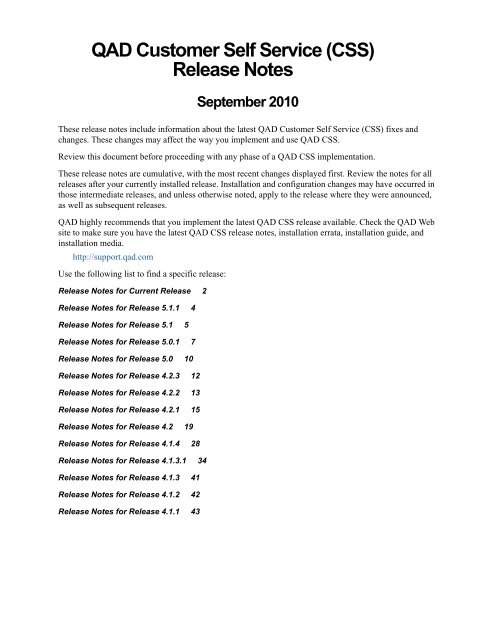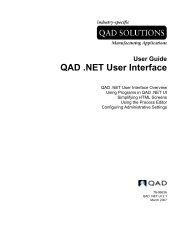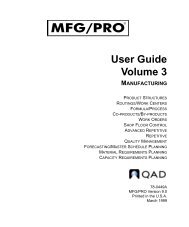QAD Customer Self Service Release Notes - QAD.com
QAD Customer Self Service Release Notes - QAD.com
QAD Customer Self Service Release Notes - QAD.com
Create successful ePaper yourself
Turn your PDF publications into a flip-book with our unique Google optimized e-Paper software.
<strong>QAD</strong> <strong>Customer</strong> <strong>Self</strong> <strong>Service</strong> (CSS)<br />
<strong>Release</strong> <strong>Notes</strong><br />
September 2010<br />
These release notes include information about the latest <strong>QAD</strong> <strong>Customer</strong> <strong>Self</strong> <strong>Service</strong> (CSS) fixes and<br />
changes. These changes may affect the way you implement and use <strong>QAD</strong> CSS.<br />
Review this document before proceeding with any phase of a <strong>QAD</strong> CSS implementation.<br />
These release notes are cumulative, with the most recent changes displayed first. Review the notes for all<br />
releases after your currently installed release. Installation and configuration changes may have occurred in<br />
those intermediate releases, and unless otherwise noted, apply to the release where they were announced,<br />
as well as subsequent releases.<br />
<strong>QAD</strong> highly re<strong>com</strong>mends that you implement the latest <strong>QAD</strong> CSS release available. Check the <strong>QAD</strong> Web<br />
site to make sure you have the latest <strong>QAD</strong> CSS release notes, installation errata, installation guide, and<br />
installation media.<br />
http://support.qad.<strong>com</strong><br />
Use the following list to find a specific release:<br />
<strong>Release</strong> <strong>Notes</strong> for Current <strong>Release</strong> 2<br />
<strong>Release</strong> <strong>Notes</strong> for <strong>Release</strong> 5.1.1 4<br />
<strong>Release</strong> <strong>Notes</strong> for <strong>Release</strong> 5.1 5<br />
<strong>Release</strong> <strong>Notes</strong> for <strong>Release</strong> 5.0.1 7<br />
<strong>Release</strong> <strong>Notes</strong> for <strong>Release</strong> 5.0 10<br />
<strong>Release</strong> <strong>Notes</strong> for <strong>Release</strong> 4.2.3 12<br />
<strong>Release</strong> <strong>Notes</strong> for <strong>Release</strong> 4.2.2 13<br />
<strong>Release</strong> <strong>Notes</strong> for <strong>Release</strong> 4.2.1 15<br />
<strong>Release</strong> <strong>Notes</strong> for <strong>Release</strong> 4.2 19<br />
<strong>Release</strong> <strong>Notes</strong> for <strong>Release</strong> 4.1.4 28<br />
<strong>Release</strong> <strong>Notes</strong> for <strong>Release</strong> 4.1.3.1 34<br />
<strong>Release</strong> <strong>Notes</strong> for <strong>Release</strong> 4.1.3 41<br />
<strong>Release</strong> <strong>Notes</strong> for <strong>Release</strong> 4.1.2 42<br />
<strong>Release</strong> <strong>Notes</strong> for <strong>Release</strong> 4.1.1 43
<strong>Release</strong> <strong>Notes</strong> for Current <strong>Release</strong><br />
<strong>QAD</strong> CSS Version: 5.1.2<br />
<strong>Release</strong> Date: September, 2010<br />
<strong>QAD</strong> Product Suite Compatibility: eB2.1 SP2 through SP4, <strong>QAD</strong> 2007, <strong>QAD</strong> 2007.1, <strong>QAD</strong> 2008<br />
Standard, <strong>QAD</strong> 2008 Enterprise, <strong>QAD</strong> 2008.1 Standard, <strong>QAD</strong> 2008.1 Enterprise, <strong>QAD</strong> 2009 Standard,<br />
<strong>QAD</strong> 2009 Enterprise, <strong>QAD</strong> 2009.1 Enterprise, <strong>QAD</strong> 2010 Standard, <strong>QAD</strong> 2010 Enterprise, <strong>QAD</strong> 2010.1<br />
Enterprise<br />
Documentation Updates<br />
The following documentation has been updated for this release:<br />
• Installation Guide: <strong>QAD</strong> <strong>Customer</strong> <strong>Self</strong> <strong>Service</strong> (78-0887A)<br />
New and Changed Features<br />
• A new Order Upload function is now available under the Administration menu for you to load existing<br />
sales orders from XML files into CSS. You can use an XML template file that ships with CSS to create<br />
source sales orders to be loaded into CSS. An XML file can contain multiple order lines in a sales<br />
order.<br />
• You can now use a new registry field unitPriceDecimalPlace to specify the number of decimal places<br />
in the item unit price. The default value is 2.<br />
• CSS now supports the HTML e-mail format. A new system registry MIMEHeader is available for<br />
setting the e-mail MIME type:<br />
• To send e-mail in plain text, set its value to “type=text/plain:charset=us-ascii:filetype=ascii”.<br />
• To send e-mail in HTML, set its value to “type=text/html:charset=us-ascii:filetype=ascii”.<br />
• A new registry field setDueDate is now available for setting the order due date:<br />
• Yes: Set the header/line request date as the header/line due date.<br />
• No: Use the default due date from <strong>QAD</strong> Enterprise Applications.<br />
• The shopping cart message column, which is only applicable to <strong>QAD</strong> EE, can now be disabled when<br />
CSS is integrated with <strong>QAD</strong> SE.<br />
• You can now click a user <strong>com</strong>pany to view its detailed information under User Registration.<br />
Previously, there was no logical way to view detailed user <strong>com</strong>pany information.<br />
Fixes<br />
<strong>QAD</strong> CSS 5.1.2. is a service pack release that fixes the following defects:<br />
• When showReqDate was set Yes and showLineReqDate was set to No in System Registry, request date<br />
on the order header did not apply to each order line.<br />
• Order Template details could not be displayed in the Firefox browser.<br />
• The ItemQuantityFormat registry setting did not work for Order Entry 3.<br />
• When the date format of the selected language is not mdy, many reports did not display correctly if the<br />
fields were left blank.<br />
• CSS did not support BOL link tracking even when the function was enabled in Set Multiple BOL Print<br />
Utility (7.25.2) in <strong>QAD</strong> Enterprise Applications.<br />
<strong>QAD</strong> <strong>Customer</strong> <strong>Self</strong> <strong>Service</strong> (CSS) <strong>Release</strong> <strong>Notes</strong><br />
Page 2 of 48
• When the showLinePromDate registry was set to False, request date on the order was not assigned to<br />
the order header properly.<br />
• The message box raised from User Message Detail Maintenance was not displayed properly.<br />
• The User Message Detail page was missing.<br />
• Descriptions of items with images contained unexpected white spaces.<br />
• The Cancel button on the Personal Administration page led to an incorrect page destination.<br />
• Order tracking reports did not display invoices correctly.<br />
• The Personal Admin page displayed incorrect error messages when you left secret question and secret<br />
answer blank and clicked Update.<br />
• CSS did not display item descriptions for each line in Sales Order Quote.<br />
• <strong>Customer</strong>s on credit hold were still able to submit and have their orders processed without any alert<br />
messages.<br />
• CSS checked credit statuses of sold-to customers only instead of bill-to customers.<br />
• The product catalog could not let you see all the items when there were too many pagination views and<br />
the Next button was displayed.<br />
• The HideOrderEntry registry field, which was used to hide order-entry-related menus for customers on<br />
credit hold, was not implemented.<br />
• Item browse in Item Order Entry 3 could not be configured in Browse Maintenance to support search<br />
by descriptions.<br />
• Large data amount led to serious performance issues during the order entry process.<br />
• The system could not locate help files when the help path contained multiple levels.<br />
• The system could not determine the credit hold status of the customer from <strong>QAD</strong> EE.<br />
• Item lookup browse did not return the correct result.<br />
• The <strong>com</strong>ments display option was not properly implemented in CSS.<br />
• The carrier href led to the wrong URL.<br />
<strong>QAD</strong> <strong>Customer</strong> <strong>Self</strong> <strong>Service</strong> (CSS) <strong>Release</strong> <strong>Notes</strong><br />
Page 3 of 48
<strong>Release</strong> <strong>Notes</strong> for <strong>Release</strong> 5.1.1<br />
<strong>QAD</strong> CSS Version: 5.1.1<br />
<strong>Release</strong> Date: December, 2009<br />
<strong>QAD</strong> Product Suite Compatibility: eB2.1 SP2 through SP4, <strong>QAD</strong> 2007, <strong>QAD</strong> 2007.1, <strong>QAD</strong> 2008<br />
Standard, <strong>QAD</strong> 2008 Enterprise, <strong>QAD</strong> 2008.1 Standard, <strong>QAD</strong> 2008.1 Enterprise, <strong>QAD</strong> 2009 Standard,<br />
<strong>QAD</strong> 2009 Enterprise, <strong>QAD</strong> 2009.1 Enterprise<br />
Documentation Updates<br />
The following documentation has been updated for this release:<br />
• Installation Guide: <strong>QAD</strong> <strong>Customer</strong> <strong>Self</strong> <strong>Service</strong> (78-0666D)<br />
Fixes<br />
<strong>QAD</strong> CSS 5.1.1. is a service pack release that fixes the following defects:<br />
• The system could not calculate vertex taxes.<br />
• When a new B2C customer was created, address tax data, customer freight data, and the Disc Pct value<br />
(customer credit data) did not default from the default B2C customer, which caused the following<br />
issues:<br />
• When the default B2C customer had a tax rate defined, the system always calculated taxes for the<br />
new B2C customer even when Taxable was set to No for the default B2C customer.<br />
• When the address tax data of the default B2C customer was updated, the system still used the new<br />
data to calculate taxes for B2C sales orders.<br />
• The system did not calculate freight charges for B2C sales orders.<br />
• The system always used the discount rate from the B2C customer data to calculate prices without using<br />
the best pricing logic.<br />
• On some Windows platforms, the system ran into errors during credit cards processing.<br />
• When creating a new B2C customer, the system copied the tax zone from the default B2C customer<br />
rather than select one based on the new customer address.<br />
<strong>QAD</strong> <strong>Customer</strong> <strong>Self</strong> <strong>Service</strong> (CSS) <strong>Release</strong> <strong>Notes</strong><br />
Page 4 of 48
<strong>Release</strong> <strong>Notes</strong> for <strong>Release</strong> 5.1<br />
<strong>QAD</strong> CSS Version: 5.1<br />
<strong>Release</strong> Date: September, 2009<br />
<strong>QAD</strong> Product Suite Compatibility: eB2.1 SP2 through SP4, <strong>QAD</strong> 2007, <strong>QAD</strong> 2007.1, <strong>QAD</strong> 2008<br />
Standard, <strong>QAD</strong> 2008 Enterprise, <strong>QAD</strong> 2008.1 Standard, <strong>QAD</strong> 2008.1 Enterprise, <strong>QAD</strong> 2009 Standard,<br />
<strong>QAD</strong> 2009 Enterprise, <strong>QAD</strong> 2009.1 Enterprise<br />
Documentation Updates<br />
The following documentation has been updated for this release:<br />
• Installation Guide: <strong>QAD</strong> <strong>Customer</strong> <strong>Self</strong> <strong>Service</strong> (78-0666C)<br />
• Implementation Guide: <strong>QAD</strong> <strong>Customer</strong> <strong>Self</strong> <strong>Service</strong> (78-0659B)<br />
• Administration Guide: <strong>QAD</strong> <strong>Customer</strong> <strong>Self</strong> <strong>Service</strong> (78-0658B)<br />
Combining CSS 5.0.1 and CSS 4.2.3, <strong>QAD</strong> CSS 5.1 is a unified version that supports both the Standard<br />
and Enterprise Editions of <strong>QAD</strong> Enterprise Applications and serves as a <strong>com</strong>mon baseline for future <strong>QAD</strong><br />
CSS releases. Previously, two branches of <strong>QAD</strong> CSS—4.x and 5.x versions—were maintained and<br />
released to support <strong>QAD</strong> SE and <strong>QAD</strong> EE respectively. There are no new and updated features in this<br />
release.<br />
Fixes<br />
The following defects have been fixed in this release:<br />
• The system did not properly display customer names in <strong>Customer</strong> Maintenance when identical<br />
numbers existed.<br />
• The system only displayed customers in the current domain in <strong>Customer</strong> Maintenance.<br />
• When you added a new user, the Data Source list was not disabled.<br />
• The sorting function did not work properly in Data Source Maintenance.<br />
• When integrated with <strong>QAD</strong> EE, the system retrieved the State information from generalized codes<br />
instead of the Financials module.<br />
• The Data From search criterion did not work properly in <strong>Customer</strong> Credit Report.<br />
• Price of newly created items could not be converted into the current customer’s currency correctly in<br />
the detail section of <strong>Customer</strong> Credit Report.<br />
• When there was only one item in the shopping cart, clicking the Delete button generated a JavaScript<br />
error.<br />
• When the domain currency was different from the one set for the default B2C customer, the system did<br />
not correctly display the correct currency in Order Summary and New <strong>Customer</strong>.<br />
• The Balance From Before was always 0.00 in <strong>Customer</strong> Credit Report.<br />
• If customers used different currencies, taxable total and non-taxable total in the sales quote were<br />
incorrect.<br />
• Blank customer records were displayed in Un<strong>com</strong>mitted Orders Report.<br />
• <strong>Customer</strong> ID was not displayed correctly in Unprocessed Orders Report.<br />
• Clicking on the calendar control generated a JavaScript error.<br />
• Uploading the same file twice in Catalog Upload used to cause failure.<br />
<strong>QAD</strong> <strong>Customer</strong> <strong>Self</strong> <strong>Service</strong> (CSS) <strong>Release</strong> <strong>Notes</strong><br />
Page 5 of 48
• When the shopping cart was empty, clicking the Cart button caused a JavaScript error.<br />
• When PaymentOption was set to Purchase Order in System Registry, the Sales Quote Finish Order<br />
page could not be displayed normally.<br />
• Clicking an invoice number in <strong>Customer</strong> Credit Report failed to display the invoice history.<br />
• Account aging was incorrectly displayed as a question mark in <strong>Customer</strong> Credit Report.<br />
• When you created a new B2C customer, freight information was not carried over from the default B2C<br />
customer.<br />
• When a list price price list was defined for an item, the system could not display the item price<br />
correctly during order entry.<br />
<strong>QAD</strong> <strong>Customer</strong> <strong>Self</strong> <strong>Service</strong> (CSS) <strong>Release</strong> <strong>Notes</strong><br />
Page 6 of 48
<strong>Release</strong> <strong>Notes</strong> for <strong>Release</strong> 5.0.1<br />
<strong>QAD</strong> CSS Version: 5.0.1<br />
<strong>Release</strong> Date: June, 2009<br />
<strong>QAD</strong> Product Suite Compatibility: <strong>QAD</strong> 2008 Enterprise, <strong>QAD</strong> 2008.1 Enterprise, <strong>QAD</strong> 2009<br />
Enterprise<br />
Documentation Updates<br />
The following documentation has been updated for this release:<br />
• Installation Guide: <strong>QAD</strong> <strong>Customer</strong> <strong>Self</strong> <strong>Service</strong> (78-0666B)<br />
New and Changed Features<br />
• The showDeliveryIcon system registry has been modified to determine whether the Delivery icon for<br />
calculating the promise or due date is displayed in the Shopping Cart summary page.<br />
• The Add and Delivery buttons are now displayed in their respective columns in the item list.<br />
• The default<strong>Customer</strong>Profile registry has been modified to support multiple values delimited by<br />
<strong>com</strong>ma, each representing a default B2C user in a particular domain. This way, you can have a single<br />
B2C site support multiple domains by passing different default B2C user IDs to CSS through the<br />
B2CURLParameter value.<br />
• When multiple-domain support is enabled in CSS, the defaultSite, defaultShipVia, and<br />
defaultTimeZone registry settings are not used. Instead, the default<strong>Customer</strong>Profile value is used to<br />
create the B2C customer data when an order is submitted.<br />
• The Verisign credit card API has been replaced by the Paypal credit card API.<br />
• CSS now supports QDoc version ERP3_2 instead of 2008_2.<br />
• QDoc name and QDoc version are now configurable so that CSS can work with the most current<br />
QXtend version.<br />
Fixes<br />
The following issues have been fixed in this release of CSS:<br />
• Entering over eight lines of <strong>com</strong>ments during the order entry process causes system performance<br />
issues.<br />
• No error message appears when the user types a wrong user ID/password <strong>com</strong>bination in the Login<br />
Register page.<br />
• The shopping cart sometimes shows a blank page with only header and footer.<br />
• The empty feature is not displayed in the configuration page.<br />
<strong>QAD</strong> <strong>Customer</strong> <strong>Self</strong> <strong>Service</strong> (CSS) <strong>Release</strong> <strong>Notes</strong><br />
Page 7 of 48
Setting Up Default B2C Users for Multiple Domains<br />
<strong>QAD</strong> CSS now lets you set up a site to support multiple domains. The steps for setting up the default B2C<br />
user have changed.<br />
1 Set up a customer in <strong>QAD</strong> ERP that represents the generic B2C customer. Any B2C user that logs in to<br />
the CSS site will default to this customer.<br />
If you are implementing a B2C site that supports multiple <strong>QAD</strong> ERP domains, you must create the<br />
default B2C customer for each domain in <strong>QAD</strong> ERP.<br />
For detailed information about setting up customers in <strong>QAD</strong> ERP, see User Guide: Financials A.<br />
a In <strong>Customer</strong> Create (27.20.1.1), create the default B2C customer record and related financial data.<br />
Use the guidelines in the following table in addition to the information provided in User Guide:<br />
Financials A when creating the customer.<br />
Field Description<br />
<strong>Customer</strong> Code You should create a new ID in that will not be used for any other<br />
purpose.<br />
Business<br />
Relation<br />
Business relation information is required even though the information<br />
for real customers will vary. These values are required for the tax<br />
calculation during the quote process. You should specify values that<br />
represent typical values associated with your B2C customers.<br />
Credit Terms These are typically related to credit card payment.<br />
Fixed Credit<br />
Limit<br />
Taxable<br />
<strong>Customer</strong><br />
Set this to a value high enough to support the kinds of items your<br />
customers buy.<br />
Set this to Yes to ensure that tax calculations are performed.<br />
b In <strong>Customer</strong> Data Maintenance (2.1.1), <strong>com</strong>plete required fields for the customer you created to<br />
make customer data <strong>com</strong>plete.<br />
This is required for the customer record to be loaded into and used by <strong>QAD</strong> CSS.<br />
Use the guidelines in the following table in addition to the information provided in User Guide:<br />
Financials A when <strong>com</strong>pleting the customer data in <strong>Customer</strong> Data Maintenance.<br />
Field Description<br />
PO Required Ensure this is set to No. When this is set to Yes for the customer record<br />
in <strong>QAD</strong> ERP, entry of a PO number is required during order entry in<br />
<strong>QAD</strong> CSS.<br />
c In Auto Number <strong>Customer</strong> - Modify in <strong>QAD</strong> ERP, select the Active field to enable autonumbering<br />
for the B2C customer.<br />
d After setting up the customer record in <strong>QAD</strong> ERP, test it by creating a quote for this new customer<br />
in Sales Quote Maintenance (7.12.1). You need to ensure you can proceed through the entire sales<br />
quote frame sequence accepting default values without filling anything in, using only the Next and<br />
Back buttons. This is required for the quote from <strong>QAD</strong> CSS to load successfully.<br />
2 Create the default B2C customer in <strong>QAD</strong> CSS.<br />
Load the default B2C customer record you previously created in <strong>QAD</strong> ERP into <strong>QAD</strong> CSS using<br />
<strong>Customer</strong> Load. If you created more than one default B2C customer for multi-domain site<br />
implementation, load them all into <strong>QAD</strong> CSS.<br />
3 Create the default B2C user in <strong>QAD</strong> CSS and associate this user with the default B2C customer record.<br />
<strong>QAD</strong> <strong>Customer</strong> <strong>Self</strong> <strong>Service</strong> (CSS) <strong>Release</strong> <strong>Notes</strong><br />
Page 8 of 48
Use the following steps to set up the default B2C user in <strong>QAD</strong> CSS. Additional steps for setting up<br />
default B2C users for multiple domains are also included.<br />
a Create a security group specifically for B2C customers in Security Group Maintenance.<br />
b Specify this security group for the B2CSecurityGroup registry setting in System Registry.<br />
c In User Maintenance, create a generic user as the default B2C account and associate the default<br />
B2C customer with this user.<br />
Click Add/Edit Associations in User Maintenance and then click Add in User Detail Maintenance.<br />
Enter the following in User Detail Editor.<br />
• In the Company ID field, specify the default B2C customer.<br />
• Assign the user to the B2C security group as previously defined in the B2CSecurityGroup<br />
registry.<br />
• Set ID type to <strong>Customer</strong>.<br />
• Set the start page to op/op_indexB2C.html.<br />
• Specify a unique marketing group with this customer/user association, such as<br />
B2C_Mktg_Group. This lets you tailor promotions for your B2C customers.<br />
For multiple domains, perform this step for each domain.<br />
d In System Registry, set the key value of default<strong>Customer</strong>Profile to the default B2C user ID. For<br />
multiple default B2C user IDs in support of multiple domains, separate them using <strong>com</strong>mas; for<br />
example, if you created CNCust for domain CN and USCust for domain US, enter CNCust,<br />
USCust as the key value.<br />
4 Set up security in Menu Button Maintenance and Menu Maintenance using the B2C security group.<br />
a You can customize which buttons display on the menu bar.<br />
b You may want to use a different page for the My Account button such as lg/my_account.html.<br />
This is the page illustrated in the order examples in this chapter, which provides access to updating<br />
personal and address information, as well as viewing orders.<br />
5 Update settings in System Module Maintenance for the home page that B2C customers display.<br />
a You can determine which pages you want to let customers bookmark; you do not want them to<br />
bookmark pages that they cannot return to later.<br />
b Set the Login Required field to <strong>Customer</strong> and Session Required to No for<br />
op/op_indexB2C.html.<br />
6 Specify op/op_indexB2C.html as the value for the defaultB2CHomePage registry setting.<br />
The default B2C user is set up.<br />
To provide access to a B2C site that supports multiple domains, specify the default B2C user ID as the<br />
value of B2CURLParameter in the URL to differentiate among different domains. For example, for B2C<br />
shoppers to access the CN domain site, provide the following link on the portal site:<br />
http://shopping.my<strong>com</strong>pany.<strong>com</strong>/cgi-bin/qad_wspd_cgi_101b03_csu93.ksh/W<strong>Service</strong>=<br />
93web/op/op_indexB2C.html?B2CURLParameter=CNCust<br />
<strong>QAD</strong> <strong>Customer</strong> <strong>Self</strong> <strong>Service</strong> (CSS) <strong>Release</strong> <strong>Notes</strong><br />
Page 9 of 48
<strong>Release</strong> <strong>Notes</strong> for <strong>Release</strong> 5.0<br />
<strong>QAD</strong> CSS Version: 5.0<br />
<strong>Release</strong> Date: January, 2008<br />
<strong>QAD</strong> Product Suite Compatibility: <strong>QAD</strong> 2008 Enterprise<br />
Note During the product life cycle, <strong>QAD</strong> changed the name of the former MFG/PRO eB2.1 product to<br />
<strong>QAD</strong> 2008 Standard. Individual releases are identified by a decimal number; for example, <strong>QAD</strong> 2008.1<br />
Standard. (The <strong>Service</strong> Pack 5 and 6 releases were branded as <strong>QAD</strong> 2007 and <strong>QAD</strong> 2007.1, respectively.)<br />
The Enterprise Financials version of the product is called <strong>QAD</strong> 2008 Enterprise and follows the same<br />
convention of identifying individual releases with a decimal number.<br />
The following fixes and changes are included in this release and require additional configuration and<br />
installation change.<br />
Documentation Updates<br />
The following documentation has been updated for this release:<br />
• Administration Guide: <strong>QAD</strong> <strong>Customer</strong> <strong>Self</strong> <strong>Service</strong> (78-0658A)<br />
• Implementation Guide: <strong>QAD</strong> <strong>Customer</strong> <strong>Self</strong> <strong>Service</strong> (78-0659A)<br />
• Installation Guide: <strong>QAD</strong> <strong>Customer</strong> <strong>Self</strong> <strong>Service</strong> (78-0666A)<br />
New and Changed Features<br />
1 This release of <strong>QAD</strong> CSS fully supports <strong>QAD</strong> 2008 Enterprise; it cannot be used with earlier versions<br />
of <strong>QAD</strong> product suite.<br />
2 <strong>QAD</strong> CSS now supports item replacement. This feature lets the customer place orders for item B as a<br />
substitution for item A when the original item A is no longer available. Replacement items are defined<br />
in Item Replacement Maintenance (1.23.1) in the <strong>QAD</strong> ERP.<br />
3 <strong>QAD</strong> CSS now supports item up-sell. This feature lets the customer place orders for replacement items<br />
or assemblies that are an upgrade or a level above the requested item in the item’s product structure<br />
when the requested item is not available during order entry. Up-sell items are defined in Item Up-Sell<br />
Maintenance (1.23.5) in the <strong>QAD</strong> ERP.<br />
4 <strong>QAD</strong> CSS now supports item cross-sell. This feature lets you offer to the customer items in addition to<br />
the item being ordered. Cross-sell items are typically <strong>com</strong>plementary products to the requested item<br />
but do not replace the item being ordered. Cross-sell items are defined in Item Cross-Sell Maintenance<br />
(1.23.7) in the <strong>QAD</strong> ERP.<br />
5 This release of <strong>QAD</strong> CSS includes a new context-sensitive help system; as a result, the Help<br />
Maintenance module is now obsolete.<br />
6 <strong>QAD</strong> CSS now <strong>com</strong>mits sales orders to the <strong>QAD</strong> ERP through an API instead of CIM loading. Also,<br />
sales order field mapping has changed in this release.<br />
7 Only active and <strong>com</strong>plete customer records in the <strong>QAD</strong> ERP can now be loaded into <strong>QAD</strong> CSS.<br />
8 Credit Card Security Code (CSC) can now be provided during credit card payment in <strong>QAD</strong> CSS. This<br />
code is a three or four-digit number that appears on the credit card and provides a cryptographic check<br />
of the information embossed on the card.<br />
<strong>QAD</strong> <strong>Customer</strong> <strong>Self</strong> <strong>Service</strong> (CSS) <strong>Release</strong> <strong>Notes</strong><br />
Page 10 of 48
9 The credit card address now defaults from the billing address of the shopper. Previously, the shopper<br />
had to enter a billing and shipping address and then enter the address associated with the credit card.<br />
10 The Type column is removed from Credit Card Report as AR type is no longer used in the <strong>QAD</strong> ERP.<br />
11 A new Market Desc field is now available to provide detailed marketing descriptions for each item.<br />
This field is displayed in the item detail page and can be turned off in Item Layout Maintenance in<br />
<strong>QAD</strong> CSS.<br />
12 You can now look up module names for entering search criteria in Module Report.<br />
13 Phone Number fields in <strong>QAD</strong> CSS are lengthened to allow for extension numbers.<br />
14 Invoice Date From/To and Order Date From/To fields are added as additional search criteria in Internal<br />
Invoice History Report.<br />
15 The PUK column name in Data Translation Report is changed to Primary Unique Key to be more<br />
intuitive.<br />
16 Currency format is improved in the product price fields.<br />
17 <strong>QAD</strong> CSS now retrieves active country data from the <strong>QAD</strong> ERP. Previously, country data was hardcoded<br />
in a number of modules.<br />
18 <strong>QAD</strong> CSS now retrieves currency data from the <strong>QAD</strong> ERP instead of having them hard-coded in some<br />
modules as they were previously.<br />
19 When creating customers, <strong>QAD</strong> CSS now uses the DefaultLangForB2CCust registry setting to set the<br />
customer default language code.<br />
20 You can now add multiple items to the shopping cart in Order Entry by clicking a new Add All<br />
Selected Items button.<br />
21 This release of <strong>QAD</strong> CSS is fully Unicode-<strong>com</strong>pliant and supports multiple languages.<br />
22 <strong>QAD</strong> CSS can now indicate in the order entry process whether an item is an expensed memo type item.<br />
You can enable or disable this feature using the AlertMemo registry setting. Memo items have no effect<br />
on inventory or MRP when they are placed on an order.<br />
23 In the Address Setup page, <strong>QAD</strong> CSS now only displays countries marked as Active in Country Code<br />
Data Maintenance (2.14.1) in the <strong>QAD</strong> ERP for selection.<br />
24 <strong>QAD</strong> CSS now uses QXtend Inbound to <strong>com</strong>municate customer data to the <strong>QAD</strong> ERP.<br />
<strong>QAD</strong> <strong>Customer</strong> <strong>Self</strong> <strong>Service</strong> (CSS) <strong>Release</strong> <strong>Notes</strong><br />
Page 11 of 48
<strong>Release</strong> <strong>Notes</strong> for <strong>Release</strong> 4.2.3<br />
<strong>QAD</strong> CSS Version: 4.2.3<br />
<strong>Release</strong> Date: April, 2009<br />
<strong>QAD</strong> Product Suite Compatibility: eB2.1 SP2 through SP4, <strong>QAD</strong> 2007, <strong>QAD</strong> 2007.1, <strong>QAD</strong> 2008<br />
Standard, <strong>QAD</strong> 2008.1 Standard<br />
Note During the product life cycle, <strong>QAD</strong> changed the name of the former MFG/PRO eB2.1 product to<br />
<strong>QAD</strong> 2008 Standard. Individual releases of <strong>QAD</strong> 2008 Standard are identified by a decimal number; for<br />
example, <strong>QAD</strong> 2008.1 Standard. (The <strong>Service</strong> Pack 5 and 6 releases were branded as <strong>QAD</strong> 2007 and <strong>QAD</strong><br />
2007.1, respectively.) The Enterprise Financials version of the product is called <strong>QAD</strong> 2008 Enterprise and<br />
follows the same convention of identifying individual releases with a decimal number.<br />
These release notes describe the most significant changes and fixes introduced with this version of <strong>QAD</strong><br />
CSS:<br />
• <strong>QAD</strong> CSS now <strong>com</strong>mits sales orders to the <strong>QAD</strong> ERP database through an API instead of CIM<br />
loading. Also, sales order field mapping has changed in this release.<br />
• The PUK column name in Data Translation Report is changed to Primary Unique Key to be more<br />
intuitive.<br />
• Credit Card Security Code (CSC) can now be provided during credit card payment in <strong>QAD</strong> CSS. This<br />
code is a three or four-digit number that appears on the credit card and provides a cryptographic check<br />
of the information embossed on the card.<br />
• Invoice Date From/To and Order Date From/To fields are added as additional search criteria in Internal<br />
Invoice History Report.<br />
• The showDeliveryIcon system registry has been modified to determine whether the Delivery icon for<br />
calculating the promise or due date is displayed in the Shopping Cart summary page.<br />
• This release of <strong>QAD</strong> CSS includes a new context-sensitive help system; as a result, the Help<br />
Maintenance module is now obsolete.<br />
• The Add and Delivery buttons are now displayed in their respective columns in the item list.<br />
• The default<strong>Customer</strong>Profile has been modified to support multiple values delimited by <strong>com</strong>ma, each<br />
representing a default B2C user in a particular domain. This way, you can have a single B2C site<br />
support multiple domains by passing different default B2C user IDs to the CSS through the<br />
B2CURLParameter parameter.<br />
• When multiple-domain support is enabled in CSS, the defaultSite, defaultShipVia, and<br />
defaultTimeZone registry settings are not used. Instead, the default<strong>Customer</strong>Profile value is used to<br />
create the B2C customer data when an order is submitted.<br />
<strong>QAD</strong> <strong>Customer</strong> <strong>Self</strong> <strong>Service</strong> (CSS) <strong>Release</strong> <strong>Notes</strong><br />
Page 12 of 48
<strong>Release</strong> <strong>Notes</strong> for <strong>Release</strong> 4.2.2<br />
<strong>QAD</strong> CSS Version: 4.2.2<br />
<strong>Release</strong> Date: September, 2007<br />
MFG/PRO Compatibility: MFG/PRO eB2 SP8+ and eB2.1; <strong>QAD</strong> Enterprise Applications 2007<br />
(<strong>QAD</strong> 2007)<br />
Note Effective with <strong>Service</strong> Pack 5, MFG/PRO eB2.1 has been renamed <strong>QAD</strong> 2007. <strong>Release</strong> <strong>Notes</strong><br />
references to MFG/PRO also apply to <strong>QAD</strong> 2007.<br />
Related Documentation: Implementation Guide: <strong>QAD</strong> <strong>Customer</strong> <strong>Self</strong> <strong>Service</strong> (item 78-0627C);<br />
Administration Guide: <strong>QAD</strong> <strong>Customer</strong> <strong>Self</strong> <strong>Service</strong> (item 78-0619C); Installation Guide: <strong>QAD</strong> <strong>Customer</strong><br />
<strong>Self</strong> <strong>Service</strong> (item 78-0638C)<br />
These release notes describe the most significant changes and fixes introduced with this version of <strong>QAD</strong><br />
CSS.<br />
New and Changed Features<br />
1 When the confirmedOrders registry setting is No, payment transactions by credit card are no longer<br />
processed. Once the sales order is confirmed, the CSR needs to manually process the payment<br />
transaction to create a credit card transaction record.<br />
2 B2B or B2C users can now add selected items to the shopping cart all at once on the Order Entry page.<br />
Previously, they could only add one item at a time.<br />
3 The CSS report print function now supports Microsoft Internet Explorer 5.0 and above.<br />
Corrections to Existing Features<br />
1 The system no longer displays the Progress message ERROR: Query failed get first when you<br />
perform searches in CSS.<br />
2 The system has been modified to display the Credit Card Details page correctly when the credit card<br />
type or credit card vendor is not set up.<br />
3 You can now save credit card vendor details in Credit Card Vendor Maintenance without any credit<br />
card type defined. Previously, a Progress error would display.<br />
4 During credit card processing, when <strong>QAD</strong> CSS fails to <strong>com</strong>municate with the payment processing<br />
server, related sales orders are no longer created in MFG/PRO.<br />
5 Submitted orders are no longer displayed in Un<strong>com</strong>mitted Orders Report.<br />
6 The system has been modified to process configured items correctly. Previously, sales orders<br />
containing configured items could not be properly created in MFG/PRO.<br />
7 <strong>QAD</strong> CSS has been modified to CIM load sales orders to MFG/PRO for customers on credit hold<br />
when Hold Orders Over Credit Limit is No in MFG/PRO Sales Order Control (7.1.24) and Verify GL<br />
Account is Yes in Domain/Account Control (36.1).<br />
8 A sales order CIM load failure caused by untrimmed spaces in the ship-to address has been fixed.<br />
9 Mail issues related to the UNIX Sendmail e-mail type have been fixed.<br />
10 The system has been modified to display the item feature page correctly when the item is configurable.<br />
<strong>QAD</strong> <strong>Customer</strong> <strong>Self</strong> <strong>Service</strong> (CSS) <strong>Release</strong> <strong>Notes</strong><br />
Page 13 of 48
11 The system can now delete sales quotations <strong>com</strong>pletely without leaving behind orphan records that<br />
may cause duplicate key errors.<br />
12 Item configuration issues caused by special characters in mandatory features of configured items<br />
maintained in MFG/PRO have been fixed.<br />
13 <strong>Customer</strong> upload now works correctly for all fields.<br />
14 The system now correctly displays line-item price, extended price, and line total on the Finish Order<br />
page when a price list is associated with the ship-to address.<br />
15 The system has been modified to correctly set base currency, calculate prices, and process sales orders<br />
properly in a multi-domain, multi-currency environment.<br />
16 The system now displays a warning message when you enter an existing PO number during order<br />
entry. Previously, no warning message was shown when a unique PO number was required but<br />
duplicate PO numbers existed.<br />
17 Issues relating to the closing of the pop-up windows in Item Import and <strong>Customer</strong> Import have been<br />
fixed.<br />
18 The installation script has been modified to generate a <strong>com</strong>pile list correctly during installation of<br />
<strong>QAD</strong> CSS 4.2.1 on Windows.<br />
19 The extended price calculation difference between <strong>QAD</strong> CSS and MFG/PRO due to a pricing decimal<br />
limit in <strong>QAD</strong> CSS has been resolved.<br />
20 The system has been modified to correctly calculate configured item prices in sales orders when the<br />
ConfirmOrder registry setting is No.<br />
<strong>QAD</strong> <strong>Customer</strong> <strong>Self</strong> <strong>Service</strong> (CSS) <strong>Release</strong> <strong>Notes</strong><br />
Page 14 of 48
<strong>Release</strong> <strong>Notes</strong> for <strong>Release</strong> 4.2.1<br />
<strong>QAD</strong> CSS Version: 4.2.1<br />
<strong>Release</strong> Date: July, 2006<br />
MFG/PRO Compatibility: MFG/PRO eB2 SP8 through SP11; eB2.1 SP2 through SP4<br />
The following fixes and changes are included in this release and may require additional configuration and<br />
installation changes depending on your system configuration.<br />
Documentation Updates<br />
Installation Guide: <strong>QAD</strong> <strong>Customer</strong> <strong>Self</strong> <strong>Service</strong> (78-0638C) has been updated for this release. This version<br />
of the guide includes the required upgrade information for moving from previous releases of <strong>QAD</strong> CSS to<br />
version 4.2.1.<br />
New Features<br />
1 A new Credit Card Transaction Report has been added to the Administration Reports available on the<br />
Administration Menu. To use this report, the setting for maintaining the transaction history log must be<br />
enabled in Credit Card Vendor Maintenance.<br />
2 You can now use the new EX072 e-mail event to let designated system administrators know when the<br />
proper Global Tax Management (GTM) setup does not exist in MFG/PRO.<br />
Event ID Event Name Subject<br />
EX072 Tax - Warning <strong>QAD</strong> CSS Tax<br />
environment<br />
not found<br />
Corrections to Existing Features<br />
Event<br />
Status<br />
Send Copy<br />
to User<br />
Send Copy<br />
to CSR Body<br />
1 A number of corrections have been made to ensure that sales quotes and orders are loaded correctly in<br />
all circumstances including the following:<br />
• Orders are in non-US English.<br />
• Special characters are used in input fields.<br />
• Optional pop-ups are enabled such as adding items to the installed base.<br />
• Comments are added to the order before loading into MFG/PRO.<br />
Yes No Yes Sales Order for [@orderNum] on<br />
[@eventDate] does not include actual<br />
tax values. This is due to<br />
unavailability of corresponding tax<br />
environment setup.<br />
Please contact the <strong>Customer</strong> Support<br />
Administrator.<br />
Temp Load input file: [@TransFile]<br />
Temp Load output file:<br />
[@TransFileOut]<br />
Warnings:<br />
[@LoadError]<br />
• A new address is created and optional pop-ups such as time zone and self-billing are enabled in<br />
<strong>Customer</strong> Address Maintenance.<br />
<strong>QAD</strong> <strong>Customer</strong> <strong>Self</strong> <strong>Service</strong> (CSS) <strong>Release</strong> <strong>Notes</strong><br />
Page 15 of 48
2 An error has been corrected that prevented e-mail from being sent even though the e-mail server was<br />
properly set up.<br />
3 When a record is modified from a page in a browse, the browse now redisplays the same page.<br />
Previously, the browse displayed page 1, even though the modified record was accessed from a<br />
different page.<br />
4 When menus are generated, you can reorder menus as needed. However, <strong>Customer</strong> Selection must<br />
always be the last item on the menu listing or the generation fails. A message now displays the specific<br />
cause of this error.<br />
5 Prices on the Invoice History Report now correctly display in the currency associated with the<br />
customer generating the report when the customer’s currency is not the base currency.<br />
6 The display font used for country and county in shipping and address fields is now the same.<br />
7 The copyright year has been updated to reflect the current year.<br />
8 A B2C user will now receive an e-mail with a temporary password when they provide the correct<br />
answer to the secret question. Previously, this feature only worked for B2B users.<br />
9 The customer lookup in User Maintenance now displays only customers defined in <strong>QAD</strong> CSS.<br />
10 The length of the phone number field on the Address Setup screen is now limited to 16 characters to<br />
conform to the acceptable length in MFG/PRO.<br />
11 Performance of CIM has been improved.<br />
12 When freight terms are associated with the default customer in MFG/PRO, new customers created<br />
based on the default now inherit the default freight terms.<br />
13 An error in the menu system that prevented a page from displaying during Order Entry 3 has been<br />
corrected.<br />
14 A Javascript error that could display in Detail Menu Button Maintenance when the button order was<br />
changed has been corrected.<br />
15 The active link for UPS in <strong>QAD</strong> CSS shipping documents has been corrected to point to the correct<br />
URL.<br />
16 When the item number search function is invoked on the Order Entry 1 page, the system now returns<br />
the correct value even if a space is added to the end of the item number.<br />
17 You can now include a space in the list of valid credit card types in Credit Card Vendor Maintenance.<br />
Previously, if you used a space to separate values, they would not display on the Online Processing<br />
page during order processing.<br />
18 Performance in lookups has been enhanced.<br />
19 Search behavior in most maintenance functions has been corrected. Blank search now behaves as<br />
expected and returns all records.<br />
20 Display issues that occurred when a B2C user logged in to a B2B environment and vice versa have<br />
been fixed.<br />
21 Selecting an item from the lookup on the To Item field in Order By Item Report now works correctly.<br />
22 The User Master Report now works properly when the Show <strong>Customer</strong>s option is selected and a large<br />
number of user records exist.<br />
<strong>QAD</strong> <strong>Customer</strong> <strong>Self</strong> <strong>Service</strong> (CSS) <strong>Release</strong> <strong>Notes</strong><br />
Page 16 of 48
23 The system now correctly assigns a number to an order created in <strong>QAD</strong> CSS when Sales Order Control<br />
(7.1.24) is temporarily locked in MFG/PRO. This situation happens only when the system has been set<br />
up to derive numbers from MFG/PRO (UseERPOrderNumber is Yes in <strong>QAD</strong> CSS system registry).<br />
24 When you disable the ShowExtendedPrices registry settings, prices are now properly suppressed in the<br />
shopping cart from Order Entry 2.<br />
25 When Address Verification is enabled in Credit Card Vendor Maintenance, the AVS data is properly<br />
sent to MFG/PRO and stored with the transaction.<br />
26 When a customer orders an item in <strong>QAD</strong> CSS and no available inventory is found at the customer site,<br />
the system will now locate inventory at the item master site and successfully create a quote.<br />
27 When a customer has unique bill-to and ship-to addresses defined in MFG/PRO, the proper ship-to<br />
address now displays on the confirmation screen during order entry.<br />
28 A problem that occurred when you attempted to add a new contact cross-reference in Administration<br />
Menu|Contact Cross-Reference has been fixed<br />
29 The length of the item number field displayed when an e-mail confirmation is sent for an order (E-mail<br />
event EX001) has been increased from 8 characters to 18, to correspond to the maximum item number<br />
length in MFG/PRO. In addition, a problem sending this event in an MFG/PRO eB2.1 environment<br />
because of a missing domain value has been corrected.<br />
30 A fully shipped and invoiced order now always displays with a blank status when viewed by a<br />
customer in <strong>QAD</strong> CSS. Previously, if the order was on hold (action status of HD), the status field was<br />
not cleared even after the order fully shipped.<br />
31 An internal error that generated a message about a missing program in the Web server log file has been<br />
corrected.<br />
32 A problem related to the default country that occurred when editing bill-to and ship-to customers in the<br />
Address Book page has been corrected.<br />
33 A problem that prevented a user from generating output using the Un<strong>com</strong>mitted Orders Report or<br />
Order Archive Report has been corrected.<br />
34 A problem with assigning a data source to a new user that already is associated with a customer in User<br />
Maintenance has been fixed.<br />
35 A number of problems related to pricing items in <strong>QAD</strong> CSS when discount price lists apply have been<br />
fixed.<br />
36 A problem displaying currency amounts for prices in the catalog when the currency format is not<br />
American has been corrected.<br />
37 An issue submitting orders that include <strong>com</strong>ments added on the Finish Order screen when Trade<br />
Management is being used has been corrected.<br />
38 A number of minor format corrections have been made to the System Registry Report.<br />
39 A problem that could occur during extraction of data for <strong>Customer</strong> Load when a range of customer IDs<br />
was specified has been corrected.<br />
40 The Update Ship-To field has been removed as an option in Order Control Maintenance. The<br />
integration between MFG/PRO and <strong>QAD</strong> CSS does not support modification of ship-to address data<br />
stored in MFG/PRO, only creation of new records. A number of other problems that could occur when<br />
the ship-to address was changed on an order during order-entry have been corrected.<br />
<strong>QAD</strong> <strong>Customer</strong> <strong>Self</strong> <strong>Service</strong> (CSS) <strong>Release</strong> <strong>Notes</strong><br />
Page 17 of 48
41 When data fails to load into MFG/PRO, selected users are now properly notified by e-mail so that they<br />
can take corrective action.<br />
42 In previous versions of <strong>QAD</strong> CSS, if you changed the ship-to address on an order to a non-taxable<br />
address and the original ship-to was taxable, the order quote was not regenerated. This could lead to<br />
misleading order totals. <strong>QAD</strong> CSS now regenerates the quote when the ship-to address is changed.<br />
43 The e-mail message generated by the system when a user logs in and event EX031 is enabled now<br />
includes the user name, rather than the user ID.<br />
44 This release ensures that taxes are calculated correctly when the integrated MFG/PRO system is using<br />
Quantum’s Vertex tax system.<br />
45 Non-standard submit behavior has been corrected in the <strong>Customer</strong> Credit Report.<br />
46 This release fixes a problem that occurred loading sales orders into MFG/PRO when Trade<br />
Management was installed.<br />
47 This release ensures that the correct ship-to address displays in the e-mail generated by e-mail event<br />
EX001 when the ship-to and bill-to addresses are the same.<br />
48 This release fixes a problem with creating new customer associations.<br />
49 <strong>QAD</strong> CSS pages now display correctly when using Netscape Navigator as the browser.<br />
Additional <strong>Notes</strong> and Corrections to the Documentation<br />
When defining a credit card vendor in Credit Card Vendor Maintenance, you need to specify the fully<br />
qualified path to the directory containing the executable programs required for sending credit card<br />
transactions in the Path to a Processing Program directory field. Note that the system assumes the final<br />
<strong>com</strong>ponent of the path is a directory named /bin and appends /bin to the path you enter in this field. This<br />
additional note will be added to the next revision of Implementation Guide: <strong>QAD</strong> <strong>Customer</strong> <strong>Self</strong> <strong>Service</strong><br />
when the book is republished.<br />
<strong>QAD</strong> <strong>Customer</strong> <strong>Self</strong> <strong>Service</strong> (CSS) <strong>Release</strong> <strong>Notes</strong><br />
Page 18 of 48
<strong>Release</strong> <strong>Notes</strong> for <strong>Release</strong> 4.2<br />
<strong>QAD</strong> CSS Version: 4.2<br />
<strong>Release</strong> Date: September, 2005<br />
MFG/PRO Compatibility: MFG/PRO eB2 SP9 and eB2.1 SP2 and SP3<br />
The release of <strong>QAD</strong> CSS 4.2 removes all known limitations in terms of integration with MFG/PRO<br />
standard functionality and MFG/PRO currently supported versions. With this release, <strong>QAD</strong> CSS be<strong>com</strong>es<br />
fully <strong>com</strong>pliant with MFG/PRO eB2 and eB2.1. This release also adds enhancements to support available<br />
to promise (ATP) functionality, credit card processing, security, and security reporting.<br />
The following documentation has been updated for this release:<br />
• Installation Guide: <strong>QAD</strong> <strong>Customer</strong> <strong>Self</strong> <strong>Service</strong> (78-0638A)<br />
• Implementation Guide: <strong>QAD</strong> <strong>Customer</strong> <strong>Self</strong> <strong>Service</strong> (78-0627C)<br />
1 MFG/PRO and <strong>QAD</strong> CSS Integration<br />
A number of optional features in MFG/PRO affect the fields and frames that display in Sales Order<br />
Maintenance (7.1.1). <strong>QAD</strong> CSS now integrates correctly with MFG/PRO when any of the following<br />
optional features are enabled:<br />
• Logistics Accounting<br />
• <strong>Customer</strong> Consignment Inventory<br />
• <strong>Customer</strong> Reserved Locations<br />
• Shipment Performance<br />
• Container and Line Charges<br />
For details, see “MFG/PRO and <strong>QAD</strong> CSS Integration” on page 20.<br />
2 Available to Promise (ATP)<br />
Order processing can now be controlled based on the projected quantity available to promise (ATP) for<br />
sales order line items.<br />
For details, see “Available to Promise (ATP)” on page 20.<br />
3 Security Enhancements<br />
Program pages are now secured from unauthorized access through entering a page URL. Two new<br />
security reports support this enhancement and an existing report provides additional security-related<br />
details. For details, see “Security Enhancements” on page 25.<br />
4 Credit Card Enhancements<br />
Credit card processing is now able to manage authorization and delayed capture as separate<br />
transactions.The Credit Card Menu now replaces the previously named Storefront Integration Menu.<br />
Implementing these enhancements requires modifications to MFG/PRO that are included on the<br />
<strong>QAD</strong> CSS CD in version and service-pack specific directories. Installation Guide: <strong>QAD</strong> <strong>Customer</strong> <strong>Self</strong><br />
<strong>Service</strong> describes the steps necessary to use these enhancements.<br />
For details, see “Credit Card Enhancements” on page 26.<br />
<strong>QAD</strong> <strong>Customer</strong> <strong>Self</strong> <strong>Service</strong> (CSS) <strong>Release</strong> <strong>Notes</strong><br />
Page 19 of 48
5 Enhanced Reporting<br />
The Order Tracking Report and the Internal Order Tracking Report now provide additional<br />
information relating to lot or serial number associated with shipped items. Promised date and/or due<br />
date information can now be provided on 14 external and internal reports relating to orders.<br />
For details, see “Enhanced Reporting” on page 27.<br />
New security reports are available. For details, see “Security Reports” on page 26.<br />
MFG/PRO and <strong>QAD</strong> CSS Integration<br />
The data load from <strong>QAD</strong> CSS now populates the proper MFG/PRO fields with the appropriate values<br />
when the following sales order maintenance features are enabled:<br />
• Logistics Accounting<br />
• <strong>Customer</strong> Consignment Inventory<br />
• <strong>Customer</strong> Reserved Locations<br />
• Shipment Performance<br />
• Container and Line Charges<br />
This assumes that, for the enabled functionalities in MFG/PRO, you have set the appropriate defaults in all<br />
fields that require an input value.<br />
When these features are not being used in MFG/PRO, any associated frames or pop-ups are skipped during<br />
the <strong>QAD</strong> CSS data load, which proceeds to populate the fields in the remaining frames.<br />
In the case of Shipment Performance, sales orders initiated from <strong>QAD</strong> CSS are created in MFG/PRO with<br />
a blank line-item category. If you want a different category to be used, you must manually edit the sales<br />
order in Sales Order Maintenance (7.1.1) before initiating the shipment.<br />
Available to Promise (ATP)<br />
<strong>QAD</strong> CSS now works in conjunction with ATP functionality introduced in MFG/PRO eB2. Using a<br />
<strong>com</strong>bination of new registry settings in <strong>QAD</strong> CSS, you can take advantage of ATP calculations to let<br />
shoppers know whether inventory is available to fill their orders before the order is submitted.<br />
You can also take advantage of promise date (delivery date) calculations based on the setup of delivery<br />
transit times in MFG/PRO. If you do not have delivery transit times available, you can continue to use the<br />
due date for calculating availability for shipment. You can configure which dates display in the product<br />
catalog, shopping cart, and order summary pages.<br />
If you have defined ATP enforcement levels in MFG/PRO, <strong>QAD</strong> CSS now recognizes those levels and<br />
appropriately creates errors or warnings when shoppers submit orders that cannot be fulfilled on the due<br />
date.<br />
Since ATP enforcement level check applies only to confirmed orders in MFG/PRO, <strong>QAD</strong> CSS now<br />
provides more control over whether orders are entered into MFG/PRO as confirmed or unconfirmed.<br />
Note Regardless of the setting for confirmed orders in <strong>QAD</strong> CSS, ATP calculations occur during order<br />
entry in <strong>QAD</strong> CSS when ATP enforcement is enabled.<br />
ATP features in <strong>QAD</strong> CSS take advantage of ATP features in MFG/PRO; however, additional features are<br />
provided in the Web order-entry system to ac<strong>com</strong>modate the need for shoppers to have information about<br />
availability in real time.<br />
<strong>QAD</strong> <strong>Customer</strong> <strong>Self</strong> <strong>Service</strong> (CSS) <strong>Release</strong> <strong>Notes</strong><br />
Page 20 of 48
Determining Confirmed Orders<br />
In MFG/PRO, orders are entered as confirmed when Confirmed Orders is Yes in Sales Order Control<br />
(7.1.24). In previous versions of <strong>QAD</strong> CSS, the Submit Confirmed setting in <strong>QAD</strong> CSS Order Control<br />
determined if orders were entered as confirmed. This version no longer uses the setting in <strong>QAD</strong> CSS Order<br />
Control Maintenance (Administration Menu|System Control Menu|Order Control).<br />
In this version, you can use a new confirmedOrders registry setting to determine if orders are entered as<br />
confirmed based on user ID, customer ID, security group, customer group, or marketing group, or as a<br />
global setting.<br />
Requesting a Delivery Date<br />
In <strong>QAD</strong> CSS 4.1.4, you could use the <strong>com</strong>bination of three registry settings to control the display of<br />
information in the Available column in the product catalog. These settings access the standard MFG/PRO<br />
Sales Order Control settings to determine quantity on hand (QOH) for the default site or all sites, and to<br />
display the actual quantity or a text message indicating availability.<br />
In CSS 4.2, you can continue to use the settings introduced in version 4.1.4. However, you can now let<br />
shoppers request the earliest possible available date (either ship date or delivery-to-customer date) for a<br />
requested quantity based on ATP calculations or QOH calculations.<br />
Note ATP calculations only work for the default site; if you plan to implement ATP features, your QOH<br />
settings should also reference the default site, not all sites.<br />
To let users request a delivery date, a new Delivery button can be displayed in the following places:<br />
• Beside the Add button for each item in the product catalog<br />
• Beside the Add button in the express order cart<br />
• Beside the Delete button for each order line on the shopping cart<br />
The display of this button is controlled by a new showDeliveryIcon system registry setting with the<br />
following values:<br />
Yes: The Delivery button displays.<br />
No: The Delivery button does not display.<br />
Note This feature can be used even when ATP enforcement has not been enabled in MFG/PRO. The way<br />
dates and quantities are calculated varies as described in the following sections.<br />
Calculating Quantities<br />
MFG/PRO supports two methods of calculating availability:<br />
• Standard quantity-on-hand calculation<br />
• Expanded available-to-promise calculation based on control settings and item setup<br />
If you have done the setup required for ATP enforcement calculations, <strong>QAD</strong> CSS now determines<br />
quantities by executing the same ATP calculations that occur in MFG/PRO ATP Enforcement Check<br />
(7.1.19.2). ATP applies when:<br />
• ATP Enforcement Enabled is Yes in MFG/PRO Sales Order Control (7.1.24).<br />
• ATP Enforcement Level is Warning or Error for the item/site <strong>com</strong>bination in MFG/PRO Item-Site<br />
Planning Maintenance (1.4.17) or for the item in Item Master Maintenance (1.4.1).<br />
<strong>QAD</strong> <strong>Customer</strong> <strong>Self</strong> <strong>Service</strong> (CSS) <strong>Release</strong> <strong>Notes</strong><br />
Page 21 of 48
Note Regardless of the setting of ATP Enforcement Enabled, standard calculations are always used to<br />
determine quantities for configured items, family items, and for items in an Enterprise Material Transfer<br />
(EMT) transaction.<br />
Calculating Dates<br />
Your <strong>QAD</strong> CSS system can interact with three dates associated with a sales order in MFG/PRO:<br />
Required Date. This is the date the shopper wants to have the items. If not specified, it is assumed to<br />
be the earliest possible date, which is today. In <strong>QAD</strong> CSS, this date is referred to as the request date.<br />
Due Date. This is the date the order will be ready to ship from your shipping dock. In MFG/PRO the<br />
system calculates the default due date by adding the shipping lead time from Sales Order Control<br />
(7.1.24) to the order date. Due date is an important factor in many internal MFG/PRO calculations<br />
such as Material Requirements Planning (MRP). In <strong>QAD</strong> CSS, this date is also referred to as the ship<br />
date.<br />
Promise Date. This is the date that items are expected to arrive at the shopper’s location. MFG/PRO<br />
can calculate this date when Calculate Promise Date is Yes in Sales Order Control and data has been<br />
defined in Delivery Transit Time Maintenance (2.16.1). In <strong>QAD</strong> CSS, this date is also referred to as<br />
the delivery date.<br />
When a user clicks the Delivery button, <strong>QAD</strong> CSS calculates either a ship (due) or delivery (promise) date<br />
based on how you have configured your MFG/PRO system:<br />
• When Calculate Promise Date is No and a shopper clicks the Delivery button on the product catalog<br />
page, a message displays about the ship date (due date) for the requested quantity. Promise Date fields<br />
in the shopping cart—if displayed—are blank.<br />
• When Calculate Promise Date is Yes and a shopper clicks the Delivery button on the product catalog<br />
page, a message displays about the delivery date (promise date) for the requested quantity. Promise<br />
Date fields on the shopping cart display the delivery date (promise date), calculated as the request date<br />
plus the shipping lead time plus transit time.<br />
You can choose which dates to display on the shopping cart and the Finish Order pages using <strong>QAD</strong> CSS<br />
registry settings. Promise date can be displayed based on the following new settings:<br />
• showPromDate determines whether to display the promise date in the order header.<br />
• showLinePromDate determines whether to display the promise date for each order line item.<br />
These new settings correspond to the existing settings for showReqDate and showLineReqDate, which<br />
have the same effect for the request date.<br />
Important Since Promise Date fields have a value only when Calculate Promise Date is Yes in Sales<br />
Order Control, you should not enable these settings unless MFG/PRO is set up to calculate promise dates.<br />
A new CSS registry setting setReqDate can be used to set the default value of the request date in the<br />
shopping cart to either the promise date (when Calculate Promise Date is Yes) or due date (when Calculate<br />
Promise Date is No). When showReqDate and showLineReqDate are Yes, an Apply All button displays<br />
beside the header Request Date field. This lets users apply the header Request Date to all order lines.<br />
Displaying Messages<br />
When a shopper clicks the Delivery button, the system returns one of three possible messages about item<br />
availability based on either the standard or ATP calculation method.<br />
• A message indicating the ship date—when Calculate Promise Date is No—or delivery date—when<br />
Calculate Promise Date is Yes<br />
<strong>QAD</strong> <strong>Customer</strong> <strong>Self</strong> <strong>Service</strong> (CSS) <strong>Release</strong> <strong>Notes</strong><br />
Page 22 of 48
• A message indicating the maximum quantity that could be delivered on the ship or delivery date for<br />
partial availability<br />
• A message indicated no availability<br />
Note Message content is affected by whether the <strong>QAD</strong> CSS registry setting for confirmedOrders is Yes<br />
and whether you are on the shopping cart page or a different page. If the order is submitted unconfirmed<br />
(that is, confirmedOrders is set to No), the messages indicate that this is an estimated date. Instead of<br />
stating that items can be delivered on a particular date, the message states they can be delivered around that<br />
date.<br />
Product Catalog<br />
The messages in the following table are displayed in the product catalog when confirmedOrders is Yes.<br />
Calculation<br />
Method<br />
Shopping Cart<br />
Calculate<br />
Promise<br />
Date Date Used Possible Message<br />
Standard No Due Date<br />
xx/xx/xx<br />
Request<br />
Date<br />
yy/yy/yy<br />
Standard Yes Promise<br />
Date<br />
xx/xx/xx<br />
Request<br />
Date<br />
yy/yy/yy<br />
ATP No Due Date<br />
xx/xx/xx<br />
Request<br />
Date<br />
yy/yy/yy<br />
ATP Yes Promise<br />
Date<br />
xx/xx/xx<br />
Request<br />
Date<br />
yy/yy/yy<br />
Ship date for the requested quantity of # item xxx is xx/xx/xx.<br />
A maximum quantity of # item xxx can be shipped on yy/yy/yy. Please contact <strong>Customer</strong><br />
<strong>Service</strong> for further information.<br />
This item is currently not available. Please contact <strong>Customer</strong> <strong>Service</strong> for further<br />
information.<br />
Delivery date for the requested quantity of # item xxx is xx/xx/xx.<br />
A maximum quantity of # item xxx can be delivered on yy/yy/yy. Please contact<br />
<strong>Customer</strong> <strong>Service</strong> for further information.<br />
This item is currently not available. Please contact <strong>Customer</strong> <strong>Service</strong> for further<br />
information.<br />
Ship date for the requested quantity of # item xxx is xx/xx/xx.<br />
Ship date for the requested quantity of # item xxx is xx/xx/xx. A maximum quantity of #<br />
item xxx can be shipped on yy/yy/yy. Please contact <strong>Customer</strong> <strong>Service</strong> for further<br />
information.<br />
Ship date for the requested quantity of # item xxx is xx/xx/xx. Items are not available<br />
before yy/yy/yy.<br />
Delivery date for the requested quantity of # item xxx is xx/xx/xx.<br />
Delivery date for the requested quantity of # item xxx is xx/xx/xx. A maximum quantity<br />
of # item xxx can be delivered on yy/yy/yy. Please contact <strong>Customer</strong> <strong>Service</strong> for further<br />
information.<br />
Delivery date for the requested quantity of # item xxx is xx/xx/xx. Items are not available<br />
before yy/yy/yy.<br />
The effect of the Delivery button on the shopping cart is similar to the product catalog but adds even more<br />
features by letting a shopper try out different dates and quantities and then choose to accept the calculated<br />
results. The same messages can display, but they are followed by an Accept link.<br />
On the shopping cart, the user can change the request date and click the Delivery button to see how the<br />
change affects quantity and delivery date. When the request date is sooner than the delivery date, messages<br />
like the following display:<br />
Delivery date for the requested quantity of 10 item A500 is 08/15/05. Accept<br />
Maximum Quantity of 8 item A500 can be delivered on 08/10/05. Accept<br />
<strong>QAD</strong> <strong>Customer</strong> <strong>Self</strong> <strong>Service</strong> (CSS) <strong>Release</strong> <strong>Notes</strong><br />
Page 23 of 48
When the shopper clicks the Accept hyperlink at the end of the first message, the system changes the<br />
request date of the order to the earliest possible promise date. Clicking the Accept hyperlink at the end of<br />
the second message changes the ordered quantity to the maximum quantity available on the request date.<br />
ATP Enforcement Level<br />
When a shopper first displays the shopping cart page or clicks Submit Order on the Finish Order page,<br />
<strong>QAD</strong> CSS executes the same ATP calculations that occur in MFG/PRO when ATP Enforcement Enabled is<br />
Yes in MFG/PRO Sales Order Control (7.1.24).<br />
The system determines the ATP enforcement level for the item based on how it is set up in MFG/PRO<br />
Item-Site Planning Maintenance (1.4.17) or Item Master Maintenance (1.4.1), and proceeds accordingly.<br />
• When level is None, the shopper can submit the order regardless of availability.<br />
• When level is Warning, a warning message displays, but the shopper can submit the order.<br />
• When level is Error, an error message displays, the Check Out button is disabled, and the order cannot<br />
be submitted.<br />
The same ATP enforcement validation occurs again during the order transmission to MFG/PRO, in case<br />
quantities have changed in the MFG/PRO database. If warnings or errors occur, an e-mail event is<br />
generated to the <strong>Customer</strong> <strong>Service</strong> Representative (CSR). When the ATP enforcement level is Error, the<br />
order fails to load and is not created in MFG/PRO.<br />
New Registry Settings<br />
Key Default Usage<br />
confirmedOrders Yes This setting determines if orders are entered as confirmed.<br />
setReqDate No This setting determines the default value of the request date when the shopping cart<br />
first displays.<br />
• Yes, and promise dates are being calculated in MFG/PRO: Order line request<br />
date defaults from the calculated order line promise date.<br />
• Yes, and promise dates are not being calculated in MFG/PRO: Order line request<br />
date defaults from the calculated order line due date.<br />
• No: Order line request dates are blank.<br />
showDeliveryIcon Yes This setting determines whether the Delivery button is displayed beside the<br />
following buttons:<br />
• Add button for each item on the product catalog<br />
• Add button in the express order cart<br />
• Delete button for each line in the shopping cart<br />
showLinePromDate Yes<br />
The setting values are Yes or No.<br />
This setting determines whether the promise date is shown for each order line item<br />
on the shopping cart and the Finish Order pages. The setting values are Yes or No.<br />
showPromDate Yes This setting determines whether the promise date is shown in the order header on<br />
the shopping cart and on the Finish Order pages. When the promise date varies per<br />
line, the header promise date shows the latest promise date for all lines on the order.<br />
If you want shoppers to see different dates for each line, set showLine PromDate to<br />
Yes.<br />
<strong>QAD</strong> <strong>Customer</strong> <strong>Self</strong> <strong>Service</strong> (CSS) <strong>Release</strong> <strong>Notes</strong><br />
Page 24 of 48
Modified Registry Settings<br />
Key Default Usage<br />
showDueOrPromDate PromiseDate This setting determines which dates, if any, display on the order-related reports that<br />
can be viewed by customers as well as the order summary page that displays during<br />
checkout.<br />
PromiseDate: Promise date displays.<br />
Both: Both dates display.<br />
None: No dates display.<br />
(Any other value): Due date displays.<br />
showReqDate Yes This setting determines whether an updateable Request Date field displays in the<br />
order header on the shopping cart and the Finish Order pages. The setting values are<br />
Yes or No.<br />
When this field is Yes and showLineReqDate is No, the header request date applies<br />
to each line on the order and cannot be changed.<br />
If you want shoppers to be able to change the date for each line, set<br />
showLineReqDate to Yes.<br />
When showReqDate and showLineReqDate are Yes, an Apply All button displays<br />
beside the header Request Date field. This lets users apply the header Request Date<br />
to all order lines.<br />
showLineReqDate No This setting determines if a field displays next to each item in the shopping cart so<br />
the buyer can specify a request date. Values are:<br />
• No: Line item request dates are not entered. showReqDate is typically Yes in this<br />
case.<br />
• Yes: Line item request dates are entered. The showReqDate field is typically set<br />
to No. However, when both showReqDate and showLineReqDate are Yes, an<br />
Apply All button displays beside the header Request Date field. This lets users<br />
apply the header Request Date to all order lines.<br />
• Required: Same as Yes but input of the field is mandatory during order entry.<br />
Security Enhancements<br />
Additional security features now prevent a user from bypassing menu security to access an unauthorized<br />
page. In addition, two new security reports are available and security information has been added to an<br />
existing report.<br />
Security Groups<br />
Previously, users who currently have a valid <strong>QAD</strong> CSS session could access some programs directly from<br />
the browser Address bar by entering a page URL. Since this method bypassed the <strong>QAD</strong> CSS menus, a user<br />
could access a restricted page. Changes to <strong>QAD</strong> CSS security now let system administrators restrict a<br />
parent page and all its subordinate pages, regardless of how it is accessed.<br />
To support this enhancement, the following changes have been made to Detail System Module<br />
Maintenance (Administration Menu|System Control Menu|System Module Maint):<br />
• The existing Parent Page field is now a text box where you can enter or modify the parent pages of the<br />
current program page. Default data for parent-child relationships in the system is loaded during<br />
installation of <strong>QAD</strong> CSS 4.2.<br />
• A new Security Required field indicates whether access to the current program page is restricted<br />
• A list of security groups displays to indicate which security groups have access to the current program<br />
page. These groups were assigned access to the parent page in Administration|Menu Maintenance.<br />
Changing the security groups in Detail System Module Maintenance is possible but not re<strong>com</strong>mended.<br />
<strong>QAD</strong> <strong>Customer</strong> <strong>Self</strong> <strong>Service</strong> (CSS) <strong>Release</strong> <strong>Notes</strong><br />
Page 25 of 48
Security Reports<br />
The existing Module Report has been updated to include a new column that indicates for each module if<br />
access is needed.<br />
A new Module Security Report (Administration Menu|Administration Reports|Module Security Report)<br />
lists security groups associated with all modules that require security protection.<br />
Another new Module Hierarchy Report (Administration Menu|Administration Reports|Module Hierarchy<br />
Report) displays information about the modules according to their place in the parent-child hierarchy in an<br />
indented listing. The parent modules are shown at the left side and the child modules on the right side of<br />
the report.<br />
Credit Card Enhancements<br />
Credit Card Menu<br />
In MFG/PRO, the Storefront Integration Menu (7.21) has been renamed Credit Card Menu to include <strong>QAD</strong><br />
CSS credit card transactions. The term Storefront has also been removed from the menu items and replaced<br />
by the term Credit Card. The 7.21 menu now appears as shown below:<br />
Menu Number Description<br />
7.21 Credit Card Menu<br />
7.21.1 External Address X-Ref Browse<br />
7.21.2 Credit Card Transaction Browse<br />
7.21.3 Credit Card Sales Order Browse<br />
7.21.24 Credit Card Control<br />
MFG/PRO menus will be updated to reflect these changes during installation of <strong>QAD</strong> CSS 4.2 if<br />
necessary.<br />
Credit Card Processing<br />
If you are implementing credit card processing with <strong>QAD</strong> CSS, a new creditCardTransType registry<br />
setting lets you determine how processing is managed:<br />
• The sale process applies when merchants or manufacturers are able to take an order and ship the<br />
ordered item the same day.<br />
• The authorization and delayed capture process takes place in two phases. Authorization takes place<br />
when the shopper submits an order and enters billing information. After the order is accepted and<br />
shipped in MFG/PRO, fund capture or settlement takes place during invoice post.<br />
The system creates a credit card history record associated with the sales order submitted to MFG/PRO.<br />
Note If a credit card does not receive an authentication code, the order is not submitted to MFG/PRO.<br />
In MFG/PRO, Invoice Post (7.13.4) has been enhanced to:<br />
• Create the capture transaction and send the capture transaction to the credit card processing service.<br />
• Create a credit card transaction history record for the capture transaction.<br />
• Create an accounts receivable payment record for credit card transactions from both the sale process<br />
and the delayed capture process.<br />
<strong>QAD</strong> <strong>Customer</strong> <strong>Self</strong> <strong>Service</strong> (CSS) <strong>Release</strong> <strong>Notes</strong><br />
Page 26 of 48
Throughout the sales order cycle in MFG/PRO, the system performs the following validations on orders<br />
paid by credit card:<br />
• The credit card has not expired.<br />
• The total amount of the order does not exceed the authorized amount.<br />
• The current date is not after the authorized date.<br />
Six programs perform credit card validations. The first three in the following list validated credit card<br />
information in previous releases; the last three have been enhanced in <strong>QAD</strong> CSS 4.2:<br />
• Sales Order Shipments (7.9.15)<br />
• Pending Invoice Maintenance (7.13.1)<br />
• Pre-Shipper/Shipper Confirm (7.9.5)<br />
• Picklist/Pre-Shipper–Automatic (7.9.1)<br />
• Pre-Shipper/Shipper Workbench (7.9.2)<br />
• Invoice Post (7.13.4)<br />
Enhanced Reporting<br />
On the Order Tracking Report and the Internal Order Tracking Report, <strong>QAD</strong> CSS users can choose to<br />
display the lot or serial number associated with each item shipped on an order. To support this function, a<br />
new Show Lot/Serial Numbers Shipped check box is provided on both reports (Order Menu|Account<br />
Information|Order Tracking, and Order Menu|Internal Order Reports|Order Tracking INT). For this<br />
function to work, Lot/Serial Control must be set to either L for Lot or S for Serial in MFG/PRO Item-Site<br />
Planning Maintenance (1.4.17) or Item Maintenance (1.4.1).<br />
The promise date and/or due date can be displayed during order entry on the Finish Order page and on the<br />
header and order line for the following 14 external and internal reports accessed from the Order Menu|<br />
Account Information menu and the Order Menu|Internal Order Reports menu respectively:<br />
• Order Tracking<br />
• Order Summary<br />
• Order Purchase<br />
• Order by Order<br />
• Order by Item<br />
• Order by <strong>Customer</strong><br />
• Invoice History Report<br />
To enhance this feature, two new values—Both and None—have been added to the showDueOrPromDate<br />
setting in the system registry.<br />
<strong>QAD</strong> <strong>Customer</strong> <strong>Self</strong> <strong>Service</strong> (CSS) <strong>Release</strong> <strong>Notes</strong><br />
Page 27 of 48
<strong>Release</strong> <strong>Notes</strong> for <strong>Release</strong> 4.1.4<br />
<strong>QAD</strong> CSS Version: 4.1.4<br />
<strong>Release</strong> Date: April, 2005<br />
MFG/PRO Compatibility: MFG/PRO eB2, through SP8 and eB2.1 SP2<br />
A number of significant enhancements are included in this release and may require additional<br />
configuration and installation changes depending on your system configuration. The release notes provide<br />
an overview of major enhancements. For a list of ECOs included in this release, see the file CSS 4.1.4<br />
ECO List on the product CD.<br />
The following documentation has been updated for this release:<br />
• Installation Guide: <strong>QAD</strong> <strong>Customer</strong> <strong>Self</strong> <strong>Service</strong> (78-0618C)<br />
• Administration Guide: <strong>QAD</strong> <strong>Customer</strong> <strong>Self</strong> <strong>Service</strong> (78-0619B)<br />
• Implementation Guide: <strong>QAD</strong> <strong>Customer</strong> <strong>Self</strong> <strong>Service</strong> (78-0627B)<br />
<strong>QAD</strong> CSS 4.1.4 includes the following major enhancements:<br />
1 This release of <strong>QAD</strong> CSS is fully <strong>com</strong>patible with the Shared <strong>Service</strong>s Domain eB2.1 release of<br />
MFG/PRO. See “Integration with MFG/PRO eB2.1” on page 29 for details. Updates to ac<strong>com</strong>modate<br />
multiple domains in the MFG/PRO eB2.1 database have affected the installation steps for <strong>QAD</strong> CSS<br />
and also require that users perform a conversion.<br />
Note To support MFG/PRO eB2.1 integration, a number of changes have been made to the <strong>QAD</strong> CSS<br />
code base that may affect customizations. <strong>Customer</strong>s with customizations should review the interfaces<br />
to procedures in the extension layer to see if any parameters have changed. To update customizations,<br />
you may want to contact <strong>QAD</strong> <strong>Service</strong>s for assistance.<br />
2 This release includes support for using <strong>QAD</strong> CSS with an MFG/PRO system that is integrated with<br />
Trade Management (TrM). TrM customers must first be set up correctly in <strong>QAD</strong> CSS; therefore, TrM<br />
can be used only for business-to-business (B2B) order processing, not for business-to-consumer (B2C)<br />
since B2C lets undefined users order items. In addition, the bonus stock and manual price list features<br />
of TrM in sales orders are not supported for orders generated in <strong>QAD</strong> CSS.<br />
The following <strong>com</strong>binations of MFG/PRO and TrM versions have been certified:<br />
• MFG/PRO eB2 SP8, TrM 2.6 SP1<br />
• MFG/PRO eB2.1 SP2, TrM 2.7<br />
See “Integration with Trade Management” on page 30 for details.<br />
Important If you plan to use <strong>QAD</strong> CSS with TrM, you must also download and install ECO P2YY.<br />
3 This release includes support for using <strong>QAD</strong> CSS with an MFG/PRO system that is integrated with<br />
European Accounting (EA).<br />
Note While both EA and TrM integration are supported in this release, only one can be used at a time.<br />
MFG/PRO does not currently support using both European Accounting and Trade Management in the<br />
same database.<br />
See “Integration with European Accounting” on page 32 for details.<br />
4 A new system registry setting has been added to manage the display of inventory amounts in the<br />
product catalog. The runGetWhseQyt setting affects the display of quantity for the default site and for<br />
all sites.<br />
See “Managing Inventory Display with runGetWhseQty” on page 33 for details.<br />
<strong>QAD</strong> <strong>Customer</strong> <strong>Self</strong> <strong>Service</strong> (CSS) <strong>Release</strong> <strong>Notes</strong><br />
Page 28 of 48
5 A new system registry setting has been added to let you choose between the display of promise date or<br />
due date in the order summary during check out and in various order-related reports. The<br />
showDueOrPromDate setting affects the date display during check out and in the following reports:<br />
• Packing Slip Reprint<br />
• Order Tracking<br />
• Order Summary<br />
• Order by Order Report<br />
• Order by Item Report<br />
• Invoice History Report<br />
6 A number of changes have been made to <strong>QAD</strong> CSS to ensure that it properly handles the unavailability<br />
of WebSpeed or the MFG/PRO database. This might happen due to network problems or planned<br />
backups. For WebSpeed issues, errors are captured and displayed to the user. Details on how to set this<br />
up are included in the installation guide.<br />
Note When the Web server is down, the standard browser error displays indicating the page cannot be<br />
found.<br />
When <strong>QAD</strong> CSS is available but MFG/PRO is not, some functions cannot be used. Users attempting to<br />
run most order-related reports will receive an error page, indicating that the report cannot be run and<br />
they should try again later. Users can browse the <strong>QAD</strong> CSS catalog, but they cannot add items to the<br />
shopping cart or check out. Either buttons are disabled or appropriate messages display.<br />
Once MFG/PRO is running again, <strong>QAD</strong> CSS must be shut down and restarted to connect properly.<br />
7 The uploadFilePath registry setting is no longer used for managing files created during Catalog and<br />
<strong>Customer</strong> Load.<br />
Integration with MFG/PRO eB2.1<br />
<strong>QAD</strong> CSS is designed so that a single version of <strong>QAD</strong> CSS can support multiple versions of MFG/PRO<br />
using an adapter developed to ac<strong>com</strong>modate the specific requirements of each release. Version 4.1.4 now<br />
has an adapter that works with MFG/PRO eB2.1. To ac<strong>com</strong>modate the presence of multiple domains in the<br />
eB2.1 database, the concept of data sources has been introduced into <strong>QAD</strong> CSS.<br />
Note While <strong>QAD</strong> CSS can be used with multiple MFG/PRO versions, one instance of <strong>QAD</strong> CSS can be<br />
used with only one version of MFG/PRO at a time. You cannot connect to both MFG/PRO eB2 and eB2.1<br />
databases simultaneously.<br />
A new Data Source Maintenance function has been added to the Administration|System Control menu.<br />
Using this program, you can specify which domains in an MFG/PRO eB2.1 database your <strong>QAD</strong> CSS<br />
instance should be able to interact with.<br />
The ability to interact with domains has affected installation and conversion in an MFG/PRO eB2.1<br />
environment. To connect to an eB2.1 database, you must<br />
• Set the PROPATH correctly during installation to point to the mfg directory rather than the qad<br />
directory.<br />
• Specify a valid domain in the MFG/PRO database you are using with <strong>QAD</strong> CSS. The first data source<br />
record is created based on this domain name during installation and is automatically associated with<br />
the demo user. This is required for an administrator to log in and set up the system. You can add<br />
additional data sources after logging in to the system.<br />
• Restart WebSpeed after making these changes.<br />
<strong>QAD</strong> <strong>Customer</strong> <strong>Self</strong> <strong>Service</strong> (CSS) <strong>Release</strong> <strong>Notes</strong><br />
Page 29 of 48
You can then log in to <strong>QAD</strong> CSS and create additional data sources as required for your specific<br />
implementation.<br />
If you are upgrading to <strong>QAD</strong> CSS 4.1.4 from an earlier release, all existing users must have an associated<br />
data source. This is initially set to the domain supplied during installation. If you are using more than one<br />
domain, you will need to manually modify user records after you create the additional data sources.<br />
All items and customers must be associated with a data source. Data source has been added to the Catalog<br />
and <strong>Customer</strong> Load functions so that you can specify which domain to load item and customer records<br />
into. In addition, the following programs have been updated to include a field for data source:<br />
• Address Maintenance • Item Types Maintenance<br />
• Contact Cross-Reference Maintenance • Special Maintenance<br />
• <strong>Customer</strong> Maintenance • User Maintenance<br />
• <strong>Customer</strong> Item Maintenance • Order Archive Report<br />
When a B2B user logs in to <strong>QAD</strong> CSS, the system knows which domain to access based on the user’s<br />
associated customer record. In a B2C scenario when a user is undefined, a default domain must be used.<br />
This is determined by checking the domain associated with the record specified for the<br />
default<strong>Customer</strong>Profile registry setting. The user’s domain determines which items they can view in the<br />
catalog. When an administrator logs in, the domain associated with their user ID determines what displays<br />
on some of the administrative reports, such as items and customers.<br />
A new system registry setting—<strong>QAD</strong>UDomain—is used to determine the domain to use for the<br />
administrative user defined for managing the background integration between <strong>QAD</strong> CSS and MFG/PRO.<br />
In MFG/PRO eB2, two settings are needed: <strong>QAD</strong>User and <strong>QAD</strong>UPasswd. MFG/PRO eB2.1 databases<br />
require the additional <strong>QAD</strong>UDomain setting.<br />
Integration with Trade Management<br />
When TrM is being used with MFG/PRO, items and customers are defined in both MFG/PRO database<br />
tables and tables in the TrM database. <strong>Customer</strong>s and items in MFG/PRO are identified as belonging to<br />
TrM by having a value for the Promotion Group field. Within TrM, they are further identified by division.<br />
Several changes to the load functions were made to ac<strong>com</strong>modate loading MFG/PRO data with TrMspecific<br />
field values:<br />
• The <strong>Customer</strong> Load selection criteria now includes Promo Group so that it is easy to identify and<br />
select TrM customers.<br />
• The Catalog Load selection criteria now includes Division so that it is easy to identify and select TrM<br />
items.<br />
When TrM is activated, <strong>QAD</strong> CSS now manages the following:<br />
• When a user logs in, the system checks to see if the user’s associated customer is defined as a TrM<br />
customer in MFG/PRO. If so, it stores the value of the customer group, customer promotion group, and<br />
division as part of the user’s session. It also stores the value of the TrM division currency and uses this<br />
rather than the user currency.<br />
• When shoppers identified as TrM customers view the product catalog in <strong>QAD</strong> CSS, they see only<br />
items defined for their division in TrM; only TrM items can be viewed, not both TrM and non-TrM. (If<br />
a TrM customer belongs to multiple divisions, the first division is used to determine the catalog<br />
displayed.)<br />
<strong>QAD</strong> <strong>Customer</strong> <strong>Self</strong> <strong>Service</strong> (CSS) <strong>Release</strong> <strong>Notes</strong><br />
Page 30 of 48
• All pricing calculations are done using TrM price lists both in the catalog and in Sales Order<br />
Maintenance. If none are available, the price stored in the customer item detail record is used as with<br />
standard MFG/PRO pricing.<br />
• The CIM process used to load <strong>QAD</strong> CSS orders into MFG/PRO has been adjusted for the additional<br />
pop-up frames associated with TRM functionality that display in Sales Order Maintenance. Default<br />
values are provided so no errors are generated.<br />
• Two new e-mail events can be used to display TrM-specific error conditions.<br />
Note The concept of master customers applies to TrM customers as well as non-TrM customers; a TrM<br />
customer can be associated with another TrM master customer and view that customer’s items, as long as<br />
they both belong to the same division.<br />
Sales Order Processing<br />
Under the following conditions, special TrM processing takes place when a <strong>QAD</strong> CSS sales order is loaded<br />
into MFG/PRO:<br />
• Integrate with TrM is Yes in Sales Order Control (7.1.24).<br />
• The order sold-to address is a TrM customer, indicated by a value in the Promo Group field in<br />
<strong>Customer</strong> Maintenance (2.1.1).<br />
• The order item is defined in TrM by specifying a value for the Promo Group in Item Master<br />
Maintenance (1.4.1).<br />
• The sold-to address and item belong to a valid TrM division.<br />
• The division currency of the sold-to is the same as the order currency.<br />
• All items on the sales order belong to the same division.<br />
• TrM price lists have been created; otherwise, standard MFG/PRO pricing is used.<br />
In this case, MFG/PRO uses TrM-specific data from the sales order header and line detail to select<br />
applicable TrM-generated price lists using the MFG/PRO best pricing logic. Price lists created in<br />
MFG/PRO are not considered.<br />
When a sales order is loaded into MFG/PRO with TrM activated, the following processing occurs:<br />
• The division defaults from the customer sold-to address.<br />
• For B2C customers, the customer division is set to blank so that no special TrM processing can occur.<br />
• Bonus Stock is set to No for all TrM transactions.<br />
Two new events have been added to Email Master Maintenance that are generated during processing of<br />
TrM orders:<br />
• When the currency associated with the TrM division is different from the sales order currency, an error<br />
prevents the CIM load and an e-mail event is triggered to notify the customer service representative<br />
(CSR).<br />
• When a valid exchange rate does not exist during order pricing, a message is sent to the CSR and the<br />
system uses the price stored in the <strong>QAD</strong> CSS customer item detail record (wpro_cust_item).<br />
<strong>QAD</strong> <strong>Customer</strong> <strong>Self</strong> <strong>Service</strong> (CSS) <strong>Release</strong> <strong>Notes</strong><br />
Page 31 of 48
Event ID Event Name Subject<br />
Ex067 TRM CIM<br />
Order – Error<br />
Ex068 TRM Exchange<br />
Rate – Error<br />
Integration with European Accounting<br />
When European Accounting (EA) is being used, additional information is associated with customers that<br />
can affect processing in sales orders and cause new pop-up windows to display. These features are<br />
managed by settings in European Accounting Control (26.23) and include:<br />
• VAT Registers<br />
• Suspended VAT<br />
• Correction Invoices<br />
When VAT registers or suspended VAT is enabled, pop-ups display in <strong>Customer</strong> Maintenance. These affect<br />
the way B2C customers are created in MFG/PRO. Since these customers are created in the background,<br />
default values must be provided for the EA fields:<br />
• The value for VAT register is derived using Global Tax Management (GTM) data for the ship-from<br />
address and the ship-to address.<br />
• The values for the bank and payment method required by EA are derived from European Accounting<br />
Control.<br />
• The value for operation code is determined by the value specified for the customer record defined as<br />
the default<strong>Customer</strong>Profile registry setting.<br />
• If Use Suspended VAT is Yes in European Accounting Control, the value for a new B2C customer is<br />
set to No by default.<br />
Sales Order Processing<br />
<strong>QAD</strong> CSS –<br />
Error in TRM<br />
Order with<br />
Currency<br />
<strong>QAD</strong> CSS –<br />
Error in TRM<br />
Pricing with<br />
Exchange Rate<br />
Event<br />
Status<br />
Send Copy<br />
to User<br />
Send Copy<br />
to CSR Body<br />
Yes no Yes When attempting to create sales order<br />
[@orderNum], the TRM division<br />
currency [@TRMDivCurr] is different<br />
to the sales order currency<br />
[@SOCurr].<br />
Yes no Yes The exchange rate to convert from<br />
currency [@Curr1] to currency<br />
[@Curr2] is missing.<br />
Special processing takes place when a <strong>QAD</strong> CSS sales order is loaded into MFG/PRO and European<br />
Accounting is installed:<br />
• The system checks the value of Use Correction Invoices in European Accounting Control. If this is<br />
Yes, it sets the value of Original Invoice to blank so that the new sales order is created as a normal<br />
order.<br />
• If Use Suspended VAT is Yes in European Accounting Control, the value for Suspended VAT on the<br />
order defaults from the customer sold-to address.<br />
• If VAT Registers is Yes in European Accounting Control, the values for VAT register and operation<br />
code default from the customer sold-to address.<br />
Note All taxable lines added to the order must have the same VAT register assigned to their associated tax<br />
environment or an error is generated. A new message has been added to the system (EX013) to<br />
ac<strong>com</strong>modate this situation.<br />
<strong>QAD</strong> <strong>Customer</strong> <strong>Self</strong> <strong>Service</strong> (CSS) <strong>Release</strong> <strong>Notes</strong><br />
Page 32 of 48
Managing Inventory Display with runGetWhseQty<br />
You can use the new runGetWhseQty registry setting to determine how inventory availability displays in<br />
the catalog.<br />
Note To see these fields in the product catalog, they must be marked for display in Item Layout<br />
Maintenance.<br />
The setting of runGetWhseQty has three possible values:<br />
Off: Do not perform any calculation. Even if the quantity available has been marked to display in Item<br />
Layout Maintenance, no value displays on the screen.<br />
Qty: Check the value of the runGetAllWhseQty and runGetDefWhseQty settings and display the<br />
quantity available based on those settings.<br />
Text: Check the value of the runGetAllWhseQty and runGetDefWhseQty and display the text contained<br />
in one of two configurable messages, indicating that stock is available or unavailable.<br />
When runGetWhseQty is set to Qty or Text, two other registry settings determine how the quantity<br />
available is determined. The values of runGetAllWhseQty and runGetDefWhseQty determine if these<br />
quantities are found in MFG/PRO or read from values stored in the <strong>QAD</strong> CSS customer item master<br />
(wpro_cust_item) table. In <strong>QAD</strong> CSS, whsQty is read for the default site and the totQty for all sites.<br />
The messages that define the text displayed when the value of runGetWhseQty is Text are defined in Error<br />
Message Maintenance:<br />
• OP000244 displays when zero or less quantity is available at the default site or in all sites. The text of<br />
this message is currently set to Out of Stock, but you can modify it to meet your own requirements.<br />
The message text can also display the value of the symbol [@QtyAvail] when it is included.<br />
• OP000245 displays when a quantity greater than zero is available at the default site or in all sites. The<br />
text of this message is currently set to Available, but you can modify it to meet your own requirements.<br />
The message text can also display the value of the symbol [@QtyAvail] when it is included.<br />
The <strong>com</strong>bination of these three registry settings provides great flexibility in how you manage and display<br />
availability in the catalog. Here are some possible options:<br />
• If you do not want to display availability information, turn off the display in Item Layout Maintenance<br />
and set runGetWhseQty to Off. This optimizes performance when quantity information is not relevant.<br />
• To display full quantities for each item based on information from MFG/PRO, turn on the field display<br />
in Item Layout Maintenance, set appropriate side labels for the fields, set runGetWhseQty to Qty, and<br />
set both runGetDefWhseQty and runGetAllWhseQty to Yes.<br />
• To display a message based on availability information from MFG/PRO, choose which inventory to<br />
check: either default site or all sites. Then, turn on display for that field only in Item Layout<br />
Maintenance, leave the side label blank, set runGetWhseQty to Text, and set either runGetDefWhseQty<br />
or runGetAllWhseQty to Yes. The message Available displays when a quantity is available; otherwise,<br />
Out of Stock displays. These messages can be modified in Error Message Maintenance.<br />
• To just display a different message—such as Call for availability—for every item in the catalog, turn<br />
on the display for default site quantity in Item Layout Maintenance, leave the side label blank, set<br />
runGetWhseQty to Text, set runGetDefWhseQty and runGetAllWhseQty to No. Then change both<br />
message Op000244 and Op000245 to “Call for availability” in Error Message Maintenance.<br />
• To always display the quantity based on information maintained in <strong>QAD</strong> CSS (not MFG/PRO), turn on<br />
display for either the default site or all sites in Item Layout Maintenance, set appropriate side labels,<br />
set runGetWhseQty to Qty, and set both runGetDefWhseQty and runGetAllWhseQty to No.<br />
Note The catalog design applies to the entire catalog; you cannot set the display for individual items.<br />
<strong>QAD</strong> <strong>Customer</strong> <strong>Self</strong> <strong>Service</strong> (CSS) <strong>Release</strong> <strong>Notes</strong><br />
Page 33 of 48
<strong>Release</strong> <strong>Notes</strong> for <strong>Release</strong> 4.1.3.1<br />
<strong>QAD</strong> CSS Version: 4.1.3.1<br />
<strong>Release</strong> Date: May, 2006<br />
MFG/PRO Compatibility: MFG/PRO eB through SP9 and eB2 through SP8<br />
The following fixes and changes are included in this release and may require additional configuration and<br />
installation changes depending on your system configuration.<br />
If you are upgrading to 4.1.3.1 from an earlier version of <strong>QAD</strong> CSS, a conversion is required. See<br />
“Upgrading from 4.1.3 to the Current <strong>Release</strong>” on page 37 for details.<br />
New Features<br />
You can now use the new EX072 e-mail event to let designated system administrators know when the<br />
proper Global Tax Management (GTM) setup does not exist in MFG/PRO.<br />
.<br />
Event ID Event Name Subject<br />
EX072 Tax - Warning <strong>QAD</strong> CSS Tax<br />
environment<br />
not found<br />
Corrections to Existing Features<br />
Event<br />
Status<br />
Send Copy<br />
to User<br />
Send Copy<br />
to CSR Body<br />
1 A number of corrections have been made to ensure that sales quotes and orders are loaded correctly in<br />
all circumstances including the following:<br />
• Orders are in non-US English.<br />
• Special characters are used in input fields.<br />
• Optional pop-ups are enabled such as adding items to the installed base.<br />
• Comments are added to the order before loading into MFG/PRO.<br />
Yes No Yes Sales Order for [@orderNum] on<br />
[@eventDate] does not include actual<br />
tax values. This is due to<br />
unavailability of corresponding tax<br />
environment setup.<br />
Please contact the <strong>Customer</strong> Support<br />
Administrator.<br />
Temp Load input file: [@TransFile]<br />
Temp Load output file:<br />
[@TransFileOut]<br />
Warnings:<br />
[@LoadError]<br />
• A new address is created and optional pop-ups such as time zone and self-billing are enabled in<br />
<strong>Customer</strong> Address Maintenance.<br />
2 An error has been corrected that prevented e-mail from being sent even though the e-mail server was<br />
properly set up.<br />
3 When a record is modified from a page in a browse, the browse now redisplays the same page.<br />
Previously, the browse displayed page 1, even though the modified record was accessed from a<br />
different page.<br />
<strong>QAD</strong> <strong>Customer</strong> <strong>Self</strong> <strong>Service</strong> (CSS) <strong>Release</strong> <strong>Notes</strong><br />
Page 34 of 48
4 When menus are generated, you can reorder menus as needed. However, <strong>Customer</strong> Selection must<br />
always be the last item on the menu listing or the generation fails. A message now displays the specific<br />
cause of this error.<br />
5 Prices on the Invoice History Report now correctly display in the currency associated with the<br />
customer generating the report when the customer’s currency is not the base currency.<br />
6 The display font used for country and county in shipping and address fields is now the same.<br />
7 The copyright year has been updated to reflect the current year.<br />
8 A B2C user will now receive an e-mail with a temporary password when they provide the correct<br />
answer to the secret question. Previously, this feature only worked for B2B users.<br />
9 The customer lookup in User Maintenance now displays only customers defined in <strong>QAD</strong> CSS.<br />
10 The length of the phone number field on the Address Setup screen is now limited to 16 characters to<br />
conform to the acceptable length in MFG/PRO.<br />
11 Performance of CIM has been improved.<br />
12 When freight terms are associated with the default customer in MFG/PRO, new customers created<br />
based on the default now inherit the default freight terms.<br />
13 An error in the menu system that prevented a page from displaying during Order Entry 3 has been<br />
corrected<br />
14 A Javascript error that could display in Detail Menu Button Maintenance when the button order was<br />
changed has been corrected.<br />
15 The active link for UPS in <strong>QAD</strong> CSS shipping documents has been corrected to point to the correct<br />
URL.<br />
16 When the item number search function is invoked on the Order Entry 1 page, the system now returns<br />
the correct value even if a space is added to the end of the item number.<br />
17 You can now include a space in the list of valid credit card types in Credit Card Vendor Maintenance.<br />
Previously, if you used a space to separate values, they would not display on the Online Processing<br />
page during order processing.<br />
18 Performance in lookups has been enhanced.<br />
19 Search behavior in most maintenance functions has been corrected. Blank search now behaves as<br />
expected and returns all records.<br />
20 Display issues that occurred when a B2C user logged in to a B2B environment and vice versa have<br />
been fixed.<br />
21 Selecting an item from the lookup on the To Item field in Order By Item Report now works correctly.<br />
22 The User Master Report now works properly when the Show <strong>Customer</strong>s option is selected and a large<br />
number of user records exist.<br />
23 The system now correctly assigns a number to an order created in <strong>QAD</strong> CSS when Sales Order Control<br />
(7.1.24) is temporarily locked in MFG/PRO. This situation happens only when the system has been set<br />
up to derive numbers from MFG/PRO (UseERPOrderNumber is Yes in <strong>QAD</strong> CSS system registry).<br />
24 When you disable the ShowExtendedPrices registry settings, prices are now properly suppressed in the<br />
shopping cart from Order Entry 2.<br />
<strong>QAD</strong> <strong>Customer</strong> <strong>Self</strong> <strong>Service</strong> (CSS) <strong>Release</strong> <strong>Notes</strong><br />
Page 35 of 48
25 When Address Verification is enabled in Credit Card Vendor Maintenance, the AVS data is properly<br />
sent to MFG/PRO and stored with the transaction.<br />
26 When a customer orders an item in <strong>QAD</strong> CSS and no available inventory is found at the customer site,<br />
the system will now locate inventory at the item master site and successfully create a quote.<br />
27 When a customer has unique bill-to and ship-to addresses defined in MFG/PRO, the proper ship-to<br />
address now displays on the confirmation screen during order entry.<br />
28 A problem that occurred when you attempted to add a new contact cross-reference in Administration<br />
Menu|Contact Cross-Reference has been fixed.<br />
29 The length of the item number field displayed when an e-mail confirmation is sent for an order (E-mail<br />
event EX001) has been increased from 8 characters to 18, to correspond to the maximum item number<br />
length in MFG/PRO. In addition, a problem sending this event in an MFG/PRO eB2.1 environment<br />
because of a missing domain value has been corrected.<br />
30 A fully shipped and invoiced order now always displays with a blank status when viewed by a<br />
customer in <strong>QAD</strong> CSS. Previously, if the order was on hold (action status of HD), the status field was<br />
not cleared even after the order fully shipped.<br />
31 An internal error that generated a message about a missing program in the Web server log file has been<br />
corrected.<br />
32 A problem related to the default country that occurred when editing bill-to and ship-to customers in the<br />
Address Book page has been corrected.<br />
33 A number of problems related to pricing items in <strong>QAD</strong> CSS when discount price lists apply have been<br />
fixed.<br />
34 A problem displaying currency amounts for prices in the catalog when the currency format is not<br />
American has been corrected.<br />
35 A number of minor format corrections have been made to the System Registry Report.<br />
36 The Update Ship-To field has been removed as an option in Order Control Maintenance. The<br />
integration between MFG/PRO and <strong>QAD</strong> CSS does not support modification of ship-to address data<br />
stored in MFG/PRO, only creation of new records. A number of other problems that could occur when<br />
the ship-to address was changed on an order during order-entry have been corrected.<br />
37 When data fails to load into MFG/PRO, selected users are now properly notified by e-mail so that they<br />
can take corrective action.<br />
38 In previous versions of <strong>QAD</strong> CSS, if you changed the ship-to address on an order to a non-taxable<br />
address and the original ship-to was taxable, the order quote was not regenerated. This could lead to<br />
misleading order totals. <strong>QAD</strong> CSS now regenerates the quote when the ship-to address is changed.<br />
39 The e-mail message generated by the system when a user logs in and event EX031 is enabled now<br />
includes the user name, rather than the user ID.<br />
40 Non-standard submit behavior has been corrected in the <strong>Customer</strong> Credit Report.<br />
Additional <strong>Notes</strong> and Corrections to the Documentation<br />
When defining a credit card vendor in Credit Card Vendor Maintenance, you need to specify the fully<br />
qualified path to the directory containing the executable programs required for sending credit card<br />
transactions in the Path to a Processing Program directory field. Note that the system assumes the final<br />
<strong>com</strong>ponent of the path is a directory named /bin and appends /bin to the path you enter in this field. This<br />
<strong>QAD</strong> <strong>Customer</strong> <strong>Self</strong> <strong>Service</strong> (CSS) <strong>Release</strong> <strong>Notes</strong><br />
Page 36 of 48
additional note will be added to the next revision of Implementation Guide: <strong>QAD</strong> <strong>Customer</strong> <strong>Self</strong> <strong>Service</strong><br />
when the book is republished.<br />
Upgrading from 4.1.3 to the Current <strong>Release</strong><br />
Use the following instructions to upgrade from <strong>QAD</strong> CSS 4.1.3 to 4.1.3.1 on UNIX, Linux, or Windows<br />
platforms. Refer to the installation guide you received with 4.1.3 for any additional details.<br />
Overview<br />
The steps required to upgrade <strong>QAD</strong> CSS are:<br />
• Install the new media to your <strong>QAD</strong> CSS server.<br />
These instructions assume that you are installing to a new location and not overwriting your existing<br />
4.1.3 system. After upgrading and testing the new <strong>QAD</strong> CSS version, you can switch over to your<br />
production system.<br />
• Set up <strong>QAD</strong> CSS environment values.<br />
• Convert the old database.<br />
The upgrade method supports an in-place conversion of your existing <strong>QAD</strong> CSS database. You copy it<br />
to the 4.1.3.1 installation directory before executing the conversion.<br />
• Compile the <strong>QAD</strong> CSS code.<br />
Installing New <strong>QAD</strong> CSS Media<br />
Complete these steps to install the new <strong>QAD</strong> CSS media.<br />
1 Log on as a user that has permission to execute the installation script and update the installation<br />
directories.<br />
2 On UNIX systems, mount the CD-ROM. On Windows, place the CD in a CD-ROM drive.<br />
Note Copying the distribution files from the CD to a temporary directory on disk can increase<br />
extraction speed.<br />
3 Launch a <strong>com</strong>mand window and change directories to the install directory on the CD:<br />
cd /install<br />
4 Launch the installation script in that directory:<br />
./install.ksh<br />
For Windows, launch install.exe.<br />
5 A wel<strong>com</strong>e screen displays. Press Enter. Use the following table to enter the appropriate values for<br />
script execution.<br />
.<br />
Step User Values<br />
License agreement Yes<br />
Install log file Accept default or enter a new location and name<br />
<strong>QAD</strong> CSS installation directory Default is /qadcss; typically, this should not be the same location as your existing<br />
<strong>QAD</strong> CSS 4.1.3 files<br />
File extraction None<br />
Progress directory Your Progress install directory<br />
<strong>QAD</strong> <strong>Customer</strong> <strong>Self</strong> <strong>Service</strong> (CSS) <strong>Release</strong> <strong>Notes</strong><br />
Page 37 of 48
Step User Values<br />
Windows: icon folder name Default is CSS 4.1.3<br />
Script end None<br />
Note At the end of the script, the name and location of the installation log file display. Open the log file in<br />
a text editor to check for errors.<br />
Setting Up <strong>QAD</strong> CSS Environment Values<br />
Before beginning the conversion, you must define some environment variables required by MFG/UTIL.<br />
1 Launch MFG/UTIL from the CSSInstallDir using the following <strong>com</strong>mand:<br />
./mfgutil<br />
For Windows, launch MFG/UTIL from the icon on the Start menu.<br />
2 Select CSS Setup from the Configure CSS menu. Use the following table to update your <strong>QAD</strong> CSS<br />
configuration.<br />
Field Description<br />
CSS Database Directory This is CSSInstallDir/database by default.<br />
CSS Install Directory The CSSInstallDir defined during install.<br />
Progress Install Directory The Progress install directory as identified during the install.<br />
MFG/PRO Install Directory The MFGPROInstallDir for the MFG/PRO instance CSS will connect with.<br />
WebServer Host Name The server name or IP address of the Web server. This should also include a domain name.<br />
The .qad.<strong>com</strong> in the sample screen is the domain name.<br />
WebSpeed Broker Name The name of the broker you plan to use; this guide uses qadcss as an example.<br />
Important: To preserve your previous 4.1.3 installation of <strong>QAD</strong> CSS, make sure you<br />
specify a different broker name.<br />
WebSpeed Broker Port Any available port.<br />
3 Choose OK to save the changes.<br />
Converting the Database<br />
The database conversion is <strong>com</strong>pleted using a set of options on the Upgrade CSS menu in MFG/UTIL.<br />
Conversion Overview<br />
Completing the conversion involves the following activities, represented by options on the MFG/UTIL<br />
Upgrade CSS menu:<br />
1 Copy your 4.1.3 database to the 4.1.3.1 installation directory.<br />
2 Run a script that dumps the data from your 4.1.3 database and converts the data to 4.1.3.1.<br />
3 Load the data that was dumped in step 1 into the updated tables.<br />
4 Update the version to reflect the <strong>QAD</strong> CSS 4.1.3.1 release.<br />
Note The option Dump Data from Database on the Upgrade CSS menu is currently not required since the<br />
data is dumped automatically during the first step.<br />
<strong>QAD</strong> <strong>Customer</strong> <strong>Self</strong> <strong>Service</strong> (CSS) <strong>Release</strong> <strong>Notes</strong><br />
Page 38 of 48
Running the Conversion<br />
Use the following procedure to convert your existing <strong>QAD</strong> CSS database.<br />
1 Copy the database to be upgraded from its existing location to the /database directory under your<br />
<strong>QAD</strong> CSS 4.1.3.1 installation.<br />
a Change your current directory to CSSInstallDir.<br />
b Use procopy to copy your 4.1.3 version database to:<br />
CSSInstallDir/database/qadcss<br />
2 Start MFG/UTIL and choose Convert CSS to 4.1.3.1 from the Upgrade CSS menu.<br />
3 In the Connect Database screen, connect to the existing CSS database to be converted (the one copied<br />
in step 1). The log window displays showing a successful connection.<br />
4 The system performs CSS 4.1.3 data conversion and dumps all the .d files in the<br />
CSSInstallDir/convdata directory. When this is <strong>com</strong>plete, choose Close to continue.<br />
5 Choose Load Data into Database from the Upgrade CSS menu. In the Connect Database screen,<br />
connect to your CSS database.<br />
6 In the Load Data Contents screen, use the Browse button to locate the CSSInstallDir/convdata<br />
directory and choose OK.<br />
7 In the Table Selection for Load screen, all the tables are automatically selected. Choose OK.<br />
8 The system loads updated data into the database. When this is <strong>com</strong>plete, choose Close to continue.<br />
9 Choose Update Product and Version from the Upgrade CSS menu. Enter the correct version name and<br />
database name. The version name for the current version is ex 4.1.3.1. The database is the <strong>QAD</strong><br />
CSS database name located in:<br />
CSSInstallDir/database<br />
10 The Log Window displays and shows progress. Choose Close.<br />
11 Choose File|View Log to view the MFG/UTIL log file and ensure that the conversion <strong>com</strong>pleted<br />
successfully.<br />
Compiling <strong>QAD</strong> CSS Source Code<br />
Make sure that the Web server, AdminServer, NameServer, and Broker are all configured and started<br />
properly. Follow these steps to <strong>com</strong>pile the <strong>QAD</strong> CSS source code from the WebSpeed Workshop:<br />
1 Using a Web browser, go to the WebSpeed Workshop by entering the following URL:<br />
http://webServer/webServerScriptsDirectory/wspd_cgi.sh/W<strong>Service</strong>=brokerName/<br />
workshop<br />
Note The webServerScriptsDirectory is typically your Web server /cgi-bin directory.<br />
Note In Windows environments, cgiip.exe is typically specified rather than wspd_cgi.sh.<br />
2 Choose File Tools from the menu on the left.<br />
3 Compile <strong>com</strong>pme3.1.html in the WebSpeed Workshop.<br />
4 Run <strong>com</strong>pme3.1.html from the post-<strong>com</strong>pilation dialog.<br />
<strong>QAD</strong> <strong>Customer</strong> <strong>Self</strong> <strong>Service</strong> (CSS) <strong>Release</strong> <strong>Notes</strong><br />
Page 39 of 48
5 In Filter, enter .html. Highlight all files to be re<strong>com</strong>piled and click Compile.<br />
Note Do not <strong>com</strong>pile the .html files in the tools directory, such as rp_rpt_template.html.<br />
These files are intended to be used as samples for creating your own programs and contain code that<br />
may cause <strong>com</strong>pile errors.<br />
Typically, you <strong>com</strong>pile the .html files only. When you are ready to move to a production environment,<br />
you can also <strong>com</strong>pile the program files (.p). However, since these are loaded persistently, <strong>com</strong>piling<br />
them does not improve performance significantly.<br />
The <strong>com</strong>pilation process may take a few minutes.<br />
6 Compile the two .w files in CSSInstallDir/qadcss/css/cl/. In Filter, enter .w. Highlight all files<br />
to be re<strong>com</strong>piled and click Compile.<br />
You have <strong>com</strong>pleted the upgrade to <strong>QAD</strong> CSS 4.1.3.1.<br />
<strong>QAD</strong> <strong>Customer</strong> <strong>Self</strong> <strong>Service</strong> (CSS) <strong>Release</strong> <strong>Notes</strong><br />
Page 40 of 48
<strong>Release</strong> <strong>Notes</strong> for <strong>Release</strong> 4.1.3<br />
<strong>QAD</strong> CSS Version: 4.1.3<br />
<strong>Release</strong> Date: October, 2004<br />
MFG/PRO Compatibility: MFG/PRO eB through SP 8, and eB2 through SP7<br />
The following fixes and changes are included in this release and may require additional configuration and<br />
installation changes depending on your system configuration:<br />
1 This release includes new tools to support the initial population of a <strong>QAD</strong> CSS database with<br />
information about items and customers in MFG/PRO.<br />
• <strong>Customer</strong> Load lets you load information about MFG/PRO customers.<br />
• Catalog Load lets you load information about MFG/PRO items and the associated <strong>QAD</strong> CSS<br />
categories and catalog layout.<br />
These functions require the use of a new registry setting uploadFilePath. By default, this is set to<br />
../qadcss/upload, a directory created during installation. You can change this through System<br />
Registry Maintenance, but ensure that it is set to a directory that the system can write to.<br />
2 Updates have been made to support a more straightforward implementation of a business-to-customer<br />
(B2C) order-entry scenario. This includes a new home page specifically for B2C users—<br />
op/op_indexB2C.html— and a new registry setting—defaultShipVia—used by the system when<br />
B2C customer records are created in MFG/PRO.<br />
3 Changes were made to credit-card processing to support a B2C scenario. You can now review the<br />
credit card information associated with a sales order using Credit Card Transaction Browse (7.21.2) or<br />
Sales Order Credit Maintenance (7.1.13). Changes have been made to Credit Card Vendor<br />
Maintenance so that you can specify which credit cards shoppers are allowed to use. Changes were<br />
also made to System Module Maintenance to support the use of HTTPS for pages that require security.<br />
In addition, a new httpsURL registry setting was created to define the URL used for secure processing.<br />
Important To implement the credit-card enhancements requires modifications to MFG/PRO that are<br />
included on the <strong>QAD</strong> CSS CD. The required files are located in MFG/PRO version and service-pack<br />
specific directories. For example, if you are using MFG/PRO eB2 SP9, use the files in<br />
CSSInstallDir/MFGPRO/eB2/SP9. You must copy these files to your MFG/PRO installation directory<br />
and use MFG/UTIL to <strong>com</strong>pile them. You must also load a .d file with new label data into MFG/PRO.<br />
4 To support <strong>com</strong>panies implementing <strong>QAD</strong> CSS, a new implementation guide is now available. This<br />
guide includes detailed information on creating your item catalog using <strong>QAD</strong>-supplied tools, setting<br />
up users and security, customizing the appearance of your Web site, managing the order-entry process<br />
using flexible system registry fields, and adapting messages to your business requirements.<br />
Information is provided for implementing both a business-to-business order scenario and a businessto-customer<br />
scenario.<br />
Implementation Guide: <strong>QAD</strong> <strong>Customer</strong> <strong>Self</strong> <strong>Service</strong> (item 78-0627A) is supplied on the Supplemental<br />
Documents on CD. Users with a Web account can also find the document on the <strong>QAD</strong> Support site.<br />
5 The installation of <strong>QAD</strong> CSS has been enhanced to use the standard <strong>QAD</strong> toolset, including<br />
MFG/UTIL. This streamlines the installation and eliminates many of the manual steps previously<br />
required.<br />
Installation Guide: <strong>QAD</strong> <strong>Customer</strong> <strong>Self</strong> <strong>Service</strong> (item 78-0618B) has been updated to reflect the<br />
changes in the installation process.<br />
Note Translated versions of <strong>QAD</strong> CSS have not been updated for this release. Any new labels and screens<br />
added will appear in English. Translations will be included in a forth<strong>com</strong>ing release.<br />
<strong>QAD</strong> <strong>Customer</strong> <strong>Self</strong> <strong>Service</strong> (CSS) <strong>Release</strong> <strong>Notes</strong><br />
Page 41 of 48
<strong>Release</strong> <strong>Notes</strong> for <strong>Release</strong> 4.1.2<br />
<strong>QAD</strong> CSS Version: 4.1.2<br />
<strong>Release</strong> Date: June, 2004<br />
MFG/PRO Compatibility: MFG/PRO eB and eB2<br />
The following fixes and changes are included in this release and may require additional configuration and<br />
installation changes depending on your system configuration:<br />
1 This release includes support for seven additional languages: Latin Spanish, Brazilian Portuguese,<br />
French, Simplified Chinese, German, Dutch, and Japanese/Kanji.<br />
2 The Error Message Report has been modified so that the Module Name field is now mandatory. A<br />
drop-down list of module names is provided for selecting a valid value. This prevents an abnormal<br />
system termination that occurred when the report was run without specifying any selection criteria.<br />
<strong>QAD</strong> <strong>Customer</strong> <strong>Self</strong> <strong>Service</strong> (CSS) <strong>Release</strong> <strong>Notes</strong><br />
Page 42 of 48
<strong>Release</strong> <strong>Notes</strong> for <strong>Release</strong> 4.1.1<br />
<strong>QAD</strong> CSS Version: 4.1.1<br />
<strong>Release</strong> Date: April, 2004<br />
MFG/PRO Compatibility: MFG/PRO eB and eB2<br />
The following fixes and changes are included in this release and may require additional configuration and<br />
installation changes depending on your system configuration:<br />
1 This release includes support for Latin Spanish, French, Portuguese, and Chinese translations. These<br />
initial translations are not <strong>com</strong>plete. Even so, <strong>QAD</strong> CSS functionality is not limited by the in<strong>com</strong>plete<br />
translations. This will be addressed in an up<strong>com</strong>ing <strong>QAD</strong> CSS release.<br />
2 The steps for setting up an external administrator user account have changed. The updated steps are<br />
included in this release note; see “Update to Administration User Account Creation Process” on<br />
page 44 for <strong>com</strong>plete details.<br />
3 Several directories have been added to the <strong>QAD</strong> CSS directory structure. See “Directory Structure<br />
Updates” on page 45 for details.<br />
4 After installing the files for this release and before you begin configuring or using <strong>QAD</strong> CSS, you<br />
must perform the following activities:<br />
• Update the release number indicated in the qadcss/qadcss.ini file. Update the 4.1 value to<br />
4.1.1 during the installation process when you are updating the other .ini file values.<br />
• Using System Registry Maintenance, update Key Value for the jsmsgdir entry. The new<br />
directory must be an absolute value. <strong>QAD</strong> re<strong>com</strong>mends you set the absolute value to the<br />
/qadcss/scripts directory. <strong>QAD</strong> CSS places generated error message files in languagespecific<br />
subdirectories under the directory specified.<br />
• Use Error Message Maintenance to generate error message files.<br />
5 A portion of the <strong>QAD</strong> copyright statement was obscured on the Order Entry III screen. This display<br />
issue has been resolved.<br />
6 The System Registry Report selection criteria screen has been updated with standard formatting.<br />
7 Date validation has been added to Message Maintenance. With this new validation, the end date cannot<br />
be blank and must be greater than the start date.<br />
8 The order number hyperlink in Order Status History has been fixed. Order details now correctly<br />
display from Order Status History.<br />
9 Order control updates are now saved.<br />
10 When leaving Personal Admin, you are no longer prompted whether to save changes if no changes<br />
were made during the session.<br />
11 Image path has been corrected for Netscape Web servers.<br />
12 The Ship Via value now correctly defaults to blank when the registry value for shipping options is ERP<br />
and no generalized codes are defined. This value was incorrectly defaulting to Fedex 1 and Fedex 2.<br />
13 All lines originally entered on the order now correctly display in the Order Processing screen.<br />
<strong>QAD</strong> <strong>Customer</strong> <strong>Self</strong> <strong>Service</strong> (CSS) <strong>Release</strong> <strong>Notes</strong><br />
Page 43 of 48
14 This release includes the following Global Tax Management updates:<br />
• Subtracting the tax total from the line total now works correctly.<br />
• Total calculation was corrected to reflect values in MFG/PRO.<br />
• Parentheses ( ) were placed around the discount amount.<br />
• An additional parameter was added to correct the tax calculation on the order and sales quote.<br />
15 This release includes the following enhancements to the sales order load process:<br />
• The upload of sales orders now correctly works with MFG/PRO <strong>Service</strong> Pack 4.<br />
• When an upload (CIM) fails, the sales order is now <strong>com</strong>pletely removed.<br />
• Error handling has been added to manage a failure during upload of sales quotes.<br />
Update to Administration User Account Creation Process<br />
The process used to create external administrative users in <strong>QAD</strong> CSS has been updated. The original<br />
procedure is documented in Administration Guide: <strong>QAD</strong> <strong>Customer</strong> <strong>Self</strong> <strong>Service</strong> (CSS) item number<br />
78-0619A. When creating external admin users, use the following updated steps instead.<br />
External Administration Entries<br />
External Administration outsources user account administration to external parties without involving the<br />
host site <strong>QAD</strong> CSS administrator. In this case, a customer is authorized to manage their own <strong>QAD</strong> CSS<br />
users. To implement this feature, choose the user ID to set up as an external administrator. Set External<br />
Admin to Yes in the User Maintenance screen and then click External Administration to display the<br />
External Administration Association screen.<br />
In this screen, specify which users and groups the user you are currently setting up can administer. For<br />
example, a large client with many users in different geographic locations can directly maintain those users<br />
independently of the main <strong>QAD</strong> CSS administrator. This empowers customers to control the user base<br />
according to their needs.<br />
Example John Smith is an IT Manager at the headquarters of ABC Company, a multinational holding<br />
corporation. You want to let John change information for all of the users of Nationale Company, a French<br />
subsidiary of ABC <strong>com</strong>pany. You set Allowable Type to <strong>Customer</strong> and Allowable Value to the customer<br />
number associated with Nationale Company. Once this record is created, John can change data associated<br />
with all Nationale Company users.<br />
Important Do not modify the allowable types in the drop-down menu, even if you are a certified <strong>QAD</strong><br />
CSS developer.<br />
To create an External Administrator association for the selected user:<br />
1 Define the ID Type as <strong>Customer</strong>.<br />
a Select ID Type from the Allowable Type drop-down menu.<br />
b Enter <strong>Customer</strong> in Allowable Value.<br />
c Click add to submit the values.<br />
<strong>QAD</strong> <strong>Customer</strong> <strong>Self</strong> <strong>Service</strong> (CSS) <strong>Release</strong> <strong>Notes</strong><br />
Page 44 of 48
2 Associate any security groups the external administrator should be able to administer. At least one<br />
security group is required for each external administrator profile.<br />
a Select Security Group from the Allowable Type drop-down menu.<br />
b Using the browse, select a valid security group in Allowable Value.<br />
c Click Add to add the security group to the external administrator profile.<br />
d Repeat these steps to associate additional security groups.<br />
3 Specify the customers that the external administrator can manage. At least one customer must be<br />
defined for each external administrator profile.<br />
a Select <strong>Customer</strong> from the Allowable Type drop-down menu.<br />
b Using the browse, select the customer whose user accounts are to be administered by the external<br />
administrator.<br />
c Click Add to add the customer to the external administrator profile.<br />
d Repeat these steps to associate additional customers.<br />
4 Associate user accounts the external administrator can manage:<br />
a Select User ID from the Allowable Type drop-down.<br />
b Using the browse, select the user whose user account is to be administered by the external<br />
administrator.<br />
c Click add to add the user account to the external administrator profile.<br />
d Repeat these steps to associate additional users as needed.<br />
5 To delete any associated rights, click Delete on the left end of the row.<br />
Directory Structure Updates<br />
The <strong>QAD</strong> CSS installation directories structures have been updated. Several directories were added to<br />
support non-US English language implementations. The original directory structure is documented in the<br />
table on page 13 in Installation Guide: <strong>QAD</strong> <strong>Customer</strong> <strong>Service</strong> item number 78-0618A. An updated<br />
version of that table is included here. An asterisk (*) identifies the new or modified directories and<br />
descriptions.<br />
Directory Component Content Description<br />
* defs/eng English language data definition files and data files used to create the <strong>QAD</strong> CSS<br />
database.<br />
* defs/xx Non-English language data files; xx refers to the two-letter MFG/PRO language code.<br />
demo Data you can use to add a sample catalog to illustrate the storefront.<br />
demo/defs.css <strong>QAD</strong> CSS data.<br />
demo/defs.qad MFG/PRO data.<br />
demo/items Images for the catalog.<br />
qadcss Multiple subdirectories with core product files.<br />
qadcss/appstart.p Additional optional startup options.<br />
qadcss/appstart.pf Additional optional startup options.<br />
<strong>QAD</strong> <strong>Customer</strong> <strong>Self</strong> <strong>Service</strong> (CSS) <strong>Release</strong> <strong>Notes</strong><br />
Page 45 of 48
Directory Component Content Description<br />
qadcss/Compme3.1.html Default <strong>com</strong>piler program.<br />
qadcss/qadcss.ini <strong>QAD</strong> CSS configuration file.<br />
qadcss/qadcss.pf Default start parameters for WebSpeed agents.<br />
qadcss/startex.p Variable setup file.<br />
qadcss/css Multiple subdirectories with <strong>QAD</strong> CSS program files.<br />
qadcss/css/ad Administrative programs.<br />
qadcss/css/adr Administrative report programs.<br />
qadcss/css/br Browser programs.<br />
qadcss/css/ca Feedback and FAQ programs.<br />
qadcss/css/cc Credit card programs.<br />
qadcss/css/cl License clearance programs.<br />
qadcss/css/ext Extend layer programs.<br />
qadcss/css/he Help maintenance programs.<br />
qadcss/css/lg Log-in programs and programs used to implement the B2C order module.<br />
qadcss/css/lib Common libraries.<br />
qadcss/css/messages Error message program for serious errors.<br />
qadcss/css/op Order processing programs.<br />
qadcss/css/opr Order processing report programs.<br />
qadcss/css/qad Programs that directly interface with MFG/PRO database. Contains a subdirectory for<br />
each supported MFG/PRO release.<br />
qadcss/css/rep Replication templates for populating items.<br />
qadcss/css/sys System programs and base report programs.<br />
qadcss/css/tools Utility programs.<br />
qadcss/css/tt Temp table definitions used with all programs.<br />
qadcss/images <strong>QAD</strong> CSS default images.<br />
qadcss/images/eng Images for the English language.<br />
* qadcss/images/xx Images for non-English languages; xx refers to the MFG/PRO language code.<br />
qadcss/images/items Images for items in the catalog. Initially empty.<br />
qadcss/images/oe_icons Images for action icons. Initially empty.<br />
qadcss/logs WebSpeed server logs. Empty when created.<br />
qadcss/scripts Java scripts used by <strong>QAD</strong> CSS.<br />
* qadcss/scripts/eng_msg English-based JavaScript messages.<br />
* qadcss/scripts/xx_msg JavaScript for non-English languages; xx refers to the MFG/PRO language code.<br />
qadcss/scripts/menu Menu JavaScripts.<br />
qadcss/styles Default cascading style sheets used by <strong>QAD</strong> CSS.<br />
qadcss/temp <strong>QAD</strong> CSS stores temporary files. Empty when created.<br />
qadcss/temp/email Used to process e-mail events.<br />
<strong>QAD</strong> <strong>Customer</strong> <strong>Self</strong> <strong>Service</strong> (CSS) <strong>Release</strong> <strong>Notes</strong><br />
Page 46 of 48
Directory Component Content Description<br />
qadcss/web Files that extend the functionality of WebSpeed agents.<br />
qadcss/web/objects WebSpeed files for Progress 9.1D.<br />
qadcss/web/objects.91c WebSpeed files for Progress 9.1C.<br />
utils_ms Sample scripts for use on Windows systems.<br />
utils_ux Sample scripts for use on UNIX systems.<br />
<strong>QAD</strong> <strong>Customer</strong> <strong>Self</strong> <strong>Service</strong> (CSS) <strong>Release</strong> <strong>Notes</strong><br />
Page 47 of 48
<strong>QAD</strong> <strong>Customer</strong> <strong>Self</strong> <strong>Service</strong> (CSS) <strong>Release</strong> <strong>Notes</strong><br />
Page 48 of 48