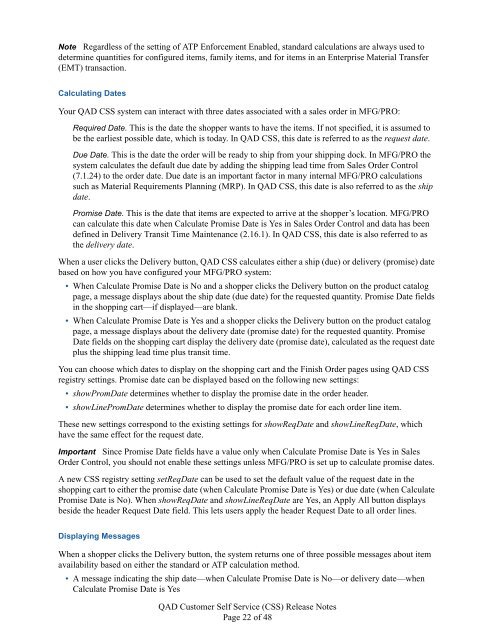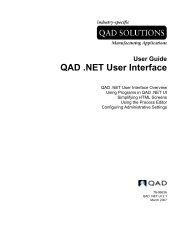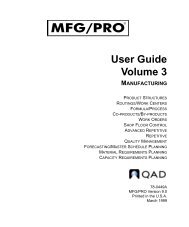QAD Customer Self Service Release Notes - QAD.com
QAD Customer Self Service Release Notes - QAD.com
QAD Customer Self Service Release Notes - QAD.com
Create successful ePaper yourself
Turn your PDF publications into a flip-book with our unique Google optimized e-Paper software.
Note Regardless of the setting of ATP Enforcement Enabled, standard calculations are always used to<br />
determine quantities for configured items, family items, and for items in an Enterprise Material Transfer<br />
(EMT) transaction.<br />
Calculating Dates<br />
Your <strong>QAD</strong> CSS system can interact with three dates associated with a sales order in MFG/PRO:<br />
Required Date. This is the date the shopper wants to have the items. If not specified, it is assumed to<br />
be the earliest possible date, which is today. In <strong>QAD</strong> CSS, this date is referred to as the request date.<br />
Due Date. This is the date the order will be ready to ship from your shipping dock. In MFG/PRO the<br />
system calculates the default due date by adding the shipping lead time from Sales Order Control<br />
(7.1.24) to the order date. Due date is an important factor in many internal MFG/PRO calculations<br />
such as Material Requirements Planning (MRP). In <strong>QAD</strong> CSS, this date is also referred to as the ship<br />
date.<br />
Promise Date. This is the date that items are expected to arrive at the shopper’s location. MFG/PRO<br />
can calculate this date when Calculate Promise Date is Yes in Sales Order Control and data has been<br />
defined in Delivery Transit Time Maintenance (2.16.1). In <strong>QAD</strong> CSS, this date is also referred to as<br />
the delivery date.<br />
When a user clicks the Delivery button, <strong>QAD</strong> CSS calculates either a ship (due) or delivery (promise) date<br />
based on how you have configured your MFG/PRO system:<br />
• When Calculate Promise Date is No and a shopper clicks the Delivery button on the product catalog<br />
page, a message displays about the ship date (due date) for the requested quantity. Promise Date fields<br />
in the shopping cart—if displayed—are blank.<br />
• When Calculate Promise Date is Yes and a shopper clicks the Delivery button on the product catalog<br />
page, a message displays about the delivery date (promise date) for the requested quantity. Promise<br />
Date fields on the shopping cart display the delivery date (promise date), calculated as the request date<br />
plus the shipping lead time plus transit time.<br />
You can choose which dates to display on the shopping cart and the Finish Order pages using <strong>QAD</strong> CSS<br />
registry settings. Promise date can be displayed based on the following new settings:<br />
• showPromDate determines whether to display the promise date in the order header.<br />
• showLinePromDate determines whether to display the promise date for each order line item.<br />
These new settings correspond to the existing settings for showReqDate and showLineReqDate, which<br />
have the same effect for the request date.<br />
Important Since Promise Date fields have a value only when Calculate Promise Date is Yes in Sales<br />
Order Control, you should not enable these settings unless MFG/PRO is set up to calculate promise dates.<br />
A new CSS registry setting setReqDate can be used to set the default value of the request date in the<br />
shopping cart to either the promise date (when Calculate Promise Date is Yes) or due date (when Calculate<br />
Promise Date is No). When showReqDate and showLineReqDate are Yes, an Apply All button displays<br />
beside the header Request Date field. This lets users apply the header Request Date to all order lines.<br />
Displaying Messages<br />
When a shopper clicks the Delivery button, the system returns one of three possible messages about item<br />
availability based on either the standard or ATP calculation method.<br />
• A message indicating the ship date—when Calculate Promise Date is No—or delivery date—when<br />
Calculate Promise Date is Yes<br />
<strong>QAD</strong> <strong>Customer</strong> <strong>Self</strong> <strong>Service</strong> (CSS) <strong>Release</strong> <strong>Notes</strong><br />
Page 22 of 48