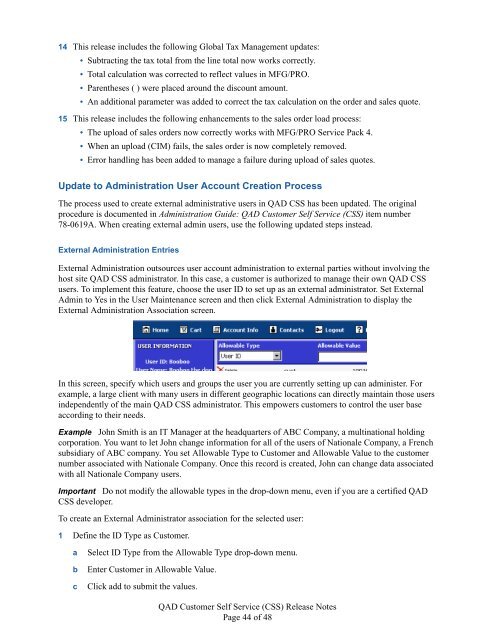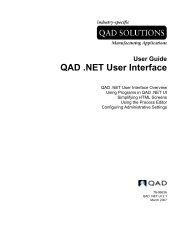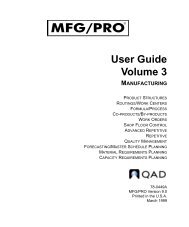QAD Customer Self Service Release Notes - QAD.com
QAD Customer Self Service Release Notes - QAD.com
QAD Customer Self Service Release Notes - QAD.com
Create successful ePaper yourself
Turn your PDF publications into a flip-book with our unique Google optimized e-Paper software.
14 This release includes the following Global Tax Management updates:<br />
• Subtracting the tax total from the line total now works correctly.<br />
• Total calculation was corrected to reflect values in MFG/PRO.<br />
• Parentheses ( ) were placed around the discount amount.<br />
• An additional parameter was added to correct the tax calculation on the order and sales quote.<br />
15 This release includes the following enhancements to the sales order load process:<br />
• The upload of sales orders now correctly works with MFG/PRO <strong>Service</strong> Pack 4.<br />
• When an upload (CIM) fails, the sales order is now <strong>com</strong>pletely removed.<br />
• Error handling has been added to manage a failure during upload of sales quotes.<br />
Update to Administration User Account Creation Process<br />
The process used to create external administrative users in <strong>QAD</strong> CSS has been updated. The original<br />
procedure is documented in Administration Guide: <strong>QAD</strong> <strong>Customer</strong> <strong>Self</strong> <strong>Service</strong> (CSS) item number<br />
78-0619A. When creating external admin users, use the following updated steps instead.<br />
External Administration Entries<br />
External Administration outsources user account administration to external parties without involving the<br />
host site <strong>QAD</strong> CSS administrator. In this case, a customer is authorized to manage their own <strong>QAD</strong> CSS<br />
users. To implement this feature, choose the user ID to set up as an external administrator. Set External<br />
Admin to Yes in the User Maintenance screen and then click External Administration to display the<br />
External Administration Association screen.<br />
In this screen, specify which users and groups the user you are currently setting up can administer. For<br />
example, a large client with many users in different geographic locations can directly maintain those users<br />
independently of the main <strong>QAD</strong> CSS administrator. This empowers customers to control the user base<br />
according to their needs.<br />
Example John Smith is an IT Manager at the headquarters of ABC Company, a multinational holding<br />
corporation. You want to let John change information for all of the users of Nationale Company, a French<br />
subsidiary of ABC <strong>com</strong>pany. You set Allowable Type to <strong>Customer</strong> and Allowable Value to the customer<br />
number associated with Nationale Company. Once this record is created, John can change data associated<br />
with all Nationale Company users.<br />
Important Do not modify the allowable types in the drop-down menu, even if you are a certified <strong>QAD</strong><br />
CSS developer.<br />
To create an External Administrator association for the selected user:<br />
1 Define the ID Type as <strong>Customer</strong>.<br />
a Select ID Type from the Allowable Type drop-down menu.<br />
b Enter <strong>Customer</strong> in Allowable Value.<br />
c Click add to submit the values.<br />
<strong>QAD</strong> <strong>Customer</strong> <strong>Self</strong> <strong>Service</strong> (CSS) <strong>Release</strong> <strong>Notes</strong><br />
Page 44 of 48