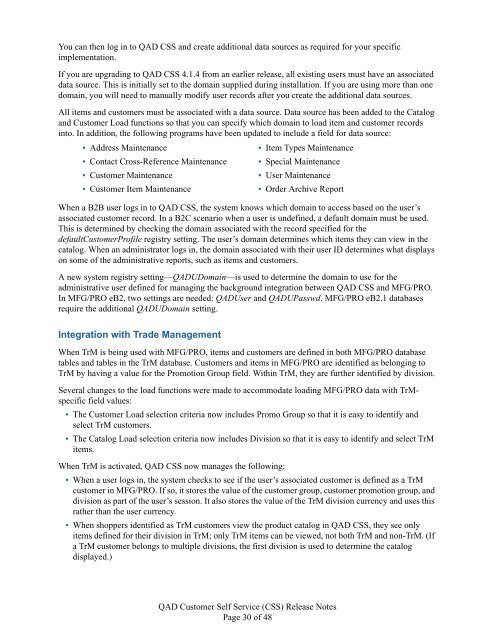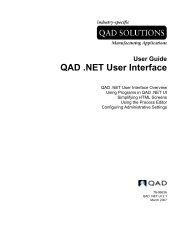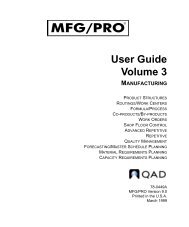QAD Customer Self Service Release Notes - QAD.com
QAD Customer Self Service Release Notes - QAD.com
QAD Customer Self Service Release Notes - QAD.com
Create successful ePaper yourself
Turn your PDF publications into a flip-book with our unique Google optimized e-Paper software.
You can then log in to <strong>QAD</strong> CSS and create additional data sources as required for your specific<br />
implementation.<br />
If you are upgrading to <strong>QAD</strong> CSS 4.1.4 from an earlier release, all existing users must have an associated<br />
data source. This is initially set to the domain supplied during installation. If you are using more than one<br />
domain, you will need to manually modify user records after you create the additional data sources.<br />
All items and customers must be associated with a data source. Data source has been added to the Catalog<br />
and <strong>Customer</strong> Load functions so that you can specify which domain to load item and customer records<br />
into. In addition, the following programs have been updated to include a field for data source:<br />
• Address Maintenance • Item Types Maintenance<br />
• Contact Cross-Reference Maintenance • Special Maintenance<br />
• <strong>Customer</strong> Maintenance • User Maintenance<br />
• <strong>Customer</strong> Item Maintenance • Order Archive Report<br />
When a B2B user logs in to <strong>QAD</strong> CSS, the system knows which domain to access based on the user’s<br />
associated customer record. In a B2C scenario when a user is undefined, a default domain must be used.<br />
This is determined by checking the domain associated with the record specified for the<br />
default<strong>Customer</strong>Profile registry setting. The user’s domain determines which items they can view in the<br />
catalog. When an administrator logs in, the domain associated with their user ID determines what displays<br />
on some of the administrative reports, such as items and customers.<br />
A new system registry setting—<strong>QAD</strong>UDomain—is used to determine the domain to use for the<br />
administrative user defined for managing the background integration between <strong>QAD</strong> CSS and MFG/PRO.<br />
In MFG/PRO eB2, two settings are needed: <strong>QAD</strong>User and <strong>QAD</strong>UPasswd. MFG/PRO eB2.1 databases<br />
require the additional <strong>QAD</strong>UDomain setting.<br />
Integration with Trade Management<br />
When TrM is being used with MFG/PRO, items and customers are defined in both MFG/PRO database<br />
tables and tables in the TrM database. <strong>Customer</strong>s and items in MFG/PRO are identified as belonging to<br />
TrM by having a value for the Promotion Group field. Within TrM, they are further identified by division.<br />
Several changes to the load functions were made to ac<strong>com</strong>modate loading MFG/PRO data with TrMspecific<br />
field values:<br />
• The <strong>Customer</strong> Load selection criteria now includes Promo Group so that it is easy to identify and<br />
select TrM customers.<br />
• The Catalog Load selection criteria now includes Division so that it is easy to identify and select TrM<br />
items.<br />
When TrM is activated, <strong>QAD</strong> CSS now manages the following:<br />
• When a user logs in, the system checks to see if the user’s associated customer is defined as a TrM<br />
customer in MFG/PRO. If so, it stores the value of the customer group, customer promotion group, and<br />
division as part of the user’s session. It also stores the value of the TrM division currency and uses this<br />
rather than the user currency.<br />
• When shoppers identified as TrM customers view the product catalog in <strong>QAD</strong> CSS, they see only<br />
items defined for their division in TrM; only TrM items can be viewed, not both TrM and non-TrM. (If<br />
a TrM customer belongs to multiple divisions, the first division is used to determine the catalog<br />
displayed.)<br />
<strong>QAD</strong> <strong>Customer</strong> <strong>Self</strong> <strong>Service</strong> (CSS) <strong>Release</strong> <strong>Notes</strong><br />
Page 30 of 48