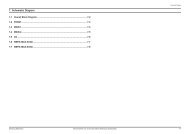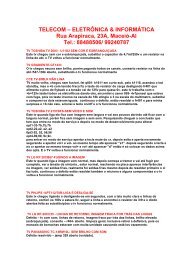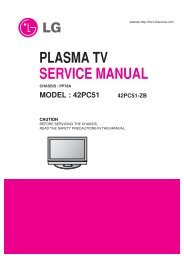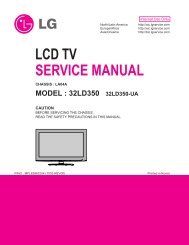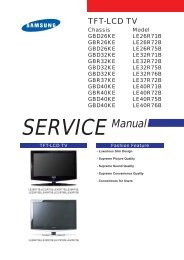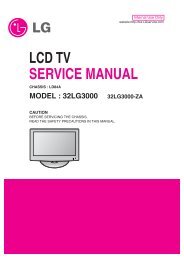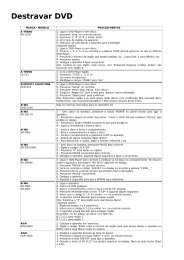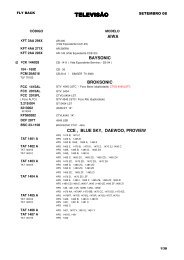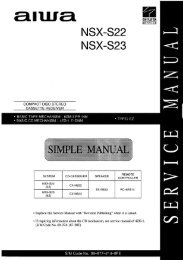LC-13B8U-S LC-15B8U-S LC-15B9U-SM
LC-13B8U-S LC-15B8U-S LC-15B9U-SM
LC-13B8U-S LC-15B8U-S LC-15B9U-SM
Create successful ePaper yourself
Turn your PDF publications into a flip-book with our unique Google optimized e-Paper software.
<strong>LC</strong>-<strong>13B8U</strong>-S<br />
<strong>LC</strong>-<strong>15B8U</strong>-S<br />
<strong>LC</strong>-<strong>15B9U</strong>-<strong>SM</strong><br />
Part Names of the Main Unit<br />
Rear View<br />
Terminals<br />
How to adjust the angle<br />
Controls<br />
Carrying handle<br />
Upper control panel<br />
INPUT<br />
MENU POWER<br />
CH (Channel) ( )/( )<br />
VOL (Volume)<br />
(–)/(+)<br />
* Using the Kensington Lock<br />
This <strong>LC</strong>D TV set has a Kensington<br />
Security Standard slot for use with<br />
a Kensington MicroSaver Security<br />
System. Refer to the information<br />
that came with the system for<br />
instructions on how to use it to<br />
secure the <strong>LC</strong>D TV set.<br />
AC INPUT<br />
(AC 110-240 V)<br />
Round lock for<br />
Kensington Security<br />
Standard slot*<br />
Tilt the display by grabbing onto the<br />
carrying handle while securely holding<br />
down the stand with your other hand.<br />
OPERATION MANUAL<br />
To change the vertical angle of the <strong>LC</strong>D TV<br />
set, tilt the screen up to 2.5 degrees forward<br />
or 10 degrees backward. Please adjust the<br />
angle so that the <strong>LC</strong>D TV set can be watched<br />
most comfortably.<br />
ANT.<br />
(Antenna terminal)<br />
AUDIO (L)<br />
Y<br />
AUDIO (R)<br />
INPUT1<br />
(COMPONENT)<br />
Speaker<br />
PB<br />
PR<br />
INPUT2<br />
S-VIDEO<br />
VIDEO<br />
AUDIO (L)<br />
AUDIO (R)<br />
VIDEO<br />
AUDIO (L)<br />
AUDIO (R)<br />
Headphone jack ( )<br />
INPUT3/<br />
OUTPUT<br />
Plug the headphone mini-plug into the headphone<br />
jack located on the front of the main unit.<br />
Speaker<br />
6<br />
OPC (Optical Picture Control) indicator<br />
The OPC indicator lights up green when “OPC” is<br />
set to “ON”.<br />
OPC (Optical Picture Control)<br />
sensor<br />
POWER/WAKE UP TIMER indicator<br />
Remote sensor<br />
POWER/WAKE UP TIMER indicator lights up green when the<br />
power is on, and red when in the standby mode (the indicator will<br />
not light when the main power is off), and orange when the wakeup<br />
timer is set (the indicator will light when in the standby mode).<br />
How to Fix the Cables:<strong>LC</strong>-<strong>15B8U</strong>/B9U<br />
How to Fix the Cables:<strong>LC</strong>-<strong>13B8U</strong><br />
• Secure cables and cords with the supplied cable clamp so that<br />
they do not get caught when mounting the cover.<br />
• Secure cables and cords with the supplied cable clamp so that<br />
they do not get caught when mounting the cover.<br />
• INPUT, CH ( )/( ), VOL (–)/(+) and MENU on the main unit have the same functions as the same buttons on the remote control.<br />
Fundamentally, this operation manual provides a description based on operation using the remote control.<br />
Listening with Headphones<br />
Pull down the hook<br />
to open the cover.<br />
■ Plug the headphone mini-plug into the headphone jack located on the front of the main unit.<br />
Pull down the hook<br />
to open the cover.<br />
▼ On-screen display<br />
Cable clamp<br />
Cable clamp<br />
VOLUME<br />
20<br />
Adjust the sound volume<br />
using VOL (+ )/(– ) on the<br />
remote control.<br />
Headphones<br />
• Headphones are not included in the supplied accessories.<br />
• No sound is heard from the main unit speakers when a headphone mini-plug is connected into the headphone jack.<br />
• Do not set the volume at a high level. Hearing experts advise against extended listening at high volume levels.