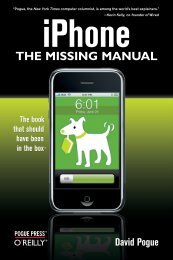Head First HTML and CSS - Cdn.oreilly.com
Head First HTML and CSS - Cdn.oreilly.com
Head First HTML and CSS - Cdn.oreilly.com
Create successful ePaper yourself
Turn your PDF publications into a flip-book with our unique Google optimized e-Paper software.
Step two:<br />
Open Notepad.<br />
Once you’ve located Notepad in the<br />
Accessories folder, go ahead <strong>and</strong> click on<br />
it. You’ll see a blank window ready for<br />
you to start typing <strong>HTML</strong>.<br />
But re<strong>com</strong>mended<br />
Step three (optional):<br />
Don’t hide extensions of<br />
well-known file types.<br />
By default, Windows File Explorer hides the<br />
file extensions of well-known file types. For<br />
example, a file named “Irule.html” will be<br />
shown in the Explorer as “Irule” without its<br />
“.html” extension.<br />
It’s much less confusing if Windows shows you<br />
these extensions, so let’s change your folder<br />
options so you can see them.<br />
<strong>First</strong>, open Folder Options by clicking the<br />
Start button, clicking Control Panel, clicking<br />
“Appearance <strong>and</strong> Personalization,” <strong>and</strong> then<br />
clicking Folder Options.<br />
Next, in the View tab, under “Advanced<br />
settings,” scroll down until you see “Hide<br />
extensions for known file types” <strong>and</strong> uncheck this<br />
option.<br />
That’s it. Click on the OK button to save<br />
the preference <strong>and</strong> you’ll now see the file<br />
extensions in the Explorer.<br />
the language of the web<br />
you are here 4 15