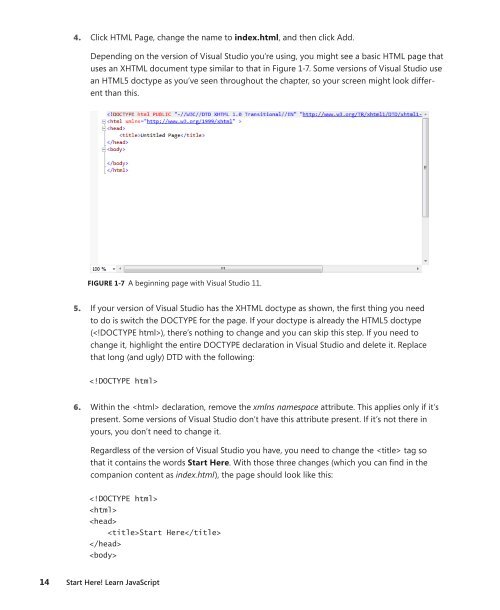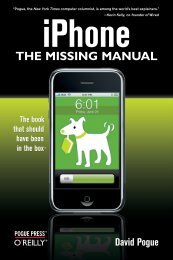Start Here! Learn JavaScript - Cdn.oreilly.com
Start Here! Learn JavaScript - Cdn.oreilly.com
Start Here! Learn JavaScript - Cdn.oreilly.com
Create successful ePaper yourself
Turn your PDF publications into a flip-book with our unique Google optimized e-Paper software.
4. Click HTML Page, change the name to index.html, and then click Add.<br />
Depending on the version of Visual Studio you’re using, you might see a basic HTML page that<br />
uses an XHTML document type similar to that in Figure 1-7. Some versions of Visual Studio use<br />
an HTML5 doctype as you’ve seen throughout the chapter, so your screen might look different<br />
than this.<br />
FIGURE 1-7 A beginning page with Visual Studio 11.<br />
5. If your version of Visual Studio has the XHTML doctype as shown, the first thing you need<br />
to do is switch the DOCTYPE for the page. If your doctype is already the HTML5 doctype<br />
(), there’s nothing to change and you can skip this step. If you need to<br />
change it, highlight the entire DOCTYPE declaration in Visual Studio and delete it. Replace<br />
that long (and ugly) DTD with the following:<br />
<br />
6. Within the declaration, remove the xmlns namespace attribute. This applies only if it’s<br />
present. Some versions of Visual Studio don’t have this attribute present. If it’s not there in<br />
yours, you don’t need to change it.<br />
Regardless of the version of Visual Studio you have, you need to change the tag so<br />
that it contains the words <strong>Start</strong> <strong>Here</strong>. With those three changes (which you can find in the<br />
<strong>com</strong>panion content as index.html), the page should look like this:<br />
<br />
<br />
<br />
<strong>Start</strong> <strong>Here</strong><br />
<br />
<br />
14 <strong>Start</strong> here! <strong>Learn</strong> <strong>JavaScript</strong>