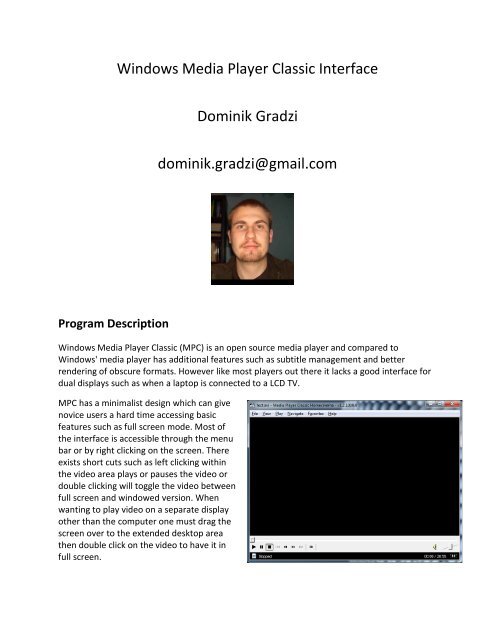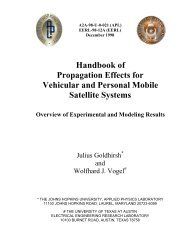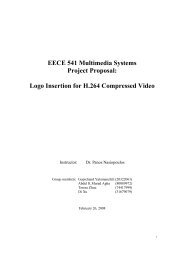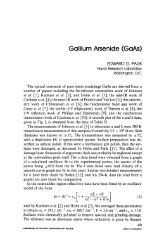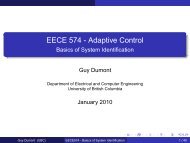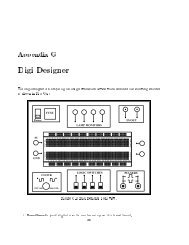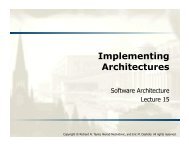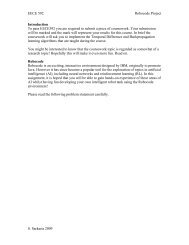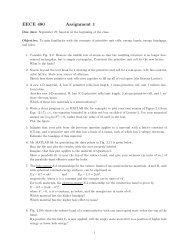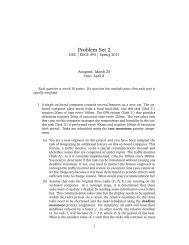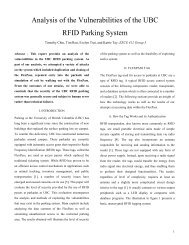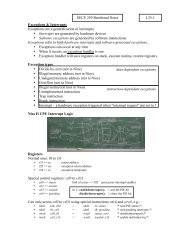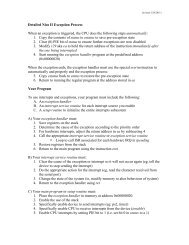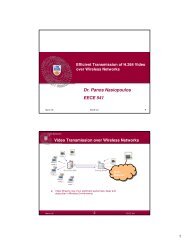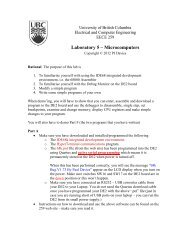Windows Media Player Classic Interface Dominik Gradzi ... - Courses
Windows Media Player Classic Interface Dominik Gradzi ... - Courses
Windows Media Player Classic Interface Dominik Gradzi ... - Courses
You also want an ePaper? Increase the reach of your titles
YUMPU automatically turns print PDFs into web optimized ePapers that Google loves.
Program Description<br />
<strong>Windows</strong> <strong>Media</strong> <strong>Player</strong> <strong>Classic</strong> <strong>Interface</strong><br />
<strong>Dominik</strong> <strong>Gradzi</strong><br />
dominik.gradzi@gmail.com<br />
<strong>Windows</strong> <strong>Media</strong> <strong>Player</strong> <strong>Classic</strong> (MPC) is an open source media player and compared to<br />
<strong>Windows</strong>' media player has additional features such as subtitle management and better<br />
rendering of obscure formats. However like most players out there it lacks a good interface for<br />
dual displays such as when a laptop is connected to a LCD TV.<br />
MPC has a minimalist design which can give<br />
novice users a hard time accessing basic<br />
features such as full screen mode. Most of<br />
the interface is accessible through the menu<br />
bar or by right clicking on the screen. There<br />
exists short cuts such as left clicking within<br />
the video area plays or pauses the video or<br />
double clicking will toggle the video between<br />
full screen and windowed version. When<br />
wanting to play video on a separate display<br />
other than the computer one must drag the<br />
screen over to the extended desktop area<br />
then double click on the video to have it in<br />
full screen.
Analysis<br />
Primary functions of MPC's interface are as follows:<br />
I. Able to go into full screen mode by double clicking on the video. To get out of full screen<br />
mode one must double click on the video again. Another way to access full screen mode<br />
by clicking on full screen in the view menu located on the menu bar.<br />
II. Able to display on a secondary display device by moving the video to the extended<br />
desktop area.<br />
III. Mute and adjust the volume directly on the seek bar. In order to mute a secondary<br />
display devices one must go to control panel and open up the Sound program. Then<br />
under the Playback tab the user selects the device to turn off.<br />
The majority of users who use this program are probably multimedia enthusiasts, or users who<br />
prefer alternatives to what <strong>Windows</strong> default player offers. It also can be the case it is used by<br />
novice users who have had their computers setup for them for maximum compatibility.<br />
The requirements on for the system are as follows:<br />
I. The system needs to be compatible with the many file formats and codecs.<br />
II. Performance (ex. when skipping forward not to have artefacts in the video)<br />
III. Access to codecs in windows<br />
IV. Icons and text should be clearly visible<br />
Current Problems with the interface are as follows:<br />
I. The program does not have an intuitive way of displaying video on a secondary display<br />
device. As mentioned before the application has to be dragged to the extended desktop<br />
space in order for it to display. The figure below demonstrates the process of moving<br />
MPC over to the extended desktop space.
II. The interface is setup for users with experience who prefer shortcuts and have a<br />
minimalist interface. There is no option for turning on a novice interface. Also when in<br />
full screen mode it might not be intuitive on how to exit full screen. When in full screen<br />
mode the seek bar only appears when the mouse is<br />
moved to the bottom of the screen.<br />
III. There is no easy way of controlling turning off the<br />
secondary device's sound or computer's sound off. This<br />
is especially true for HDMI compatible devices where<br />
the sound jack and HDMI are separate sound device<br />
ports. Figure below demonstrates the current program<br />
used to disable sound.<br />
Design<br />
Dual Display Device <strong>Interface</strong> & Sound Solution<br />
The assumption regarding this solution is that the user has already connected a secondary<br />
display device to their computer and it is setup as an extended desktop space. A possible<br />
solution would be is when the user opens a video file, MPC would detect if there is a secondary<br />
display. Then a dialog would then pop up asking the user which screen they would like to view<br />
the video on. If the user selects the secondary device there should be miniature version of the<br />
MPC on the first display. This miniature version should consist of the seek bar and buttons that<br />
enable the user to control where the video gets played. These buttons' functions should be<br />
clearly labelled or at least have text pop up when the mouse is moved over them. There should<br />
be sound buttons that correspond to the display devices. These buttons should allow the user<br />
to mute the sound either on the secondary or primary display device.
Novice User <strong>Interface</strong> Solution<br />
This is easily remedied if the essential functions such as full screen or changing subtitles were<br />
located as buttons on the seek bar of the player. Also it is important that the non universal<br />
buttons have labels on them because some inexperienced users are less reluctant of pressing<br />
buttons they do not know their function of. Mouse over text would also be useful if it described<br />
the function of the buttons. When in full screen mode the seek bar should appear when the<br />
mouse is moved and disappear after a second of inactivity. The full screen button's text should<br />
change accordingly. An example is if MPC is in full screen mode then the button should read<br />
'exit full screen'. When the mouse is moved in full screen mode there should also be a big<br />
button that appears in the upper right or left corner of the screen labelled 'exit full screen'. This<br />
makes it easy for the user to recall next time they are using the player to perform the same<br />
tasks.<br />
Cost Estimates<br />
For the development of the novice interface it would probably only take about 3 hours<br />
assuming the developer is native to MPC, because it is only changing the GUI and adding icons.<br />
The detecting of multiple display devices and muting the device inputs probably will take about<br />
20 hours, because this type of programming requires more critical thinking. Also detecting<br />
display devices might take some research into windows API which would take up time.<br />
Assuming the developer makes $30 an hour the extra changes would cost about $690.