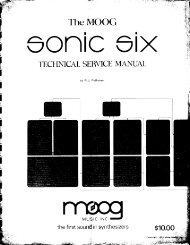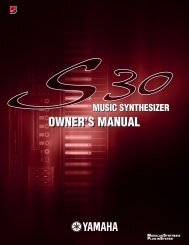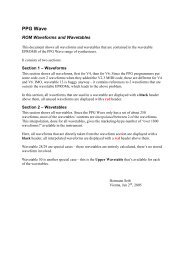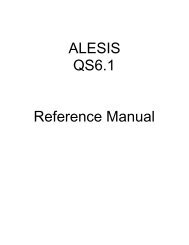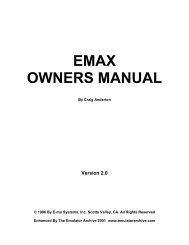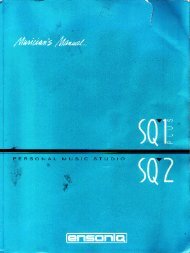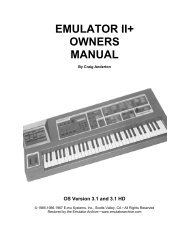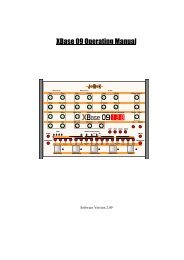MOTIF XF Editor VST Owner's Manual - Cyborgstudio.com
MOTIF XF Editor VST Owner's Manual - Cyborgstudio.com
MOTIF XF Editor VST Owner's Manual - Cyborgstudio.com
You also want an ePaper? Increase the reach of your titles
YUMPU automatically turns print PDFs into web optimized ePapers that Google loves.
4. Store the edited Voice or a Mixing, as necessary.<br />
An Example of <strong>MOTIF</strong> <strong>XF</strong> <strong>Editor</strong> <strong>VST</strong> in Use: Mixing edit in the Song or Pattern mode<br />
4-1 On the <strong>MOTIF</strong> <strong>XF</strong> instrument, press the [STORE] button to call up the Mixing Store<br />
window, select the destination, then press the [ENTER] button to store the edited Mixing.<br />
For details, refer to the Owner’s <strong>Manual</strong> of the <strong>MOTIF</strong> <strong>XF</strong>.<br />
n You can store the edited Mixing also by selecting [Store Mixing] under [Edit] in the menu bar. Note that this<br />
operation does not allow you to select the Song as destination and the edited Mixing will be stored to the<br />
currently selected Song.<br />
4-2 Select the Part to which the desired Voice is assigned, select [Store Voice] under [Edit] in<br />
the menu bar to call up the Store window (page 49) then store the Voice via the same<br />
operations as in steps 6-1, 6-2, 6-3 and 6-4.<br />
5. Select [Save] or [Save As] under [File] on the menu bar to save the edited data as a file<br />
(extension: *.X3E).<br />
All the settings you made and the Voice data you stored to the User Banks will be saved as a single file<br />
(extension: X3E). When you open this file next time to call up the Auto Sync window, click [Start] to<br />
synchronize the status of the parameter settings between the <strong>MOTIF</strong> <strong>XF</strong> <strong>Editor</strong> <strong>VST</strong> and the <strong>MOTIF</strong> <strong>XF</strong><br />
instrument.<br />
The Save operation from the Cubase series File menu will save the Project file including the settings<br />
made via the <strong>MOTIF</strong> <strong>XF</strong> Voice <strong>Editor</strong> <strong>VST</strong>. This means that opening the same Project file next time will call<br />
up the settings lastly made via the <strong>MOTIF</strong> <strong>XF</strong> Voice <strong>Editor</strong> <strong>VST</strong>.<br />
NOTICE<br />
It is re<strong>com</strong>mended that Auto Save be set to off in the Preferences - General window of Cubase series. If Auto Save is<br />
set to on, a backup of the Cubase series Project file will be created automatically, resulting in the Indicators showing<br />
the Editing Status being turned off, even though the Voice Edit settings have not been saved yet. This allows you to<br />
open a new file or different file, resulting in the settings being lost. In other words, to best avoid losing your editing<br />
data, set Auto Save to off.<br />
<strong>MOTIF</strong> <strong>XF</strong> <strong>Editor</strong> <strong>VST</strong> Owner’s <strong>Manual</strong> 12