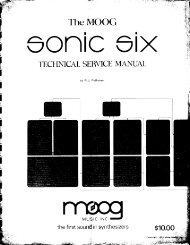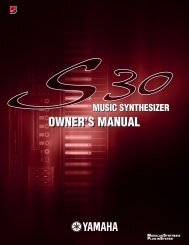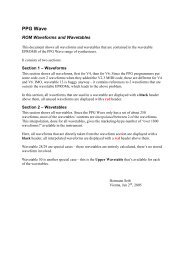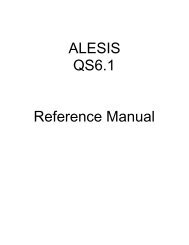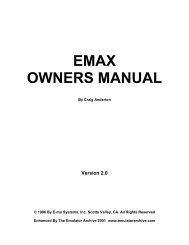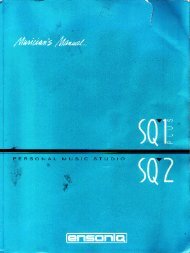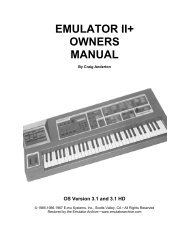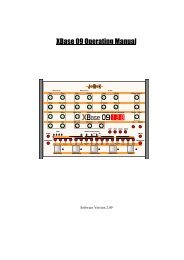MOTIF XF Editor VST Owner's Manual - Cyborgstudio.com
MOTIF XF Editor VST Owner's Manual - Cyborgstudio.com
MOTIF XF Editor VST Owner's Manual - Cyborgstudio.com
You also want an ePaper? Increase the reach of your titles
YUMPU automatically turns print PDFs into web optimized ePapers that Google loves.
An Example of <strong>MOTIF</strong> <strong>XF</strong> <strong>Editor</strong> <strong>VST</strong> in Use: Editing in the Voice mode<br />
4. From the Auto Sync window, click [Start] at the bottom.<br />
The data synchronization will be started if the Port settings are correct. As soon as data synchronization<br />
is <strong>com</strong>pleted, the Auto Sync window is closed, then the OFFLINE indication is changed to ONLINE<br />
indication automatically. In this ONLINE status, editing a parameter on the <strong>MOTIF</strong> <strong>XF</strong> <strong>Editor</strong> <strong>VST</strong> affects<br />
the same parameter on the <strong>MOTIF</strong> <strong>XF</strong> itself, and vice versa.<br />
For more information, refer to “ONLINE/OFFLINE” on page 13.<br />
5. Edit the Voice in the Voice mode.<br />
5-1 On the “V” row of the Voice section, click the Bank name or Voice name to call up the<br />
VOICE LIBRARY window.<br />
5-2 From the list in the VOICE LIBRARY, select the desired Voice to assign it temporarily to<br />
the current Part.<br />
You can confirm the sound of the selected Voice by clicking any note on the virtual keyboard or the<br />
<strong>MOTIF</strong> <strong>XF</strong> keyboard.<br />
5-3 Click the Voice name or [OK] at bottom right of the window to close the VOICE LIBRARY<br />
window.<br />
You can cancel the Voice selection by clicking the Close (X) button or [Cancel] button at bottom right of<br />
the window. By executing this operation, the Voice selection is reset to the original status and the VOICE<br />
LIBRARY window closes.<br />
NOTICE<br />
When a different Voice has been selected, your edits of the previously selected Voice will be lost. If you want to store<br />
the edits, make sure to store the Voice by using the Store window (page 49) before changing the Voice.<br />
<strong>MOTIF</strong> <strong>XF</strong> <strong>Editor</strong> <strong>VST</strong> Owner’s <strong>Manual</strong> 8