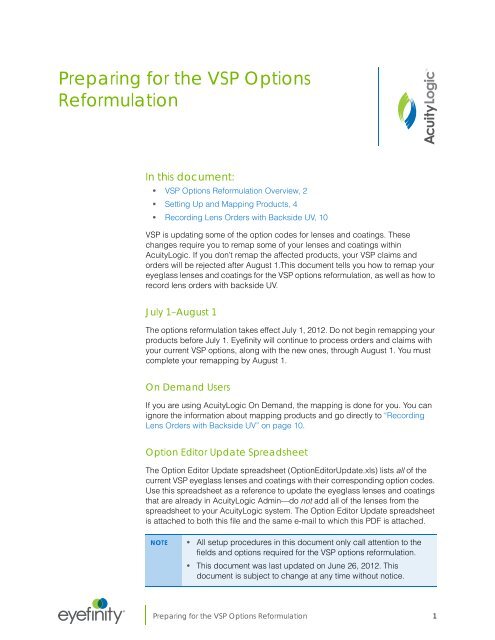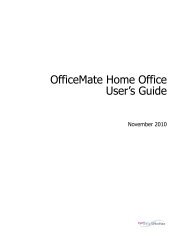Preparing for the VSP Options Reformulation
Preparing for the VSP Options Reformulation
Preparing for the VSP Options Reformulation
You also want an ePaper? Increase the reach of your titles
YUMPU automatically turns print PDFs into web optimized ePapers that Google loves.
<strong>Preparing</strong> <strong>for</strong> <strong>the</strong> <strong>VSP</strong> <strong>Options</strong><br />
Re<strong>for</strong>mulation<br />
®<br />
In this document:<br />
• <strong>VSP</strong> <strong>Options</strong> Re<strong>for</strong>mulation Overview, 2<br />
• Setting Up and Mapping Products, 4<br />
• Recording Lens Orders with Backside UV, 10<br />
<strong>VSP</strong> is updating some of <strong>the</strong> option codes <strong>for</strong> lenses and coatings. These<br />
changes require you to remap some of your lenses and coatings within<br />
AcuityLogic. If you don’t remap <strong>the</strong> affected products, your <strong>VSP</strong> claims and<br />
orders will be rejected after August 1.This document tells you how to remap your<br />
eyeglass lenses and coatings <strong>for</strong> <strong>the</strong> <strong>VSP</strong> options re<strong>for</strong>mulation, as well as how to<br />
record lens orders with backside UV.<br />
July 1–August 1<br />
The options re<strong>for</strong>mulation takes effect July 1, 2012. Do not begin remapping your<br />
products be<strong>for</strong>e July 1. Eyefinity will continue to process orders and claims with<br />
your current <strong>VSP</strong> options, along with <strong>the</strong> new ones, through August 1. You must<br />
complete your remapping by August 1.<br />
On Demand Users<br />
If you are using AcuityLogic On Demand, <strong>the</strong> mapping is done <strong>for</strong> you. You can<br />
ignore <strong>the</strong> in<strong>for</strong>mation about mapping products and go directly to “Recording<br />
Lens Orders with Backside UV” on page 10.<br />
Option Editor Update Spreadsheet<br />
The Option Editor Update spreadsheet (OptionEditorUpdate.xls) lists all of <strong>the</strong><br />
current <strong>VSP</strong> eyeglass lenses and coatings with <strong>the</strong>ir corresponding option codes.<br />
Use this spreadsheet as a reference to update <strong>the</strong> eyeglass lenses and coatings<br />
that are already in AcuityLogic Admin—do not add all of <strong>the</strong> lenses from <strong>the</strong><br />
spreadsheet to your AcuityLogic system. The Option Editor Update spreadsheet<br />
is attached to both this file and <strong>the</strong> same e-mail to which this PDF is attached.<br />
NOTE • All setup procedures in this document only call attention to <strong>the</strong><br />
fields and options required <strong>for</strong> <strong>the</strong> <strong>VSP</strong> options re<strong>for</strong>mulation.<br />
• This document was last updated on June 26, 2012. This<br />
document is subject to change at any time without notice.<br />
<strong>Preparing</strong> <strong>for</strong> <strong>the</strong> <strong>VSP</strong> <strong>Options</strong> Re<strong>for</strong>mulation 1
<strong>VSP</strong> <strong>Options</strong><br />
Re<strong>for</strong>mulation<br />
Overview<br />
Option<br />
Change<br />
New AR<br />
Technology<br />
Changes <strong>for</strong><br />
Aspheric<br />
Lenses<br />
New Codes<br />
<strong>for</strong> Digital<br />
Lenses<br />
Digital<br />
Aspheric<br />
Codes<br />
Product<br />
Essilor Crizal<br />
Avance UV<br />
<strong>Preparing</strong> <strong>for</strong> <strong>the</strong> <strong>VSP</strong> <strong>Options</strong> Re<strong>for</strong>mulation<br />
<strong>VSP</strong> <strong>Options</strong> Re<strong>for</strong>mulation Overview<br />
The table below provides an overview of <strong>the</strong> changes <strong>VSP</strong> is implementing <strong>for</strong> <strong>the</strong><br />
<strong>VSP</strong> options re<strong>for</strong>mulation. Use this table as a “cheat sheet” to see which option<br />
descriptions and option codes are changing.<br />
NOTE Polarized lenses will be combined into one option code (DA).<br />
However, some polarized lenses may be considered special lenses,<br />
and will be billed with a different code. Refer to <strong>the</strong> Option Editor<br />
Update spreadsheet <strong>for</strong> a complete list of codes.<br />
Current Option<br />
Description<br />
2 <strong>Preparing</strong> <strong>for</strong> <strong>the</strong> <strong>VSP</strong> <strong>Options</strong> Re<strong>for</strong>mulation<br />
July 1, 2012 Option<br />
Description<br />
Anti-Reflective Category D Anti-Reflective Category D<br />
and UV Protection<br />
Backside<br />
Current<br />
Option<br />
Code<br />
July 1,<br />
2012<br />
Option<br />
Code<br />
QV QV + BV<br />
Aspheric Plastic Aspheric Lenses–Plastic Plastic 1.50–Aspheric BA AA<br />
Aspheric Mid Index<br />
1.55 or 1.56<br />
Aspheric Lenses–<br />
Mid-Index Plastic<br />
1.53-1.59/Trivex<br />
Aspheric Trivex Aspheric Lenses–<br />
Mid-Index Plastic<br />
1.53-1.59/Trivex<br />
Aspheric<br />
Polycarbonate<br />
Aspheric High<br />
Index 1.66<br />
Aspheric High<br />
Index 1.70, 1.71,<br />
1.74<br />
Digital Aspheric<br />
Mid Index 1.56<br />
Digital Aspheric<br />
Trivex<br />
Digital Aspheric<br />
Polycarbonate<br />
Digital Aspheric<br />
Plastic<br />
Digital Aspheric<br />
High Index 1.66<br />
Digital Aspheric<br />
High Index 1.70,<br />
1.71, 1.74<br />
Aspheric Lenses–<br />
Polycarbonate<br />
Aspheric Lenses–High<br />
Index Plastic 1.66/1.67<br />
Aspheric Lenses–High<br />
Index Plastic 1.70 & Above<br />
Aspheric Lenses–<br />
Mid-Index Plastic<br />
1.53-1.59/Trivex<br />
Aspheric Lenses–<br />
Mid-Index Plastic<br />
1.53-1.59/Trivex<br />
Aspheric Lenses–<br />
Polycarbonate<br />
High Index Plastic<br />
1.53-1.60/Trivex<br />
High Index Plastic<br />
1.53-1.60/Trivex<br />
AB AB<br />
AB AB<br />
Polycarbonate BA AD<br />
High Index Plastic 1.66/<br />
1.67<br />
High Index Plastic 1.70 &<br />
Above<br />
Digital Lenses–High Index<br />
Plastic 1.53-1.60/Trivex<br />
Digital Lenses–High Index<br />
Plastic 1.53-1.60/Trivex<br />
Digital Lenses–<br />
Polycarbonate<br />
BH AH<br />
BJ AJ<br />
AB BB<br />
AB BB<br />
BA BD<br />
Aspheric Lenses–Plastic Digital Lenses–Plastic BA BA<br />
Aspheric Lenses–High<br />
Index Plastic 1.66/1.67<br />
Aspheric Lenses–High<br />
Index Plastic 1.70 & Above<br />
Digital Lenses–High Index<br />
Plastic 1.66/1.67<br />
Digital Lenses–High Index<br />
Plastic 1.70 & Above<br />
BH BH<br />
BJ BJ
Option<br />
Change<br />
Combination<br />
of<br />
High-Index<br />
Codes<br />
Near<br />
Variable<br />
Focus<br />
Combination<br />
of Glass<br />
Photochromics<br />
Product<br />
High Index 1.60 High Index Plastic 1.60 High Index Plastic<br />
1.53-1.60/Trivex<br />
Aspheric High<br />
Index 1.60<br />
Digital Aspheric<br />
High Index 1.60<br />
Polarized High<br />
Index 1.60<br />
Near Variable<br />
Focus High Index<br />
1.60<br />
Progressive High<br />
Index 1.60<br />
Business (Zeiss),<br />
Hoyalux TACT<br />
(Hoya), Nexyma<br />
(Rodenstock),<br />
Nikon Online<br />
(Nikon)<br />
Photochromic B<br />
Glass Lenses<br />
Current Option<br />
Description<br />
Aspheric Lenses–High<br />
Index Plastic 1.60<br />
Aspheric Lenses–High<br />
Index Plastic 1.60<br />
Polarized Lenses–High<br />
Index Plastic 1.60<br />
Near Variable Focus - High<br />
Index Plastic 1.60<br />
Progressive - High Index<br />
Plastic 1.60<br />
<strong>Preparing</strong> <strong>for</strong> <strong>the</strong> <strong>VSP</strong> <strong>Options</strong> Re<strong>for</strong>mulation<br />
<strong>VSP</strong> <strong>Options</strong> Re<strong>for</strong>mulation Overview<br />
July 1, 2012 Option<br />
Description<br />
High Index Plastic<br />
1.53-1.60/Trivex<br />
Digital Lenses–High Index<br />
Plastic 1.53-1.60/Trivex<br />
Polarized Lenses–High<br />
Index Plastic 1.53-1.60/<br />
Trivex<br />
Near Variable Focus - High<br />
Index Plastic 1.53-1.60/<br />
Trivex<br />
Progressive F - High Index<br />
Plastic 1.53-1.60/Trivex<br />
Current<br />
Option<br />
Code<br />
BC AB<br />
BC AB<br />
BC BB<br />
DC DB<br />
IC IB<br />
LC, KC,<br />
JC, FC,<br />
OC, NC<br />
Near Variable Focus B Near Variable Focus A IL IA<br />
Photochromics - Glass B Photochromics - Glass PQ PM<br />
July 1,<br />
2012<br />
Option<br />
Code<br />
LB, KB,<br />
JB, FB,<br />
OB, NB<br />
<strong>Preparing</strong> <strong>for</strong> <strong>the</strong> <strong>VSP</strong> <strong>Options</strong> Re<strong>for</strong>mulation 3
Setting Up<br />
and Mapping<br />
Products<br />
<strong>Preparing</strong> <strong>for</strong> <strong>the</strong> <strong>VSP</strong> <strong>Options</strong> Re<strong>for</strong>mulation<br />
Setting Up and Mapping Products<br />
This section calls attention to <strong>the</strong> parts of <strong>the</strong> product setup process that must be<br />
completed to comply with <strong>the</strong> changes to <strong>VSP</strong> options. You can begin remapping<br />
your products on July 1, and you must complete <strong>the</strong> remapping process be<strong>for</strong>e<br />
August 1. This section includes <strong>the</strong> following topics:<br />
• Mapping Eyeglass Lenses, 4<br />
• Mapping Eyeglass Coatings, 6<br />
• Adding <strong>the</strong> Backside UV Attribute to Coatings, 8<br />
• Verifying <strong>the</strong> Price of <strong>the</strong> Backside UV Coating, 9<br />
Mapping Eyeglass Lenses<br />
You can begin remapping your eyeglass lenses on July 1, and you must complete<br />
<strong>the</strong> remapping process be<strong>for</strong>e August 1. Follow <strong>the</strong> instructions below to update<br />
<strong>the</strong> Eyefinity codes <strong>for</strong> eyeglass lenses:<br />
1. Review your eyeglass lenses in AcuityLogic Admin.<br />
2. Compare <strong>the</strong> lens codes of your eyeglass lenses in AcuityLogic Admin with<br />
<strong>the</strong> lens codes listed in <strong>the</strong> Lenses worksheet in <strong>the</strong> OptionEditorUpdate.xls<br />
file to determine which lenses in your database need to be updated.<br />
NOTE Update only <strong>the</strong> eyeglass lenses that are already in AcuityLogic<br />
Admin—do not add all of <strong>the</strong> lenses from <strong>the</strong> spreadsheet to<br />
AcuityLogic.<br />
3. From AcuityLogic Admin, click Product, select Eyeglass Lens, and select<br />
Eyeglass Lens.<br />
The Eye Glass Lens window opens.<br />
4. Select search criteria from <strong>the</strong> Type and Material drop-down menus and<br />
click Find.<br />
4 <strong>Preparing</strong> <strong>for</strong> <strong>the</strong> <strong>VSP</strong> <strong>Options</strong> Re<strong>for</strong>mulation
<strong>Preparing</strong> <strong>for</strong> <strong>the</strong> <strong>VSP</strong> <strong>Options</strong> Re<strong>for</strong>mulation<br />
Setting Up and Mapping Products<br />
5. Click <strong>the</strong> Mapping Partners hyperlink in <strong>the</strong> row of <strong>the</strong> eyeglass lens you<br />
want to map.<br />
The Partner Mapping window <strong>for</strong> that eyeglass lens opens.<br />
6. Click <strong>the</strong> Edit hyperlink in <strong>the</strong> Eyefinity row, type <strong>the</strong> Eyefinity code in <strong>the</strong><br />
Code 1 text box, and click Update.<br />
NOTE For <strong>the</strong> Eyefinity codes, refer to <strong>the</strong> Eyefinity Code column in <strong>the</strong><br />
Lenses worksheet in <strong>the</strong> OptionEditorUpdate.xls file.<br />
<strong>Preparing</strong> <strong>for</strong> <strong>the</strong> <strong>VSP</strong> <strong>Options</strong> Re<strong>for</strong>mulation 5
<strong>Preparing</strong> <strong>for</strong> <strong>the</strong> <strong>VSP</strong> <strong>Options</strong> Re<strong>for</strong>mulation<br />
Setting Up and Mapping Products<br />
7. Click <strong>the</strong> Edit hyperlink in <strong>the</strong> <strong>VSP</strong> Option Codes row, type <strong>the</strong> <strong>VSP</strong> option<br />
codes in <strong>the</strong> Code text boxes, and click Update. Depending on <strong>the</strong><br />
eyeglass lens, you may need to record more than one option code.<br />
NOTE For <strong>the</strong> <strong>VSP</strong> Option Codes, refer to <strong>the</strong> <strong>VSP</strong> Option Code(s)<br />
column in <strong>the</strong> Lenses worksheet in <strong>the</strong> OptionEditorUpdate.xls<br />
file.<br />
8. Click Return to close <strong>the</strong> window.<br />
Mapping Eyeglass Coatings<br />
You can begin remapping your eyeglass lens coatings on July 1, and you must<br />
complete <strong>the</strong> remapping process be<strong>for</strong>e August 1. Follow <strong>the</strong> instructions below<br />
to update <strong>the</strong> Eyefinity codes <strong>for</strong> eyeglass lens coatings:<br />
1. Review your eyeglass lens coatings in AcuityLogic Admin.<br />
2. Compare <strong>the</strong> coating codes of your lens coatings in AcuityLogic Admin with<br />
<strong>the</strong> lens coatings codes listed in <strong>the</strong> Coatings worksheet in <strong>the</strong><br />
OptionEditorUpdate.xls file to determine which lens coatings in your<br />
database need to be updated.<br />
NOTE Update only <strong>the</strong> lens coatings that are already in AcuityLogic<br />
Admin—do not add all of <strong>the</strong> coatings from <strong>the</strong> spreadsheet to<br />
AcuityLogic.<br />
3. From AcuityLogic Admin, click Product, select Eyeglass Lens, and select<br />
Coating.<br />
The Eye Glass Lens Coating window opens.<br />
4. Select search criteria from <strong>the</strong> Eye Glass Lens Coat and Item Group<br />
drop-down menus and click Find.<br />
6 <strong>Preparing</strong> <strong>for</strong> <strong>the</strong> <strong>VSP</strong> <strong>Options</strong> Re<strong>for</strong>mulation
<strong>Preparing</strong> <strong>for</strong> <strong>the</strong> <strong>VSP</strong> <strong>Options</strong> Re<strong>for</strong>mulation<br />
Setting Up and Mapping Products<br />
5. Click <strong>the</strong> Mapping Partners hyperlink in <strong>the</strong> row of <strong>the</strong> coating you want to<br />
map.<br />
The Partner Mapping window <strong>for</strong> that coating opens.<br />
6. Click <strong>the</strong> Edit hyperlink in <strong>the</strong> Eyefinity row, type <strong>the</strong> Eyefinity codes in <strong>the</strong><br />
Code text boxes, and click Update.<br />
NOTES • For Code 1, refer to <strong>the</strong> Option(s) column in <strong>the</strong> Coatings<br />
worksheet in <strong>the</strong> OptionEditorUpdate.xls file. Do not include<br />
BV codes. For more in<strong>for</strong>mation about adding a backside UV<br />
attribute to a lens coating, go to “Adding <strong>the</strong> Backside UV<br />
Attribute to Coatings” on page 8<br />
• For Code 2, enter <strong>the</strong> name exactly as it appears in <strong>the</strong><br />
Description column in <strong>the</strong> Coatings worksheet in <strong>the</strong><br />
OptionEditorUpdate.xls file.<br />
<strong>Preparing</strong> <strong>for</strong> <strong>the</strong> <strong>VSP</strong> <strong>Options</strong> Re<strong>for</strong>mulation 7
<strong>Preparing</strong> <strong>for</strong> <strong>the</strong> <strong>VSP</strong> <strong>Options</strong> Re<strong>for</strong>mulation<br />
Setting Up and Mapping Products<br />
7. Click <strong>the</strong> Edit hyperlink in <strong>the</strong> <strong>VSP</strong> Option Codes row, type <strong>the</strong> <strong>VSP</strong> option<br />
codes in <strong>the</strong> Code text boxes, and click Update. Depending on <strong>the</strong> coating,<br />
you may need to record more than one option code.<br />
NOTE • For <strong>the</strong> <strong>VSP</strong> Option Codes, refer to <strong>the</strong> Option(s) column in<br />
<strong>the</strong> Coatings worksheet in <strong>the</strong> OptionEditorUpdate.xls file.<br />
8. Click Return to close <strong>the</strong> window.<br />
Adding <strong>the</strong> Backside UV Attribute to Coatings<br />
You can begin adding <strong>the</strong> backside UV attributes to coatings on July 1, and you<br />
must complete <strong>the</strong> process be<strong>for</strong>e August 1. Follow <strong>the</strong> instructions below to add<br />
<strong>the</strong> backside UV attribute to eyeglass coatings:<br />
1. Open <strong>the</strong> Coatings worksheet in OptionEditorUpdate.xls.<br />
2. Look at <strong>the</strong> Option(s) column <strong>for</strong> <strong>the</strong> two coatings with a BV option code.<br />
3. For each coating listed with a BV option code <strong>for</strong> which you have a<br />
corresponding coating in your database, follow steps 4–8.<br />
4. From AcuityLogic Admin, click Product, select Eyeglass Lens, and select<br />
Coating.<br />
The Eye Glass Lens Coating window opens.<br />
5. Select search criteria from <strong>the</strong> Type and Material drop-down menus and<br />
click Find.<br />
8 <strong>Preparing</strong> <strong>for</strong> <strong>the</strong> <strong>VSP</strong> <strong>Options</strong> Re<strong>for</strong>mulation<br />
• Do not include BV codes. For more in<strong>for</strong>mation about adding<br />
a backside UV attribute to a lens coating, go to “Adding <strong>the</strong><br />
Backside UV Attribute to Coatings” on page 8<br />
NOTE Update only <strong>the</strong> lens coatings that are already in AcuityLogic<br />
Admin.
<strong>Preparing</strong> <strong>for</strong> <strong>the</strong> <strong>VSP</strong> <strong>Options</strong> Re<strong>for</strong>mulation<br />
Setting Up and Mapping Products<br />
6. Click <strong>the</strong> Item Number hyperlink in <strong>the</strong> row of <strong>the</strong> coating you want to edit.<br />
The Eyeglass Lens Coating window opens.<br />
7. Select Backside UV from <strong>the</strong> Additional Coating Attribute drop-down<br />
menu.<br />
8. Click Save.<br />
Verifying <strong>the</strong> Price of <strong>the</strong> Backside UV Coating<br />
Eyefinity has priced <strong>the</strong> backside UV coating at $10.00 <strong>for</strong> you, as this is <strong>the</strong><br />
default price. Follow <strong>the</strong> instructions below to verify that <strong>the</strong> UV coating has been<br />
priced.<br />
1. From AcuityLogic Admin, click Product, select Eyeglass Lens, and select<br />
Coating.<br />
The Eye Glass Lens Coating window opens.<br />
2. Select Backside UV from <strong>the</strong> Eye Glass Lens Coating drop-down menu<br />
and click Find.<br />
<strong>Preparing</strong> <strong>for</strong> <strong>the</strong> <strong>VSP</strong> <strong>Options</strong> Re<strong>for</strong>mulation 9
Recording<br />
Lens Orders<br />
with Backside<br />
UV<br />
<strong>Preparing</strong> <strong>for</strong> <strong>the</strong> <strong>VSP</strong> <strong>Options</strong> Re<strong>for</strong>mulation<br />
Recording Lens Orders with Backside UV<br />
3. Click <strong>the</strong> Pricing hyperlink in <strong>the</strong> Backside UV row.<br />
The Pricing window opens.<br />
4. Verify that <strong>the</strong> default price is $10.00.<br />
5. Click Save to close <strong>the</strong> window.<br />
You will continue to record lens orders in AcuityLogic POS as you normally do.<br />
When you select a lens coating that has a backside UV attribute, AcuityLogic<br />
prompts you to select a backside UV.<br />
1. Click OK to dismiss <strong>the</strong> warning.<br />
2. Select Backside UV from one of <strong>the</strong> Coatings drop-down menus.<br />
3. Complete <strong>the</strong> order as normal.<br />
10 <strong>Preparing</strong> <strong>for</strong> <strong>the</strong> <strong>VSP</strong> <strong>Options</strong> Re<strong>for</strong>mulation