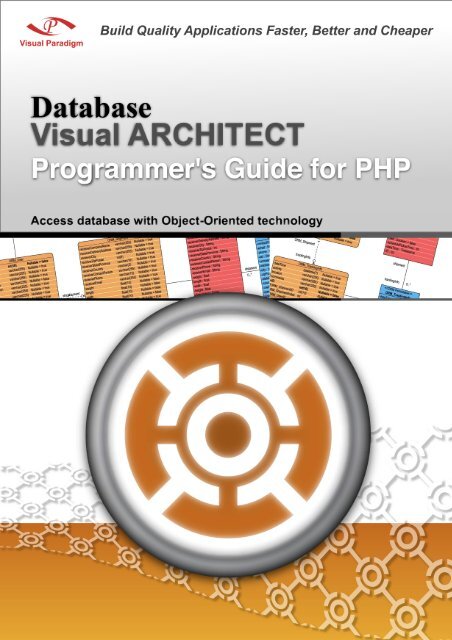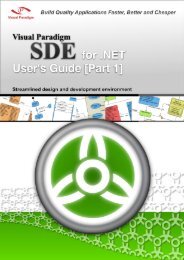Download - Visual Paradigm
Download - Visual Paradigm
Download - Visual Paradigm
Create successful ePaper yourself
Turn your PDF publications into a flip-book with our unique Google optimized e-Paper software.
Programmer’s Guide for PHP<br />
DB <strong>Visual</strong> ARCHITECT 4.0 Programmer's Guide for PHP<br />
The software and documentation are furnished under the DB <strong>Visual</strong> ARCHITECT license agreement and may be used only in<br />
accordance with the terms of the agreement.<br />
Copyright Information<br />
Copyright © 1999-2007 by <strong>Visual</strong> <strong>Paradigm</strong>. All rights reserved.<br />
The material made available by <strong>Visual</strong> <strong>Paradigm</strong> in this document is protected under the laws and various international laws<br />
and treaties. No portion of this document or the material contained on it may be reproduced in any form or by any means<br />
without prior written permission from <strong>Visual</strong> <strong>Paradigm</strong>.<br />
Every effort has been made to ensure the accuracy of this document. However, <strong>Visual</strong> <strong>Paradigm</strong> makes no warranties with<br />
respect to this documentation and disclaims any implied warranties of merchantability and fitness for a particular purpose. The<br />
information in this document is subject to change without notice.<br />
All examples with names, company names, or companies that appear in this document are imaginary and do not refer to, or<br />
portray, in name or substance, any actual names, companies, entities, or institutions. Any resemblance to any real person,<br />
company, entity, or institution is purely coincidental.<br />
Trademark Information<br />
DB <strong>Visual</strong> ARCHITECT is registered trademark of <strong>Visual</strong> <strong>Paradigm</strong>.<br />
Sun, Sun ONE, Java, Java2, J2EE and EJB, NetBeans are all registered trademarks of Sun Microsystems, Inc.<br />
Eclipse is registered trademark of Eclipse.<br />
JBuilder is registered trademark of Borland Corporation.<br />
IntelliJ and IntelliJ IDEA are registered trademarks of JetBrains.<br />
Microsoft, Windows, Windows NT, Visio, and the Windows logo are trademarks or registered trademarks of Microsoft<br />
Corporation.<br />
Oracle is a registered trademark, and JDeveloper is a trademark or registered trademark of Oracle Corporation.<br />
BEA is registered trademarks of BEA Systems, Inc.<br />
BEA WebLogic Workshop is trademark of BEA Systems, Inc.<br />
Rational Rose is registered trademark of International Business Machines Corporation.<br />
WinZip is a registered trademark of WinZip Computing, Inc.<br />
Other trademarks or service marks referenced herein are property of their respective owners.<br />
DB <strong>Visual</strong> ARCHITECT License Agreement<br />
THE USE OF THE SOFTWARE LICENSED TO YOU IS SUBJECT TO THE TERMS AND CONDITIONS OF THIS<br />
SOFTWARE LICENSE AGREEMENT. BY INSTALLING, COPYING, OR OTHERWISE USING THE SOFTWARE, YOU<br />
ACKNOWLEDGE THAT YOU HAVE READ THIS AGREEMENT, UNDERSTAND IT, AND AGREE TO BE BOUNDED<br />
BY ALL OF THE TERMS AND CONDITIONS OF THIS SOFTWARE LICENSE AGREEMENT.<br />
1. Limited License Grant. <strong>Visual</strong> <strong>Paradigm</strong> grants to you ("the Licensee") a personal, non-exclusive, non-transferable,<br />
limited, perpetual, revocable license to install and use <strong>Visual</strong> <strong>Paradigm</strong> Products ("the Software" or "the Product").<br />
The Licensee must not re-distribute the Software in whole or in part, either separately or included with a product.<br />
2. Restrictions. The Software is confidential copyrighted information of <strong>Visual</strong> <strong>Paradigm</strong>, and <strong>Visual</strong> <strong>Paradigm</strong> and/or<br />
its licensors retain title to all copies. The Licensee shall not modify, adapt, decompile, disassemble, decrypt, extract,<br />
or otherwise reverse engineer the Software. Software may not be leased, rented, transferred, distributed, assigned, or<br />
sublicensed, in whole or in part. The Software contains valuable trade secrets. The Licensee promises not to extract<br />
any information or concepts from it as part of an effort to compete with the licensor, nor to assist anyone else in such<br />
an effort. The Licensee agrees not to remove, modify, delete or destroy any proprietary right notices of <strong>Visual</strong><br />
<strong>Paradigm</strong> and its licensors, including copyright notices, in the Software.<br />
3. Disclaimer of Warranty. The software and documentation are provided "AS IS," WITH NO WARRANTIES<br />
WHATSOEVER. ALL EXPRESS OR IMPLIED REPRESENTATIONS AND WARRANTIES, INCLUDING ANY<br />
IMPLIED WARRANTY OF MERCHANTABILITY, FITNESS FOR A PARTICULAR PURPOSE, TITLE OR<br />
NON-INFRINGEMENT, ARE HEREBY EXCLUDED. THE ENTIRE RISK AS TO SATISFACTORY QUALITY,<br />
PERFORMANCE, ACCURACY AND EFFORT IS WITH THE LICENSEE. THERE IS NO WARRANTY THE<br />
DOCUMENTATION, <strong>Visual</strong> <strong>Paradigm</strong>'s EFFORTS OR THE LICENSED SOFTWARE WILL FULFILL ANY OF<br />
LICENSEE'S PARTICULAR PURPOSES OR NEEDS. IF THESE WARRANTIES ARE UNENFORCEABLE<br />
UNDER APPLICABLE LAW, THEN <strong>Visual</strong> <strong>Paradigm</strong> DISCLAIMS SUCH WARRANTIES TO THE MAXIMUM<br />
EXTENT PERMITTED BY SUCH APPLICABLE LAW.<br />
4. Limitation of Liability. <strong>Visual</strong> <strong>Paradigm</strong> AND ITS LICENSORS SHALL NOT BE LIABLE FOR ANY<br />
DAMAGES SUFFERED BY THE LICENSEE OR ANY THIRD PARTY AS A RESULT OF USING OR<br />
DISTRIBUTING SOFTWARE. IN NO EVENT WILL <strong>Visual</strong> <strong>Paradigm</strong> OR ITS LICENSORS BE LIABLE FOR<br />
ANY LOST REVENUE, PROFIT OR DATA, OR FOR DIRECT, INDIRECT, EXEMPLARY, SPECIAL,<br />
CONSEQUENTIAL, INCIDENTAL OR PUNITIVE DAMAGES, HOWEVER CAUSED AND REGARDLESS OF<br />
THE THEORY OF LIABILITY, ARISING OUT OF THE USE OF OR INABILITY TO USE THE SOFTWARE,<br />
EVEN IF <strong>Visual</strong> <strong>Paradigm</strong> HAS BEEN ADVISED OF THE POSSIBILITY OF SUCH DAMAGES.<br />
0-3
Programmer’s Guide for PHP<br />
0-4<br />
5. Termination. The Licensee may terminate this License at any time by destroying all copies of Software. <strong>Visual</strong><br />
<strong>Paradigm</strong> will not be obligated to refund any License Fees, if any, paid by the Licensee for such termination. This<br />
License will terminate immediately without notice from <strong>Visual</strong> <strong>Paradigm</strong> if the Licensee fails to comply with any<br />
provision of this License. Upon such termination, the Licensee must destroy all copies of the Software. <strong>Visual</strong><br />
<strong>Paradigm</strong> reserves all rights to terminate this License.<br />
SPECIFIC DISCLAIMER FOR HIGH-RISK ACTIVITIES. The SOFTWARE is not designed or intended for use in highrisk<br />
activities including, without restricting the generality of the foregoing, on-line control of aircraft, air traffic, aircraft<br />
navigation or aircraft communications; or in the design, construction, operation or maintenance of any nuclear facility. <strong>Visual</strong><br />
<strong>Paradigm</strong> disclaims any express or implied warranty of fitness for such purposes or any other purposes.<br />
NOTICE. The Product is not intended for personal, family or household use; rather, it is intended exclusively for professional<br />
use. Its utilization requires skills that differ from those needed to use consumer software products such as word processing or<br />
spreadsheet software.<br />
GOVERNMENT RIGHTS. If the Software is licensed by or on behalf of a unit or agency of any government, the Licensee<br />
agrees that the Software is "commercial computer software", "commercial computer software documentation" or similar terms<br />
and that, in the absence of a written agreement to the contrary, the Licensee's rights with respect to the Software are limited by<br />
the terms of this Agreement.<br />
Acknowledgements<br />
This Product includes software developed by the Apache Software Foundation (http://www.apache.org). Copyright © 1999<br />
The Apache Software Foundation. All rights reserved.
Programmer’s Guide for PHP<br />
Table of Contents<br />
Chapter 1 - Generating PHP, Database and Persistent Library<br />
Introduction ...................................................................................................................................................................... 1 -2<br />
Configuring Database....................................................................................................................................................... 1 -3<br />
Generating Database......................................................................................................................................................... 1 -5<br />
Generating PHP Code ...................................................................................................................................................... 1 -8<br />
Chapter 2 - Configuring Source and Library in Eclipse<br />
Installing PHP plugin for Eclipse ..................................................................................................................................... 2 -2<br />
Copying Generated Source and Library to Eclipse Project .............................................................................................. 2 -3<br />
Modifying the Sample Program to Test the Generated PHP Model................................................................................. 2 -5<br />
Chapter 3 - Developing PHP Web Application<br />
Introduction ...................................................................................................................................................................... 3 -2<br />
Generate Code in Apache Http Server ............................................................................................................................. 3 -3<br />
Creating Object and Saving to Database .......................................................................................................................... 3 -5<br />
Querying Object from Database....................................................................................................................................... 3 -7<br />
Updating Object and Saving to Database......................................................................................................................... 3 -8<br />
Deleting Object in Database........................................................................................................................................... 3 -10<br />
0-5
Programmer’s Guide for PHP<br />
0-6
1<br />
Generating PHP, Database and<br />
Persistent Library
Programmer’s Guide for PHP Chapter 1 – Generating PHP, Database and Persistent Library<br />
Chapter 1 - Generating PHP, Database and<br />
Persistent Library<br />
DB <strong>Visual</strong> ARCHITECT (DB-VA) can generate PHP code, export database schema (DDL) to database and create the<br />
persistent library based on what your have designed in the class diagram and entity relationship diagram. DB-VA will generate<br />
a high performance O/R Mapping (ORM) layer library ready for you to code and build. The ORM library basically intends to<br />
take most of the relational to object-oriented mapping burden off your shoulder. With the generated ORM code and library,<br />
you can use the plain PHP objects in the application and tell the ORM layer to persist the object for you (e.g.<br />
ObjectDAO.save(myObject);) This chapter gives you an introduction to DB-VA, describes how to configure database, generate<br />
database and PHP code step by step.<br />
In this chapter:<br />
1-2<br />
• Introduction<br />
• Configuring Database<br />
• Generating Database<br />
• Generating PHP Code<br />
• Selecting Optional Jar for Persistent Library<br />
Introduction<br />
DB <strong>Visual</strong> ARCHITECT (DB-VA) provides an easy-to-use environment bridging between object model, data model and<br />
relational database. You can visually model the system in both logical data design and physical data design, and DB-VA helps<br />
automate the mapping between object model and data model.<br />
In this chapter, we assume that you know how to model your system with the class diagram and entity relationship diagram<br />
(please refer to the Designer's Guide for more details on modeling with class diagram and entity relationship diagram). Class<br />
diagram and entity relationship diagram will be used in this chapter to demonstrate how to make use of the DB-VA to export<br />
database schema (DDL) to database and generate PHP persistent code.<br />
Figure 1.1 - Mapping between Classes and Entities
Programmer’s Guide for PHP Chapter 1 – Generating PHP, Database and Persistent Library<br />
Configuring Database<br />
DB-VA covers a wide range of databases in the market. You can check the latest supported databases version from<br />
http://www.visual-paradigm.com/product/dbva/<br />
1. Please draw the above class diagram and synchronize it to ERD. (Alternatively, you can simply open the sample<br />
project, flight.vpp)<br />
2. From the menu, select Tools > Object-Relational Mapping (ORM) > Database Configuration... to open the<br />
Database Configuration dialog box.<br />
Figure 1.2 - To open Database Configuration<br />
3. Select PHP from the drop-down menu of Language and select the desired database. MySQL database is used to<br />
demonstrate the database configuration.<br />
Figure 1.3 - Database Configuration dialog<br />
1-3
Programmer’s Guide for PHP Chapter 1 – Generating PHP, Database and Persistent Library<br />
1-4<br />
4. Enter database setting for the selected database.<br />
For Adapter File, you can press the down arrow button to select <strong>Download</strong>, Update or Default Driver; DB-VA<br />
helps you to download the most up-to-date driver according to the Driver field information. You can also select<br />
Browse... to specify the driver file in your computer.<br />
Figure 1.4 - <strong>Download</strong> button<br />
After downloaded the driver file, shown on the Driver file indicates that the JDBC<br />
driver file is downloaded with the specified version number by DB-VA.<br />
For Driver, select the JDBC Driver from the drop-down menu. The driver's description will be shown in the<br />
Database Driver Description pane.<br />
For DNS, the DNS template for different database is shown. Enter the information for connecting the database.<br />
The default DNS template for MySQL is:<br />
mysql://:@:/<br />
The desired DNS MySQL is:<br />
mysql://root@localhost/control<br />
For User, enter the valid username who has the access right to connect database<br />
For Password, enter the password for the this user.<br />
5. Press Test Connection button after filling in the database information to test whether the database can be connected.<br />
Figure 1.5 - Test Connection button<br />
If the database can be connected, the Connection Successful dialog box will show; otherwise the Connection<br />
Exception dialog box will be prompted.<br />
Figure 1.6 - Connect successful/failure message<br />
6. Select one database to be the default database connection for generating code and database. To set the default database<br />
connection, right click on database and select Set as default.<br />
Figure 1.7 - Set the database as default
Programmer’s Guide for PHP Chapter 1 – Generating PHP, Database and Persistent Library<br />
Generating Database<br />
Now you can export the database schema from the Entity Relationship Diagram to the default database.<br />
1. From the menu, select Tools > Object-Relational Mapping (ORM) > Generate Database... to open the Database<br />
Code Generation dialog box.<br />
Figure 1.8 - Select generate database<br />
The dialog box shows the previous default database setting.<br />
Figure 1.9 - Database Code Generation dialog<br />
1-5
Programmer’s Guide for PHP Chapter 1 – Generating PHP, Database and Persistent Library<br />
1-6<br />
2. Select Generate Database option which specifies the action for the database. Since it is the first time to export<br />
database schema, you can select Create Database option. DB-VA allows you to select Create Database, Update<br />
Database, Drop and Create Database and Drop Database.<br />
Figure 1.10 - Generate Database options<br />
3. Select Export to database option to allow altering the database immediately after you click the OK button.<br />
Figure 1.11 - Export to database option<br />
4. Select Generate DDL option to allow the generation of DDL file.<br />
Figure 1.12 - Generate DDL option<br />
5. You may use some reserved words (e.g. Order) in your database design, you can select the Quote SQL Identifier to<br />
avoid the naming problem in your design with the target database.<br />
• Auto - Only the detected reserved word will be quoted.<br />
• Yes - All table names and column names will be quoted.<br />
• No - No words will be quoted; i.e. reserved words cannot be used in generating the database.<br />
Figure 1.13 - Quote SQL Identifier options<br />
6. Select Table Charset option to defined table character set standard.<br />
Figure 1.14 - Table Charset options
Programmer’s Guide for PHP Chapter 1 – Generating PHP, Database and Persistent Library<br />
7. Click OK on the dialog box, DB-VA automatically exports the database schema to the default database and generate<br />
the DDL file to the specified output path.<br />
Figure 1.15 - Generate ORM Code/Database dialog<br />
The generated DDL file is shown as below.<br />
create table Flight (ID int not null auto_increment, departureTime date, departingAirport<br />
varchar(255), arrivingAirport varchar(255), PlaneID int, primary key (ID)) type=InnoDB;<br />
create table Plane (ID int not null auto_increment, PlaneType varchar(255), maxSpeed double<br />
not null, maxDistance double not null, primary key (ID)) type=InnoDB;<br />
alter table Flight add index FK_Flight_1115 (PlaneID), add constraint FK_Flight_1115 foreign<br />
key (PlaneID) references Plane (ID);<br />
If you choose to generate DDL only without exporting to database, you can later use the generated DDL to generate database<br />
manually.<br />
Figure 1.16 - The tables generated in database<br />
1-7
Programmer’s Guide for PHP Chapter 1 – Generating PHP, Database and Persistent Library<br />
Generating PHP Code<br />
After generating and exporting the database, you can generate the persistent Java code from the class diagram for developing<br />
your application. The following are the steps to generate Java code:<br />
1-8<br />
1. From the menu, select Tools > Object-Relational Mapping (ORM) > Generate Code...to open Database Code<br />
Generation dialog box.<br />
Figure 1.17 - Select generate code<br />
2. Specify the setting for PHP code generation on the Database Code Generation dialog box.<br />
Figure 1.18 - Database Code Generation dialog
Programmer’s Guide for PHP Chapter 1 – Generating PHP, Database and Persistent Library<br />
For Output Path, specify the location for storing the generated Java persistent code.<br />
For Persistent API, select the type of persistent code to be generated, either Static Methods, Factory Class, DAO or<br />
POJO.<br />
• Static Method -Client can create, retrieve and persist with the PersistentObject directly.<br />
• Factory Class -FactoryObject class will be generated for client to create and retrieve the PersistentObject.<br />
Client can directly persist with the PersistentObject.<br />
• DAO -The PersistentObjectDAO class helps client to create, retrieve and persists to PersistentObject.<br />
• POJO -The PersistentManager helps client to retrieve and persist with PersistentObject.<br />
Figure 1.19 - Persistent API options<br />
For Source Directory, the directory to store the generate classes from DB-VA.<br />
For Compile Directory, the directory to store the compiled information.<br />
For Auto Flush, saves all objects it creates before quitting the script.<br />
For Samples, sample files, including PHP application sample is available for generation. The generated sample files<br />
guide you through the usage of the PHP persistence class. You can check the options to generate the sample files for<br />
reference.<br />
You have to select samples for generation in this example so that you can modify the sample<br />
file to test and execute the generated PHP code.<br />
3. The generated Source Directory folder contains the PHP persistent source code and the lib folder contains the<br />
persistent library.<br />
Figure 1.20 - Teh generated PHP source code<br />
1-9
Programmer’s Guide for PHP Chapter 1 – Generating PHP, Database and Persistent Library<br />
1-10
2<br />
Configuring Source and Library in<br />
Eclipse
Programmer’s Guide for PHP Chapter 2 – Configuring Source and Library in Eclipse<br />
Chapter 2 - Configuring Source and Library in<br />
Eclipse<br />
In Chapter 1, you have generated PHP code, exported database schema (DDL) and persistent library. In this chapter, we will<br />
show you how to import the generated code from Chapter 1 to Eclipse. You will create a new project and copy the generated<br />
persistent code and library to Eclipse, and you can further your development with the generate model efficiently in Eclipse.<br />
In this chapter:<br />
2-2<br />
• Install PHP plugin for Eclipse<br />
• Copying Generated Source and Library to Eclipse Project<br />
• Modifying the Sample Program to Test the Generated PHP Model<br />
Installing PHP plugin for Eclipse<br />
The PHPEclipse is a PHP plugin can support for Eclipse IDE Framework. It provides a flexible environment to develop PHP<br />
project just like develop Java project in Eclipse. Some features are PHP parser, debugger, code formatter, outline view,<br />
templates...etc.<br />
1. <strong>Download</strong> PHPEclipse from http://sourceforge.net/project/showfiles.php?group_id=57621<br />
2. Unzip the download PHPEclipse and copy to the installed Eclipse folder<br />
3. Start Eclipse and open the perspective of PHP.<br />
Figure 2.1 - Eclipse with PHPEclipse
Programmer’s Guide for PHP Chapter 2 – Configuring Source and Library in Eclipse<br />
Copying Generated Source and Library to Eclipse Project<br />
You can copy the generated persistent code to Eclipse project and develop an application.<br />
1. Open Eclipse and select File > New > Project... from menu<br />
Figure 2.2 - Create a new project<br />
2. Select Java Project, click Next >.<br />
Figure 2.3 - Select PHP project<br />
3. Enter "AirportProject" for the project name.<br />
Figure 2.4 - Enter the Project name<br />
2-3
Programmer’s Guide for PHP Chapter 2 – Configuring Source and Library in Eclipse<br />
2-4<br />
4. The AirportProject is created and shown on the Navigator.<br />
Figure 2.5 - The PHP project is created<br />
5. Copy the PHP persistent code from the specified output folder.<br />
Figure 2.6 - Copy the generated code<br />
6. Paste the Java persistent code on the AirportProject in Package Explorer.<br />
Figure 2.7 - Paste in Eclipse<br />
7. All the generated PHP persistent codes are copied to the AirportProject.<br />
Figure 2.8 - The generated PHP files will copy to the Eclipse project directory
Programmer’s Guide for PHP Chapter 2 – Configuring Source and Library in Eclipse<br />
Modifying the Sample Program to Test the Generated PHP Model<br />
Now the AirportProject is able to compile, you can modify the code in generated sample to test the persistent class interact with<br />
the created database.<br />
1. Open the src/ormsamples/CreateAirportData.php file. The following is the original code<br />
<br />
2. Modify to create Flight and Plane instance and create the relationship between them<br />
public function createTestData() {<br />
echo "Create Flight\n";<br />
$flight = FlightFactory::createFlight();<br />
$flight->departureTime = "20060203";<br />
$flight->departingAirport = "Kansai International Airport";<br />
$flight->arrivingAirport = "Hong Kong International Airport";<br />
echo "Create Plane\n";<br />
$plane = PlaneFactory::createPlane();<br />
$plane->planeType = "747 plane";<br />
$plane->maxSpeed = (float)967;<br />
$plane->maxDistance = (float)8232;<br />
echo "Create the relationship between Flight and Plane\n";<br />
$plane->flights[] = $flight;<br />
echo "Save the Plane and the Flight object\n";<br />
$plane->save();<br />
}<br />
2-5
Programmer’s Guide for PHP Chapter 2 – Configuring Source and Library in Eclipse<br />
2-6<br />
There is no record for the Flight and Plane tables before the execution of the sample application.<br />
Figure 2.9 - There is no record in the tables<br />
3. Open command prompt and go to the project folder. Type "php CreateFlightData" to execute the CreateFlightData<br />
code.<br />
The execution result:<br />
Figure 2.10 - The execute result<br />
4. After executing the CreateAirportData.java, new records are created in tables.<br />
Figure 2.11 - The records are created on database
3<br />
Developing PHP Web Application
Programmer’s Guide for PHP Chapter 3 – Developing PHP Web Application<br />
Chapter 3 - Developing PHP Web Application<br />
With the DB <strong>Visual</strong> ARCHITECT (DB-VA) you can develop quality PHP Web Application much faster, better and cheaper.<br />
All DB-VA generated code, configuration file and persistent layer library are deployable to Apache Server with PHP. DB-VA<br />
generates all PHP code for accessing database. You do not need to write SQL to insert, query, update or delete the record. All<br />
code you need to program is plain PHP code (e.g. OrderDAO.save(myOrder);). In this chapter we will use a simple "School<br />
System" application to show you how to generate PHP code, configure your web application, creating, querying, updating and<br />
deleting objects. Again you do not need to write a single SQL statement for all the above operations.<br />
The architecture of PHP Web Application with DB-VA Persistent Layer<br />
In this chapter:<br />
3-2<br />
• Introduction<br />
• Generate code in Apache Http Server<br />
• Creating Object and Saving to Database<br />
• Querying Object from Database<br />
• Updating Object and Saving to Database<br />
• Deleting Object in Database<br />
Introduction<br />
You will develop a School System.<br />
The School System provides the following functions:<br />
• Create course by teacher<br />
• Enroll course for student<br />
• Cancel course by teacher<br />
• Register for user<br />
• Modify the personal information<br />
• View the Course information (number of students enrolled and teacher information of the course)<br />
Required Software:<br />
• DB <strong>Visual</strong> ARCHITECT 3.0 Java or Professional Edition (http://www.visual-paradigm.com/download/)<br />
• PHP 4.4.2 or above (http://www.php.net/)<br />
• Apache Http Server 2.20 or above (http://httpd.apache.org/)<br />
• MySQL Server 4.1 or above (http://dev.mysql.com/downloads/)<br />
Please open the SchoolSystem.vpp project file in the Chapter 3 School System.zip file. The project file contains the following<br />
diagrams. For the details about how to draw class diagram and entity relationship diagram, please see the Designer's Guide.<br />
Class Diagram of School System:<br />
Figure 3.1 The class diagram
Programmer’s Guide for PHP Chapter 3 – Developer PHP Web Application<br />
Entity Relationship Diagram of School System:<br />
Figure 3.2 - The Entity Relationship Diagram (ERD)<br />
Generate Code in Apache Http Server<br />
You can generate the PHP code in Apache Http Server's htdocs folder or setup a virtual host to execution. The following step<br />
will teach you to directly generate PHP code to htdocs folder.<br />
1. Create a new PHP Project in Eclipse. You must select the Directory in Installed Apache Http Server's htdocs.<br />
Figure 3.3 - Create a new project<br />
2. Generate the PHP to the SchoolSystem Project in DB-VA. From menu bar, select Tools > Object-Relational<br />
Mapping (ORM) > Generate Code...to open the Database Code Generation dialog box.<br />
Figure 3.4 - Select generate code<br />
3-3
Programmer’s Guide for PHP Chapter 3 – Developing PHP Web Application<br />
3-4<br />
3. Fill in code generation information.<br />
Code tab:<br />
For Generate, select Code and Database to generate code and create database option.<br />
For Language, select PHP language.<br />
For Output Path, select the C:\Apache\htdocs\SchoolSystem. The project created in Eclipse.<br />
For Persistent API, select Factory Class.<br />
For Sample, check Sample.<br />
Figure 3.5 - Database Code Generation dialog<br />
Database tab:<br />
You can reference Chapter 1 to select export the database schema and configure the default database of JDBC<br />
connection.<br />
4. Click OK to the PHP code is generated to C:\Apache\htdocs\SchoolSystem.<br />
5. Refresh the SchoolSystem Project in Eclipse.<br />
Figure 3.6 - To refresh the project
Programmer’s Guide for PHP Chapter 3 – Developer PHP Web Application<br />
6. The PHP Code is generated. You can start Apache Http Server and try to access the SchoolSystem project.<br />
For example:<br />
http://localhost/SchoolSystem<br />
You can develop your PHP Web Application in Eclipse now.<br />
Creating Object and Saving to Database<br />
The school system provides a separate register page for teacher and student to enter their information. The register method of<br />
teacher and student method is the same, so we will demonstrate how to create the teacher and save to database.<br />
1. Create "teacherreg.html" for teacher to input their personal information and register to the system. The submit<br />
information will be processed by userlogin.php to add new user.<br />
<br />
<br />
<br />
<br />
Teacher Register<br />
<br />
<br />
Teacher Register<br />
<br />
<br />
<br />
User ID : <br />
Teacher Full Name : <br />
Password : <br />
Email : <br />
<br />
<br />
<br />
<br />
Index page<br />
<br />
<br />
Source File : SchoolSystem\teacherreg.html<br />
Figure 3.7 - Teacher Register page<br />
3-5
Programmer’s Guide for PHP Chapter 3 – Developing PHP Web Application<br />
3-6<br />
2. Create the user to create the teacher record in system and provide the unique user ID.<br />
• The createUser.php can identify to create teacher or student by hidden field in "teacherreg.html"<br />
<br />
• The createuser.php method to create teacher and student. It gets the information from the "teacherreg.html"<br />
by $_POST.<br />
$userType = $_POST["userType"];<br />
$id = $_POST["loginID"];<br />
$name = $_POST["name"];<br />
$pwd = $_POST["password"];<br />
Source File : SchoolSystem\createuser.php<br />
• Create Teacher instance from TeacherFactory.<br />
if ($userType == "teacher"){<br />
$user = TeacherFactory::createTeacher();<br />
$user->email = $_POST["email"];<br />
} else {<br />
$curtime = time();<br />
$user = StudentFactory::createStudent();<br />
$user->enrolmentDate = date("Ymd");<br />
}<br />
Source File : SchoolSystem\createuser.php<br />
• Call save() method of Teacher instance to create the record in database. Add Teacher id to session to<br />
represent the user has login to the system.<br />
$user->save();<br />
session_start();<br />
session_register('userID');<br />
$_SESSION['userID'] = $id;<br />
Source File : SchoolSystem\createuser.php<br />
3. When you submit the form the Teacher object will be added to the database. The new user id is added to the Session.<br />
If user attribute exists in session, the user is login to the system.<br />
Figure 3.8 - The record is added
Programmer’s Guide for PHP Chapter 3 – Developer PHP Web Application<br />
Querying Object from Database<br />
You can retrieve the record in database as object. For example, you need to create the login function for the School System.<br />
You will require the user to input the User ID and password to login, the system retrieve the User object from the user id and<br />
compare the password to validate the user.<br />
1. Create the Login page (login.php). It submits the form to the userlogin.php. If user has login, it will redirect the user to<br />
student page or teacher page depends on the user type.<br />
<br />
<br />
<br />
Login Page<br />
<br />
<br />
<br />
Login<br />
<br />
<br />
<br />
Login ID : <br />
Password :<br />
<br />
<br />
<br />
Programmer’s Guide for PHP Chapter 3 – Developing PHP Web Application<br />
3-8<br />
2. Use User ID to call loadUserByORMID() method to retrieve the User object in userlogin.php and compare the<br />
password<br />
$user = UserFactory::loadUserByORMID($id);<br />
if (!is_null($user) && $user->password == $pwd){<br />
session_start();<br />
session_register('userID');<br />
$_SESSION['userID'] = $id;<br />
if (is_a($user->getForeignObject(), 'Student')){<br />
header("Location: studentpage.php");<br />
} elseif (is_a($user->getForeignObject(), 'Teacher')){<br />
header("Location: teacherpage.php");<br />
}<br />
}<br />
Source File : SchoolSystem\userlogin.php<br />
Updating Object and Saving to Database<br />
You can modify the teacher information and update the record in database. You get the User id from the session and get the<br />
user instance from database to set the new values for the User object, finally call save() method to update the record in<br />
database.<br />
1. Click modify personal information link on the Teacher Page<br />
Figure 3.10 - Teacher Page<br />
2. Modify the information in modifyUser.php. Get the User id from session and get the user instance from database to<br />
set the information to field and allow the user to modify the information, finally submit the form to the<br />
processModifyUser.php.<br />
<br />
<br />
<br />
<br />
Modify Information<br />
<br />
<br />
Modify User Information<br />
<br />
<br />
<br />
<br />
Name :
Programmer’s Guide for PHP Chapter 3 – Developer PHP Web Application<br />
?><br />
Email :
Programmer’s Guide for PHP Chapter 3 – Developing PHP Web Application<br />
Deleting Object in Database<br />
Teacher can create course for students for registration and they can cancel the course in the system. They only need to click<br />
cancel hyperlink of the course then the course information will be deleted in the database and all its relationship with registered<br />
students will be removed.<br />
3-10<br />
1. Teacher can create the course by selecting Create Course hyperlink in teacher page. Fill in Course name and<br />
Description to create Course.<br />
Figure 3.12 - Create Course<br />
2. Student can register the course in the student page.<br />
Figure 3.13 - Student Page<br />
3. The teacher can view how many students have registered his course and he can cancel the course.<br />
Figure 3.14 - Teacher Page<br />
4. Click Cancel of a Course then it will pass the course id to the processDeleteCourse.php. The processDeleteCourse.php<br />
contains which uses the Course ID to retrieve to Course Object.<br />
$courseID = $_GET['courseID'];<br />
$course = CourseFactory::loadCourseByORMID($courseID);<br />
...<br />
Source File : SchoolSystem\processDeleteCourse.php<br />
5. Call deleteAndDissociate() method to delete the course object and remove the relationships of student and teacher<br />
with the course.<br />
$course->deleteAndDissociate();<br />
Source File : SchoolSystem\processDeleteCourse.php